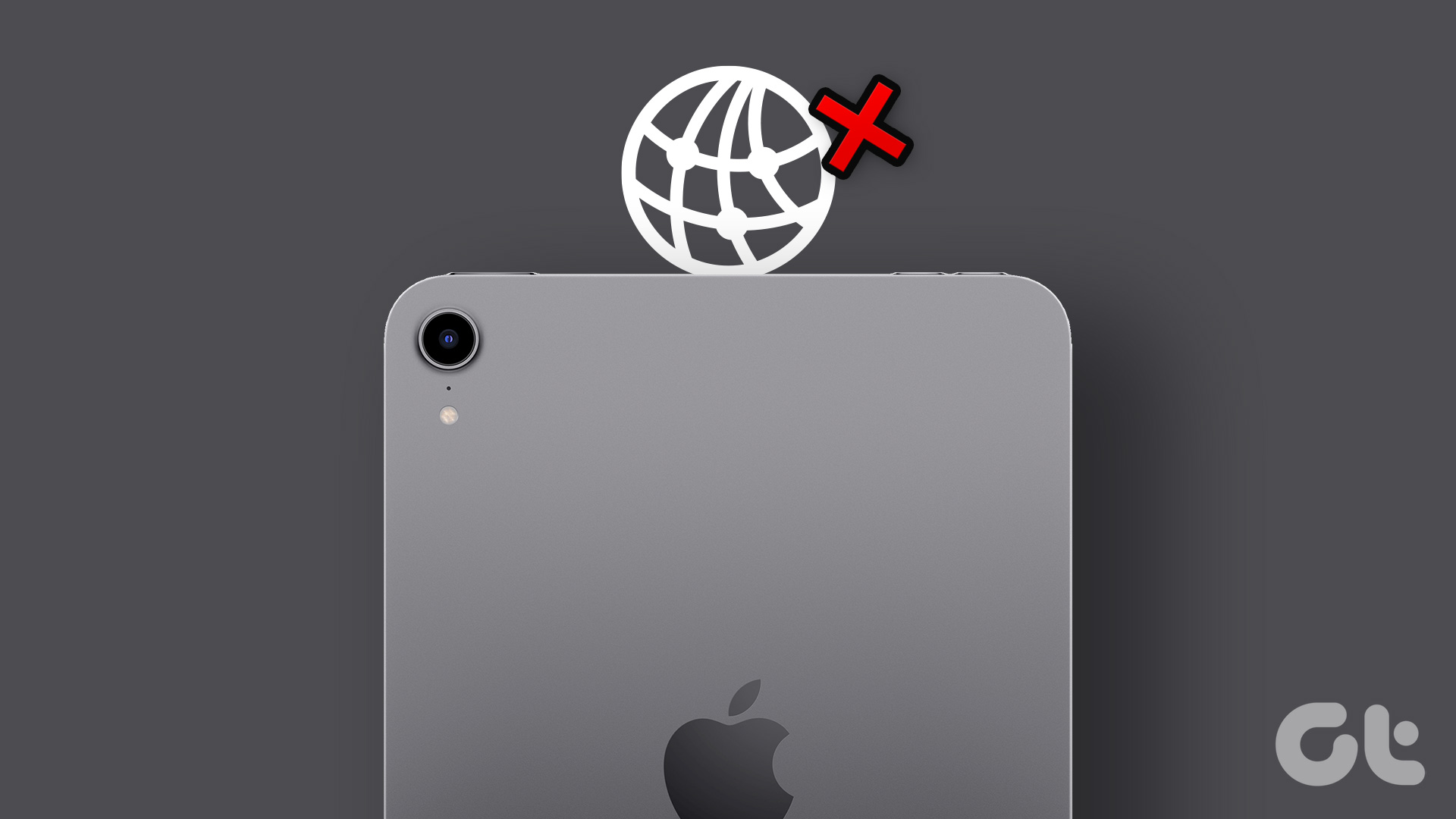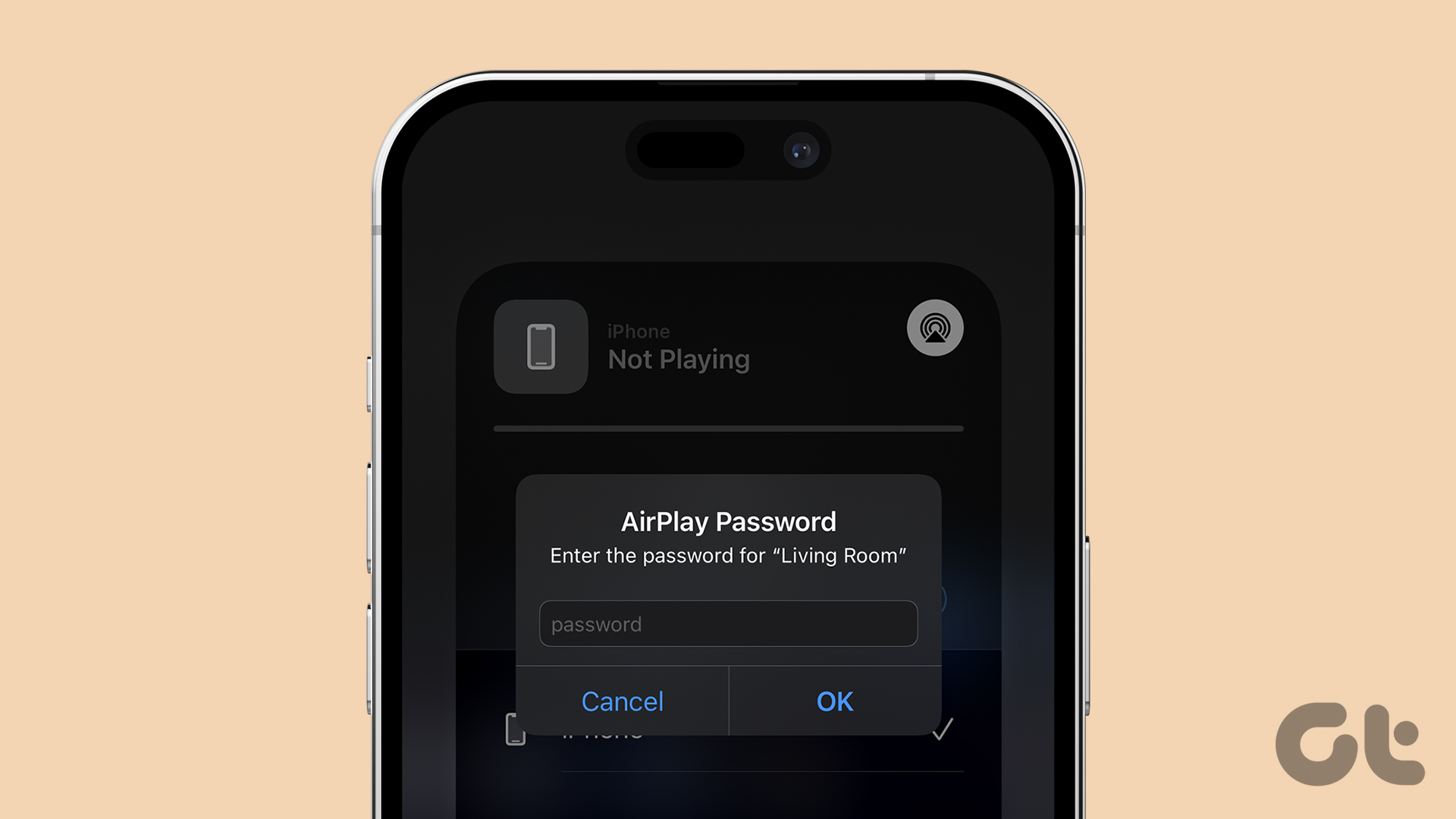Roku offers several streaming devices at different price points. The company’s Roku OS is user-friendly, supports thousands of apps, and offers a robust streaming experience. However, you are up for confusion when Roku fails to connect to Wi-Fi. Here are the top ways to fix Roku not connecting to Wi-Fi or the internet.
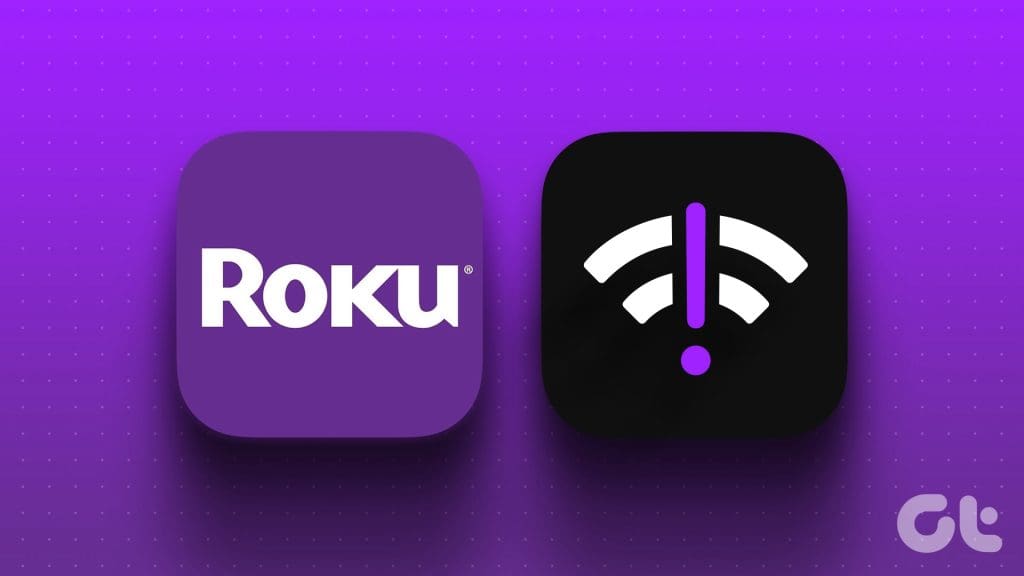
Network glitches on your Roku can spoil your ideal streaming setup. You won’t be able to download or access any streaming app like YouTube TV, Hulu, Apple TV, Paramount+, and more. You can’t install the latest Roku OS, either. Before you get another device to watch sports and entertainment content, go over the tricks below to handle network troubles on Roku.
1. Check Your Router
Before we explore advanced tricks, you’ll need to first reboot the router and try again. You should also place the router near your Roku device. Physical interference, like walls and doors, can mess up Wi-Fi signals. However, if your Roku isn’t connecting to the internet but other devices are, the problem remains within your Roku device only.
2. Check Wi-Fi Signal Strength and Speeds
You can check your Wi-Fi signal strength and speeds from Roku settings.
Step 1: Open Roku Settings.
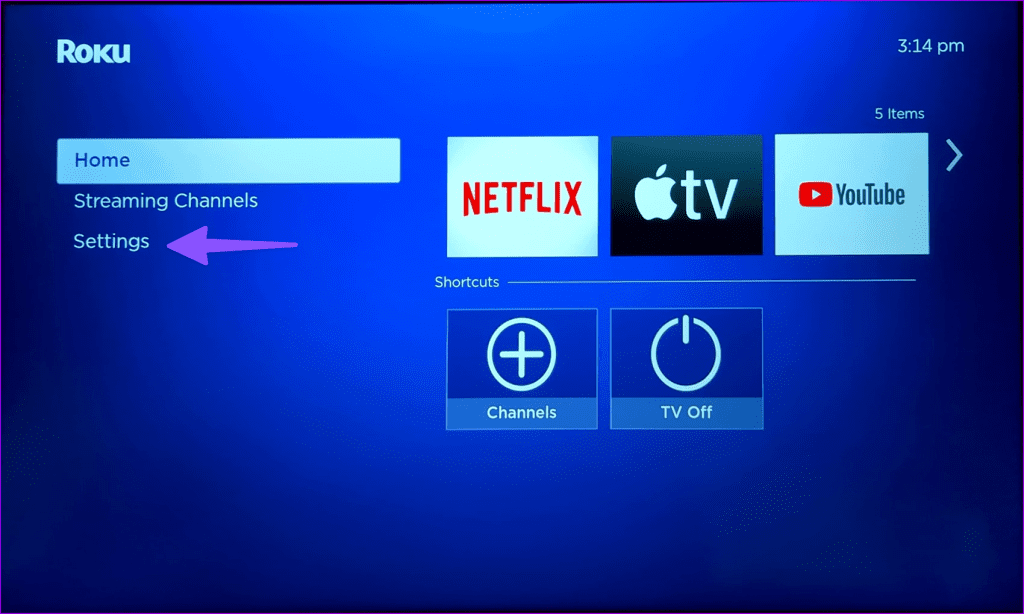
Step 2: Select Network.
Step 3: Click About. Check the wireless signal strength.
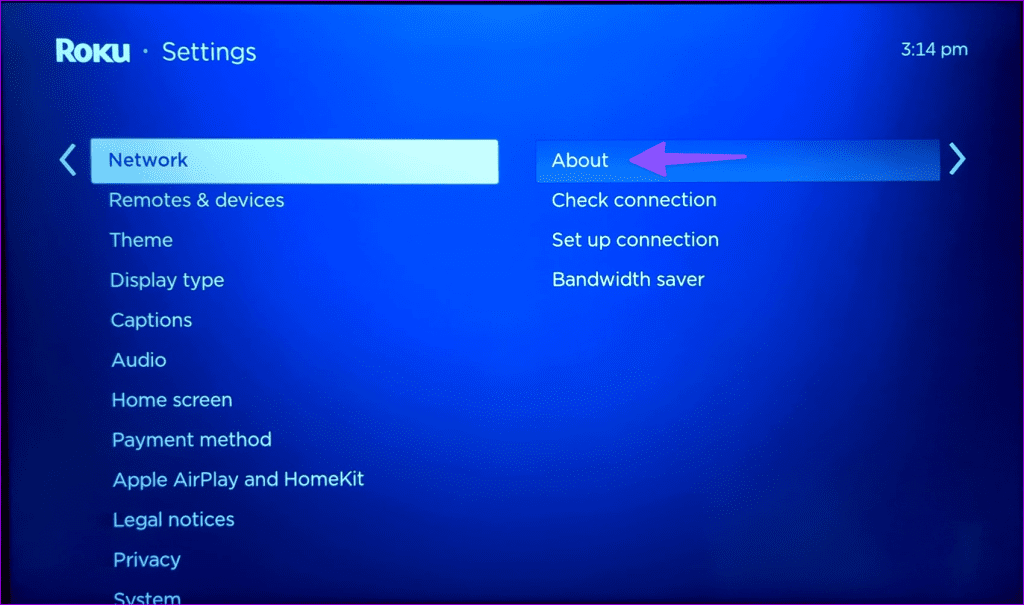
Step 4: Move down to Check the connection and let Roku run the network test on your device.
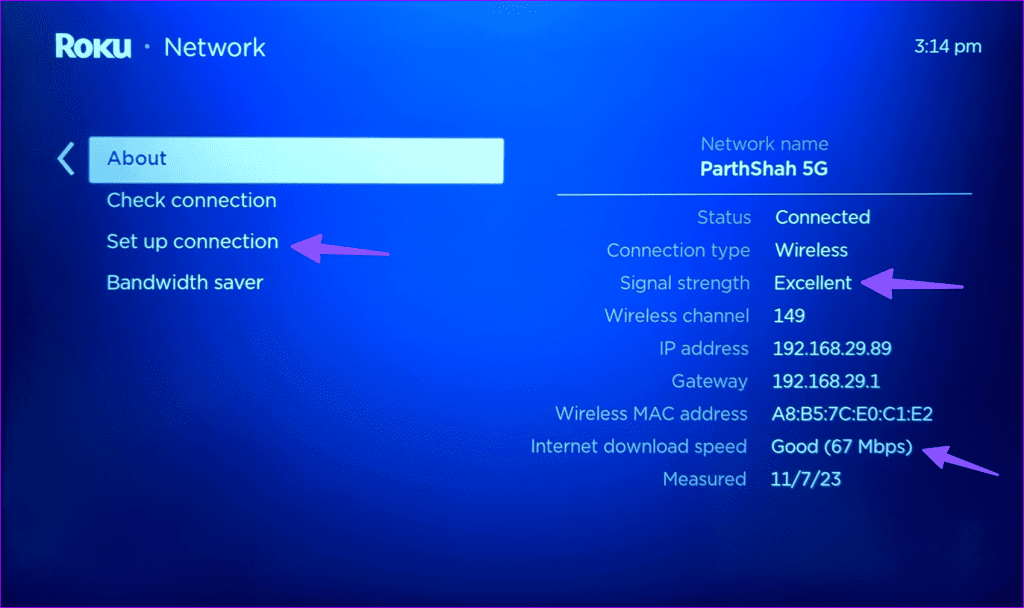
Step 5: You can check internet download speeds from the About menu.
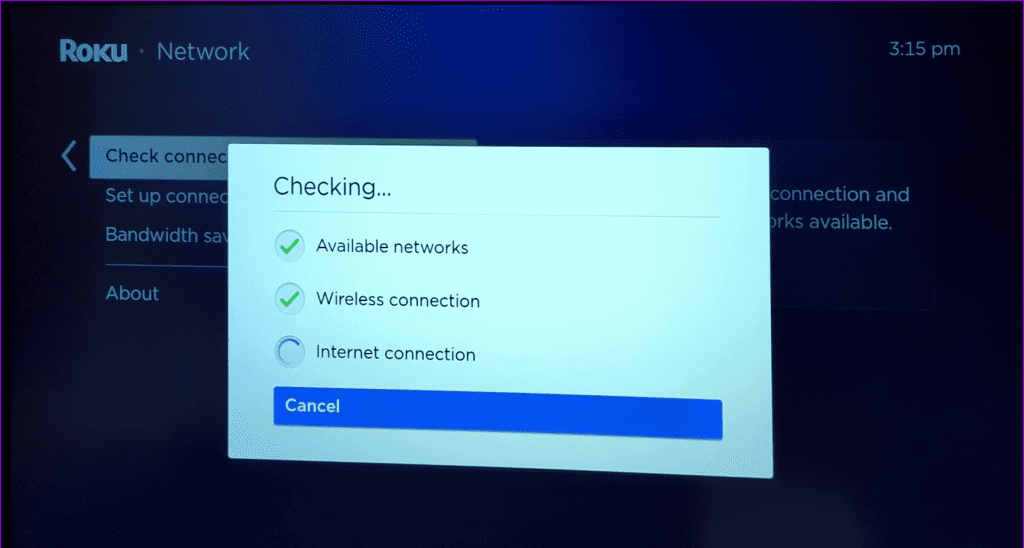
3. Restart Roku
Rebooting your Roku is another handy trick to fix common glitches. Follow the steps below.
Step 1: Go to Roku’s Home screen and open Settings.
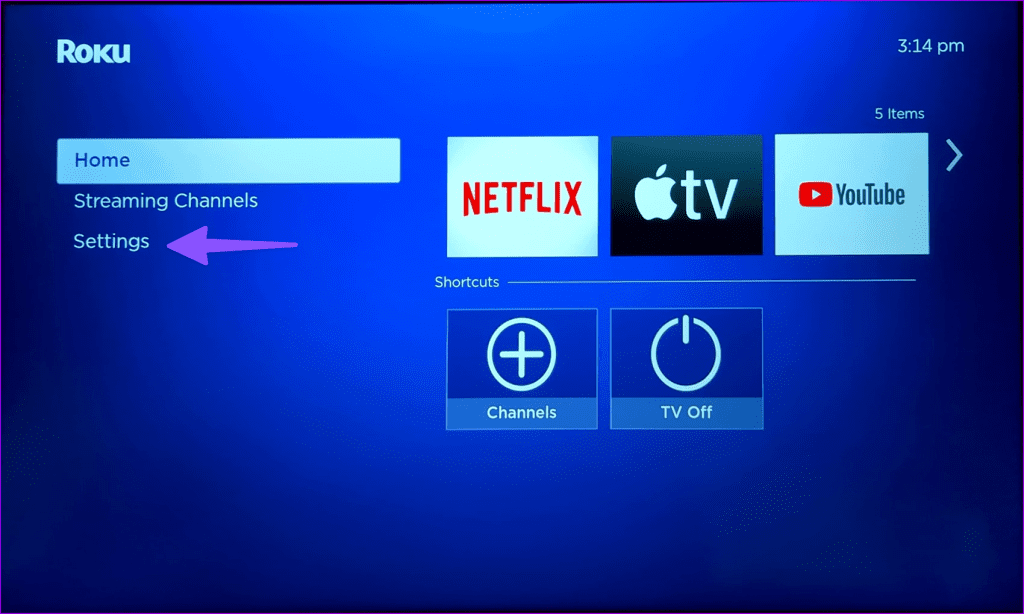
Step 2: Scroll to the System menu.
Step 3: Select Power.
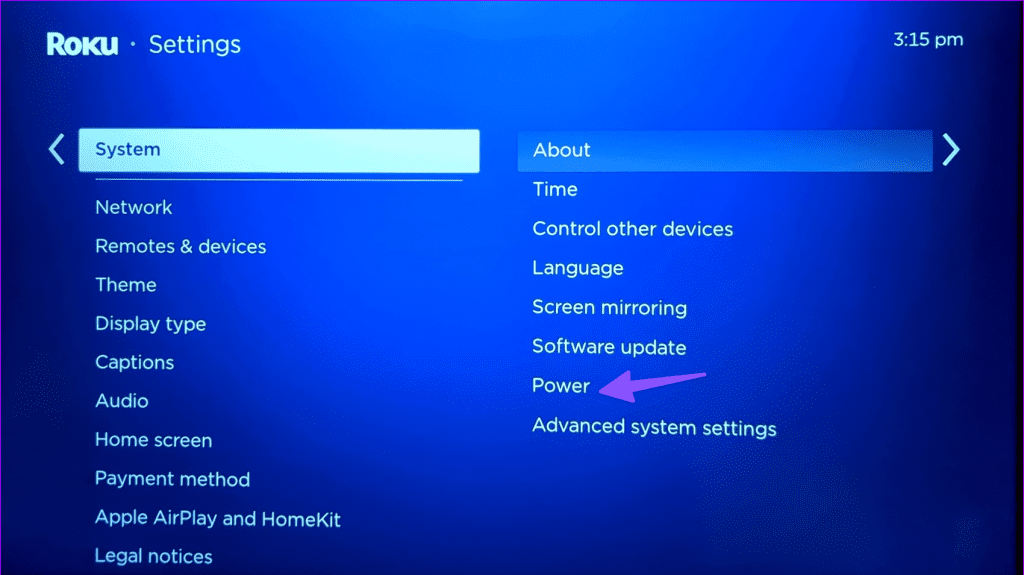
Step 4: Hit System restart.
Step 5: Select Restart from the following menu and try connecting to the Wi-Fi network.
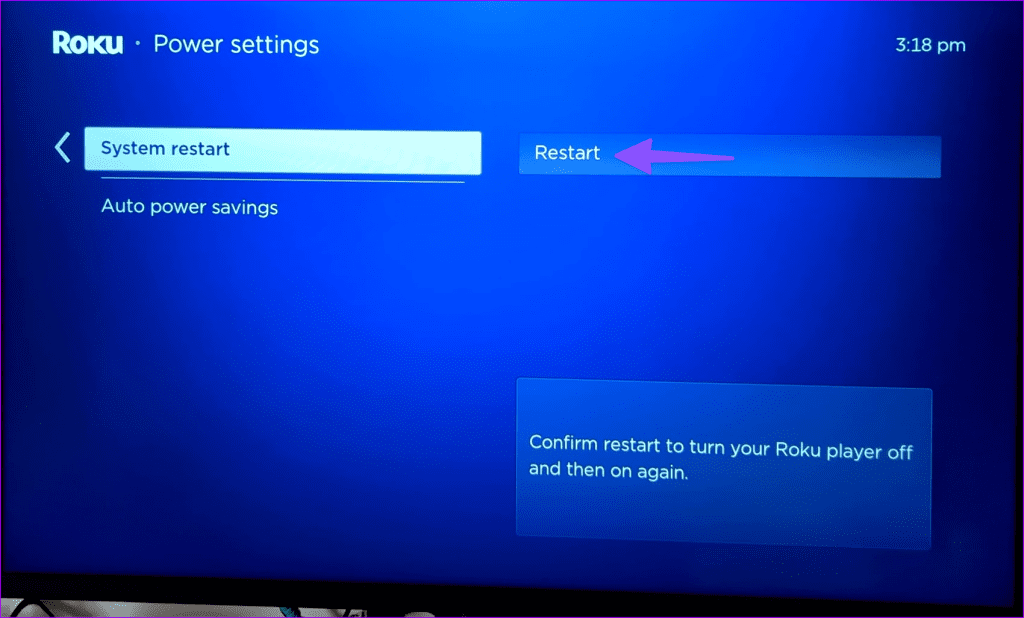
4. Check With Local ISP
If your local ISP (Internet Service Provider) faces an outage, Roku and other devices can’t connect to internet. You can visit Downdetector and search for your service provider. You will notice high outage graphs and user comments complaining about network problems. You need to wait for your local ISP to fix server-side issues and check your luck with Roku.
5. Check Your Data Plans
Not every ISP offers unlimited data plans. Your Wi-Fi plan may have limited data to consume. If you have exceeded your data plan limits, Roku may face issues with connecting to Wi-Fi.
6. Reconnect Wi-Fi
You can reconnect the Wi-Fi network on Roku and try establishing an internet connection.
Step 1: Go to Roku’s Home screen and open Settings.
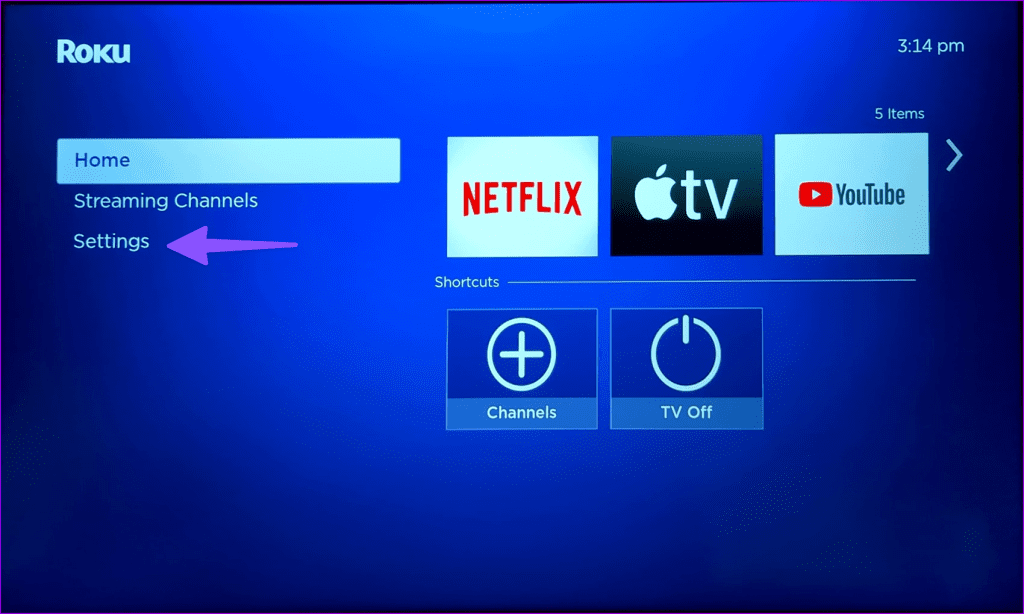
Step 2: Select Set up connection and select Wireless.
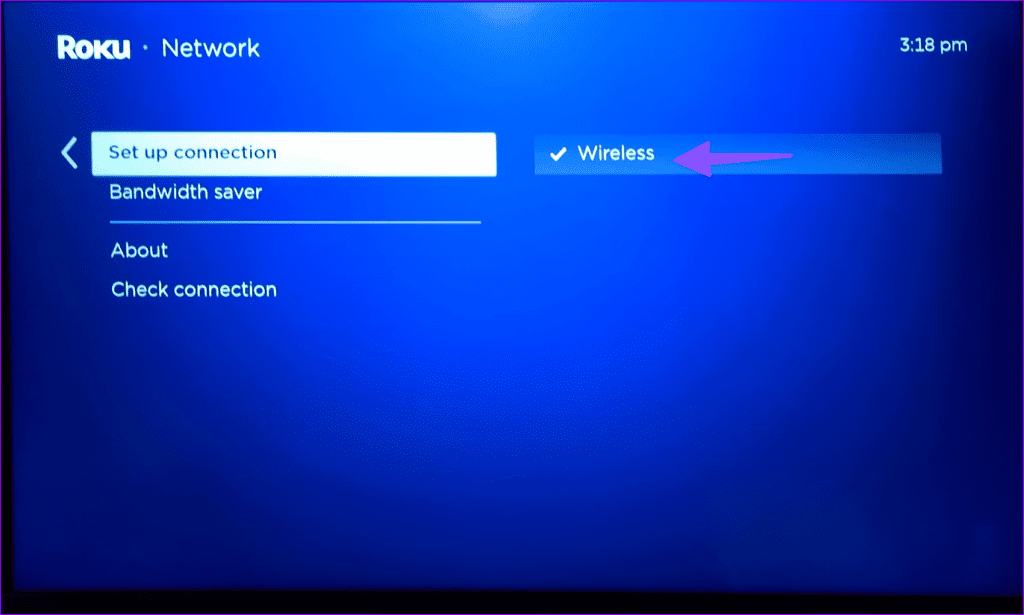
Step 3: Your Roku device scans for wireless networks.
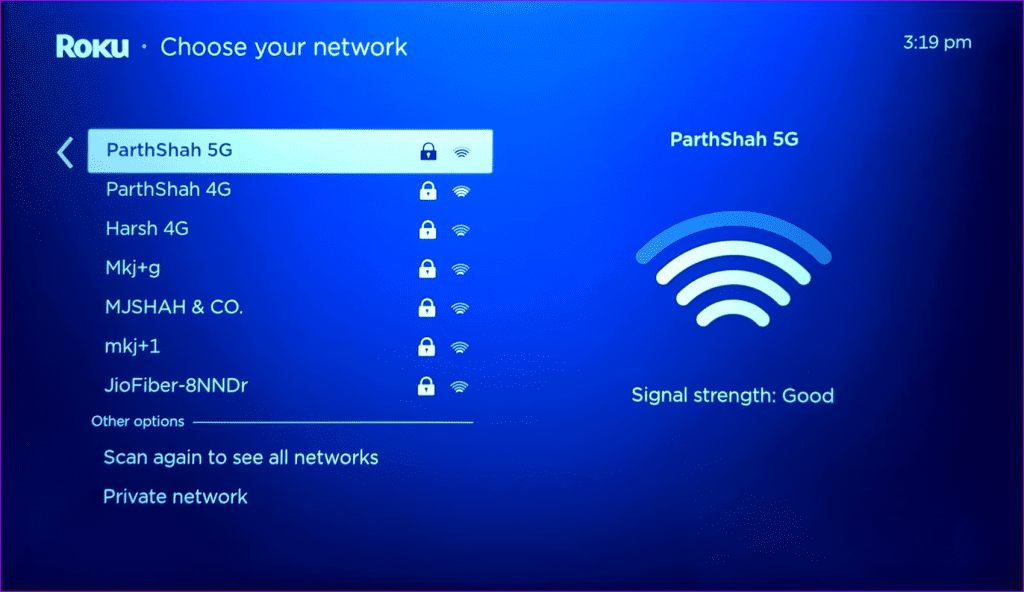
Step 4: Select your home or office network.
Step 5: Enter the network password and hit Connect.
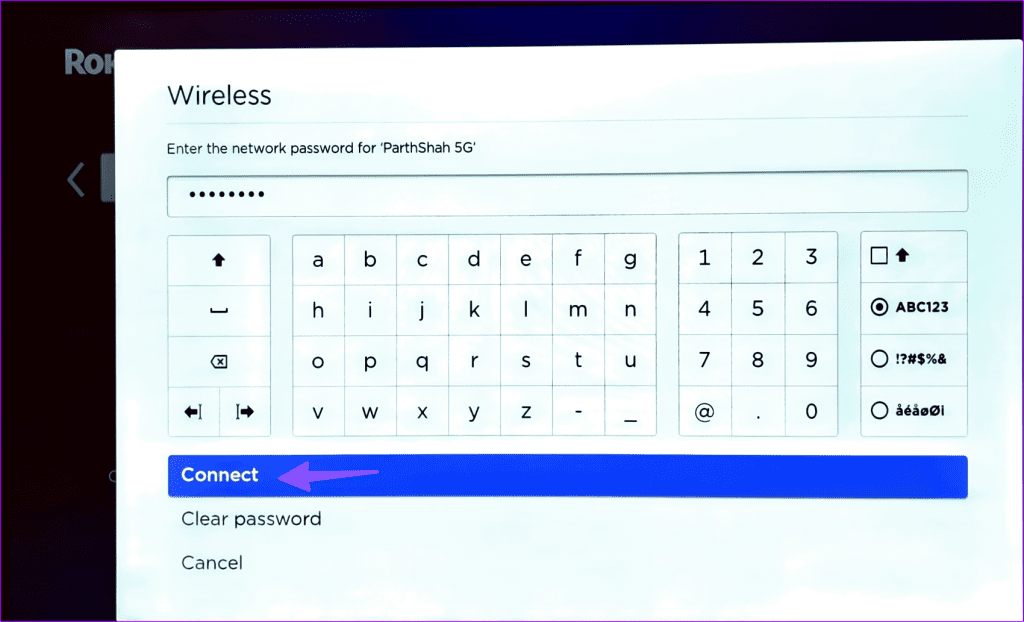
7. Delete and Add the Wi-Fi Network Again
If Roku still can’t find the network, you need to reset network settings and add a Wi-Fi network.
Step 1: Open Settings from Roku’s Home screen and scroll to System.
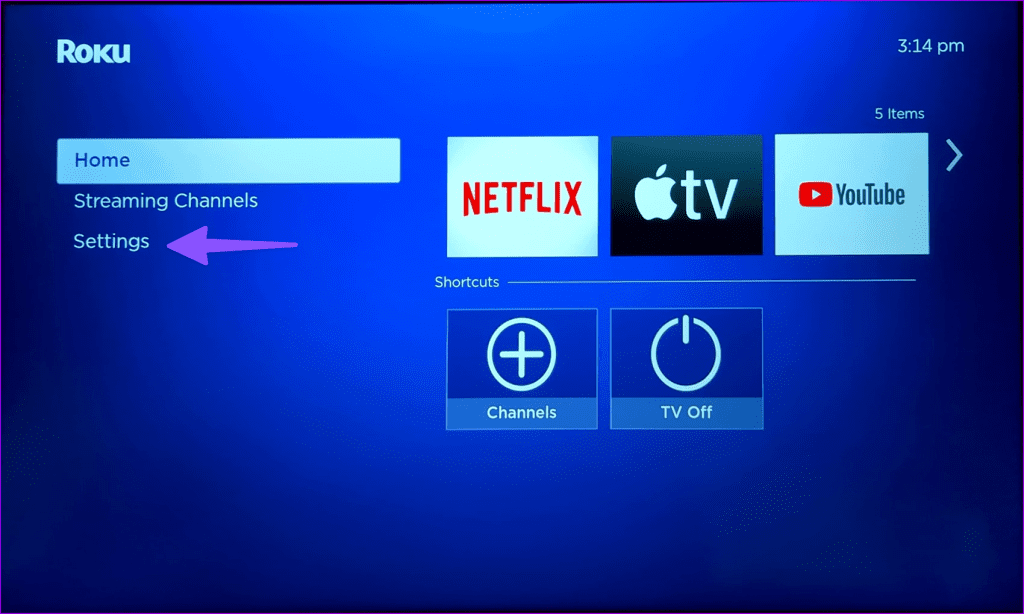
Step 2: Select Advanced system settings.
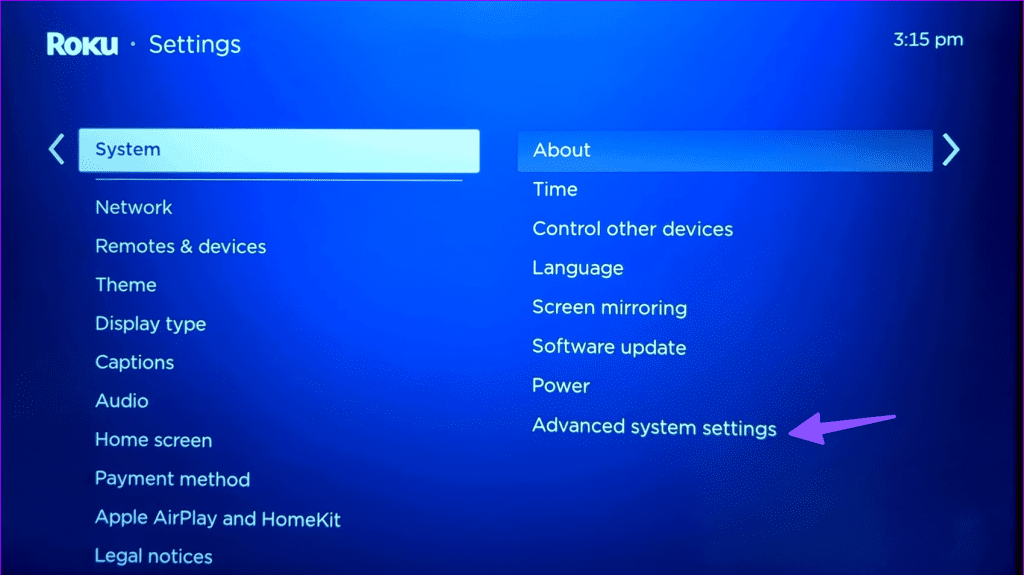
Step 3: Click Network connection reset. Hit Reset connection.
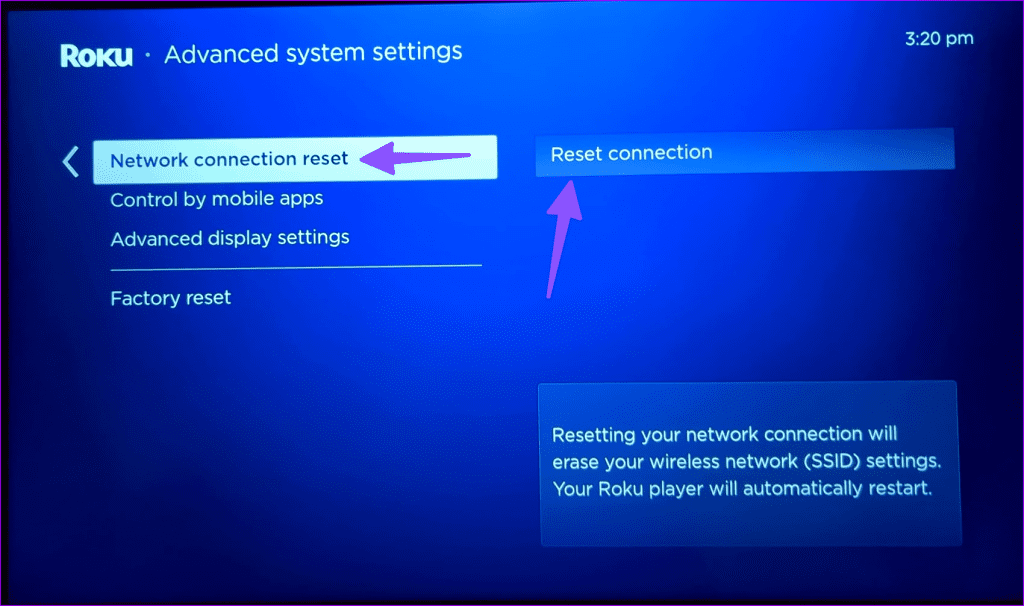
Resetting your network connection will erase your wireless network settings. Your Roku player will automatically restart.
Use the steps in the sixth section (Reconnect Wi-Fi) and connect to a Wi-Fi network without issues.
8. Use an Ethernet Adapter
Several Roku streaming sticks do support an Ethernet adapter. If you have a compatible device, purchase an Ethernet adapter and set it up with your Roku. As expected, an Ethernet connection offers robust internet speeds on your smart device. It eliminates Wi-Fi glitches.
9. Update Roku OS
Once you establish an Ethernet connection on your Roku, update Roku OS to the latest version to troubleshoot Wi-Fi glitches. Here’s how.
Step 1: Head to Roku’s Home screen and open Settings.
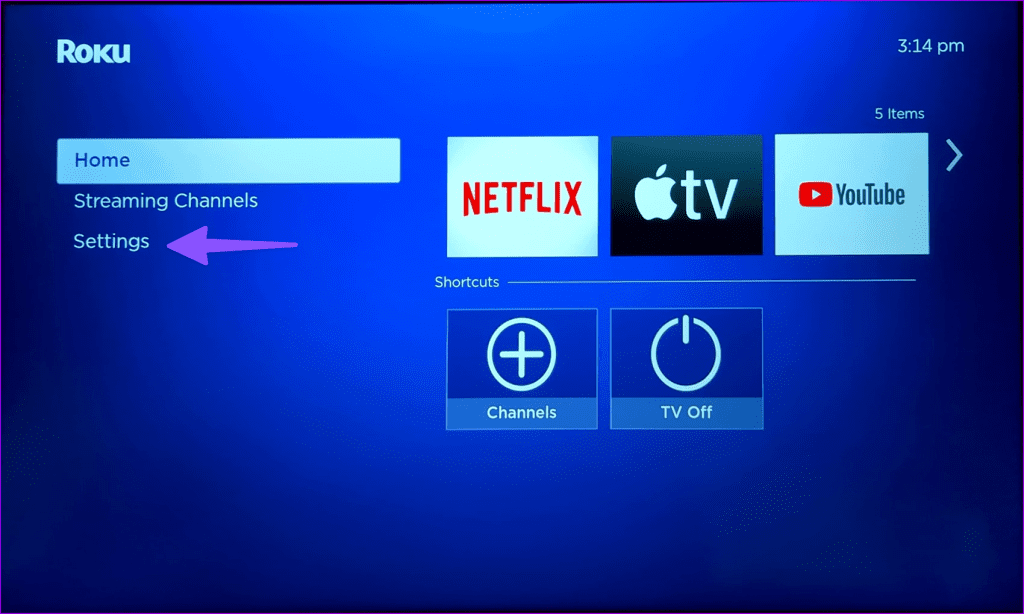
Step 2: Select System.
Step 3: Scroll to Software update.

Download and install the latest Roku OS build.
10. Reset Roku
Do you still face network glitches with Roku? It’s time to reset Roku and set up everything from scratch.
Step 1: Head to Roku’s Home screen and open Settings.
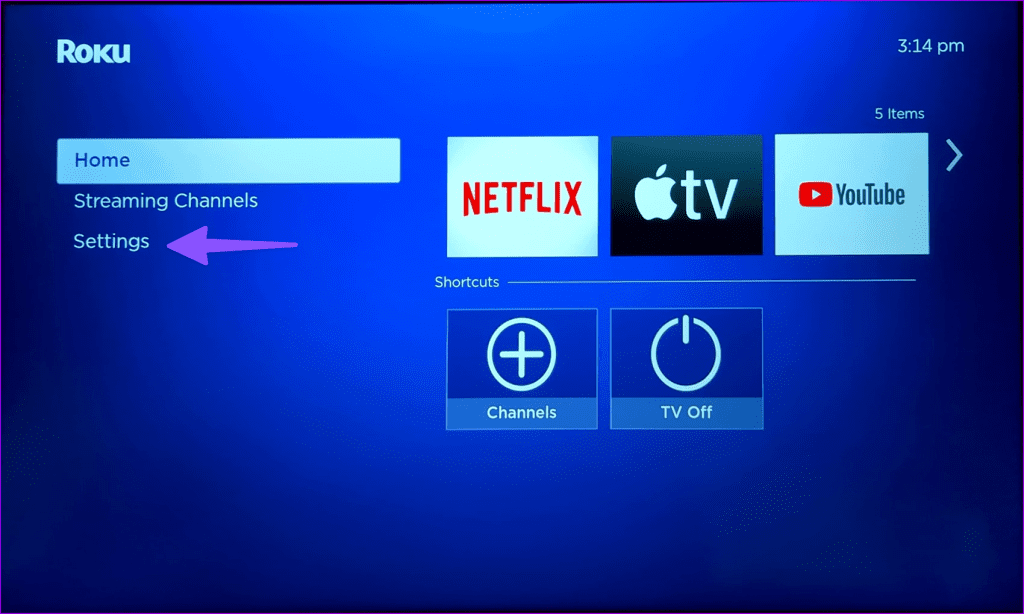
Step 2: Open Advanced System Settings.

Step 3: Select Factory Reset.

Step 4: Select Factory reset everything, and follow the on-screen instructions.
Stream TV Shows and Movies on Roku
Roku has launched a dedicated TV lineup and collaborated with third-party manufacturers to bundle Roku OS with their offerings. Roku not finding a Wi-Fi network can ruin your perfect weekend. Which trick worked for you? Share your findings in the comments below.
Was this helpful?
Last updated on 08 November, 2023
The article above may contain affiliate links which help support Guiding Tech. The content remains unbiased and authentic and will never affect our editorial integrity.