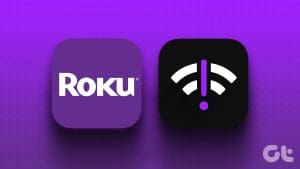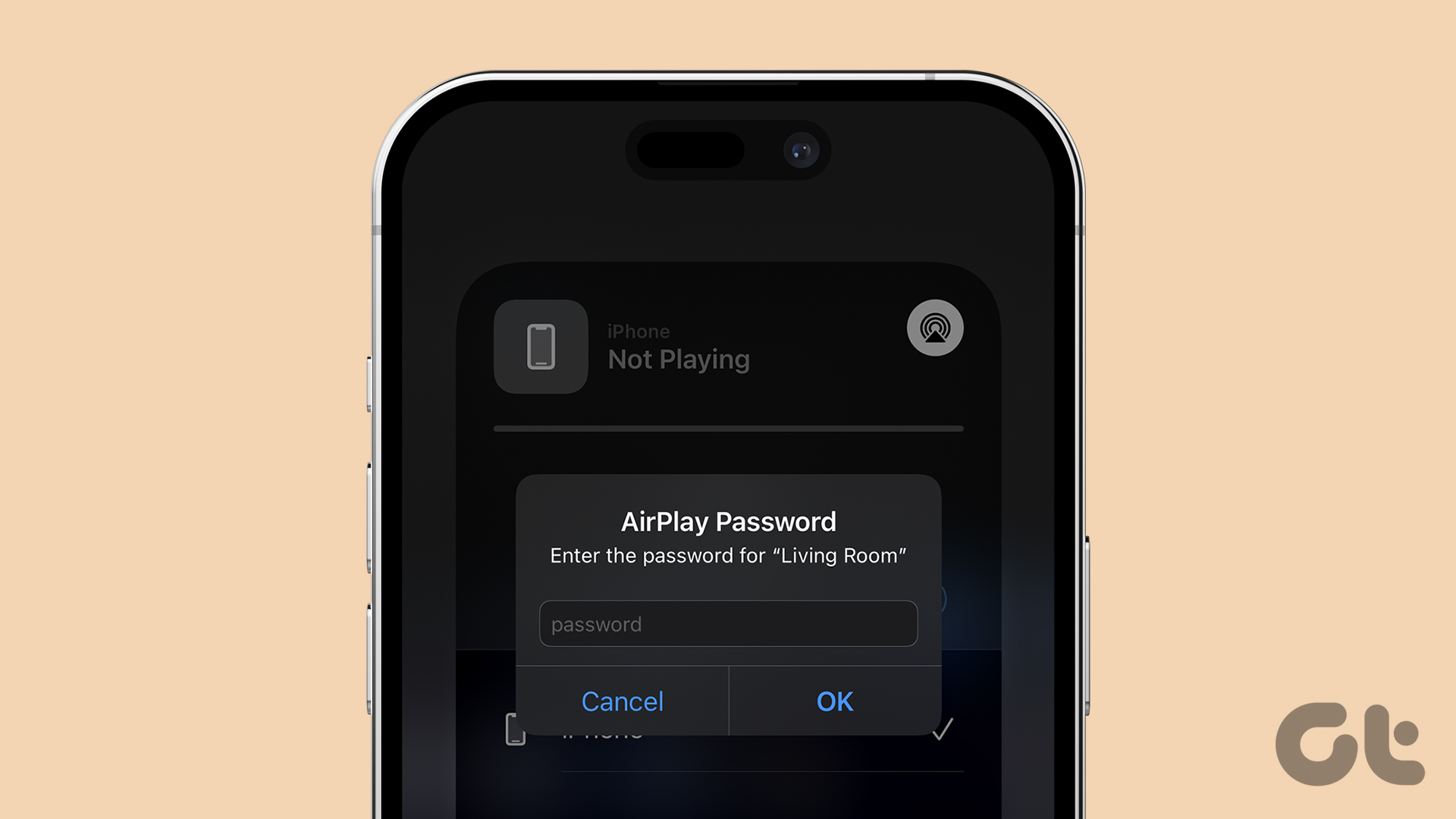With a clean and smooth user interface, a rich app library, and a long list of streaming devices, Roku is quickly becoming the go-to choice for consumers to cut the cord. While Roku works as expected most of the time, many have complained about Roku not connecting to TV in the first place.

Did you connect your Roku player to a TV and receive a no-signal error? You can try reconnecting the Roku streaming device. If the issue persists, use the steps below to connect and set up Roku successfully.
1. Check Cable Connection
You should first check the cable connection on your Roku. Your Roku player comes with a USB cable that you connect to a power adapter. If the cable connection is loose or damaged, it may not supply enough power to your Roku device.
You can replace the cable with another one and try again. Continue reading if the issue persists.
2. Restart TV
You can restart your TV and try again. If you have a smart TV, keep pressing the power button on your TV remote and select Restart. If you have a usual TV setup, remove the power plug and connect it after a couple of minutes. Slot in your Roku device to an HDMI port and try using it again.
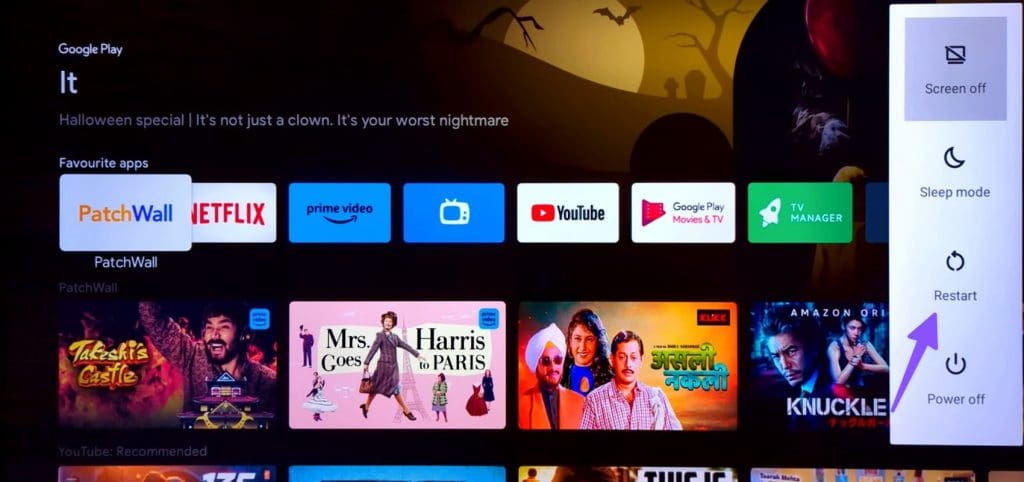
3. Check Power Source
It’s another common reason behind Roku not connecting to TV. Most Roku streaming devices don’t come with an adapter. You need to use one of your existing adapters to power on Roku. Make sure your power adapter is turned on and properly connected to the source.
4. Replug Roku

You may have tried it before. But it’s still worth doing is once again before we try advanced tricks to connect your Roku to the TV. You can simply unplug the Roku from the HDMI slot and connect it after some time.
5. Overheating Roku Device
Your Roku streaming device may overheat when you use it for a long time. If Roku is overheating, it may not show up on your TV. The issue also occurs when power fluctuates at your home or office.
6. Try Another HDMI Port on Your TV
Most modern TVs come with 3-4 HDMI ports to utilize. When Roku doesn’t connect to your TV on a specific HDMI port, unplug it and try another port to establish a successful connection.
7. Use a Powerful Adapter
You need to use a high-quality, powerful adapter to connect your Roku to a TV. If you have the following Roku devices, connect your Roku cable directly to the TV’s USB port.

- Roku Express
- Roku Express 4K
- Roku Premiere (except for the 2016 model)
- Roku Streaming Stick+
- Roku Streaming Stick 4K
Do note that some of the TVs may not support charging over USB ports. If you have one such television at home, use the power adapter.
8. Reboot Roku Using Remote
If your Roku streaming service is frozen or showing a black screen, reboot it using the supplied remote.
Step 1: Press the home button on your Roku remote 5 times.
Step 2: Press the up arrow key once.
Step 3: Press the rewind button twice. Press the fast-forward button twice.

Your Roku will reboot and show up on your TV.
9. Check the HDMI Output on the TV
As mentioned, most smart TVs come with 3-4 HDMI ports. You need to navigate to the relevant HDMI port to check your Roku device in action. For example, if you are in HDMI 2 and connect your Roku to HDMI 3, it won’t appear on your TV. You can use the TV remote and press the source button to change the HDMI output.
10. Check Network Connection
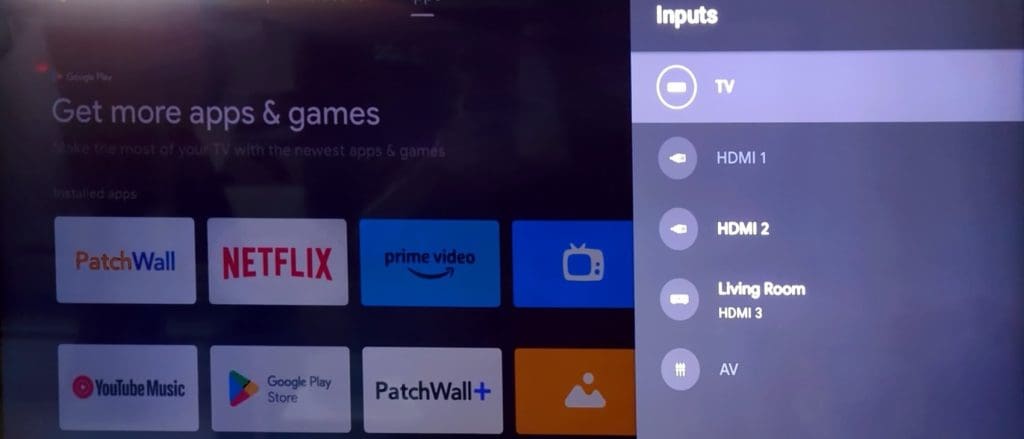
Roku requires an active internet connection to work as expected. If you have a network connectivity issue at home or office, it may mess up your Roku setup. Ensure a fast Wi-Fi network or invest in one of the ethernet adapters and try again.
11. Look for Physical Damage
Did you accidentally drop your Roku on a hard surface? If it’s significantly damaged, it may not properly connect to a TV. You need to replace it with a new unit for a glitch-free streaming setup.
Start Using Roku With Your TV
You can always switch back to your TV’s built-in OS. Before you settle for a below-average streaming experience, use the tricks above to connect your Roku streaming device. Did you manage to connect your Roku device to the TV? Which trick worked for you? Share your findings with us in the comments below.
Was this helpful?
Last updated on 03 November, 2023
The article above may contain affiliate links which help support Guiding Tech. The content remains unbiased and authentic and will never affect our editorial integrity.