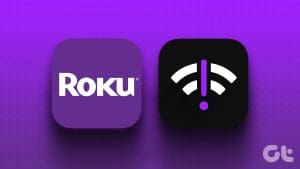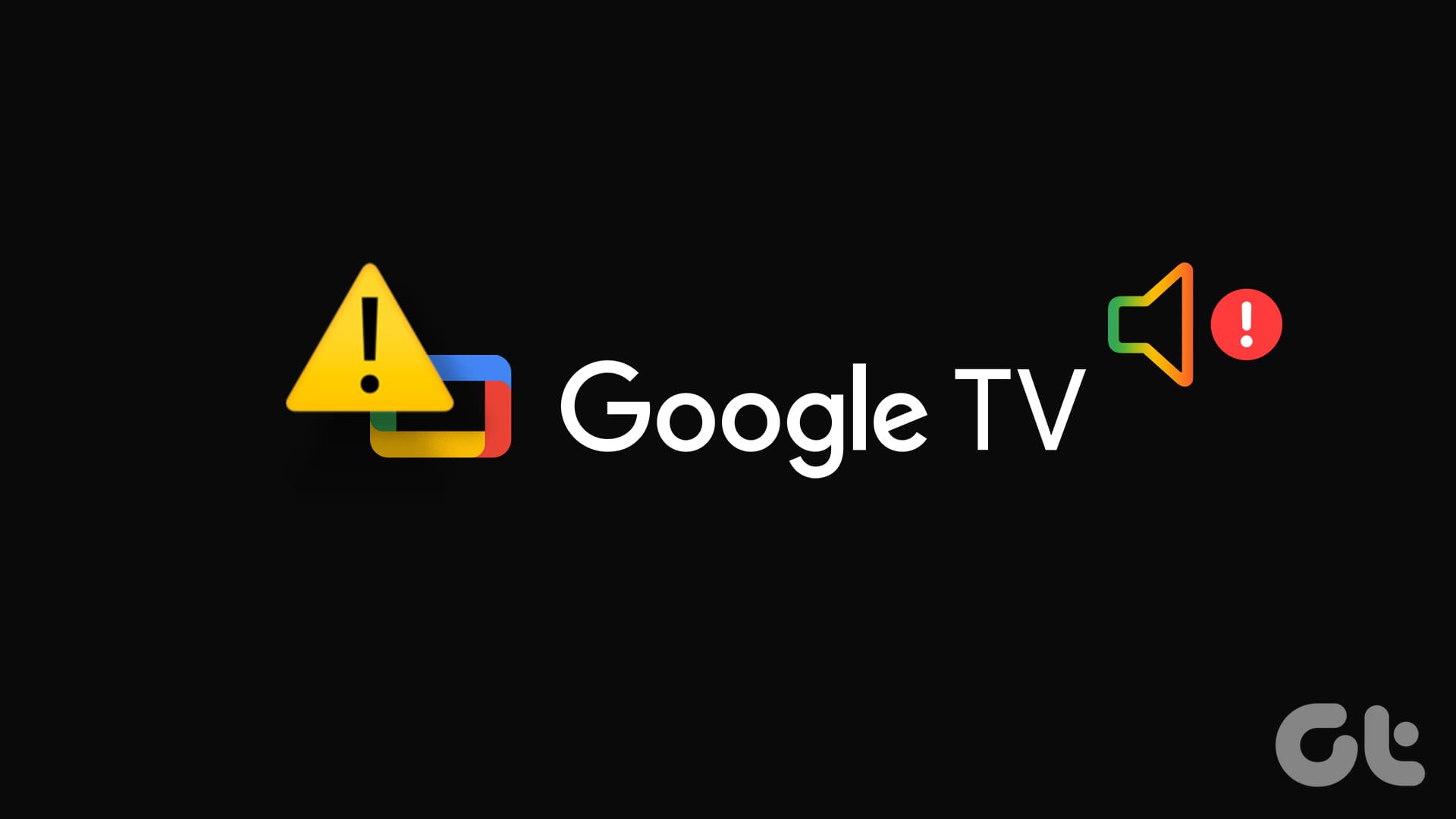The default Roku Store houses all the popular streaming apps like Netflix, YouTube, Apple TV, ESPN+, Sling TV, Paramount+, and more. While these apps work as expected on Roku devices, many had difficulties streaming Apple TV+ shows and movies. If you have faced the same, check the top ways to fix Apple TV+ not working on Roku.
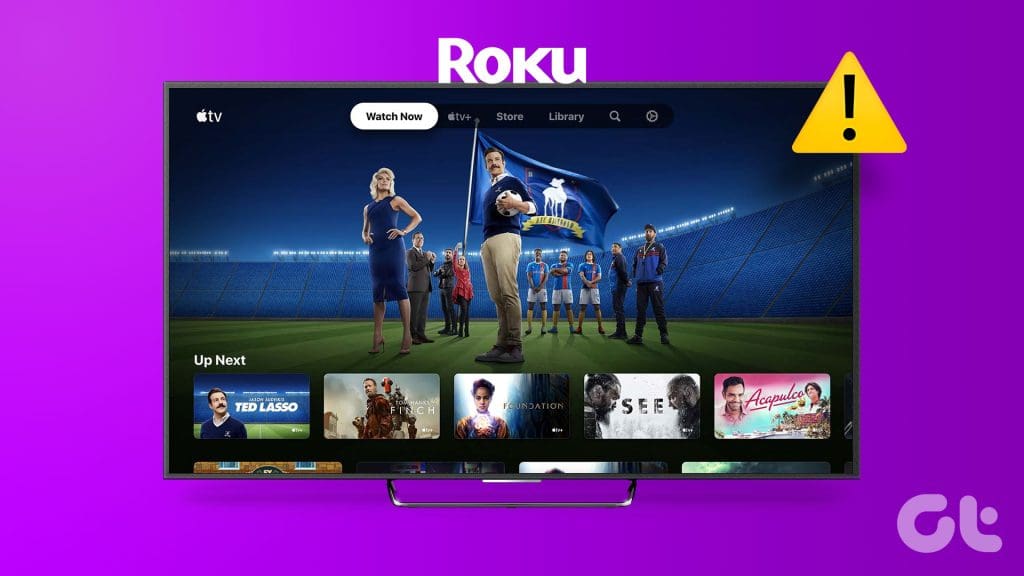
Apple TV+ is home to some of the top TV shows and movies. The streaming app not working on Roku can ruin your weekend plans. Before you switch to another device, use the tricks below to troubleshoot issues with Apple TV+ on Roku.
1. Check Network Connection
If your Roku device has network connection issues, you can’t stream content on Apple TV+ and other streaming services. Before you launch Apple TV+, check internet speeds on Roku.
Step 1: Open Roku Settings from the home screen.
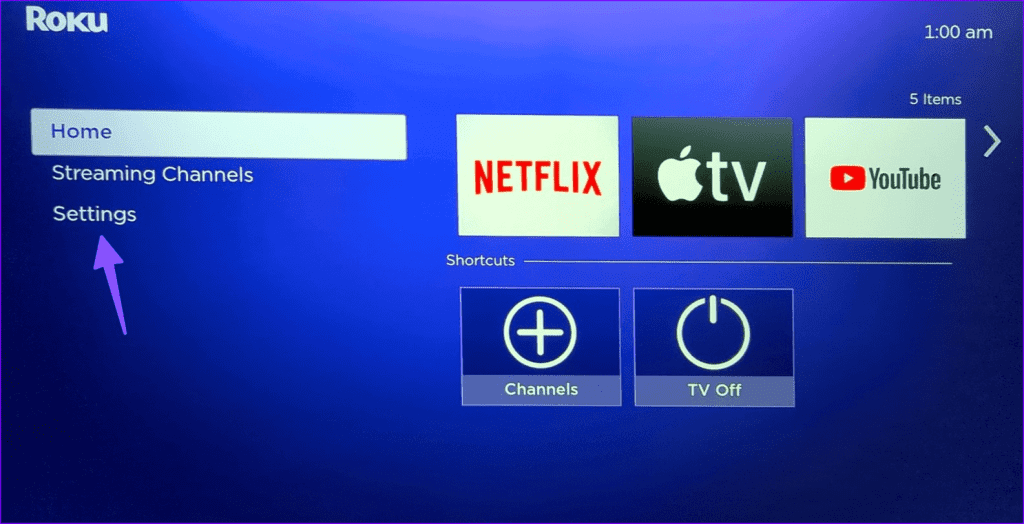
Step 2: Select Network and open the About menu.
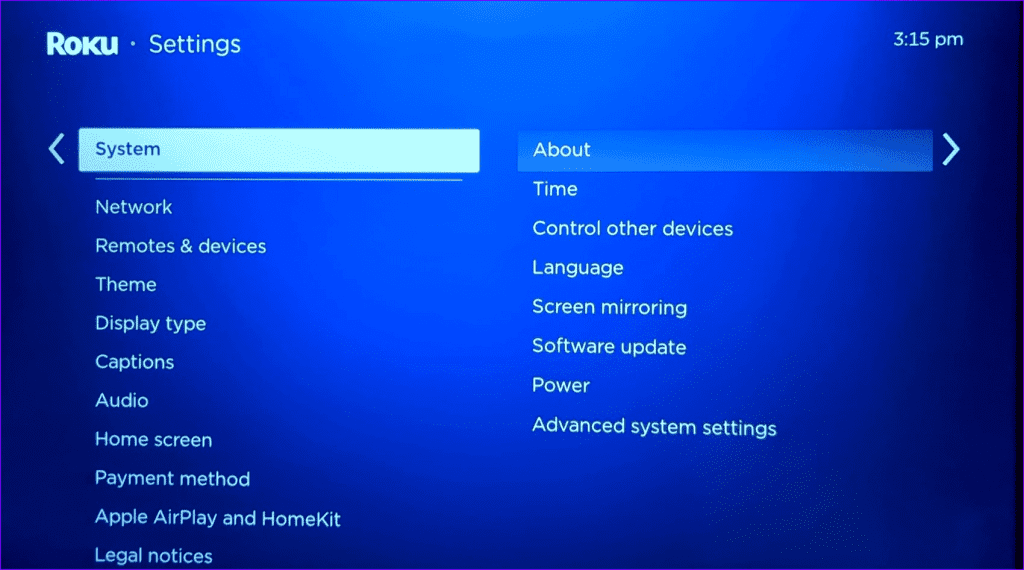
Step 3: Click Check connection and follow the on-screen instructions to run a speed test.
Step 4: After the speed test is complete, move to the About menu and glance over internet download speeds and signal strength.
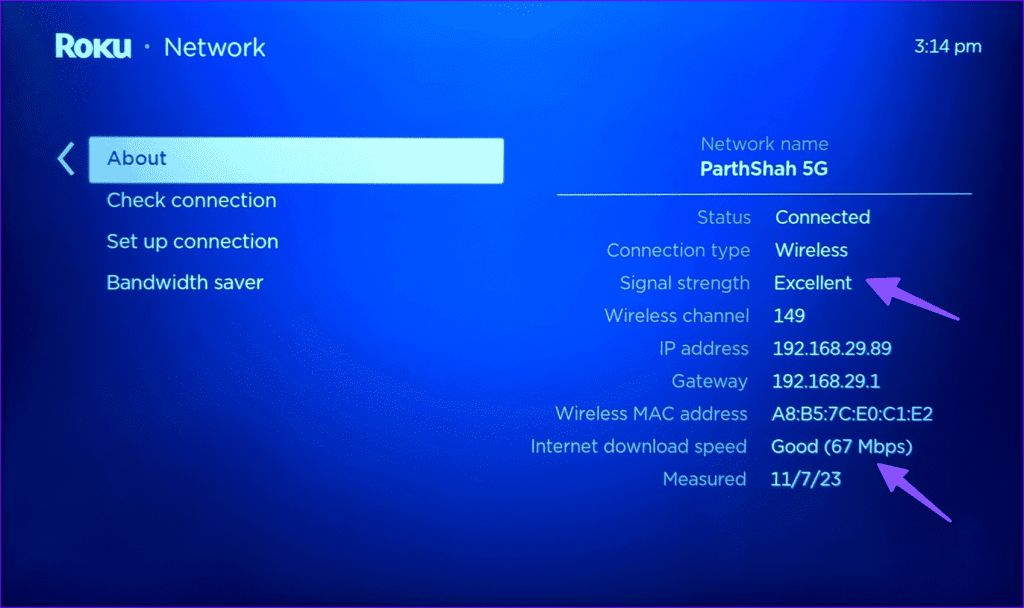
Check our guide if Wi-Fi issues persist on your Roku device.
2. Restart Roku
Rebooting Roku can troubleshoot common device glitches in no time. Before you explore advanced tricks, reboot Roku and try again.
Step 1: Head to Roku Settings and scroll to System.

Step 2: Select Power and click System restart.
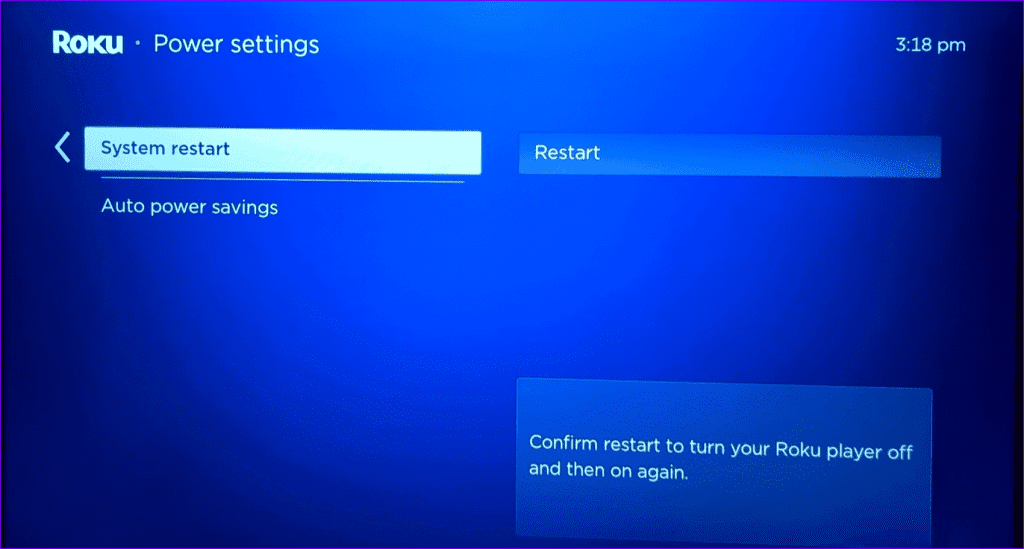
After your Roku device reboots, try opening Apple TV+. Continue reading if the Apple TV+ issues persist on Roku.
3. Use Ethernet Connection
If your Roku device is in a Wi-Fi dead zone, explore Ethernet connectivity. Most Roku devices don’t come with a dedicated Ethernet port. You need to purchase an Ethernet dongle and set it up. We have compiled a list of top Ethernet adapters for streaming devices like Fire TV Stick, Chromecast and Roku.
4. Sign Out and Try Again
Did you recently change your Apple account password? You can’t sign into Apple TV on Roku due to an authentication error.
Step 1: Open Apple TV on your Roku. Go to settings from the top menu.

Step 2: Select your account.
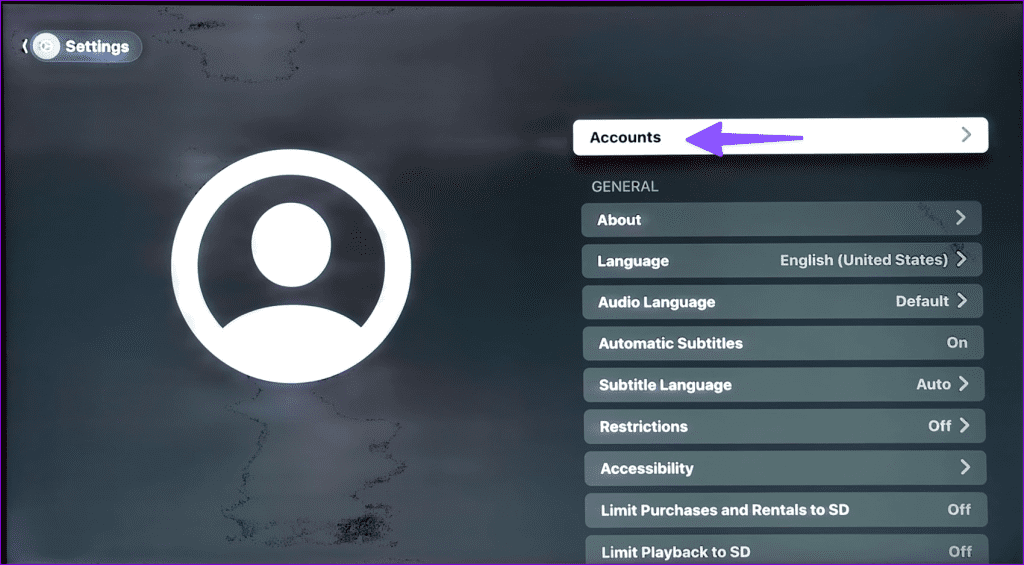
Step 3: Sign out from your current Apple ID and sign back in.
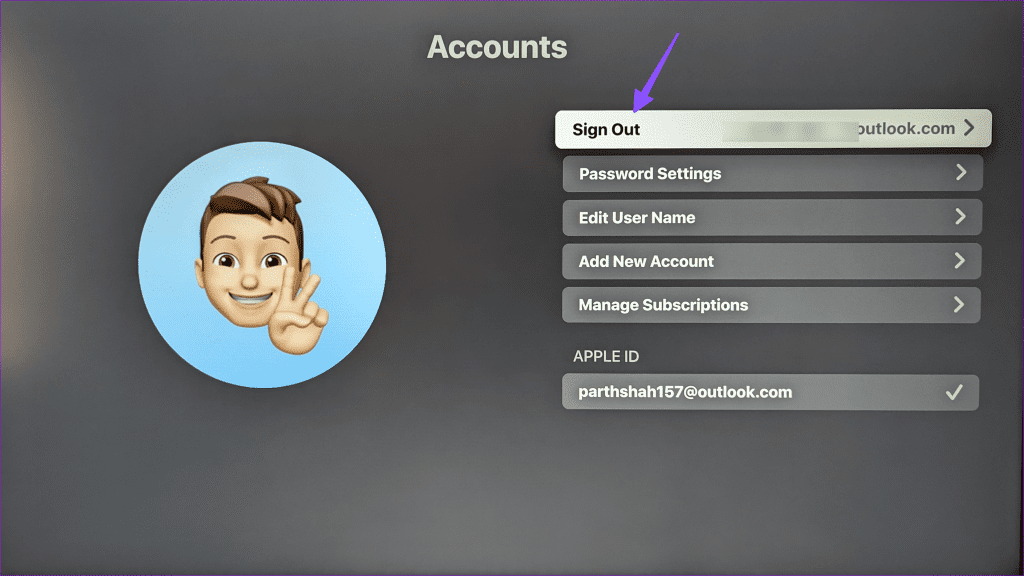
5. Check Apple TV+ Subscription
Did your Apple TV+ subscription expire? Until you renew the subscription, Apple TV may keep buffering on Roku. Here’s how to check your Apple TV+ subscription details.
Step 1: Head to Apple TV+ on the web and sign in with your account details.
Step 2: Select your account picture in the top-right corner and open Settings.
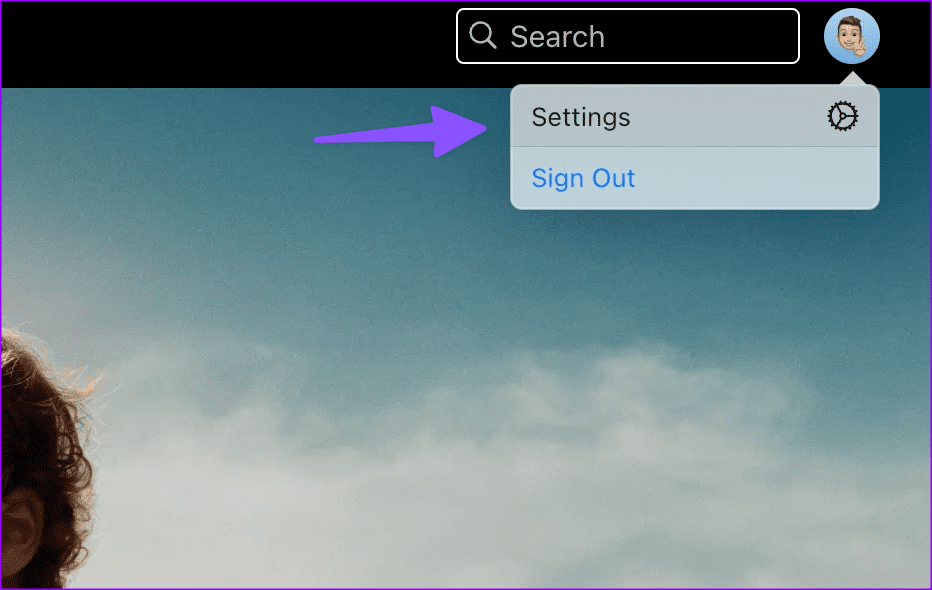
Step 3: Scroll down to Subscriptions and check your billing cycle.
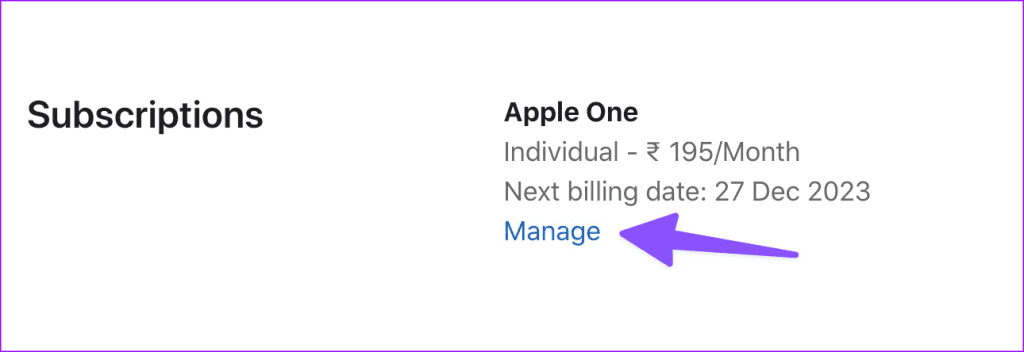
You can click Manage to edit your subscription and try again on Roku.
6. Delete Unnecessary Channels
Roku doesn’t offer a native way to check device storage. Streaming issues on Apple TV+ can be due to low storage error on Roku. You should delete irrelevant channels and try again.
Step 1: Head to Roku Home and check your installed channels.
Step 2: Select a channel you want to remove. Press the star button on the Roku remote to open the Options menu.
Step 3: Select Remove channel. Repeat the same for other unnecessary channels.
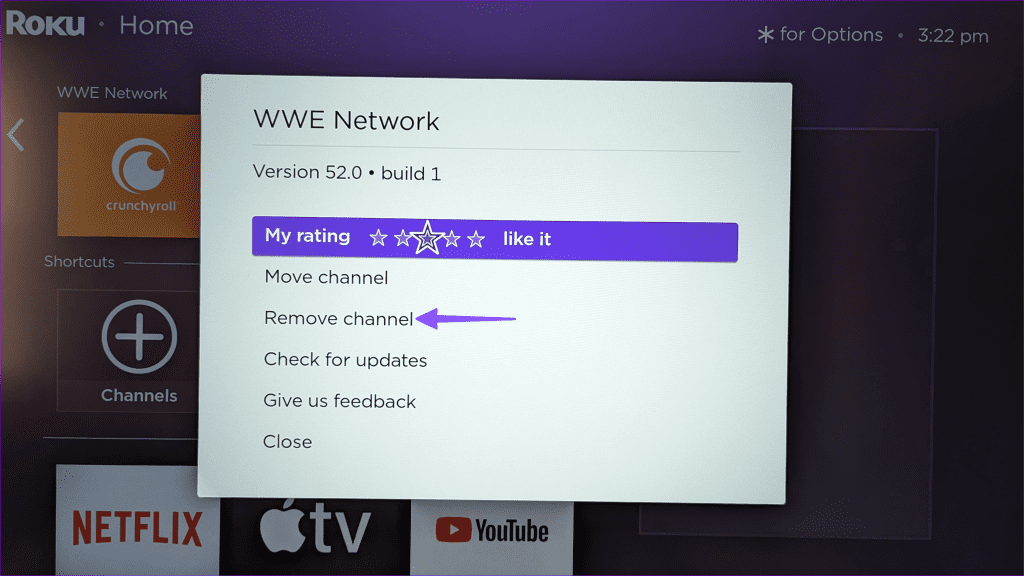
7. Update Apple TV+
An outdated Apple TV+ app can be the main culprit here. You should update Apple TV+ on Roku and try again.
Step 1: Select Apple TV+ on Roku home and press the star button.
Step 2: Click Check for updates and install the latest Apple TV+ build.
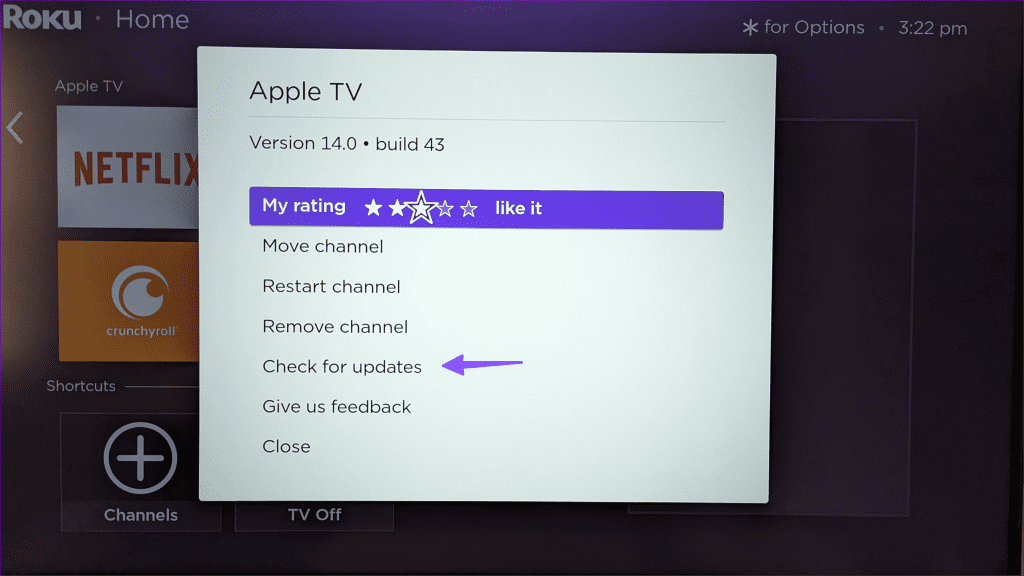
8. Reinstall Apple TV+
Do you still face issues with Apple TV+ on Roku? It’s time to reinstall the app on Roku.
Step 1: Move to Apple TV+ on Roku and open the Options menu.
Step 2: Select Remove channel.
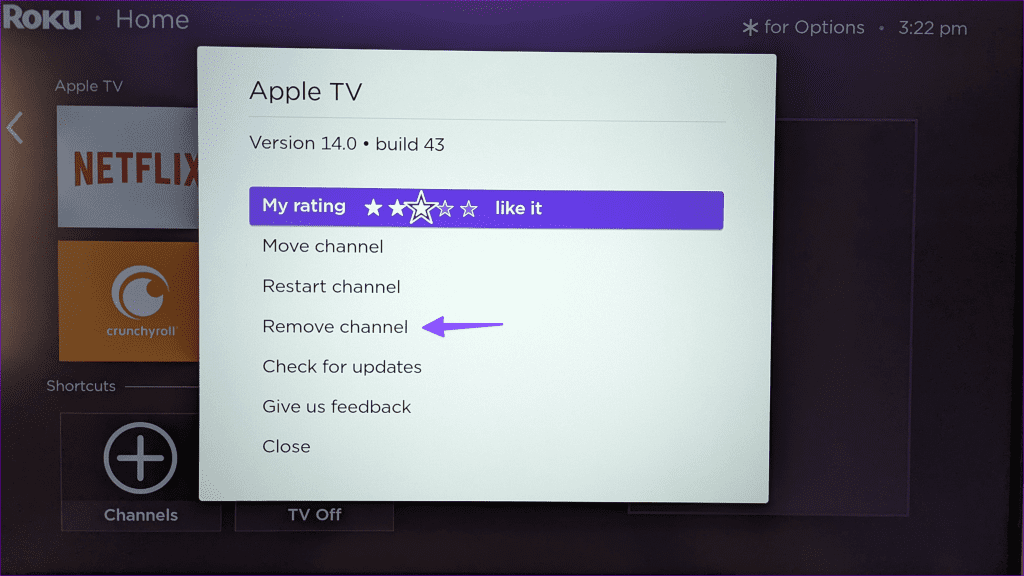
Step 3: Open Streaming Channels from Roku home. Find and install Apple TV+.
9. Check Apple TV Servers
If the Apple TV+ servers are down, you may face playback issues on Roku. Head to the Apple System Status page and ensure a green indicator beside Apple TV+. If there is an outage, wait for Apple to troubleshoot the problem.
10. Update RokuOS
Roku regularly releases new updates to fix streaming issues. You can update RokuOS to the latest version and enjoy a smooth streaming experience on Apple TV+.
Step 1: Head to Roku Settings and open System.
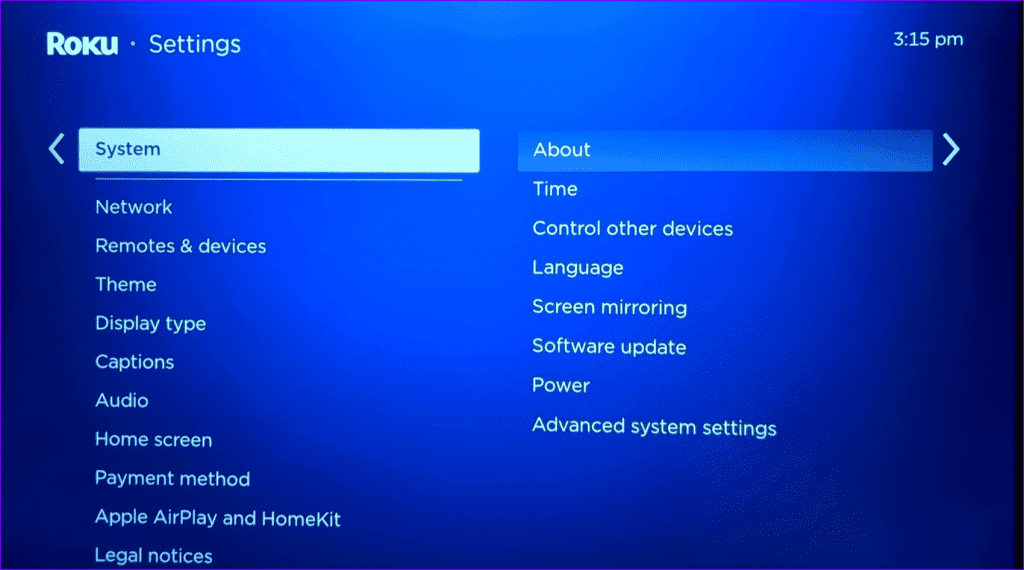
Step 2: Select Software Update and install the latest build.
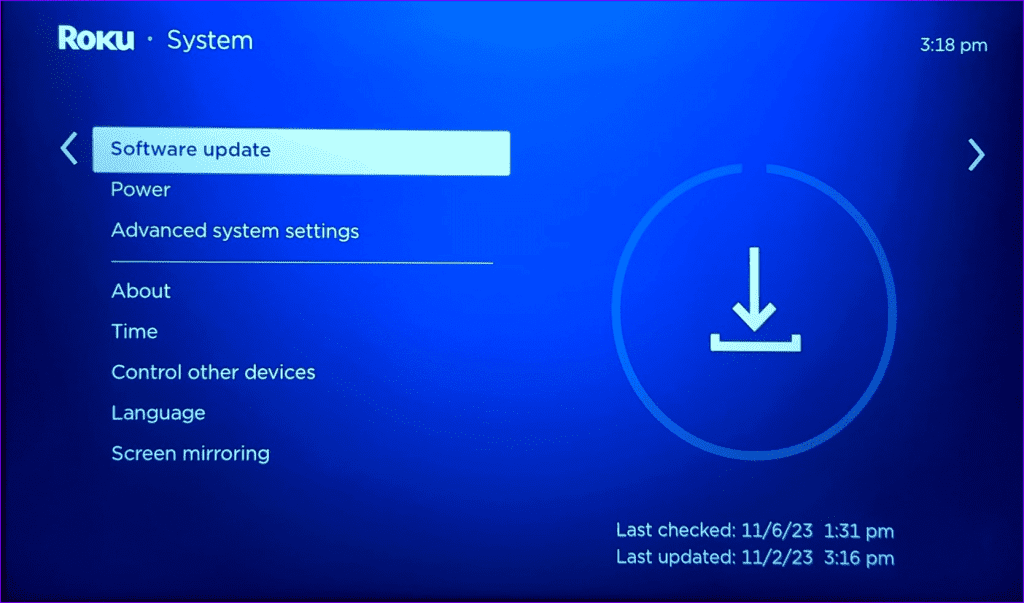
Stream Apple TV+ Content on Roku
You can always switch to your tablet, smartphone, or laptop to watch your favorite Apple TV+ content. However, nothing beats an immersive experience on a giant TV panel. Which trick worked for you? Share your findings in the comments below.
Was this helpful?
Last updated on 19 December, 2023
The article above may contain affiliate links which help support Guiding Tech. The content remains unbiased and authentic and will never affect our editorial integrity.