Even with several Android-based alternatives, Amazon Fire TV Stick remains one of the best sellers out there. Amazon’s new Fire OS UI, powerful processor, and rich App Store make up for a glitch-free streaming experience on a big screen. Sometimes, you may face Fire TV Stick black screen or no signal error while watching the latest TV series or movie. Read along to learn to fix no signal on Amazon Fire TV Stick.

Amazon offers a wide-range of Fire TV devices to choose from. There are entry-level models as well as high-end devices with powerful processors. But then again, what’s the point of having thousands of hours of content at your fingertip when you can’t get a decent signal in the first place? Let’s troubleshoot the issue.
1. Check Power Source
This is one of the most common problems with the Amazon Fire TV Stick. When the Fire TV Stick is connected to the TV, it needs to be connected to a constant power source using the bundled adapter.

You need to check the power source and ensure it’s switched on. If there is any issue or loose connection with the power source, you won’t get a reliable signal on Amazon Fire TV Stick.
2. Check Fire TV Stick With Another Hardware
This problem happened with many users with the Amazon Fire TV Stick 4K. Older televisions don’t support high-end Fire TV Stick models because of the minimum hardware requirements.

We used to same Fire TV Stick with another television and then to a monitor using the HDMI slot and it worked without any issue. You can also try the same.
3. Check the Power Cable
Amazon does offer a power and data cable to connect Fire TV Stick with a power source. If that cable is frayed or not connected properly, you will continue to face no signal error.

If you notice any wear or tear on either side of the data cable, replace it with another good-quality third-party cable.
4. Check HDMI Dongle
Not every television has a proper HDMI slot to connect Amazon Fire TV Stick. In some cases, you might need to take a helping hand from the HDMI dongle to establish the connection.

However, not every HDMI dongle is of high quality. In some cases, you might end up with an inferior dongle, and it does mess up the signal on Amazon Fire TV Stick.
5. Check Internet Connection
You need a high-speed internet connection for a flawless Fire TV Stick streaming experience. You will continue to face buffering and other issues on a sketchy wireless connection.

If you use a dual-band Wi-Fi router, connect your Fire TV Stick to a 5 GHz Wi-Fi frequency and not the 2.4 GHz one. You will see improvements in internet speeds. If internet issues persist on your Amazon FireStick, check our dedicated guide to fix the issue.
6. Router Issues
Do you face internet issues on all your smart devices? Your FireStick may say ‘no signal’ error due to router glitches. You should restart your home or office router and try again. You can also update your router firmware to the latest version to troubleshoot ‘no signal’ error in no time.
If your FireStick is in the Wi-Fi dead zone, get yourself a dedicated Ethernet adapter. It enables a wired internet connection on your streaming device and you won’t face any ‘no signal’ issue.
7. Wrong Input Sources
Most modern TVs come with three or four HDMI ports to utilize. Suppose you inserted your FireStick to HDMI 1 port and use HDMI 2 or HDMI 3 as output sources on your TV. You will see a ‘no signal’ error due to an incorrect input source on your TV.
You should pick up your TV remote and switch between HDMI inputs to find the correct input source.
8. Screen Resolution
Incorrect screen resolution can result in a ‘no signal’ error on FireStick. You can cycle through available resolutions through your FireStick remote. You can press the up and rewind buttons simultaneously for five seconds to switch between available resolutions.
9. Defective FireStick
If your FireStick has hardware damage, you may notice ‘no signal’ error on your TV. You need to inspect your FireStick closely and look for any significant damage on it. You can replace your FireStick with a new device and try again.
10. Check Amazon Servers
Amazon Fire TV Stick is powered by Fire OS running on top of Android. The operation runs on Amazon’s AWS servers. Even though they are considered the gold standard in uptime and overall reliability, AWS might face some issues on its side. In such cases, you will notice no signal error on your Fire TV Stick.
You can go to Downdetector and search for AWS. If you notice heavy outrage spikes, then it’s a confirmed issue from Amazon’s side. You have no option but to wait for Amazon to fix the issue from their side.
11. Reboot Amazon Fire TV Stick
Because of no signal error on Amazon Fire TV Stick, you won’t be able to perform a software reboot using the Fire TV Stick remote. Instead, you need to remove all the devices connected to the TV and try again.

Turn off the TV and remove the HDMI stick from the HDMI port. Disconnect Amazon Fire TV Stick from the power source and wait for 5 minutes.
Switch on the TV and reconnect the Fire TV Stick. Press a random button on the Fire TV Stick remote for a few seconds before moving on.
Get Back Signal on Amazon Fire TV Stick
If you live in warm areas, the Fire TV Stick might get hot and stop working. You need to remove the Fire TV Stick from the TV and let it cool down. Reconnect and try to get back the signal on Fire Stick. Which trick worked for you? Share your experience in the comments below.
Was this helpful?
Last updated on 01 January, 2024
9 Comments
Leave a Reply
The article above may contain affiliate links which help support Guiding Tech. The content remains unbiased and authentic and will never affect our editorial integrity.





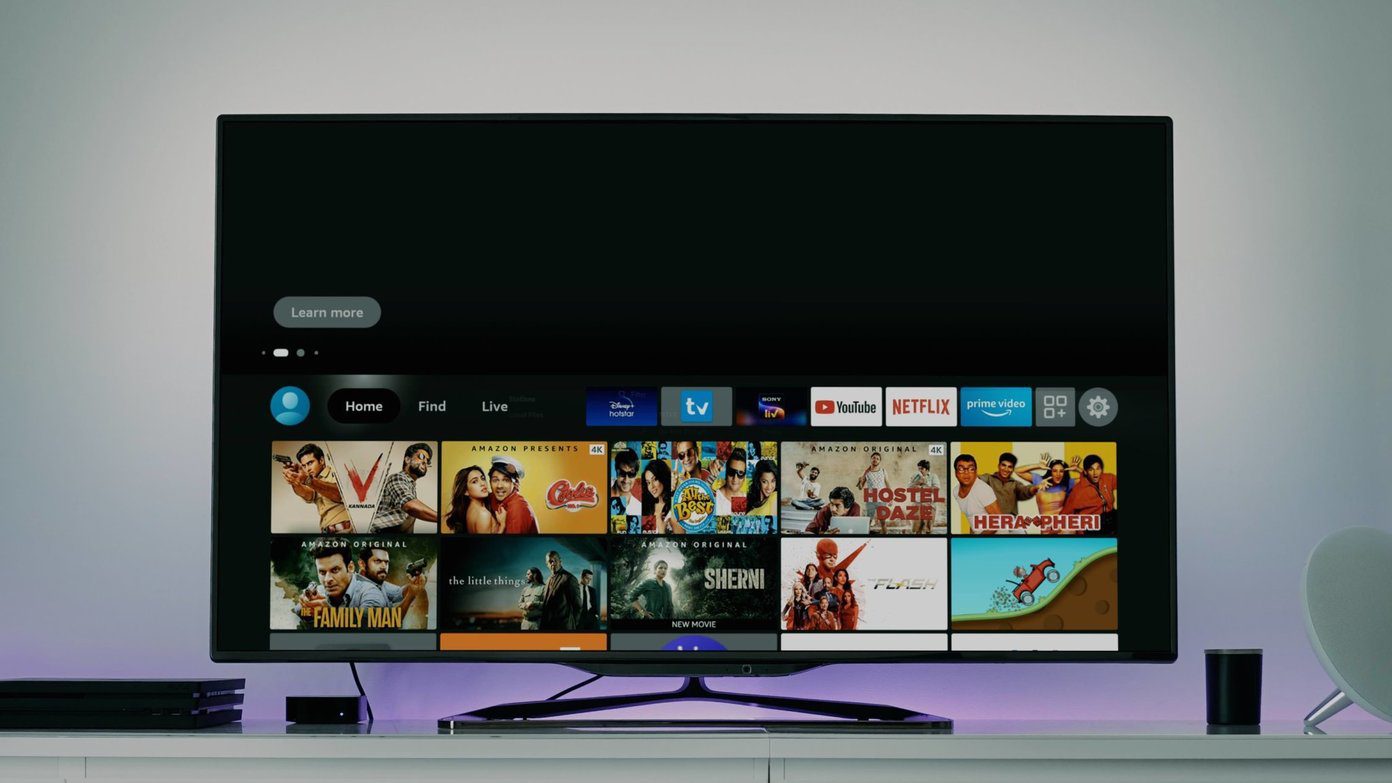



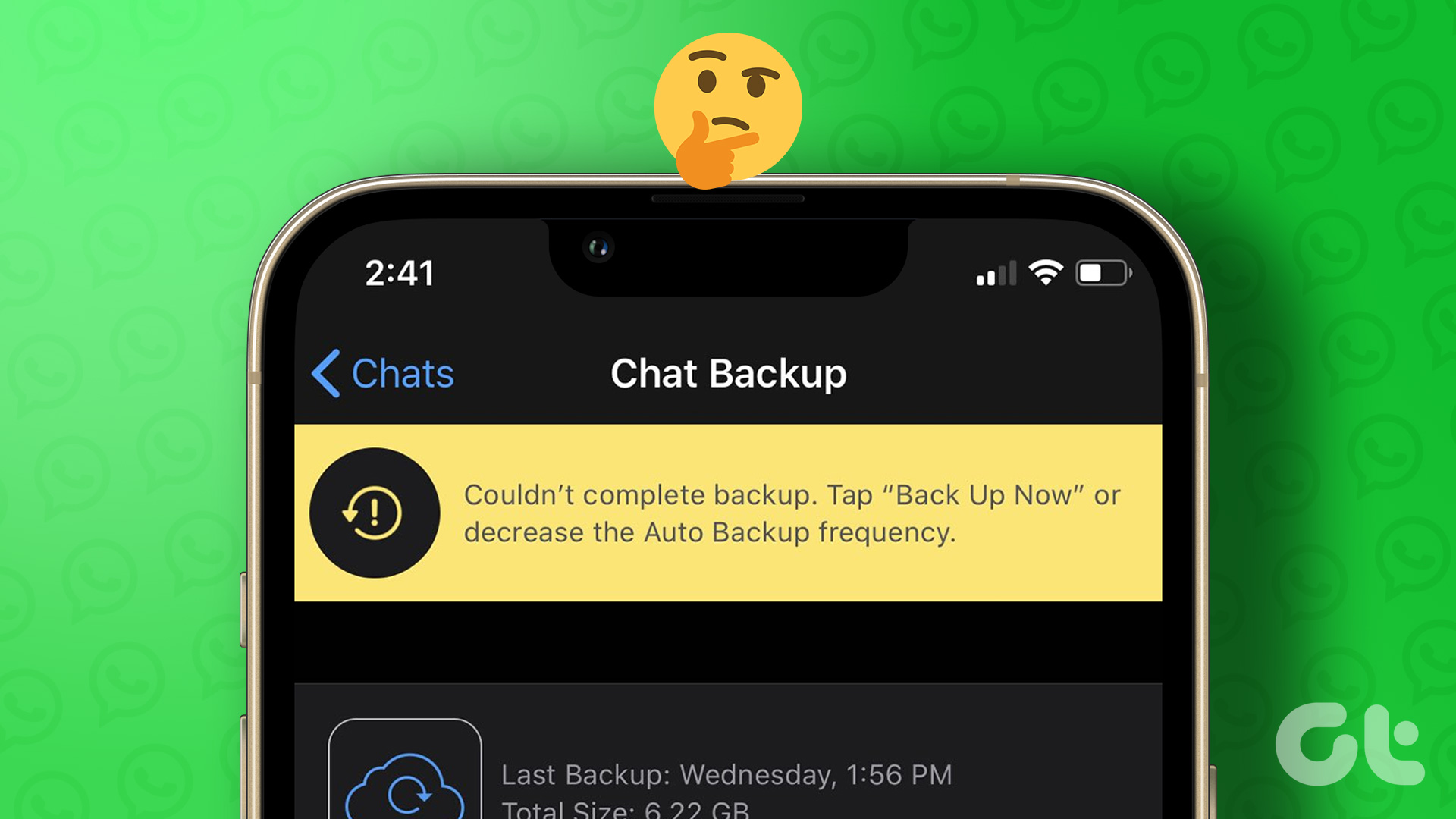

My fire stick is not working it has no signal
My fire stick is not working. W/ I flip on the tv it shows no signal but, I still have wifi connection?
I have tried everything and it still doesn’t work. I have two firestick. one in the bedroom and 1 in the living room. I even went so far as to switch the firesticks and still “NO SIGNAL”. (the one in the bedroom works, I tried it before I switched it)
Firestick on. Screen on. Does not respond to remote. Remote will turn on TV but that is it.
No signal on Firestick. Tried everything! Can you help?
HDMI slot on old tv has gotten too loose causing the fire stick not to work. Any advice to make the connection tighter ?
You can use the HDMI extender cable that cames with the Fire TV Stick. If that doesn’t help, then it’s difficult to make it work.
my fire stick still nas no signal after trying everything
Can you pls share video for solution of no signal error on firestrick