Did you boot up your Mac and notice that the desktop is missing a few icons or documents? It’s quite puzzling because you’re certain you didn’t delete them, and they were on the screen the last time you used your Mac. So, what do you do to recover the missing desktop icons?

For a start, you can reboot the Mac. If the desktops icons still aren’t showing, try booting the Mac into Safe Mode. And if the affected Mac has multiple users, check if you’re logged into the correct account. Should the Mac desktop icon(s) remain nowhere to be found after trying these preliminary fixes, proceed to the section below. We explain why that happens and list 4 troubleshooting solutions that could help.
1. Force Quit Finder
Finder is an integral component of the Macintosh operating system. When Finder malfunctions, you can as well expect other core system functionalities and apps to malfunction. We found a couple of Mac users who were able to restore missing desktop icons by force-quitting Finder during research. Yes, the solution could be that simple.
Finder is always running on Mac, so you can’t exactly close it. However, you can instruct the OS to relaunch/refresh Finder, thereby fixing issues causing it to malfunction. Consequently, this might also restore icons that weren’t showing on the desktop. Here’s how to get it done.
Step 1: Tap the Apple logo on the menu bar.
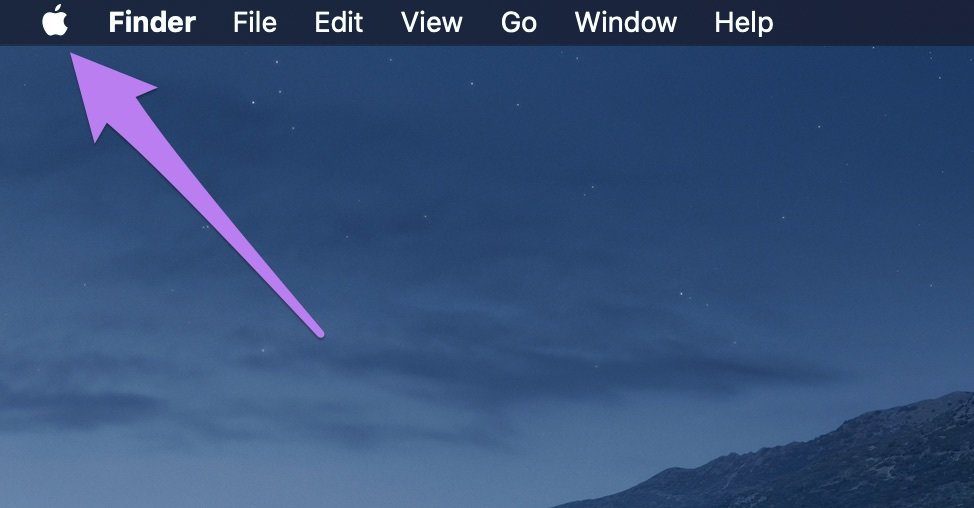
Step 2: Next, select Force Quit.
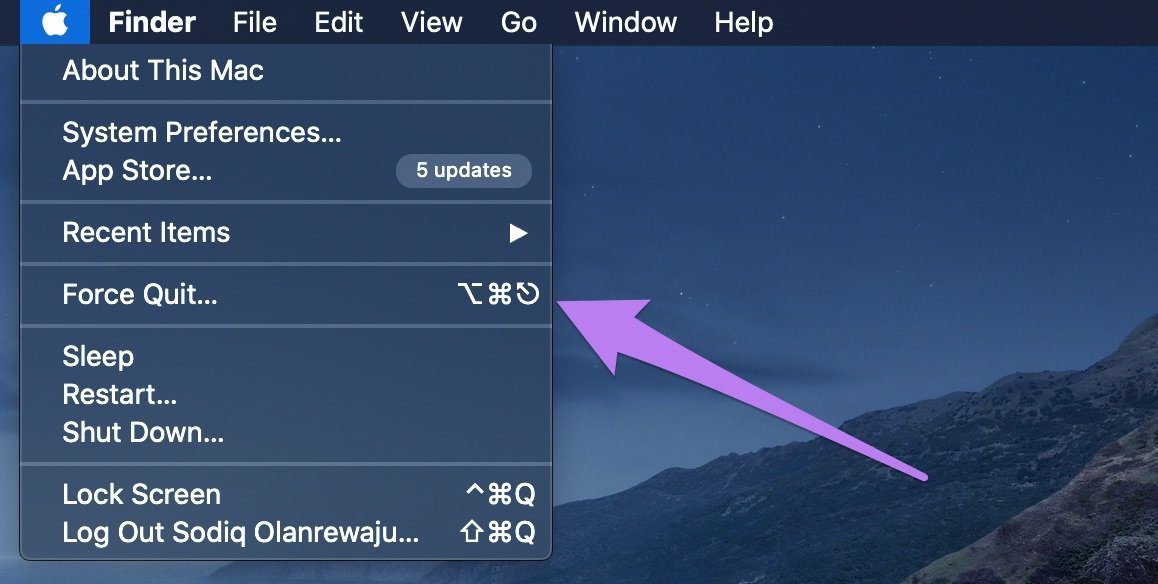
That will immediately launch the ‘Force Quick Application’ window.
Quick Tip: You can swiftly launch the ‘Force Quit Application’ window within any app by pressing the Command + Option + Escape keys.
Step 3: Now, select Finder from the list of apps and tap the Relaunch button.
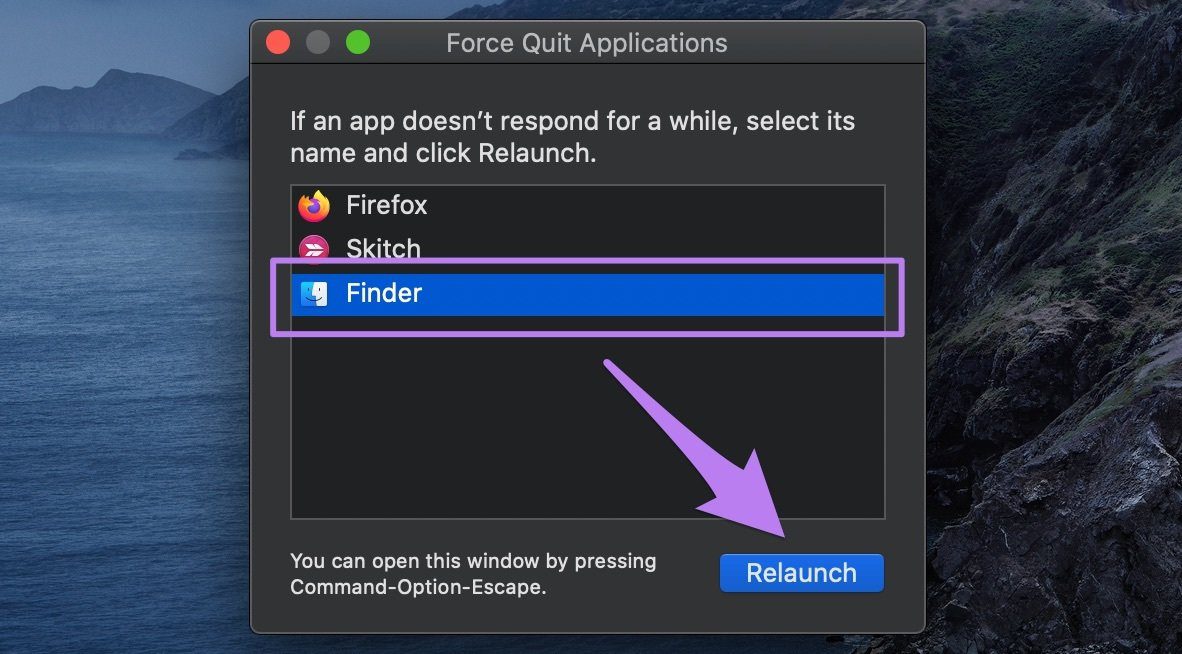
Step 4: Click Relaunch on the warning prompt.
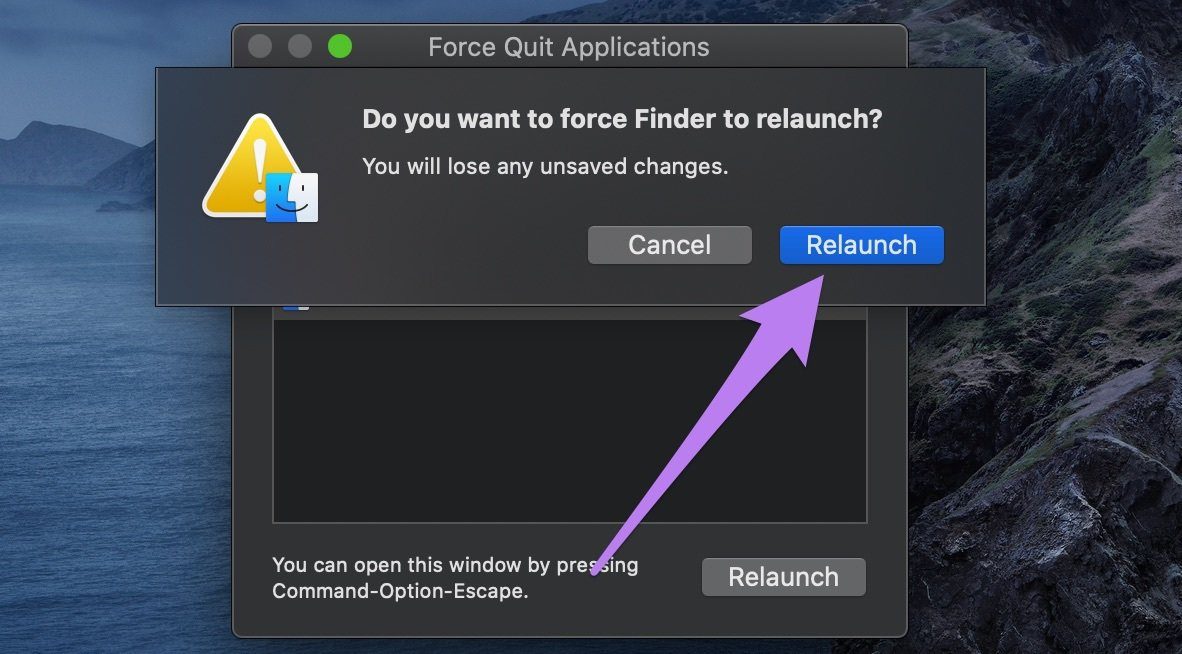
2. Modify Finder Preferences
If your Mac desktop icons are still missing after relaunching Finder, proceed to modify Finder to include items from the hard disk and other connected servers on the desktop. This might help to restore icons that aren’t showing on the desktop.
Step 1: Tap Finder on the menu bar and select Preferences.
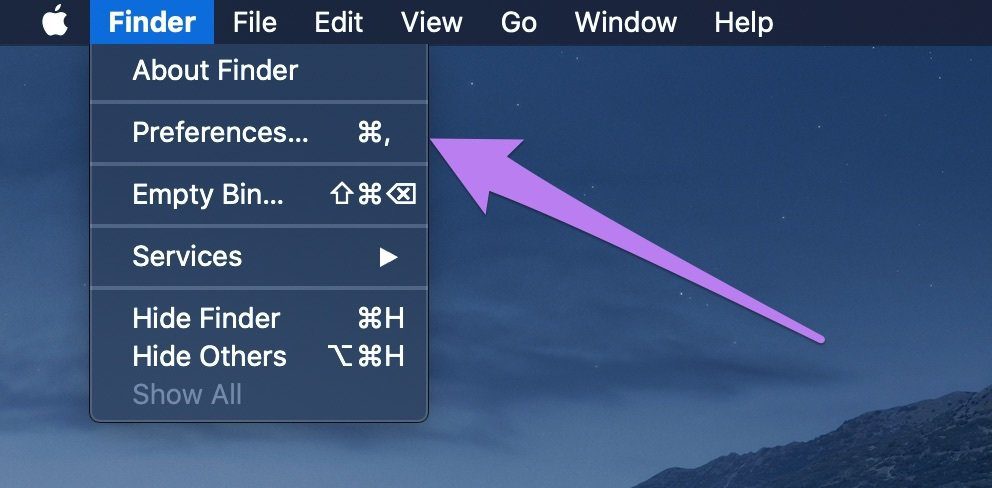
Step 2: In the General section, check the Hard disks and Connected servers boxes.
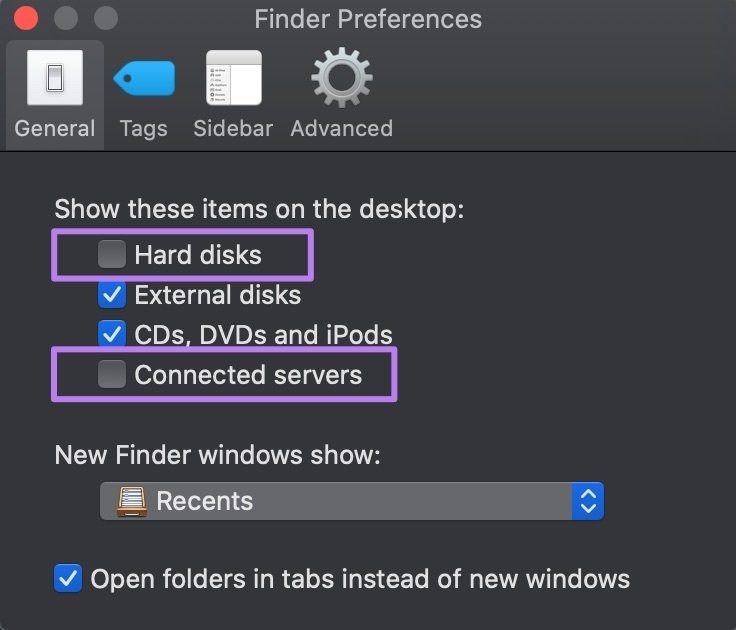
Step 3: Close the Finder Preferences window and check if the missing icons have been restored to the desktop.
3. Unhide All Desktop Icons
This is another proven solution that we discovered during the course of research. As recommended by Apple, you can fix the Mac desktop icon not showing issue by running a specific command line in the Terminal app. What the command does is to unhide all desktop icons.

Step 1: From the desktop, click Go on the menu bar and select Utilities.
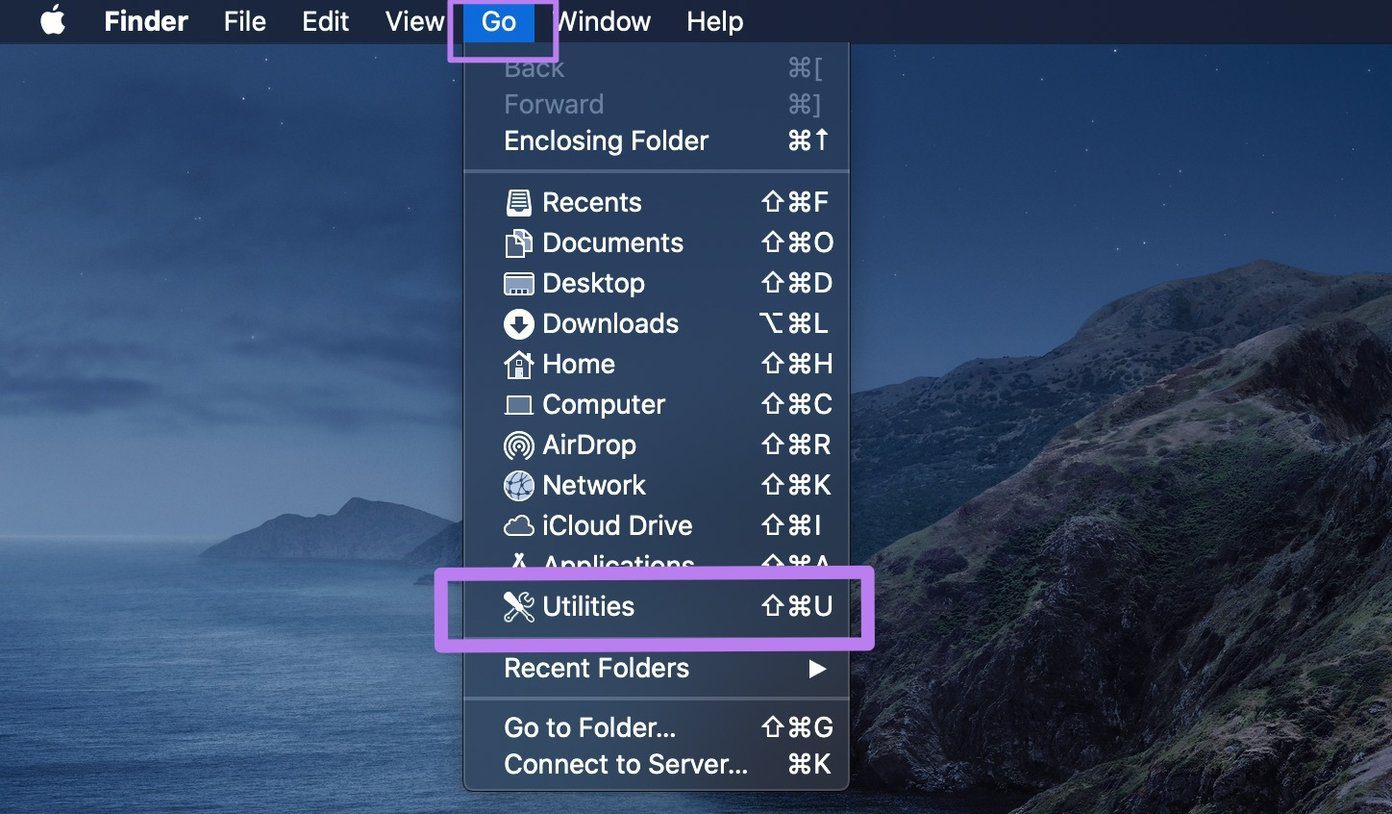
Step 2: Double-click on Terminal to launch the app console.
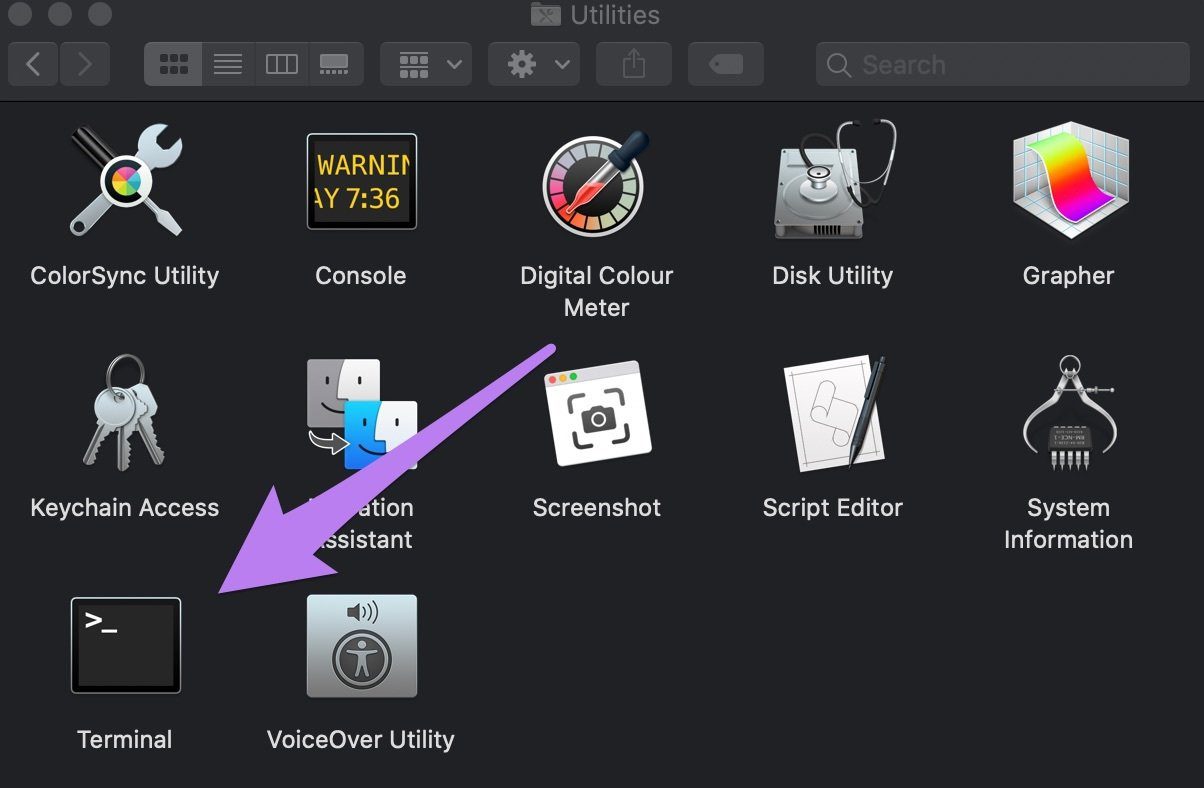
Step 3: Paste the code below into the Terminal console and hit Enter on your keyboard.
defaults write com.apple.finder CreateDesktop true; killall Finder

Step 4: Close Terminal and check if the missing icons have reappeared.
4. Check iCloud Drive
On Mac, iCloud Drive provides the option to back up and sync files/icons present on the desktop. If you have ‘Desktop and Documents Folders’ configured in your Mac’s iCloud Drive settings, desktop icons may go missing when deleted on iCloud.com or another device (Mac, iPhone, or iPad) that has access to your iCloud Drive account.
To restore the icons, you’d have to restore them from iCloud Drive. Here’s how.
Step 1: Sign in to iCloud on your preferred browser.
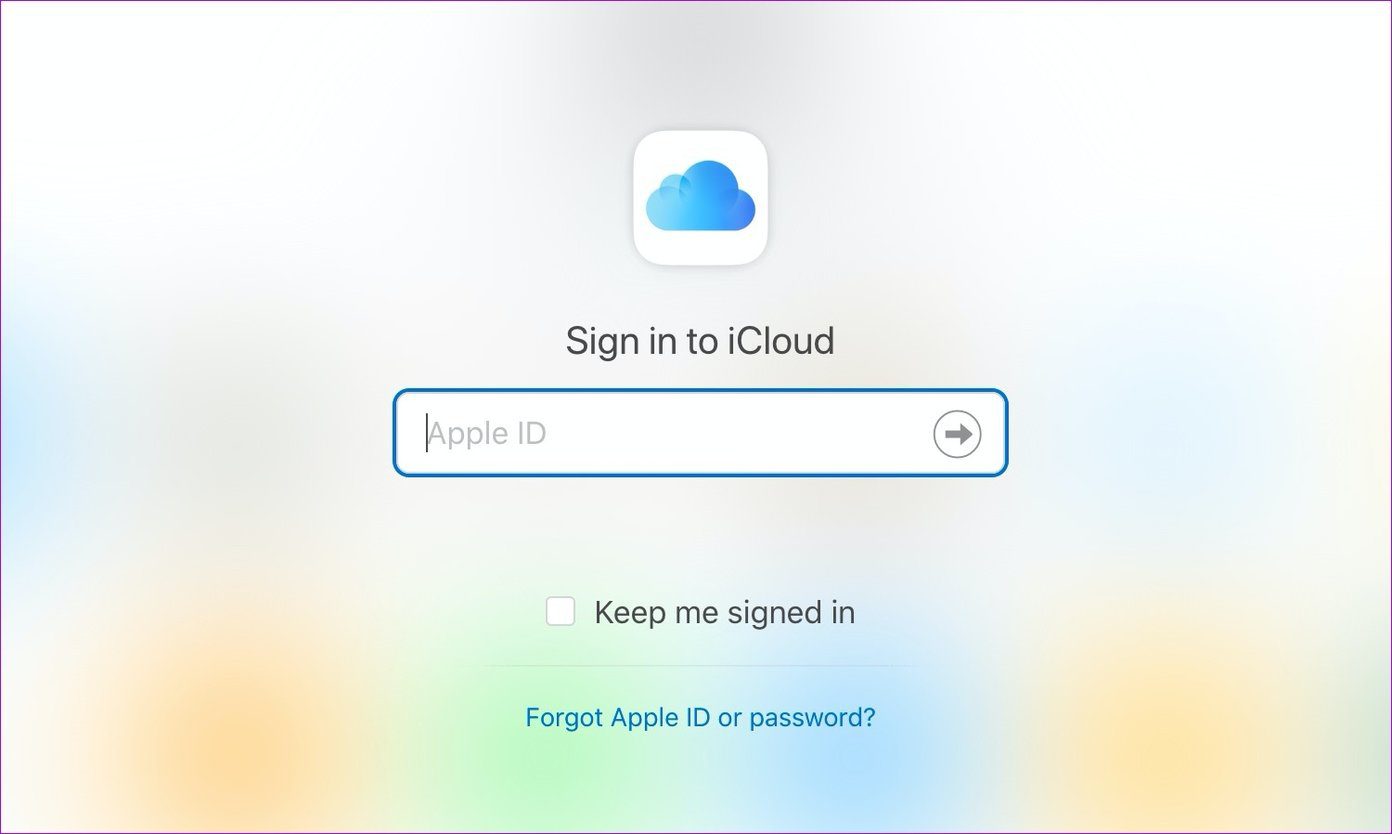
Step 2: Select iCloud Drive on the iCloud homepage.
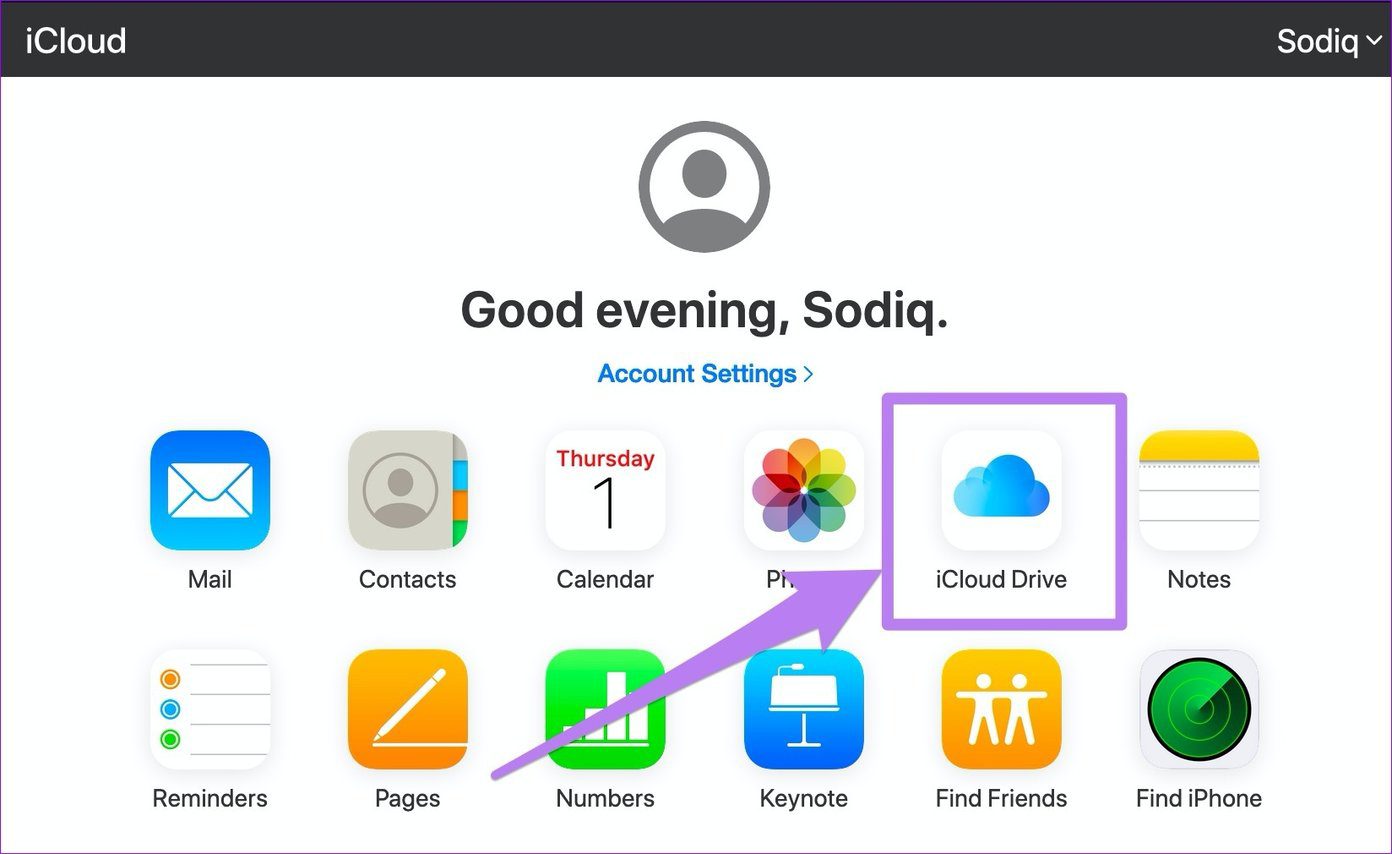
Step 3: At the bottom-right corner of the iCloud Drive dashboard, tap Recently Deleted.
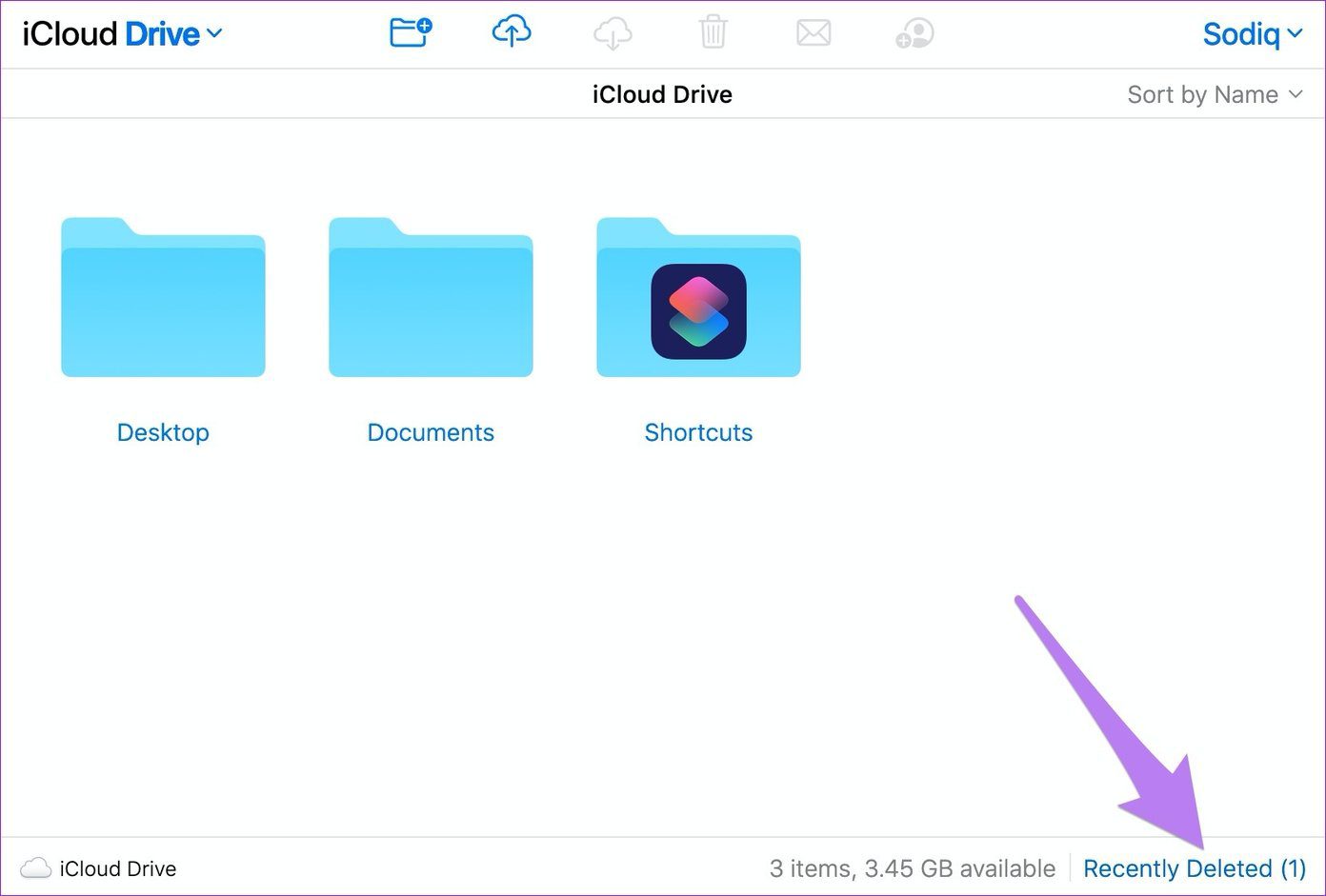
That will open a recycle bin of some sort where you’ll find desktop icons and files that might have been accidentally deleted. Proceed to the next step to restore the icon.
Note: If you can’t find the missing icon(s) in the Recently Deleted folder, there’s a possibility that it has been moved to another folder within or outside the Desktop folder in iCloud Drive.
Step 4: If you find the missing desktop icon/file in the Recently Deleted folder, select it and click Recover.
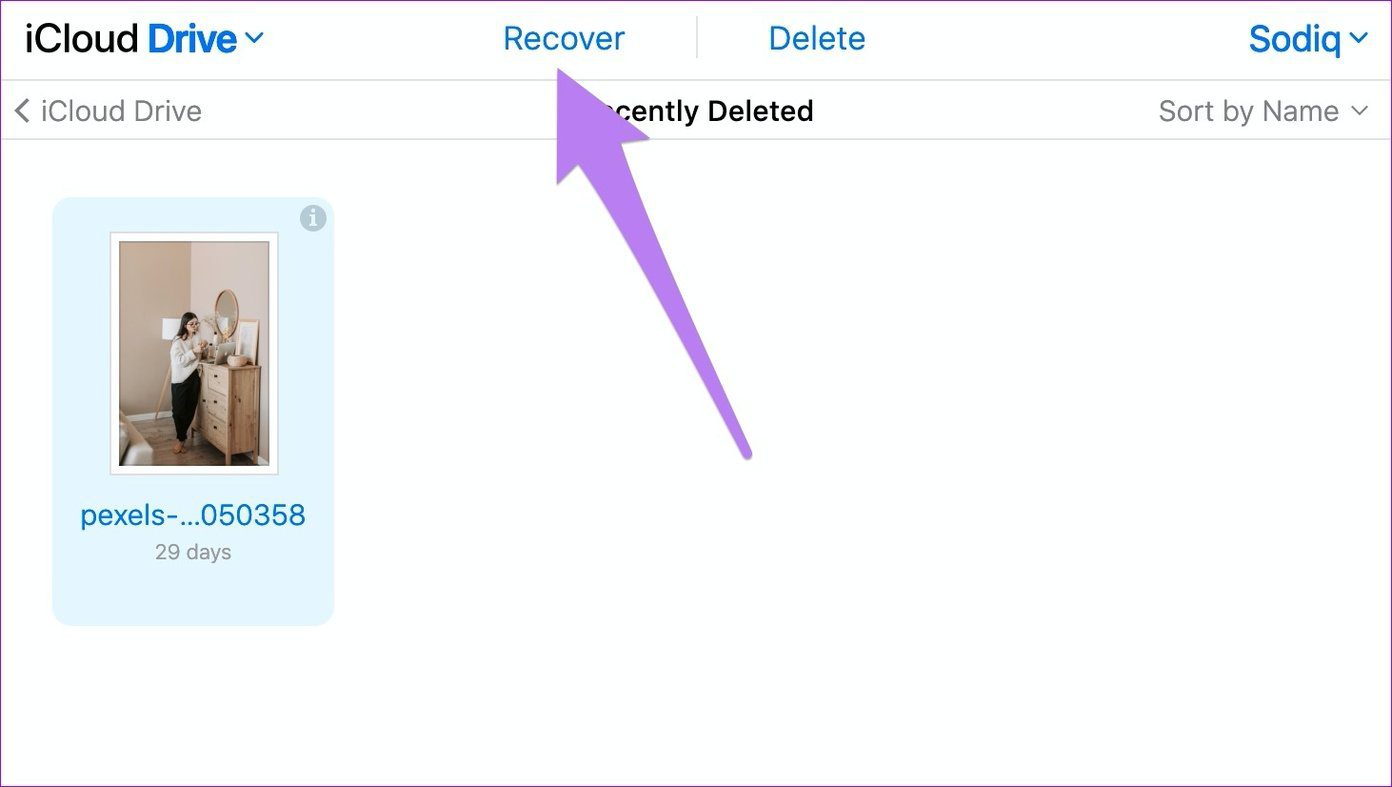
If the item was deleted from your iCloud Drive’s Desktop folder, it’ll be immediately restored to the same location and you should see the icon on your Mac’s desktop within seconds.
Get Them Back Home
Finally, if you know the name of the missing icon, we recommend searching for the file in the Bin. You might have deleted it from the desktop by accident. And if you’ve emptied your Mac’s Bin, you don’t have to worry. Refer to our guide to recover files from an emptied trash.
Next up: Are FaceTime calls from your iPhone or iPad not coming through on your Mac? Refer to the solutions in the guide linked below to get the issue fixed.
Was this helpful?
Last updated on 02 February, 2022
The article above may contain affiliate links which help support Guiding Tech. The content remains unbiased and authentic and will never affect our editorial integrity.


