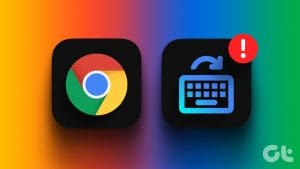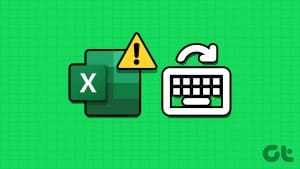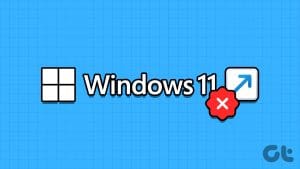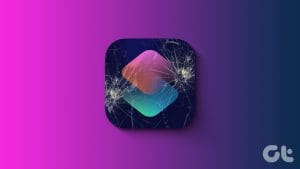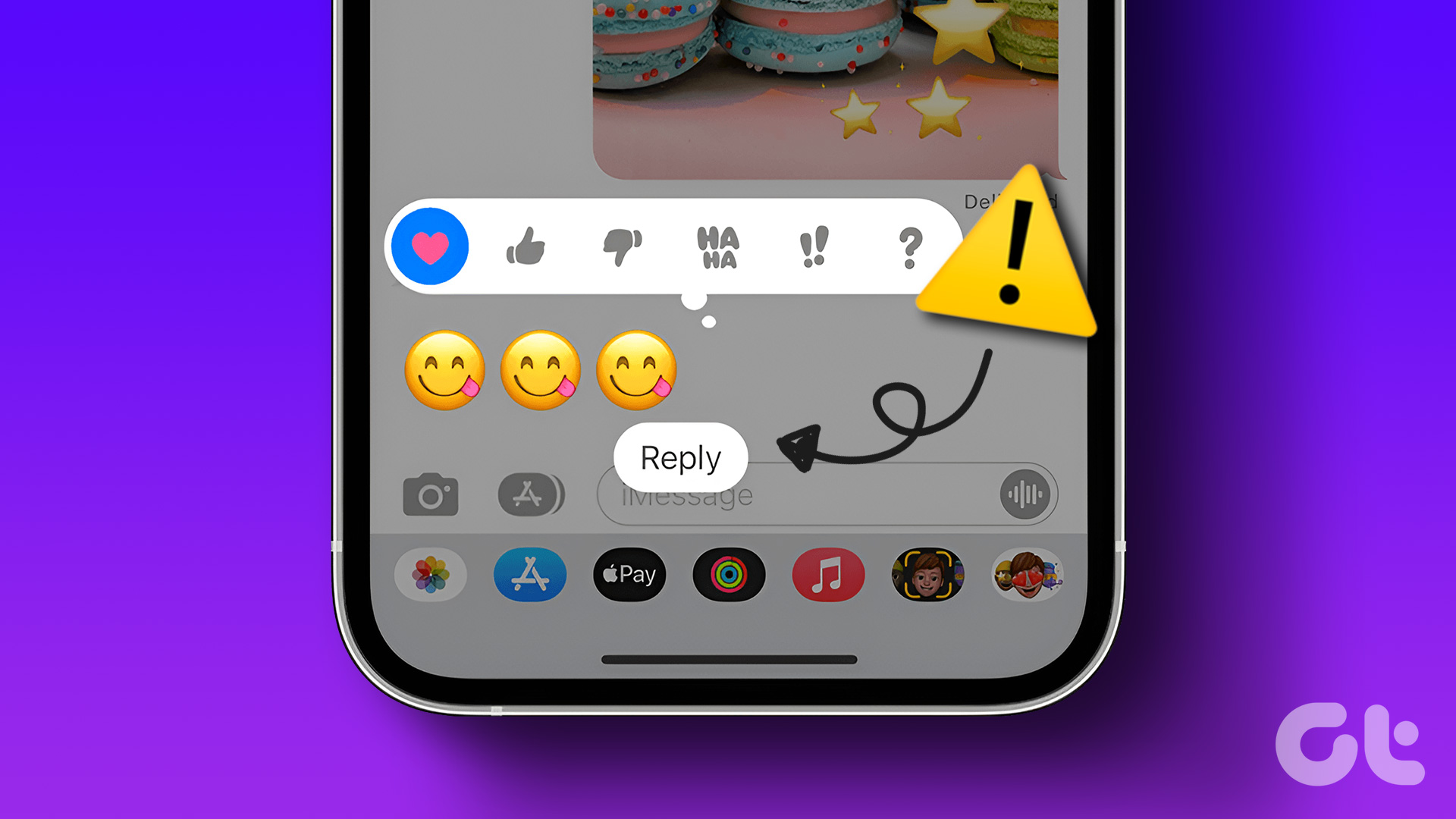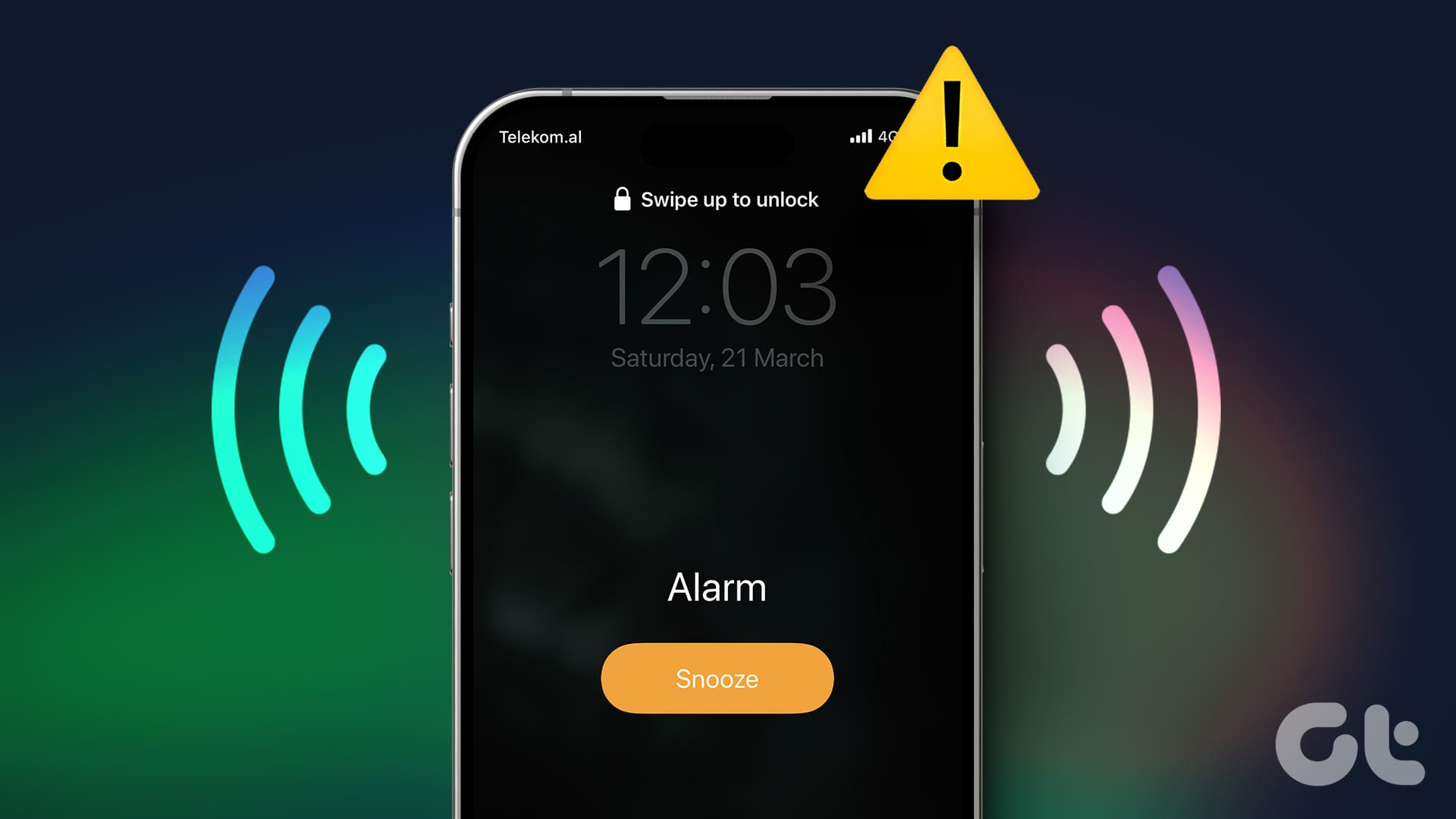The Shortcuts app on your iPhone lets you create Automations for different apps and actions. For example, you can schedule a Text Message on your iPhone using the same feature. You can also use Automations to set reminders on your iPhone. The most helpful is setting automation for a full battery notification on your iPhone.
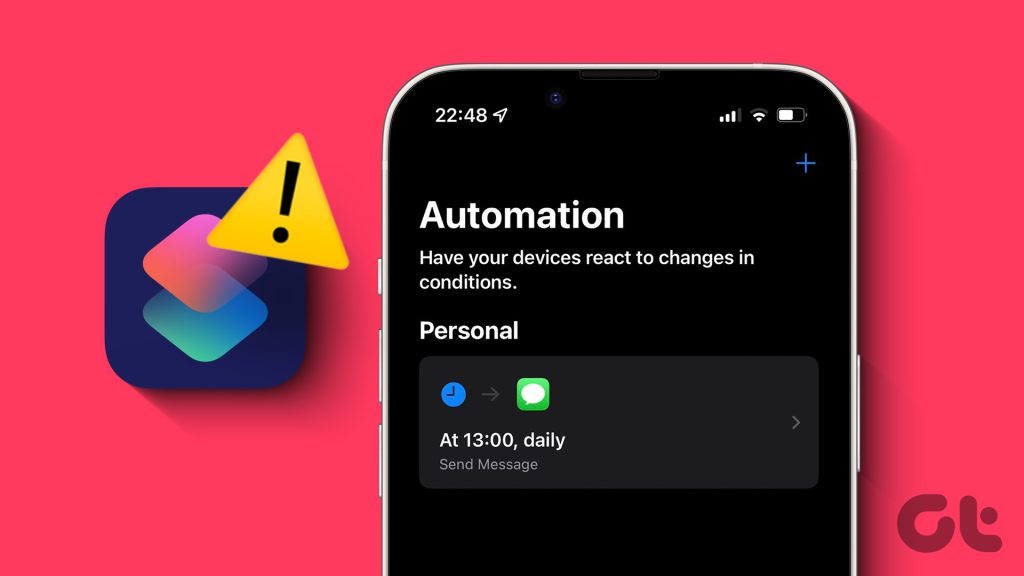
If you rely heavily on this feature to manage your tasks and app usage, it can get problematic if any of your automations stop working. If you are facing some issues with automation on your iPhone, this post shares the best solutions to fix automation not working in Shortcuts app on your iPhone.
1. Check if Automation Is Enabled
While writing this post, we are using the Shortcuts app on iOS 16. So if your automation is not working, the first solution we recommend checking is whether the automation is enabled.
Step 1: Open the Shortcuts app on your iPhone.

Step 2: Tap on Automations at the bottom.

Step 3: Select your automation that is not working properly.

Step 4: Tap the toggle next to Enable This Automation, if disabled previously.

Step 5: Tap on Done at the top-right corner to confirm.

Step 6: Close the Shortcuts app and check if the problem is solved.
2. Check Automation Sound Settings
It can be ironic when iPhone automation is not running automatically. You’ll need to check its sound settings if you have set up Voice Automation. Here’s how.
Step 1: Open the Shortcuts app on your iPhone.

Step 2: Tap on Automation at the bottom.

Step 3: Select your automation that is not working properly.

Step 4: Tap on Speak Text.

Step 5: Expand the Siri voice command set for the automation.

Step 6: Ensure that Wait Until Finished is enabled.

Step 7: Go back and tap on Done at the top-right corner to save it.

Step 8: Close the Shortcuts app and check if the problem is solved.
3. Disable Bluetooth Connections
Another solution in case the automation sound is not working on your iPhone is to disconnect your Bluetooth devices from your iPhone. The reason is that your Bluetooth device will play the Siri notification prompt instead of playing through your iPhone speaker. Here’s how to check and remove any connected Bluetooth devices.
Step 1: Open the Settings app on your iPhone.

Step 2: Tap on Bluetooth.

Step 3: After your connected device appears, tap the ‘i’ icon next to the device name.

Step 4: Select Forget This Device.
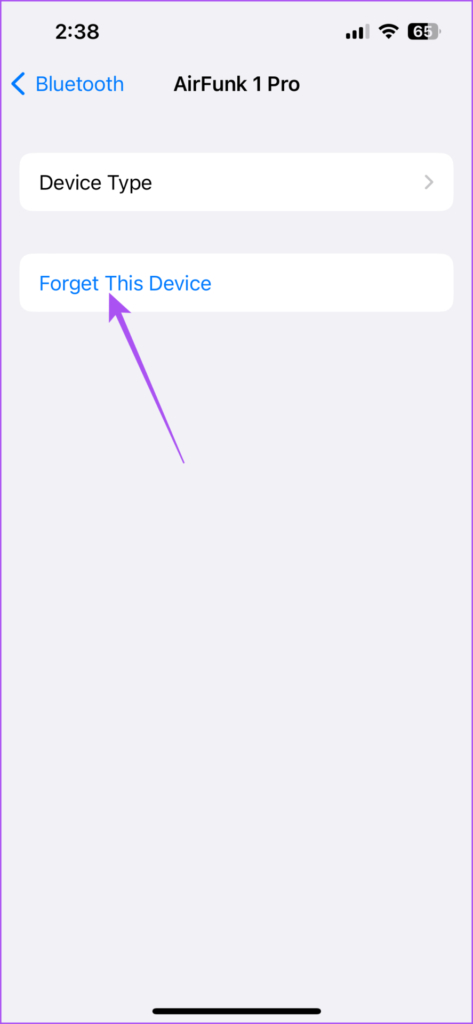
Step 5: Tap on Forget Device again at the bottom.

Step 6: Close Settings and check if the problem is solved.
4. Force Quit and Relaunch Shortcuts App
If the Siri shortcuts are still not working on your iPhone, we suggest to force quitting and relaunching the app itself on your iPhone.
Step 1: On your iPhone home screen, swipe up and hold to reveal the background app windows.
Step 2: Swipe left to look for the Shortcuts app. Then, swipe up to remove the app.
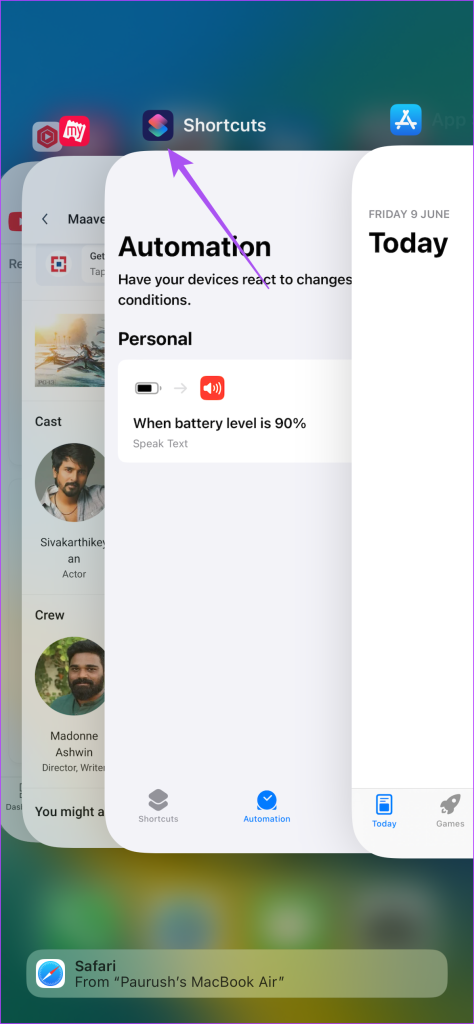
Step 3: Relaunch the Shortcuts app, close it, and check if the problem is solved.

5. Update iOS
You can install the latest version of the Shortcuts app on your iPhone. Since this is a native system app, you need to install a new version of iOS.
Step 1: Open the Settings app on your iPhone.

Step 2: Scroll down and tap on General.

Step 3: Select Software Update.
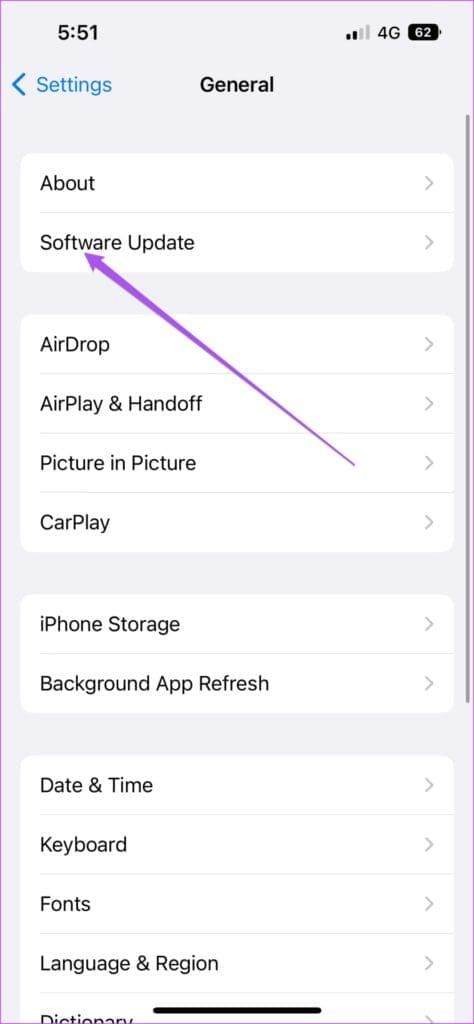
Step 4: If an update is available, download and install it.
Step 5: After that, the automations will get activated automatically. Check if the problem is solved.
6. Reset All Settings
If none of the solutions work, the last resort is to reset all the settings on your iPhone. This is an advanced solution and try only if nothing else works. You might have to create the automation again after following this solution.
Step 1: Open the Settings app on your iPhone.

Step 2: Scroll down and select General.

Step 3: Scroll down and select Transfer or Reset iPhone.

Step 4: Select Reset.

Step 5: Tap on Reset All Settings.
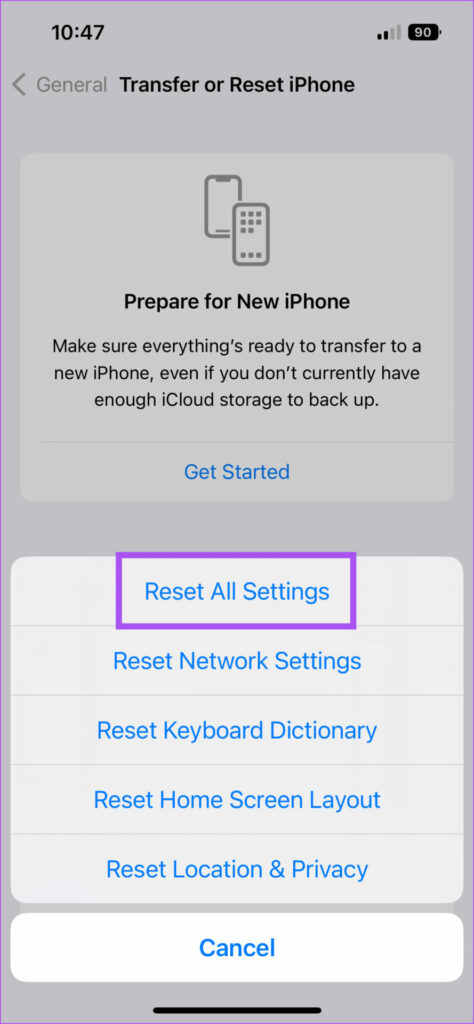
Step 6: Enter your iPhone passcode and then tap again on Reset All Settings at the bottom.

Step 7: Once done, sign in again to your Apple ID and check if the problem is solved.
Use Siri Automations
These solutions will help if iPhone Shortcuts automation is not working for you. In case you are an Apple CarPlay user, you can check out our post on the best CarPlay shortcut automations that you must try.
Was this helpful?
Last updated on 09 June, 2023
The article above may contain affiliate links which help support Guiding Tech. The content remains unbiased and authentic and will never affect our editorial integrity.