Want to check out the dates of your past or upcoming meeting or travel plans? Or when was your last or next doctor’s appointment? Well, you can search for the appointment and event in your Calendar app. But what if the iPhone Calendar search feature is not working? Well, this article will help you fix the issue.

Adding an event to your calendar helps you to remember it at that instance and hence attend it. And the search feature allows you to look back at it whenever needed. Obviously, if the calendar search feature isn’t working, that won’t be possible, so try these 7 hacks and fix the issue ASAP.
Note: While Apple doesn’t officially state so, users have reported that they can only search back up to one year on an iPhone or iPad. Although if you have a MacBook, you can search for older events.
1. Restart the Calendar App
Let’s start by assuming the problem is a minor bug. If so, the mighty act of restarting the app can help out. Here’s how to close and re-open the Calendar app on iPhone.
Step 1: Bring upon the App Switcher
- For iPhone with Face ID: Swipe up from the bottom of the screen towards the middle and hold.
- For iPhone with Touch ID: Double-click the Home button.
Step 2: Find the Calendar app (swipe left or right if needed ).
Step 3: Hold and swipe up the app to close it.


Step 4: Now go to your Home Screen, App Library, or use Siri Search to relaunch the Calendar app.
Test the search feature. If you still can’t find a current or past event in the Calendar try the next solution.
2. Restart the iPhone
The idea is simple, reset the cache by restarting the iPhone. It usually fixes a variety of problems, including the Calendar issue on the iPhone. Here’s how to do it:
Step 1: Bring the power slider to your screen:
- On iPhone SE 2 or 3, 7, and 8 series: Press and hold the side button until the power-off slider appears.
- On iPhone X and above: Press and hold the volume down/up and the side buttons simultaneously until the power slider appears.
Step 2: Drag the power slider to turn off the device.
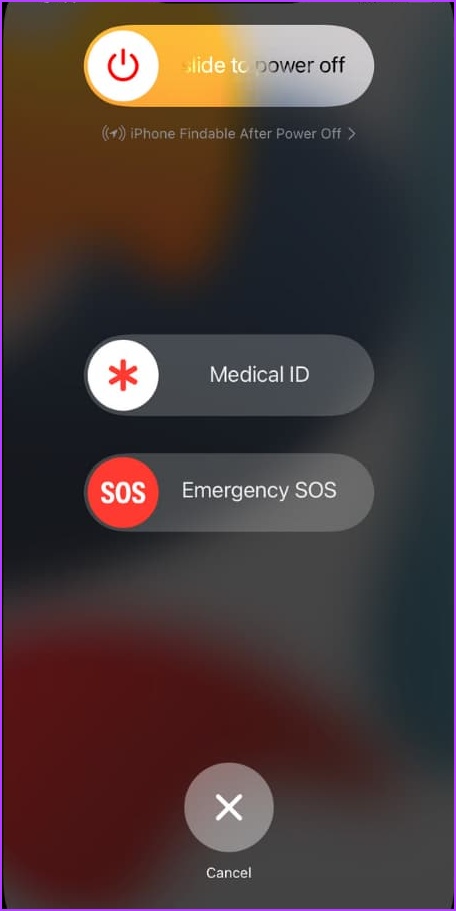
Step 3: Now, press and hold the power button to restart your iPhone.
Once it restarts, check if the problem is resolved or else move on.
3. Ensure Calendar Sync is Set Up for All Events
If you’re searching for an old event or an upcoming event created on a different device, this hack might do the trick.
Step 1: Go to Settings and tap Calendar.
Step 2: Select Sync.


Step 3: Here, select All Events if not already selected.

Step 4: Now, wait for a few seconds and launch the Calendar app.
Step 5: Tap the Calendars tab and pull down from the top to refresh the Calendar.


If All Events is already selected, choose a specific timeframe like Events 1 Month Back. Refresh the Calendar app and switch to All Events again. It might help you fix the bug and reset the search feature.
There’s also a possibility that the iPhone Calendar is not syncing, and thus, you’re unable to search for events. You can try out the fixes in our guide on how to fix Calendar not syncing on iPhone to ensure the sync is on point.
4. Ensure All Groups Are Turned On
Apple lets you set up multiple calendars; from shared ones to work/personal calendars, allowing you to keep events organized. However, there might be a chance that the events you’re searching for belong to a different group. So ensure all the calendar groups are enabled.
Step 1: Launch the Calendar app.
Step 2: Select the Calendar tab from the bottom.
Step 3: Check all the important Calendar groups, tap the group to turn it on.
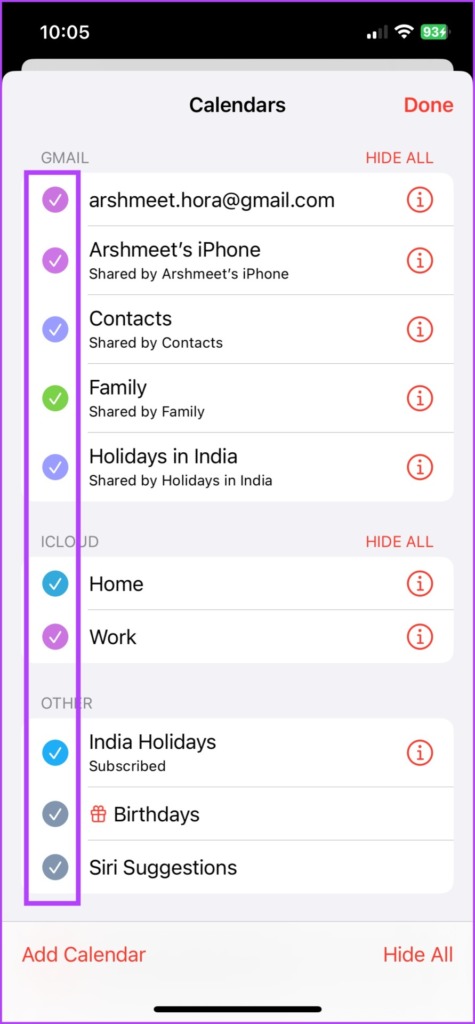
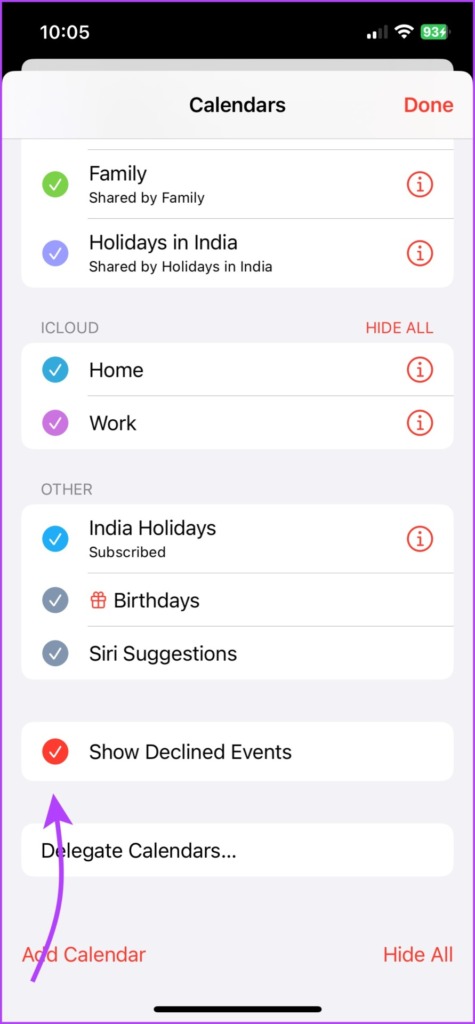
As an extra measure, also check Show Declined Events to ensure any old non-accepted event is also included in your search.
Note: There’s also a chance that the event you’re searching for belonged to a shared calendar that you’re no more subscribed to and thus, you can’t find it.
5. Update iOS to Fix iPhone Calendar Search Not Working
One other probable reason for Apple Calendar search not working could be a bug in iOS. And gladfully that can be fixed with the next update.
Step 1: Go to iPhone Settings.
Step 2: Tap General and select Software Update.
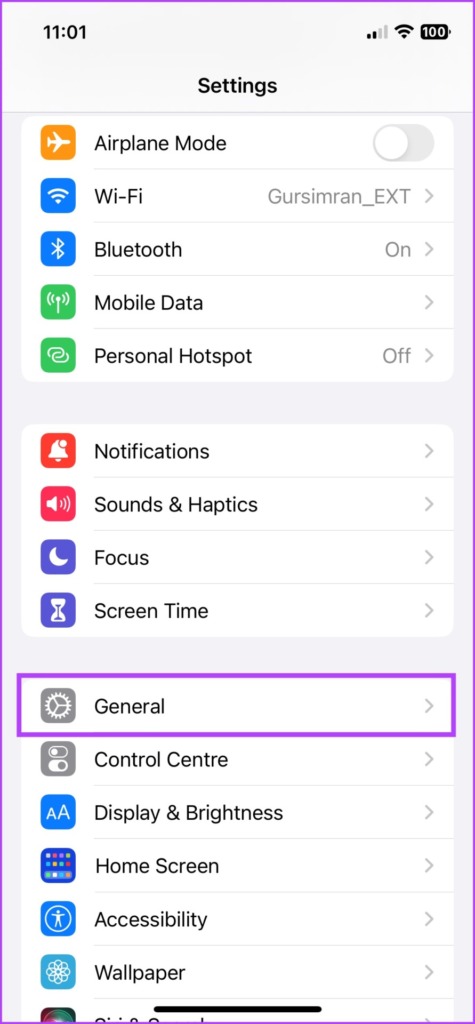

Step 3: If an update is available, tap Download and Install.
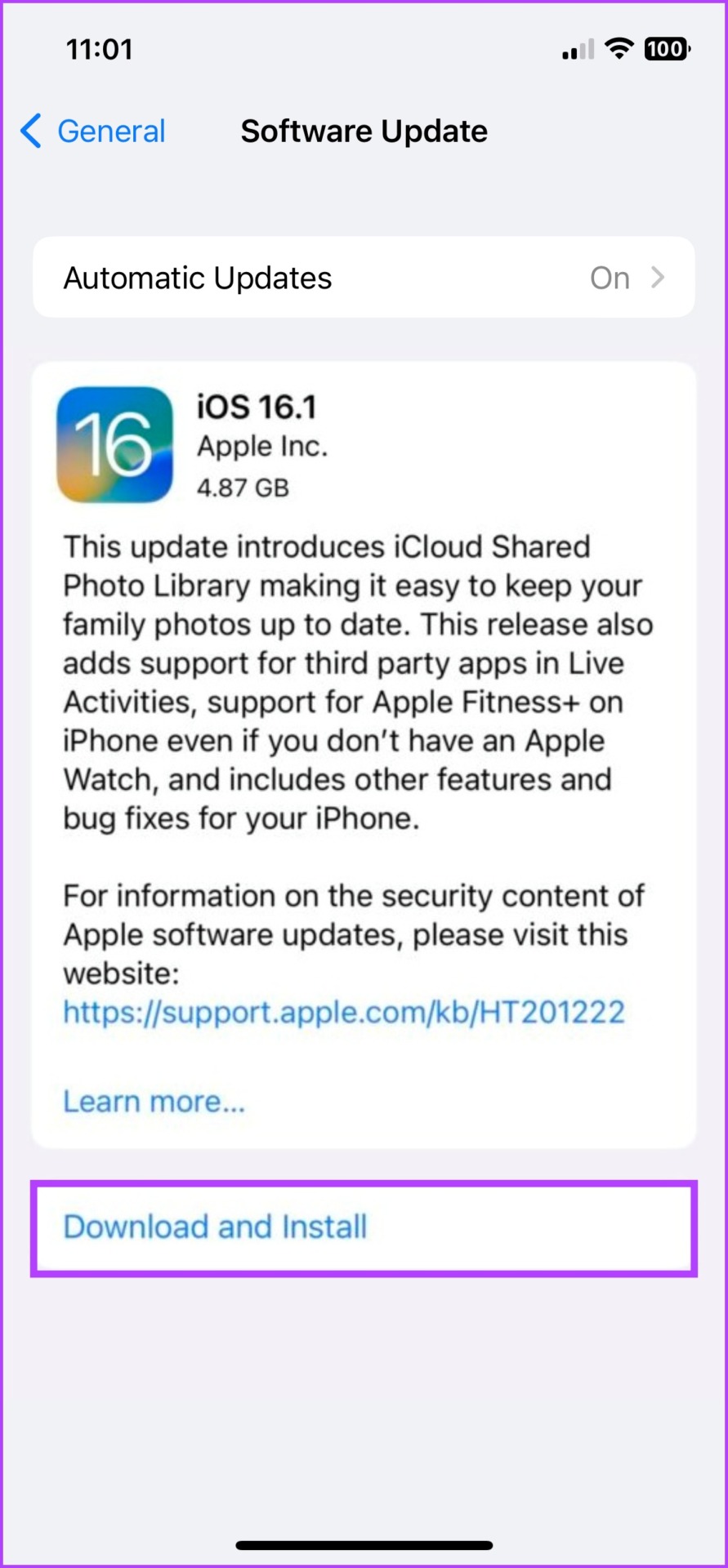
Once the update is complete, try searching for events on your Calendar app. Hopefully, it works otherwise we’ll have to reset iPhone.
6. Reset All Settings on Your iPhone
When you reset iPhone settings, it wipes off all saved settings, including Wi-Fi passwords, Bluetooth devices, and more. Although, it will probably reset the bug or issue stopping you from searching the iPhone Calendars for events.
Well, it does sound like an extreme measure, but desperate times call for some intense problem-solving.
Step 1: Launch the Settings app and go to General.
Step 2: Scroll down and select ‘Transfer or Reset iPhone’.
Step 3: Tap Reset.
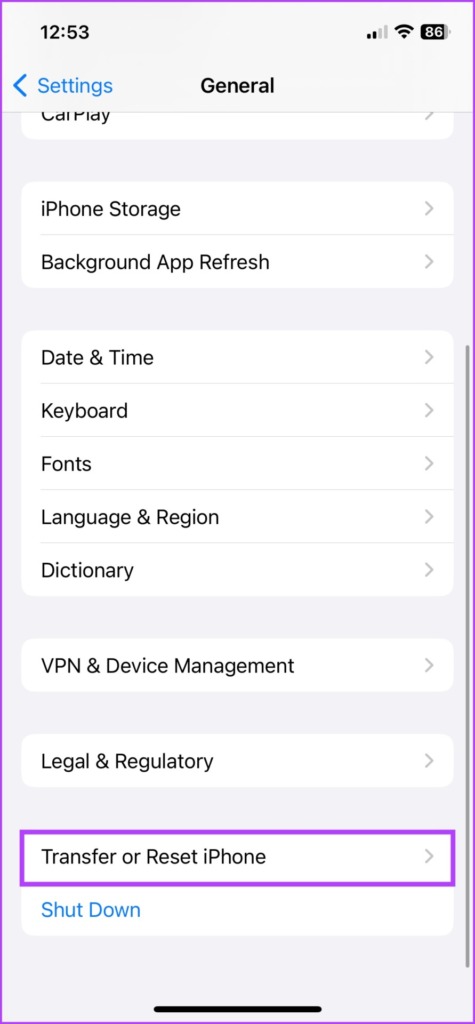
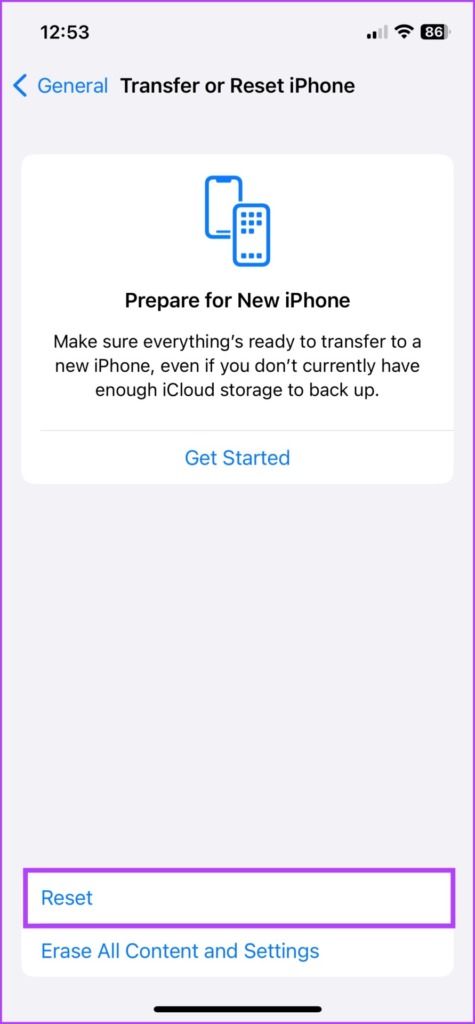
Step 4: Select Reset All Settings and then enter your passcode.
Step 5: Finally select Reset All Settings again to confirm.
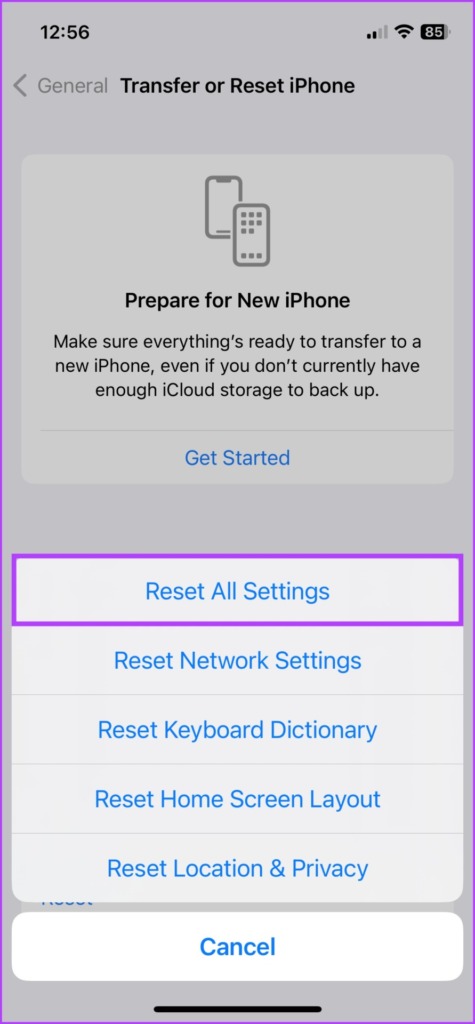
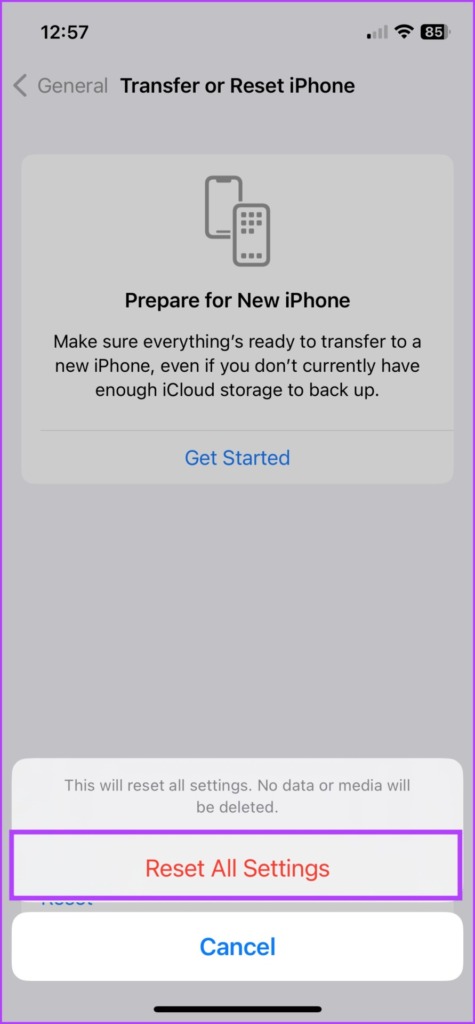
7. Contact Apple Support
Well, if nothing else works, it’s time to call or contact Apple Support. You can do so by downloading the support app or visiting the Apple Support website
Search for Events in iPhone Calendar
So, we hope these fixes get your iPhone Calendar search working again. And if iOS Calendar is not suiting your bill, you can check out this list of Apple Calendar alternatives for iPhone. Do let us know your pick, questions, or queries in the comment section below.
Was this helpful?
Last updated on 29 November, 2022
9 Comments
Leave a Reply
The article above may contain affiliate links which help support Guiding Tech. The content remains unbiased and authentic and will never affect our editorial integrity.

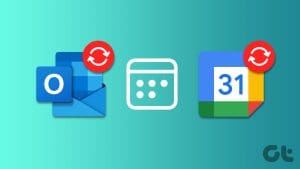
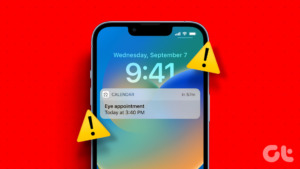


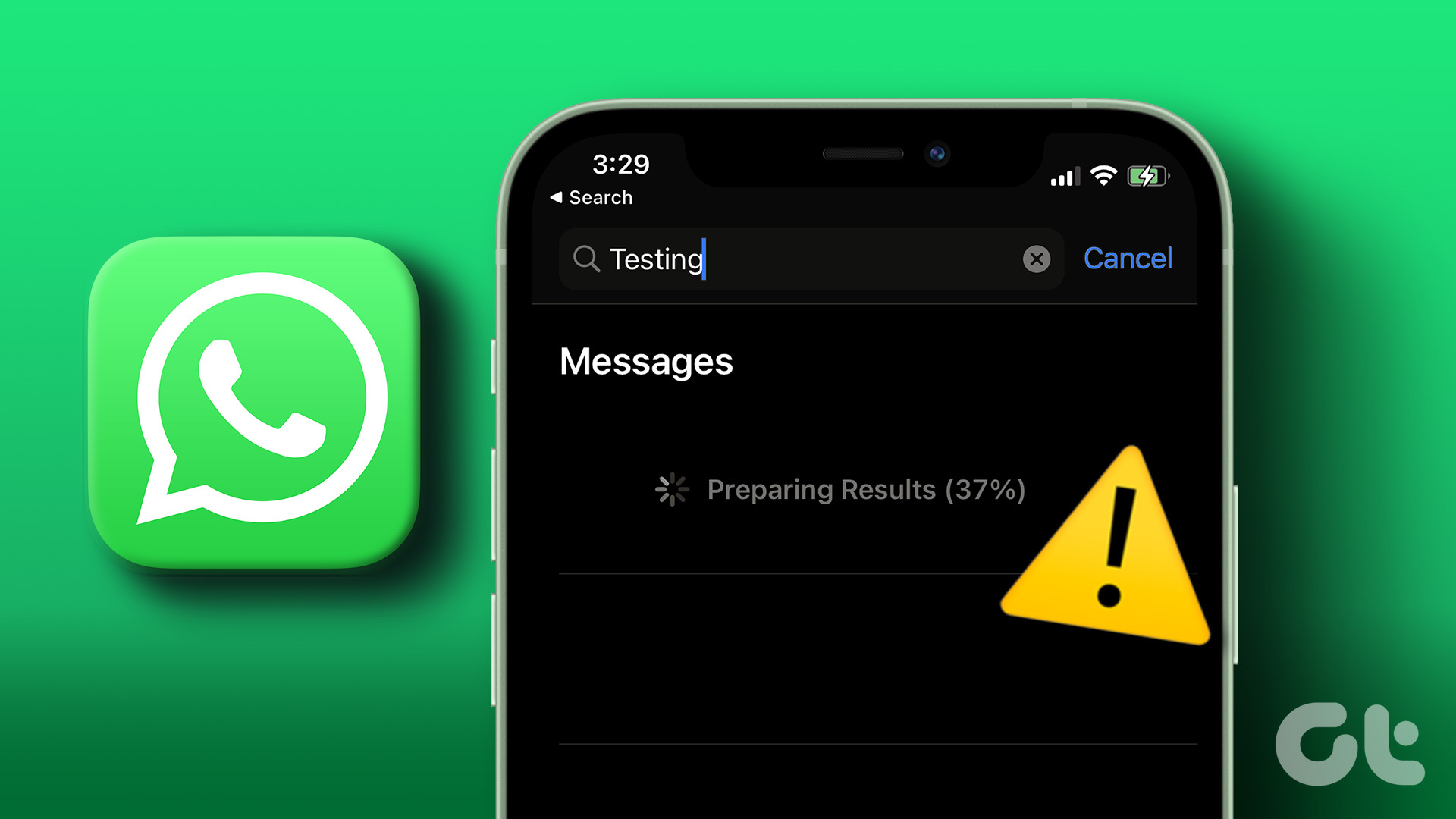
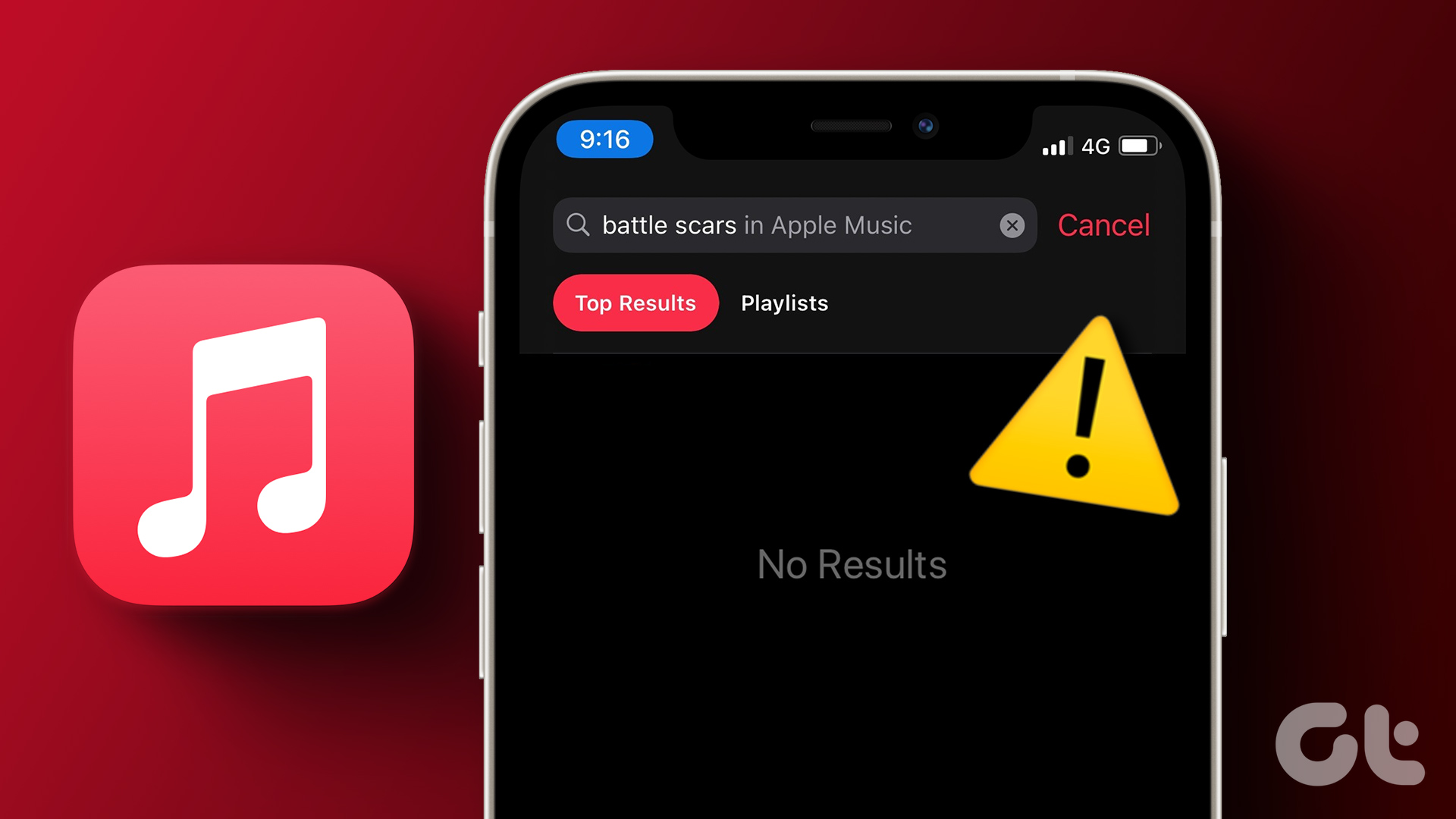
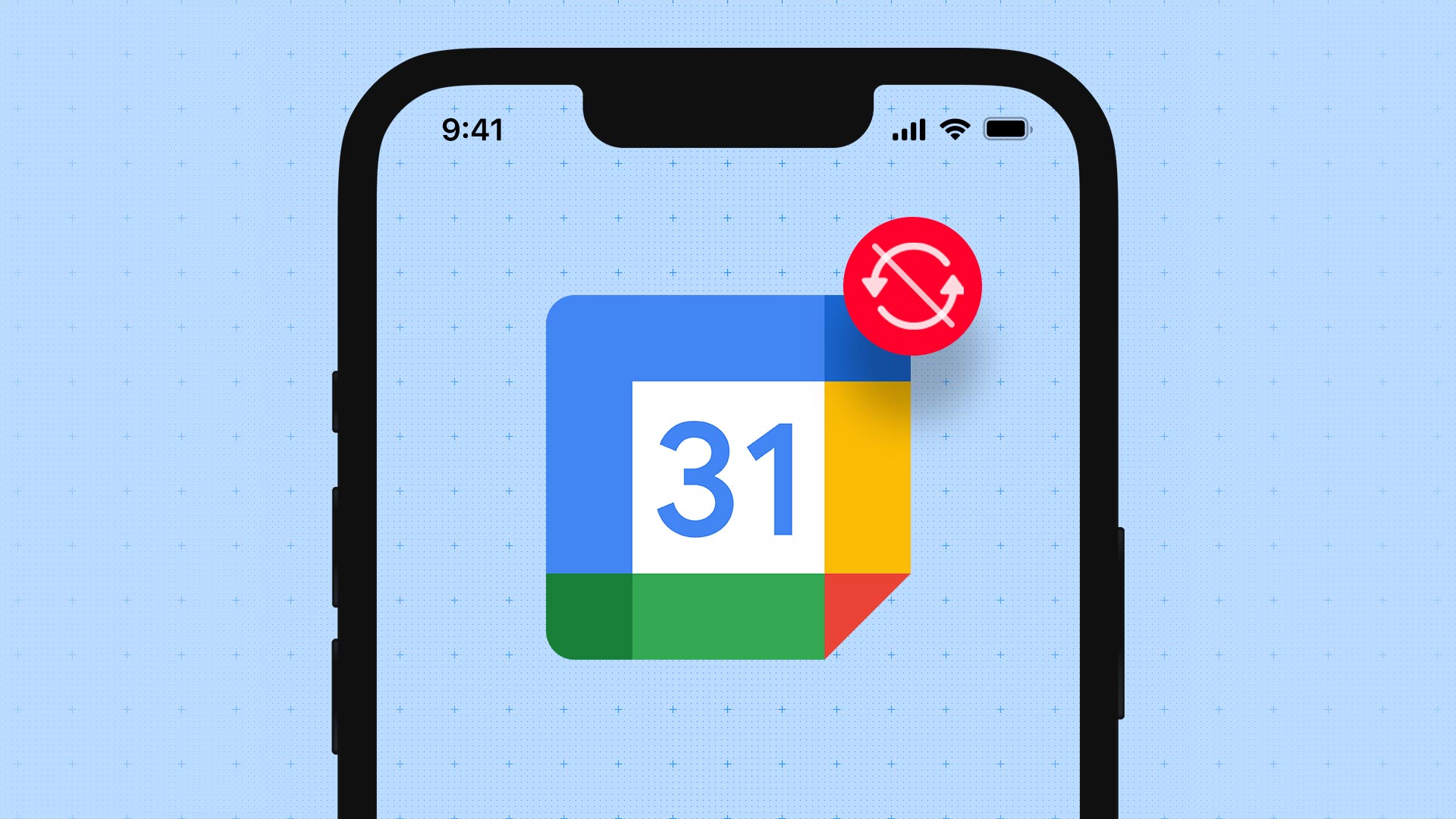
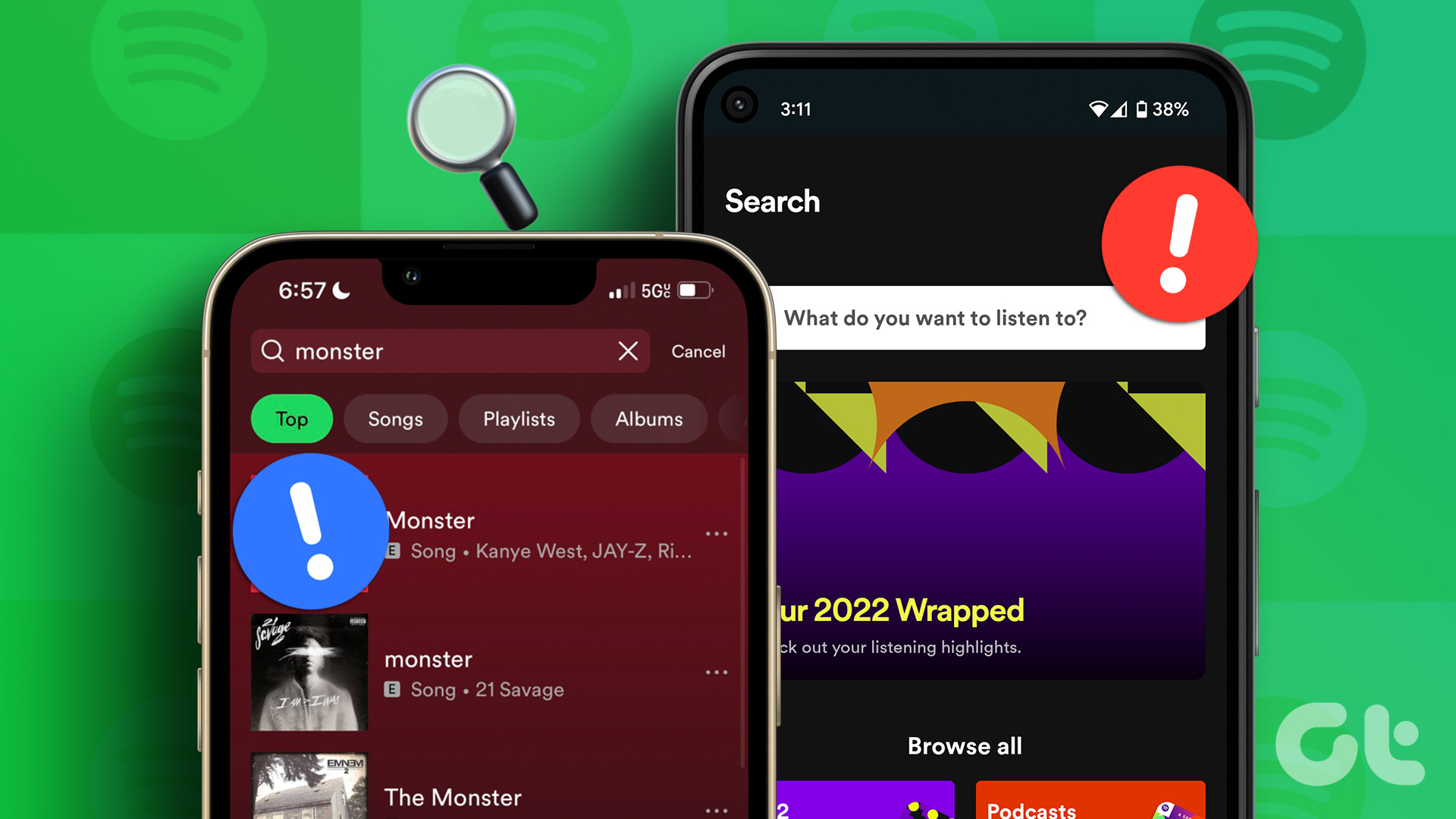

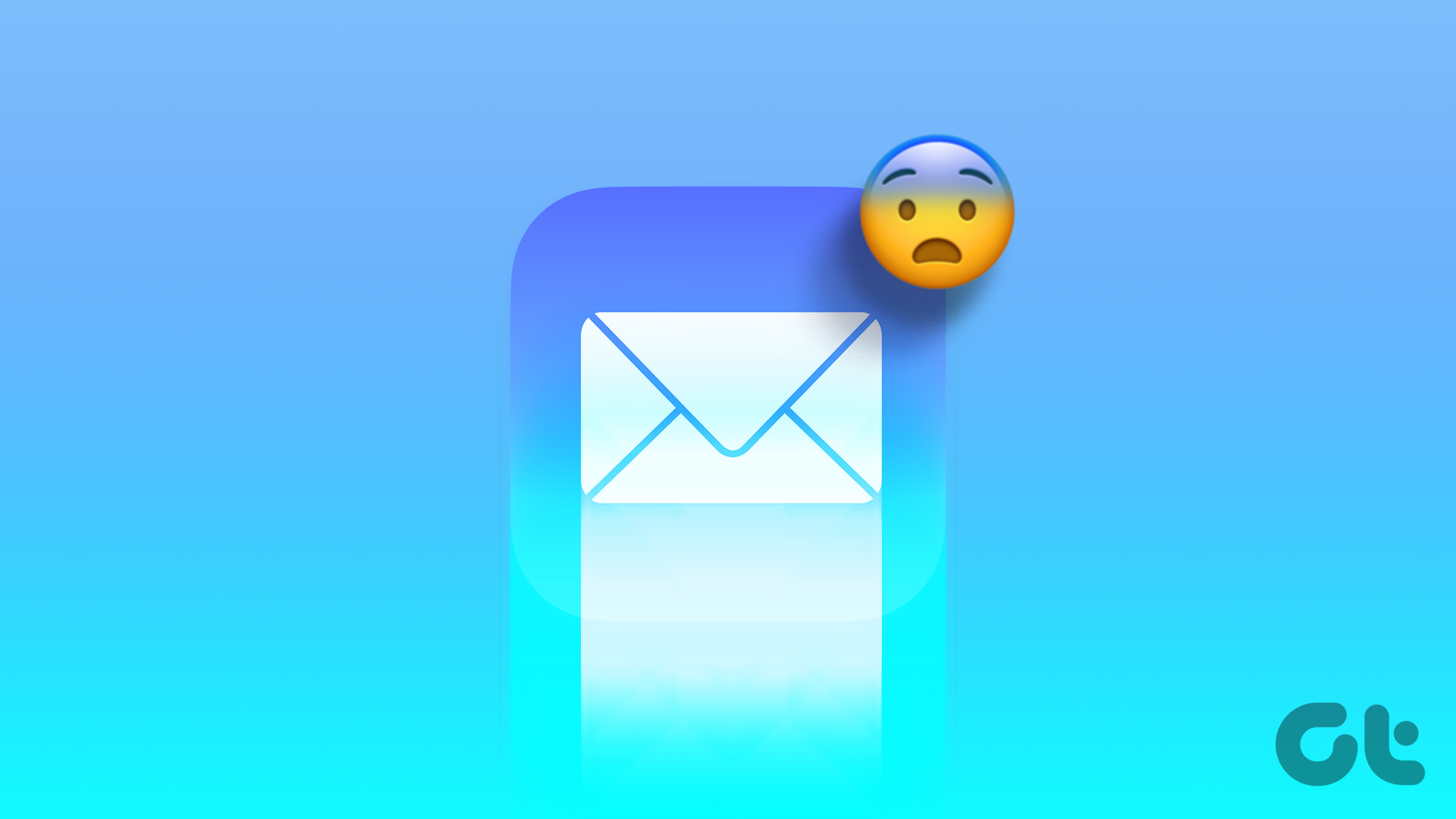
Thank you so much for this helpful instruction find! I was finally able to reset my calendar with the fix that you suggested of changing my search to the past month and then changing it back to all events. After I did that my calendar work perfectly again! Thank you so much and you rock.!!
Thank you for your insight and help. I tried all the steps but finally had to do the last step and “Reset all settings”. It worked. Thanks again!!!
Thank you for your steps, all it took was for me to change to fetch.
Great help thanks again
I’m afraid the article is amazing but my problem remains and no one seems to know how to help: since yesterday morning, and out of nowhere, my Google calendar app (not the default calendar that comes with iPhone but the one of Google, that is an icon with a square, each side a different colour) just stopped searching correctly: results just show TASKS, don’t show the EVENTS. MY AGENDA IS MY LIFE, can’t work without this feature. I’ve tried it all, and ended up calling apple support… they couldn’t help either. Open a ticket and all, but no results…. CAN ANYONE PLEASE HELP?
Mine is not working exactly the same way. Just tasks, not calendar events. Help please!
Hi there, I have had the same issue and contacted Apple Support who helped solve the problem.
Here are the steps:
Force close calendar app.
Go to Calendar settings and open ‘Siri and search’.
Toggle off all buttons and leave off for one minute.
Toggle all buttons back on.
Force close settings.
Reopen calendar.
This fixed the issue for me – I hope it helps some of you with the same issue.
Thank you so much!!! I tried all but resetting my iPad from the article and none of those things fixed the problem, though they were good options to start with. But your instructions solved the issue! Thank you for posting them!!
Thank you very much!!! I’ve had this problem for months and nothing worked! Who knew Siri could interfere with your calendar entries and seeing past appointments. I had tried everything!
THANK YOU!! This had been driving me crazy! The second half of your 3rd option is what did it for me. 🙂 I really appreciate the help!