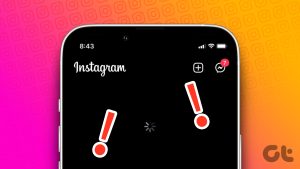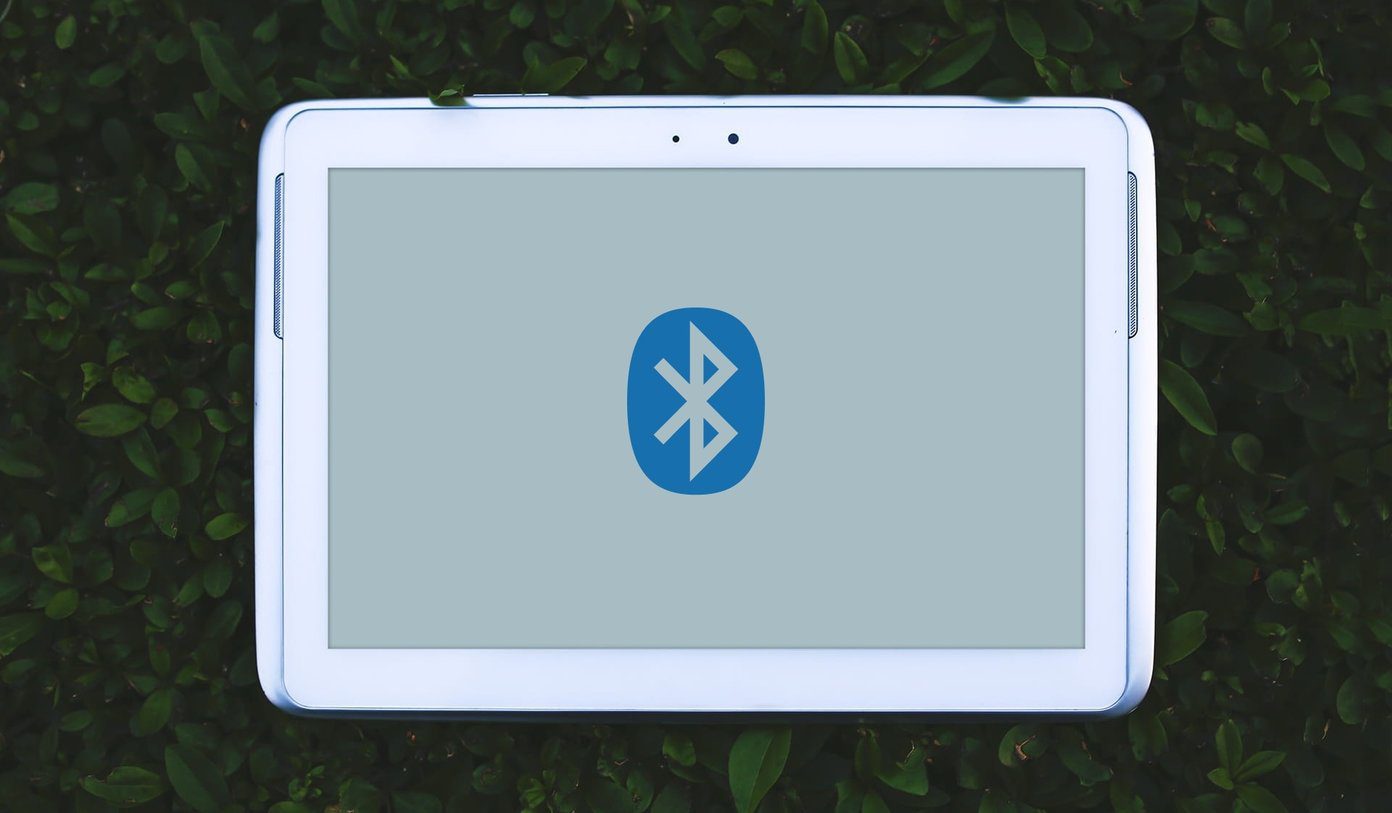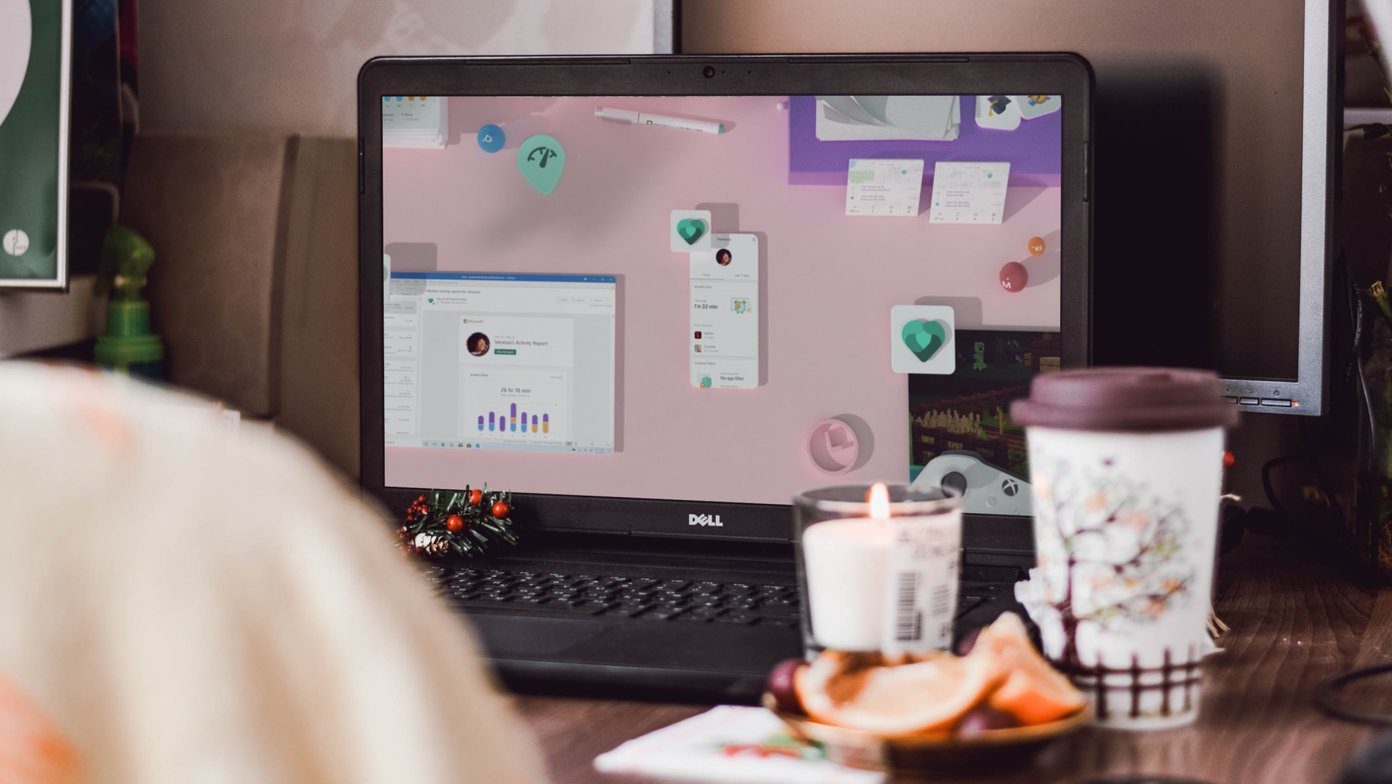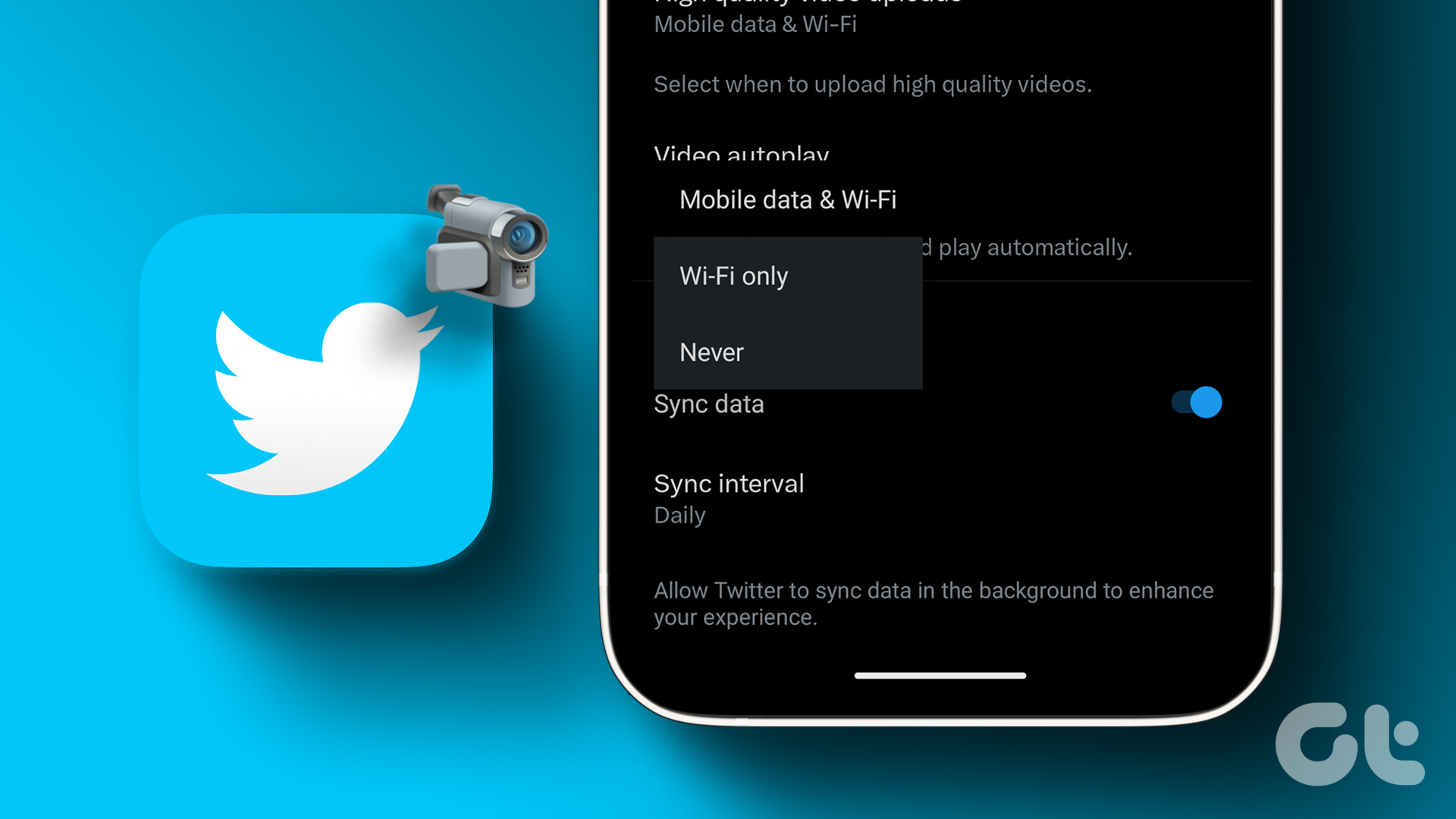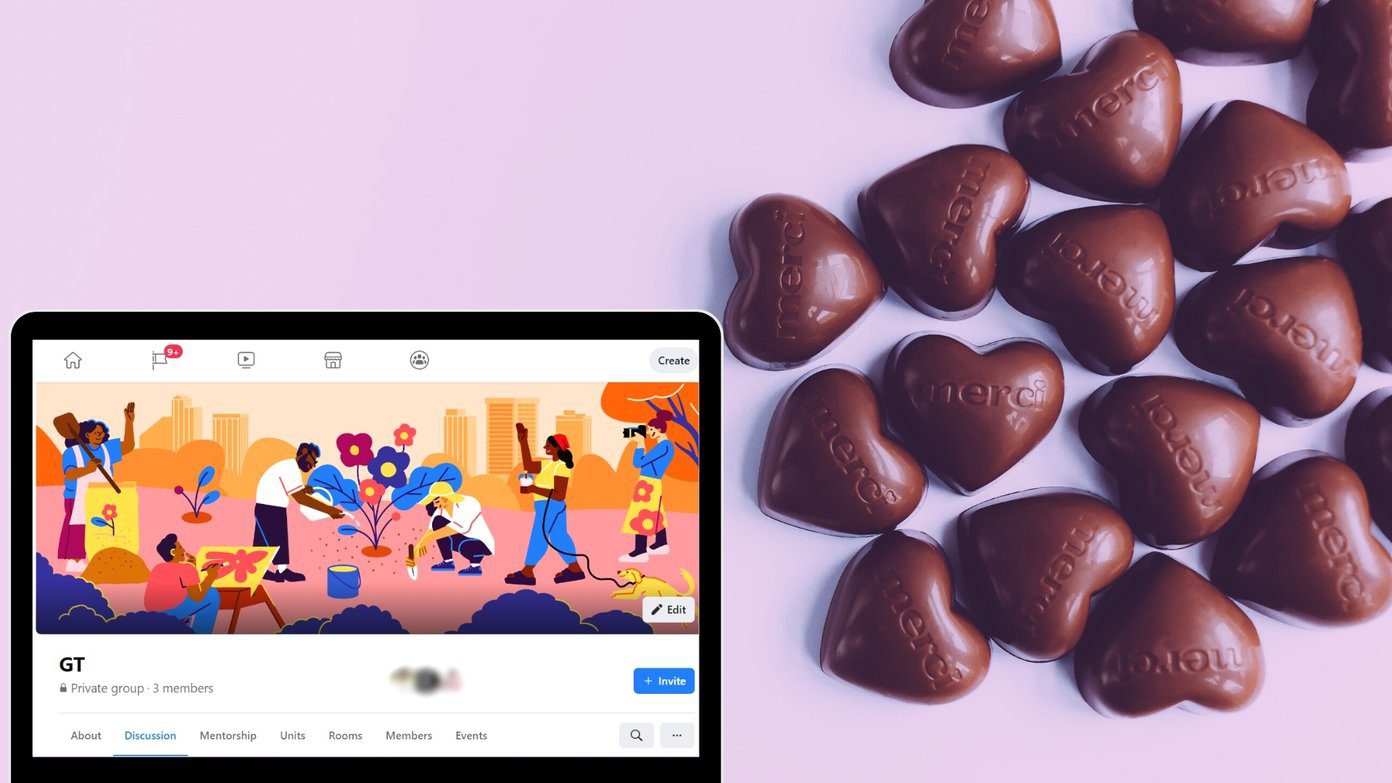We all love sharing memes, Reels, and reactions on Instagram via direct messages. However, it can be disappointing if the message takes forever to send. If you can relate to this problem, you’re in the right place. In this guide, we want to show you ways to fix Instagram Messages not sending on iPhone and Android.
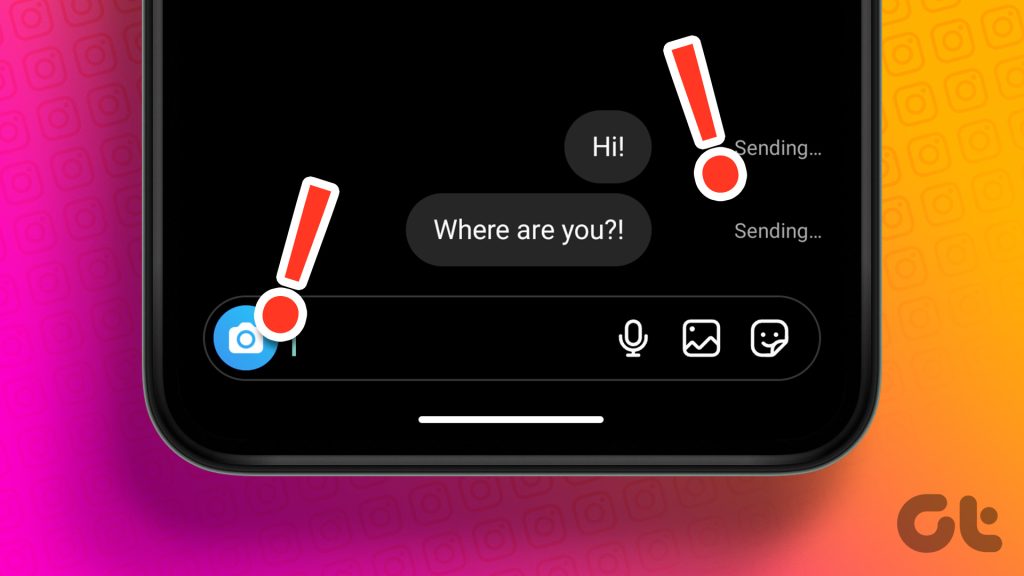
We faced the issue ourselves, therefore we decided to compile a few methods to resolve the issue. Therefore, we were able to outline sixteen tried and tested methods to fix Instagram messages not sending on iPhone and Android. But first, let us try to understand the problem better.
Why Can’t I Send Messages on Instagram
There are various reasons why you are not able to send messages on Instagram. Here are some of them:
- Instagram is facing downtime.
- You are using a slow-speed internet connection.
- The Instagram app is affected by a bug.
- The user to whom you are trying to send messages has blocked you on Instagram.
- You are using an outdated version of the app.
While these are some of the reasons we can think of, it isn’t easy to point out the exact reason. However, what is easy is to try and resolve the issue. Here’s how to do it.
Instagram Messages Not Working: 15 Ways to Fix the Issue
Here are fifteen easy ways to fix the issue of Instagram messages not sending. Let’s begin with ensuring we’re on a functional internet connection on our phone.
1. Check the Internet Connection
Of course, it’s impossible to use Instagram without an active internet connection. If you also can’t view photos and videos on your IG timeline in addition to being unable to send direct messages, the problem is most likely connectivity-related.

Put your phone in Airplane mode and turn it off after some seconds. That will help refresh your device’s internet connection. If the issue persists, check that your router is working correctly. For cellular data, make sure you have an active internet connection, and you’re in a region with strong network strength and reception.
2. Try Messaging Another Instagram Account
If you are not able to resolve the issue despite using the above methods, you can check if Instagram messages aren’t sent to one person only. This may happen if the user has deactivated or deleted their Instagram account and the changes have not been reflected yet. So try messaging another Instagram account to check if the problem is isolated to a particular account only.
3. Ask People to DM You
If you are not able to send a message to someone on Instagram, you can try asking them to message you instead. This works when you have trouble starting a new conversation on Instagram. However, if this does not fix the problem, you can move on to the next set of methods.
4. Relaunch Instagram
Restarting the Instagram app is another way to refresh the app. There is a good chance that once you shut down the app and restart it again, you will be able to send messages without any issues. Here’s how you can do it.
Step 1: Open the multi-tasking window on your smartphone. If you don’t have a dedicated button, drag it upwards from your home screen.
Step 2: Swipe up to close the app and open it again from your App Library.


5. Disable Data Saver on Instagram
Instagram has a built-in data saver toggle that helps reduce cellular data consumption as you use the app. However, if you are facing an issue while using the app and are not able to send messages, it is always recommended to turn this toggle off and give Instagram unrestricted access to the internet.
Step 1: Open the Instagram app and tap on the menu button in the Profile tab.
Step 2: Tap on Settings.
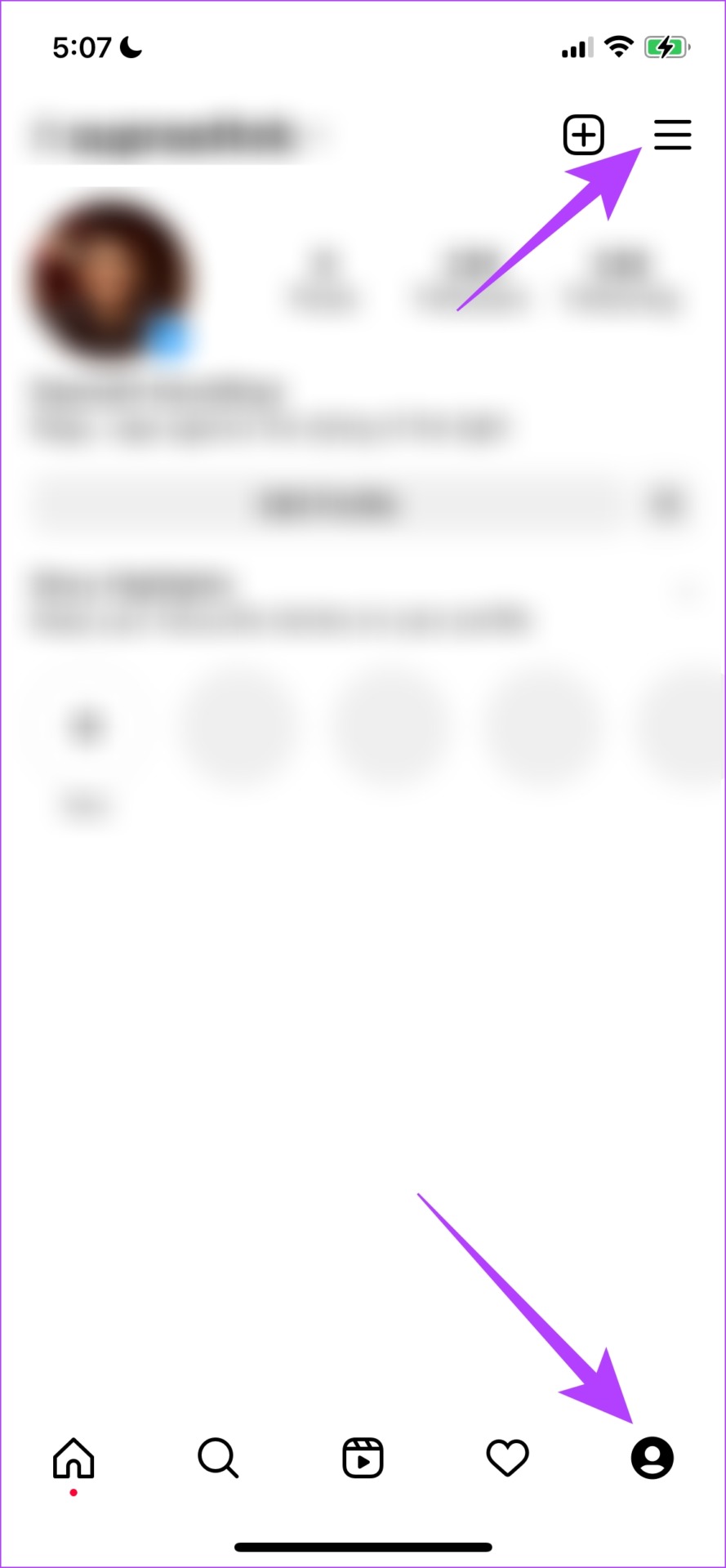

Step 3: Tap on Account.
Step 4: Tap on Data Usage.


Step 5: Turn off the toggle for ‘Use less mobile data’.
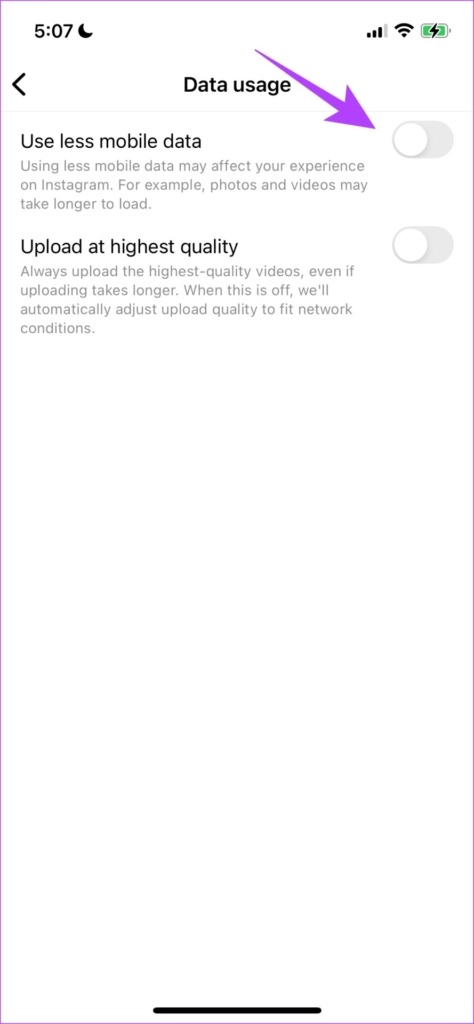
6. Sign Out and Sign in to Instagram
Signing out of Instagram shuts down the current active session on your device. And once you log in again, a new session will start and there is a good chance that the issue will be fixed on the same. You can then check if you can send messages from your account.
Step 1: Open the Instagram app and go to the Profile tab.
Step 2: Tap on the menu button and select Settings.


Step 3: Tap on Log Out.
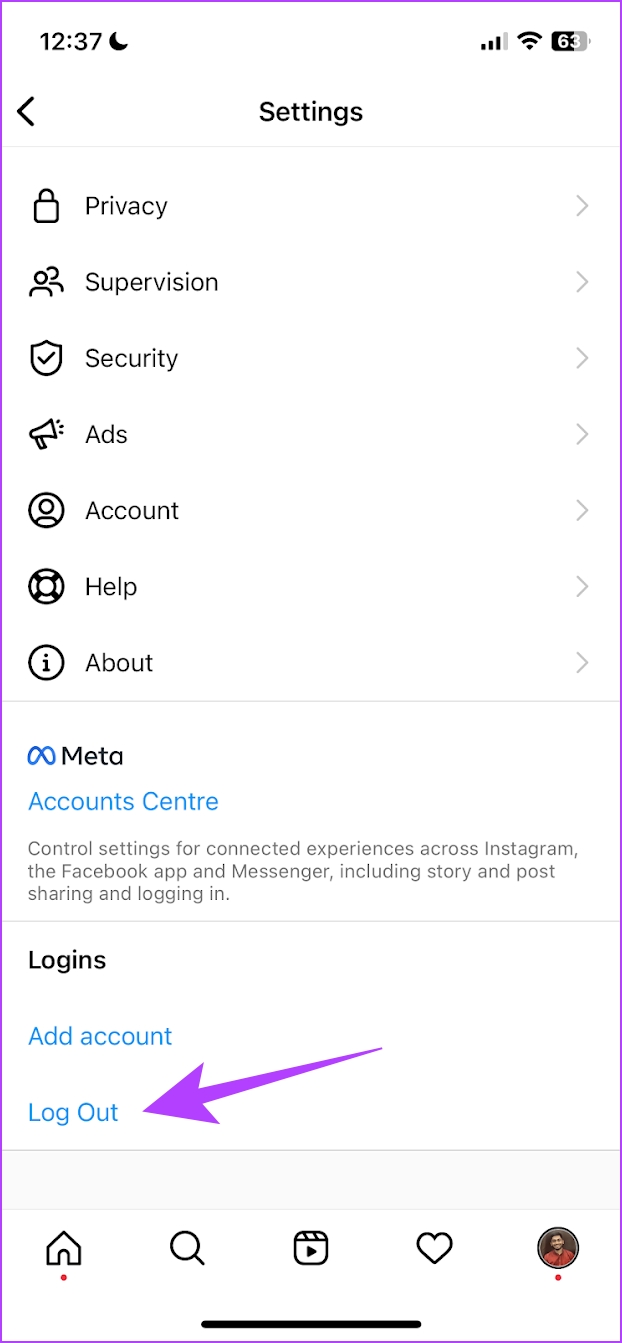
This will log you out of Instagram. Once you open the app again, you will find the option to sign in to your account. Enter your credentials to sign in to your IG account and see if you can send messages. If not, move on to the next method.
7. Update Instagram
The snag could also be due to a bug or an in-app malfunction. Instagram works promptly on correcting these errors, and sometimes, the fixes are shipped with a new app version. Therefore, you might have to install the updated Instagram app to squash the bug preventing you from sending direct messages. Update Instagram on your device and check if that fixes the DM issue.
Step 1: Tap on the link below to update the app depending on your device.
Step 2: Tap on Update and wait for the latest version of Instagram to download and update.

8. You’ve Been Blocked, Maybe
If your internet is working correctly, and so is the Instagram app, there’s the possibility that the issue isn’t from your end. If you can’t send direct messages to a particular user, there are two possibilities to consider. One, the user has configured their account’s privacy settings to restrict DMs.
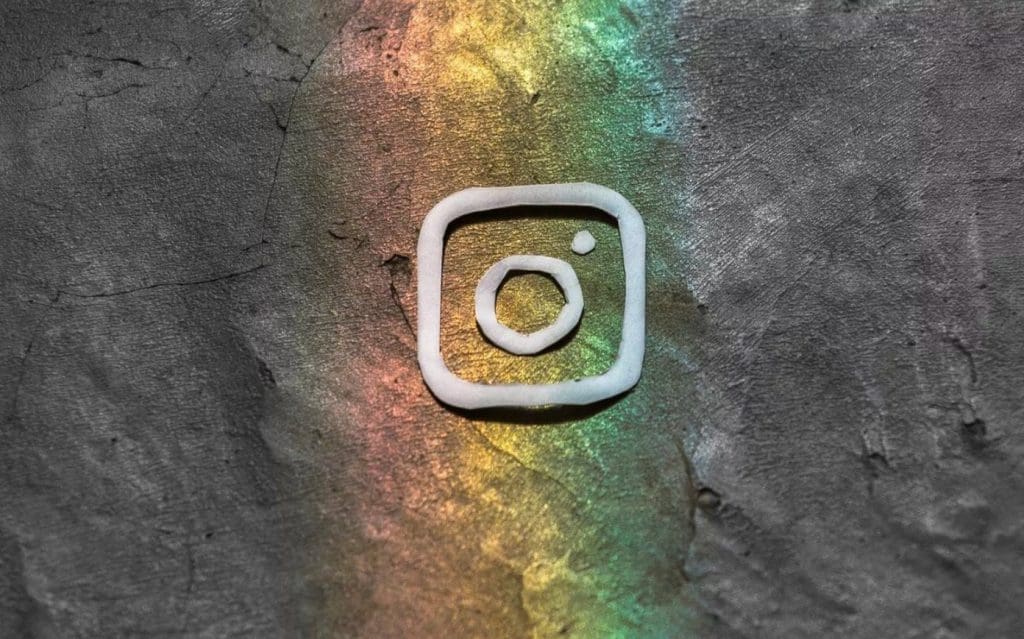
Secondly, the person has blocked you. When blocked on Instagram, you might be unable to send direct messages. We have a detailed guide explaining how to know if someone blocked you on Instagram. You should also read more about what happens when you’ve been blocked on IG.
9. Use a VPN
This trick is for Instagram users who can’t initiate a DM conversation. If you tried sending a first-time DM to anyone on Instagram, but it doesn’t go through, a VPN might help. Here’s how it works.
First, close Instagram, launch the VPN app and turn on the VPN connection. Now, relaunch Instagram and try sending the DM again. You don’t need to have the VPN on at all times. A VPN helps to get you in the door. You can continue the conversation and send subsequent messages with or without the VPN.

It’s also worth mentioning that a free VPN would suffice for this. We have compiled and reviewed some great Android VPN apps for iOS devices as well. They are fast and secure, and all offer free plans/subscriptions that are sufficient to help you send DM on Instagram.
10. Check Instagram Server Status
The servers powering Instagram sometimes go offline. Hence causing the entire app or some of its features (direct messaging, for example) to stop working. This has happened multiple times in the past and is bound to happen now and again. You can use tools like DownDetector to check if the Instagram servers are online. The tool also tells you if other users are experiencing any (similar) difficulties with Instagram. You can check Instagram status using the website called Down Detector.
11. Wait It Out if You Can’t Send Messages for 7 Days on Instagram
Instagram limits the number of direct messages you can send, especially to users you don’t follow, as a spam-prevention measure. Sending between 30 to 100 DMs in a short time could result in a temporary ban, typically lasting 24 hours. Since there’s no official policy on DM limits, it’s advised to stay within this range to avoid getting banned. If you’ve been restricted, waiting it out is usually the only option, unless you’re confident it was a mistake, in which case troubleshooting might help.
12. Clear Instagram Cache
A cache is a form of temporary data that every application stores on your local storage. This helps the app load a few elements quickly, rather than downloading them every time you open the app.
However, the accumulation of a cache can cause a few issues as some stored data can execute bugs responsible when you can’t send messages on Instagram. Clearing it regularly is a good practice. You can also check our guide on what happens when you clear your cache on Instagram for a better understanding.
Note: Unfortunately, clearing the cache is only possible on Android devices, so iPhone users can jump to the next fix.
Step 1: Long-press on the Instagram app and tap on App info.
Step 2: Tap on Clear Data.
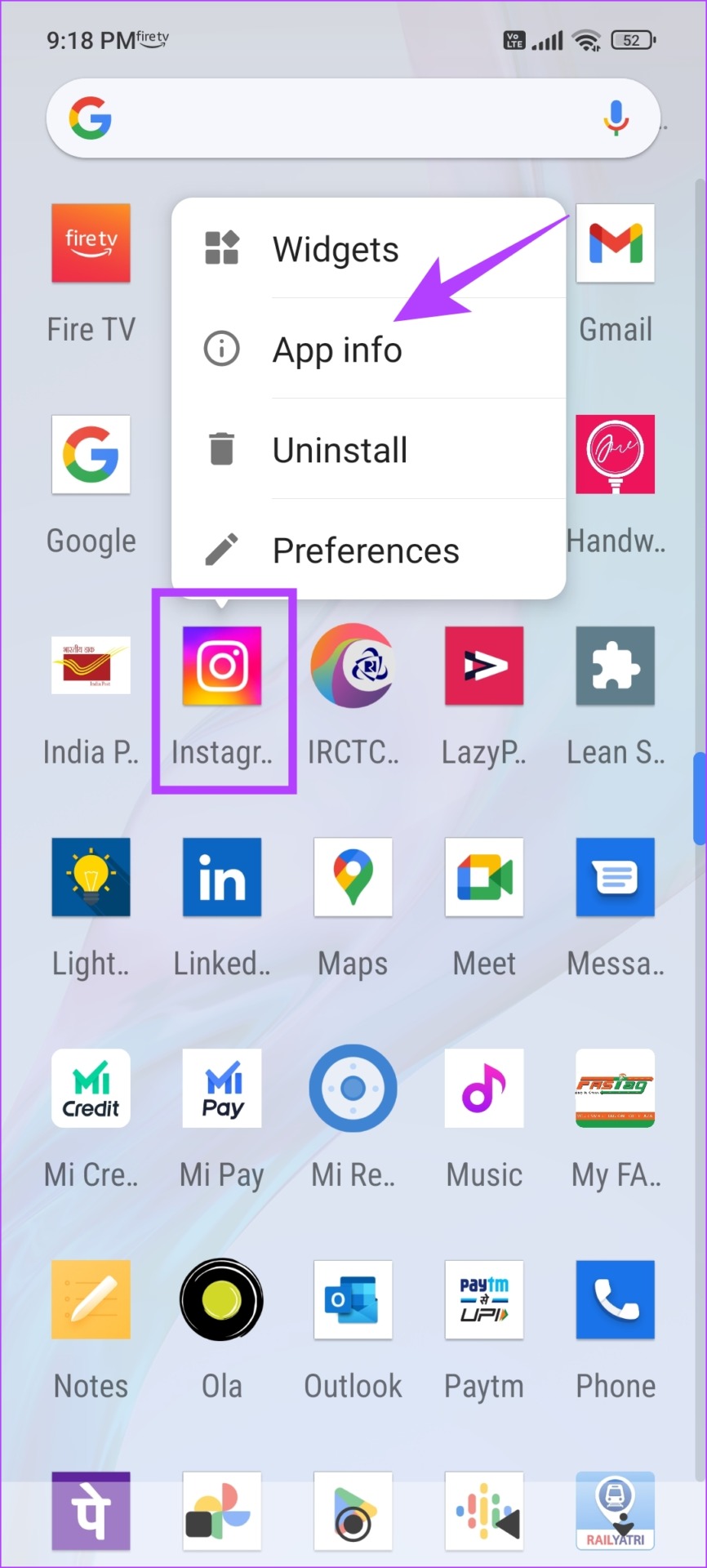
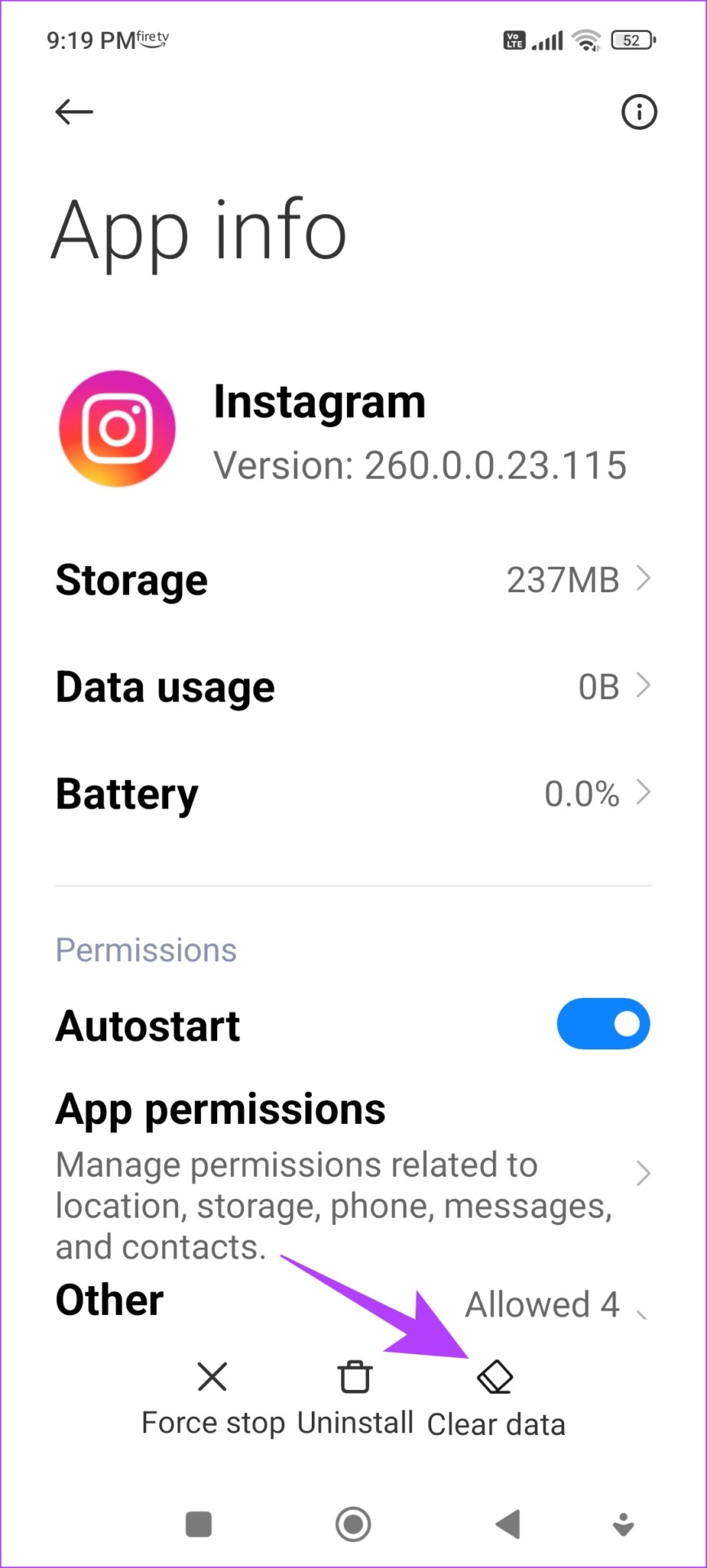
Step 3: Tap on Clear cache and select OK to confirm.
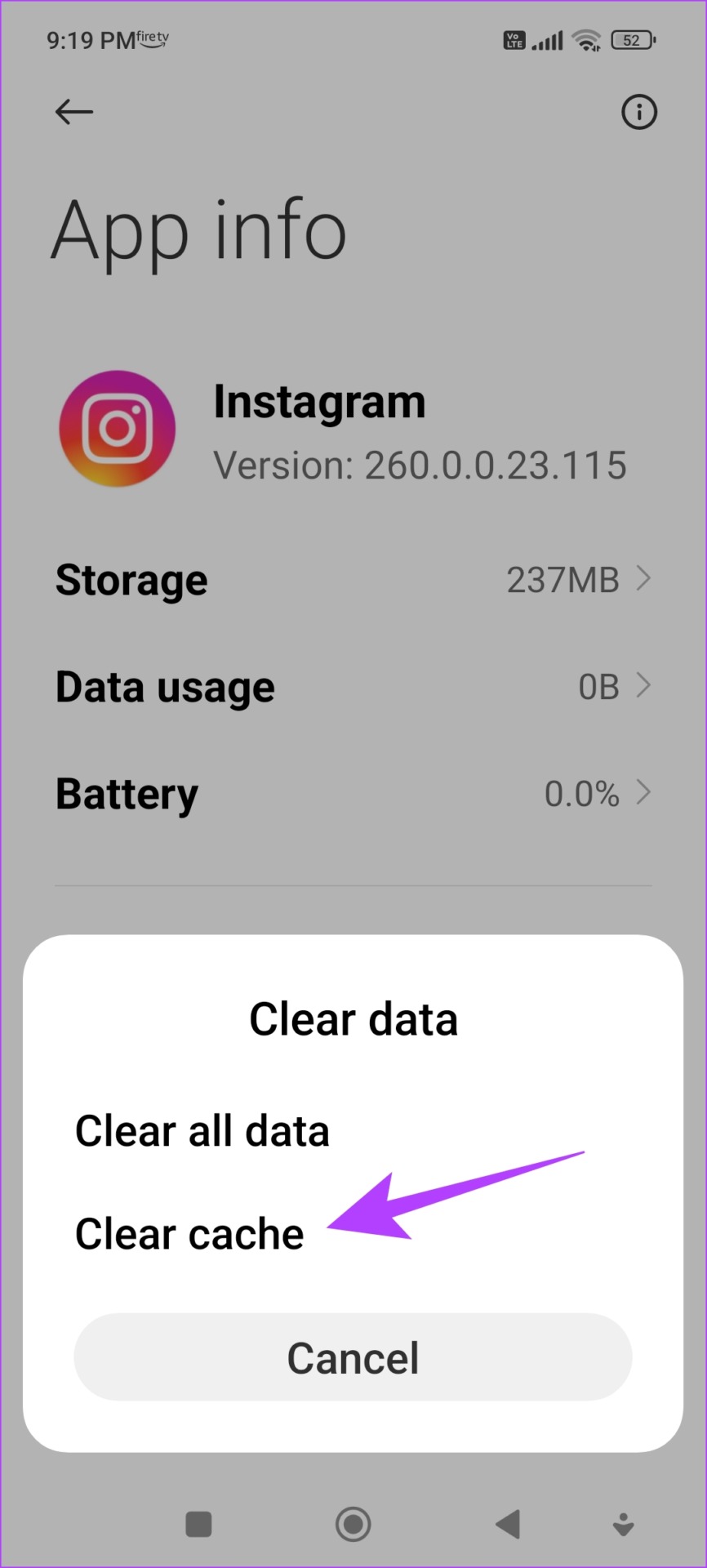
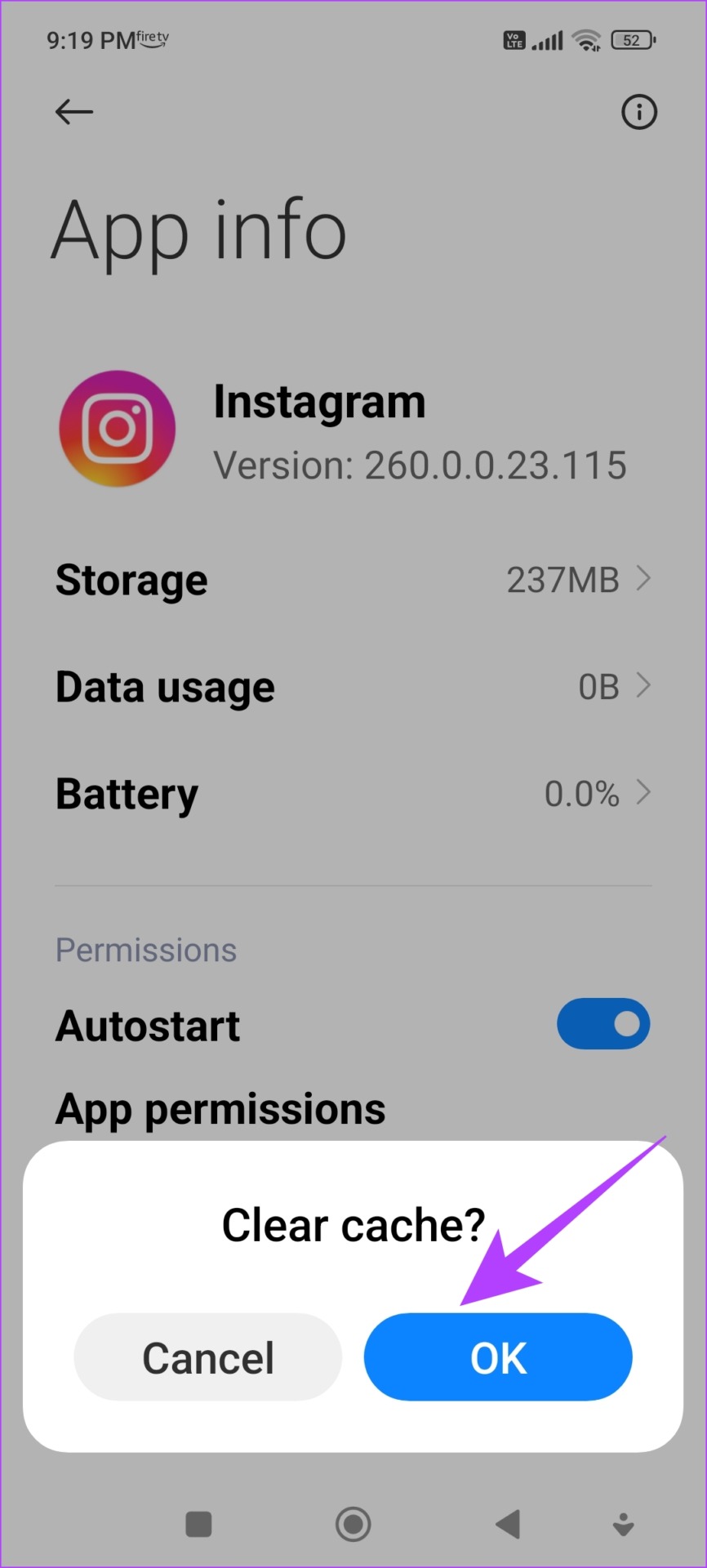
13. Reinstall Instagram
Reinstalling Instagram essentially lets you run the app afresh, clearing all the previously applied configurations. There is a good chance you can send messages without any problems on a fresh version of the app.
Step 1: Long-press on Instagram’s icon on the home screen.
Step 2: Tap on Delete App on iPhone or Uninstall on Android and confirm once again to Delete the app.
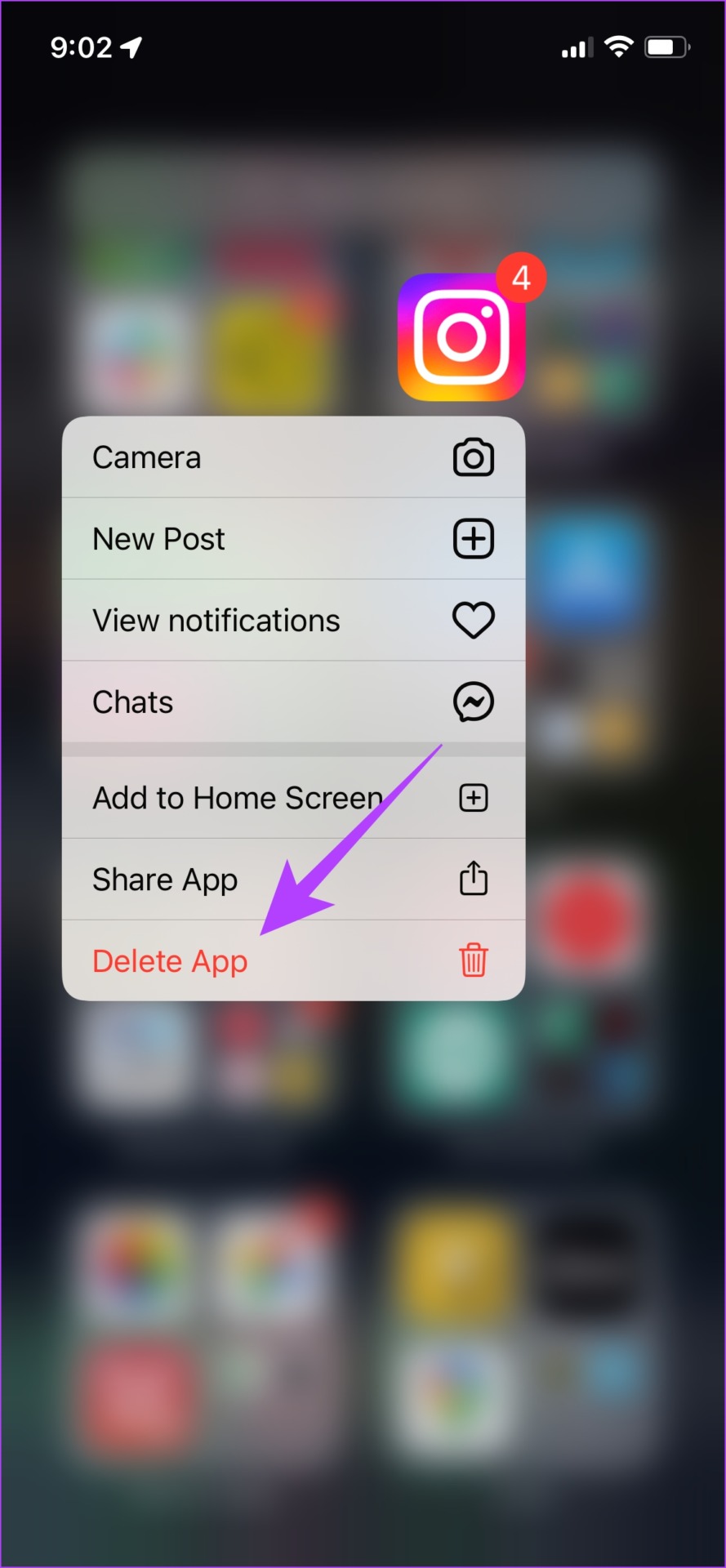
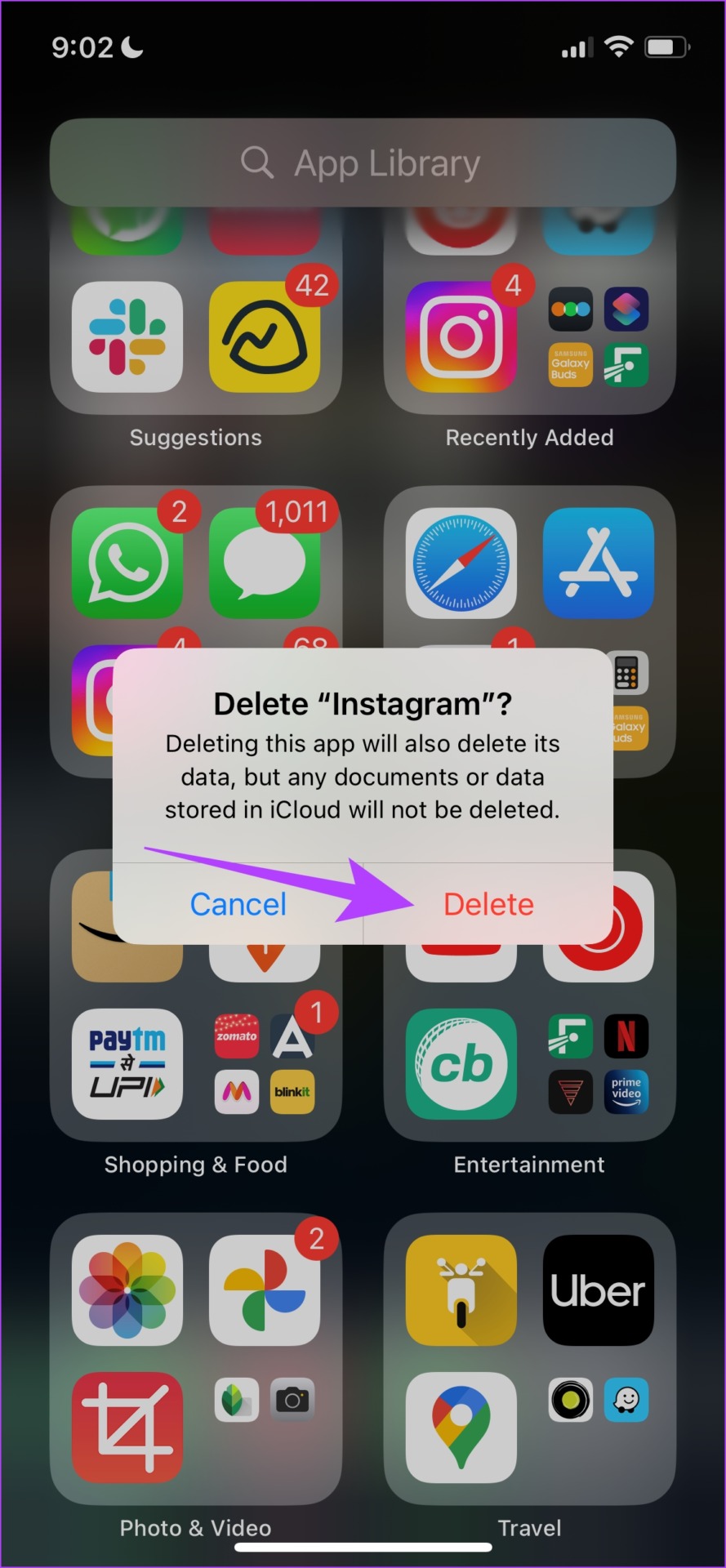
Step 3: Reinstall the app using the links below.
14. Use Instagram Web
As an alternative to the app, you can log in and use Instagram on your web browser. There is a good chance your message will be sent via the web version if the app is buggy and you just can’t upload your story on it. Use the link below to access the Instagram web.
15. Contact Instagram Support
You can report any bug on the Instagram app to the developers, they will take note, and get back to you on the same. They are known to quickly respond to such reports. Here’s how to report the issue of Instagram messages not sending.
Step 1: Tap on the menu button on the Profile tab in the Instagram app.
Step 2: Tap on Settings.
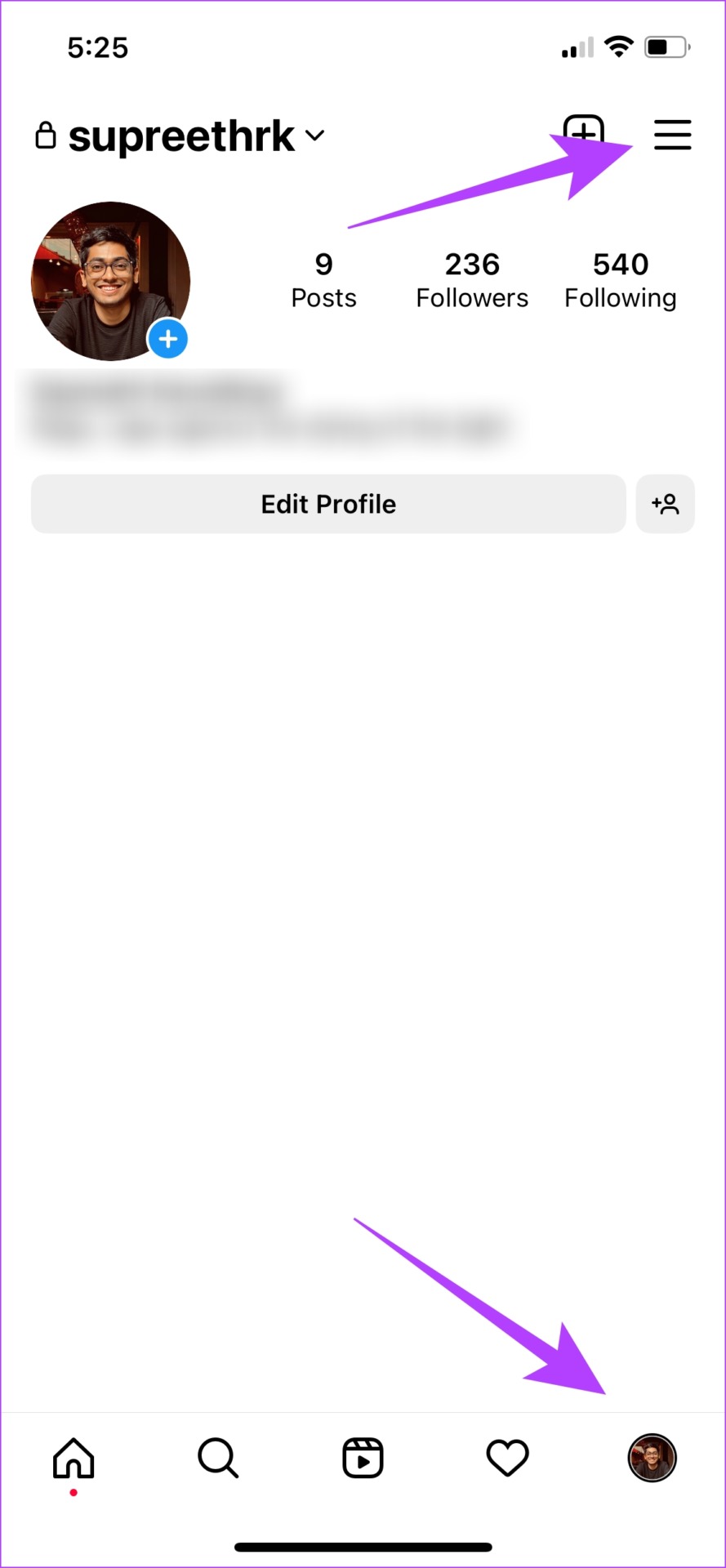

Step 3: Tap on Help and then tap on ‘Report a Problem’.


Step 4: Tap on ‘Report a Problem Without Shaking.’
Step 5: Tap on ‘Include and Continue’ to add logs which will help Instagram understand the problem better.


Step 6: Explain the problem in brief and tap on Send.

That is everything you need to know if you are not able to send messages on the Instagram app. However, if you have any further questions you can take a look at the FAQ section below.
FAQs on IG Messages Not Sending
No. You cannot enable notifications for message requests on Instagram.
You can try refreshing the app or checking your internet connection.
Message on Instagram Without Issues
We hope this article helped you resolve the problem and send messages on Instagram without any issues. However, while other areas of Instagram are being consistently updated with new features, we hope that Messenger gets a few more features as well. This way, we can continue conversations on Instagram without having to jump to another app due to the lack of text message-centric features.
Was this helpful?
Last updated on 22 November, 2023
The article above may contain affiliate links which help support Guiding Tech. The content remains unbiased and authentic and will never affect our editorial integrity.