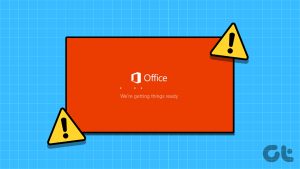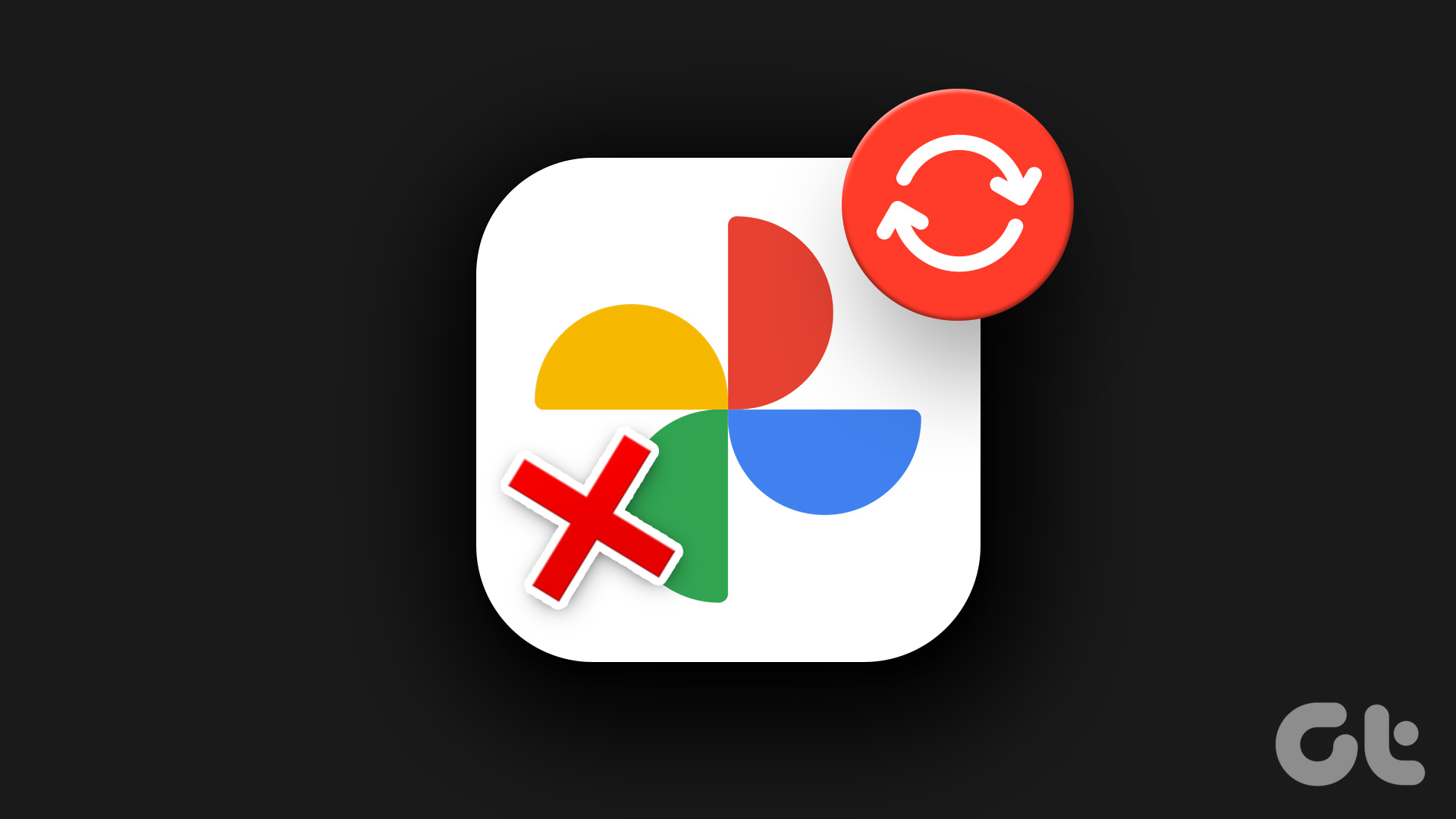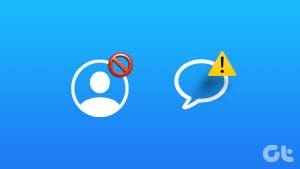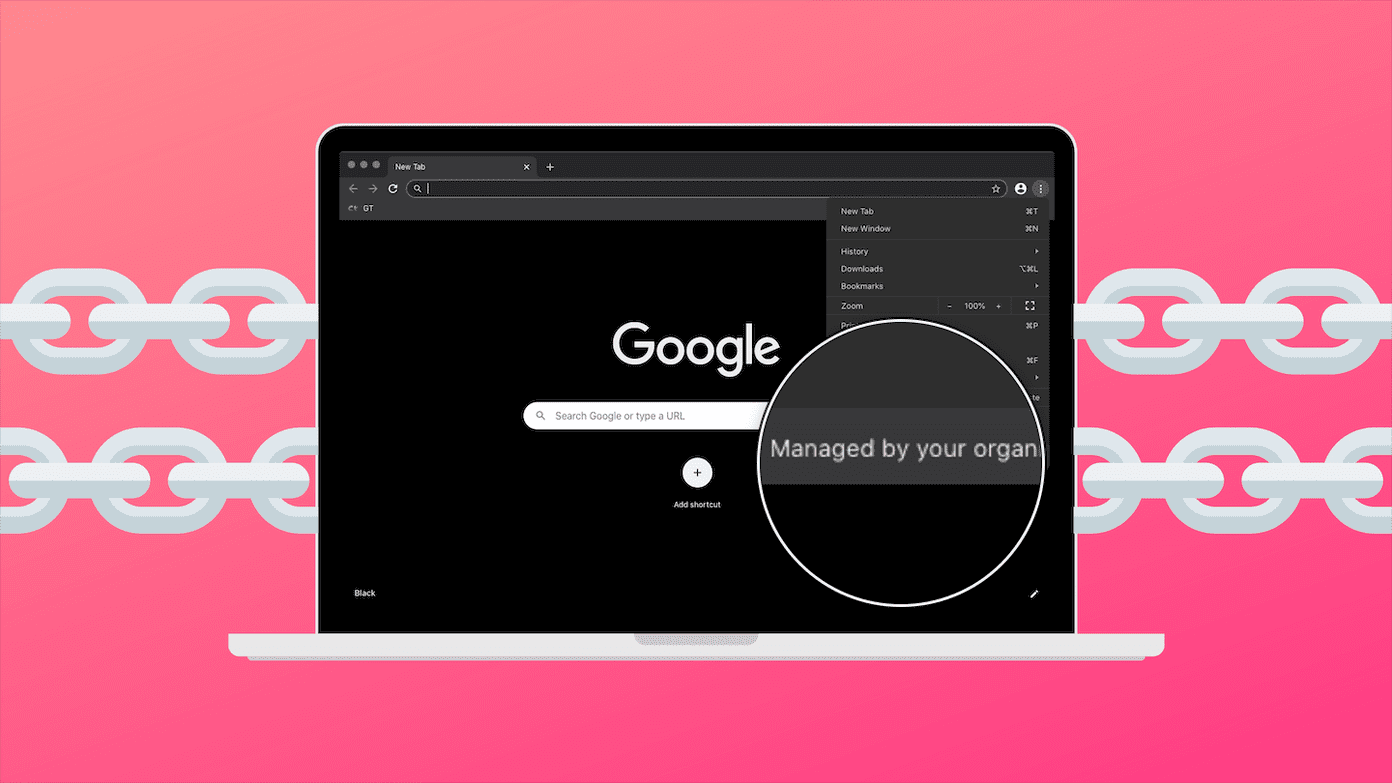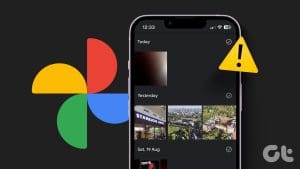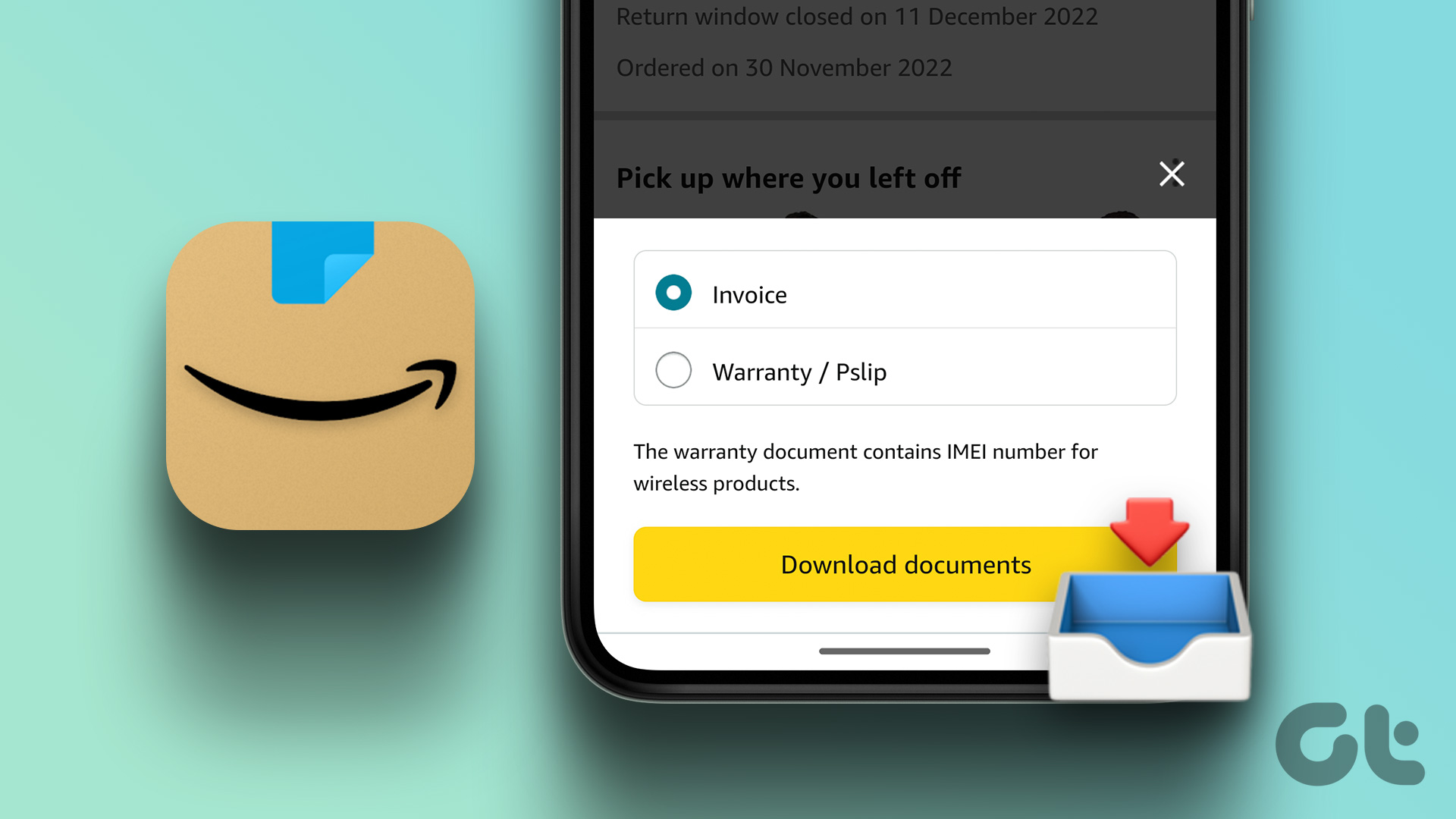Taking a backup of important and memorable pictures is one of my favorite Google Photos features. Unfortunately, some users are unable to store their media files to the cloud because the Google Photos app gets stuck while getting ready to upload their photos and videos. If the backup issue isn’t network-related, then some problems with the Photos app are often the culprits.
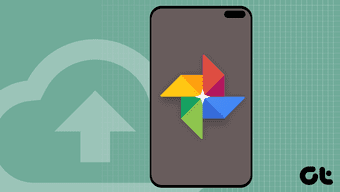
In this article, we’ve identified eight (8) surefire ways to get your Google Photos backup running again whenever it gets stuck. Check them out.
1. Clear Google Photos Cache
This is an effective fix to many of Google Photos issues on any Android device. If you’ve noticed that your Photos app performs sluggishly or some functions (photo backup & sync) don’t work properly, you should clear the app’s cache to fix the problem. Here’s how to get it done.
Step 1: Launch your phone’s Settings menu and tap ‘Apps & notifications’ option.

Step 2: Tap ‘See All Apps’ option.
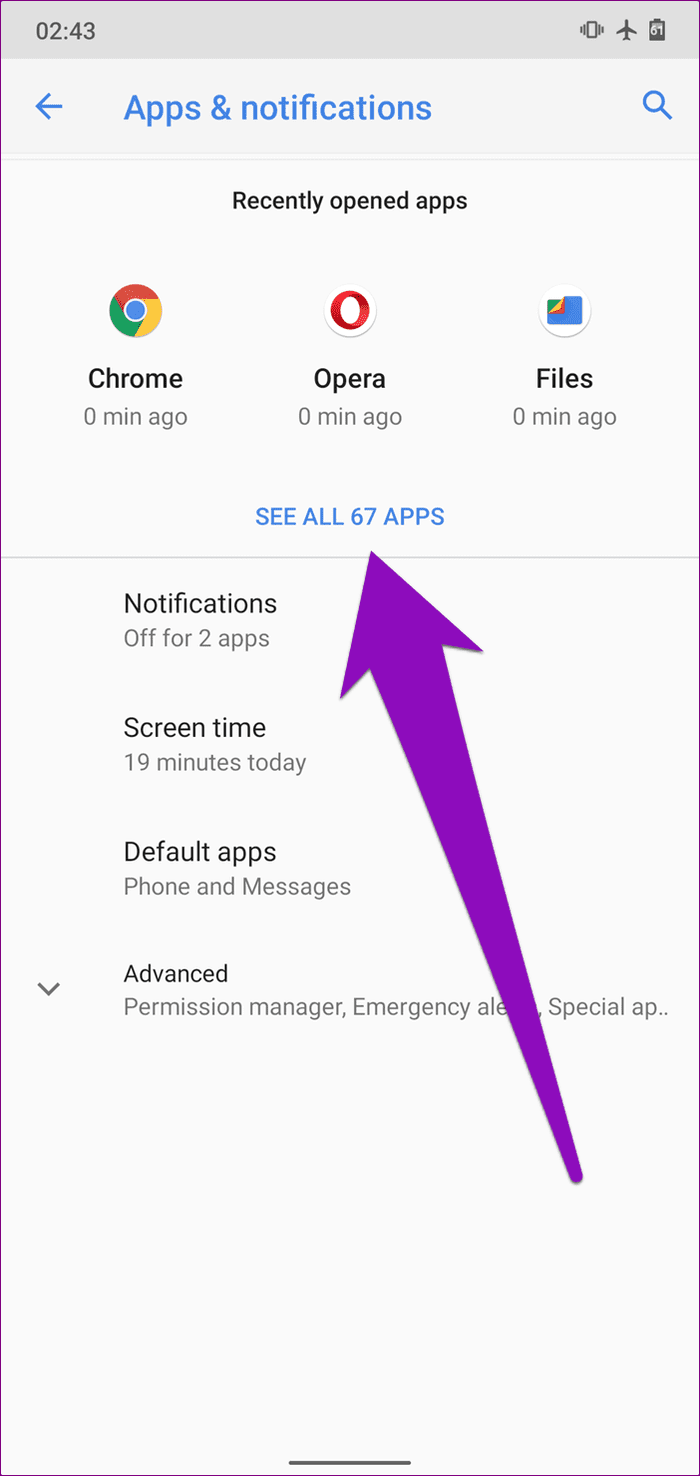
Step 3: Locate and tap the Photos app.
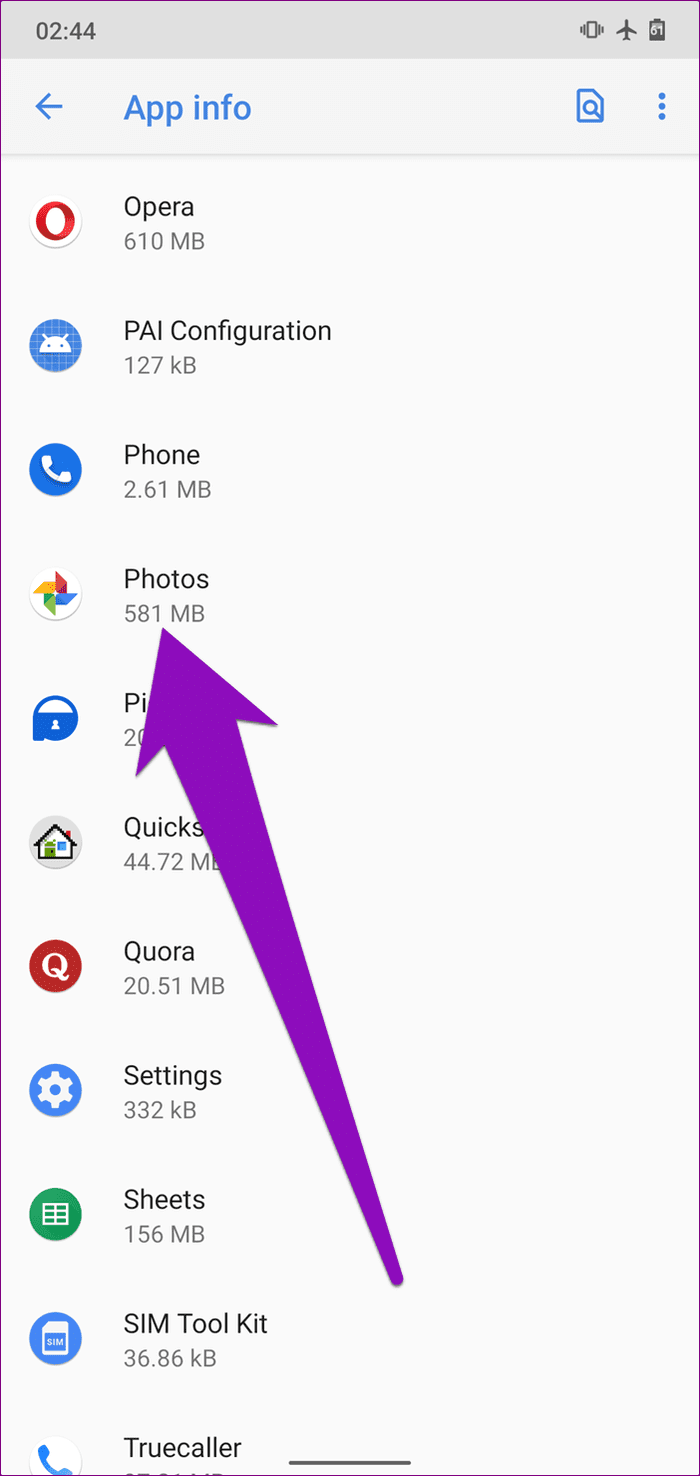
Step 4: Tap ‘Storage & Cache’ option.
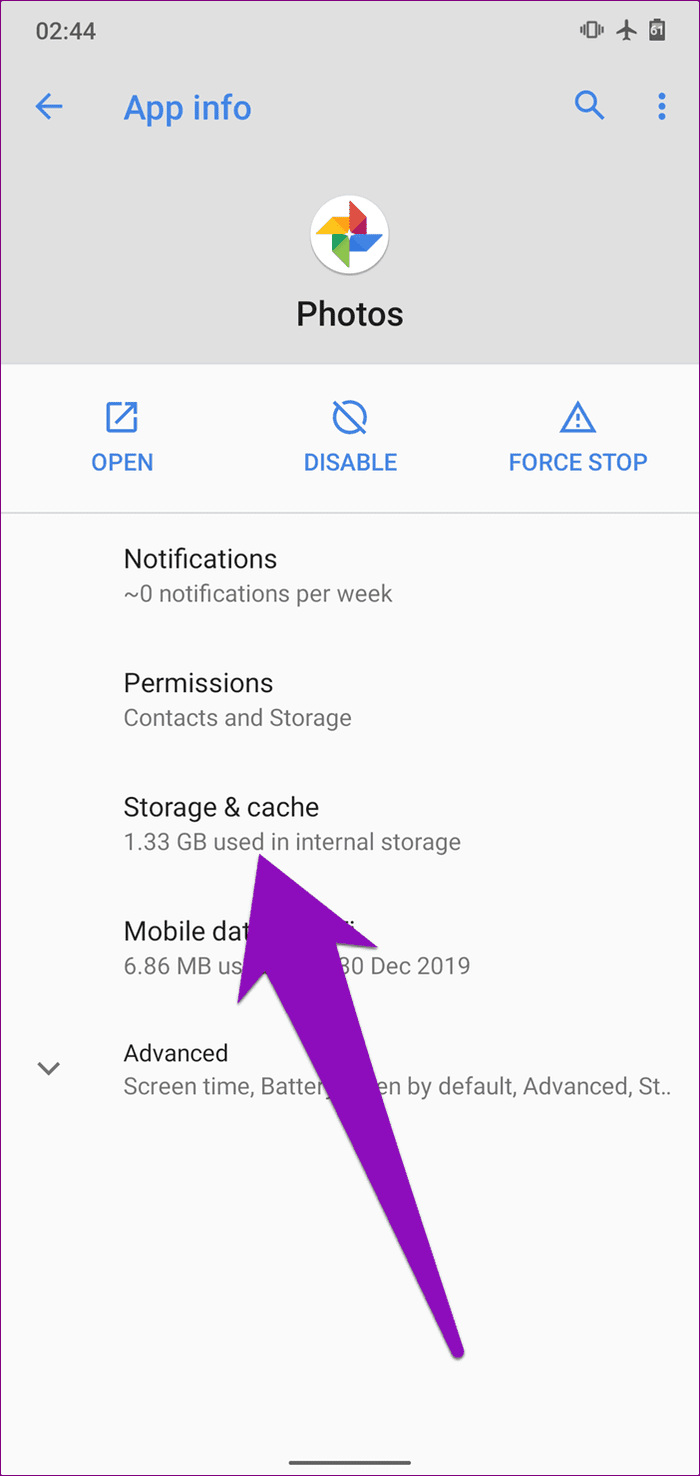
Step 5: Next, tap the Clear Cache icon.
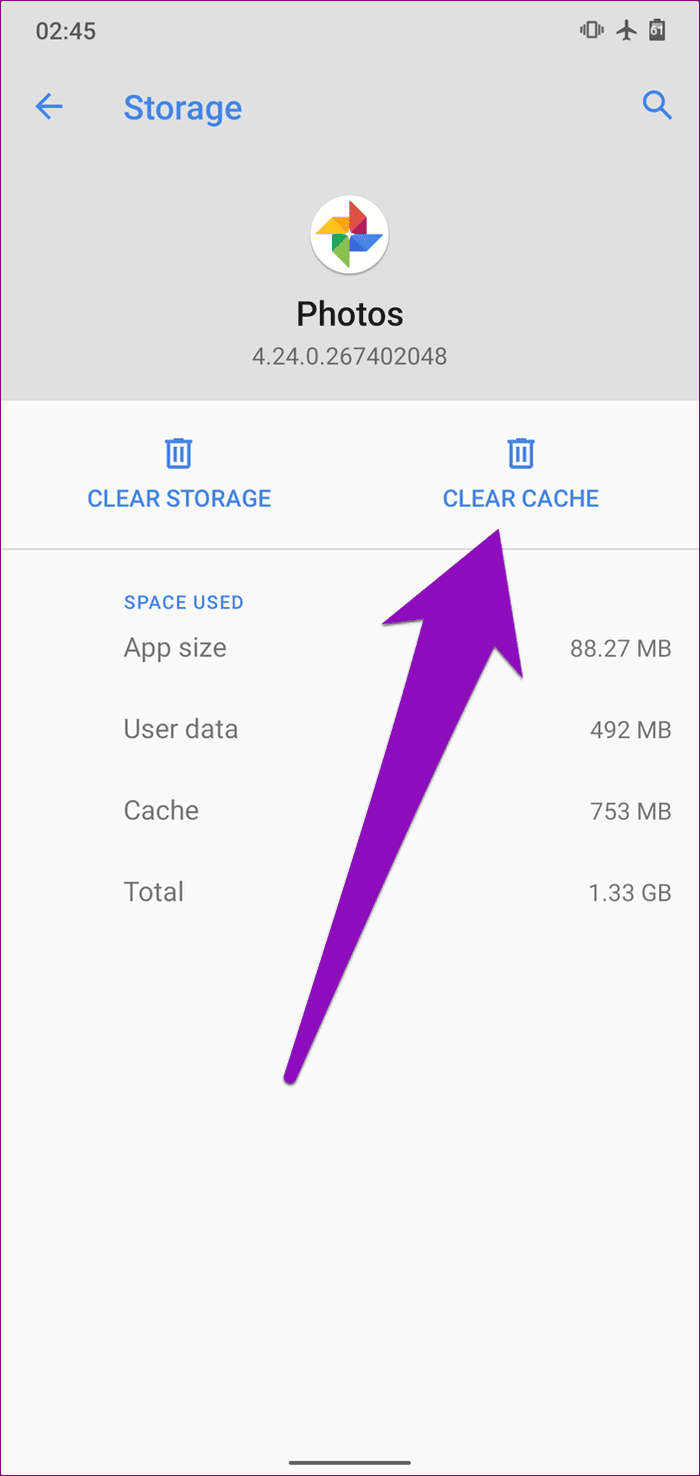
Now, try taking a backup of your photos again and see if it gets past the ‘Getting ready to back up’ phase. If the app is still stuck in that state, try the next fix below.
2. Check Backup & Sync Account
If your Google Photos app is stuck on the ‘Getting ready to back up’ phase, you want to make sure that your phone’s primary backup account and the Photos app backup account are the same.

This method worked the magic for many users who had encountered this issue on their device. To make sure your phone’s general backup and Google Photos backup are syncing to the same account, follow the steps below.
Step 1: Launch your phone Settings menu and select System.

Step 2: Tap the Advanced drop-down button and select Backup.
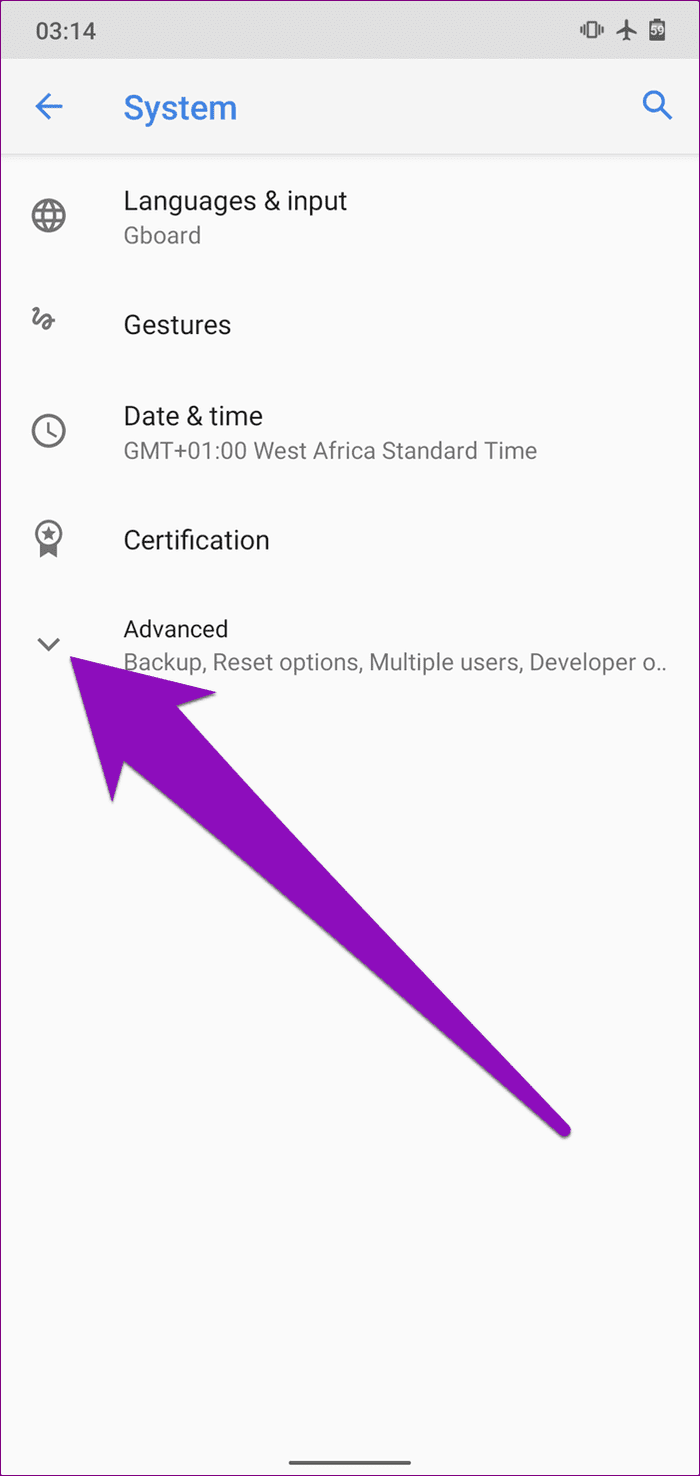

Step 3: Tap Account.
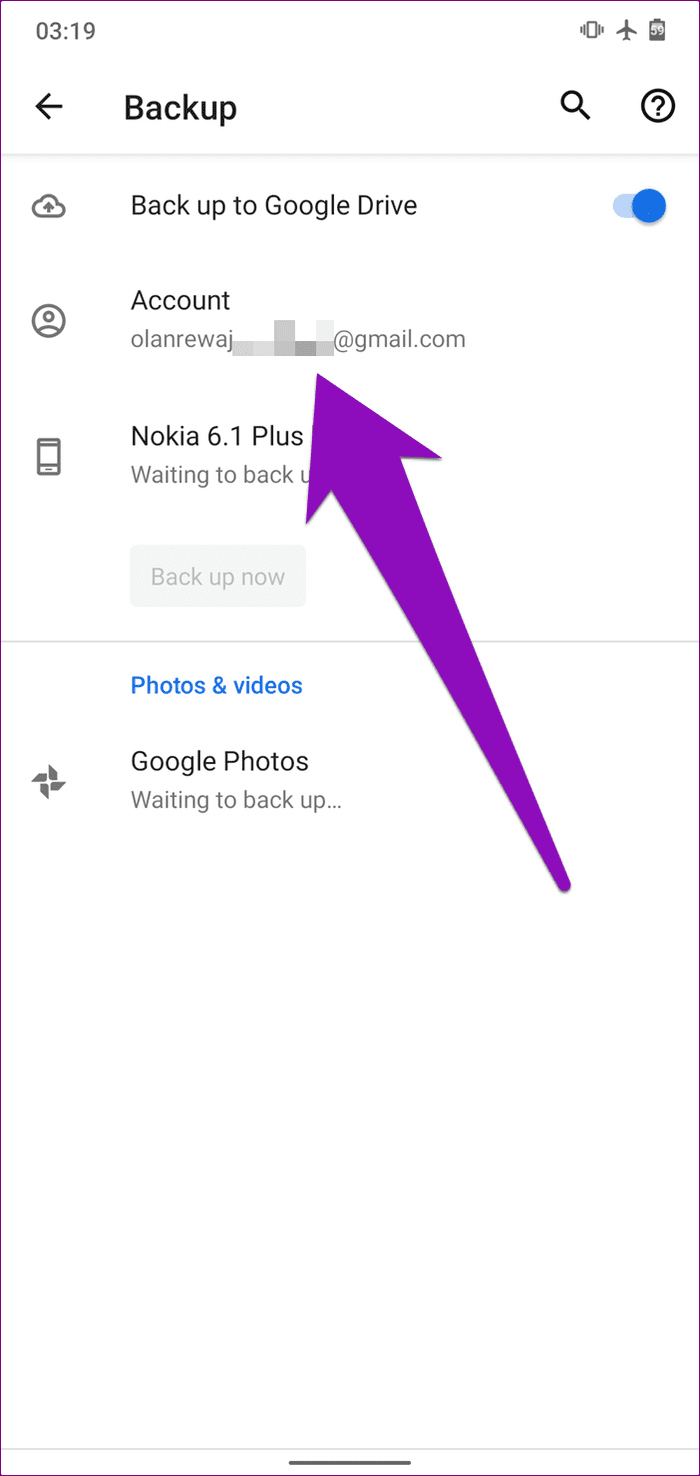
Step 4: If you have multiple accounts connected to your device, select your preferred primary backup account.

Step 5: Tap OK on the next page to confirm your selection.

Step 6: If the primary account you selected is different from your Google Photos backup account, you’ll be prompted to change it to your device’s primary backup account. Tap Change to proceed.
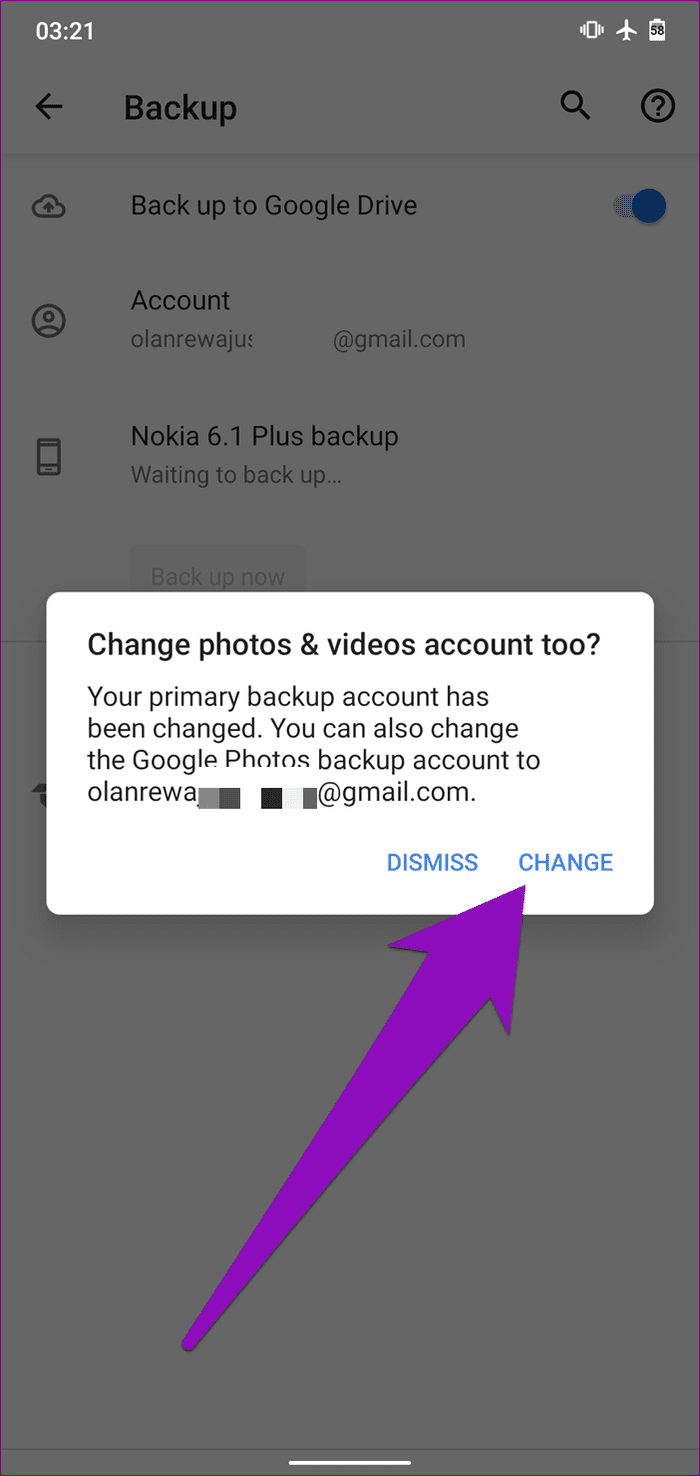
Alternatively, to confirm that the Photos app backup account is the same as your phone’s primary backup account, follow the steps below.
Step 1: Launch the Photos app and tap the hamburger menu icon.
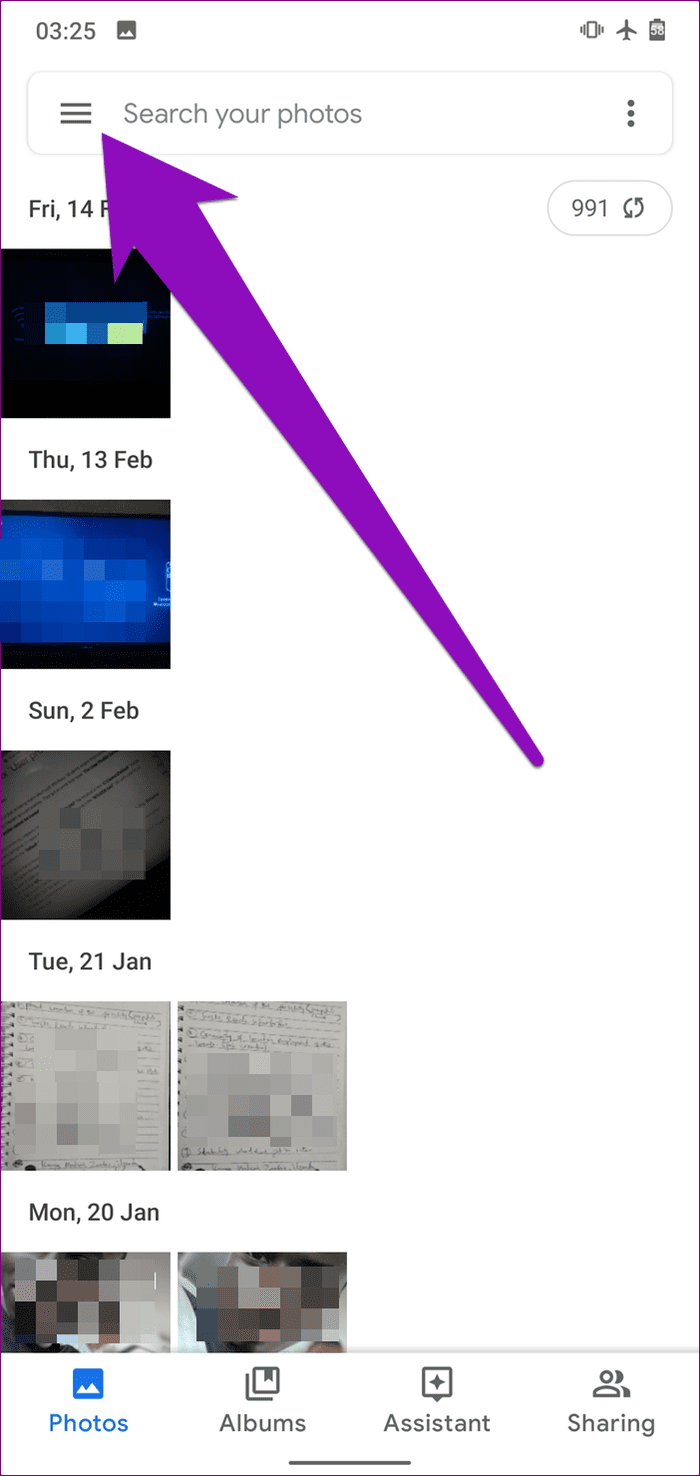
Step 2: Select Settings.
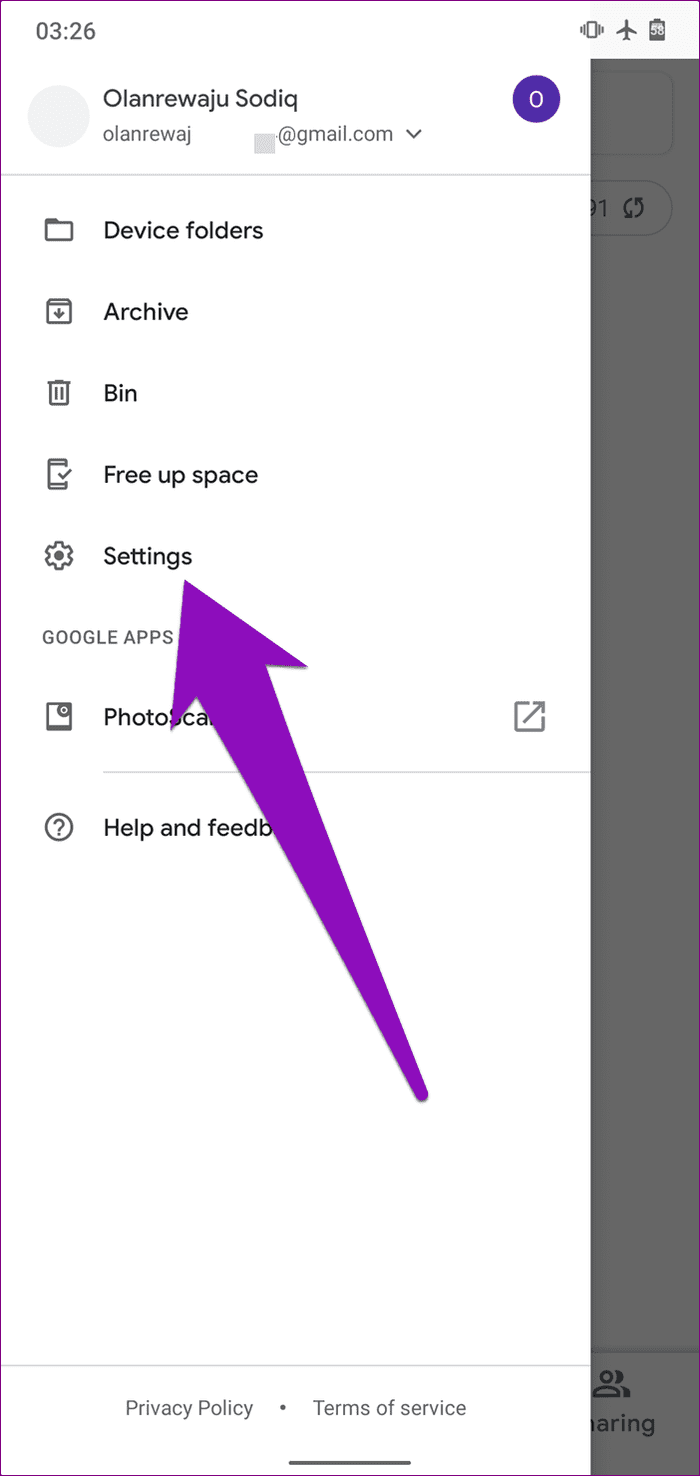
Step 3: Select ‘Backup & sync’ and check that the backup account is the same as your device’s primary backup account.
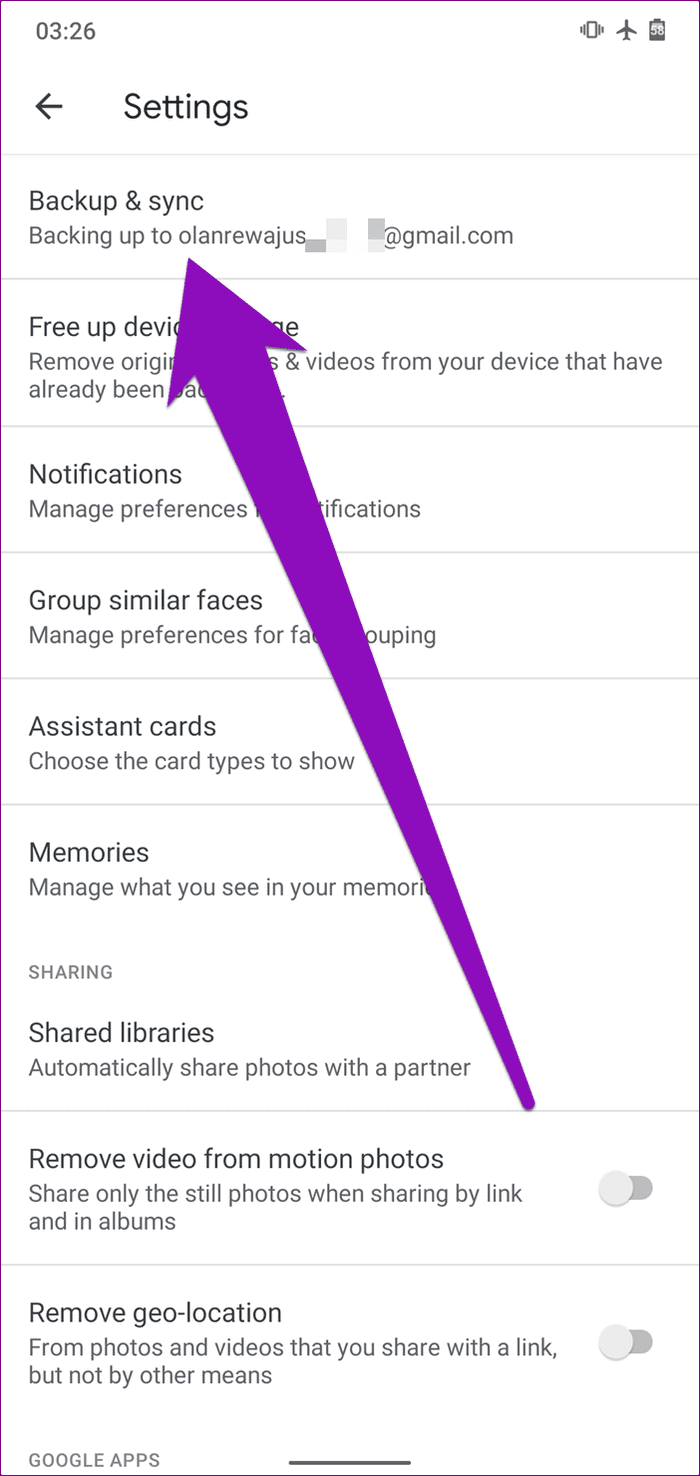
If it isn’t, tap on the current backup account and select the account that corresponds with your device’s primary backup account.
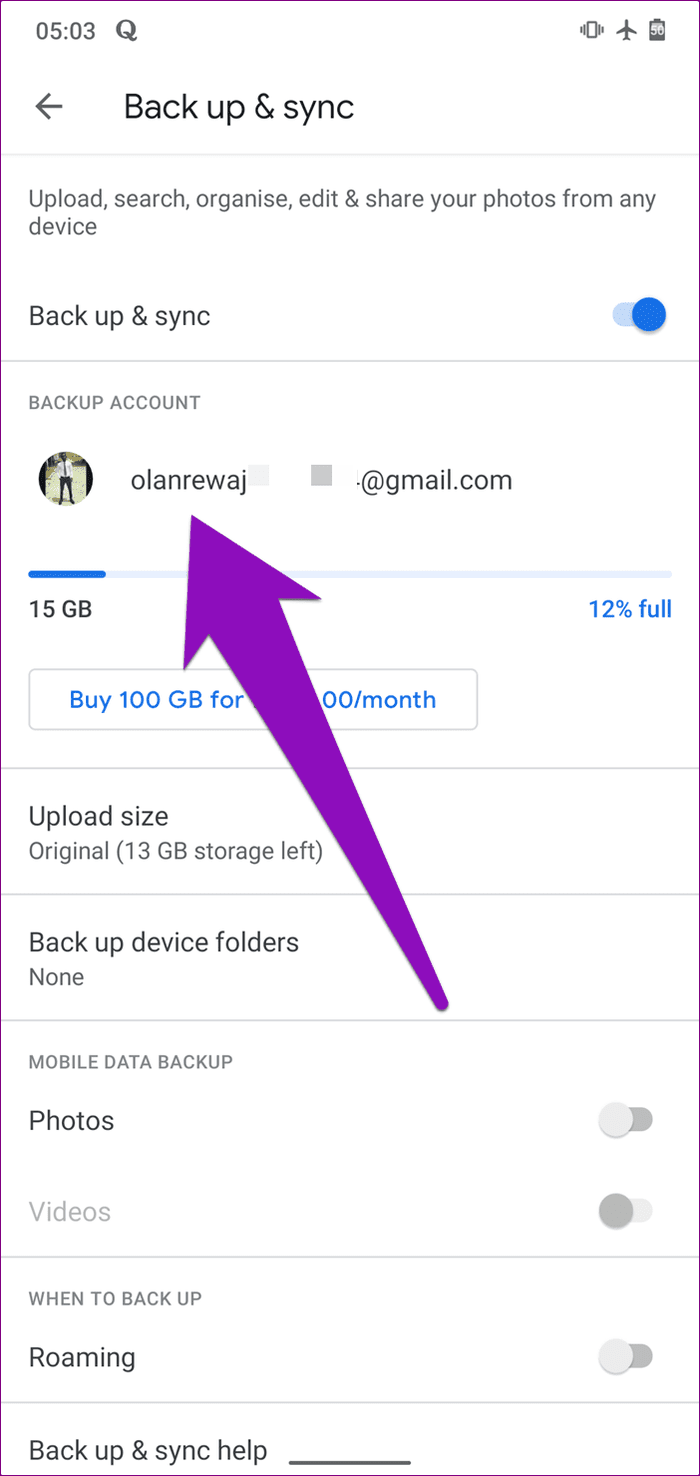
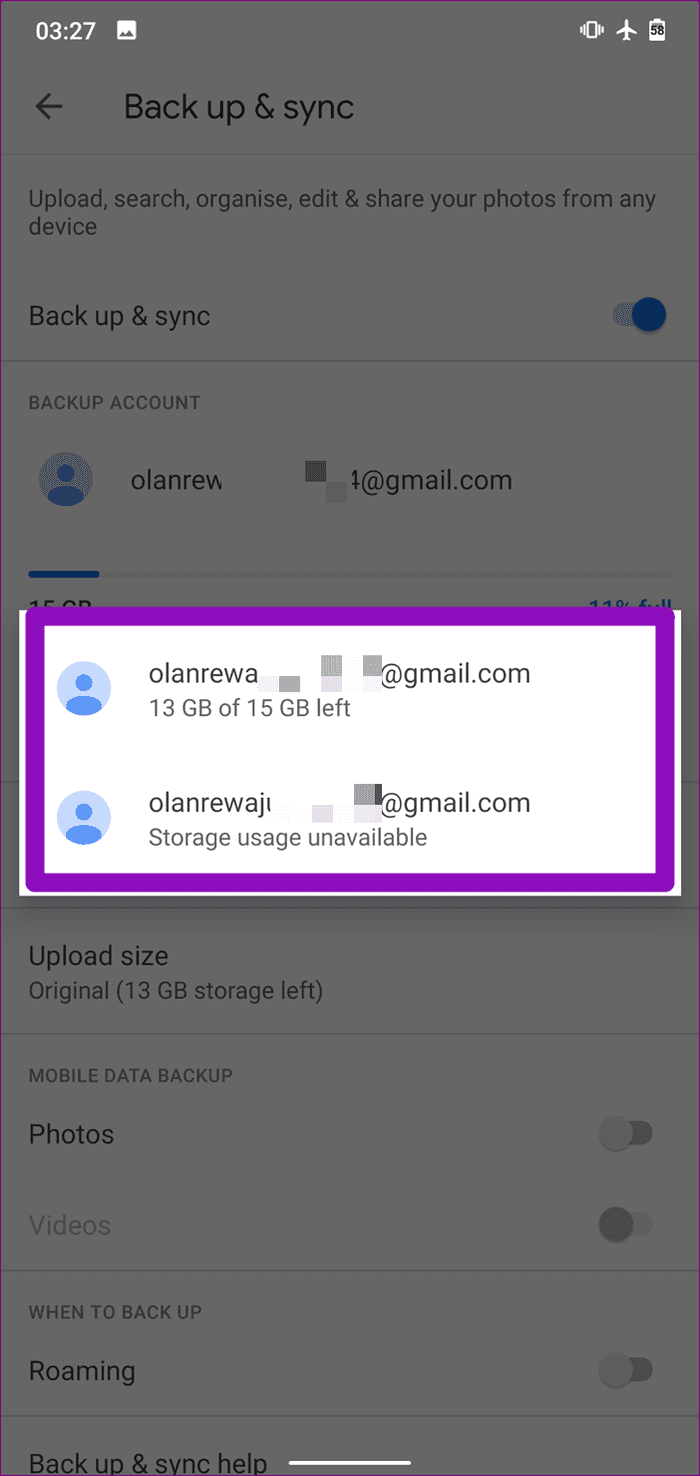
3. Update Google Photos
4. Check Backup Account Storage
Google Photos might get stuck while taking a backup of your pictures and videos if your backup account has hit its storage limit. A typical Google account is allocated 15GB of free storage space — shared across Gmail, Google Drive, and Google Photos. If you’ve exhausted your free storage space, you might encounter issues taking a backup of media using Google Photos. Here’s how to check if your Google Photos storage account has enough space for media backup.
Step 1: Launch the Photos app and tap the hamburger menu icon.
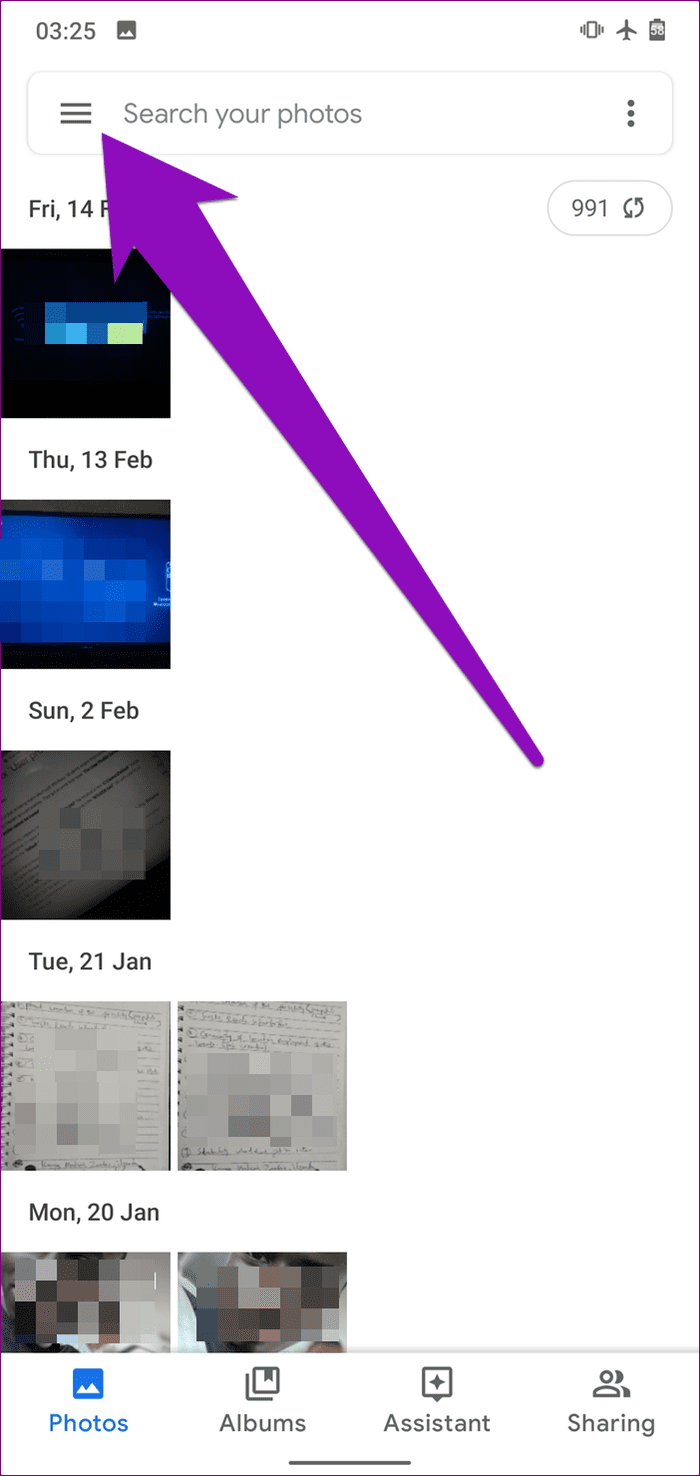
Step 2: Select Settings.
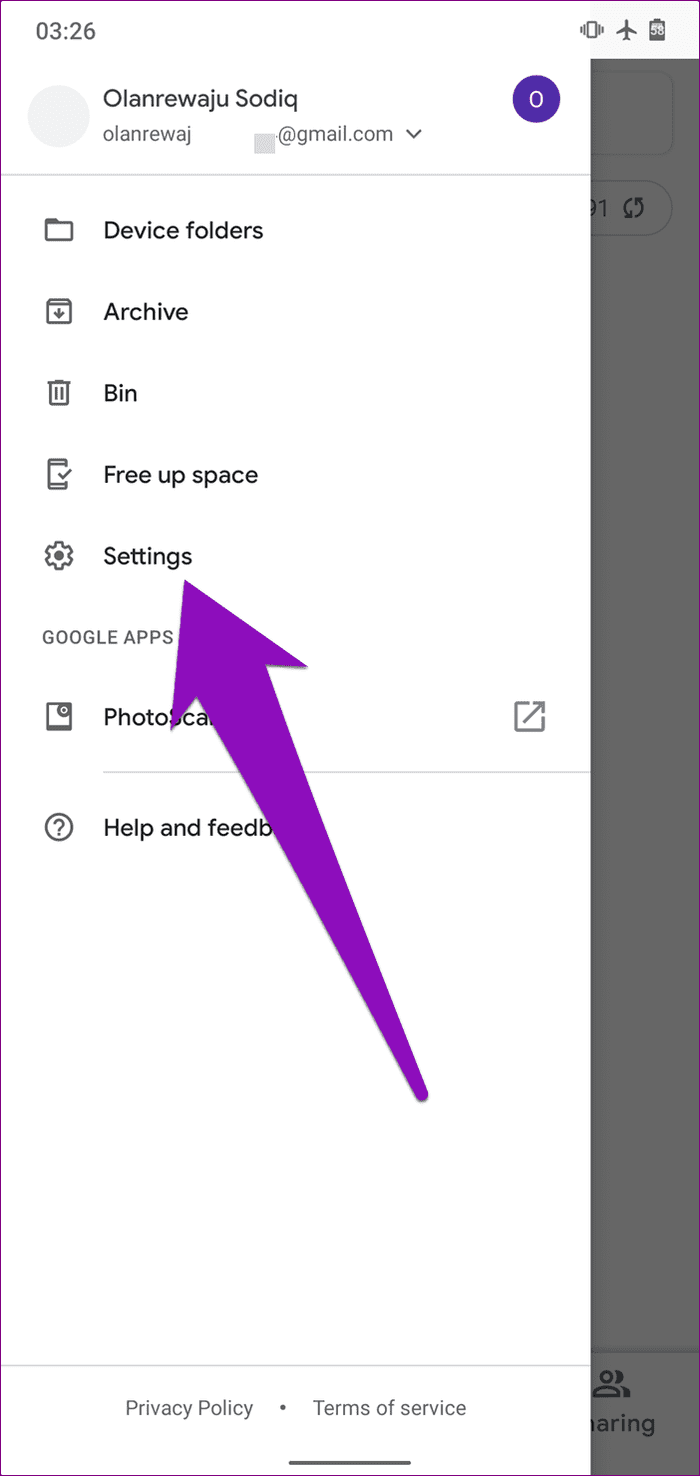
Step 3: Select ‘Backup & sync’.
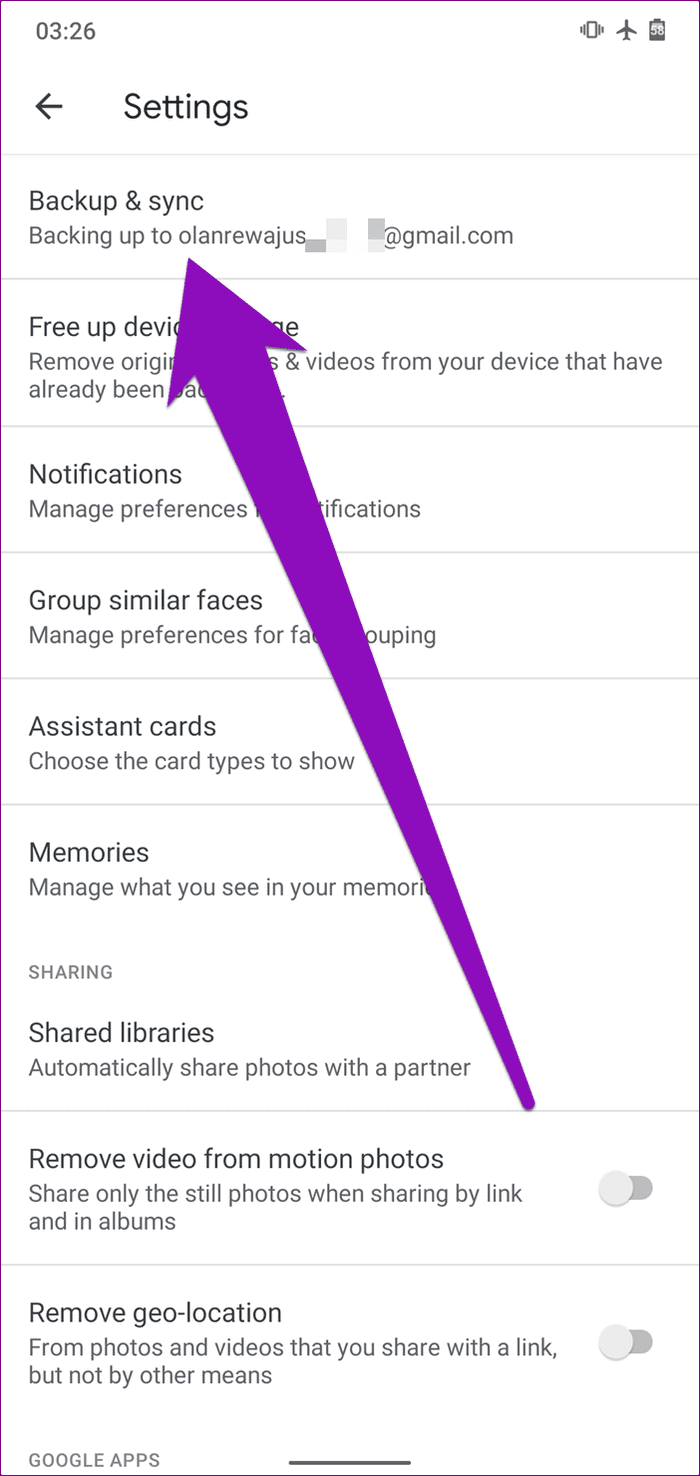
Step 4: Check the gauge to check how much of your backup account storage has been used.
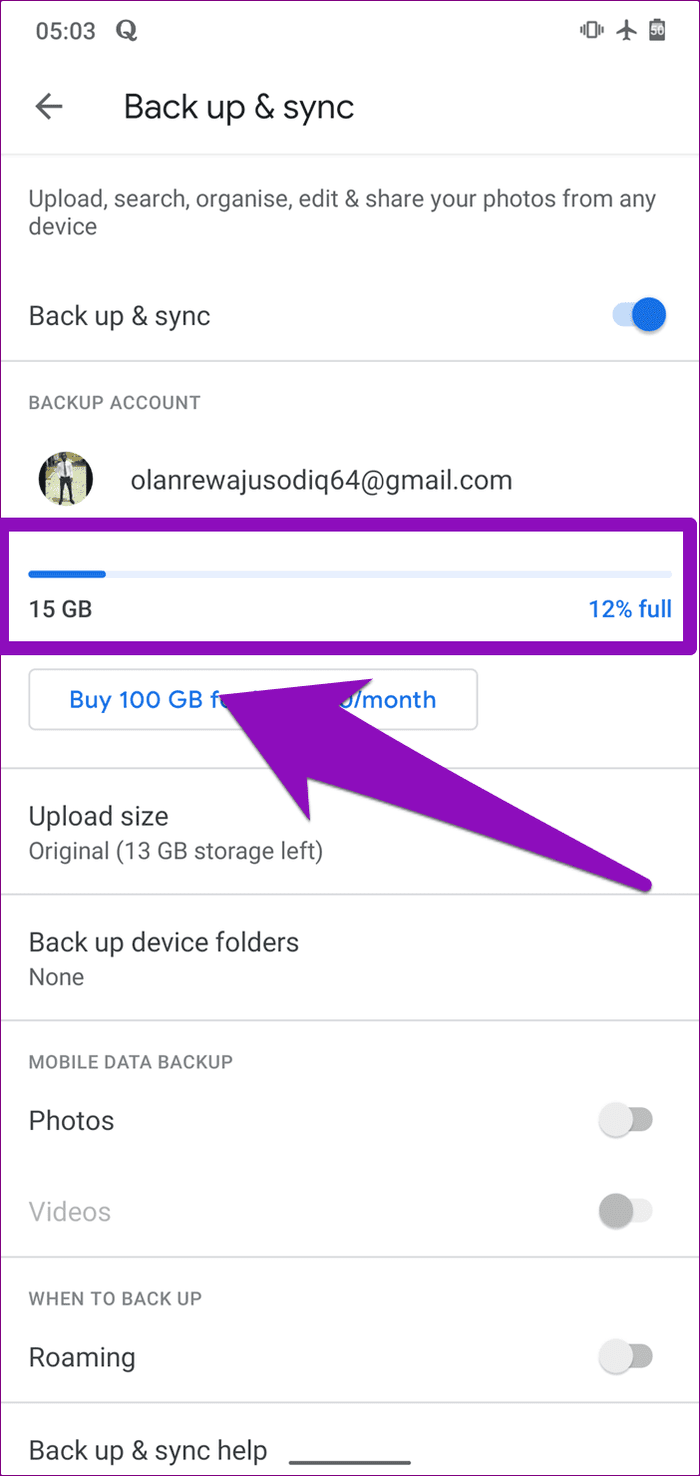
If you’ve exhausted the whole 15GB, you can either buy more storage or delete some files in your Gmail, Google Drive, or Google Photos.
5. Turn off Battery Saver
The Android Battery Saver does help you get more usage time out of your battery. To do that, some background processes like image backup & synchronization will be temporarily halted. If your Google Photos app is stuck on the ‘Getting ready to back up’ stage, turn off your device battery saver and try again.
You can turn off the battery saver directly from your phone’s notification tray or navigate to Settings > Battery > Battery Saver and tap the ‘Turn Off Now’ button.
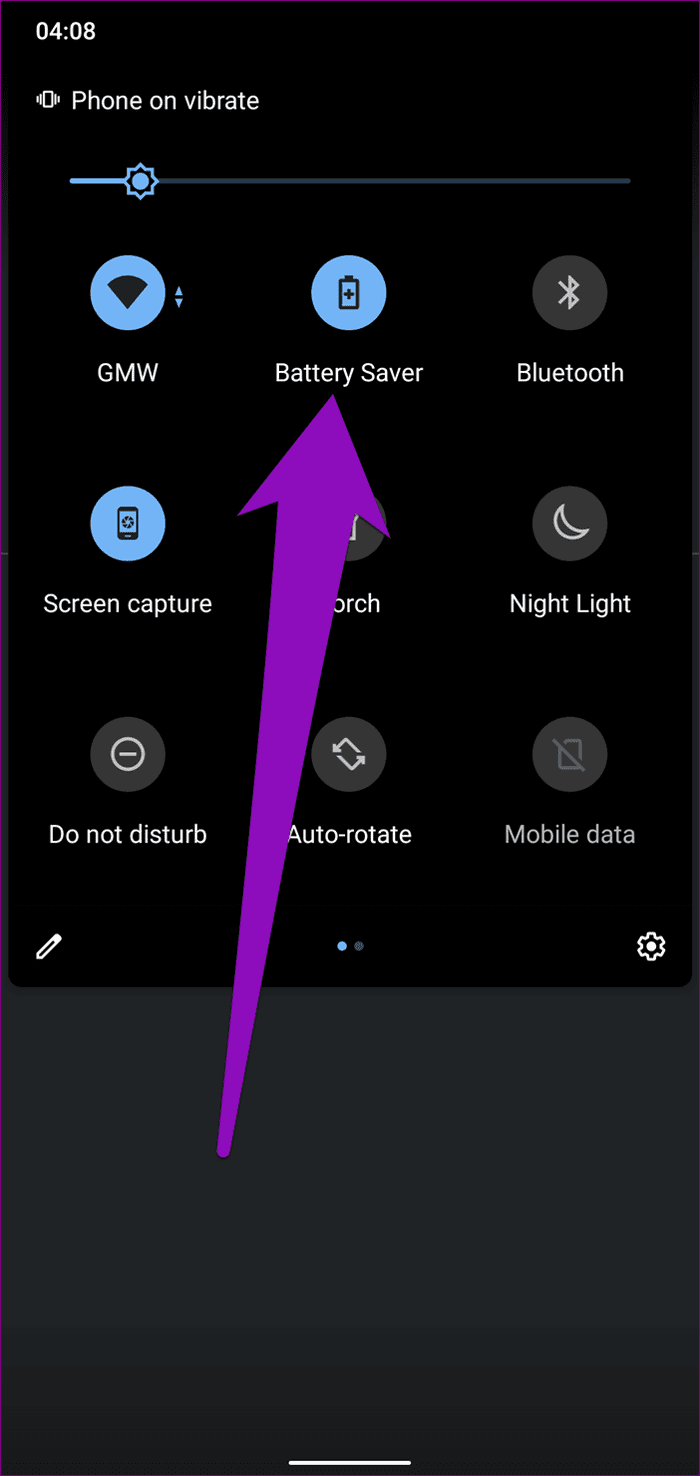
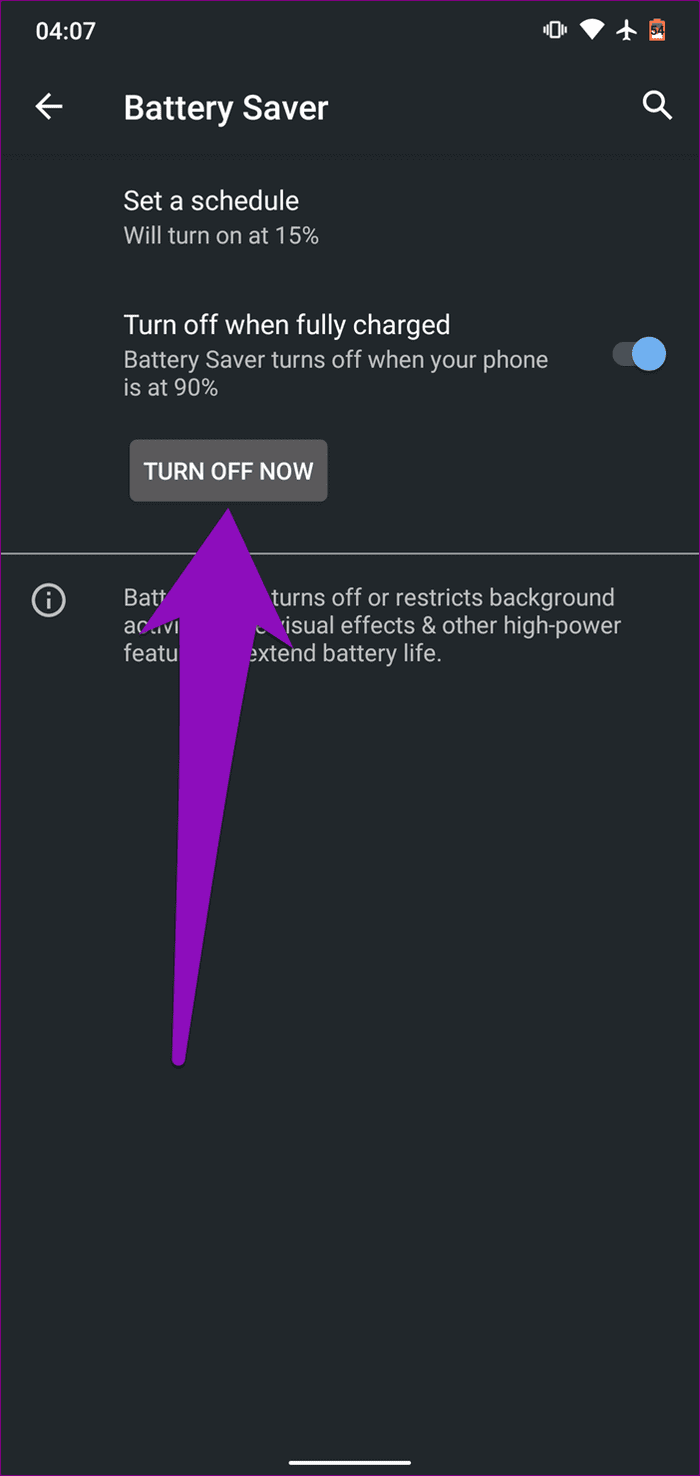
6. Remove SD Card
If the photos (or videos) you’re trying to take a backup of are located on your device’s SD card, removing the storage card from your device and putting it back in could help fix this issue. It’s that simple, and interestingly, a good number of users have reported how effective this method is in fixing the ‘Getting ready to back up’ issue on the Photos app.


7. Reboot Device
This might seem cliche, but rebooting your smartphone is also an effective fix. If you’ve initiated a backup on the Photos app, but the process seems to be stuck in the ‘Getting ready to back up’ stage, reboot your device and try it again.

8. Reinstall Google Photos
May be Google Photos is unable to take a backup of your media files because some of its app data is corrupt. Deleting the app and reinstalling it would help bring it to its initial, problem-free state.

Look at this solution as a last resort if all other methods listed above don’t fix the issue. You might lose some unsynced data and have to reconfigure your Google Photos settings and personalizations from scratch.
Keep Memories
Google Photos lets you take a backup of your photos & videos and allows you to access them anywhere, anytime, and from any device. With the troubleshooting tips above, the Google Photos app should no longer stall you from taking a backup of your photos and videos to the cloud.
Next up: Want to know what happens when you delete pictures and videos from Google Photos on Android, iOS, and web? Check out the explainer linked below for answers.
Was this helpful?
Last updated on 03 February, 2022
The article above may contain affiliate links which help support Guiding Tech. The content remains unbiased and authentic and will never affect our editorial integrity.