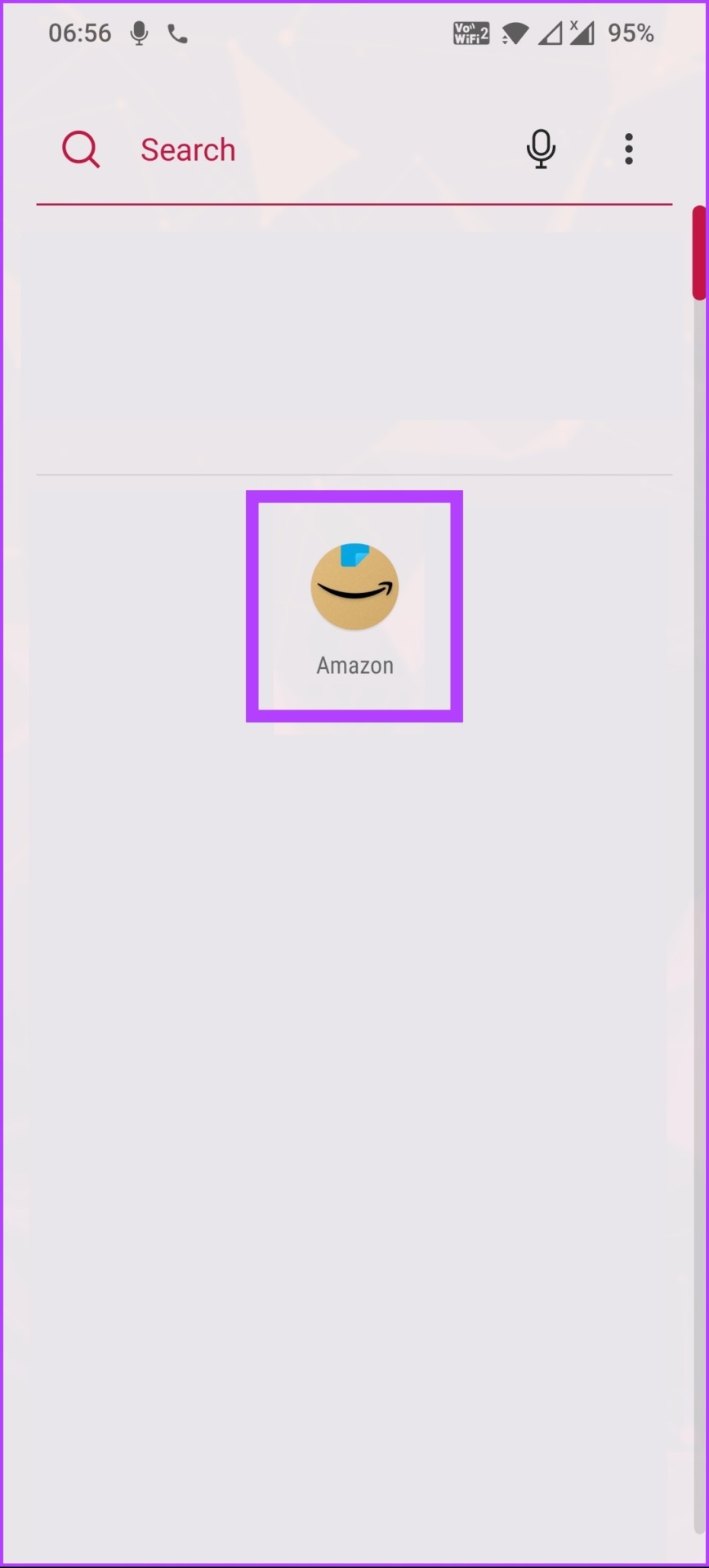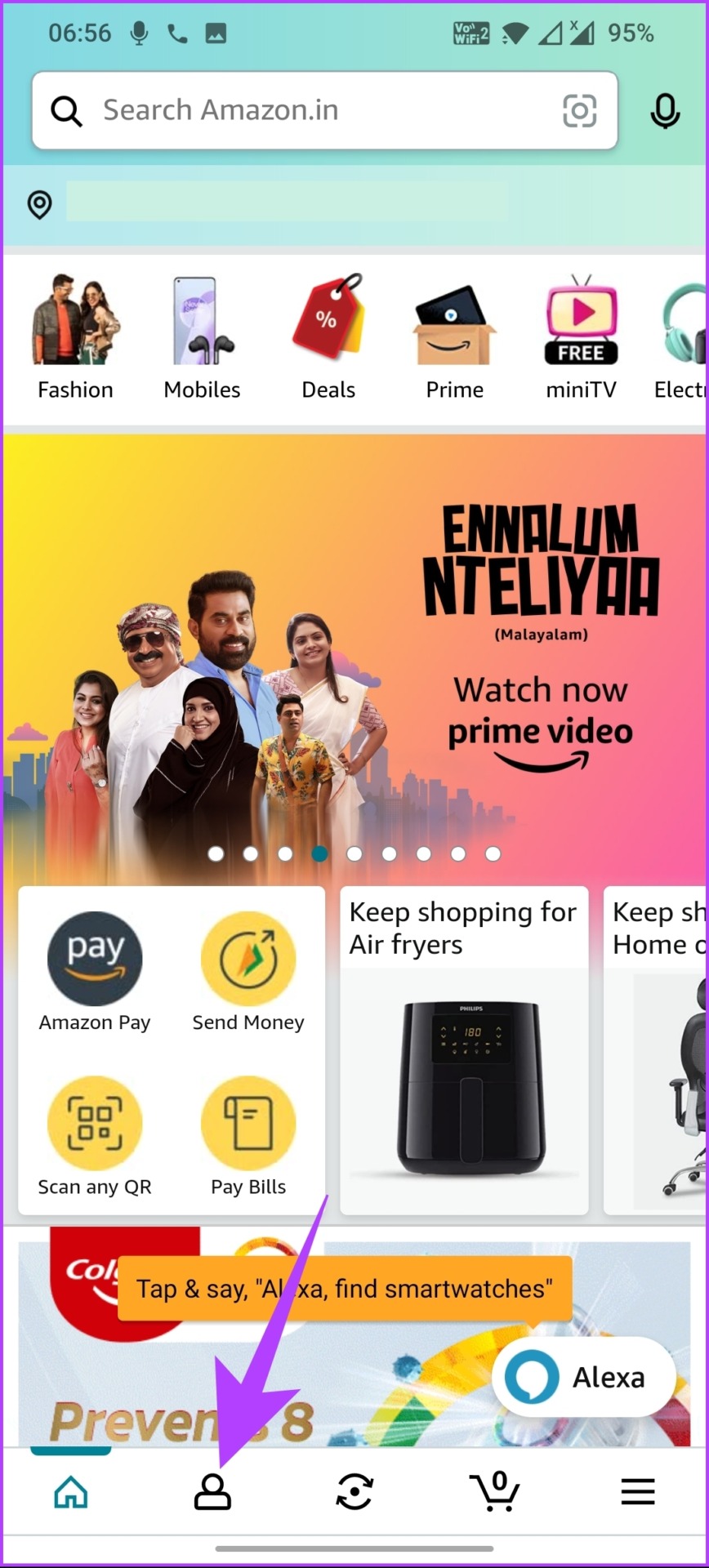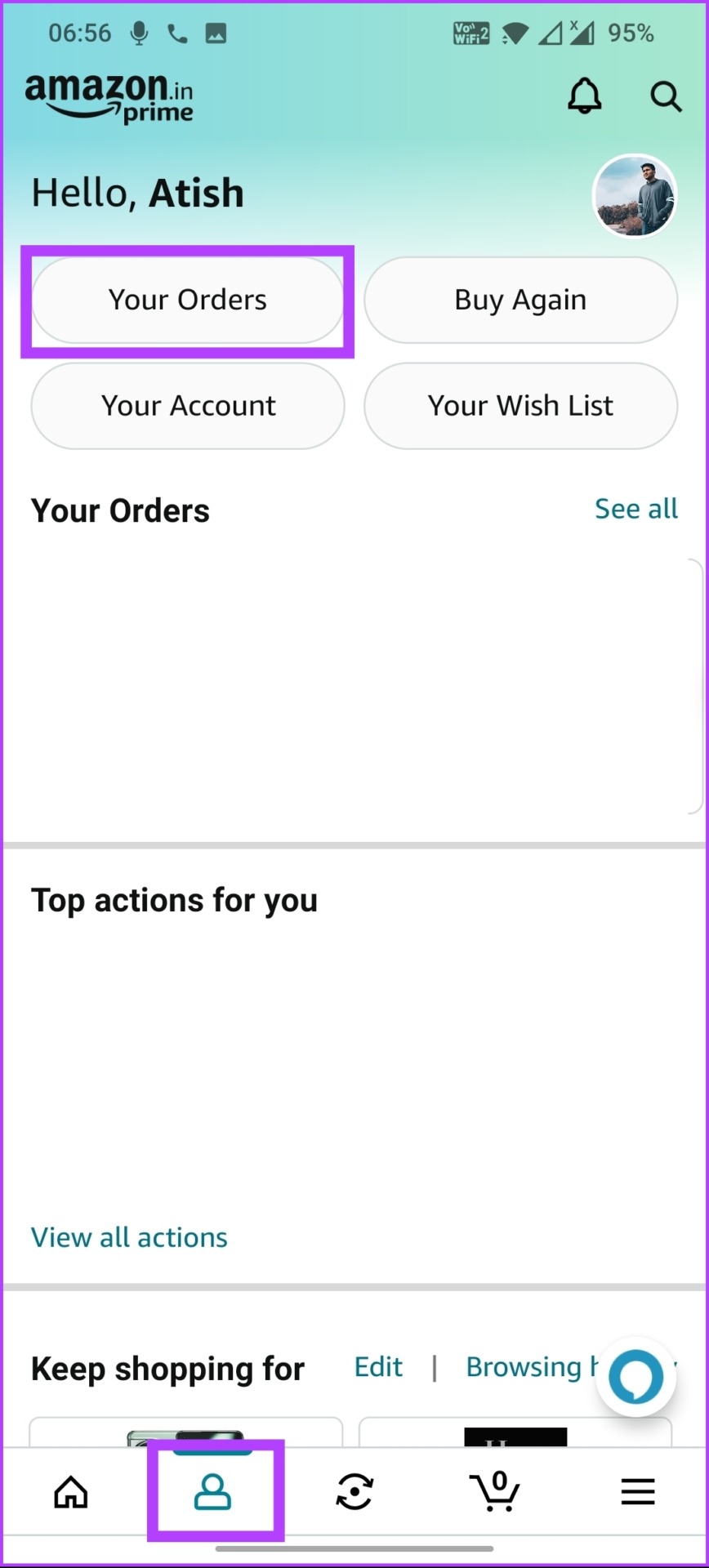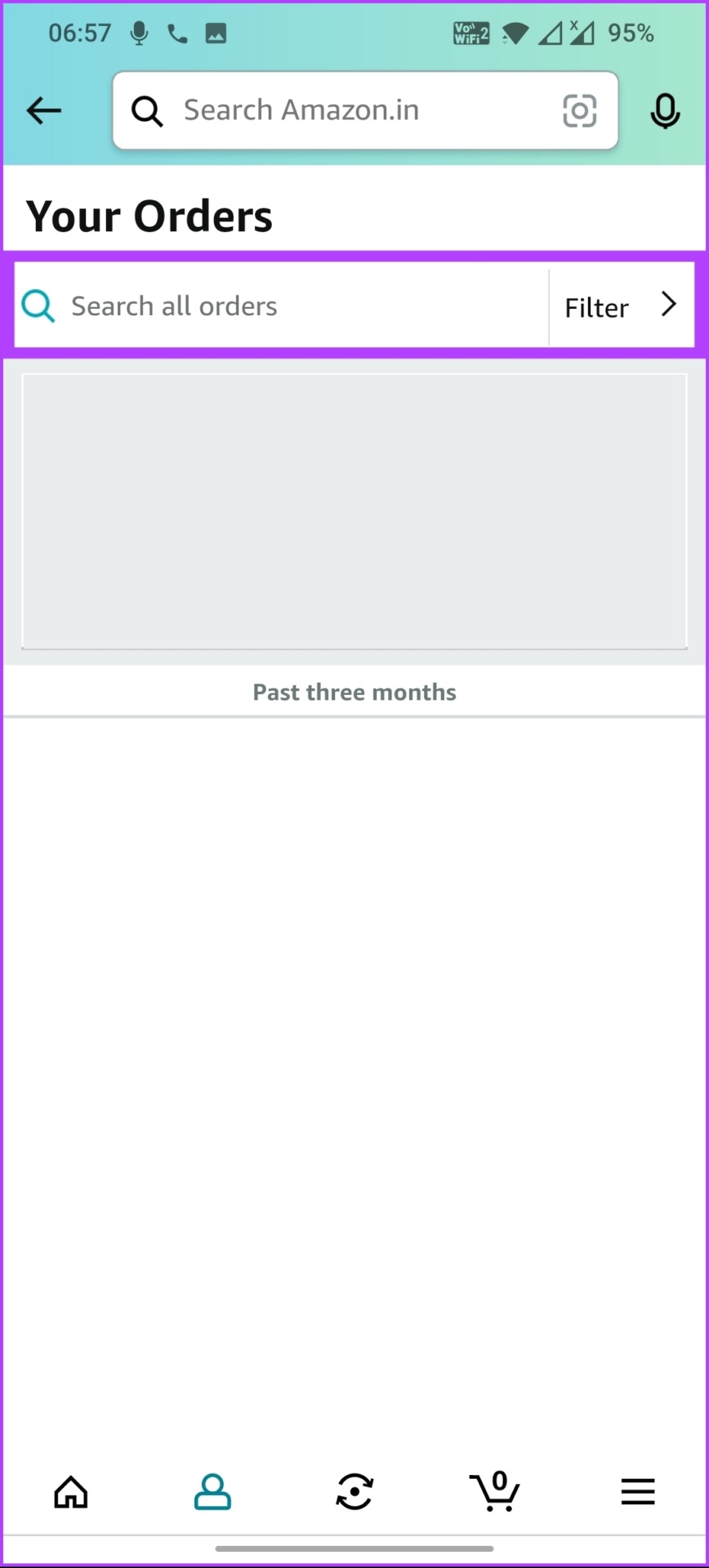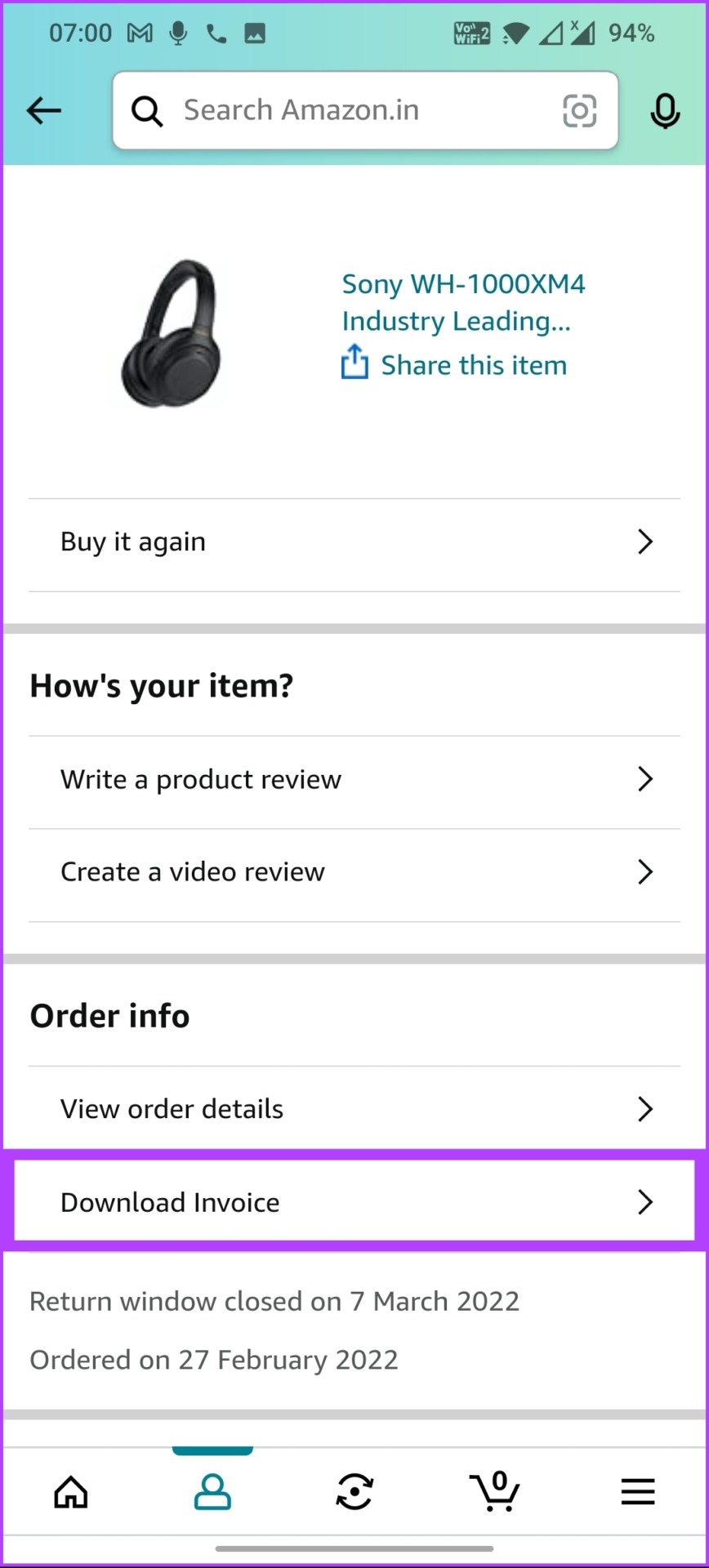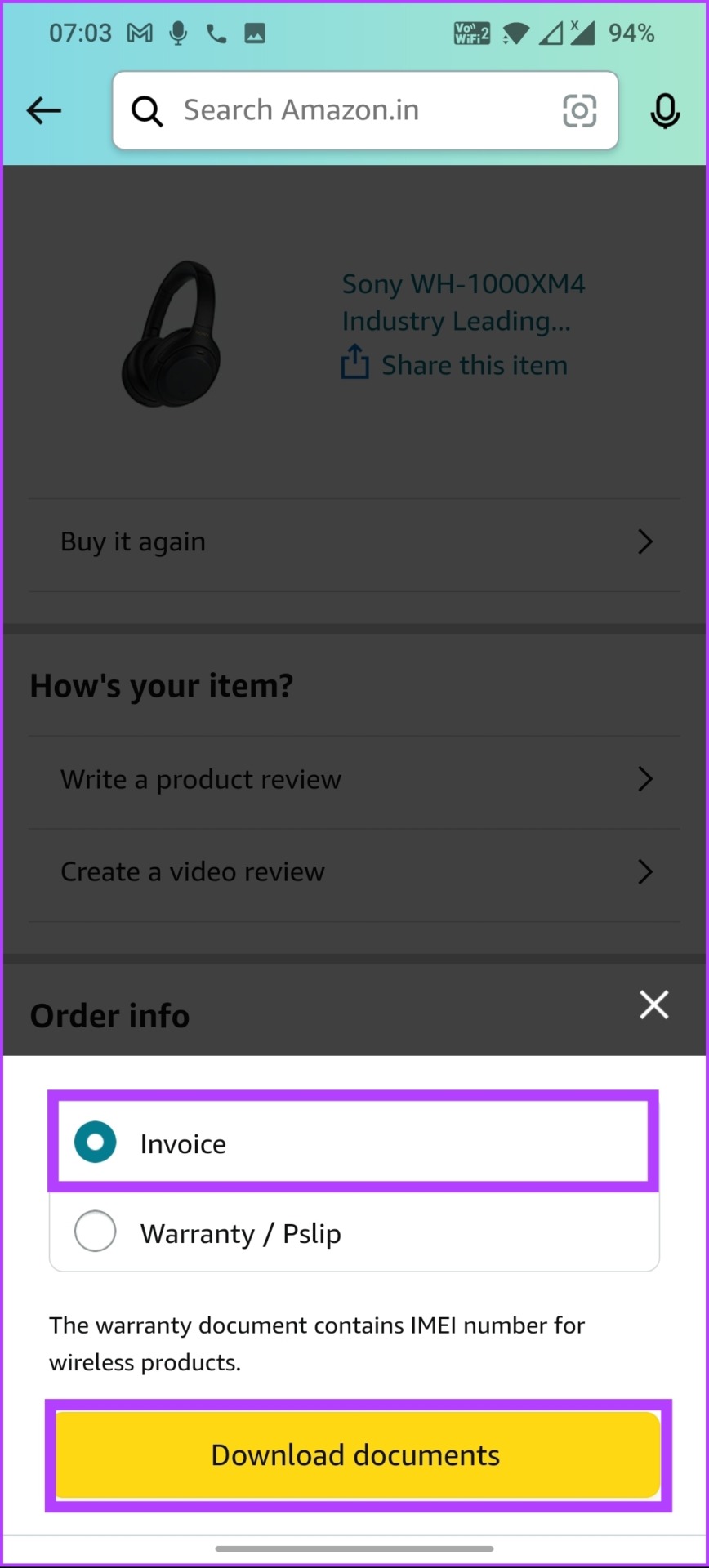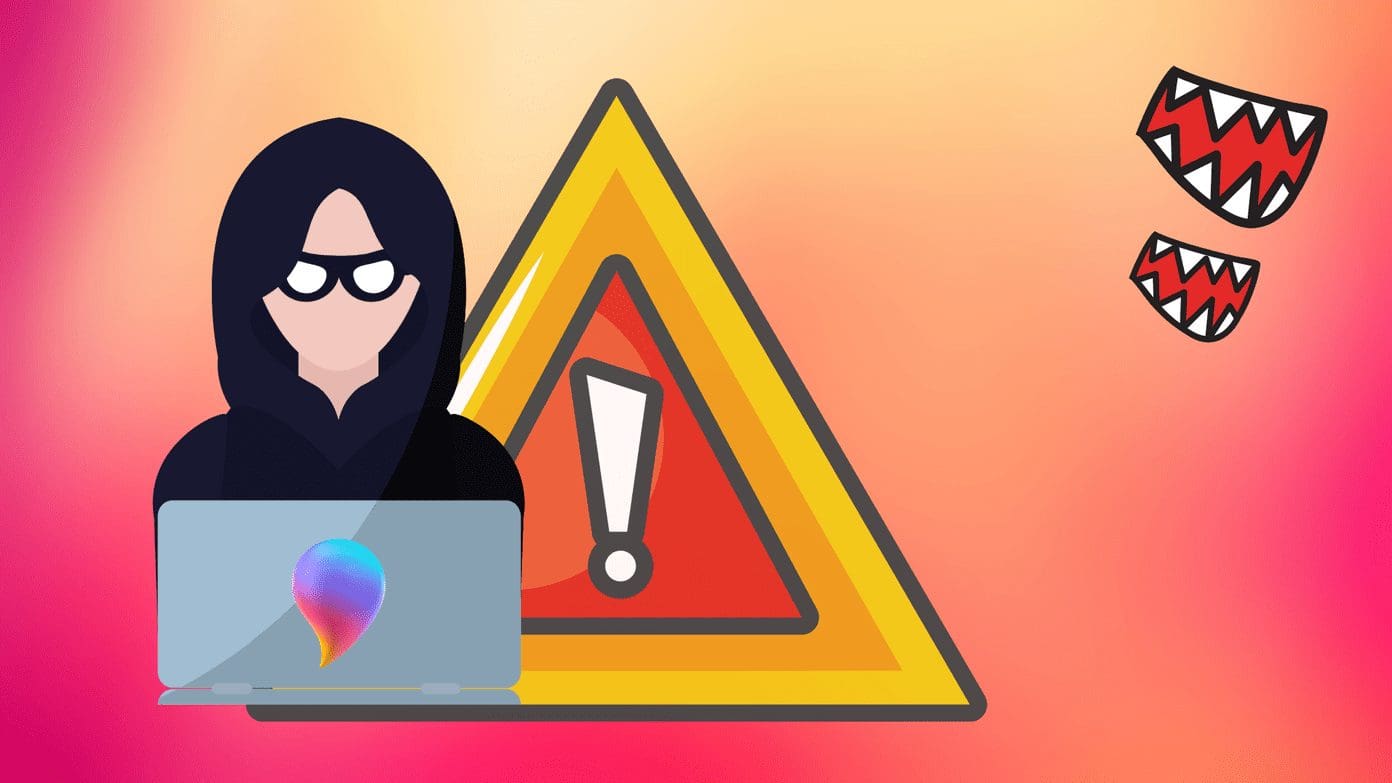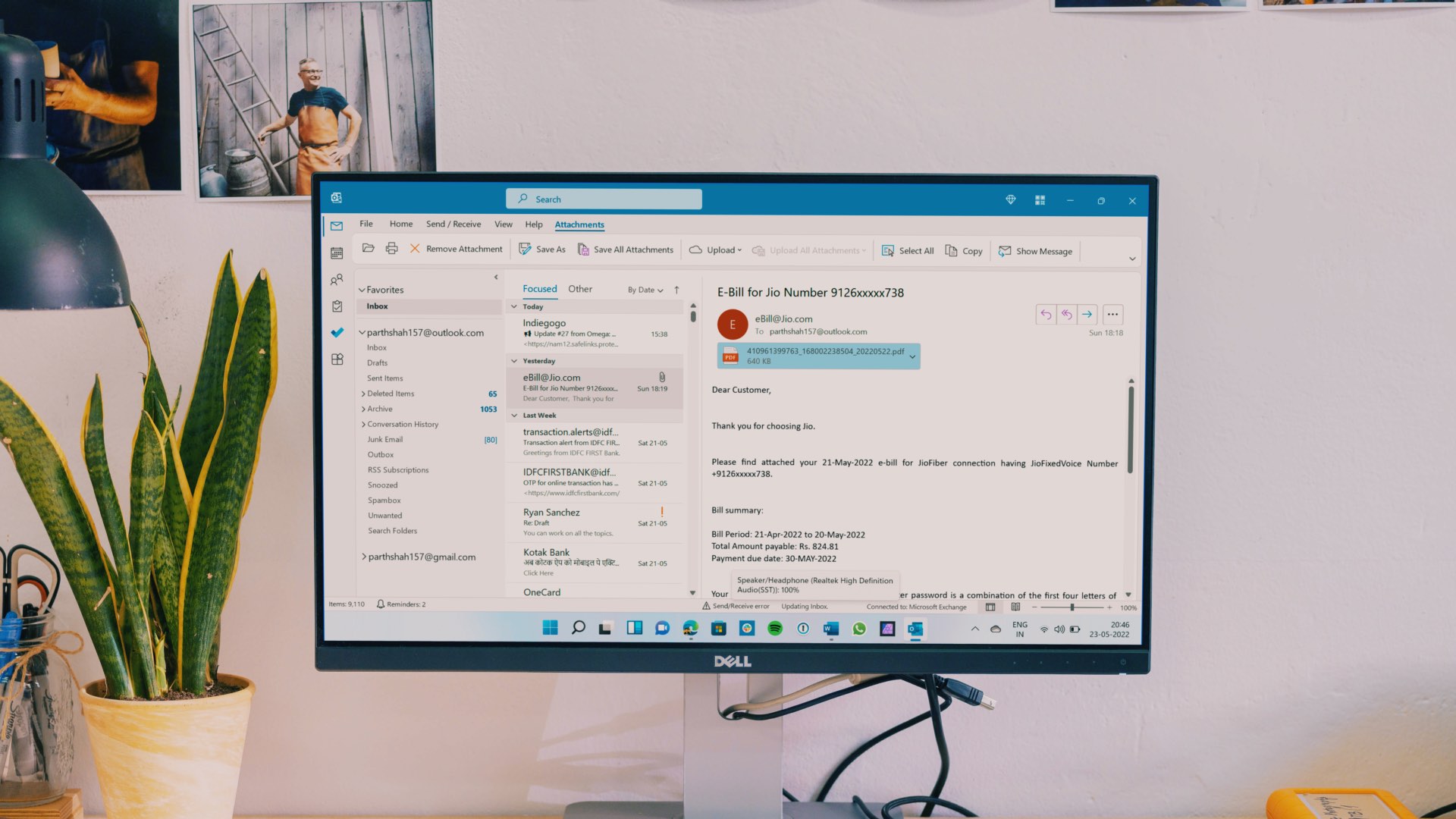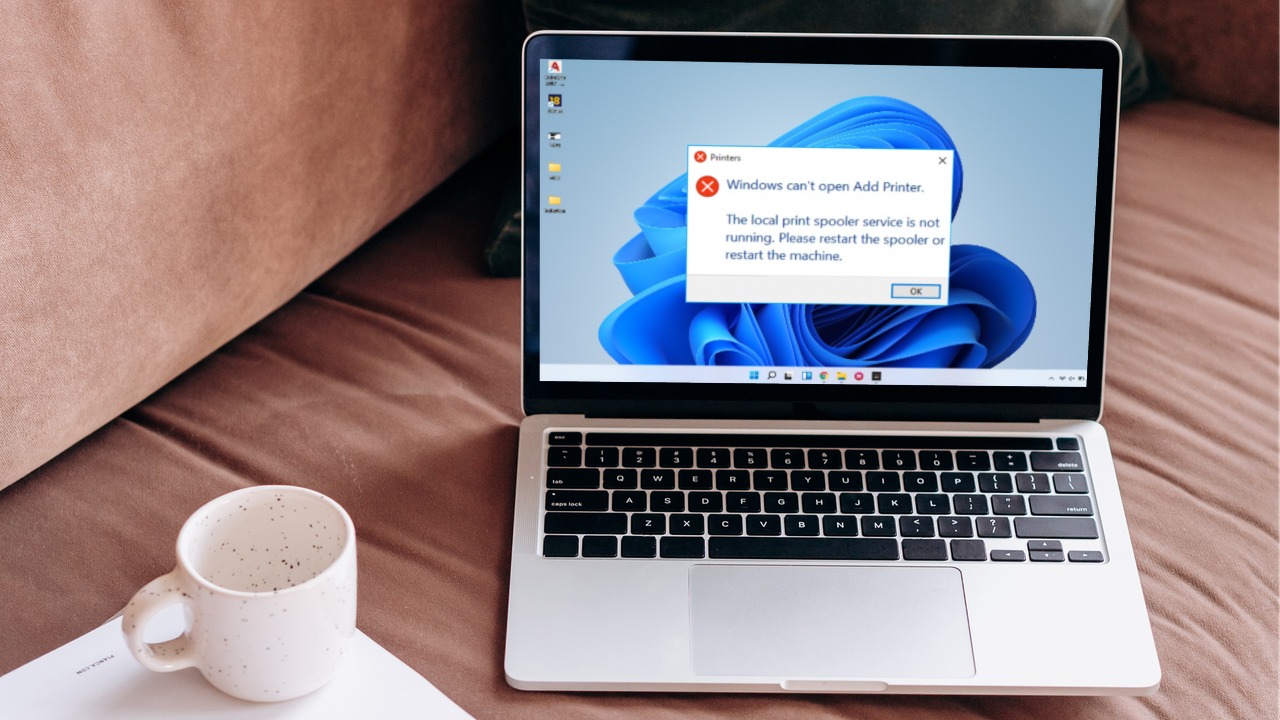If you’ve ever bought something from Amazon and had trouble finding the invoice, you aren’t alone. Invoices can be both beneficial for personal record keeping and expense reimbursement. If you often make purchases on Amazon, this article will guide you on how to get a receipt from Amazon and print it.
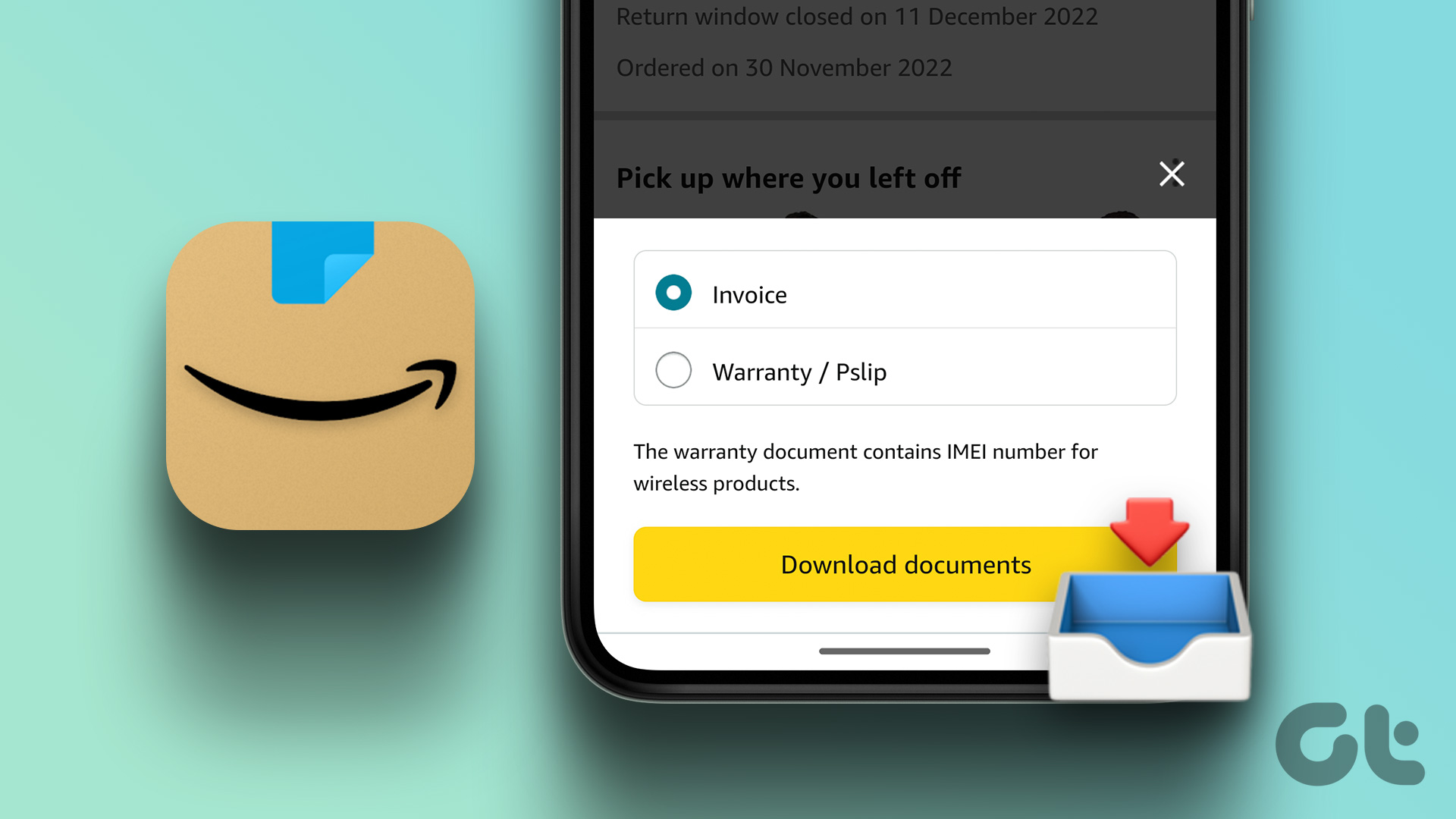
The perk of shopping online is that you can download and print Amazon receipts for any of your past orders in just a few clicks using Amazon’s website and app. Read on to know how.
1. How to Get Receipts From Amazon Using a PC
You can dig into your older purchases and download Amazon invoices for them using a PC or Windows 11 app. However, it involves a few steps to find and view the invoice if you make a lot of purchases.
Step 1: Visit Amazon’s website and sign in to your account.

Step 2: Click on the ‘Returns & Orders’ option at the top right.

Step 3: Under the Orders tab, click on the chevron icon.

Step 4: From the drop-down menu, select the year of your purchase.
Note: If you don’t remember the year, you can use the search bar to search directly for the orders.
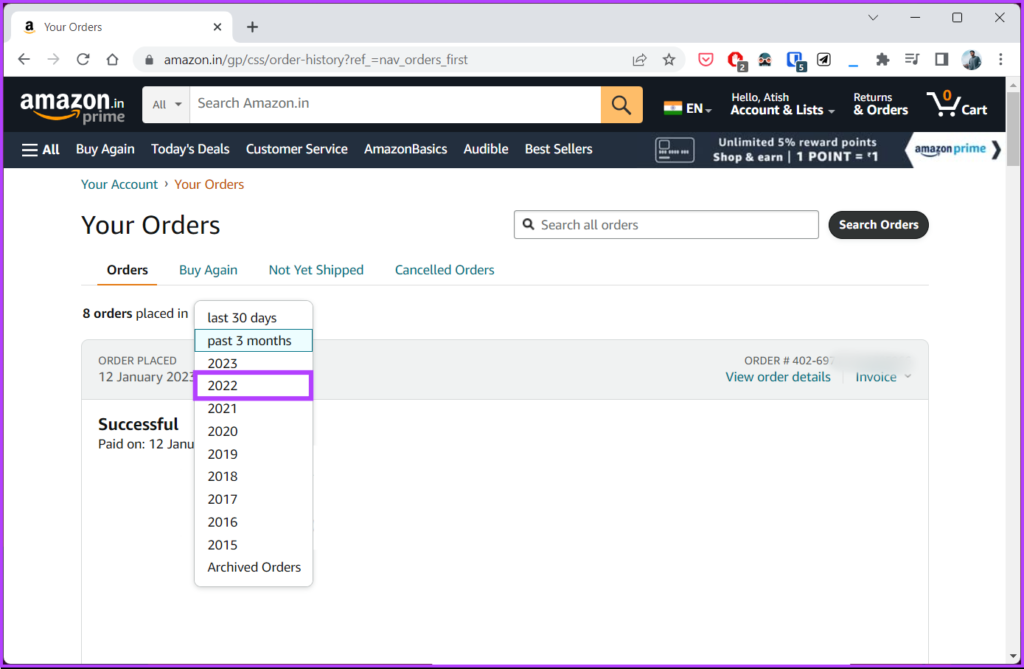
Step 5: Once you find the product you were looking for, click on the Invoice option next to the ‘View order details.’
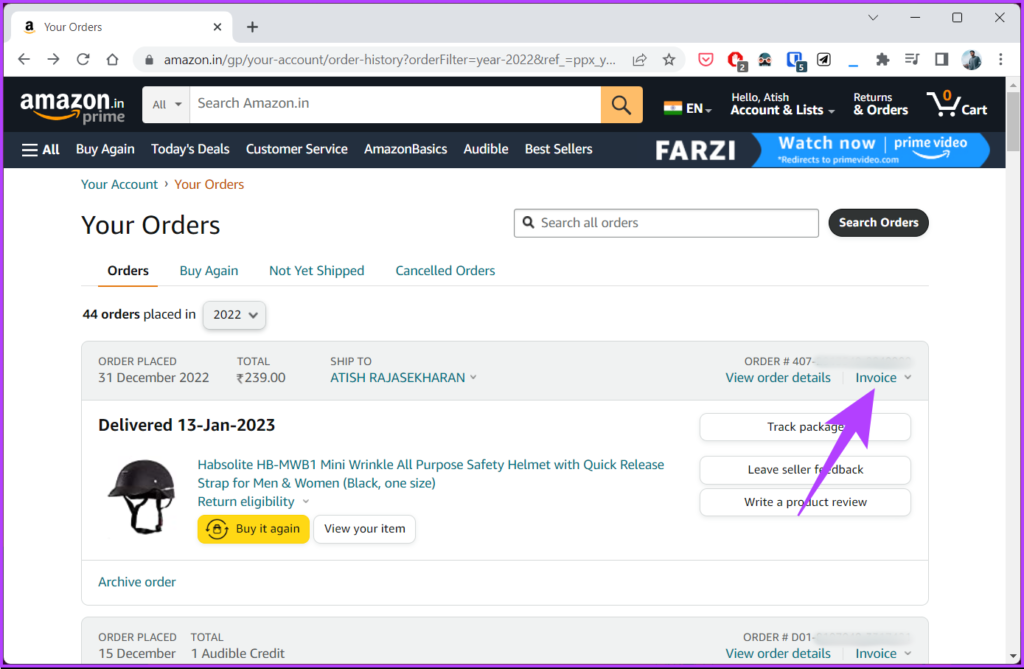
Step 6: From the Invoice’s drop-down menu, select Invoice 1 or P-slip/Warranty 1 or Printable Order Summary.
Note: If you are planning for a warranty claim, you can click to download the Warranty slip or invoice. For the sake of demonstration, we are downloading Invoice 1.
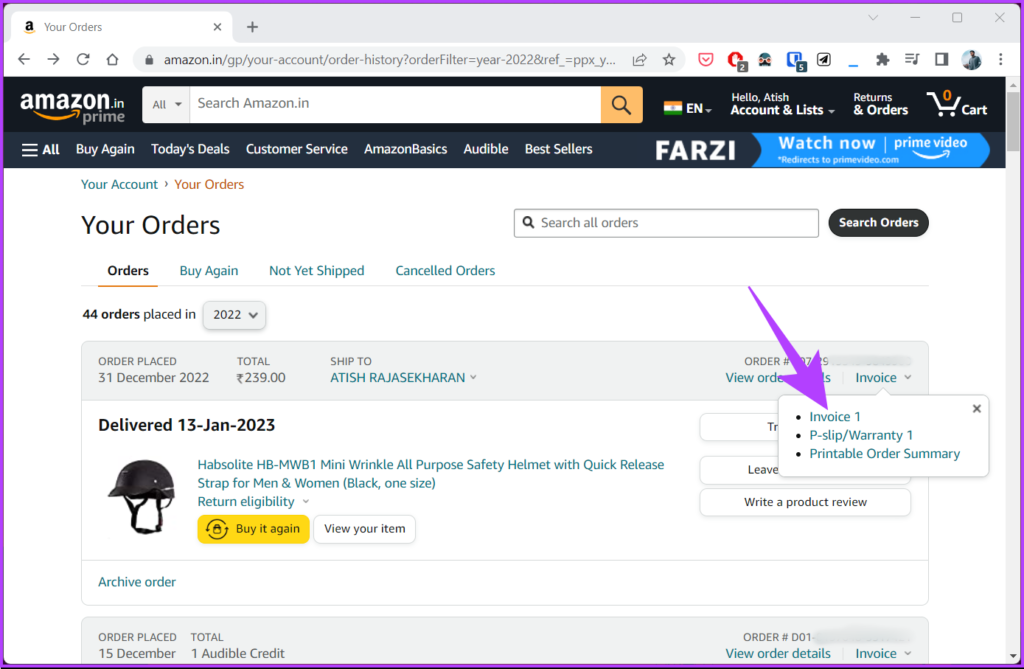
Step 7: The invoice will open in PDF format. You can save it offline by clicking the download button and naming the file.

There you go. You have successfully downloaded the invoice from Amazon web. If you want to know another way without going through a lengthy process. Continue reading.
2. How to Download Invoice From Amazon Using Email
If you don’t have access to the Amazon account or don’t want to log in to Amazon to get your invoice details, there’s another way. With every purchase, Amazon sends a mail confirming the product delivery along with a link to download the invoice. So, follow the steps below to find your receipt.
Note: This method depends on whether Amazon provides updates via emails in your country or location.
Step 1: Open your mail in any browser and log in to your registered email account with Amazon.
Note: In our case, it is Gmail. Yours may be different, but the steps remain the same.
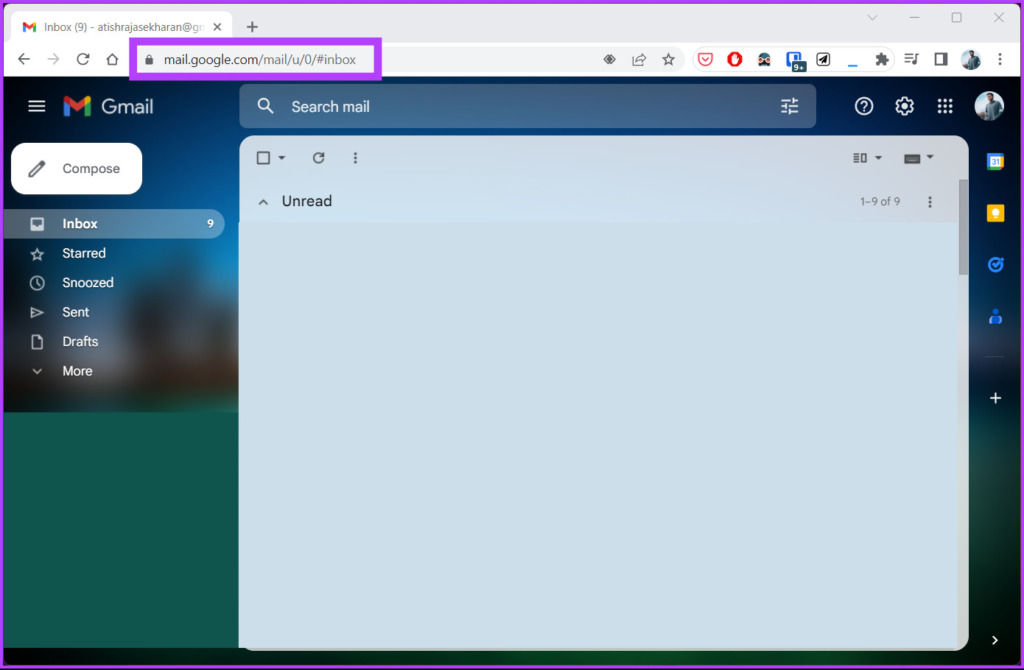
Step 2: In the search bar, type the name of the product and press Enter.
Step 3: Look for the item’s shipped email from the search address and click on it to open.

Step 4: In the mail, click on ‘View or Print Invoice’ to open the invoice in a PDF document.

There you go. You have successfully downloaded the invoice without going to the Amazon website. If you don’t have access to a desktop and want to download the invoice using the mobile app, keep reading.
3. How to Get a Receipt From Amazon App on Android or iOS
The steps to download an invoice from Amazon using the mobile app are simple to execute, even if you have archived the order. Follow the instructions below.
Step 1: Open the Amazon app on your Android or iOS device.
Step 2: Go to the Account tab at the bottom and select the Your Orders tab.
Step 3: Under Your Orders, tap on the Search bar, type the product name you want to download the invoice for, and tap the next arrow.
Step 4: Tap on the search result and select Download Invoice under Order info.
Step 5: In the bottom sheet, select Invoice and tap Download documents.
There you have it. You have successfully downloaded the invoice from Amazon mobile app. If you want to print the downloaded invoice from Amazon, you can. Move to the following method.
How to Print Receipts from Amazon
After downloading the invoice from Amazon using any of the above steps, follow the below-mentioned steps to print the Amazon receipt.
Step 1: Open the invoice document, which is in PDF format.
Step: 2: Click on the Print option.
Note: Press the shortcut ‘Ctrl+P’ on Windows or ‘Command+P’ on Mac to open the print dialog box.

Step 3: Select the printer and number of pages from the prompt, and click Print.

There you have it. You have downloaded the file and printed the invoice. If you have any queries, check out the FAQ section below.
FAQs on Amazon Invoices
Yes, you can download an invoice from Amazon before delivery. To do this, you need to go to your order history, select the order for which you want to download the invoice, and click on Download Invoice. The invoice will be saved in PDF format on your device.
Most Amazon products come with invoices, but it depends on the specific product and the seller that provides it. To determine if a specific product has an invoice, check its details page or contact the seller directly.
Quick Download Invoice
Now that you know how to get a receipt from Amazon, you can stay organized and take control of your financial records. You may also want to read how to make and share an Amazon wish list. Happy shopping!
Was this helpful?
Last updated on 30 January, 2024
The article above may contain affiliate links which help support Guiding Tech. The content remains unbiased and authentic and will never affect our editorial integrity.