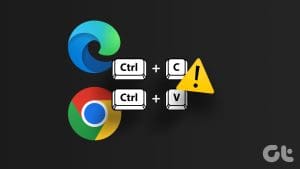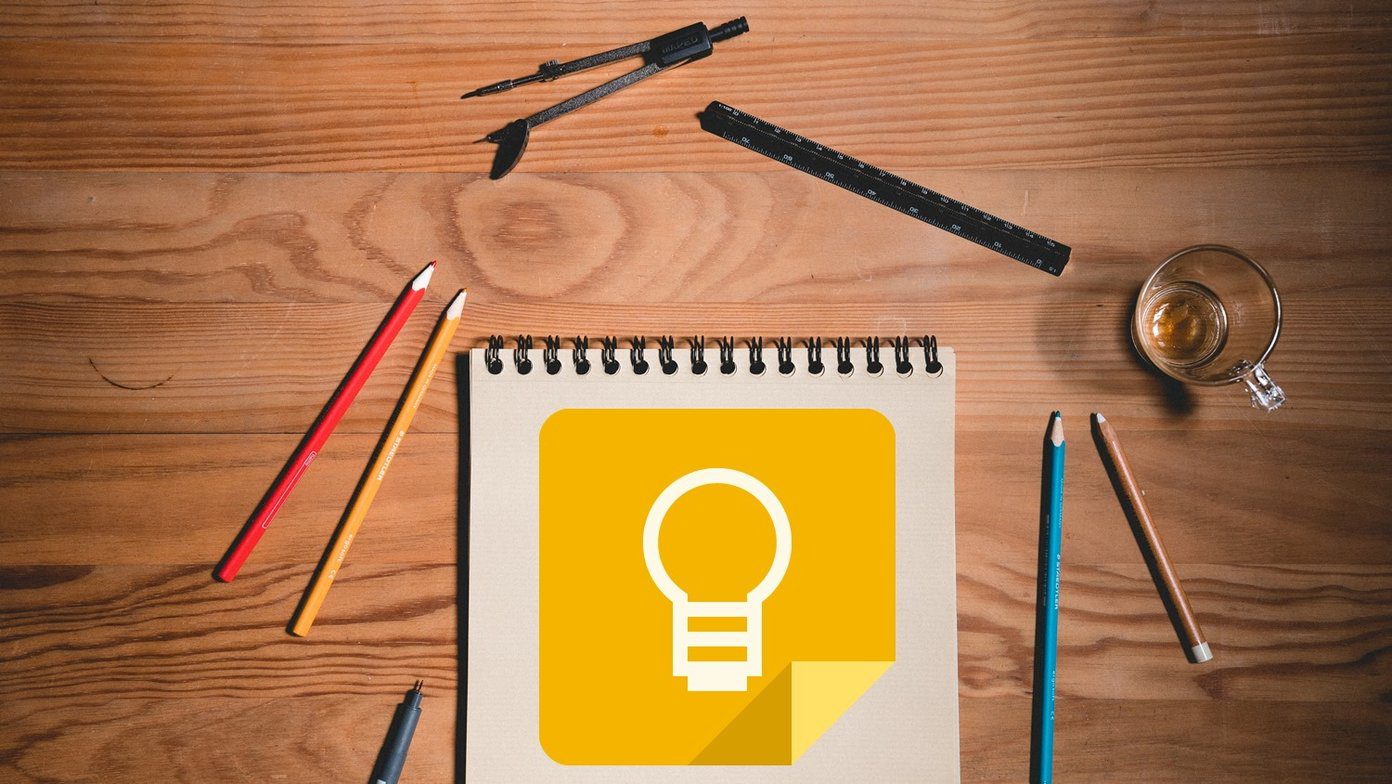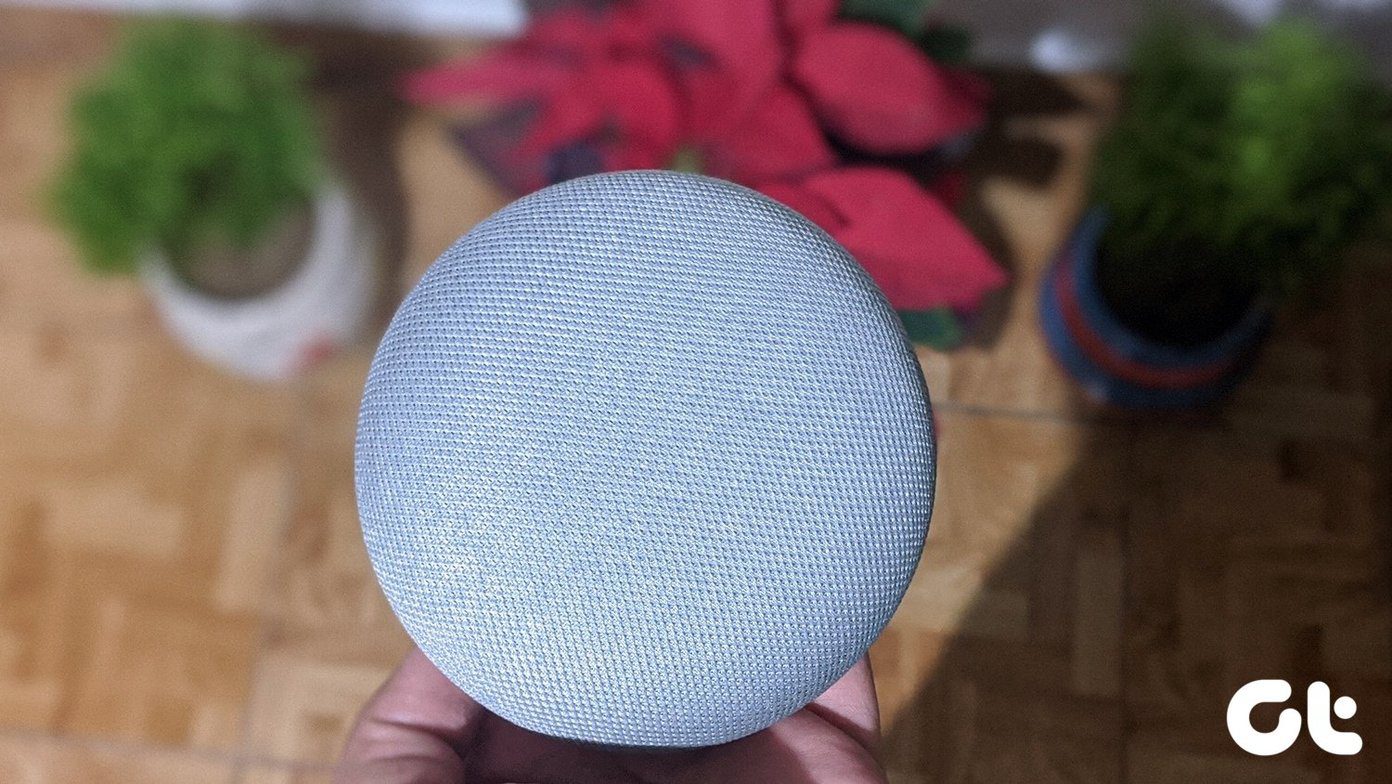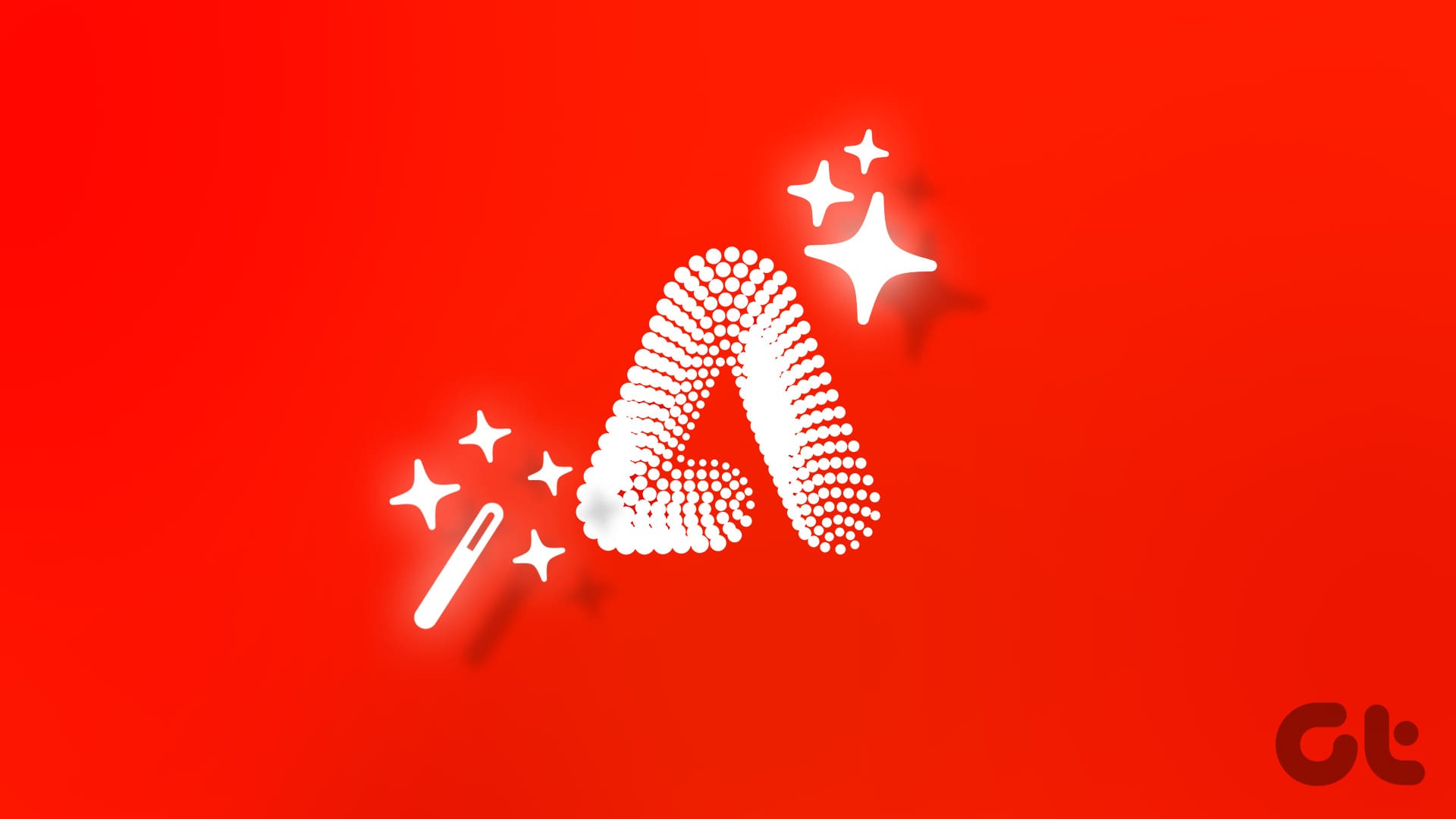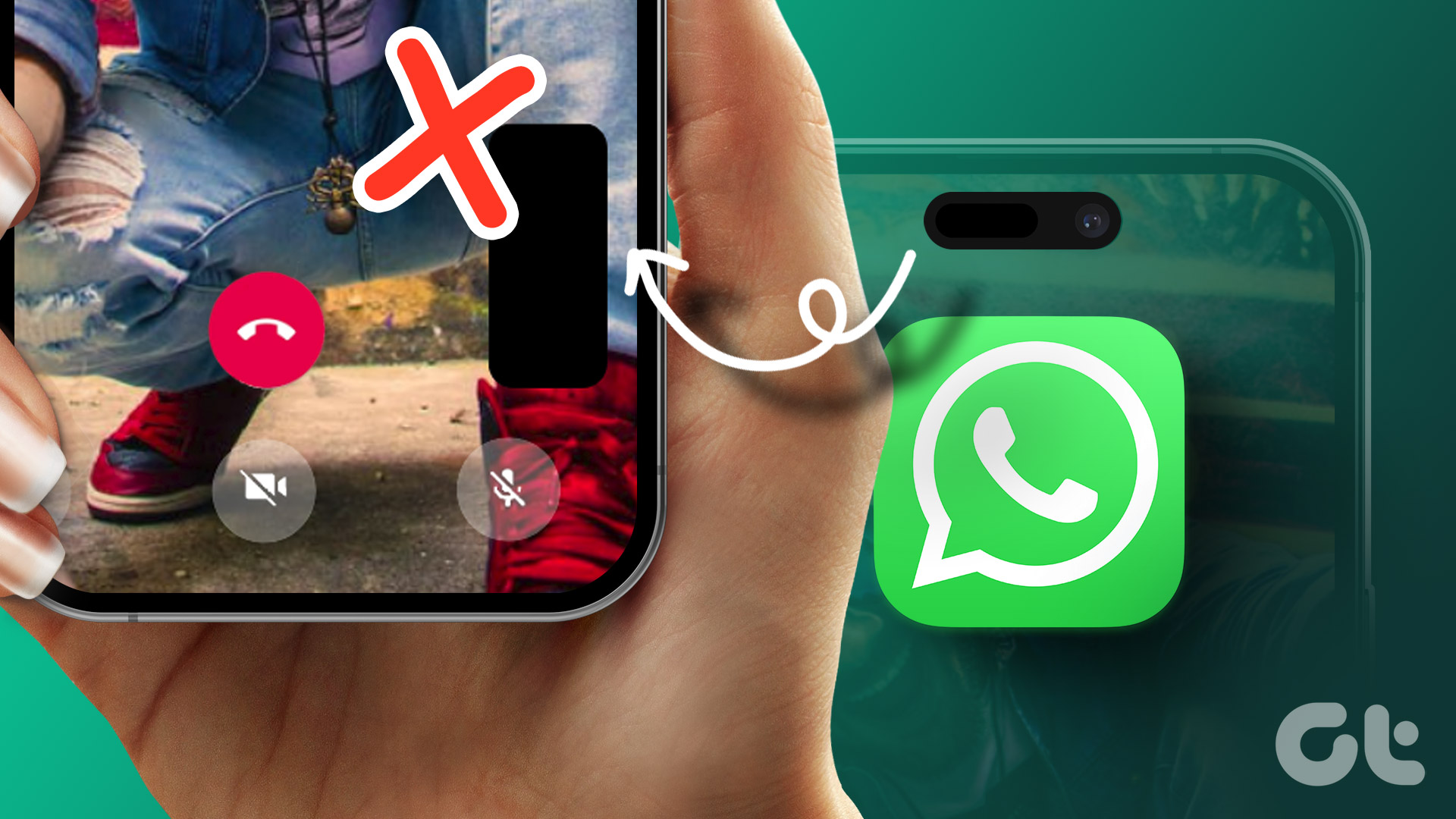Google Meet has emerged as the go-to video conferencing application for video for both personal and organizational use. While joining a meeting room is fairly simple, it can get frustrating if you see the error “Not Allowed to Join” on a Google Meet window.
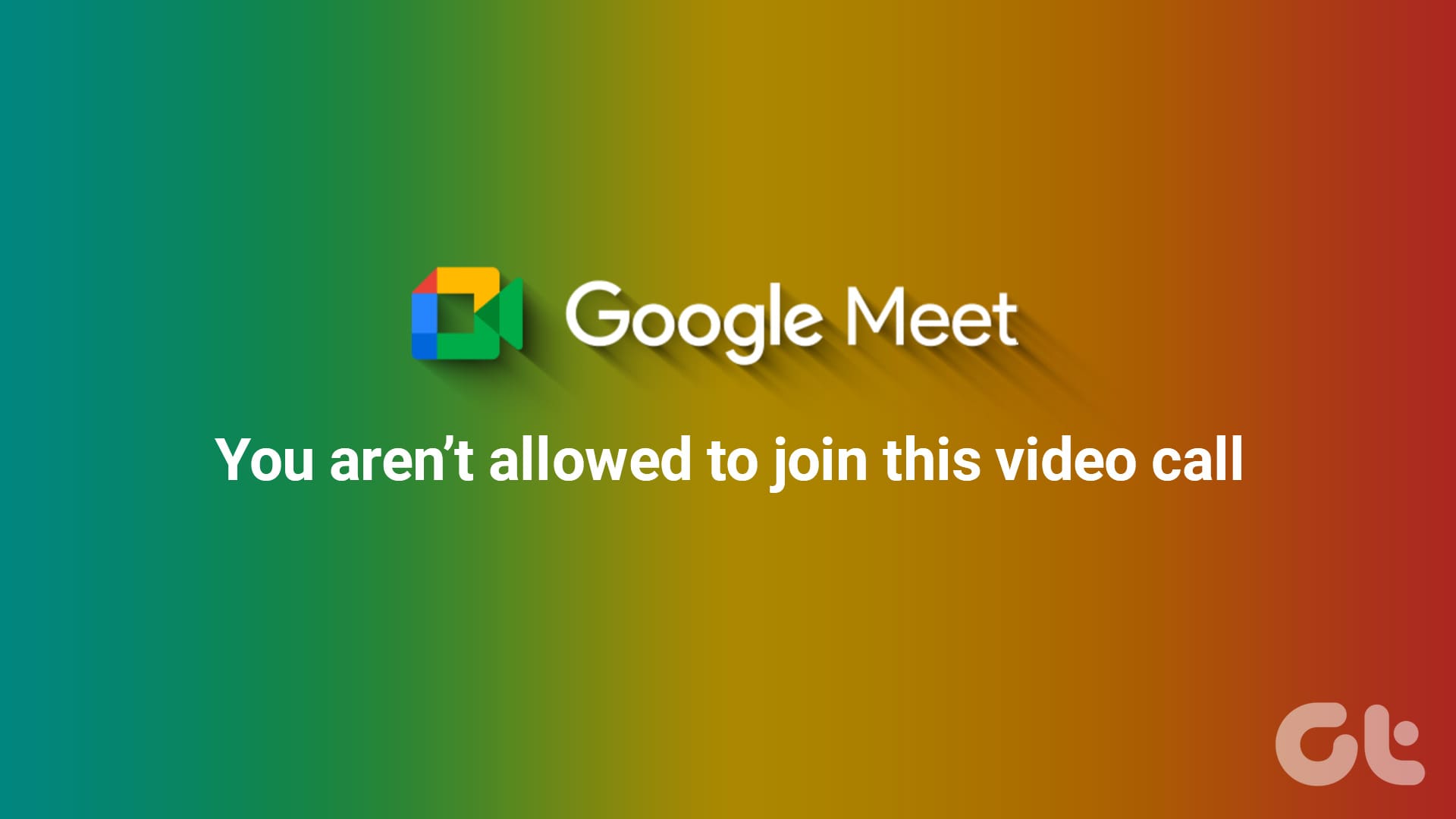
In this article, we want to show you all how you can fix the issue. The issue can occur as a result of technical glitches from your end, or with certain administrative restrictions by the host. Let’s begin with understanding the latter.
Also Read: How to schedule a meeting in Google Meet.
1. Google Meet Participant Limitations
Here are a few reasons why you may see the “You aren’t allowed to join this meeting” error on Google Meet.
Limit on the Number of Participants
You will not be able to join a Google Meet room if it has reached its participant limit. Google Meet puts a restriction on the number of people that can join a meeting. However, this number depends upon the plan that the admin has subscribed to. The free version allows up to 100 participants only. The Business Standard and the Business Plus plan allow up to 150 and 500 participants respectively.
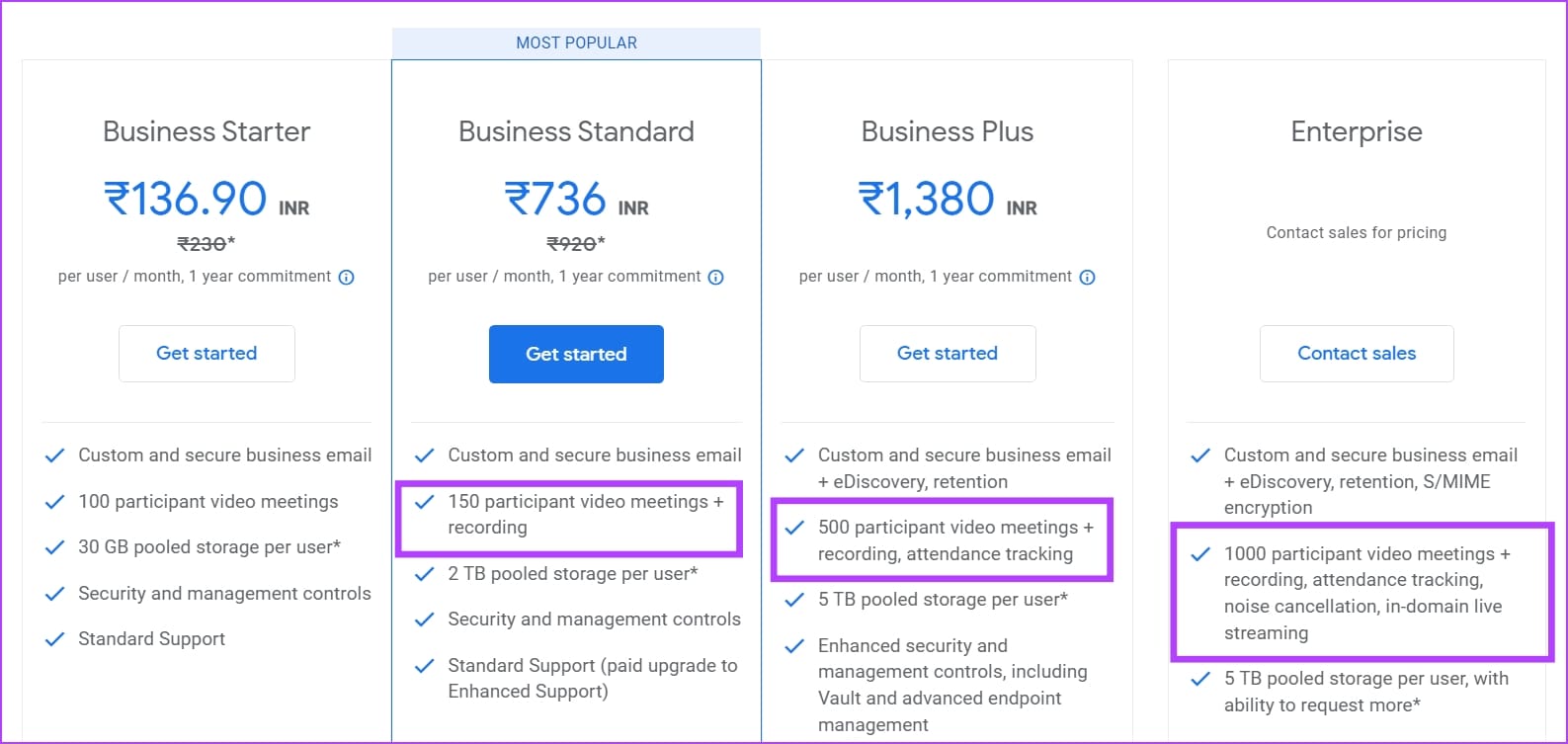
Administrative Restrictions
You may also see the error message “Not Allowed to Join” on Google Meet if the admin or host has placed restrictions on who can join the meeting. For example, there might be a restriction that prevents people outside of the organization from joining the meeting.
Furthermore, if you are trying to join a Google Meet from your professional account, there might be a restriction placed on your account by the administrator that does not allow you to join a meeting that is not hosted by the organization. For such cases, make sure you are using your personal account.
For problems like these, we recommend you contact the administrator of your organization or your professional account.
2. Sign Into Your Google Account
If you are unable to join a Google Meet, the admin may have configured it to only allow participants who have signed in to a Google Account. Therefore, make sure you sign in to your account on your web browser.
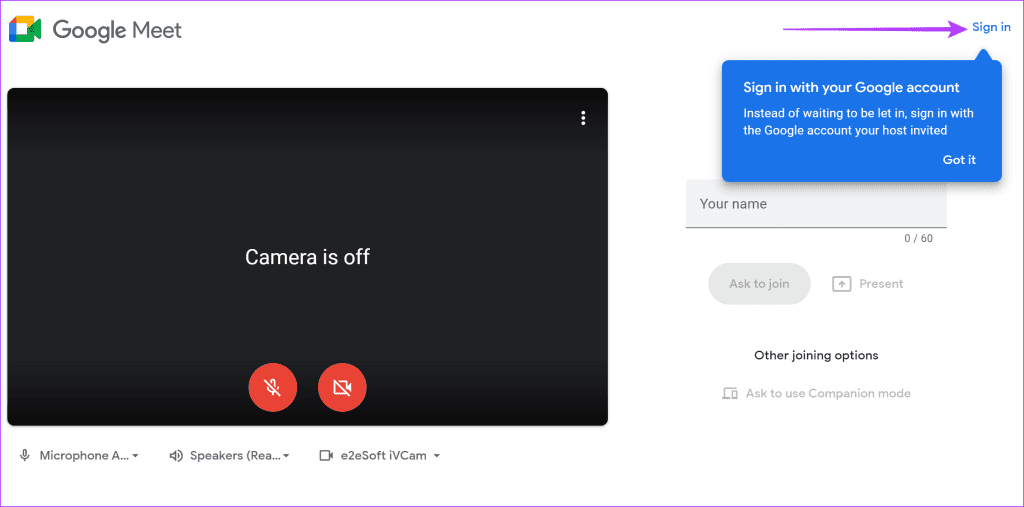
3. Check Date and Time
If your device is showing an incorrect date or time, your web browser will not be able to verify security certificates due to the mismatch in dates. Therefore, you may face a few issues while you try and join a Google Meet. Therefore, correct the date and time on your device before you join a meeting.
4. Enter the Correct Meeting Code
There are two ways using which you can join a Google Meet – you can either use the link that will redirect you to the meeting, or you can manually enter the meeting code. With the latter, make sure you are entering the correct meeting code. If not, you may see the error message “Not Allowed to Join” on Google Meet.
5. Make Sure You Haven’t Been Blocked
If you have been removed, and blocked from entering a meeting – you will see the error “You can’t join this video call” when you try to join the existing Google Meet again. Therefore, make sure with the host if you’ve been accidentally blocked from entering the meeting.
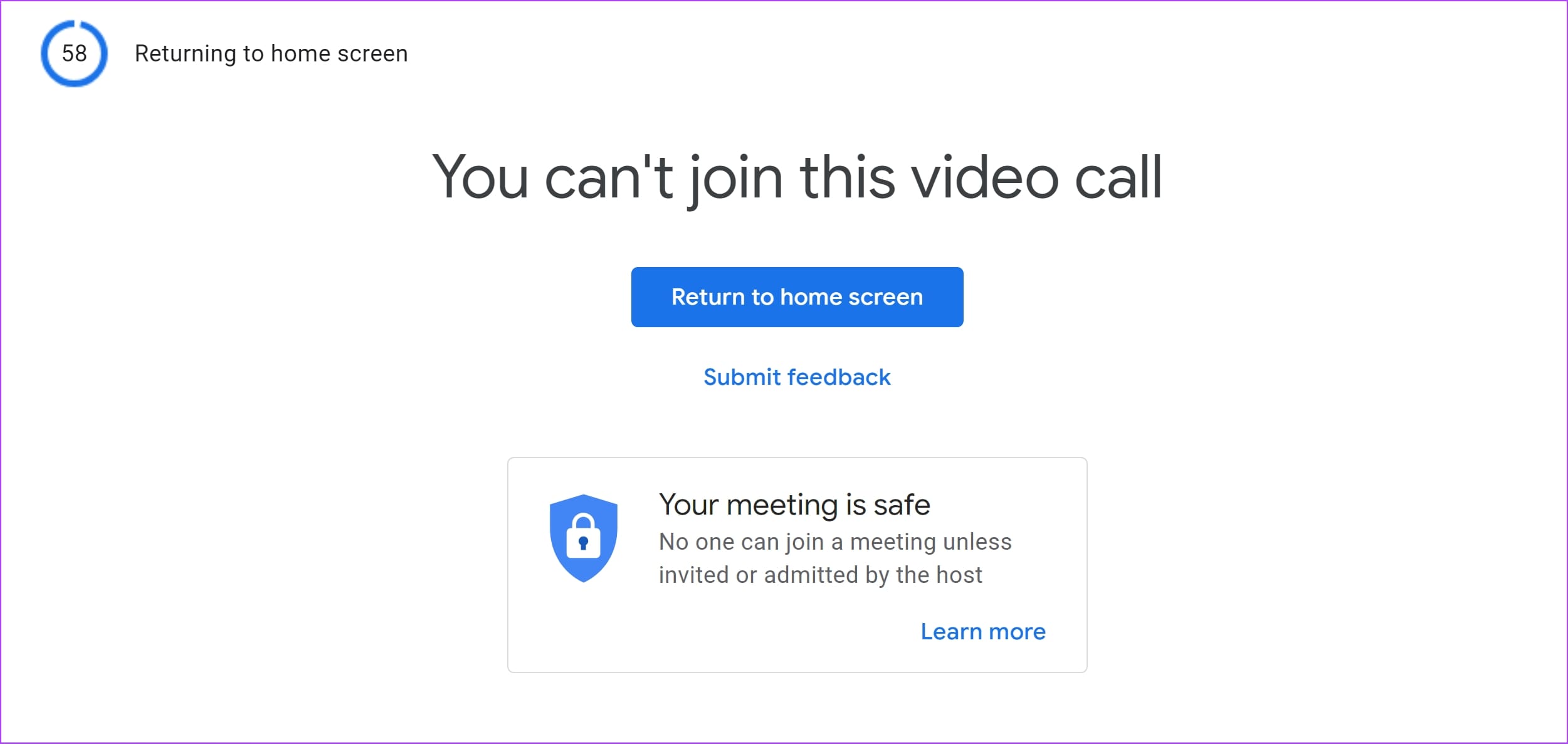
6. Reset Google Meet Link in Google Classroom
If you are an educator who has scheduled a Google Meet in a Google Classroom, here’s a solution that may work. Resetting the link generates a new URL for the participants to join the Google Meet. If the meeting link is corrupted, users may see the error message “Not Allowed to Join”. Therefore, reset the Google Meet link and share it once again with the participants.
Tap on the Settings icon in the classroom, and scroll down to find the meeting link. Click on it, and select the Reset button. A new link meeting link will be generated.
If you have any further questions, take a look at the FAQ section below.
FAQs: Can’t Join a Google Meet
You will only be allowed inside a meeting when the host approves your entry.
There’s no built-in option to lock a Google Meet with a passcode.
Join a Google Meet Without Problems
We hope this article helps you fix all the issues with Google Meet, and you don’t see the “Not Allowed to Join” error anymore. If you need further assistance, feel free to drop your queries in the comment section below, and we’ll get back to you at the earliest!
Was this helpful?
Last updated on 06 December, 2023
The article above may contain affiliate links which help support Guiding Tech. The content remains unbiased and authentic and will never affect our editorial integrity.