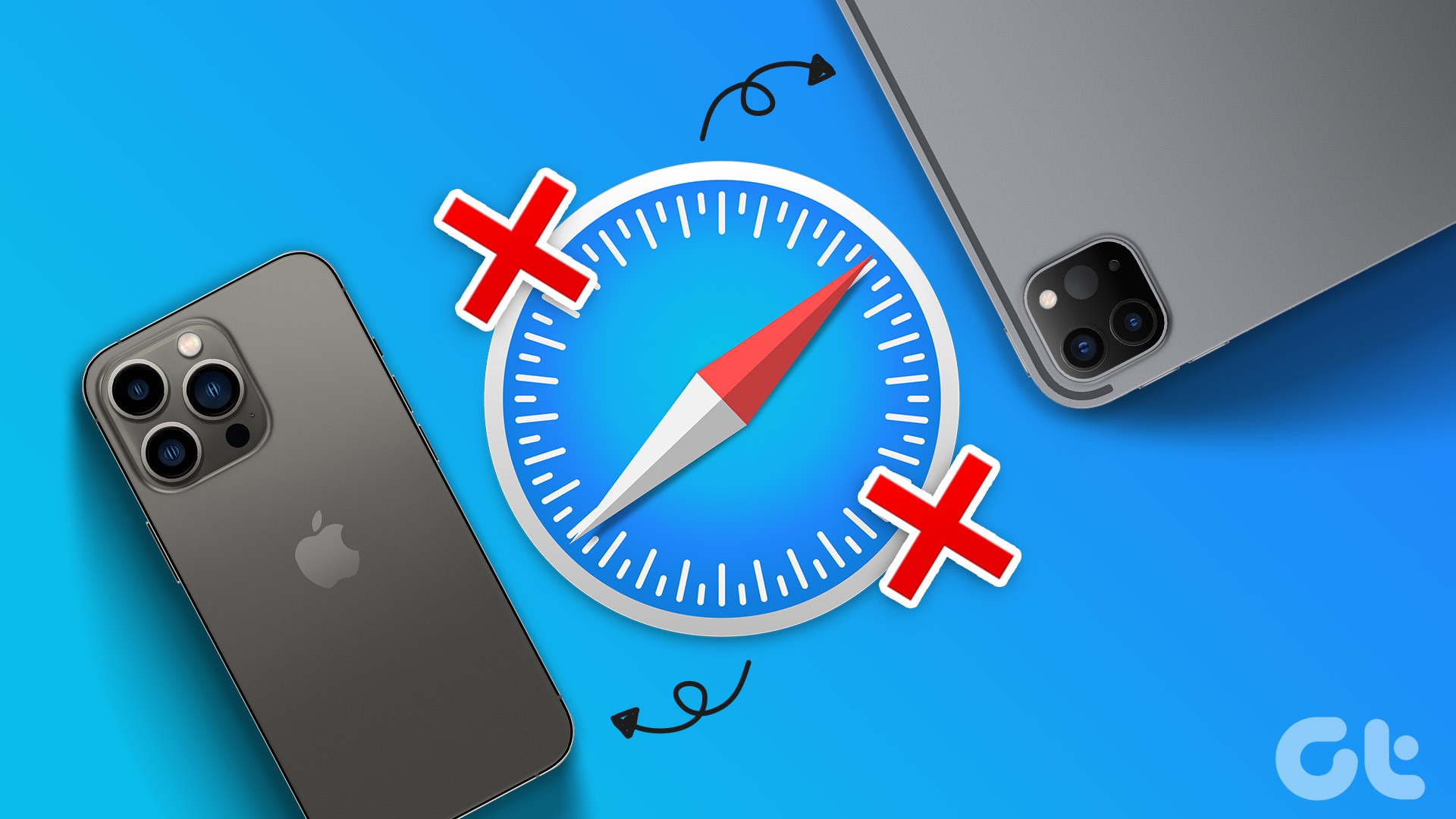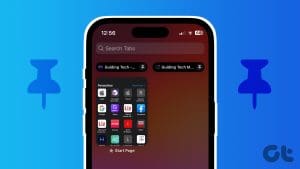Although Gmail has a neat integration with the default Mail app on Mac and iPad, some still prefer to check their emails in the Safari browser. Gmail on the desktop offers more features and customization options to manage emails like a pro. Still, many users often face issues loading Gmail in Safari on iPhone, iPad, and Mac. If you are among the affected ones, check the top ways to fix Gmail not working on Safari.

You may miss some important emails when Gmail fails to load on Safari. Several factors can affect your Gmail setup on Safari. Let’s cover the basics first and move to advanced tricks to fix Gmail not opening in Safari.
1. Check Network Connection
If your Mac or iPad has a sketchy network connection, Safari can’t load Gmail. You can expand the Control Center and enable Airplane mode on iPad. Disable it after some time and try loading Gmail again.
Mac users can connect to a high-speed Wi-Fi network, test internet speeds and visit Gmail website in Safari without any problems. Check our dedicated guide about fixing persistent Wi-Fi issues persist on Mac.
2. Check Account Details
When you first visit Gmail in Safari, it asks for your Google account details. You need to enter your Google address and password to avoid any errors. If you forget your Gmail password, reset it and try again.
3. Check Gmail Storage
Gmail is a part of your Google account storage with 15GB of free space. The storage splits among Google Drive, Google Photos, and Gmail. If you are running low on space for your Google account, you may face issues with receiving or sending emails. You can visit Google Drive on the web and check your account space from the bottom-left corner.
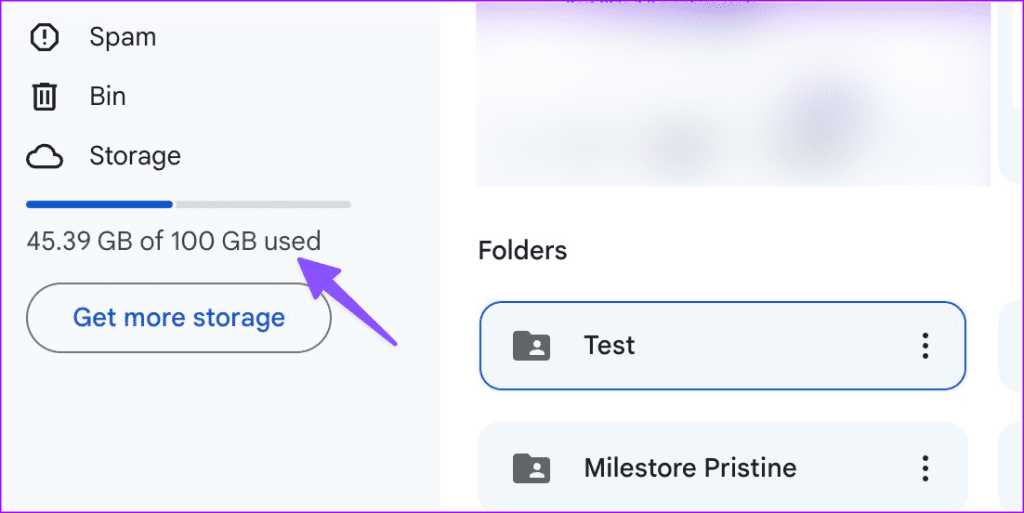
Check our guide to free up and solve the low storage problem in Google Drive.
4. Disable VPN
Are you using an active VPN network on your Mac or iPad? If the connected server faces an outage, you may have issues loading Gmail and other websites. You should disable the VPN and try again.
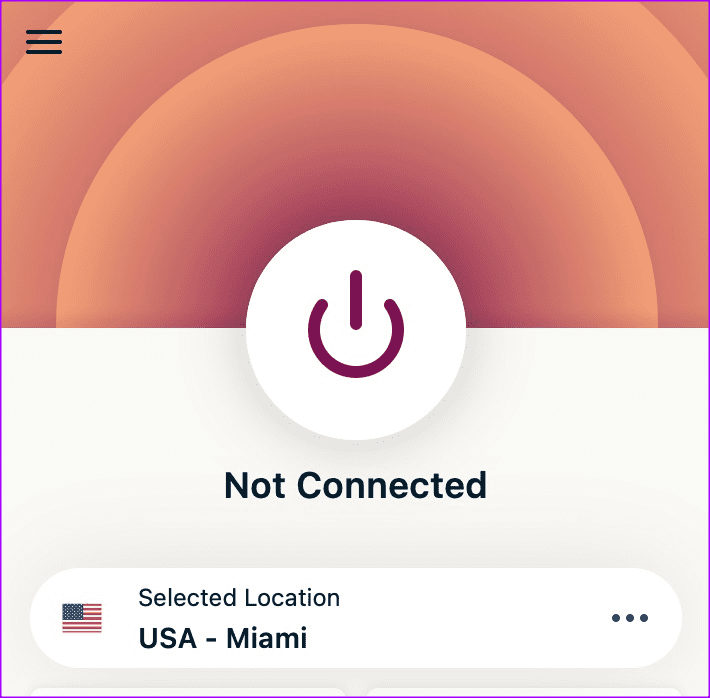
You should also check Gmail’s server status via Downdetector and, upon an outage, wait for Google to resolve the problem and try again after some time.
5. Clear Gmail Cache on Safari
A corrupt Safari cache can be the main culprit here. You should clear cache using the steps below.
Mac
Step 1: Launch Safari on Mac. Select Safari and open Settings.
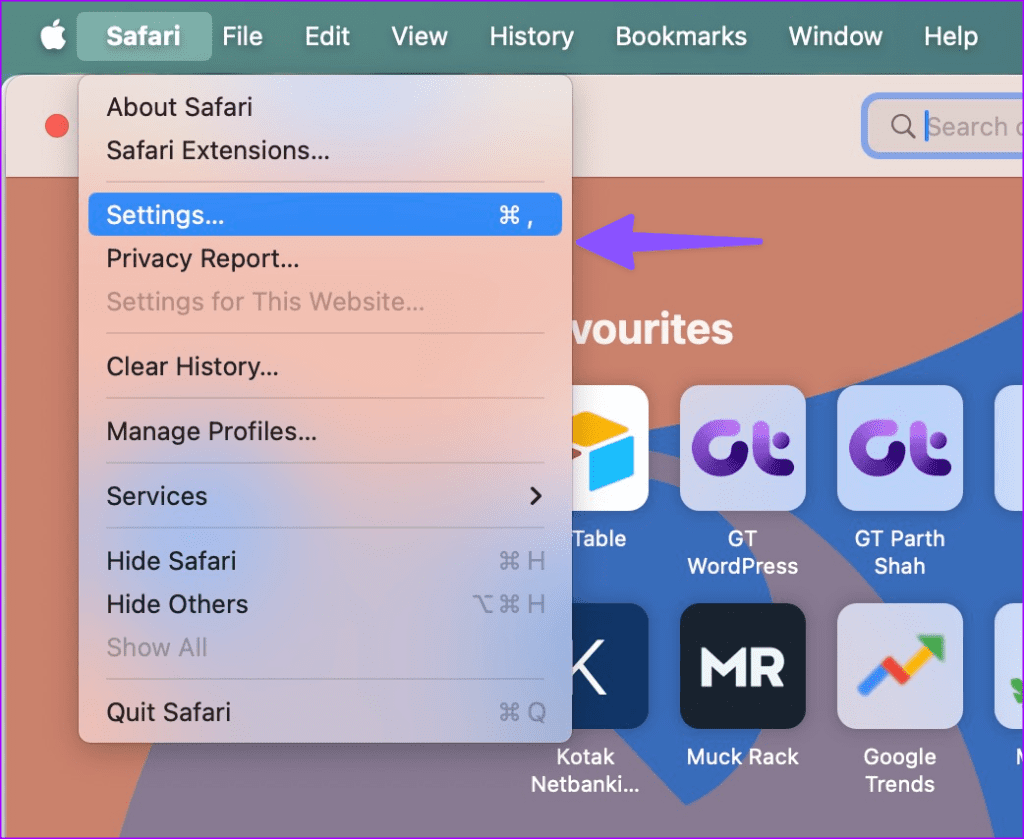
Step 2: Move to the Privacy menu and select Manage Website Data.
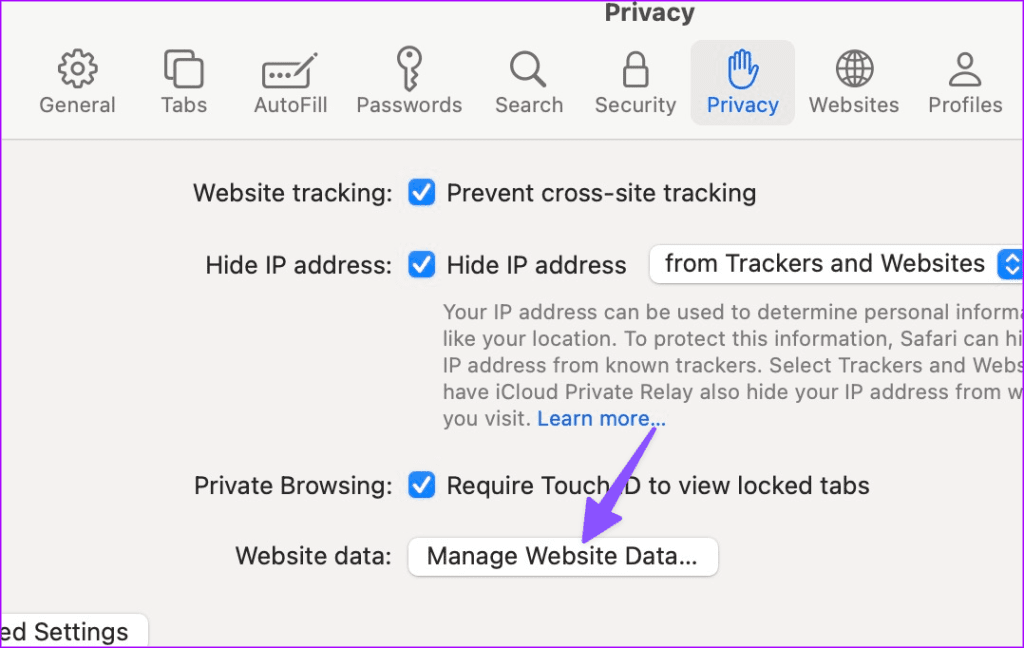
Step 3: Search for Gmail, select it, and click Remove.
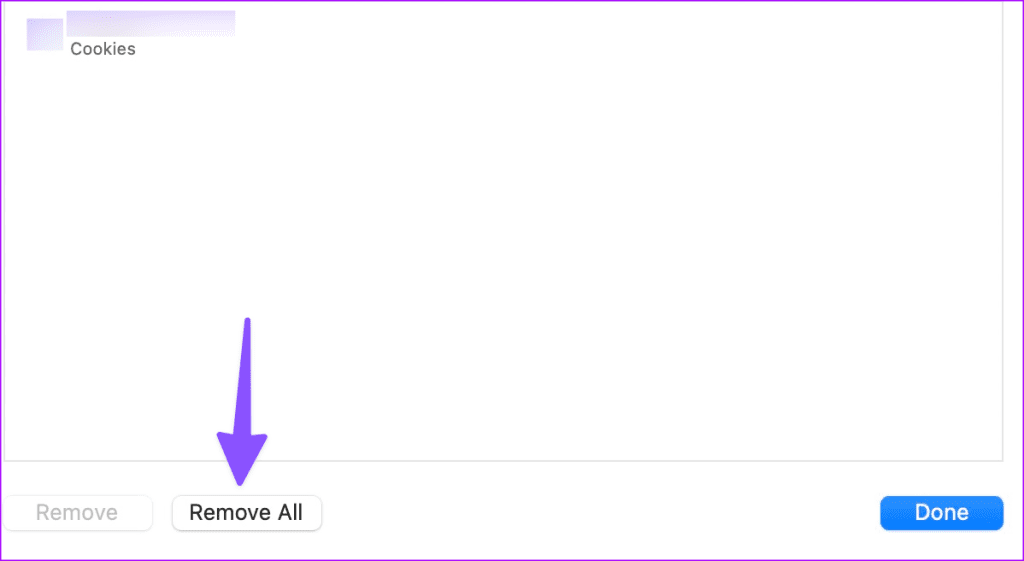
iPad
Step 1: Launch the Settings app and scroll to Safari. Select ‘Clear History and Website Data.’
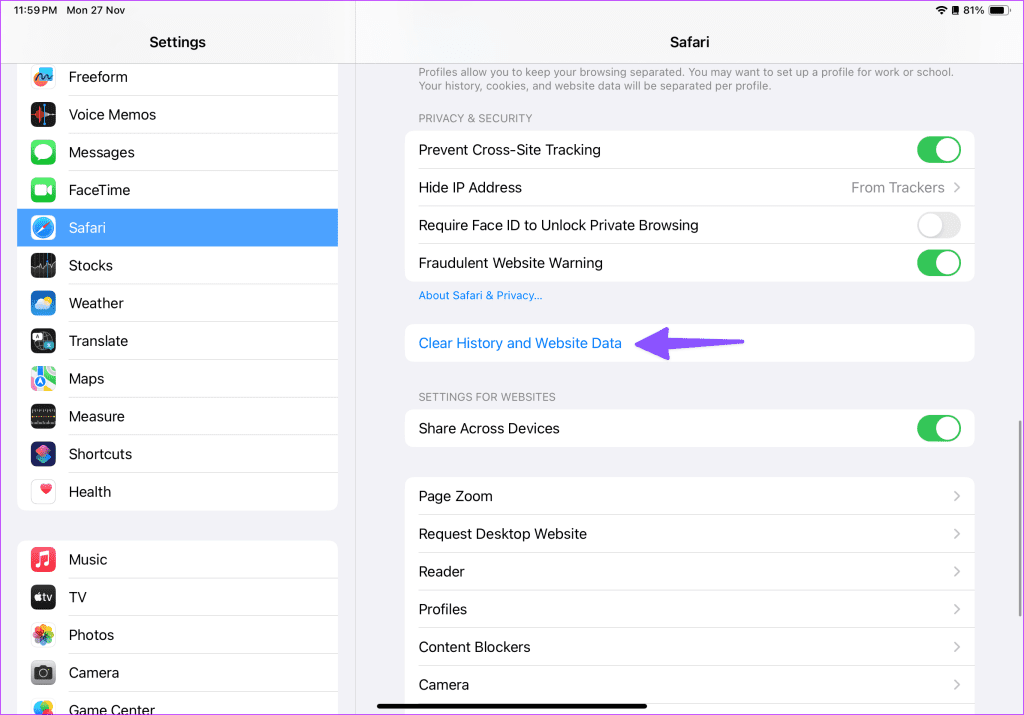
Step 2: Tap Clear History from the following menu.
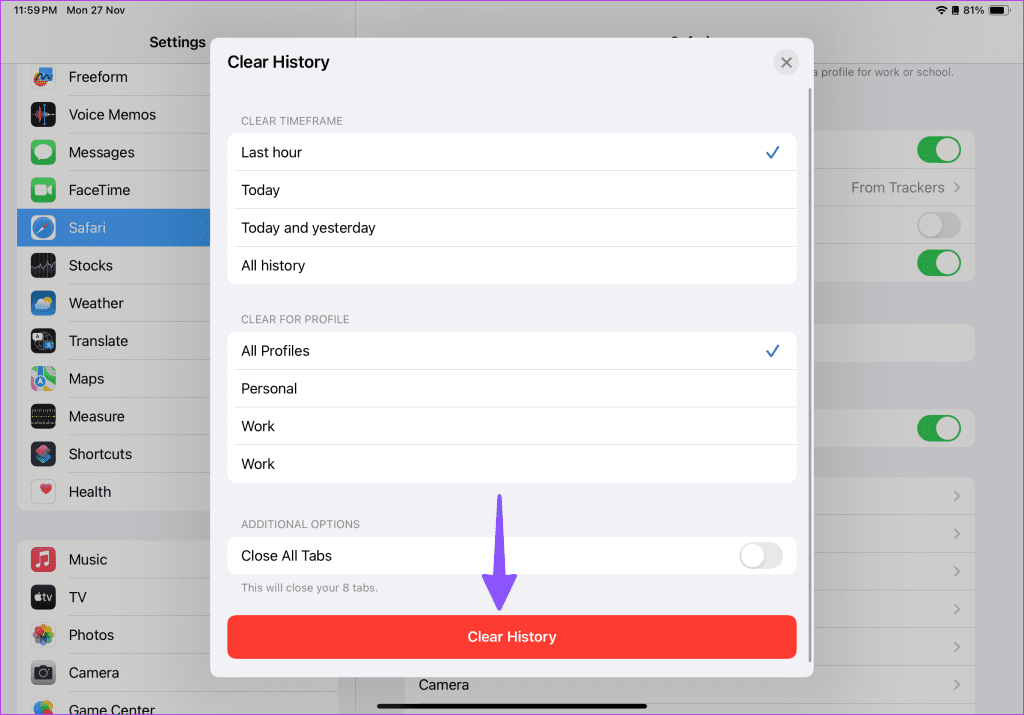
6. Uninstall Safari Extensions
One of the corrupt Safari extensions may interfere with Gmail. You may need to uninstall irrelevant Safari extensions.
Step 1: Launch Safari on Mac. Click on Safari menu in the top-right corner on the menu bar and choose Settings from the context menu.
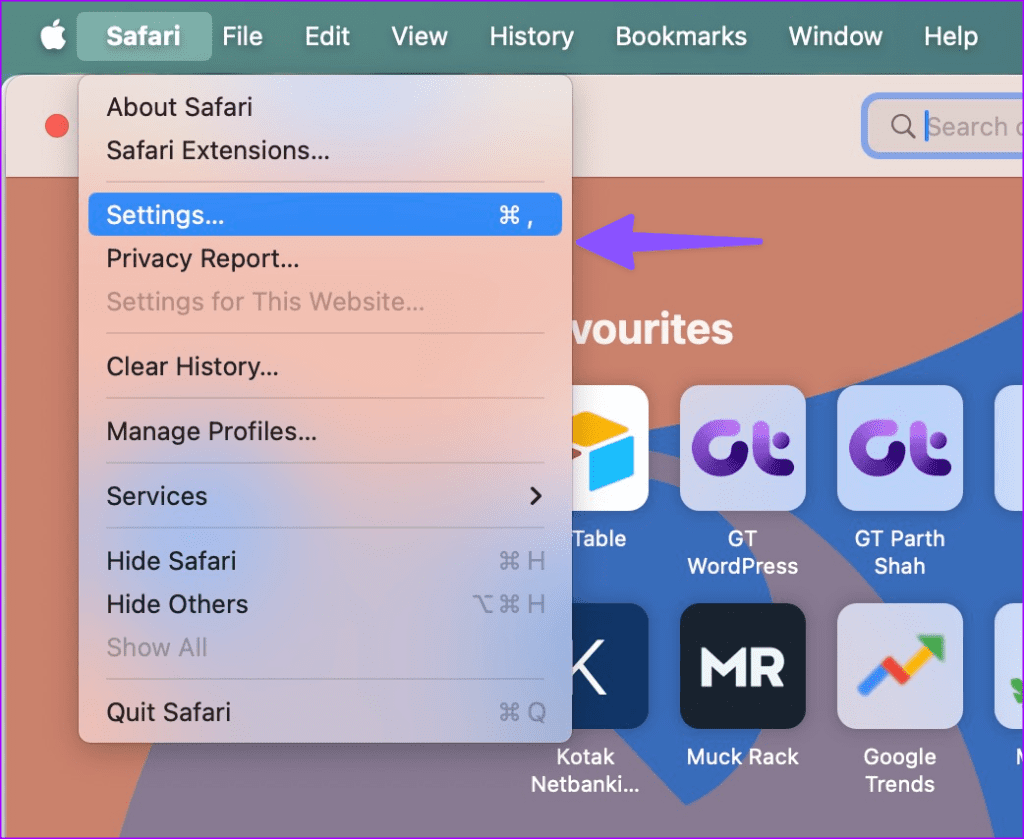
Step 2: Head to the Extensions tab. Choose the relevant extension from the left sidebar and select Uninstall beside unnecessary extensions in the right pane.

7. Disable iCloud Private Relay
Private Relay is a neat security add-on for iCloud+ subscribers. It works in Safari and Mail and hides your IP address from prying eyes. You can disable Private Relay and load Gmail on Safari.
Mac
Step 1: Click the Apple icon at the top-left corner on the menu bar and choose System Settings from the context menu.
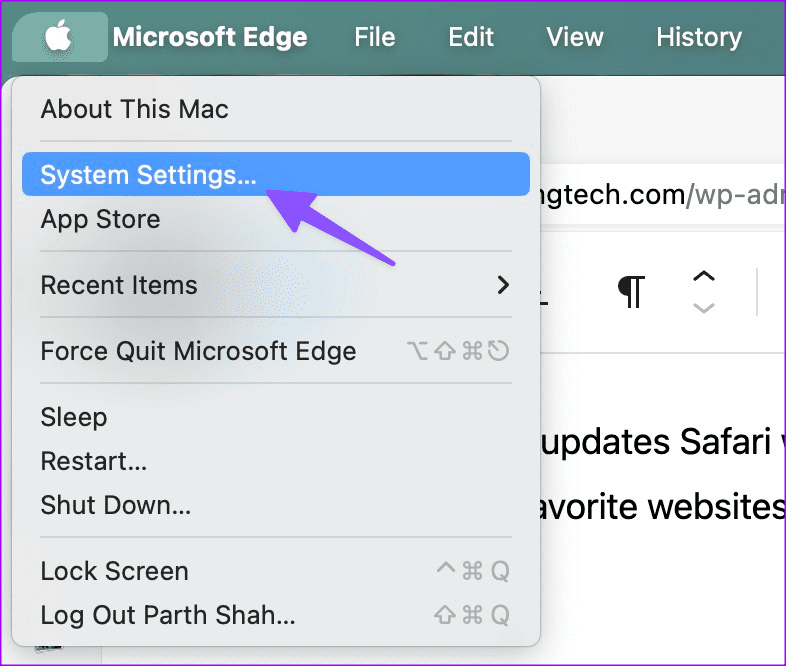
Step 2: Select your Apple account from the left sidebar and click iCloud from the right pane.
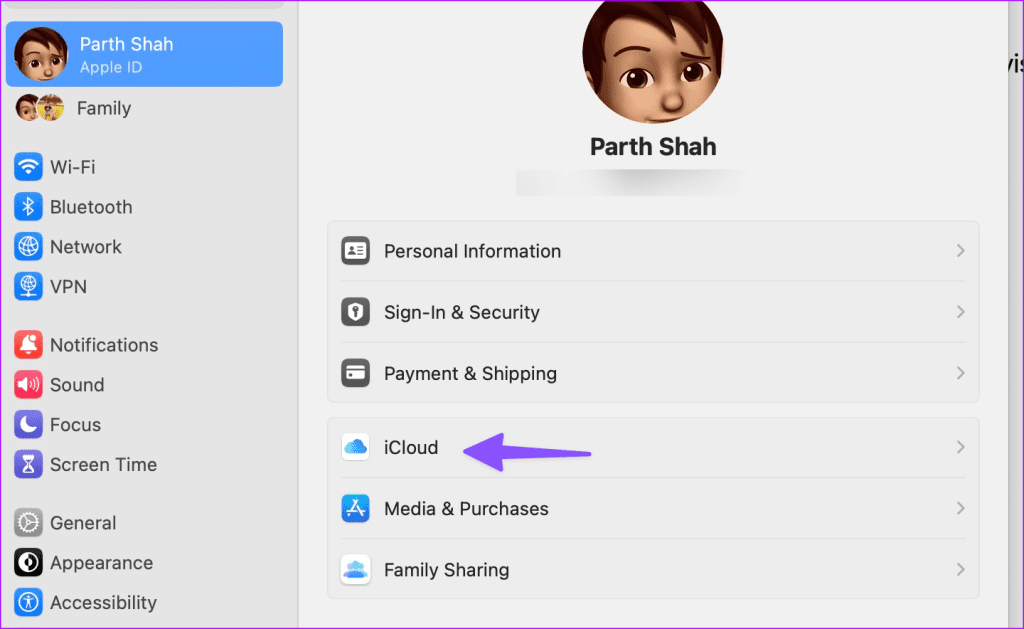
Step 3: Select Private Relay and disable the option.
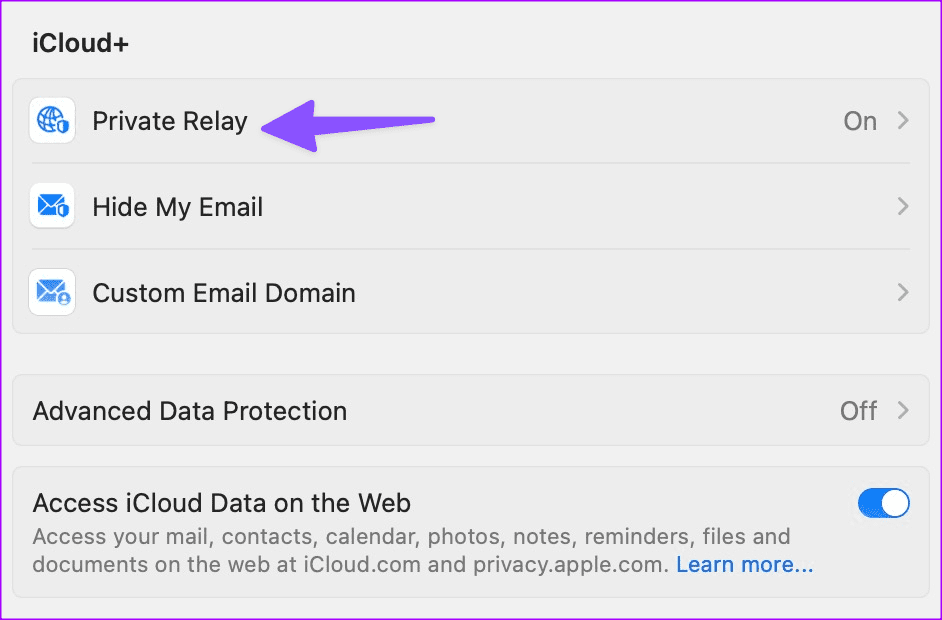
iPad
Step 1: Launch the Settings app on your iPad, and tap your Apple account in the top-left corner. Tap iCloud in the right pane.
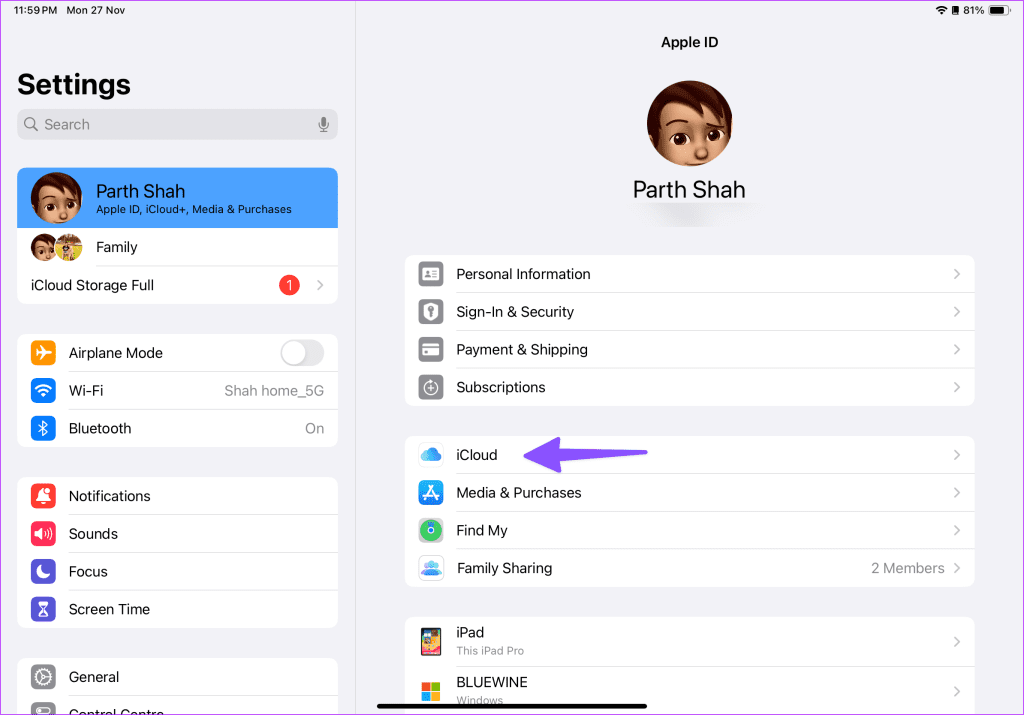
Step 2: Next, choose Private Relay.
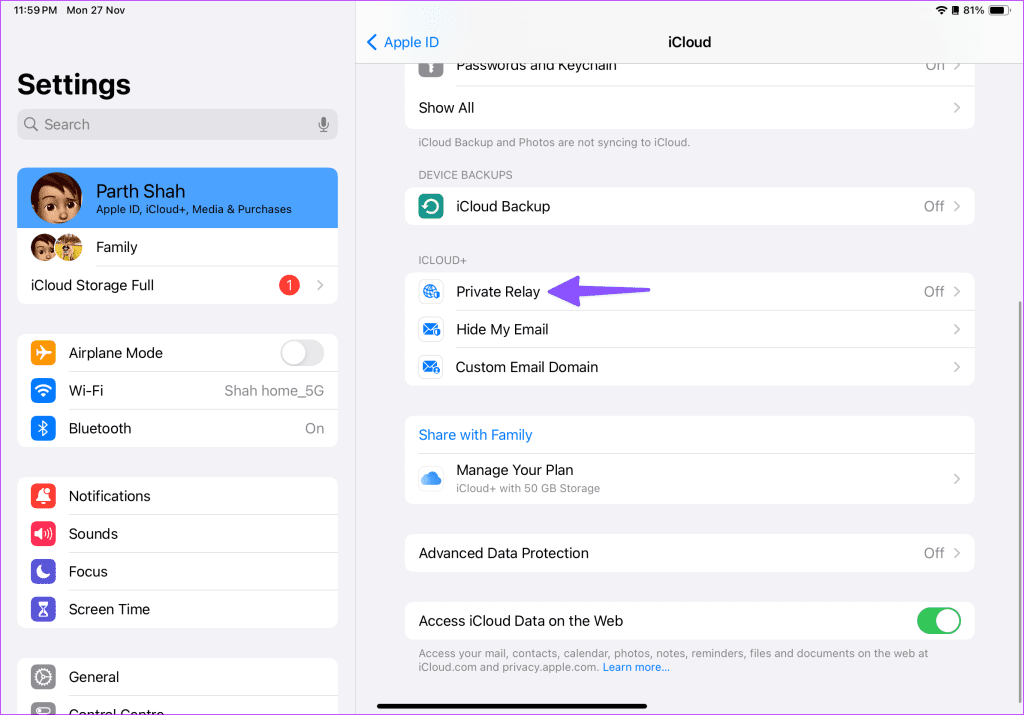
Step 3: Disable the toggle next to Private Relay.
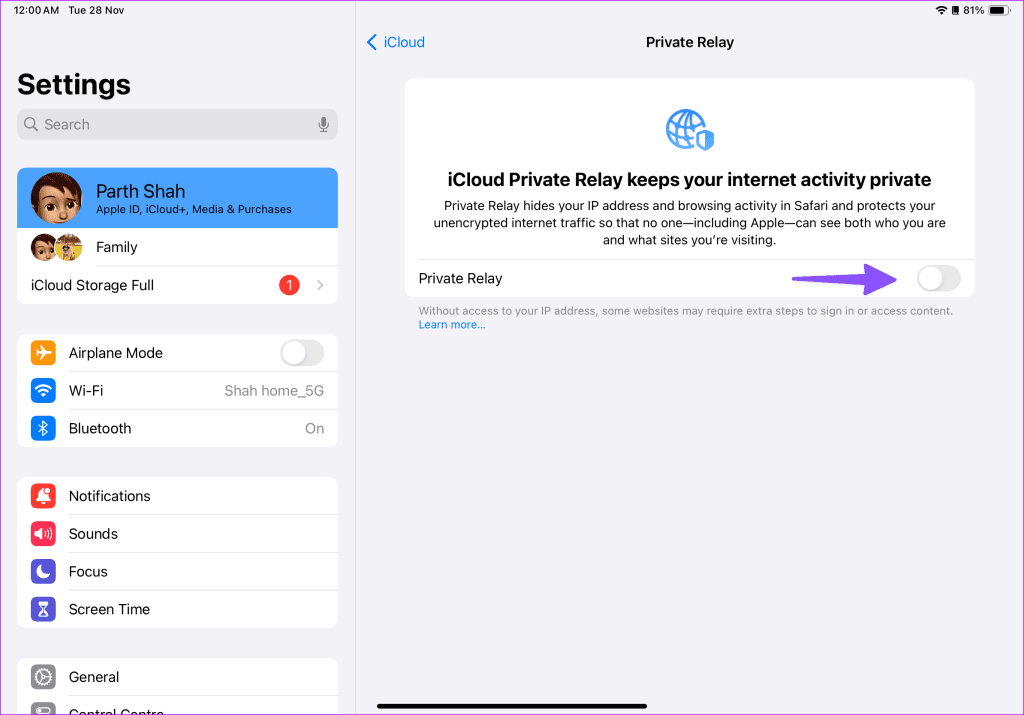
8. Use the Default Mail App
Do you still face issues with loading Gmail on Safari? You can set up Gmail with the default Mail app and check all your emails. If you aren’t a fan of the Mail app on iPad, download the Gmail app from the App Store on iPad.
9. Update macOS and iPadOS
Apple updates Safari with the relevant operating systems. So if you haven’t been updating it on your Apple devices, you can install the latest macOS and iPadOS builds and visit your favorite websites on Safari without glitches.
Mac
Step 1: Click the Apple icon at the top-left corner on the menu bar and choose System Settings from the context menu.
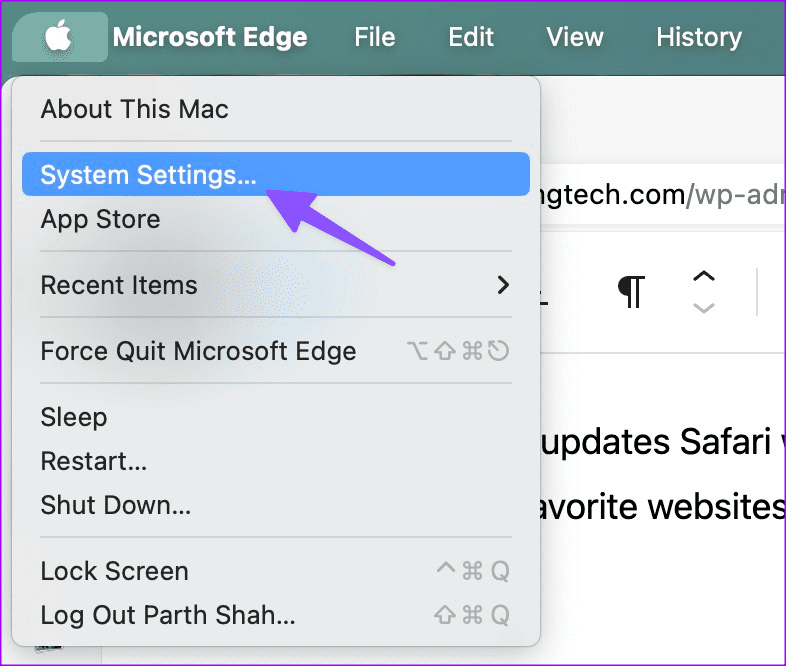
Step 2: Scroll to General and select Software Update.
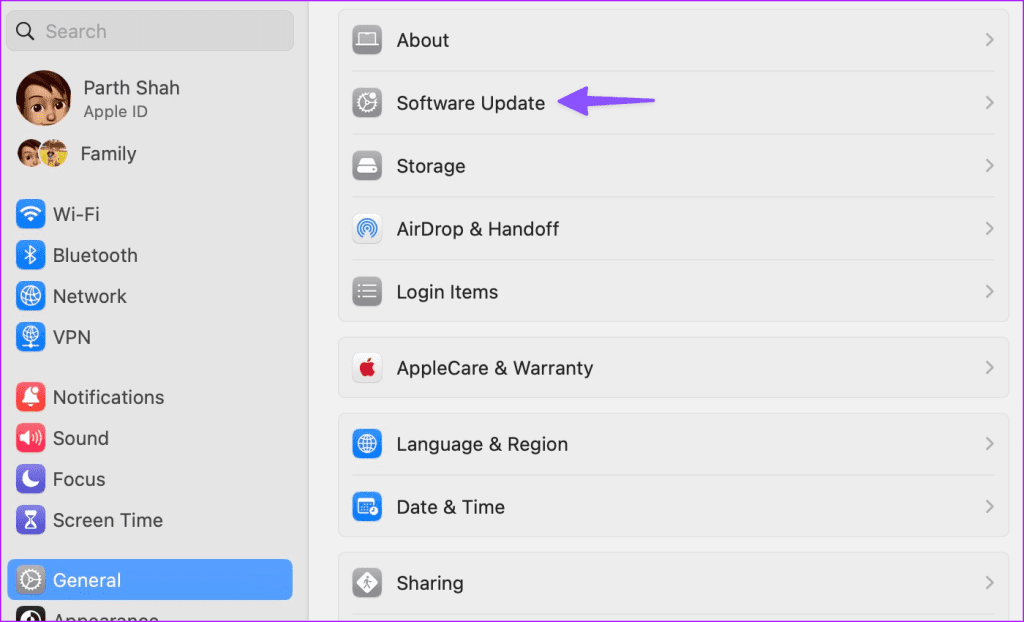
iPad
Step 1: Open the Settings app on iPad and scroll to General.
Step 2: Tap Software Update to download and install the latest iPadOS build.
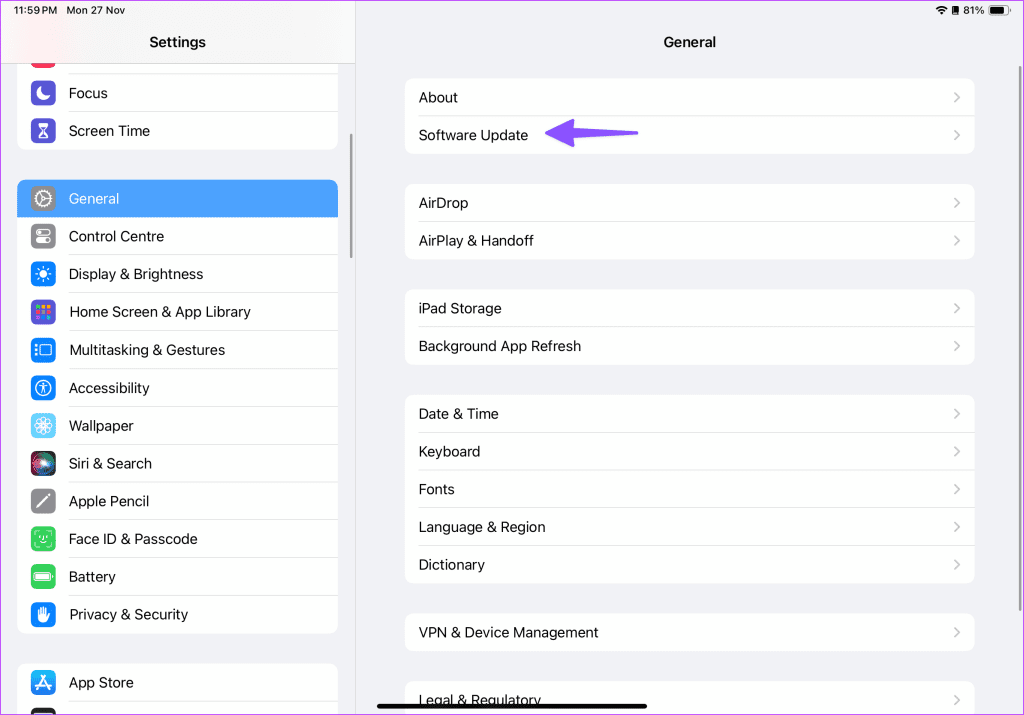
Check Your Emails in Safari
While Gmail is compatible with the default Mail and other third-party email apps, nothing beats a feature-rich experience of the web version. Before you ditch Safari in favor of Google Chrome or Microsoft Edge, use the tricks above to start using Gmail in Safari on Mac and iPad.
Was this helpful?
Last updated on 28 November, 2023
The article above may contain affiliate links which help support Guiding Tech. The content remains unbiased and authentic and will never affect our editorial integrity.