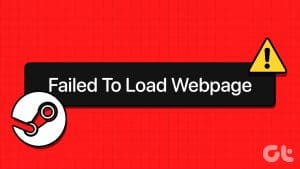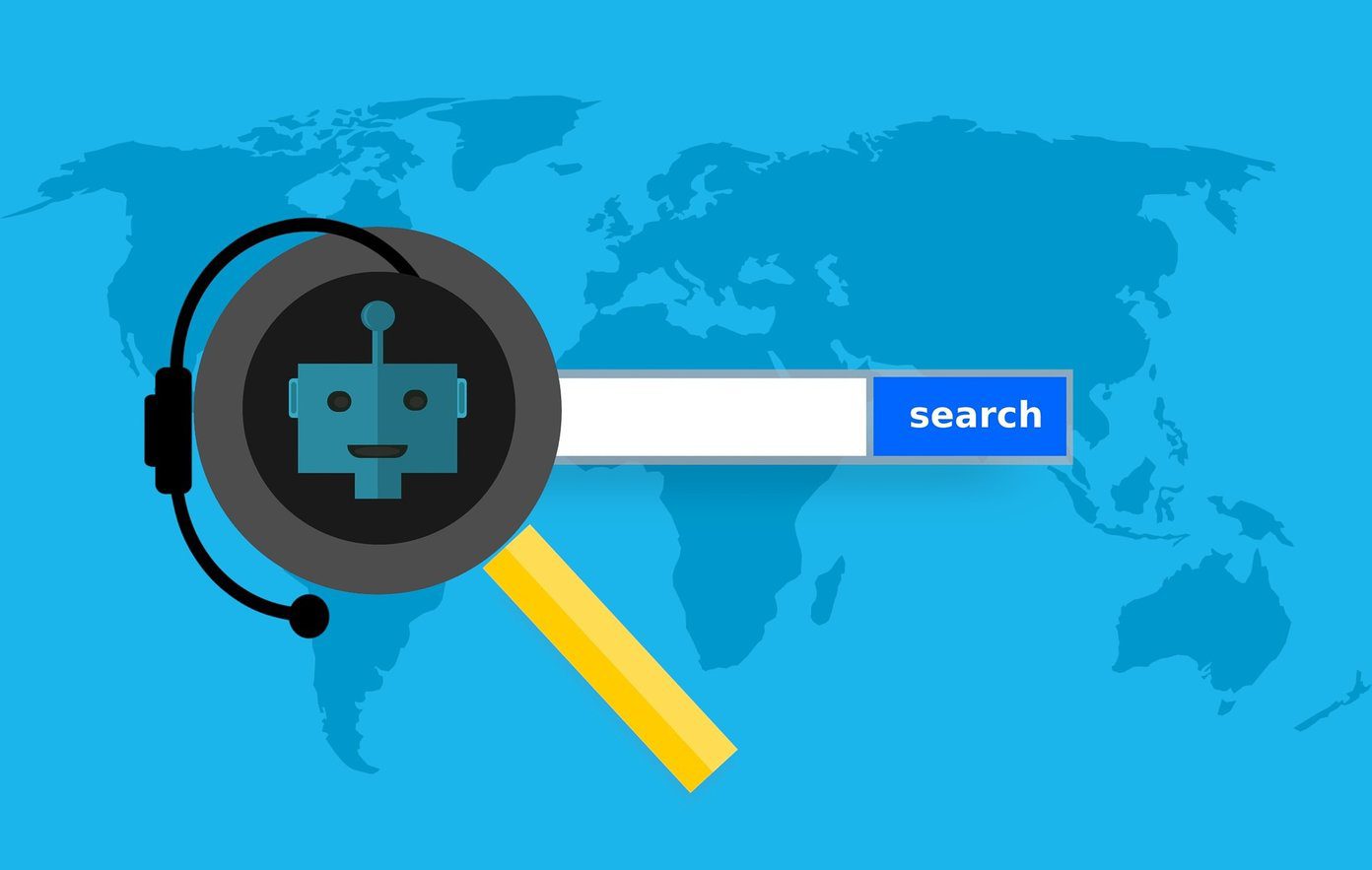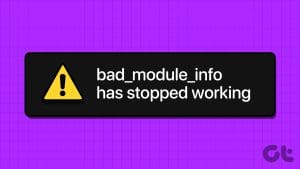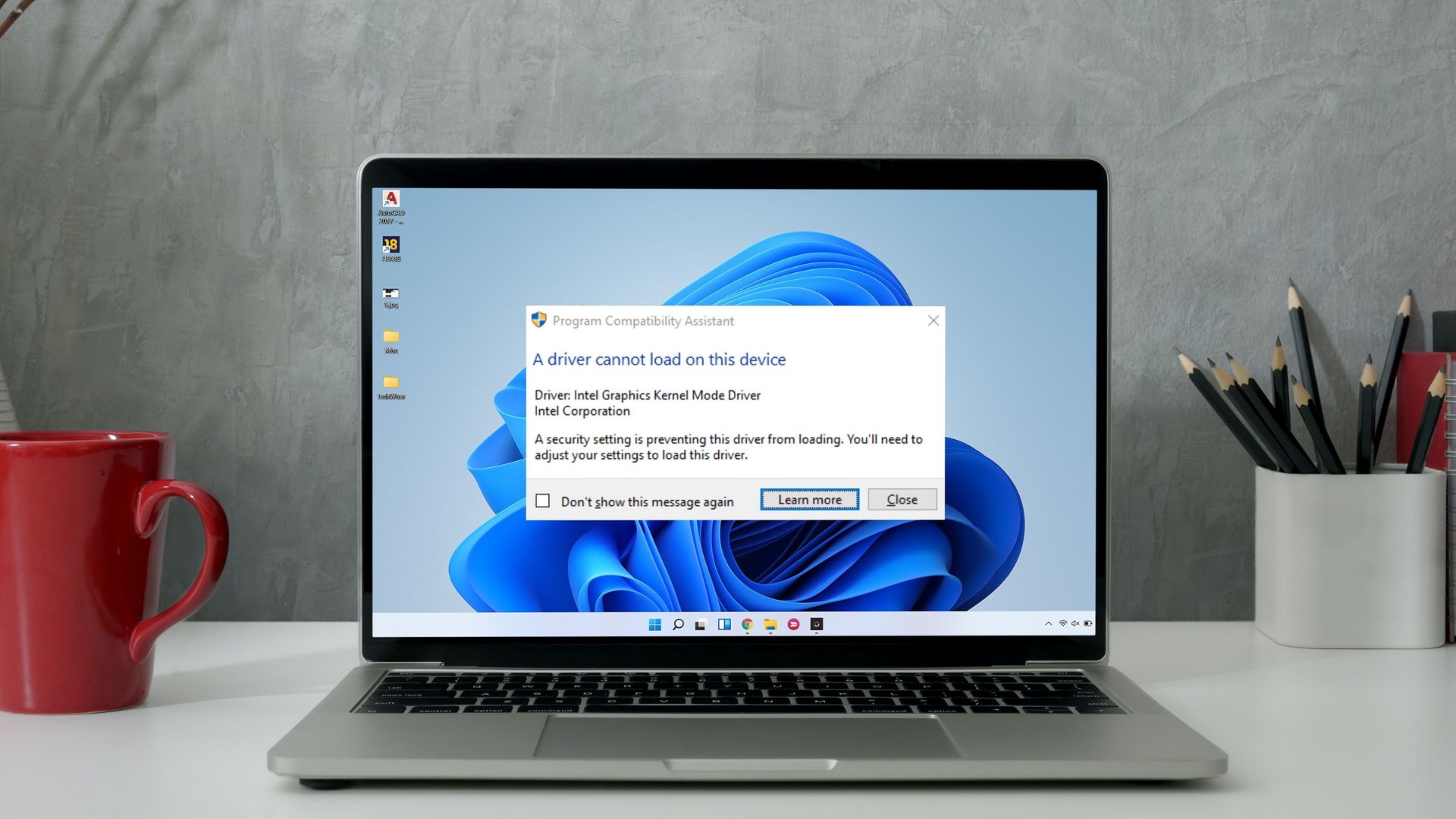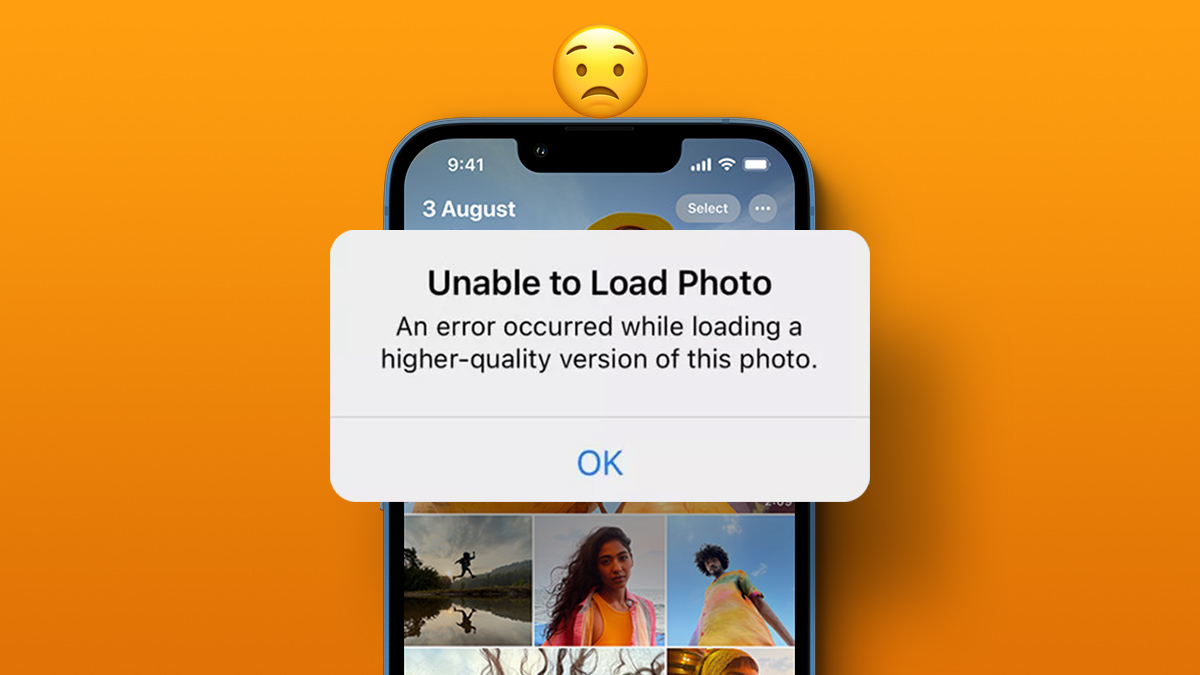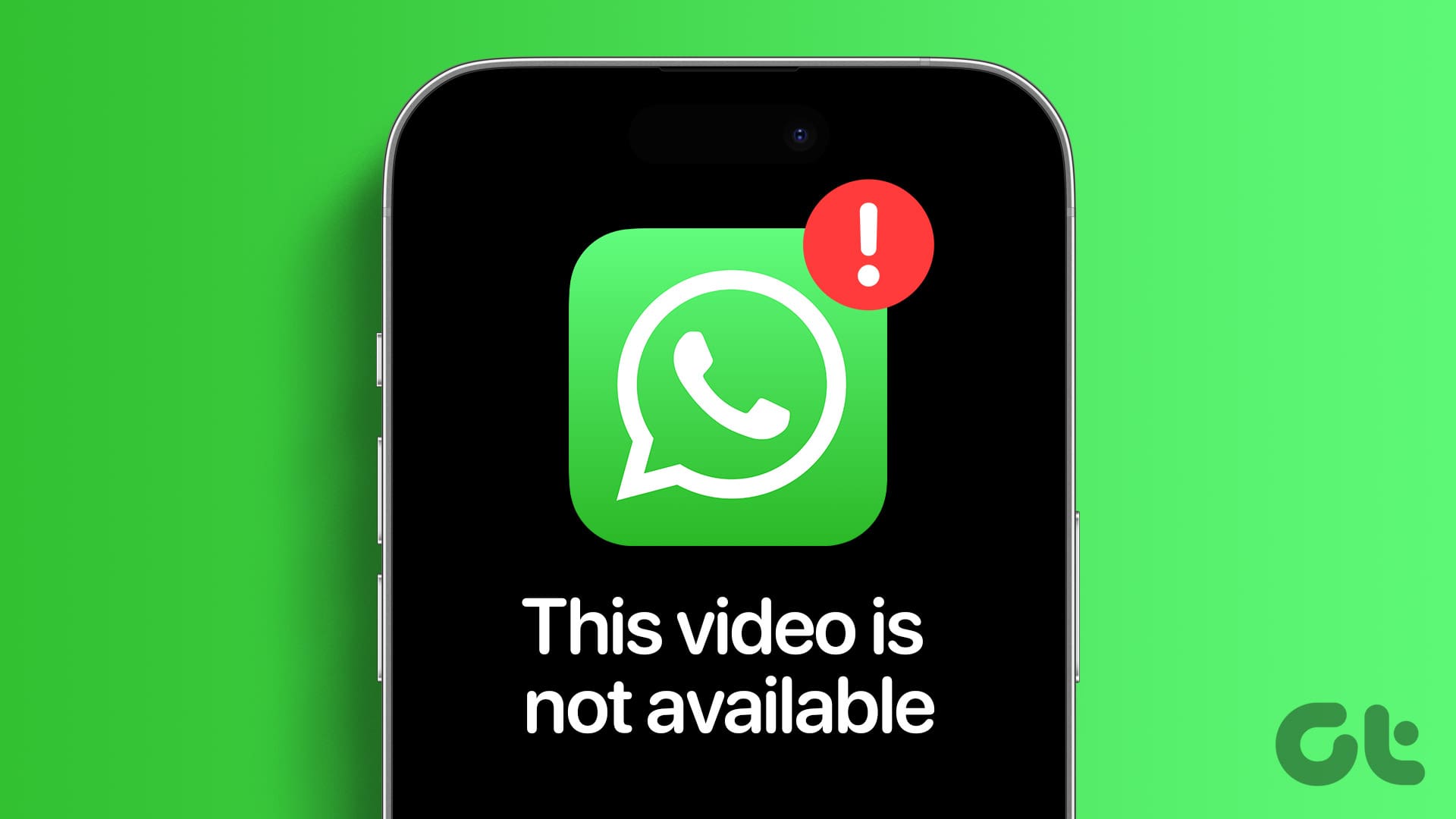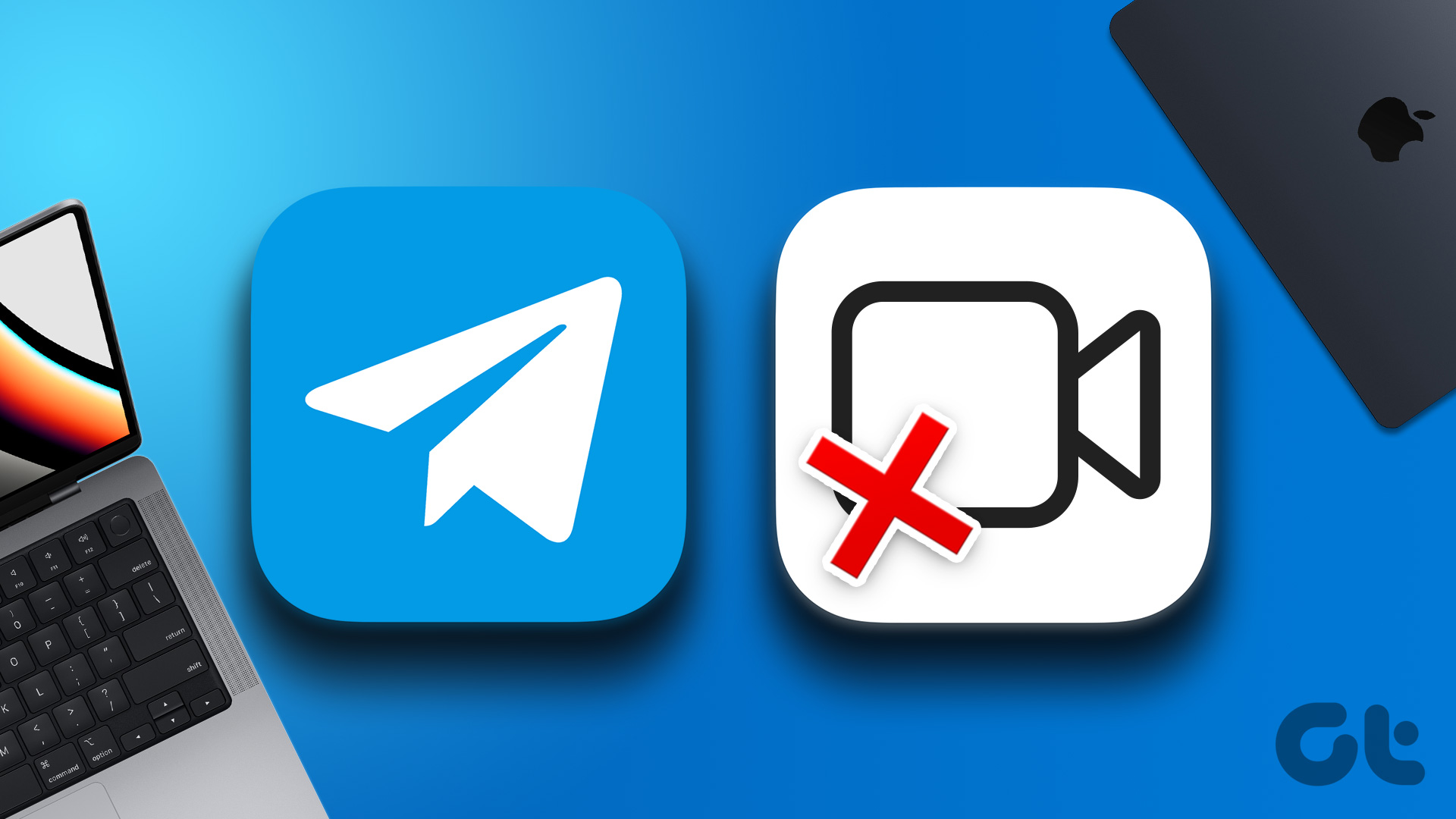Twitch is a popular live-streaming platform where users and creators interact with each other. However, sometimes you may encounter a message in Twitch that says ‘Failed to Load Module’ error. This happens mainly when you try to watch a stream on Twitch. Fortunately, we have looked into the issue and found solutions for fixing Twitch’s ‘Failed to Load Module’ error.
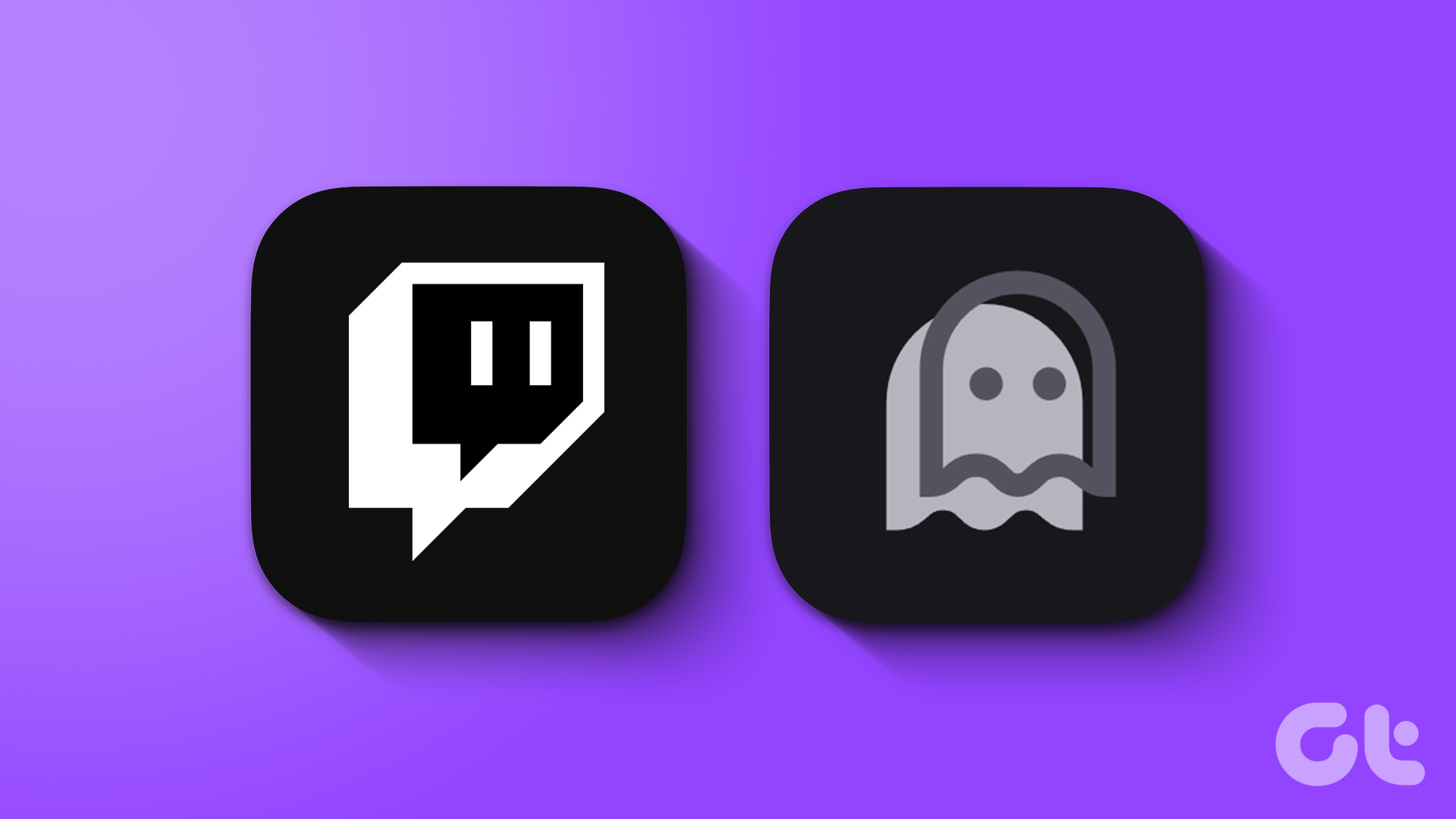
There are many reasons why you see the ‘failed to load module’ error on Twitch. This error can occur sporadically, or for the unfortunate, even consistently. Users can face these issues while loading channels, videos, clips, and chats. Let us look at the solutions to fix if Twitch’s not loading certain modules for you.
1. Ensure Twitch Servers Are Working
Before we look at the solution to fix Twitch not loading certain modules, ensure that the Twitch servers are working. You can check the server status using Twitch support’s Twitter handle or the Down Detector website.
2. Refresh the Webpage
If you are using Twitch on your browser, the simplest thing to do is to refresh the Twitch page. This will clear the cache and reload the page with fresh data. To refresh the Twitch page, either hit the reload icon or use these key combos:
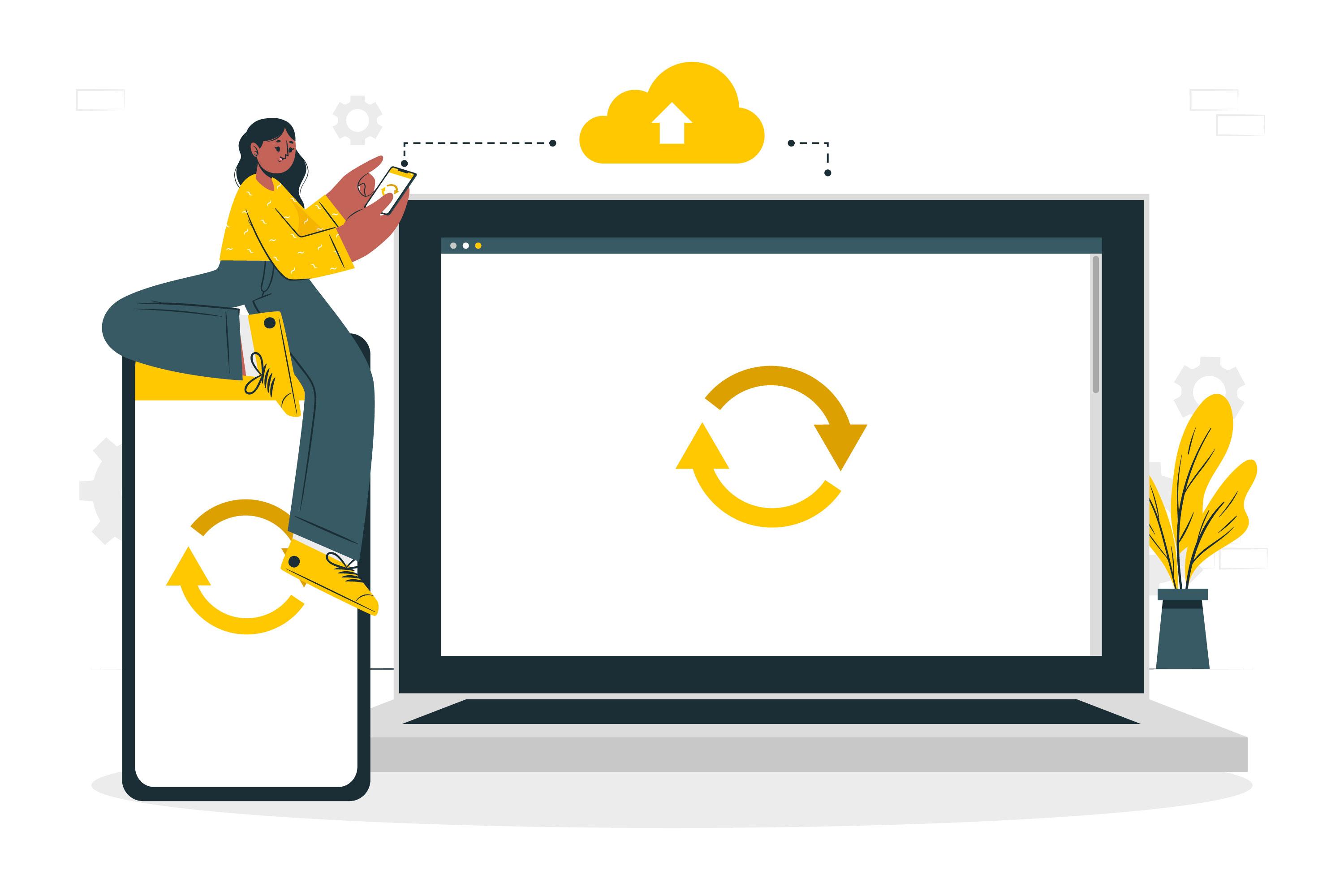
- On Windows: Press Ctrl + F5 together.
- On Mac: Press Command + Shift + R together.
- On Linux: Press Ctrl + Shift + R together.
3. Change Stream Video Quality
If you see the ‘Failed to Load Module’ error on Twitch while loading a video, try adjusting its quality. We suggest you go for the lowest quality and slowly increase it until you face the issue; if you do, keep the quality less than where you faced it.
If you cannot change the video quality, refresh the page or clear the app from the background and see if it fixes the issue.
On Desktop
Step 1: Open Twitch on your browser or from the link below.
Step 2: Open the stream where you are facing the error.
Step 3: Hit the settings icon on the video player.
Tip: If you can’t see the gear icon, hover your mouse over the video player.
Step 3: Hit Quality.
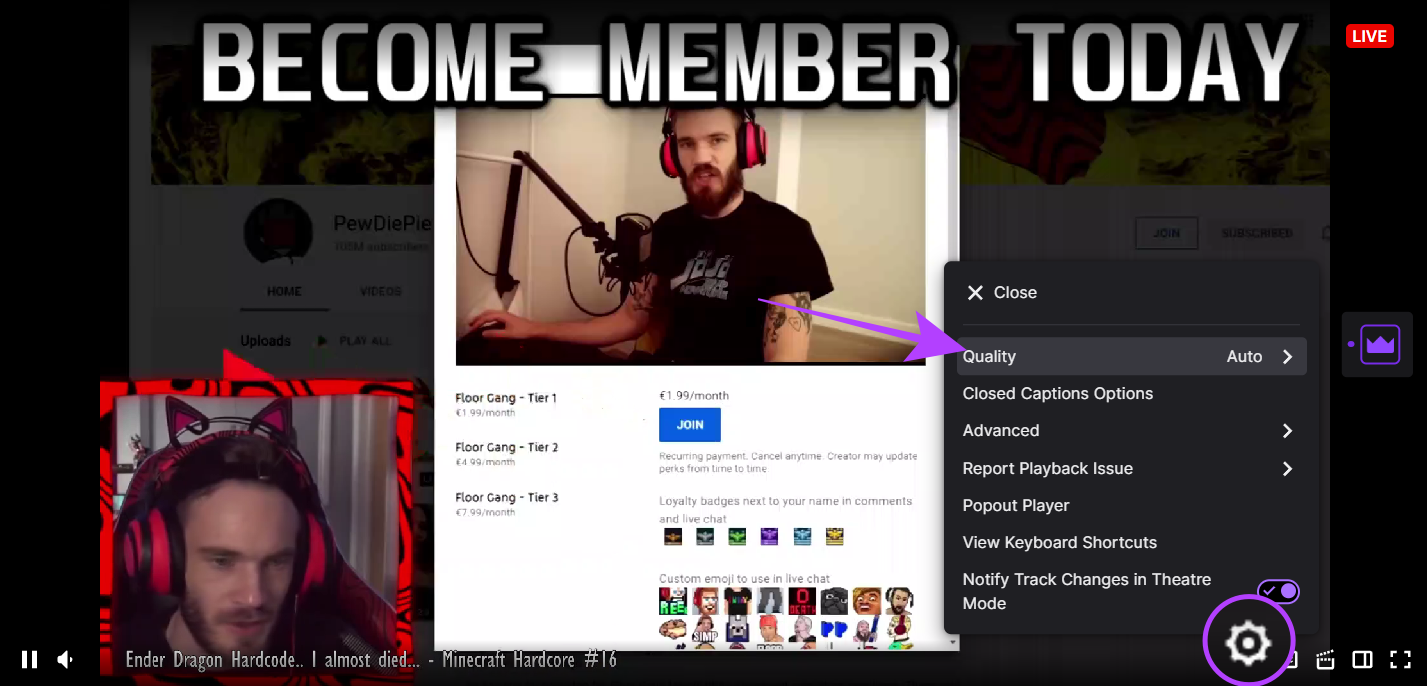
Step 4: Now, choose the video quality of your choice.
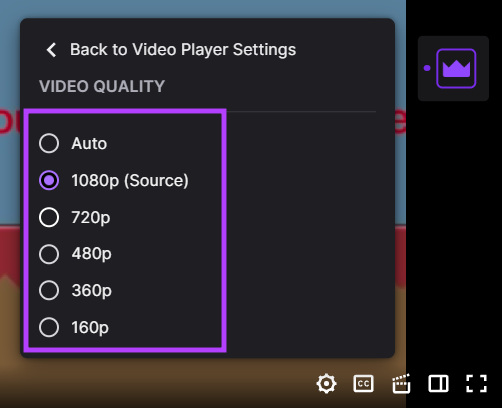
On Mobile
Step 1: Open Twitch and the stream where you are facing the issue.
Step 2: Tap the settings icon on the video player.
Tip: If you can’t see the settings icon, tap on the video player. You’ll see it at the top right.
Step 3: Hit Quality > choose the video quality and hit Apply.
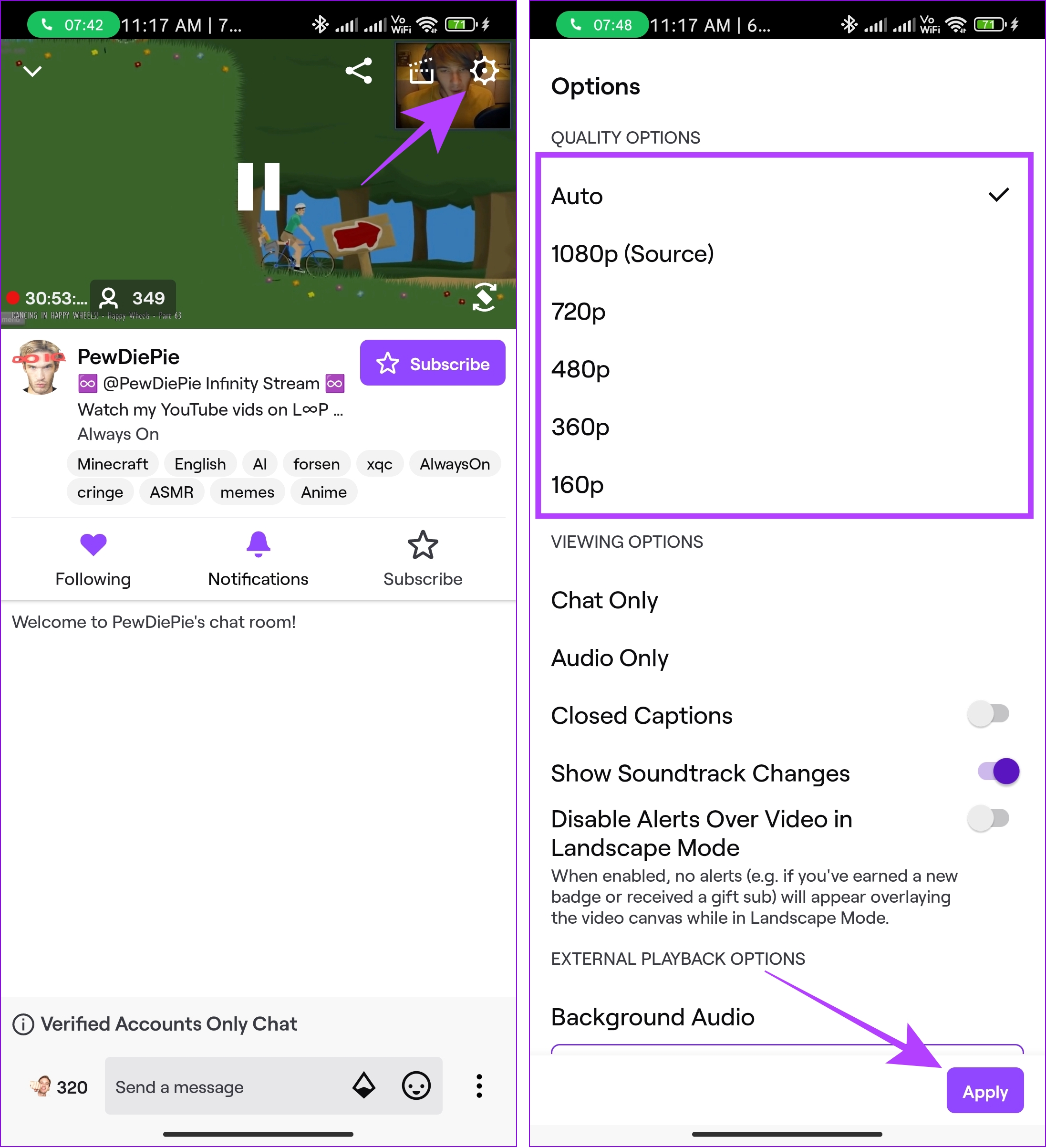
4. Enable DNS Over HTTPS Option (Firefox Only)
For those using Firefox, you might get over the ‘Failed to Load Module’ error on Twitch by changing the proxy settings. Here’s how:
Step 1: Open Firefox and click the three lines (hamburger menu) at the top-right.
Step 2: Select Settings.
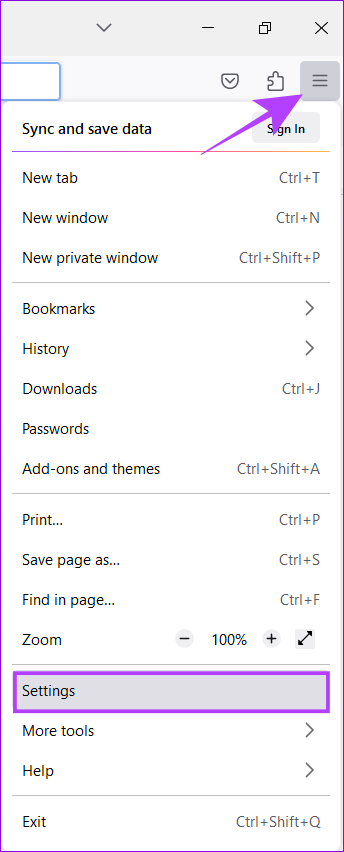
Step 3: Choose the General section and scroll down to Network Settings.
Step 4: Click the Settings… button.
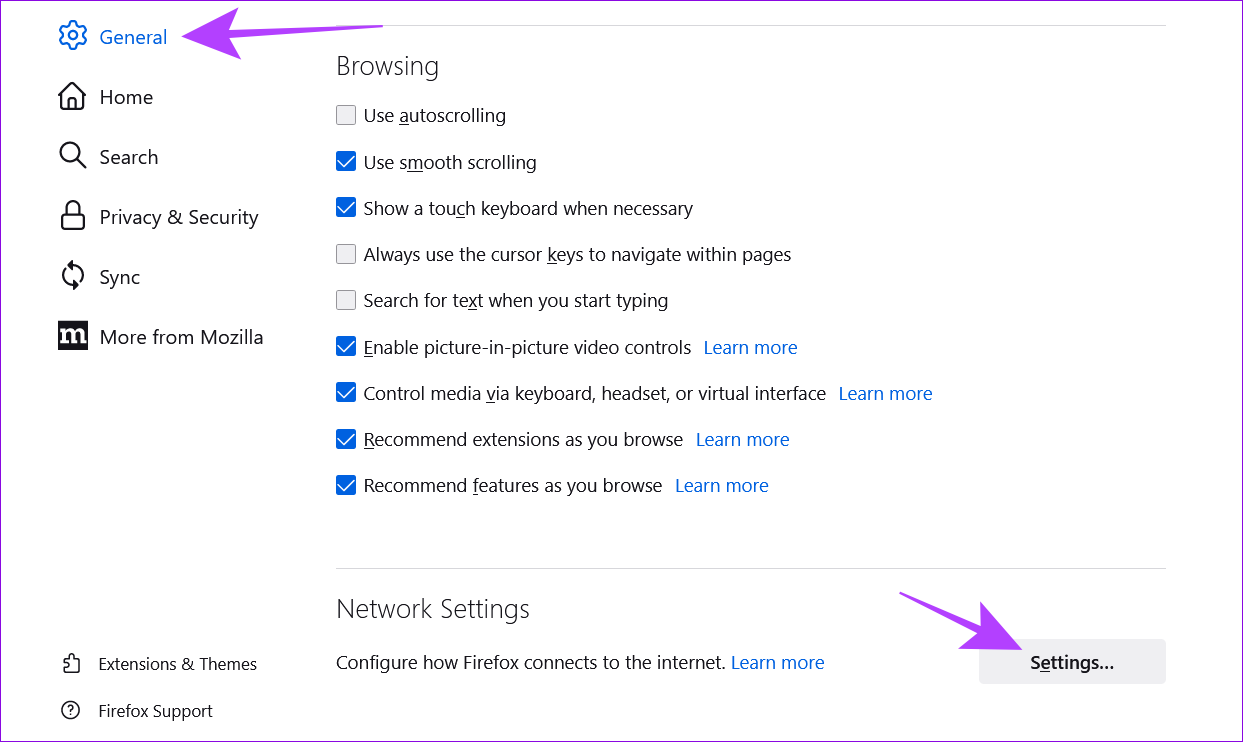
Step 5: Scroll down, choose the ‘Enable DNS over HTTPS’ option, and click OK.
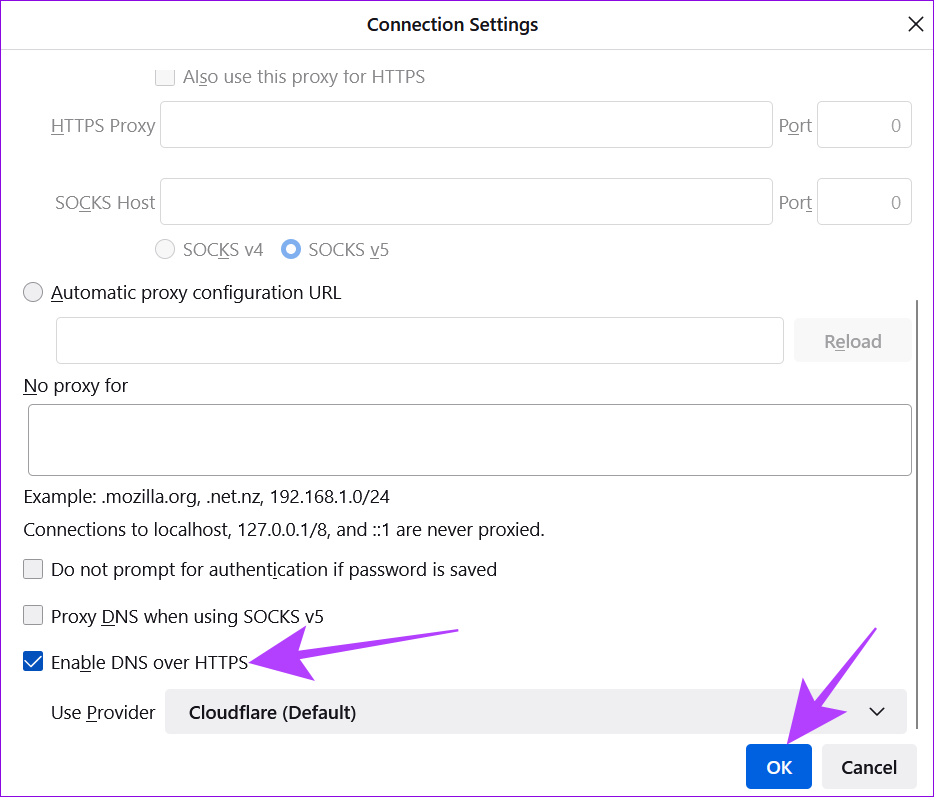
5. Update Browser or Twitch App
Twitch always brings new updates to the platform to improve its stability and features. However, to experience this, you need to be on the latest browser or app version. You might see Twitch’s “Failed to Load Module” error if not. We have prepared a guide on how to update Google Chrome and Opera browser.
If you use any other browser, go to browser settings and search for an update. You can find the option to update your browser, or else it will let you know it is up to date.
For those using the Twitch app, you can check for the app updates from the links below depending on the device you use.
6. Disable the Browser Extensions
If you have installed many browser extensions, some of them can interfere with Twitch and cause the ‘Failed to Load Module’ error. There is a high possibility that you have installed ad blockers or some VPN extensions. We already have a guide on how to disable Chrome browser extensions.
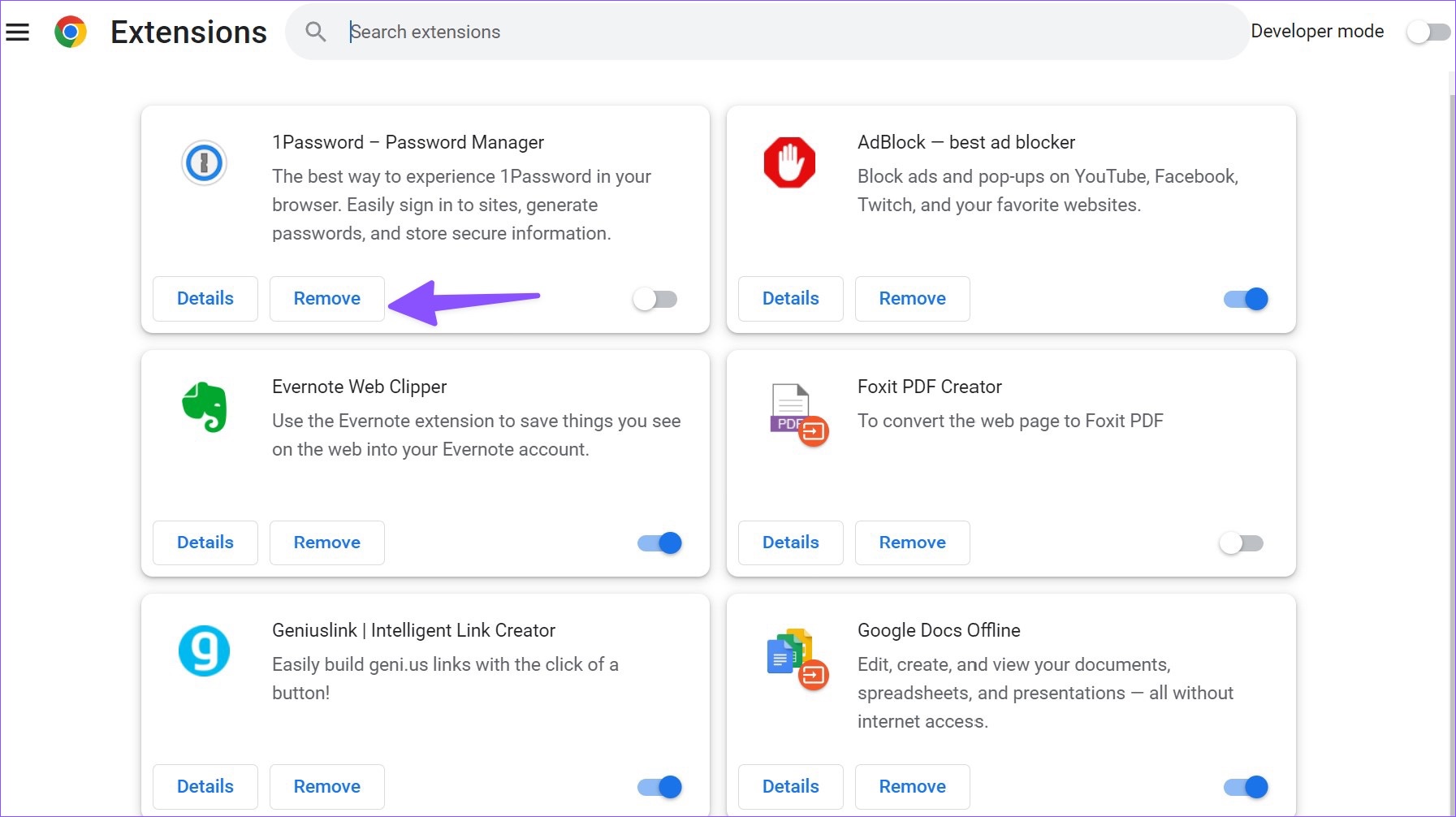
As for the rest of the browsers, follow these steps to reach the extensions page of each browser:
- On Firefox: click the three bars (hamburger menu) at the top right corner and select Add-ons > Extensions.
- On Edge: Hit the three-dot icon at the top right corner and select Extensions.
Disable all extensions by toggling off their switch buttons or unchecking their boxes. Once you do that, restart your browser and check if the module not loading issue is still there with Twitch. Once you ensure you are not facing the issue, re-enable each extension one by one to find out which is causing the issue. When you discover the extension causing the failed to load module error, disable or remove it.
7. Clear Cache and Cookies
Another possible reason why certain modules fail to load on Twitch is the browser cache and cookies. It’s always good to clear them occasionally, or else these files will get corrupted or outdated and can cause the module load error on Twitch.
For those concerned, these are temporary files that store browsing information and preferences so that websites can load content and ads faster. Clearing them won’t cause any issues as your browser will store them again. You can check our guides to clear cache and cookies on Chrome, Mozilla Firefox, and Microsoft Edge.

While clearing, choose a time range (such as All Time or Last Hour). We would suggest choosing a week or month. But if you want, you can choose All Time. Once you clear the cache, close the browser > open it again and check if Twitch works.
Clear Cache on Android
Apart from browsers, you can also clear the Twitch app cache on Android. However, there is no option to clear the cache of the Twitch app on iPhone. So, if you’re an iPhone user, you can skip to the next fix.
Note: Since there are different Android OEMs with different custom skins, the option names might change here and there.
Step 1: Open Settings on your smartphone and tap on Apps
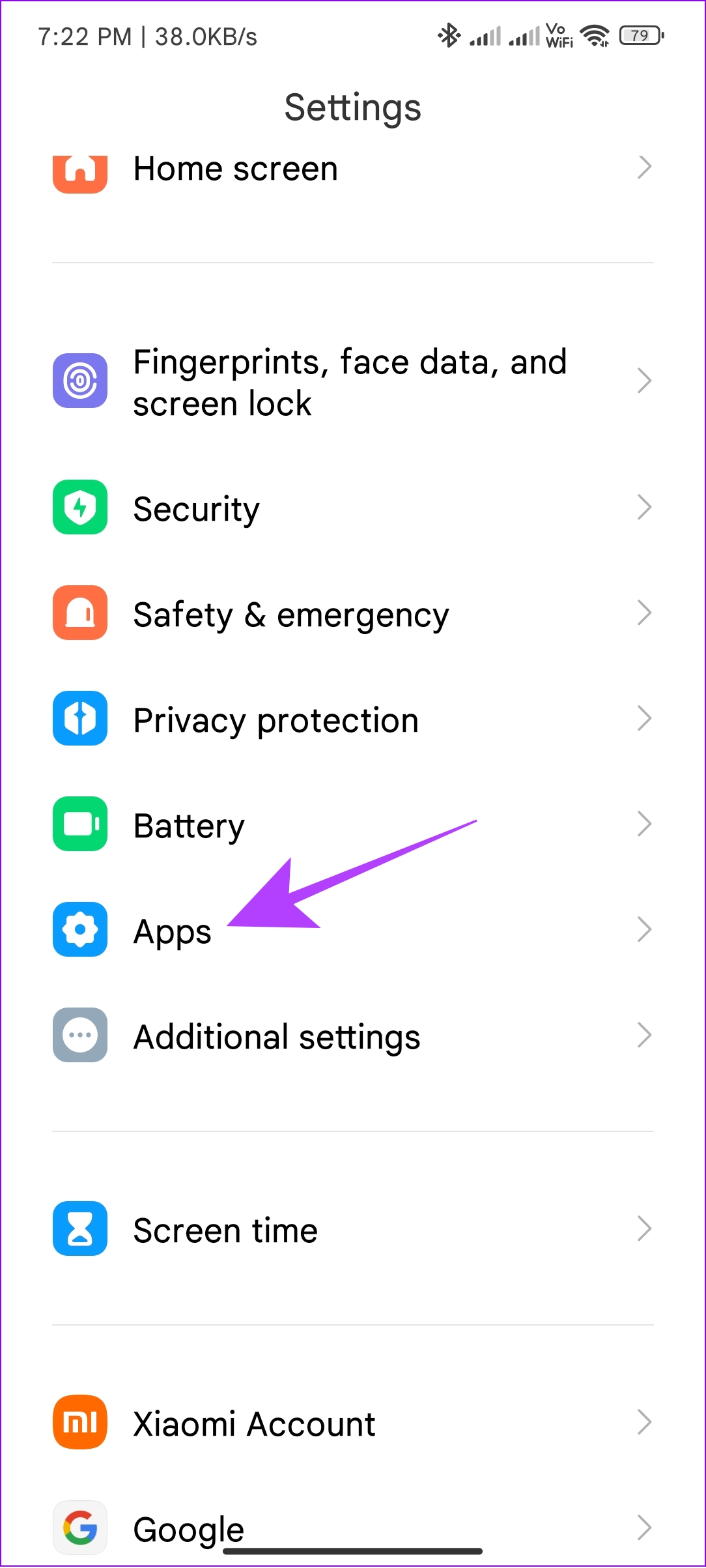
Step 2: Choose Manage apps and select Twitch.
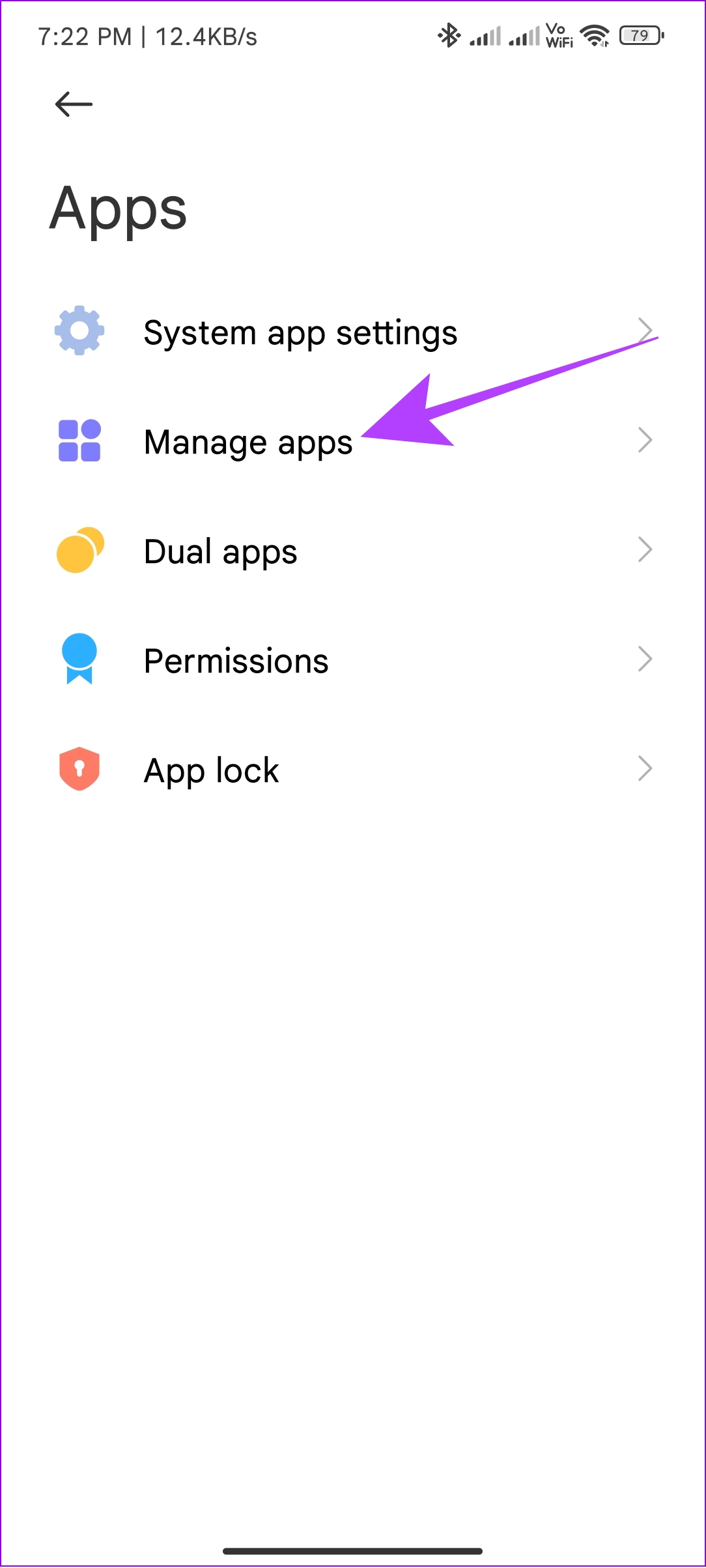
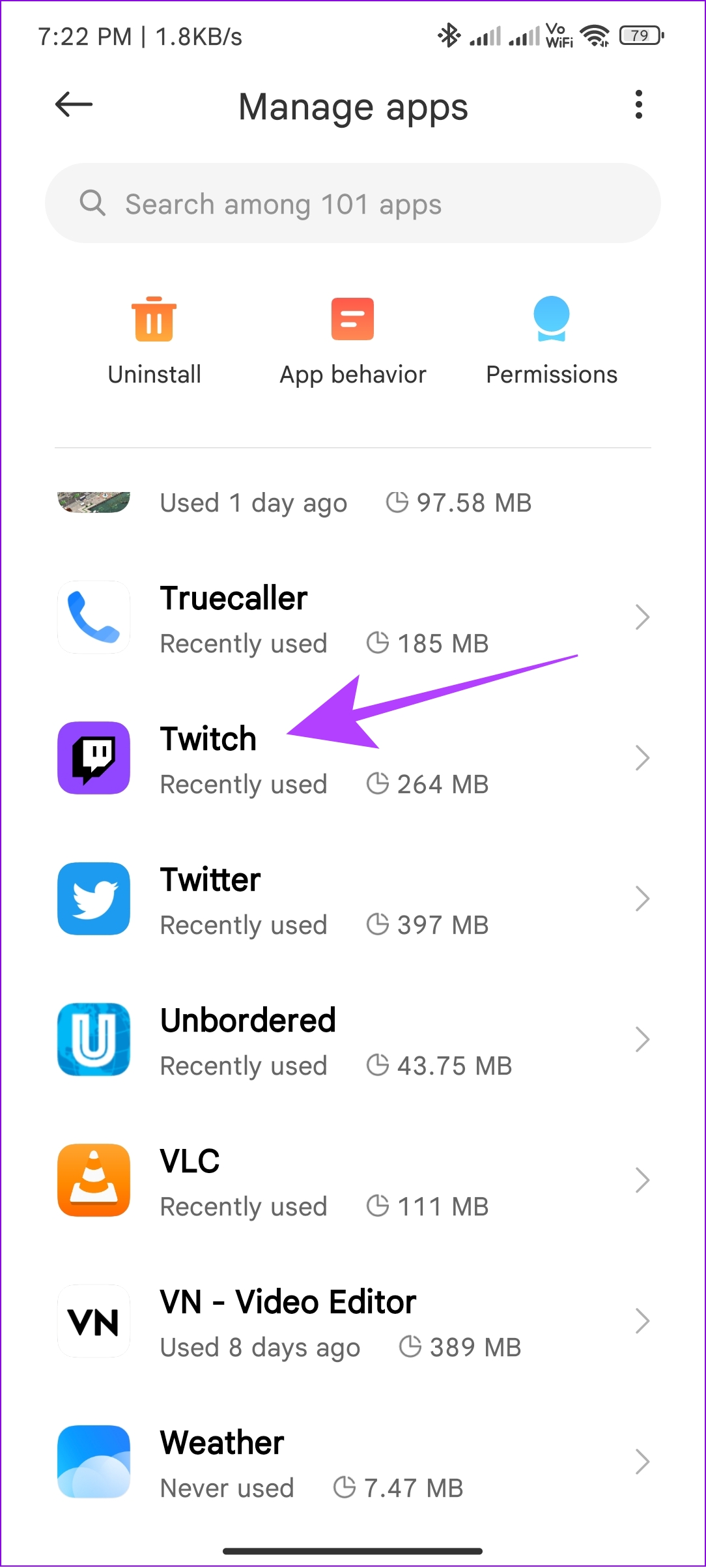
Step 3: Select Clear data and choose Clear cache.
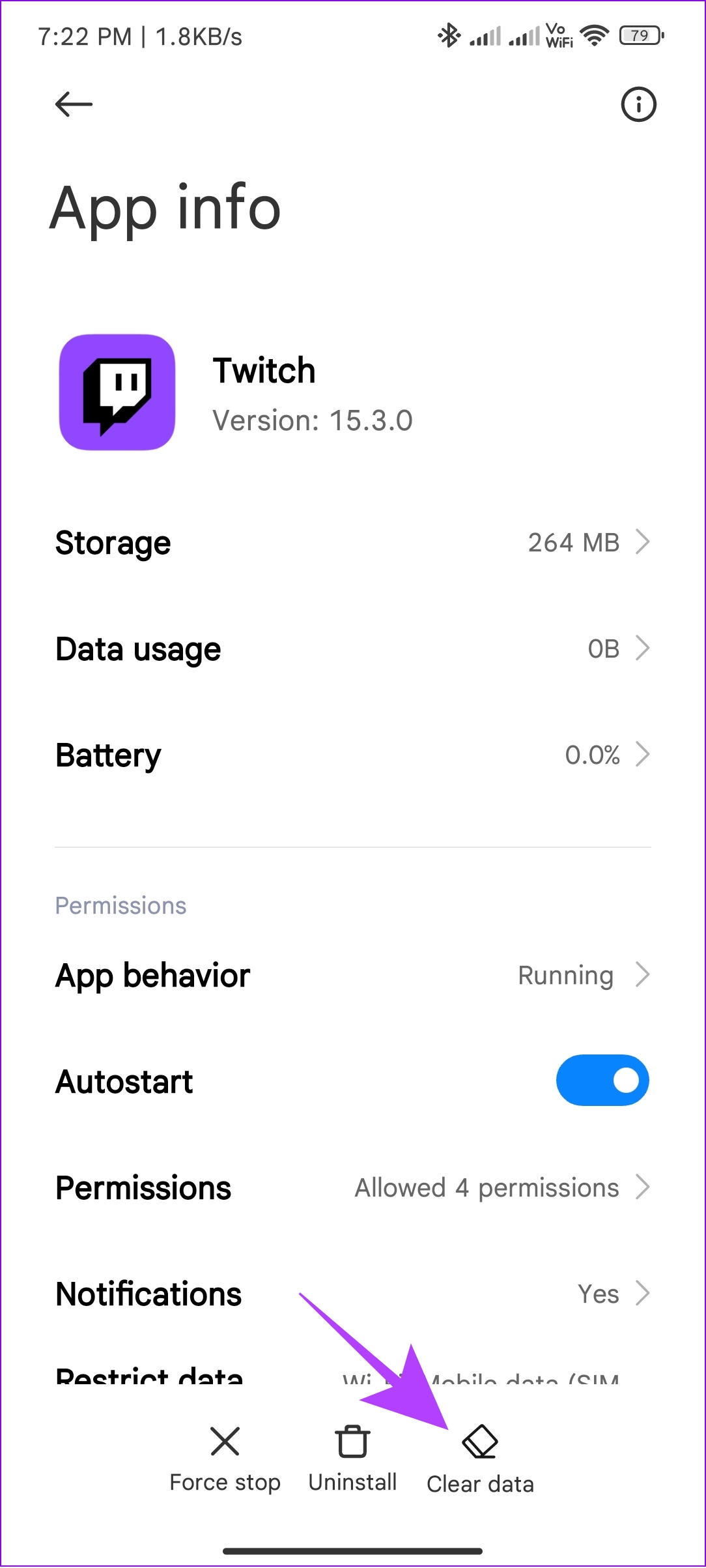
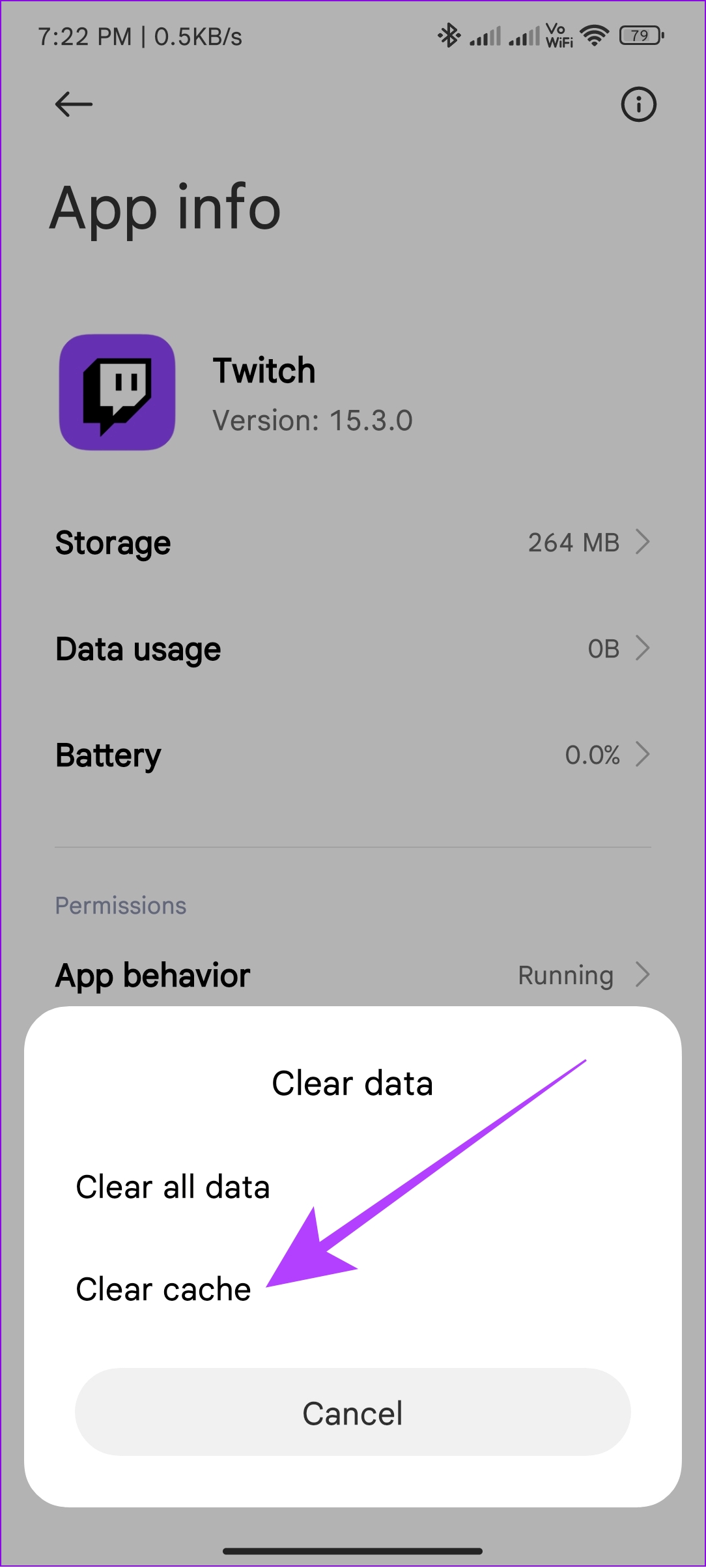
Step 4: Tap Ok to confirm.
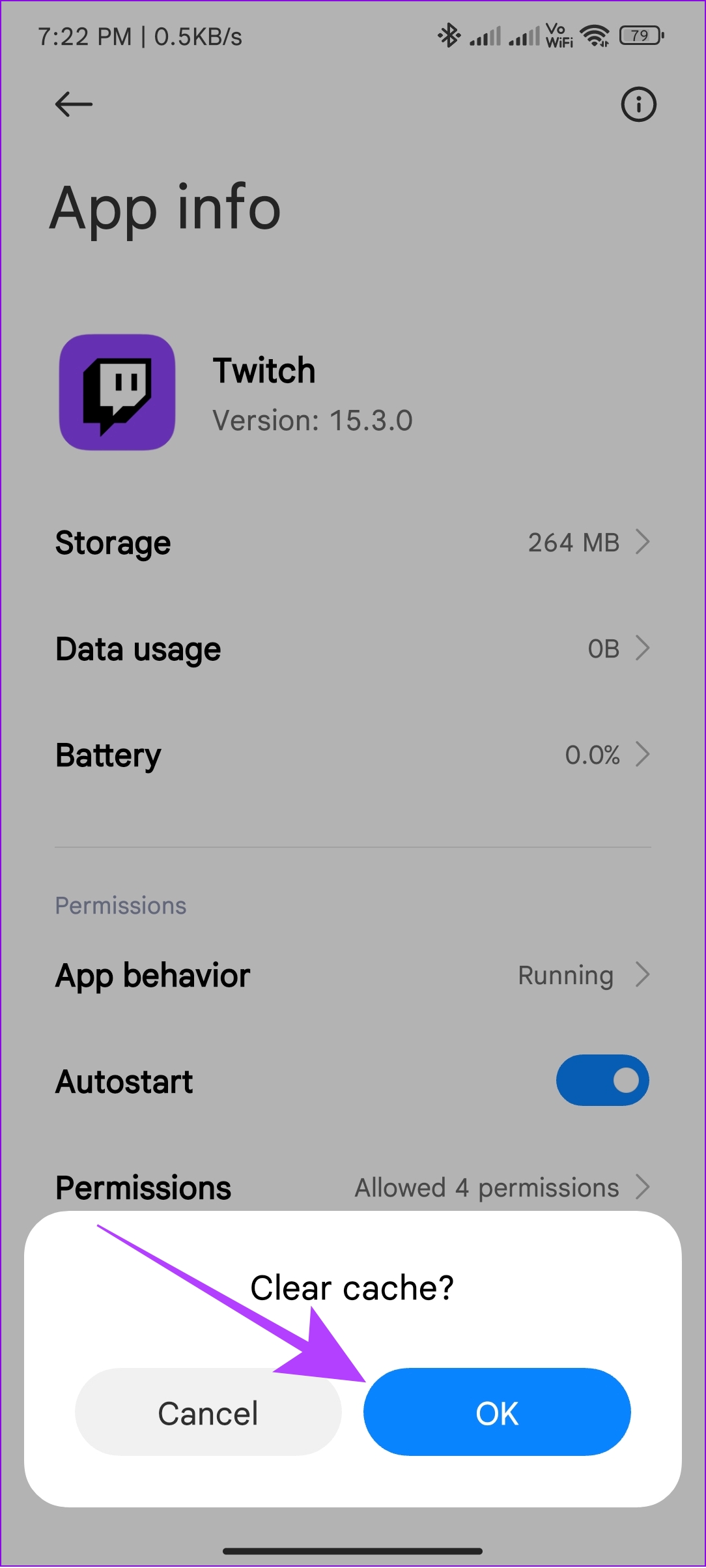
Tip: You can also choose Clear all data. However, this will disable all the data inside the app including the login details. You can easily restore this data by logging into the app again.
8. Enable Hardware Acceleration
Sometimes, your browser needs more boost from the hardware side to load the content. That might be why you are seeing Twitch ‘Failed to Load Module’ error. To fix this, enable hardware acceleration on the browser. We have already prepared a guide on enabling hardware acceleration on Chrome. As for other popular browsers, here’s what you need to do:
Microsoft Edge
Step 1: Open Edge and hit the three dots at the top right.
Step 2: Choose Settings.

Step 3: Select ‘System and performance’ from the sidebar.
Step 4: Under System, toggle on ‘Use hardware acceleration when available’.
Step 5: Hit the Restart button for the changes to occur.
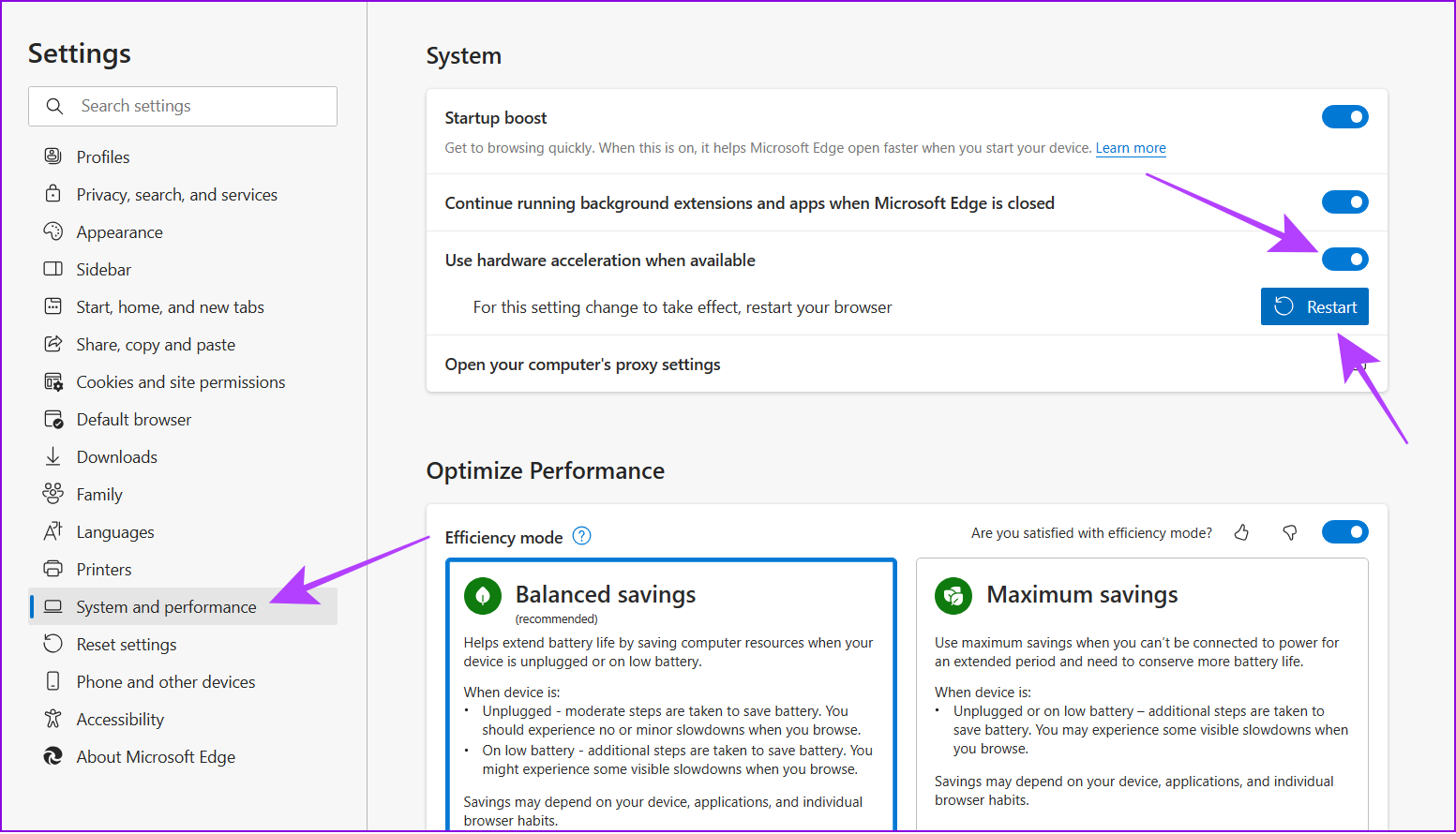
Mozilla Firefox
Step 1: Open Firefox, click the three-line icon, and select Settings.
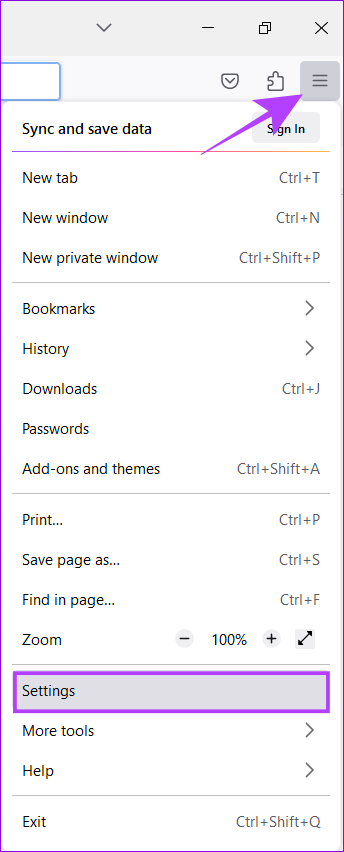
Step 2: Choose General.
Step 3: Scroll down to Performance and uncheck ‘Use recommended performance settings.’
Step 4: Enable the ‘Use hardware acceleration when available’ option.
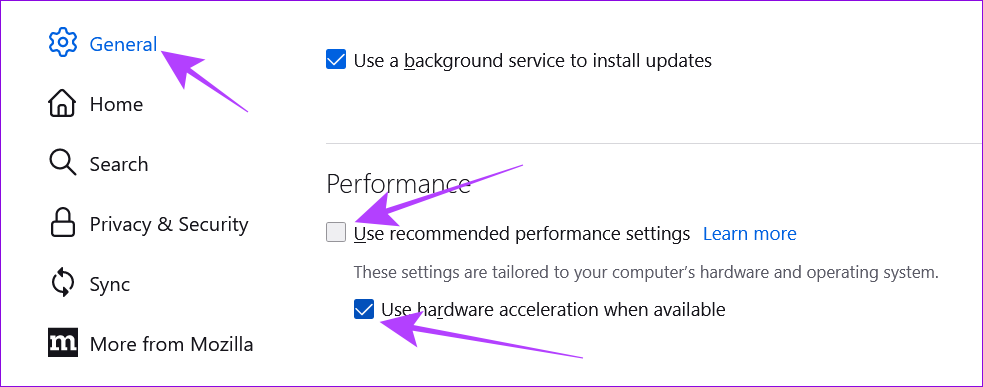
9. Force Quit Twitch App or Browser
Sometimes, all you have to do is clear the Twitch app or browser from running in the background and open it again to have an error-free session to fix the issue.
On Windows PC
There are many ways to force quit applications on a Windows PC. Let’s look at the easiest one. Open Twitch on the browser and use the key combination ‘ALT + F4.’ The application will be closed immediately.
Note: Before closing the browser, ensure you are not leaving any unsaved progress midway, as you won’t be able to revive them later.
On Android and iPhone
Step 1: Open the Recents screen
Step 2: Swipe up the Twitch app or the browser.
Tip: On Android, you can hit the X button or the Clear All button to remove all apps from the background.

10. Reinstall Twitch App or Browser
Since you have tried all the fixes and none helped, let’s uninstall the app or the browser from where you access Twitch and then install it again. Here’s how:
Reinstall Browser on PC
Step 1: Open Control Panel and choose Programs.

Step 2: Choose Programs and Features.
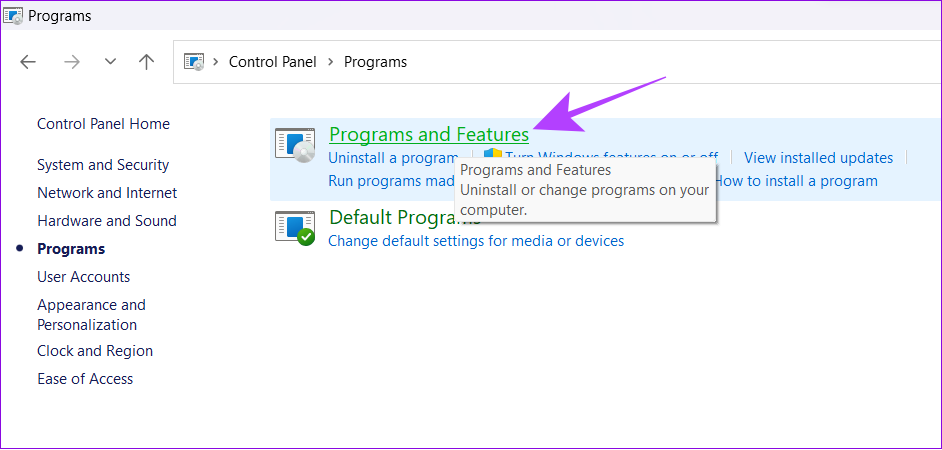
Step 3: Right-click over the browser in the list (in our case, it’s Mozilla Firefox) and click Uninstall.

Step 4: Hit the Windows icon > power button and choose Restart.

Step 5: Click Restart to confirm.
You can look at our picks for the fastest browser for Windows and choose the one that suits you.
Reinstall Twitch on Android
Step 1: Head over to Twitch’s Play Store page from the link below.
Step 2: Hit Uninstall and tap Uninstall again to confirm.
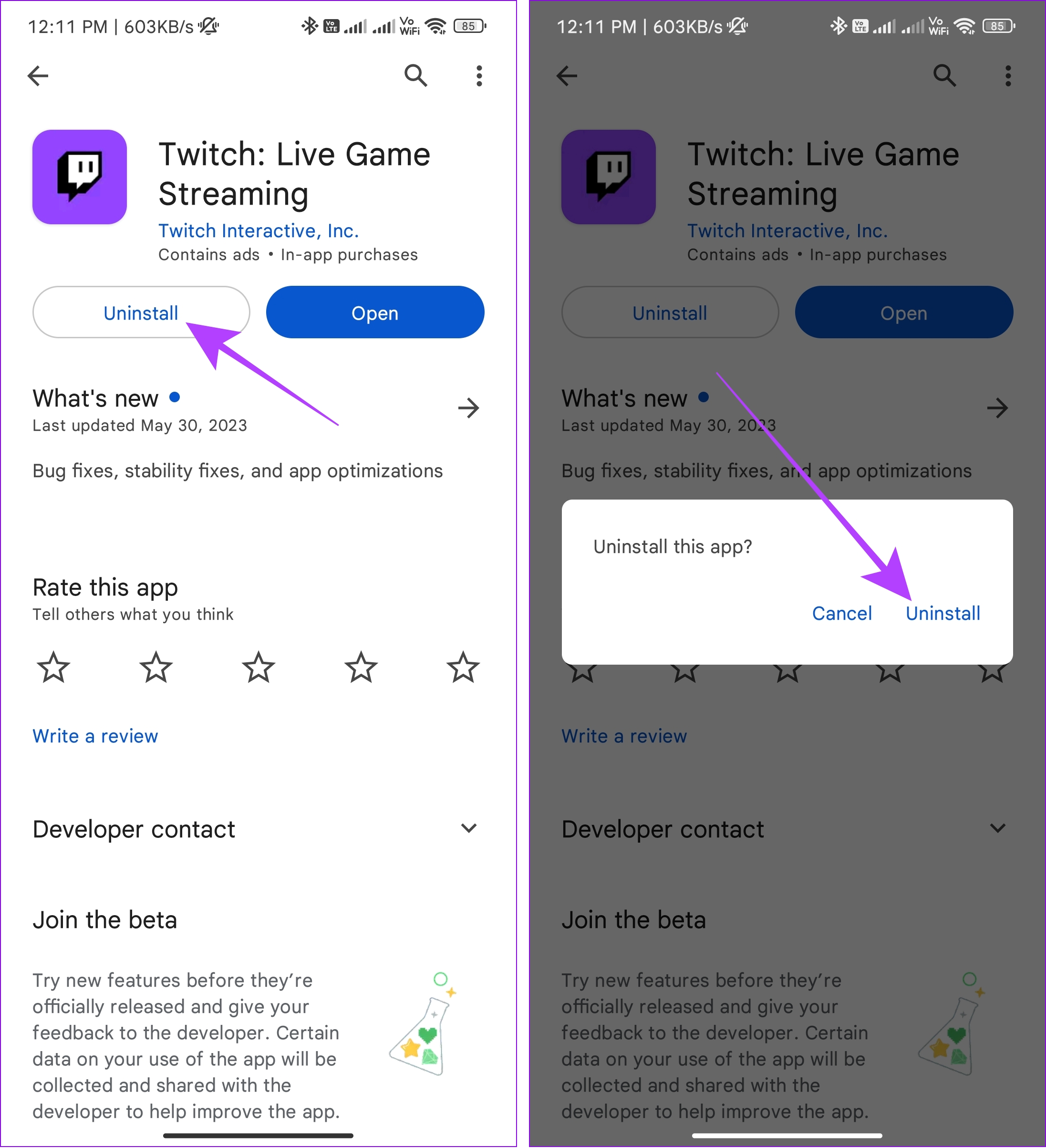
Step 3: Once uninstalled, tap on Install.
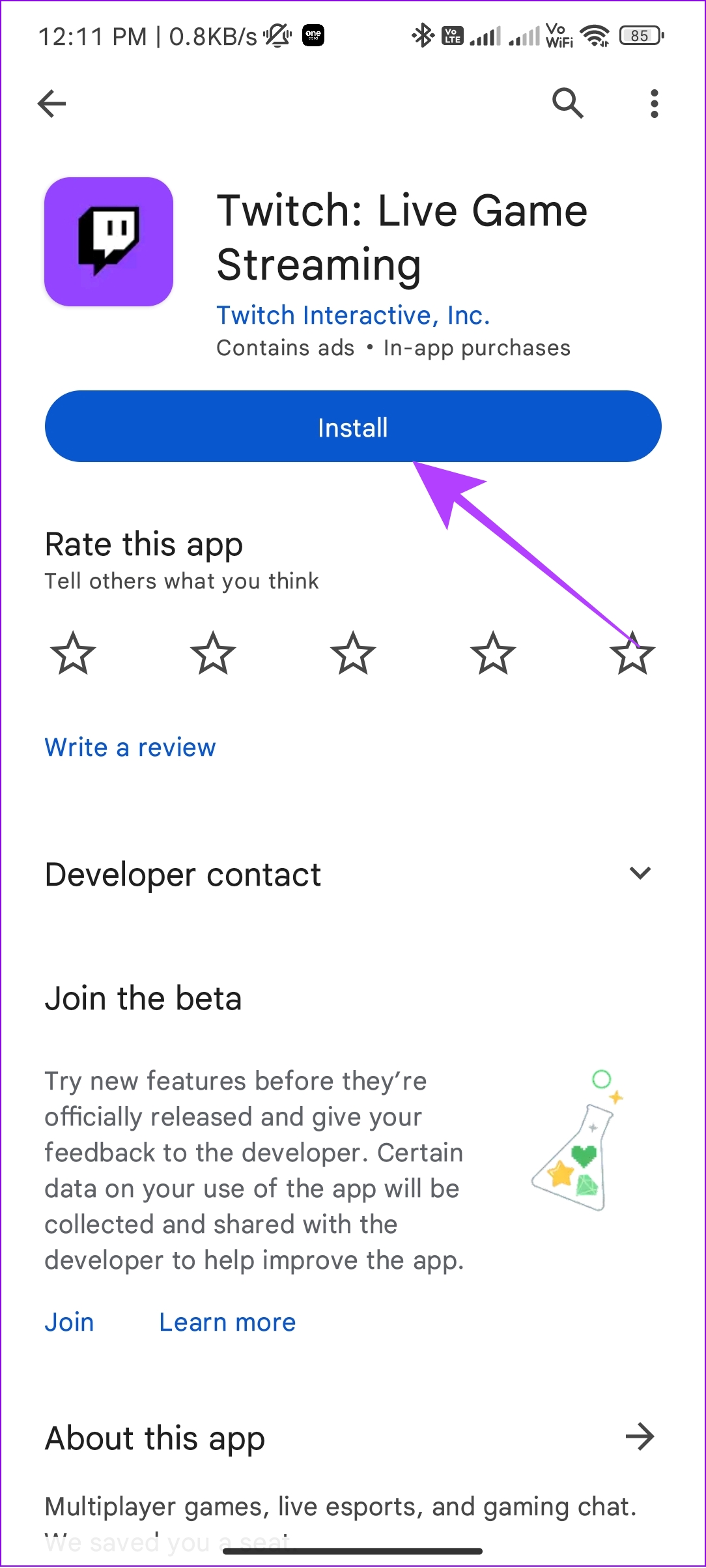
Open the app and see if you are still facing the issue.
Note: If you’re on iPhone, long-press the Twitch icon on the home screen and select Remove app followed by Delete app to confirm the deletion. Once done, reinstall Twitch from the App Store.
11. Check if the Issue Occurs on Another Device
If none of these solutions help you fix Twitch not loading certain module errors, how about changing how you access Twitch? If you are accessing Twitch on browser on your PC, switch to another browser or use the Twitch mobile app and vice-versa.
If nothing works, access Twitch in incognito mode on PC or Android.
12. Report the Issue to Twitch
If none of the above methods helped you fix Twitch’s ‘Failed to Load Module’ error, you can contact Twitch’s support team and let them know the issue. If things go well, you might get a fix soon.
FAQs on ‘Failed to Load Module’ Error on Twitch
You might be unable to upload to Twitch for several reasons. The common causes include browser cache, cookies files, or because of ad blocking extensions. In most cases, the error is due to a corrupted PNG file or if an image is in a non-compatible format.
Twitch stopped support for the desktop app to invest its resources in developing other features and making the platform stable.
Stream Without Issues
We hope one of these ways helped you fix the ‘Failed to Load Module’ error on Twitch and enjoy your favorite content. If you have any questions or suggestions, feel free to comment below.
Was this helpful?
Last updated on 07 June, 2023
The article above may contain affiliate links which help support Guiding Tech. The content remains unbiased and authentic and will never affect our editorial integrity.