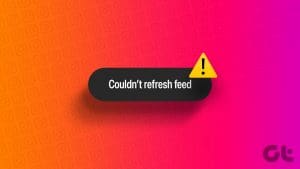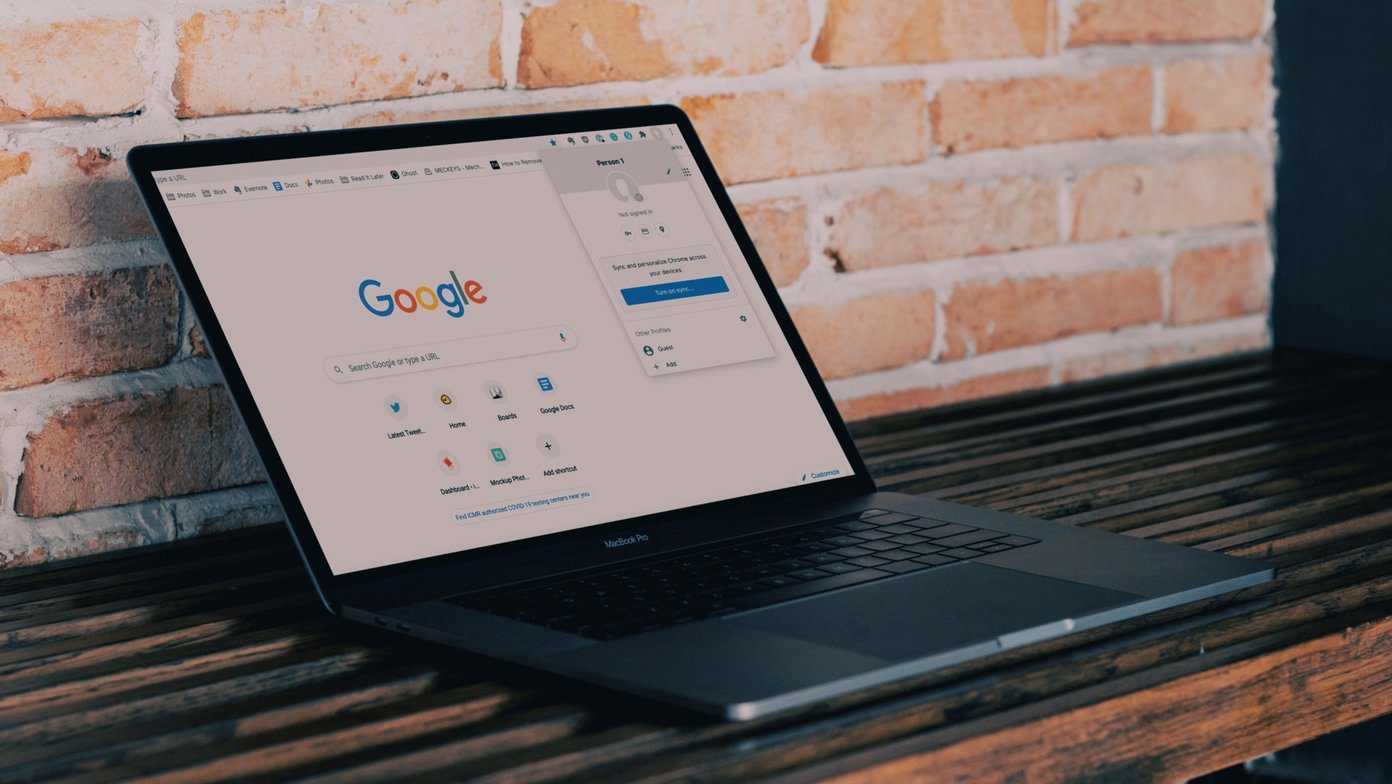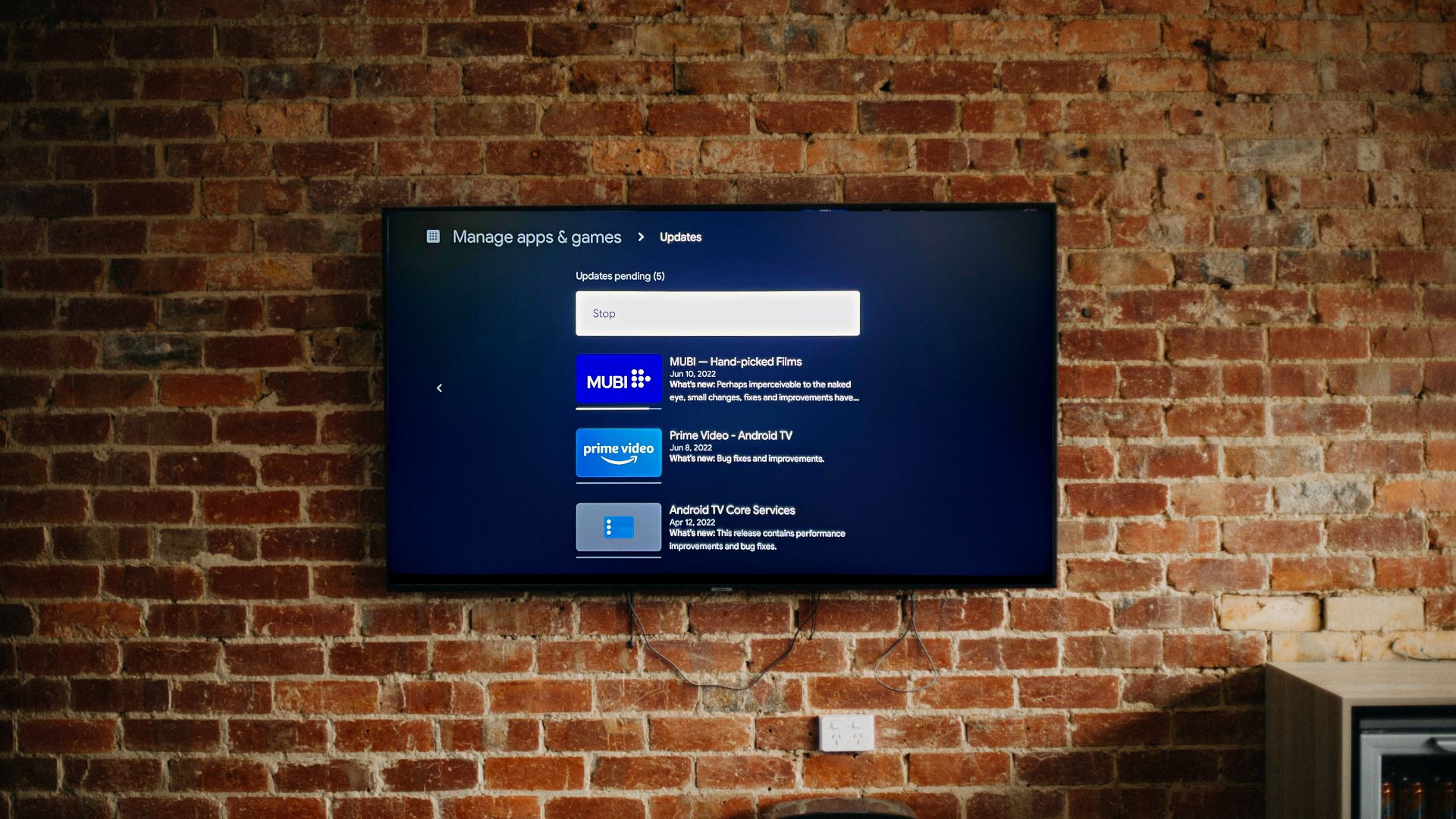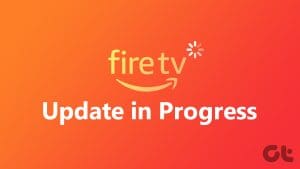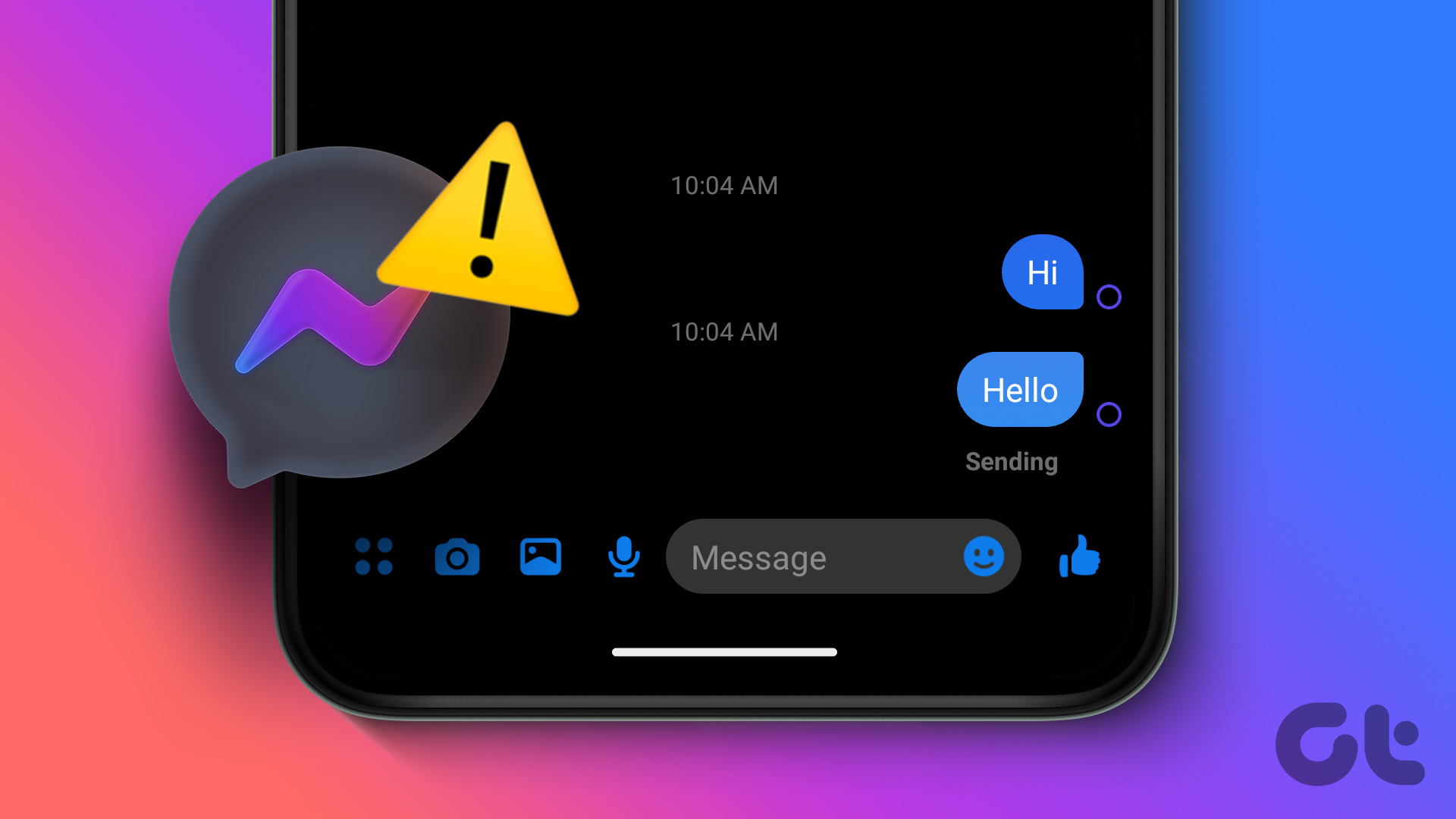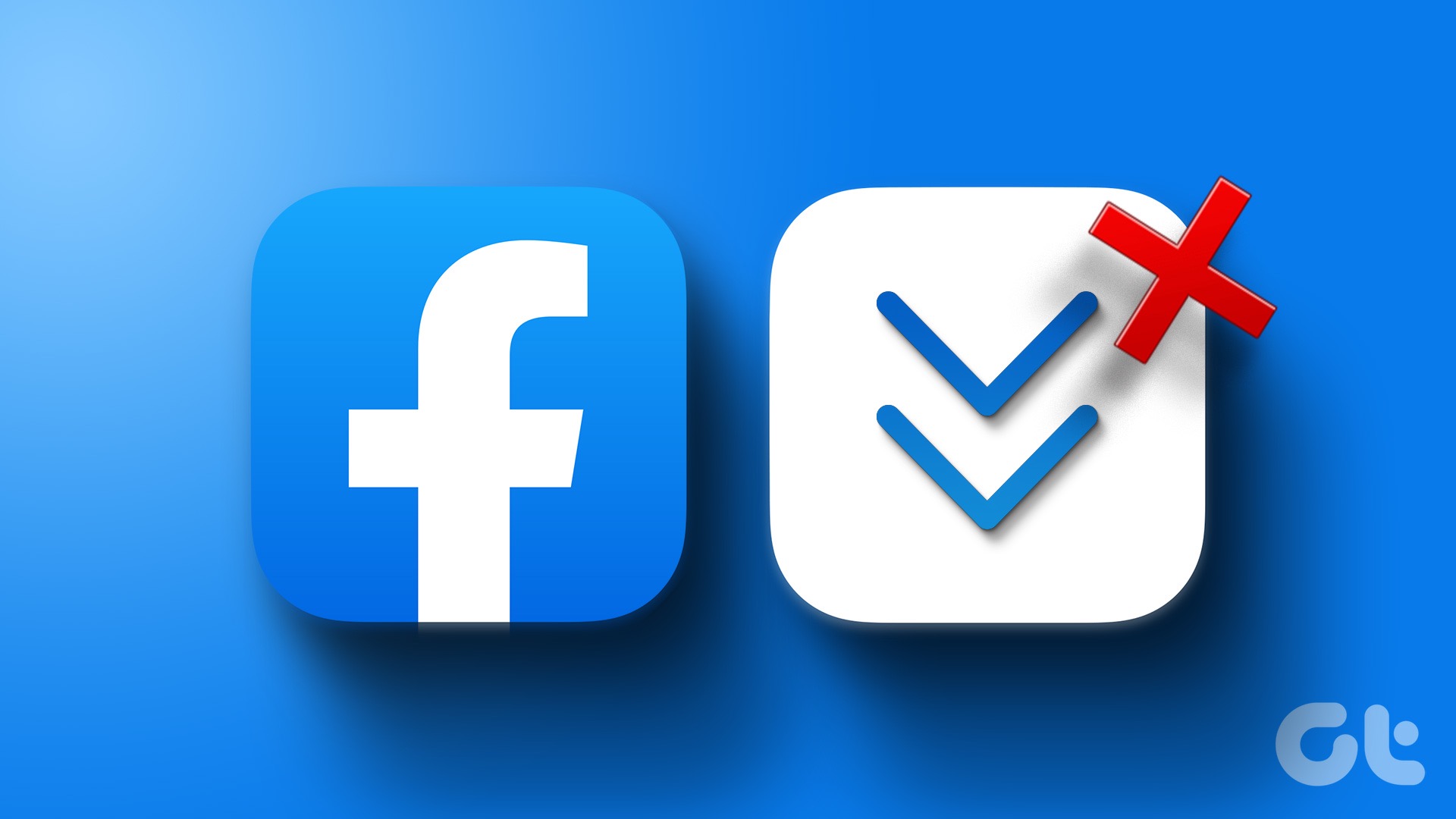Basic Fixes
- Make sure you have a stable internet connection (Mobile or Wi-Fi).
- Check your mobile data allowance.
- Restart the Router and disable the VPN.
- Check if Facebook is working for anyone else.
Fix 1: Adjust Facebook’s Feed Preferences
Sometimes, your feed updates fine, but you continue to see old posts and updates, which gives the impression that the news feed is not updating. To fix that, adjust your Facebook news feed preferences, and you’ll get the relevant most recent post at the top.
Step 1: Open Facebook > click on your profile photo > select Settings & Privacy > Feed.
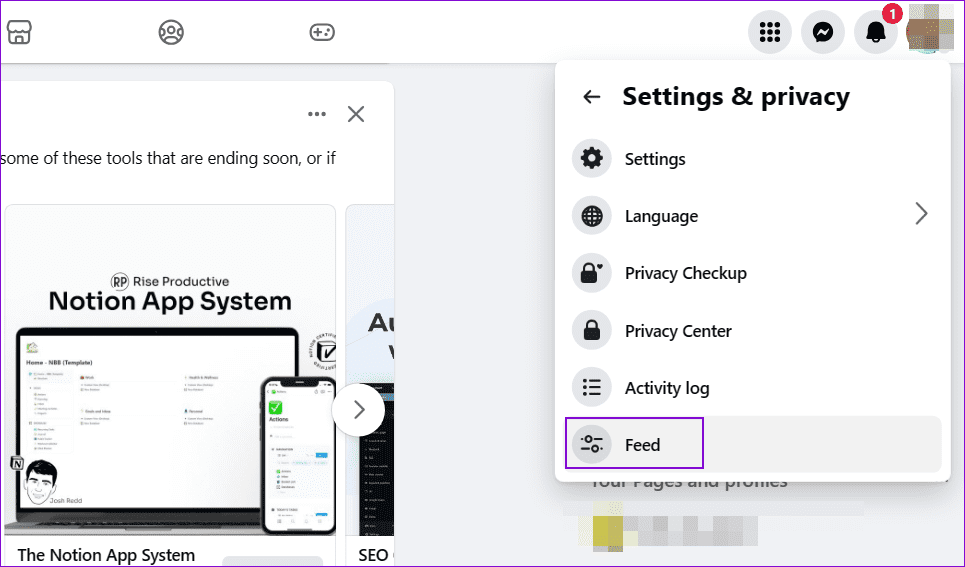
Step 2: Under Manage your Feed window, you can:
- Add People and Pages to Favorites so you don’t miss their updates.
- Snooze some people and pages so other people get more priority.
- Unfollow posts from specific people, groups, or pages to clear them off the feed.
- Reconnect with people and pages you had followed earlier.
- Suggest Facebook reduce Spam, Unoriginal, and Sensitive content to reduce more using the Reduce option.
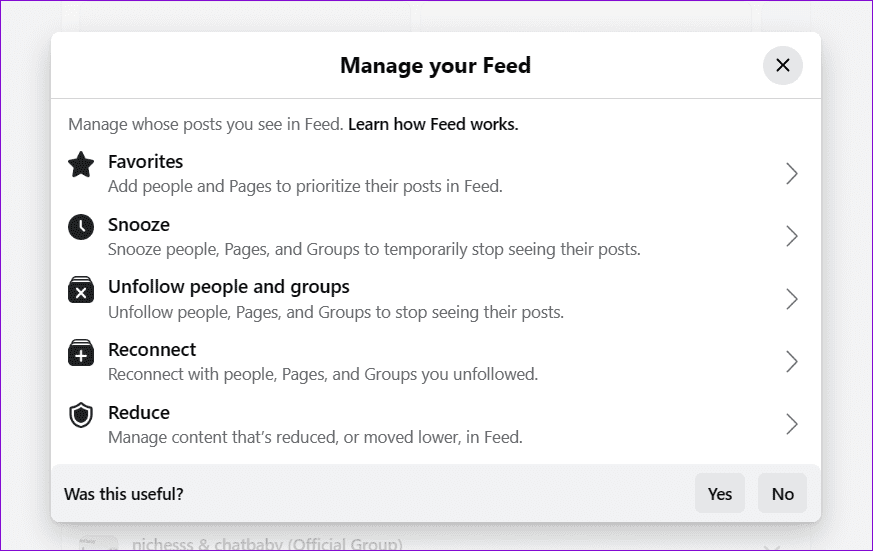
Note: The options remain the same on mobile except that you tap on the Settings icon after tapping on your Profile image and choose News Feed under Preferences.
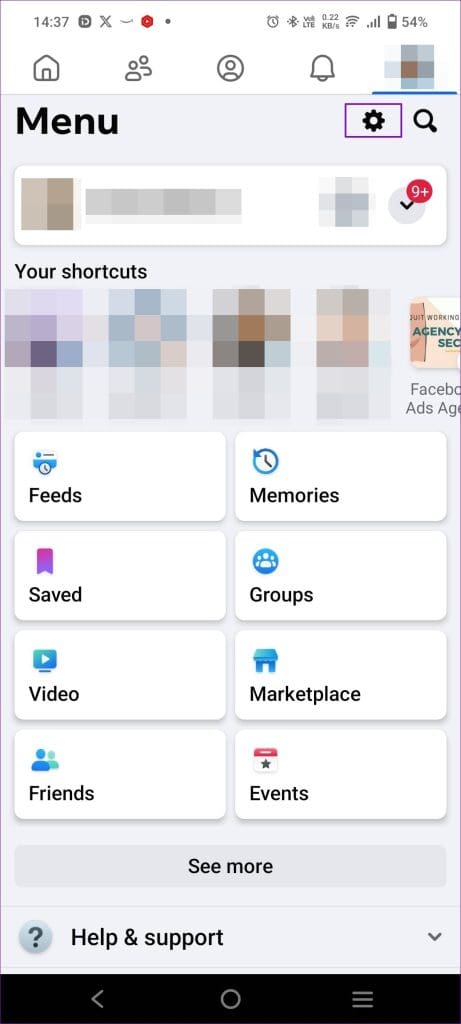
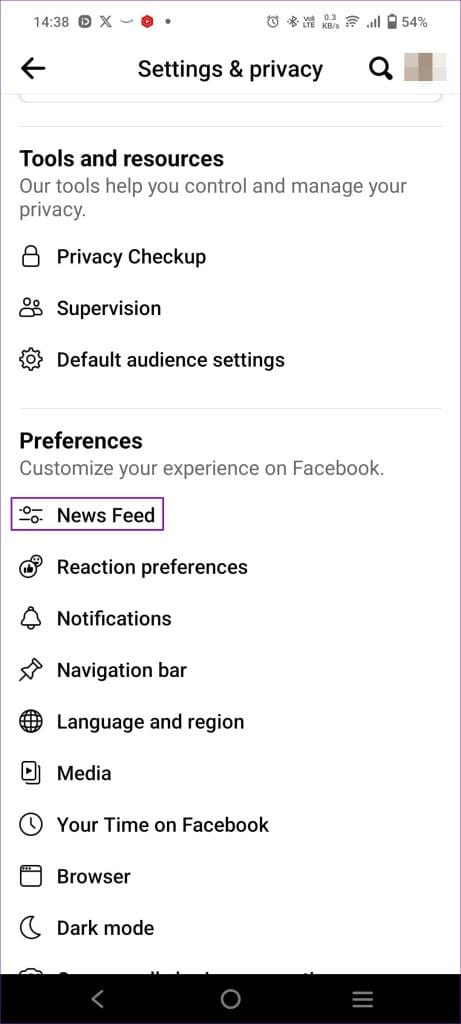
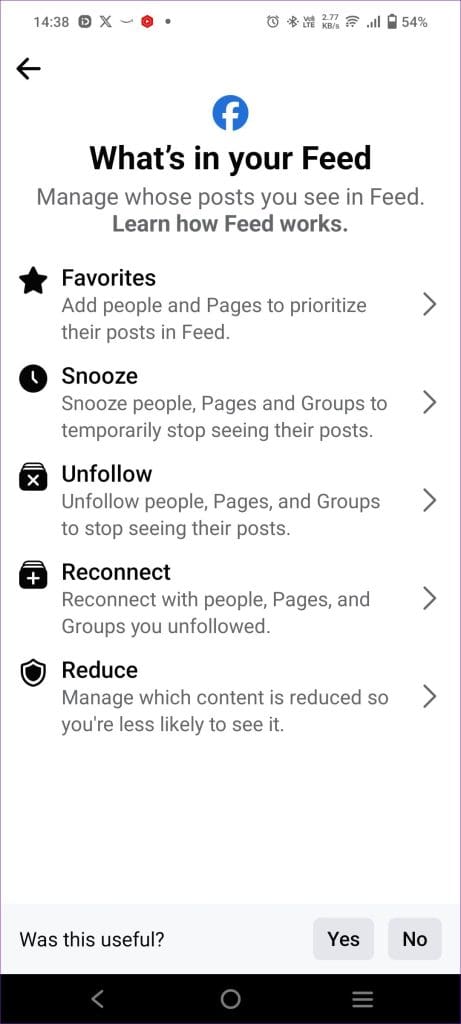
Fix 2: Update and Reinstall Facebook
At times, the issue occurs because of the outdated app, and Facebook has updated how it shows the feeds. It’s best to try updating the app from the Google Play Store or App Store first. If that doesn’t work, you must uninstall and reinstall it.
Fix 3: Try Facebook Lite
Facebook offers a lite version of its app, which works well when you have slow or limited bandwidth for iPhone and Android. If the original feed takes longer to load, the lite version might help you there.
Fix 4: Re-Login to Facebook Account
You may try signing out of your Facebook account using the app on your mobile phone. This will not delete any cache or app data; it will only break the session link between your mobile and Facebook servers.
From your Android or iPhone, sign out of the Facebook app, restart your mobile, and sign back into the Facebook app, starting a new session.
Fix 5: Clear Cache and Data
Even if you have enough RAM and CPU power under the hood, it can help clear cache memory and data of the Facebook app. If you don’t have enough, this step can do wonders.
Step 1: Open Settings > tap on Installed Apps (or wherever you can find a list of all your apps).
Step 2: Search for Facebook and open it.

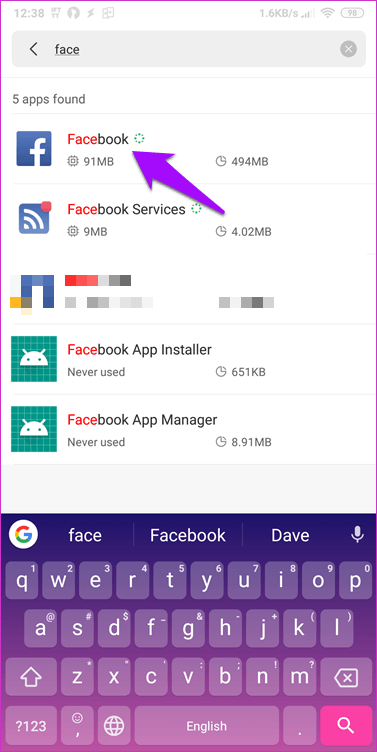
Step 3: Tap on Clear data at the bottom > tap on Clear cache. Once done, select Clear all data.


Relaunch the Facebook app, and hopefully, the Facebook news feed should appear and load seamlessly again.
Was this helpful?
Last updated on 24 April, 2024
The article above may contain affiliate links which help support Guiding Tech. The content remains unbiased and authentic and will never affect our editorial integrity.