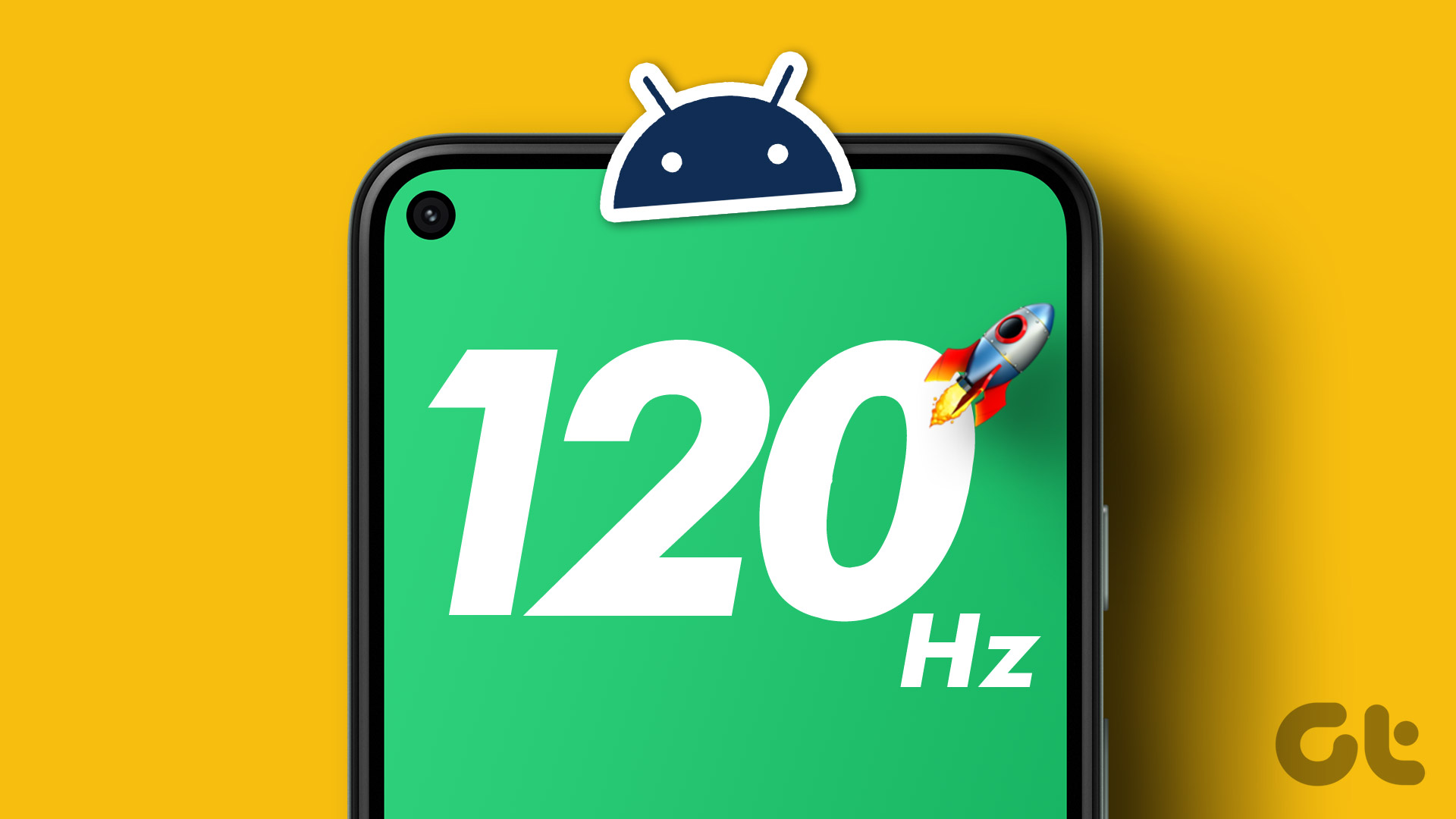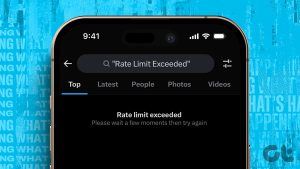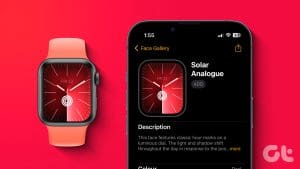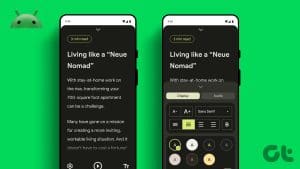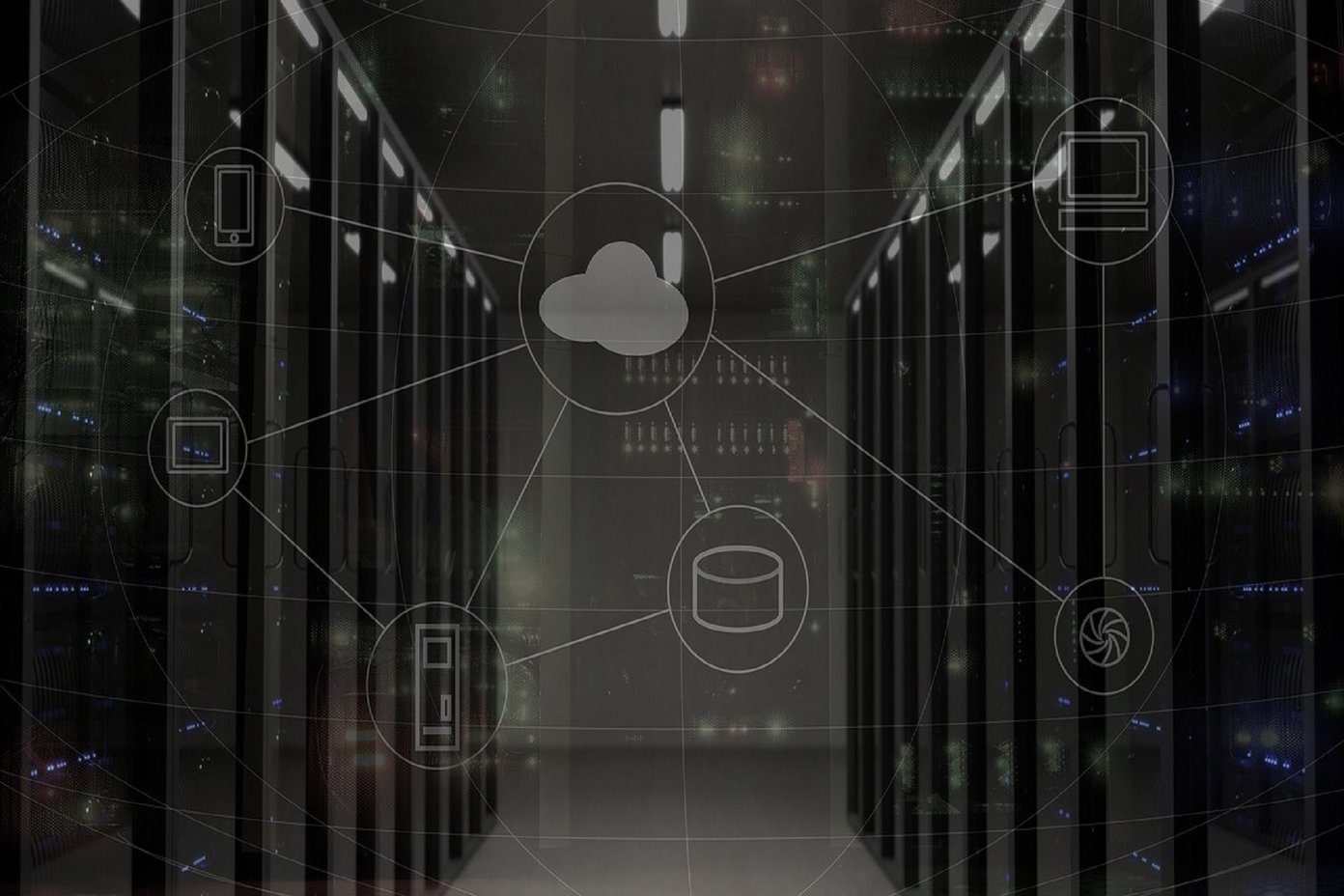If you feel your Apple Watch is showing an unexpected measurement of your heart rate or not showing any value at all, don’t panic. The heart rate sensor on your Apple Watch is subject to a few inaccuracies, depending on many factors. However, this article will help you fix your Apple Watch not reading your heart rate accurately.
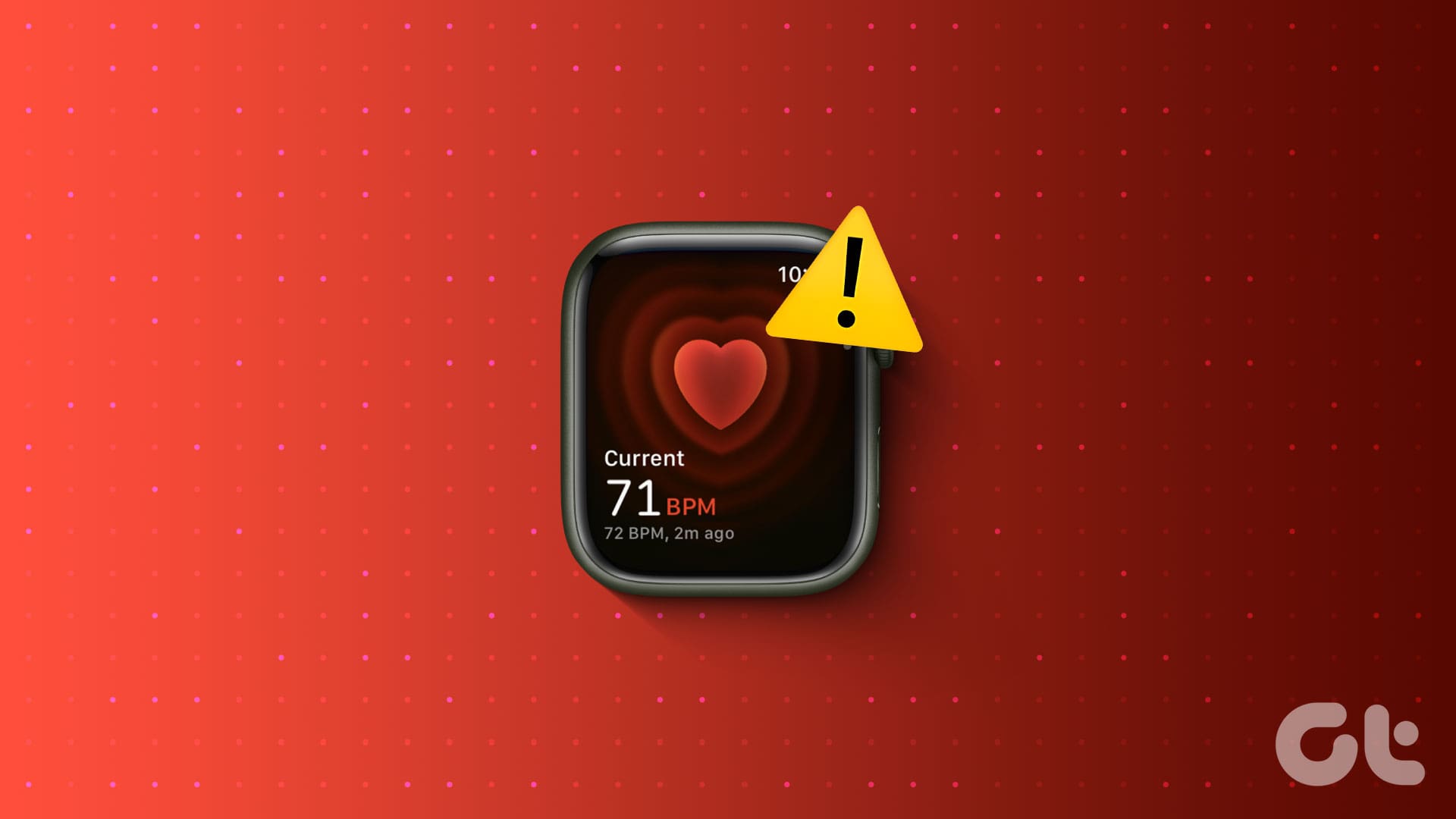
However, remember that your Apple Watch isn’t a substitute for medical-grade sensors and devices. If you need an accurate pulse measurement, you’d be better off using a medical-grade device. You’ll read more about the accuracy later on.
That said, here’s what you need to know and do if your Apple Watch isn’t detecting your heart rate.
Also Read: 10 cool new watchOS 10 features for the Apple Watch
Why Is My Apple Watch Not Detecting Heart Rate
Here are some reasons why your Apple Watch isn’t measuring your heart rate properly.
- You aren’t wearing your Apple Watch on your wrist.
- You have disabled the heart rate feature.
- The back of the watch, housing the heart rate sensors, isn’t in direct contact with your skin. Tattoos, scars, or excessive hair can interfere with readings.
- The Apple Watch needs to be positioned correctly on your wrist. Wearing it too high or too low might result in inaccurate readings.
- The case on your Apple Watch is obstructing the sensors.
- watchOS on your Apple Watch is affected by a bug.
- The heart rate sensor and related hardware may be damaged on your Apple Watch.
In the next section of the article, we’ll elaborate on the above reasons and help you effectively fix the problem.
How to Fix Apple Watch Not Measuring or Tracking Heart Rate
Here are all the ways in which you can fix the problem. Let’s begin and check if you’ve enabled heart rate measurement in the first place.
1. Enable Heart Rate Measurement
You need to ensure you have enabled the heart rate measurement feature on your Apple Watch. If not, here’s how you can do it.
Step 1: Open the Watch app on your iPhone.
Step 2: Tap on Privacy.
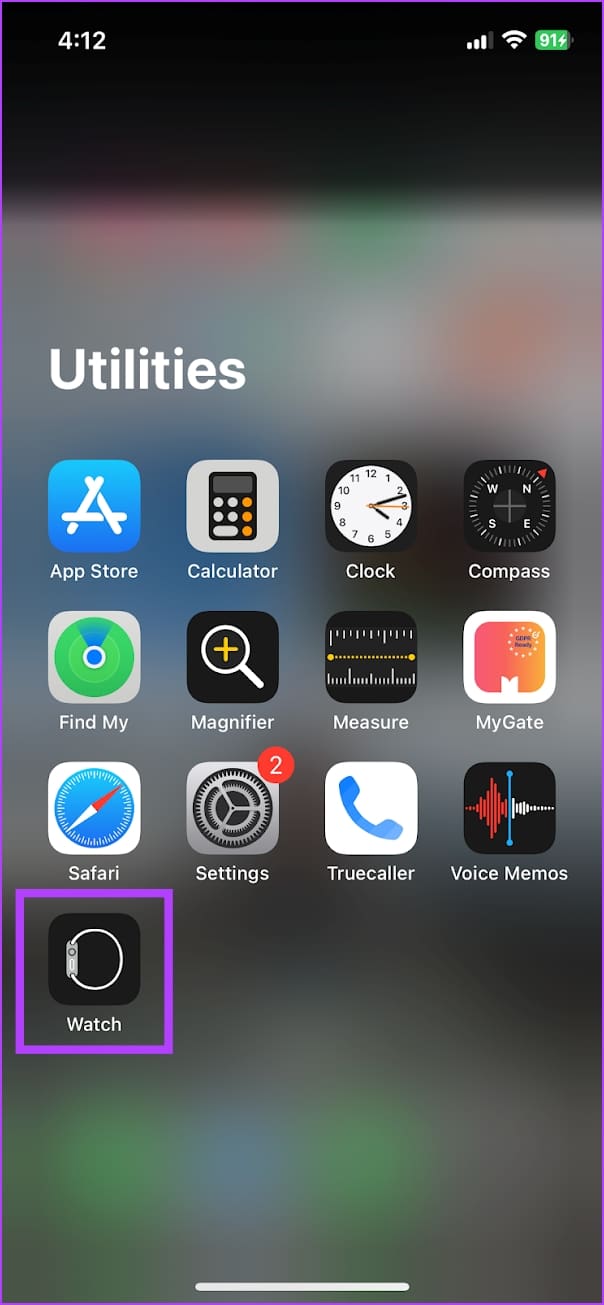
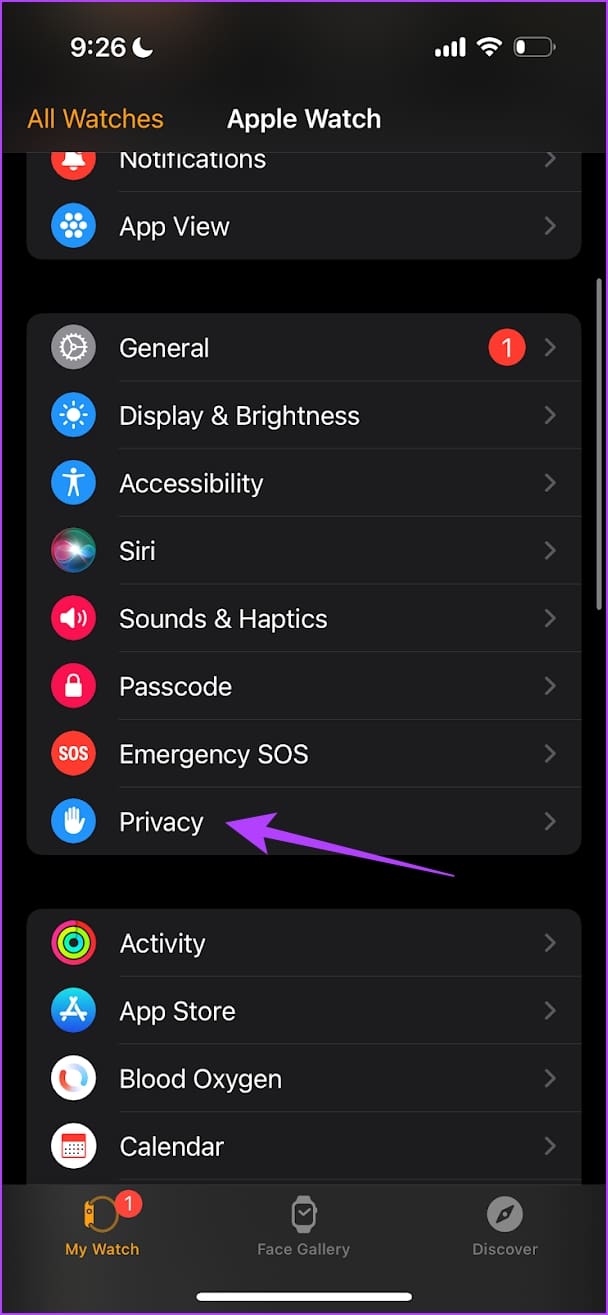
Step 3: Turn on the toggle for Heart Rate.
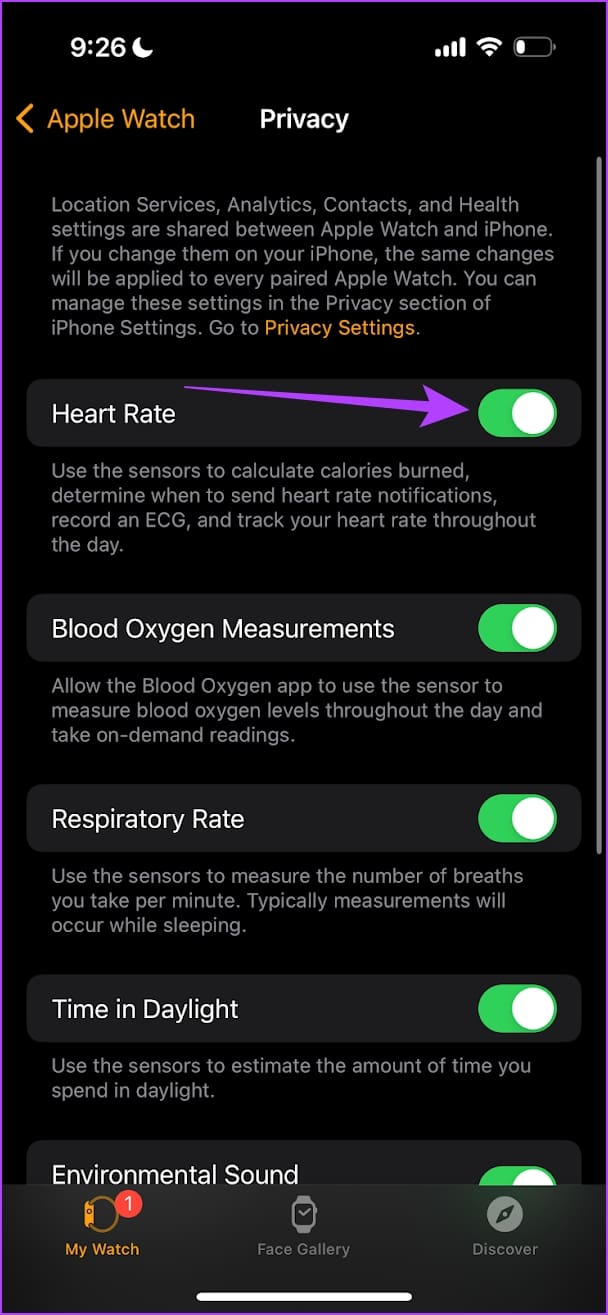
2. Wear Your Apple Watch the Right Way
Wearing your Apple Watch correctly is important for an accurate heart rate measurement. Here are two key points to consider.
- Choose the best fit for your wrist, and ensure you haven’t strapped the watch on too tightly. You must provide some breathing space between your skin and your Apple Watch.
- Ensure your Apple Watch sits on top of your wrist and is in contact with your skin.

3. Enable Wrist Detection on Apple Watch
If you have Wrist Detection disabled on your Apple Watch, background heart readings will not be recorded. Here’s how you can turn it back on.
Step 1: Press the Digital Crown once and tap on the Settings app.
Step 2: Tap on Passcode.
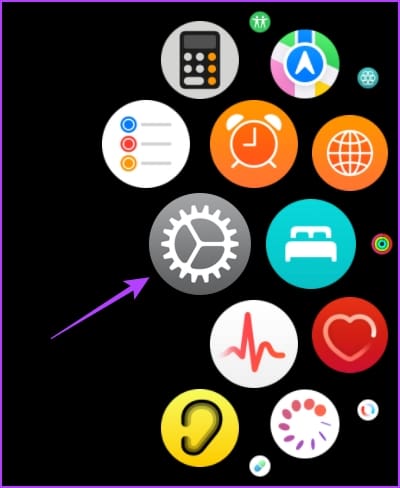
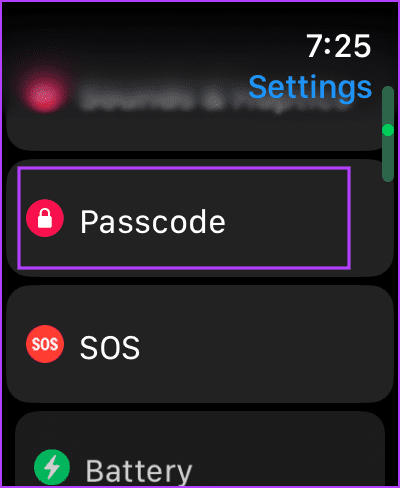
Step 3: Scroll down and turn on the toggle for Wrist Detection.
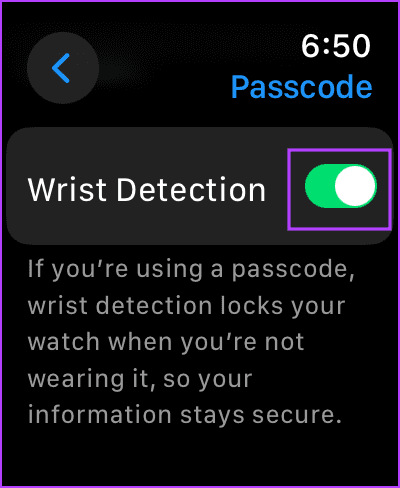
4. Remove the Case on the Apple Watch
If the case you are using blocks the heart rate sensors on the bottom face of your Apple Watch, you may not see accurate heart rate measurements. Therefore, remove the case on your Apple Watch to check whether the heart rate measurements work properly.

5. Gently Clean the Sensors
While your Apple Watch is water and dust-resistant, a lot of moisture and dust particles may affect the heart rate reading on your Apple Watch. Therefore, gently clean the bottom face of your Apple Watch and see if it improves the heart rate measurements.
Also Read: How to eject water from Apple Watch.
6. Disable Low Power Mode
If you have low power mode enabled on your Apple Watch, it will not record background heart rate measurements to conserve battery. Hence, you need to disable low power mode. Here’s how to do it.
Step 1: Press the Digital Crown once and tap on the Settings app.
Step 2: Tap on Battery.
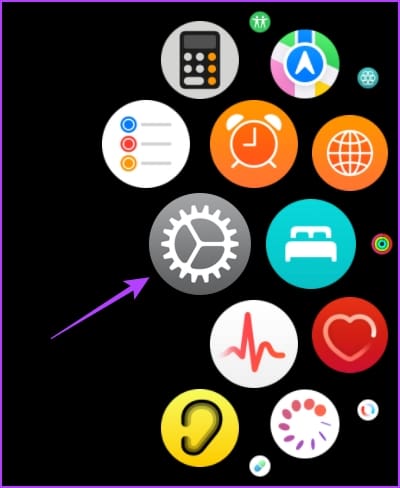

Step 3: Turn off the toggle for ‘Low Power Mode’.

7. Other External Factors Affecting the Readings on Apple Watch
Here are some other factors you need to consider if you sense that your Apple Watch isn’t accurately recording your heart rate measurements.
- If you exercise in cold weather, the blood flow through your skin will be reduced, and this blood flow might not be enough to detect your heart rate. Therefore, if the heart rate measurement is important, move to an area with warmer temperatures.
- If you have any changes on your skin, like wounds, scars, and tattoos, they may block the light from the sensor to your skin, affecting your heart rate measurements.
- The accuracy of heart rate measurements also depends upon the type of workout. Workouts and activities involving rhythmic movements, like cycling or running, will provide more accurate measurements than workouts like boxing, badminton, or tennis.

However, if none of the above methods or considerations help fix heart rate measurements on your Apple Watch, you can look at the below troubleshooting methods.
8. Restart Apple Watch
Shutting down your Apple Watch closes all the processes, including the bugs, if any. So, if a bug is affecting the heart rate sensor, restarting your Apple Watch can help fix the issue.
Step 1: Press the Digital Crown once to open the home screen and go to Settings.
Step 2: Tap on General.
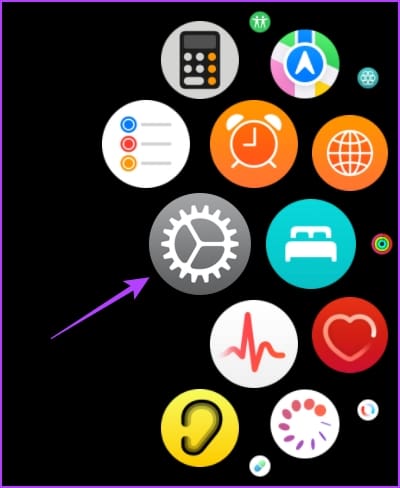
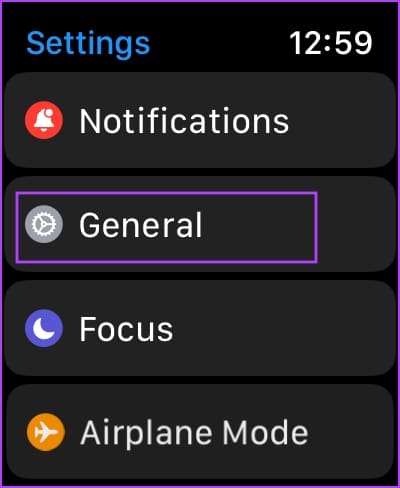
Step 3: Tap on Shut Down. This will turn off your Apple Watch.
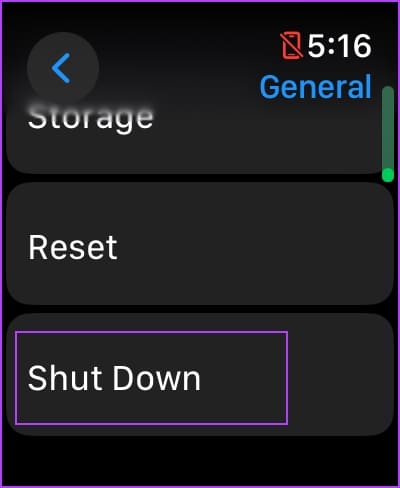
Step 4: Now, press and hold the side button to power on your Apple Watch.
9. Update Apple Watch
If many users face problems with the heart rate sensor on the Apple Watch, Apple will release an update to fix it sooner or later. Therefore, ensure you are running the latest version of watchOS on your Apple Watch.
Here’s how to update your Apple Watch.
Step 1: Open the Watch app on your iPhone.
Step 2: Tap on General.
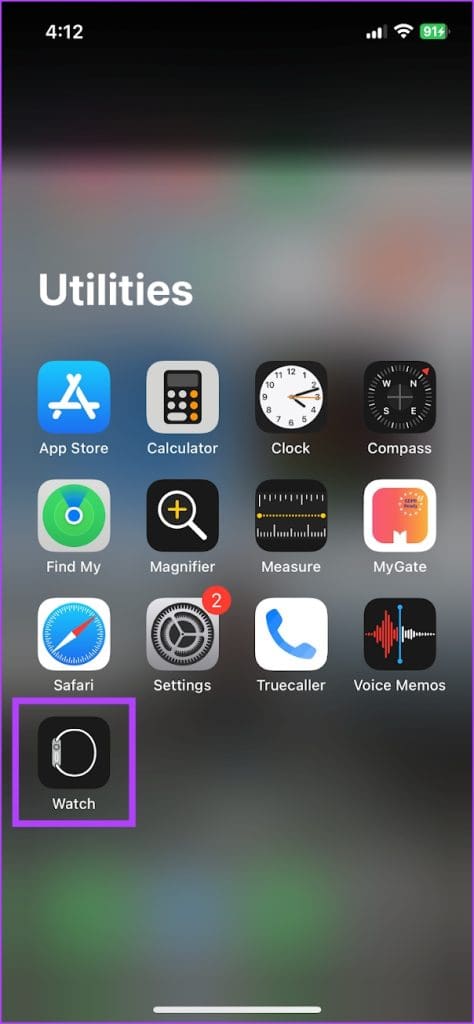
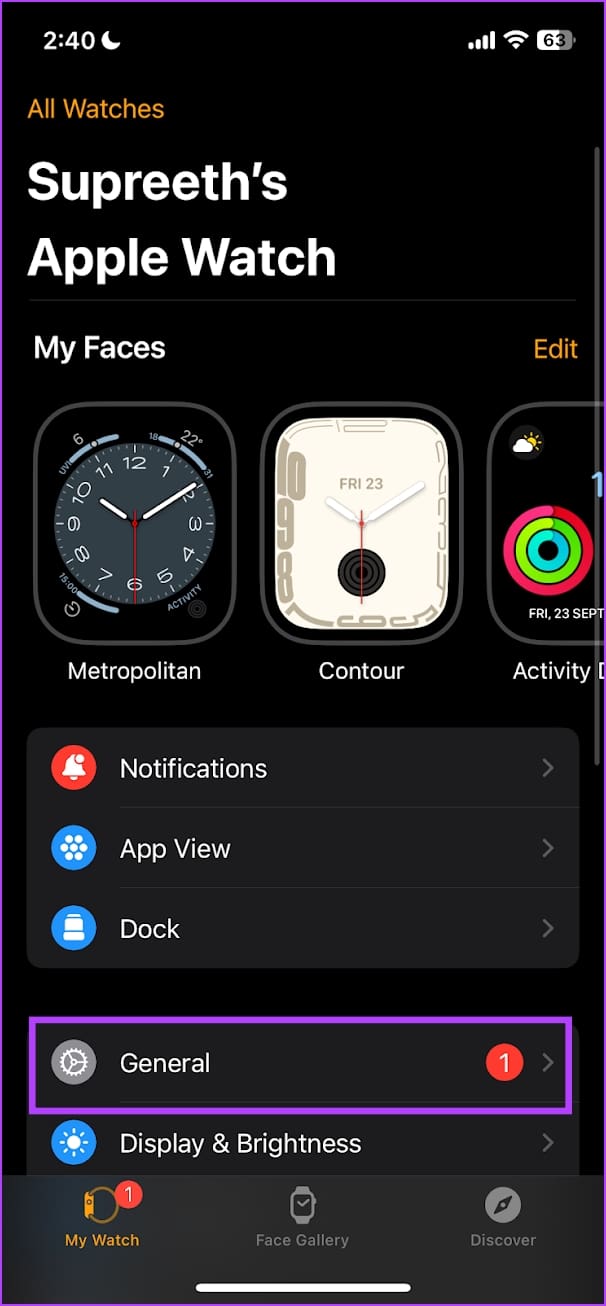
Step 3: Tap on Software Update.
Step 4: Download and install a new update, if available.
Your Apple Watch must have at least 50% of battery level and be charging as you install the update.
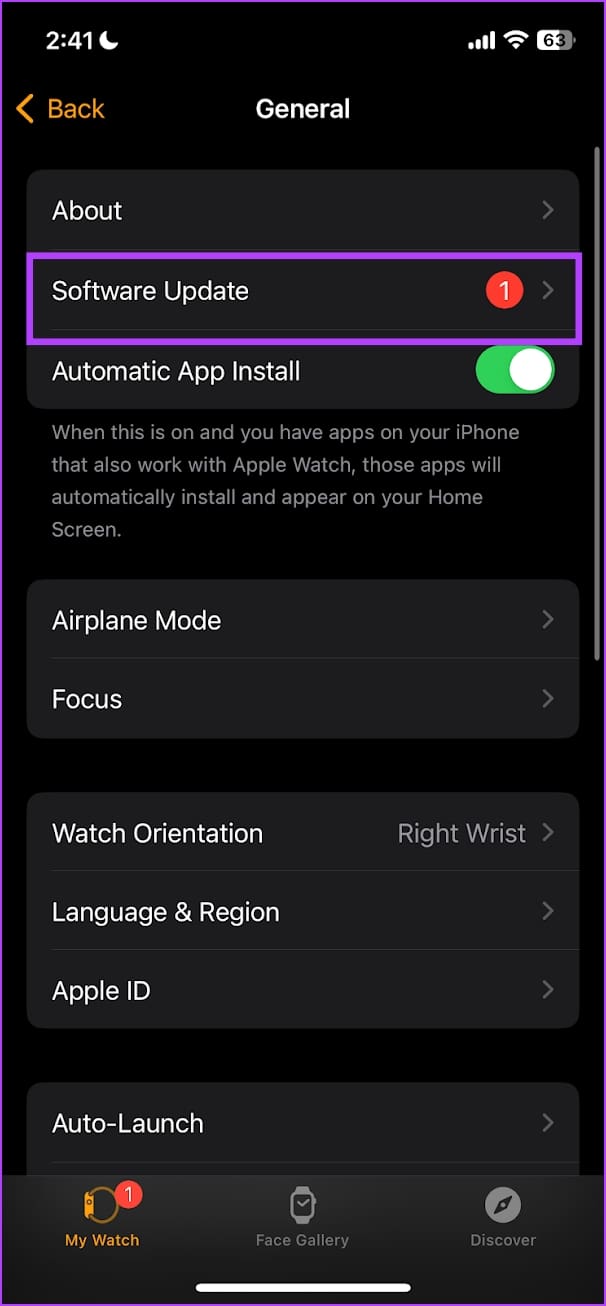

10. Unpair and Re-Pair the Apple Watch
You can unpair your Apple Watch and pair it again to establish a fresh bridge to your iPhone. This way, the bug affecting the heart rate sensor may be erased.
Step 1: Open the Watch app on your iPhone.
Step 2: Tap on All Watches in the top left corner.
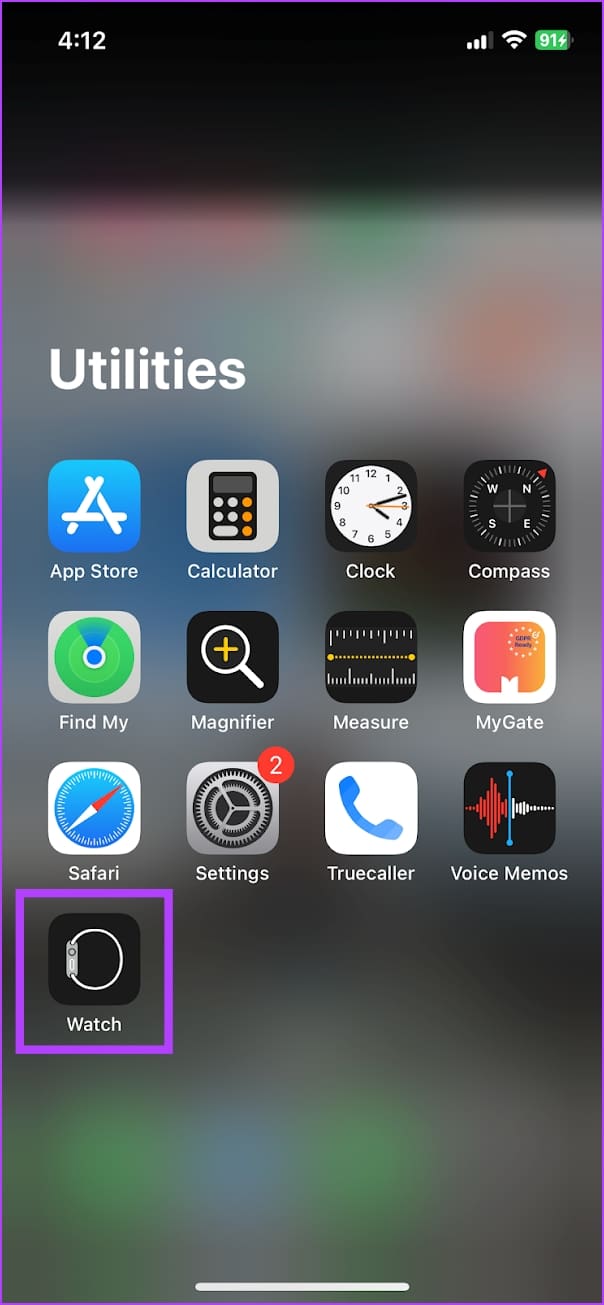
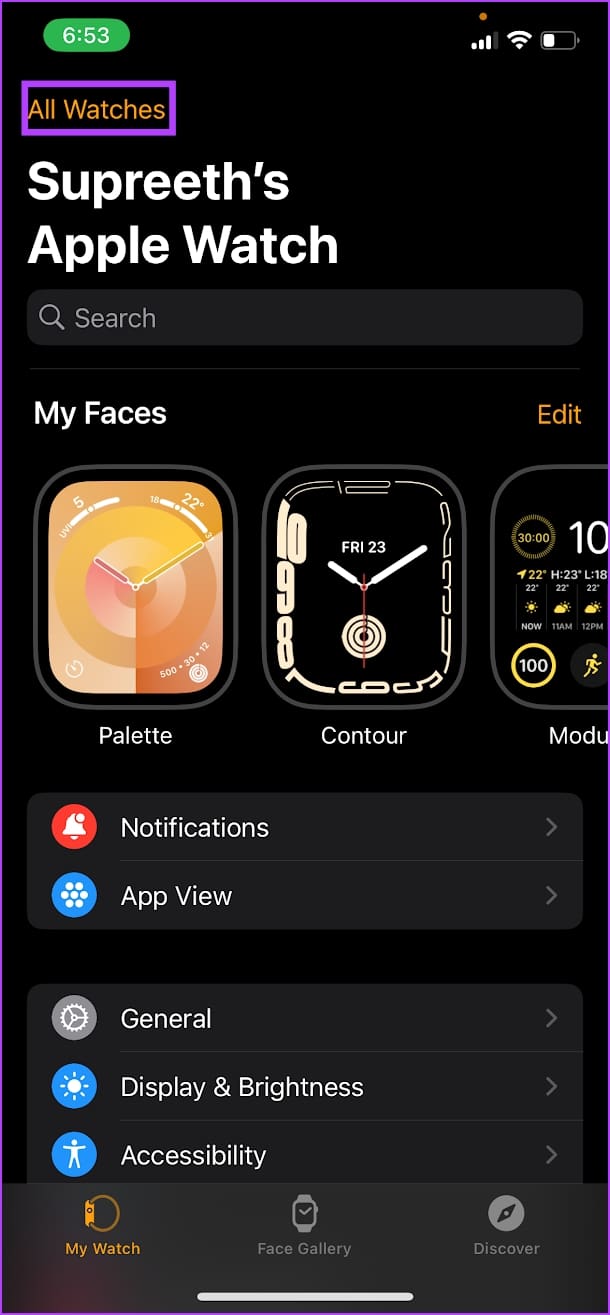
Step 3: Tap the i icon (info button) next to the watch.
Step 4: Tap Unpair Apple Watch.

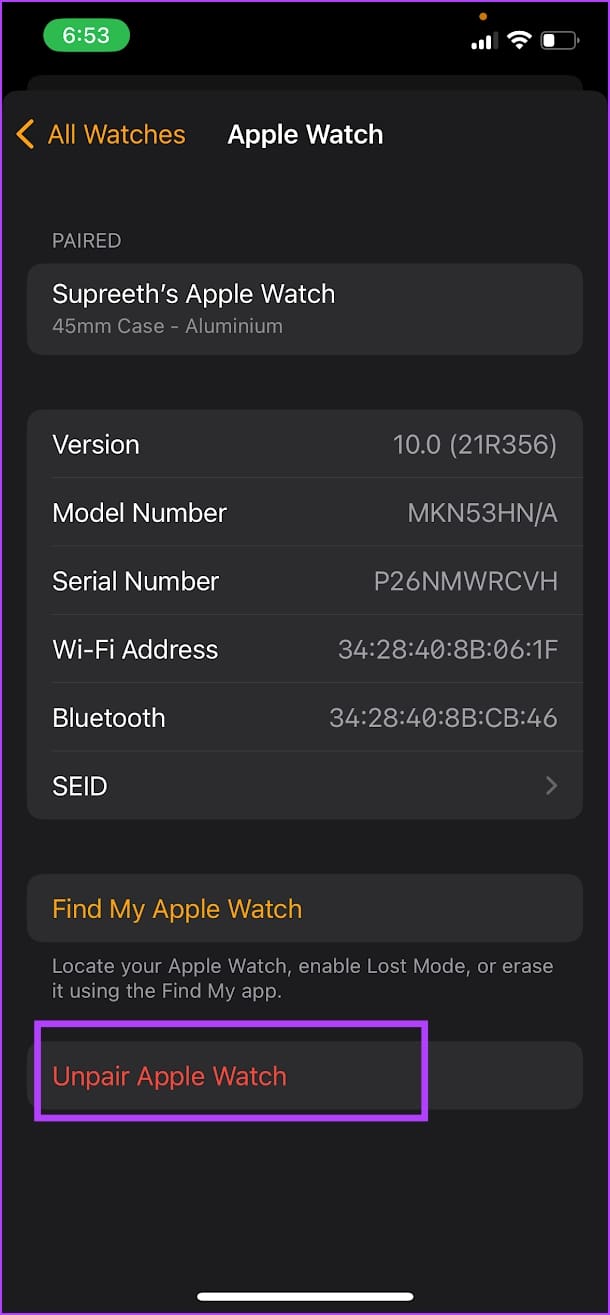
Step 5: Follow the on-screen instructions once you unpair your Apple Watch, to connect it once again.
11. Reset Apple Watch
If none of the above methods work, reset your Apple Watch. This should fix the software-related issue. However, doing this will erase all the data on your Apple Watch, including your workout data. And unless you have a backup, you can’t restore them.
If you still want to go ahead, follow the below steps.
Step 1: Press the Digital Crown once to open the home screen and go to Settings.
Step 2: Tap on General.
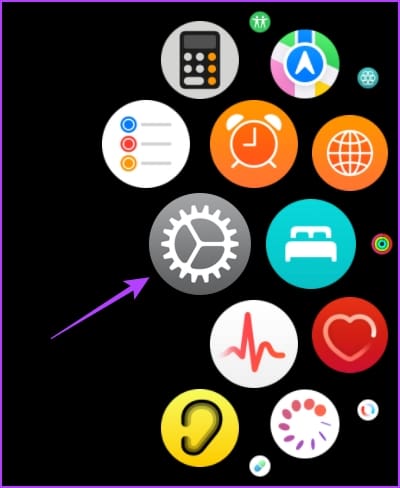
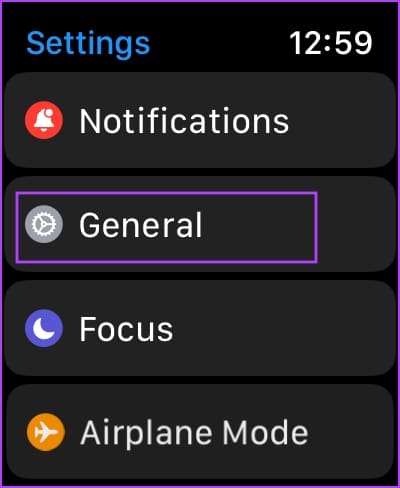
Step 3: Tap on Reset.
Step 4: Select ‘Erase All Content and Settings’ to proceed. If prompted, confirm the deletion.
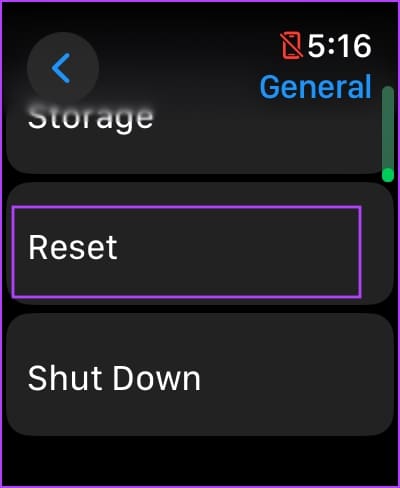

That is everything you need to do if your Apple Watch is not reading heart rate as long as it’s a software-related issue. However, we recommend contacting Apple Support if it’s hardware damage. You can also trade-in your Apple Watch for a new one.
FAQs About Heart Rate on Apple Watch Not Working
Multiple research findings show that the heart rate sensors on the Apple Watch are reasonably accurate.
Yes, you can connect an external heart rate monitor using Bluetooth on your Apple Watch.
You can open the Heart app on the Apple Watch to view the measurements.
Get Your Readings
There might be more factors as to why your Apple Watch isn’t detecting your heart rate accurately. Therefore, we always recommend consulting a medical professional if you want to take a heart rate measurement. As we mentioned earlier, the Apple Watch isn’t a substitute for medical-grade devices.
Was this helpful?
Last updated on 20 November, 2023
The article above may contain affiliate links which help support Guiding Tech. The content remains unbiased and authentic and will never affect our editorial integrity.