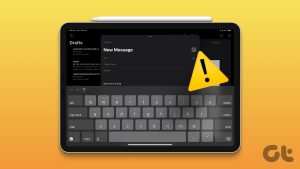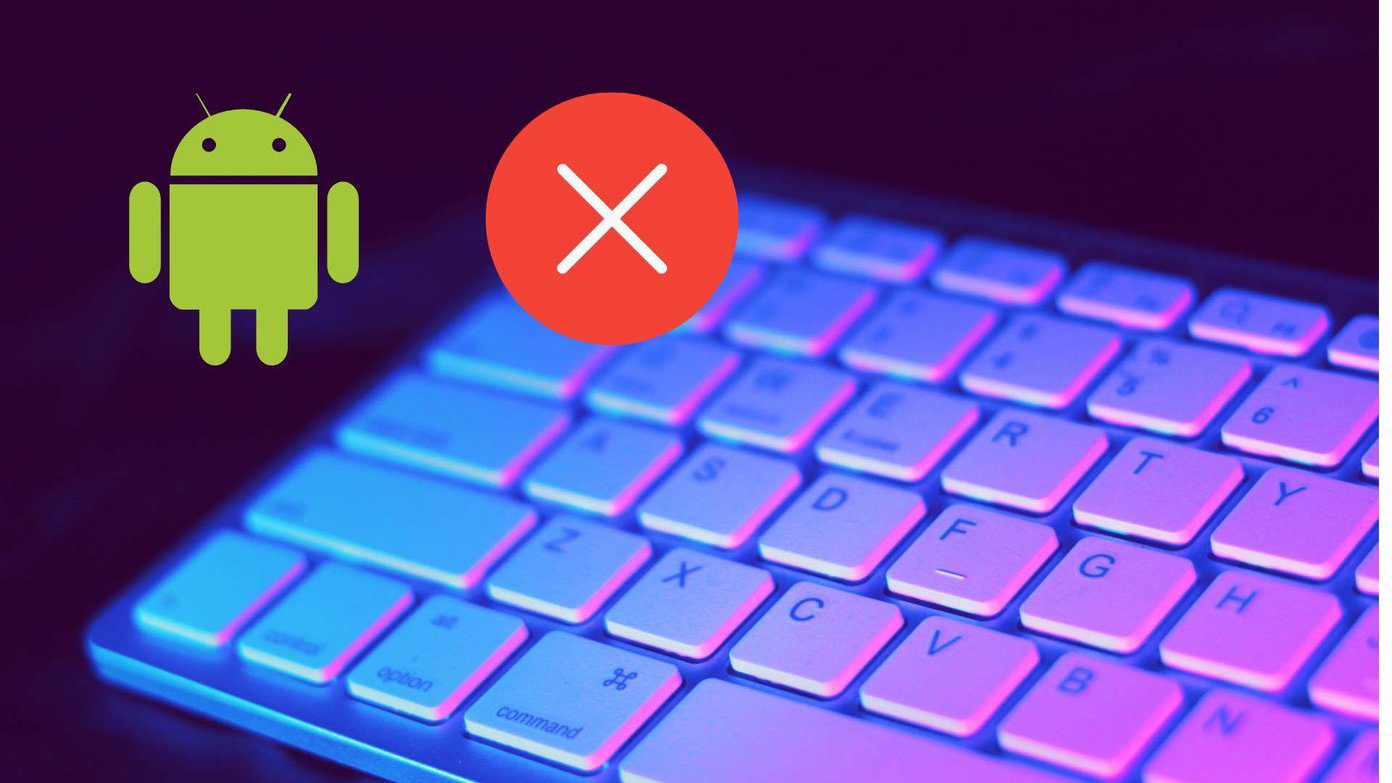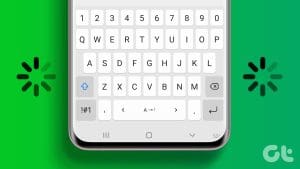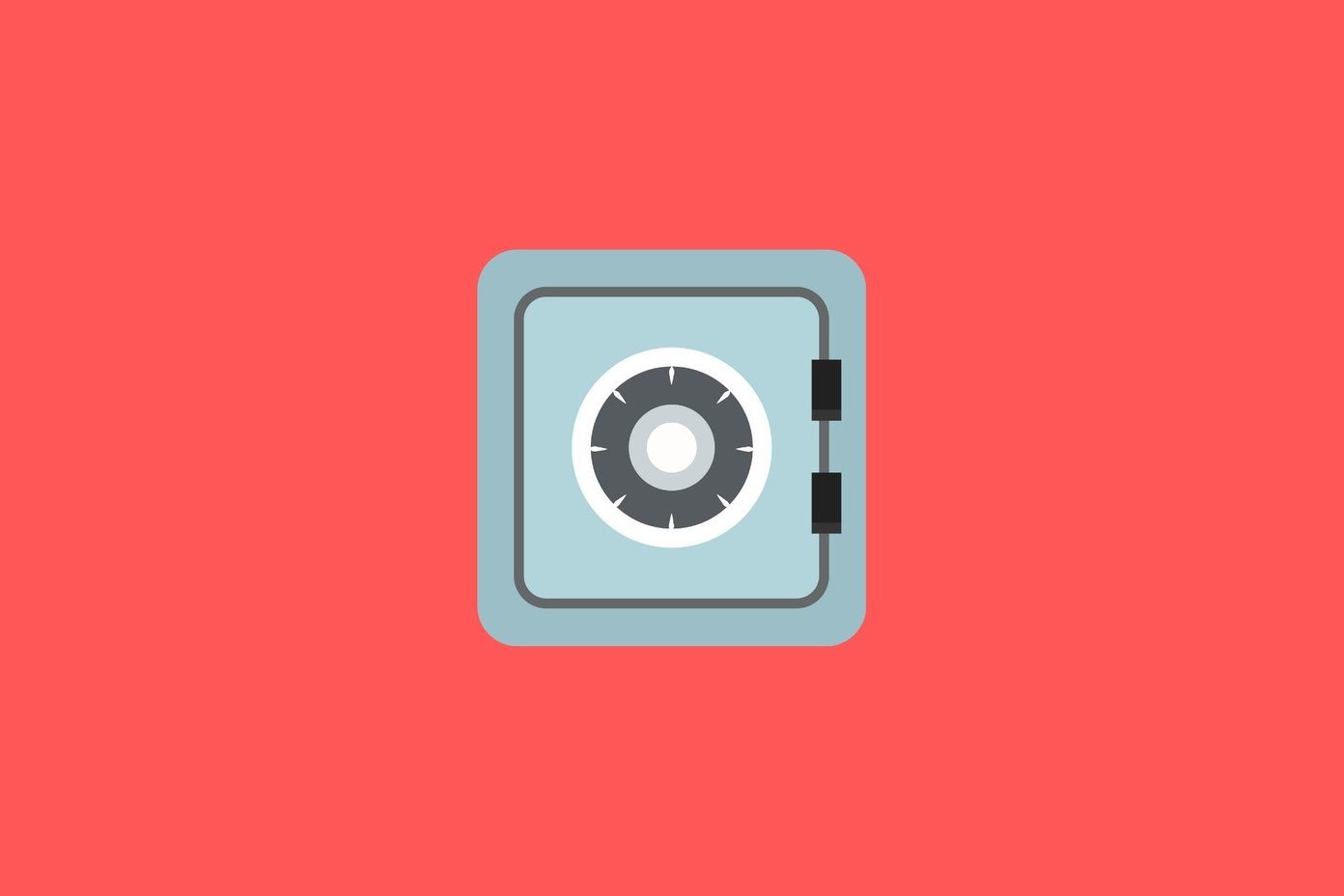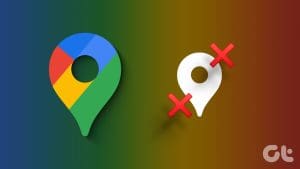Does your Android phone keyboard fail to show up when you want to type in an important message or email? It’s frustrating as a keyboard is a core part of your smartphone experience. The problem can be related to a buggy keyboard app, corrupt cache, lack of physical RAM, low device storage and more. Let’s start with the basics and move to advanced tricks to fix Android keyboard not showing issue.
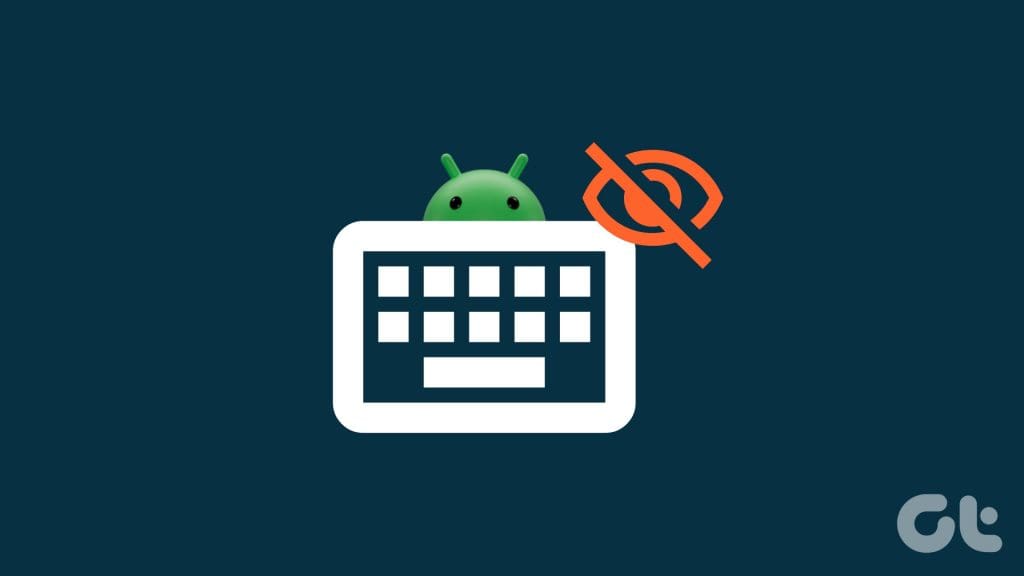
Most Android smartphone manufacturers use Gboard as the default keyboard on their offerings. It’s a feature-packed offering from the search giant and works like a charm to type out long sentences. However, keyboard not popping up can confuse you. Go through the tips below to troubleshoot the problem once and for all.
1. Restart Phone
Sometimes, a simple trick, such as restarting a phone, can fix the keyboard issue for you. Long press the power button and tap on Restart to reboot the device.

The trick should troubleshoot the problem. Continue reading if you run into the same error again after a few days.
2. Boot in Safe Mode
You can reboot your Android phone in safe mode and see if the keyboard is working as expected.
Step 1: Keep pressing the side button and long-tap on Restart button.
Step 2: A dialog box pops up to reboot your Android phone in safe mode.
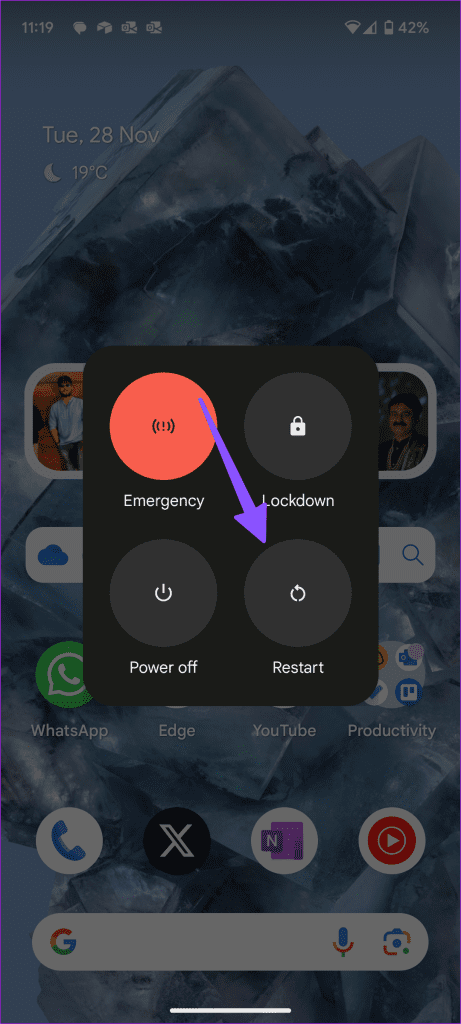
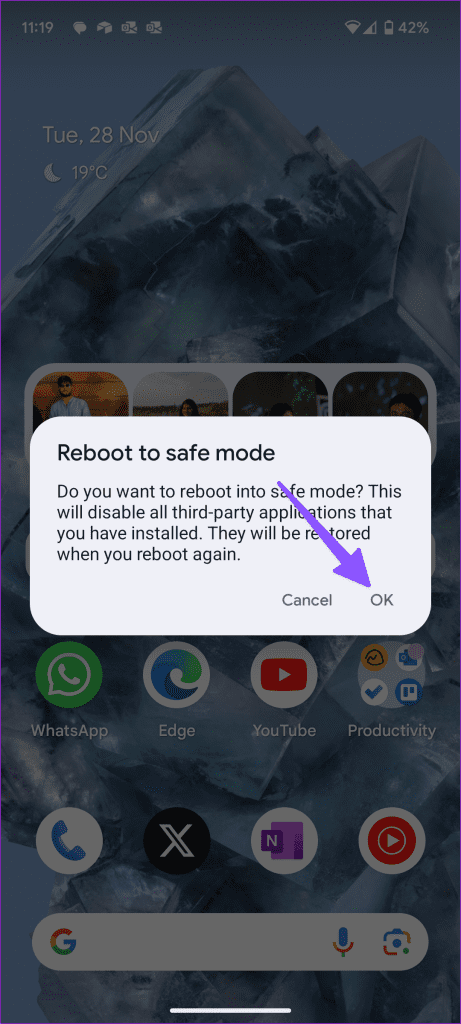
Once your Android phone reboots in Safe mode, check the keyboard. If it’s working as expected, one of the installed apps is the main culprit here. If your Android phone is stuck in safe mode, check our guide to fix the problem.
3. Reinstall Recent Apps
One of the recently installed apps may mess up your phone’s keyboard. You should uninstall such apps using the steps below.
Step 1: Open Settings and select Apps.
Step 2: Tap See all apps.
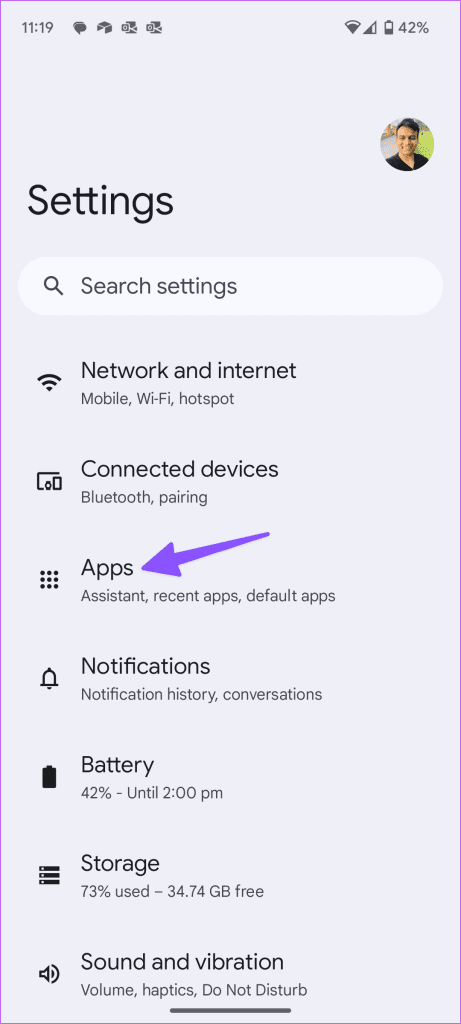
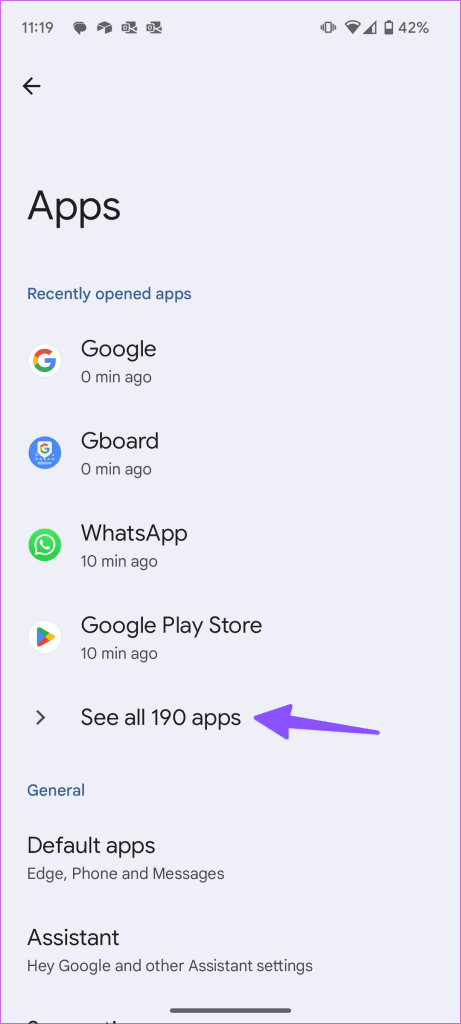
Step 3: Find your recent apps and tap on any app.
Step 4: Select Uninstall from the following menu.
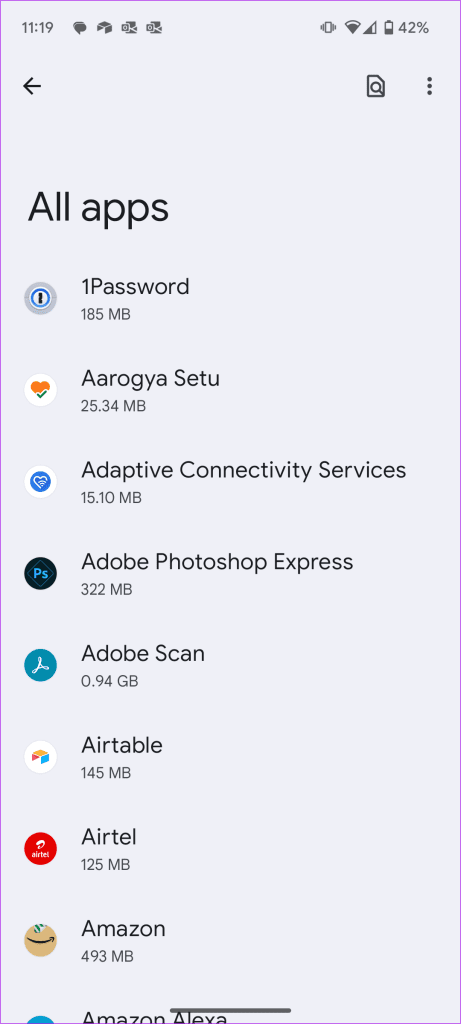
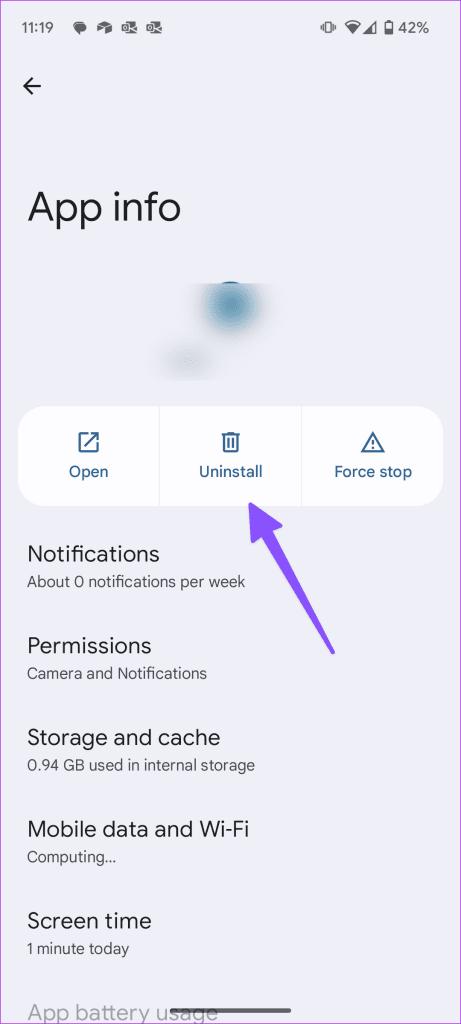
4. Force Stop Keyboard
You can force stop keyboard and try again. Let’s take Gboard as an example.
Step 1: Long-tap on Gboard and open the info menu.
Step 2: Select Force stop.
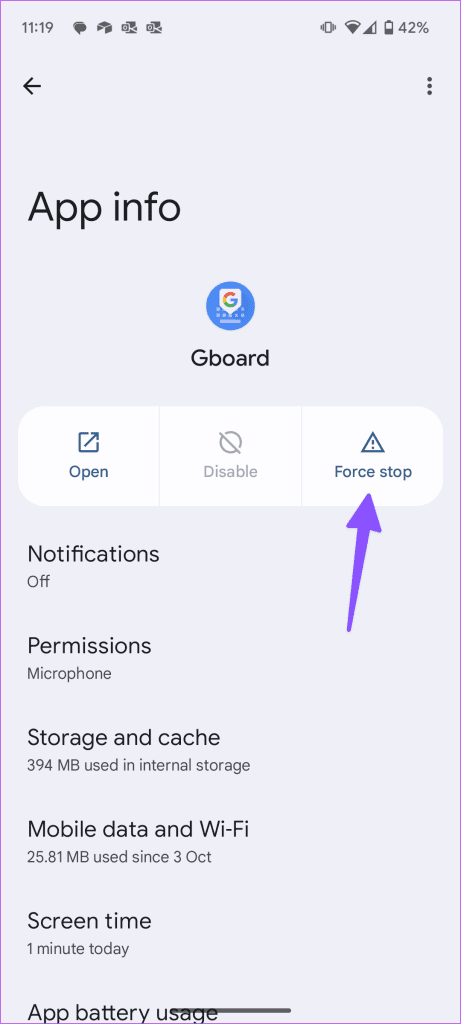
5. Clear Learned Words
It’s an effective way to troubleshoot common keyboard glitches on your Android phone. You can delete learned words and try again.
Step 1: Open Gboard settings. Scroll to Privacy.
Step 2: Tap ‘Delete learned words and data’.
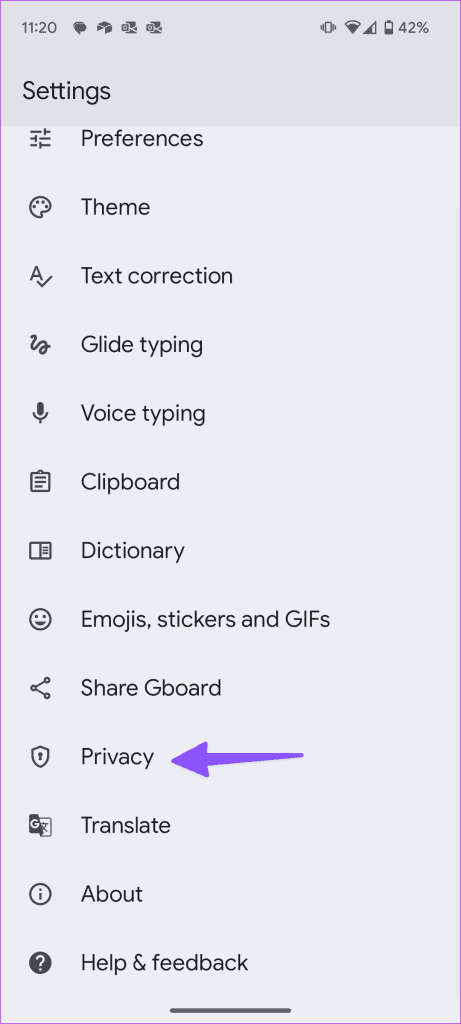
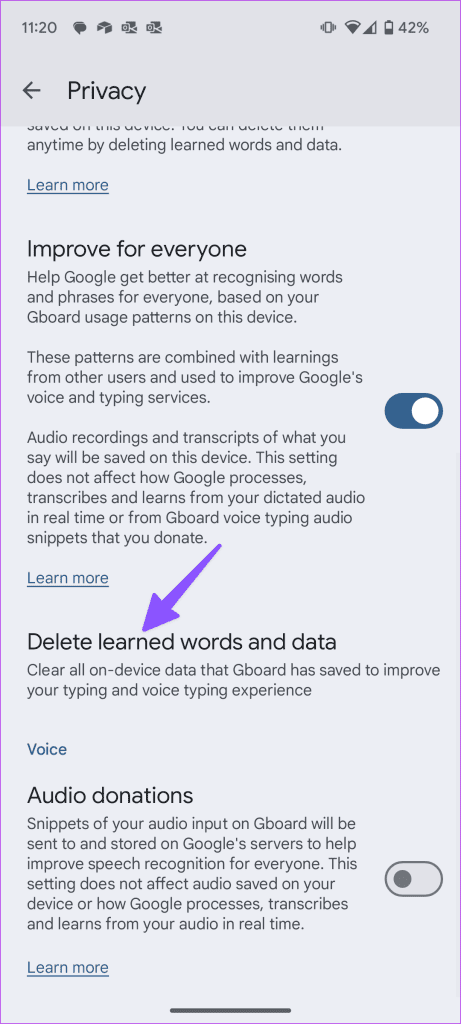
6. Leave Beta Program
All the major keyboard apps, such as SwiftKey, Fleksy, Google Keyboard, etc., run a beta program to test the new features ahead of the public rollout. If you are a part of such a program and facing the keyboard not showing up error, it’s time to leave it and revert to the stable version on the Play Store.
Open the Play Store on your phone and find the keyboard app that you use. Open the app description and scroll down to the bottom; you will find an option to leave the beta program. Tap on it, uninstall the app and download the latest stable build from the Play Store.
7. Update Keyboard
All Android keyboard apps, including the stock Google Keyboard app, rely on the Play Store to deliver constant updates to add new features and fix bugs. The Android keyboard not showing up might be due to a recent buggy build on the device.
Launch the Google Play Store and install the latest keyboard app update.
8. Clear Keyboard Cache
A bad app cache can prevent it from running normally. It’s always advisable to remove the cache data from the app if you are facing unwanted hurdles from the app. Follow the steps below to clear the cache from your Android keyboard.
Step 1: Long-tap on keyboard app icon and open the info menu.
Step 2: Tap Storage and cache and select Clear cache.

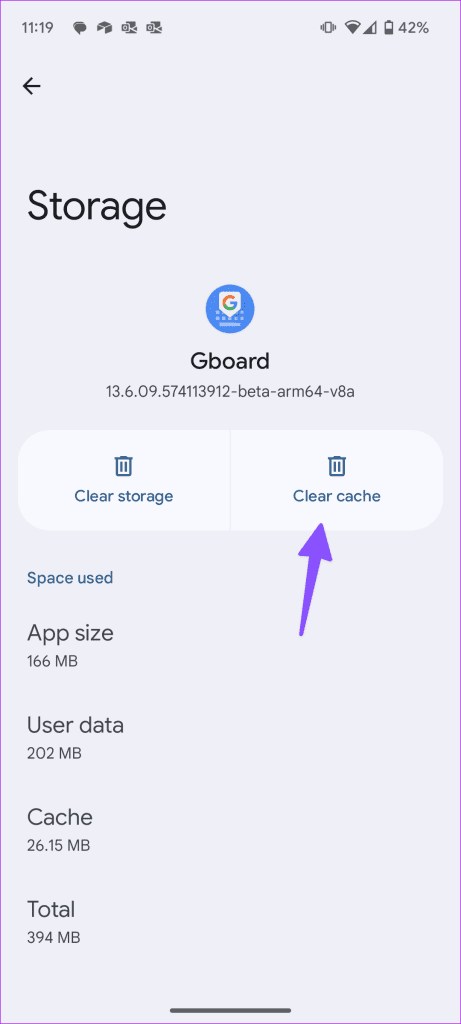
9. Free Up Storage on Phone
If your phone is running low on storage, it will affect the keyboard operations on the device. You might face an Android keyboard not showing up error on the phone. It would help if you considered deleting big or duplicate files using the Google Files app or the Storage menu in the Settings app.
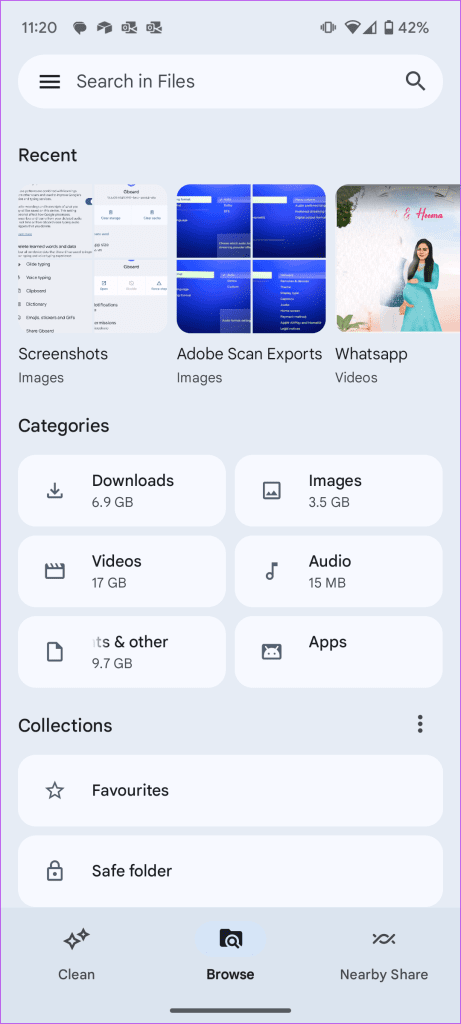
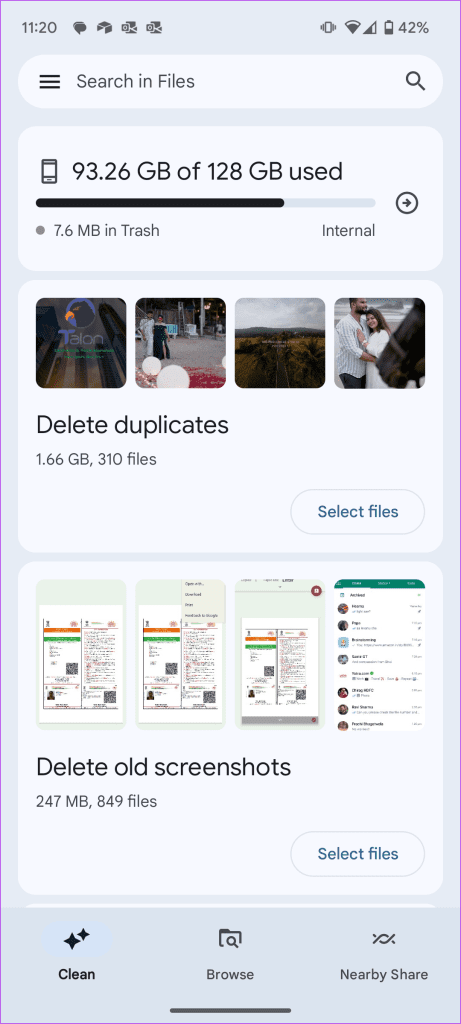
10. Remove Apps From the Multitasking Menu
This trick applies to Android phones running on 3GB or 4GB of RAM. If you have dozens of apps open in the background, it may use a significant portion of the phone’s RAM. That will leave the keyboard app with less RAM to utilize on the Android phone.
You should open the multitasking menu, remove unnecessary apps from the system and try using the keyboard again.
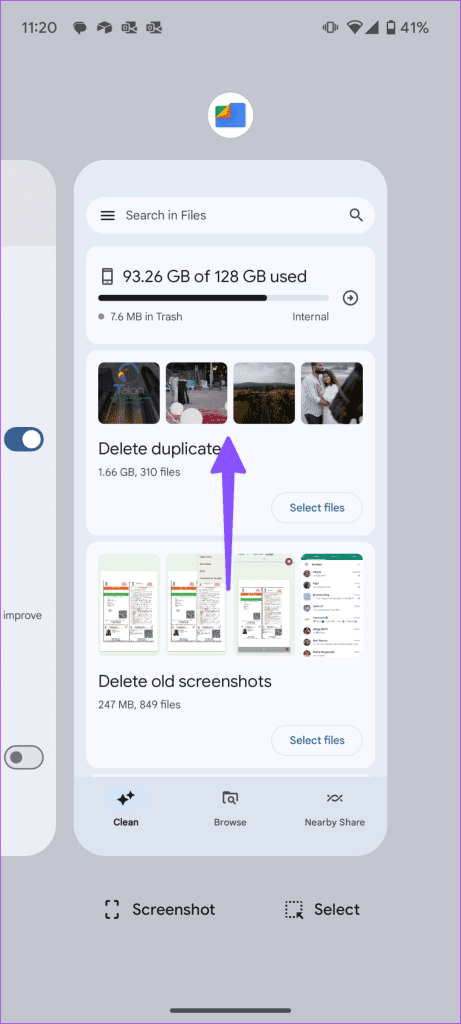
11. Try Third-Party Keyboard Apps
Most users stick with Google Keyboard out of the box. If you face constant issues, try using popular alternatives such as Microsoft SwiftKey, Fleksy, Mint, or Grammarly keyboard from the Play Store.
In our experience, SwiftKey worked like a charm on our Pixel 6. We faced no problems in our two weeks of use.
Reply to Messages and Emails on Phone
Android keyboard not working as intended can mess up your workflow. Go through the steps above and fix the issue. Which keyboard is giving you trouble? And how did you troubleshoot the problem? Sound off in the comments section below.
Was this helpful?
Last updated on 28 November, 2023
The article above may contain affiliate links which help support Guiding Tech. The content remains unbiased and authentic and will never affect our editorial integrity.