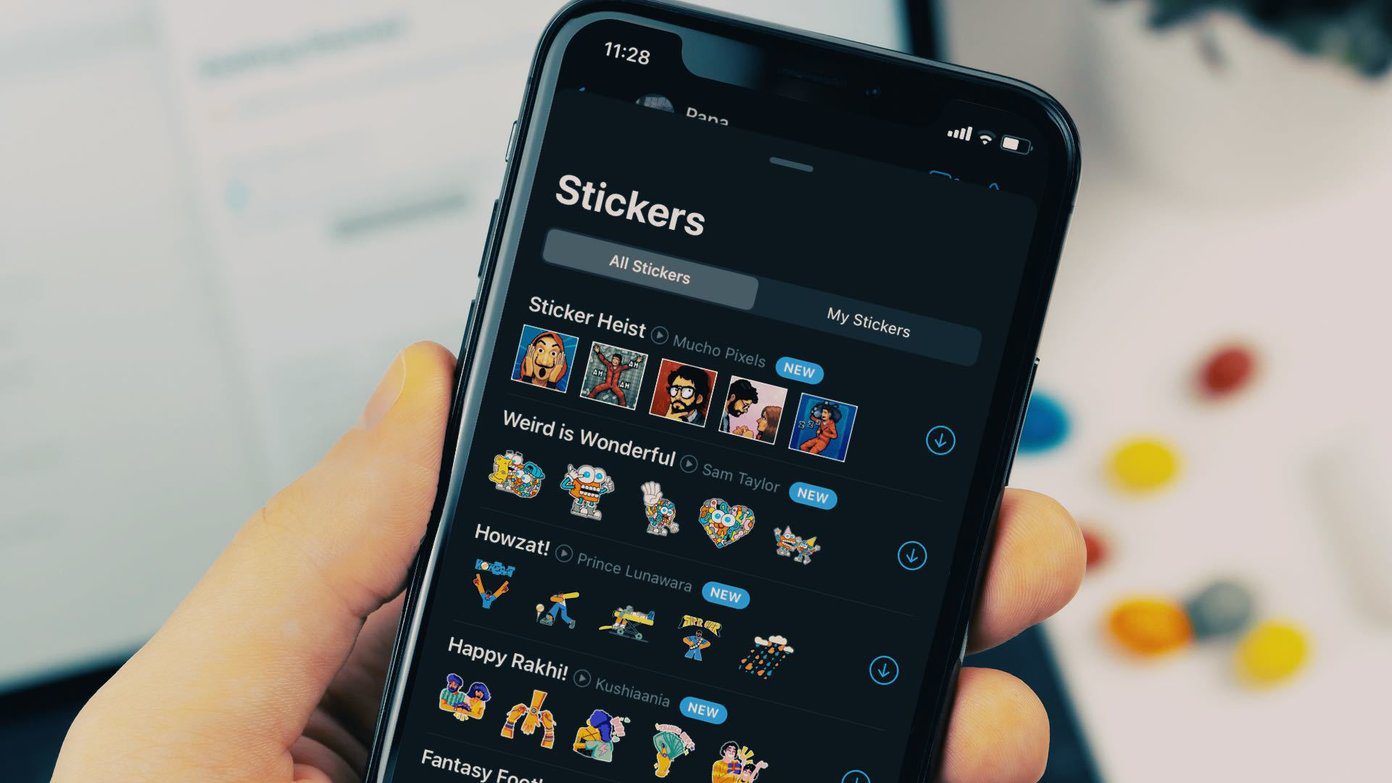WhatsApp recently launched stickers and the world has been going crazy since then. Come on! Who doesn’t like stickers? They are so much better at expressing emotions. I wonder why was WhatsApp so late to the game.

One of the best things about the sticker feature is that you can install third-party stickers or even create a sticker pack by yourself.
Earlier, we showed how to use Telegram stickers on WhatsApp. In this post, we decided to explore Facebook and Facebook Messenger stickers and bring them to WhatsApp.
Let’s get started! While the method is easy, it’s a bit long. So we have divided this post into two parts.
NoteDownload Messenger Stickers
Step 1: On your Android phone, use any file explorer app to navigate to the Android folder under phone storage or internal memory as shown by your file explorer app.
Note: I’m using Solid Explorer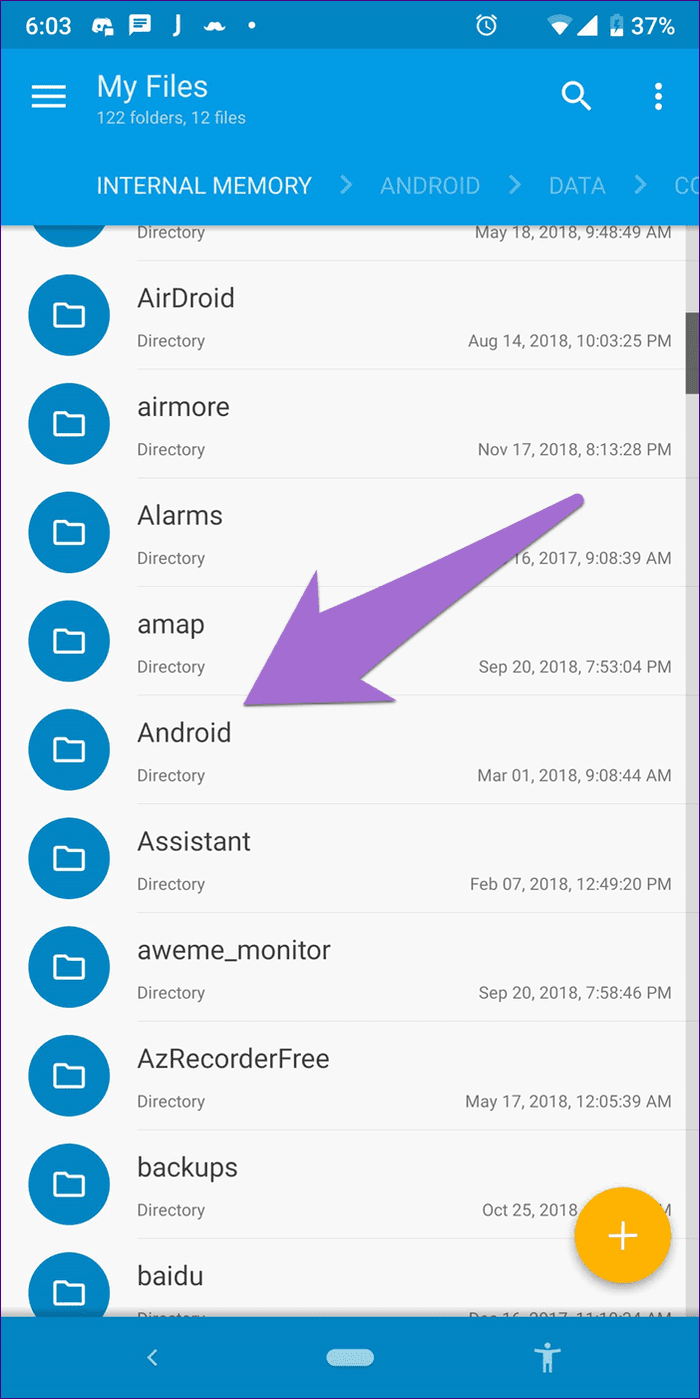
Step 2: Tap on the data folder.
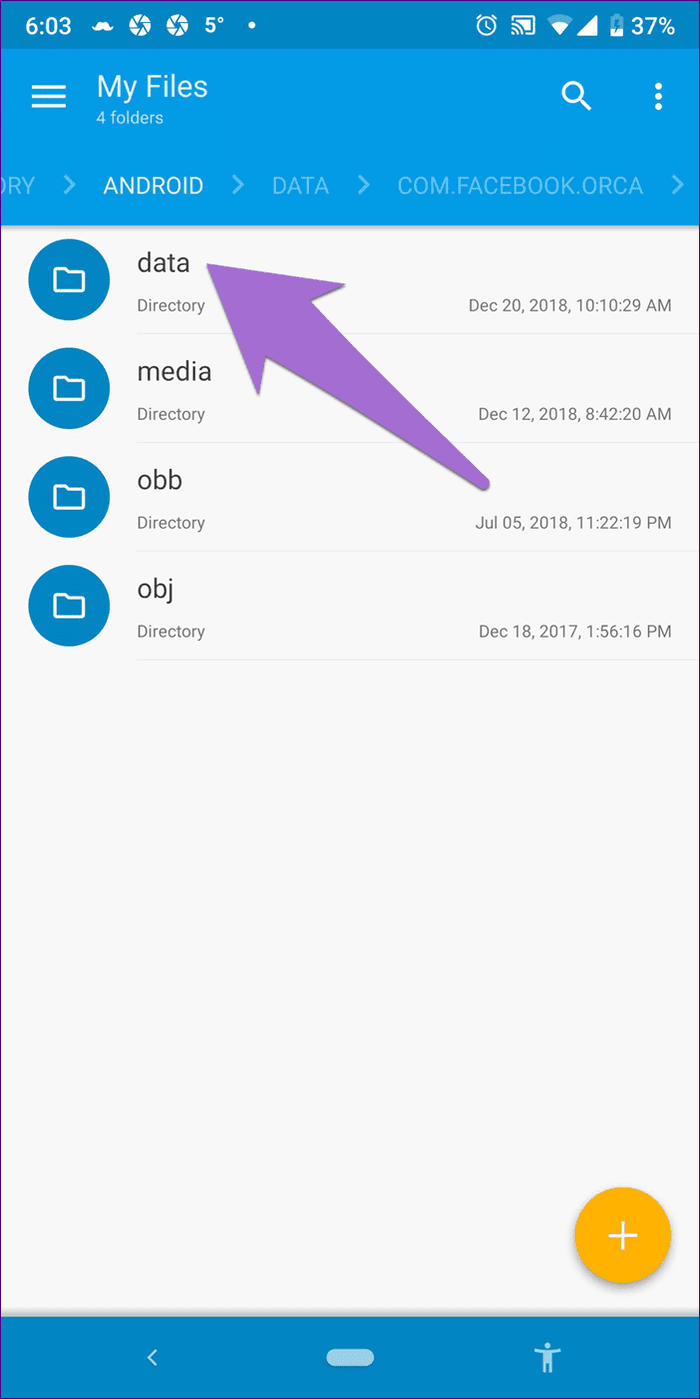
Step 3: Scroll down and tap on com.facebook.orca folder. This is the Facebook Messenger folder. If you want Facebook stickers, tap on com.facebook.katana folder. Rest of the steps remain the same.
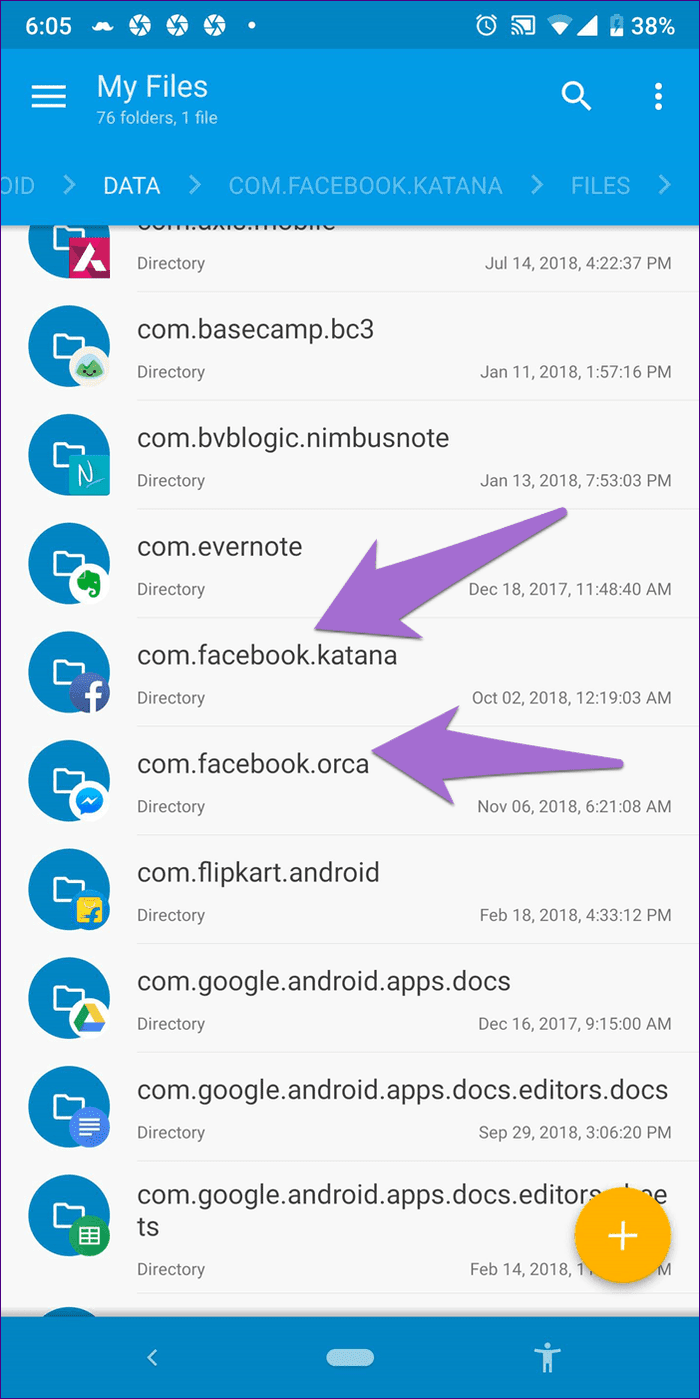
Step 4: Tap on files followed by stickers.
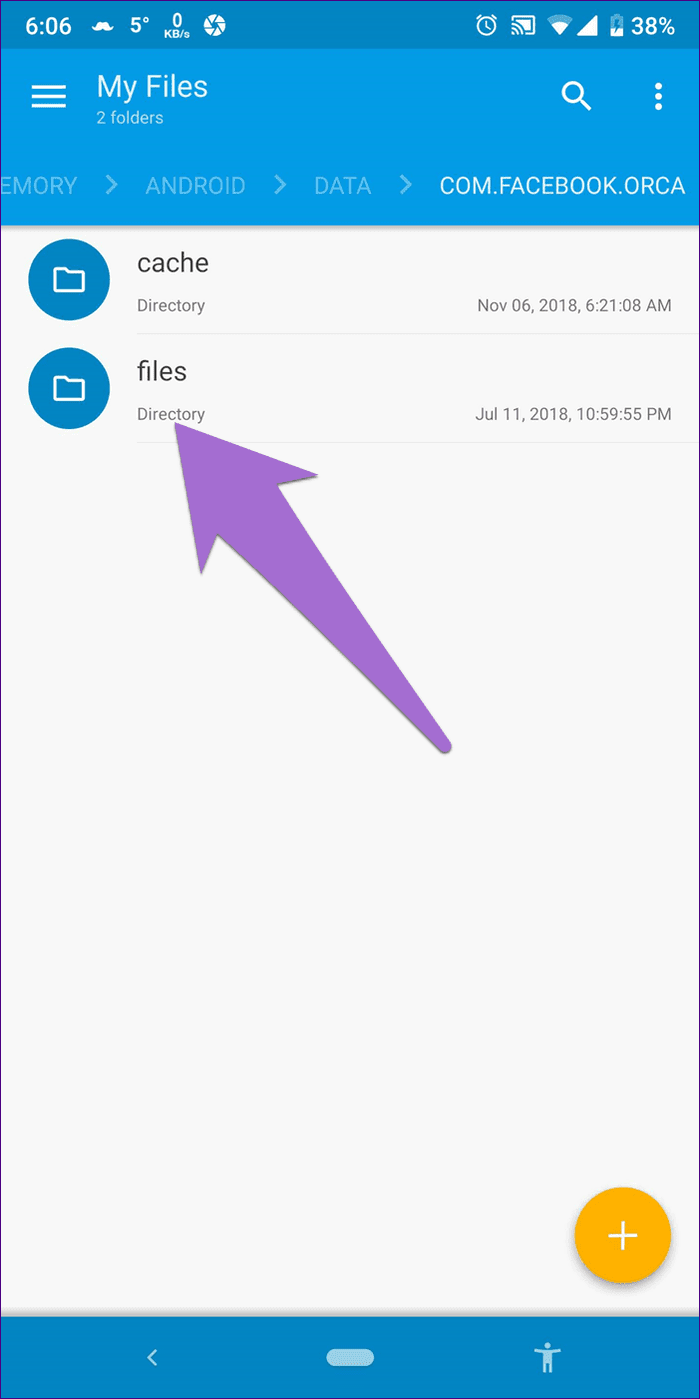
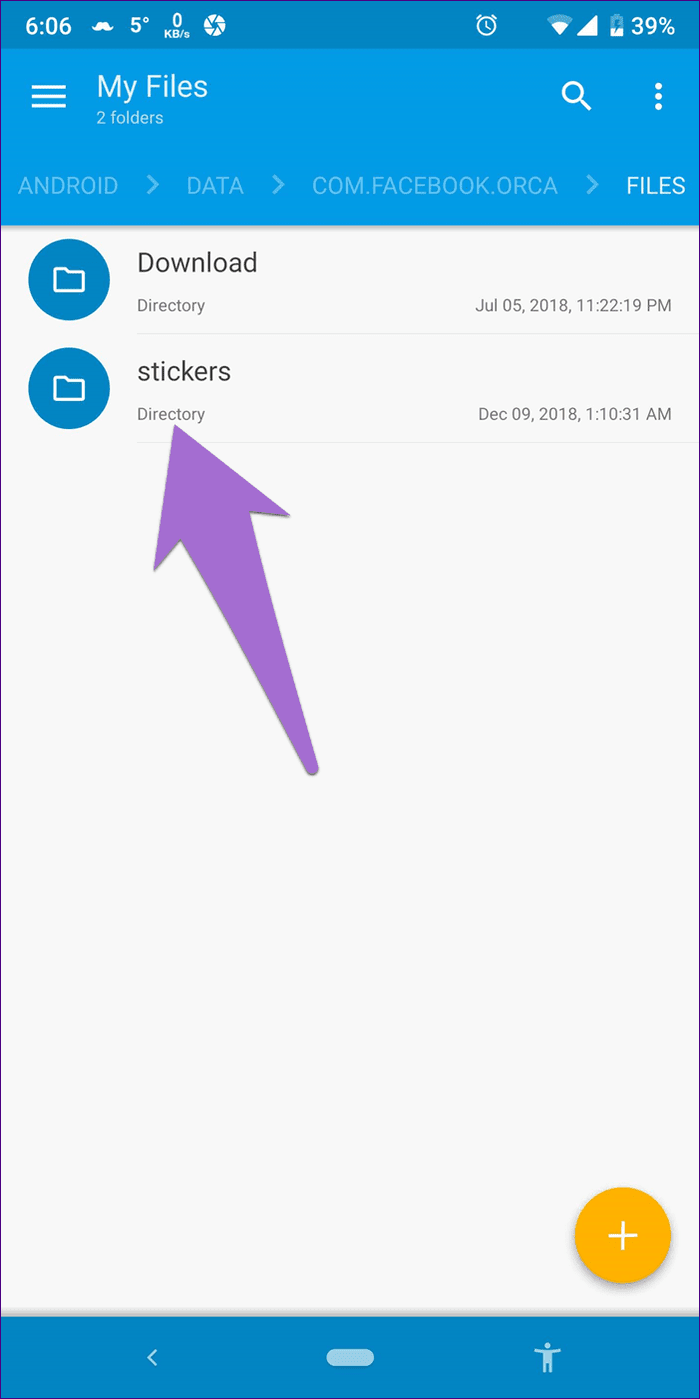
Step 5: Here, you will find a folder for each sticker pack installed on Facebook or Messenger. Tap on the folder to find the sticker pack whose stickers you want to use in WhatsApp.
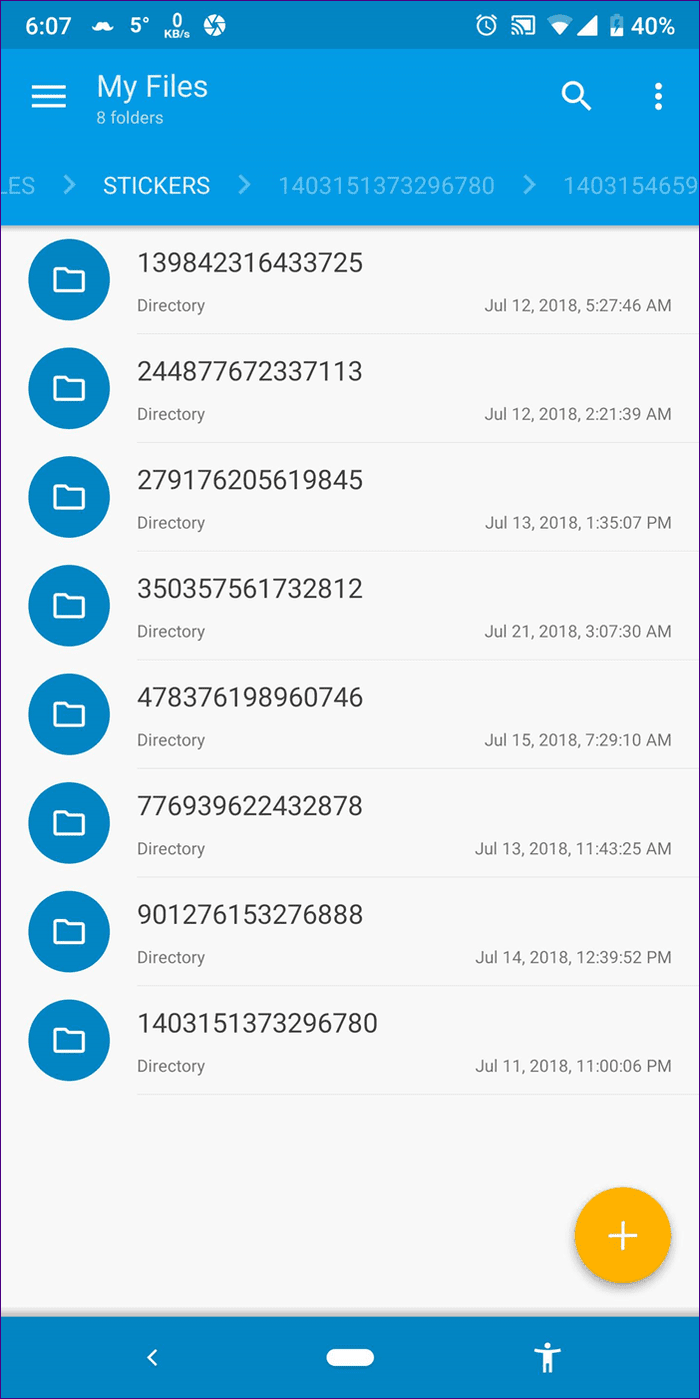
Step 6: Now comes the tedious part. Each folder contains subfolders, each having one sticker. Select and copy the sticker that you want to use. Go back and create a folder with any name under internal memory or phone storage and paste the sticker there. Using the same steps, you need to copy paste each sticker individually to the new folder.
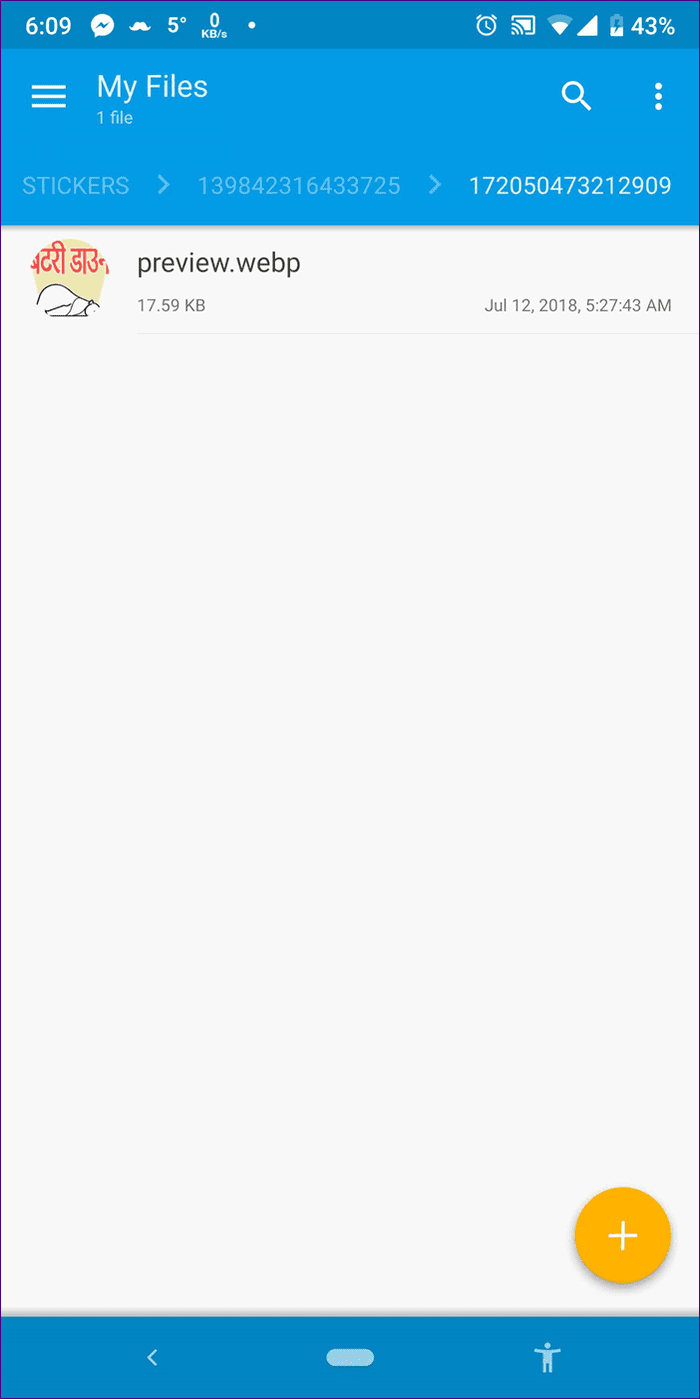
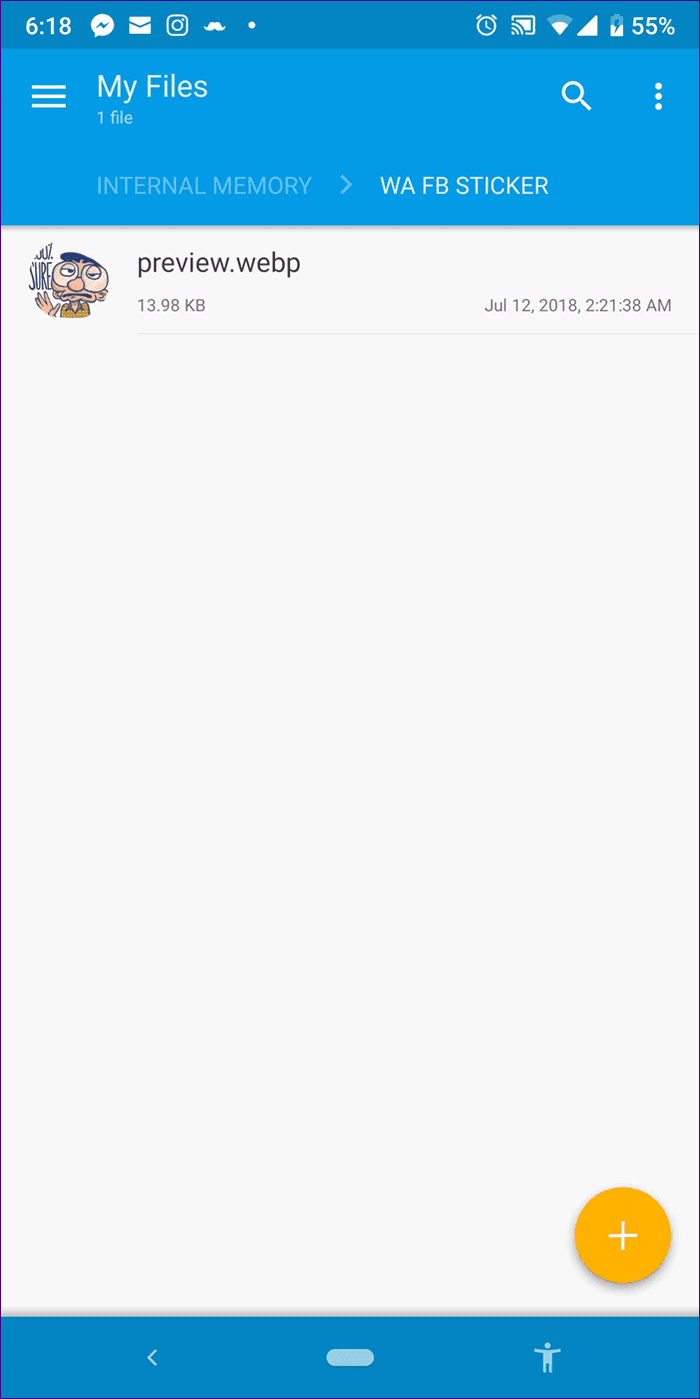
Alternative Method for Step 6
Instead of copying each sticker individually, you can follow this method to save time. By default, the sticker images are hidden from your gallery. We make them visible and use the gallery app to move all files to a new folder.
Don’t get confused. Here are the steps.
Step 1: Copy the entire sticker folder from its current location to a new location in internal storage/phone memory.
Step 2: Open the gallery app on your device. You will find that the Facebook stickers are now visible in your gallery. Select and move/cut all the stickers. Then paste them inside the new folder that you had created in the previous step.
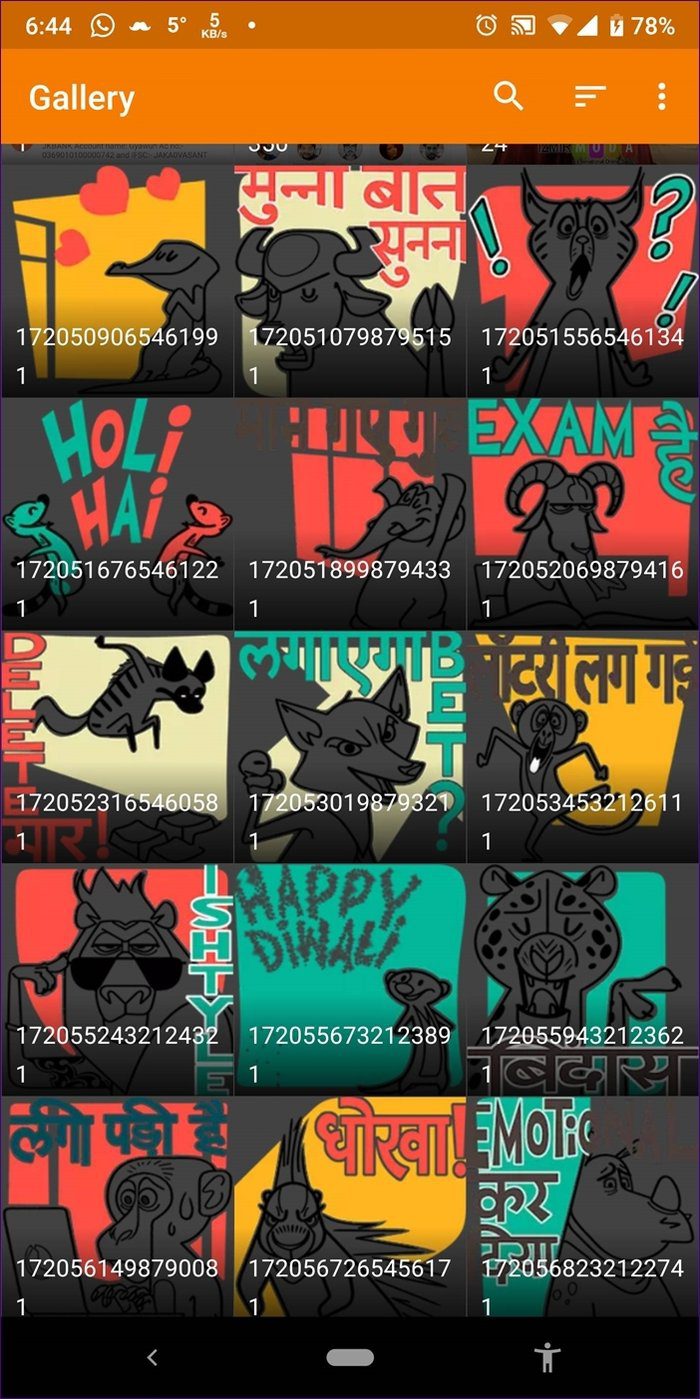

Import Stickers in WhatsApp
Once you have all the stickers in the new folder that you want on WhatsApp, follow these steps:
Step 1: Download Personal stickers app from the Play Store on your Android device.
Step 2: Open the app. Here you will find a number of image folders. Find the folder that you created above and tap on the Add option next to their name. You will get a pop-up asking for your confirmation. Tap on Add.
Note:
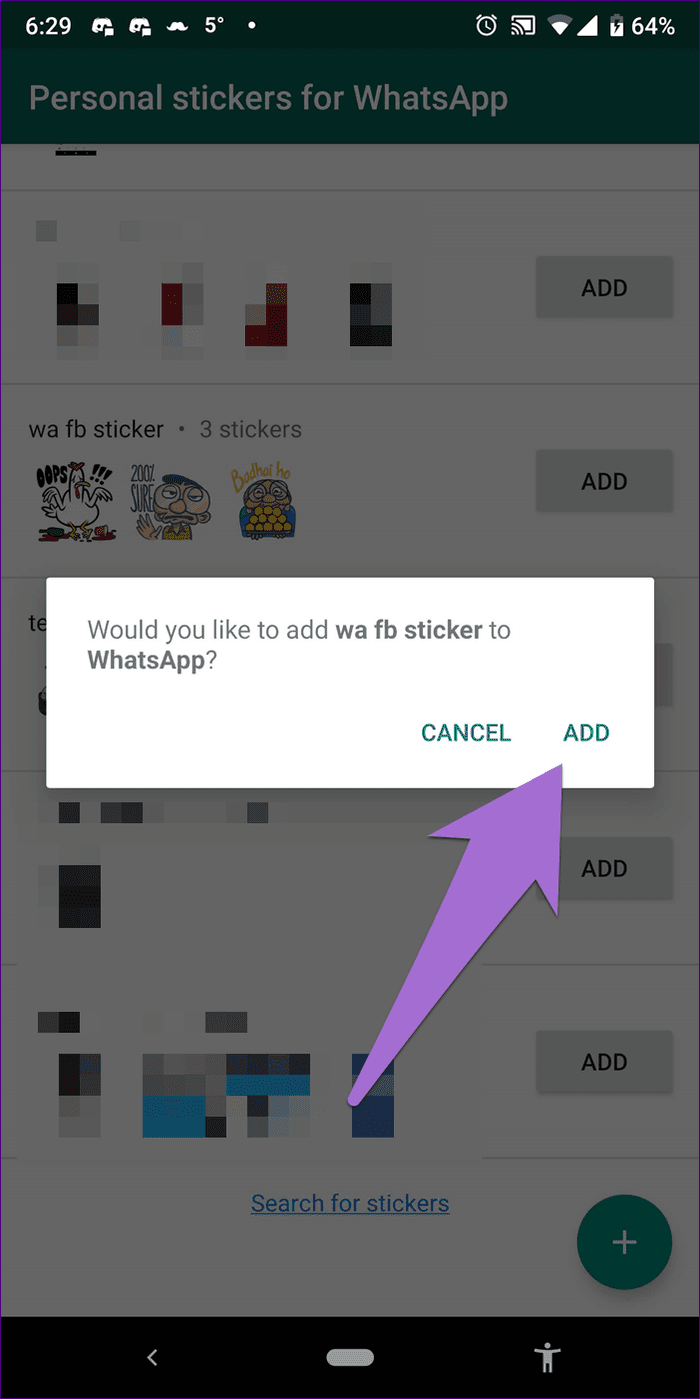
Step 3: Open WhatsApp and go to the sticker screen. You will find the newly installed sticker pack here. You can add more stickers to this folder anytime.

Bonus Tip: Create Sticker from Any Image
Why be limited to Facebook when you can create sticker from any image. You can have your own personalized stickers for your selfies, pictures of your friends, any random picture that you like on the internet, and even a quote.
It’s pretty easy and here are the steps.
Step 1: Download Sticker Studio app on your device.
Step 2: Open the app and tap on the plus icon at the bottom-right corner. You will get two options — Capture photo and Select photo. If you want to create a sticker from an old image, tap on Select photo.

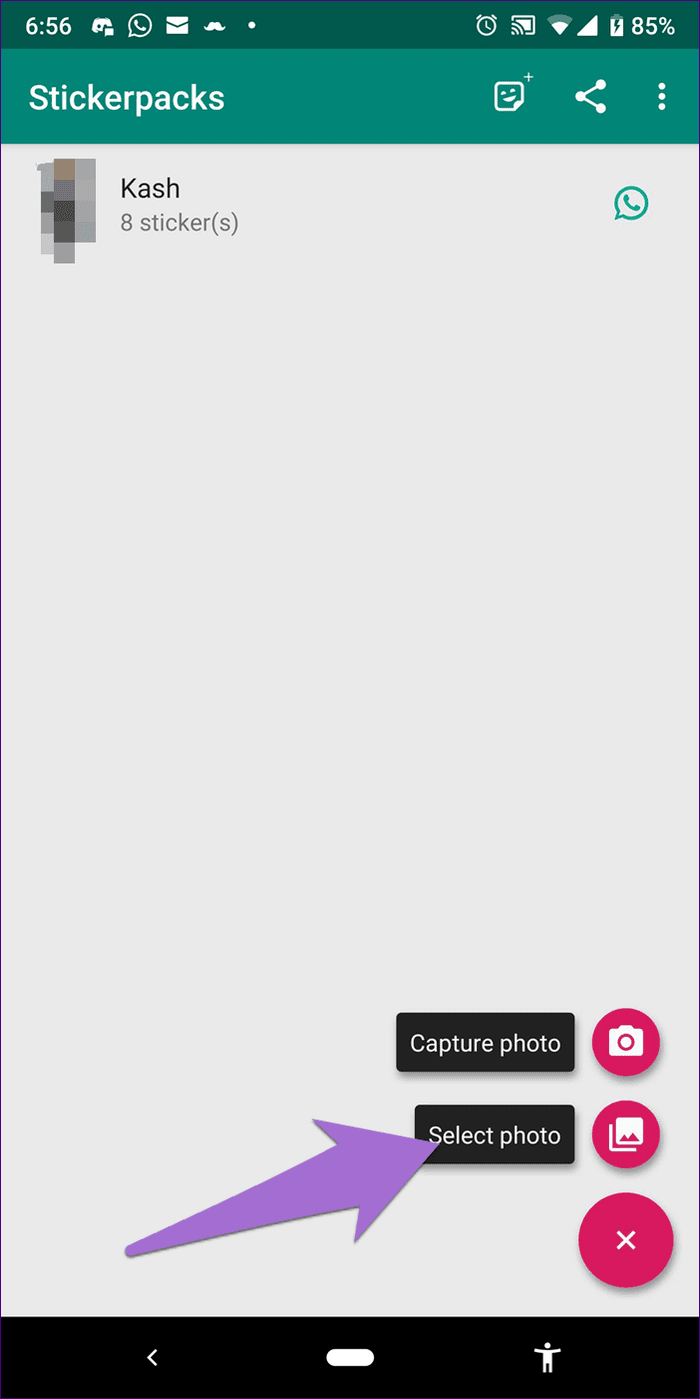
Step 3: You will be taken to your gallery. Here, select the image.
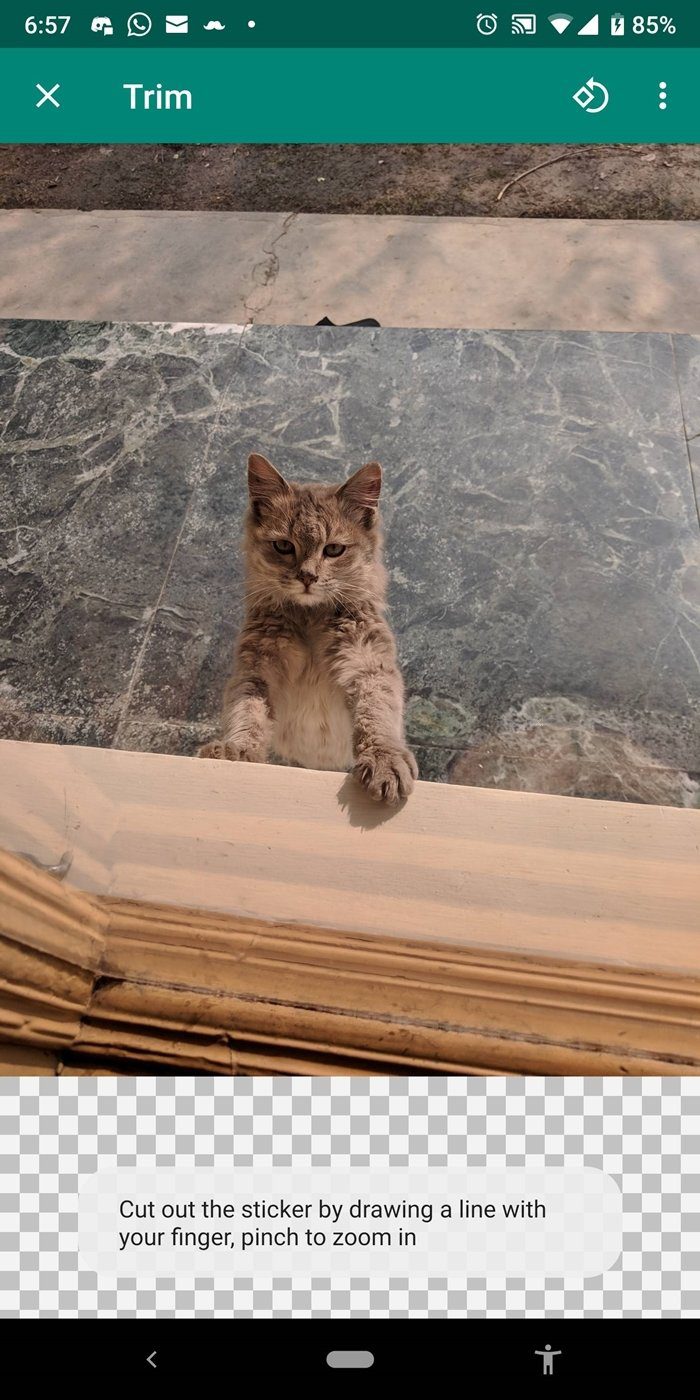
Step 4: Using your finger, select the portion that you want as a sticker.
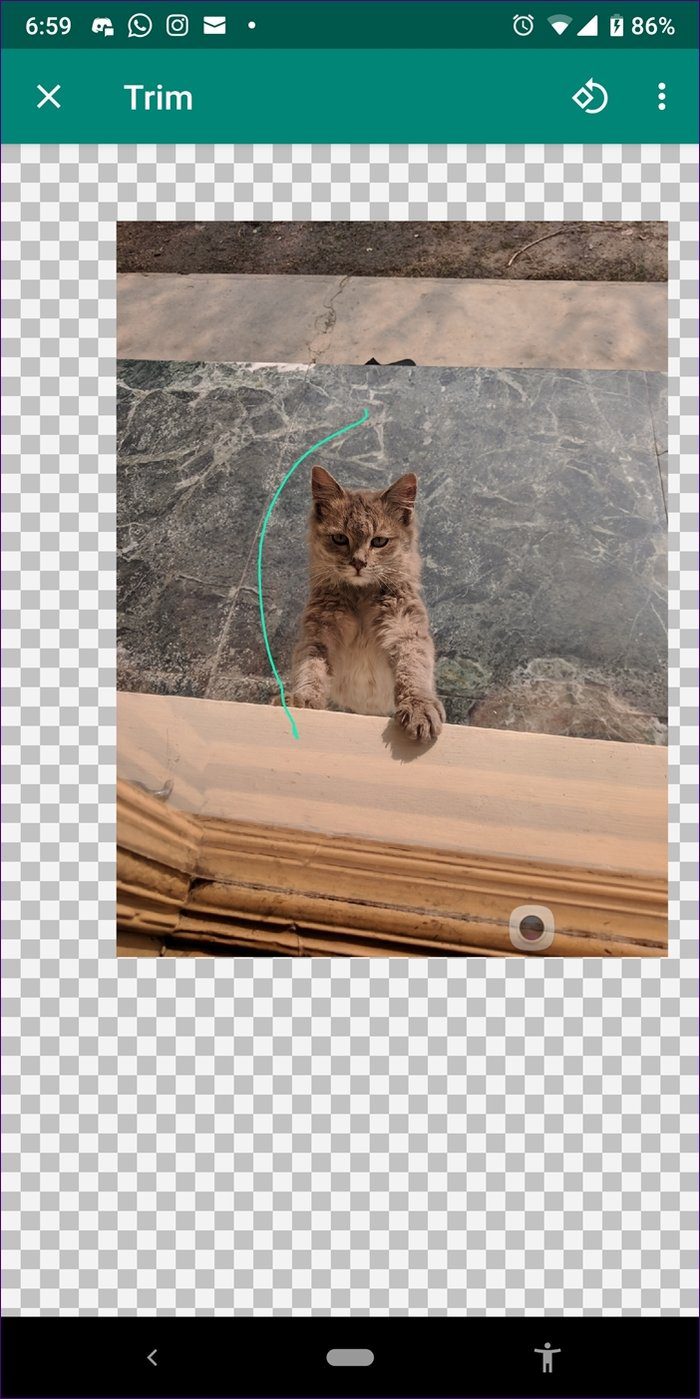
Alternatively, tap on the three-dot icon at the top and select from predefined shapes. Then tap on the check icon at the top to confirm.

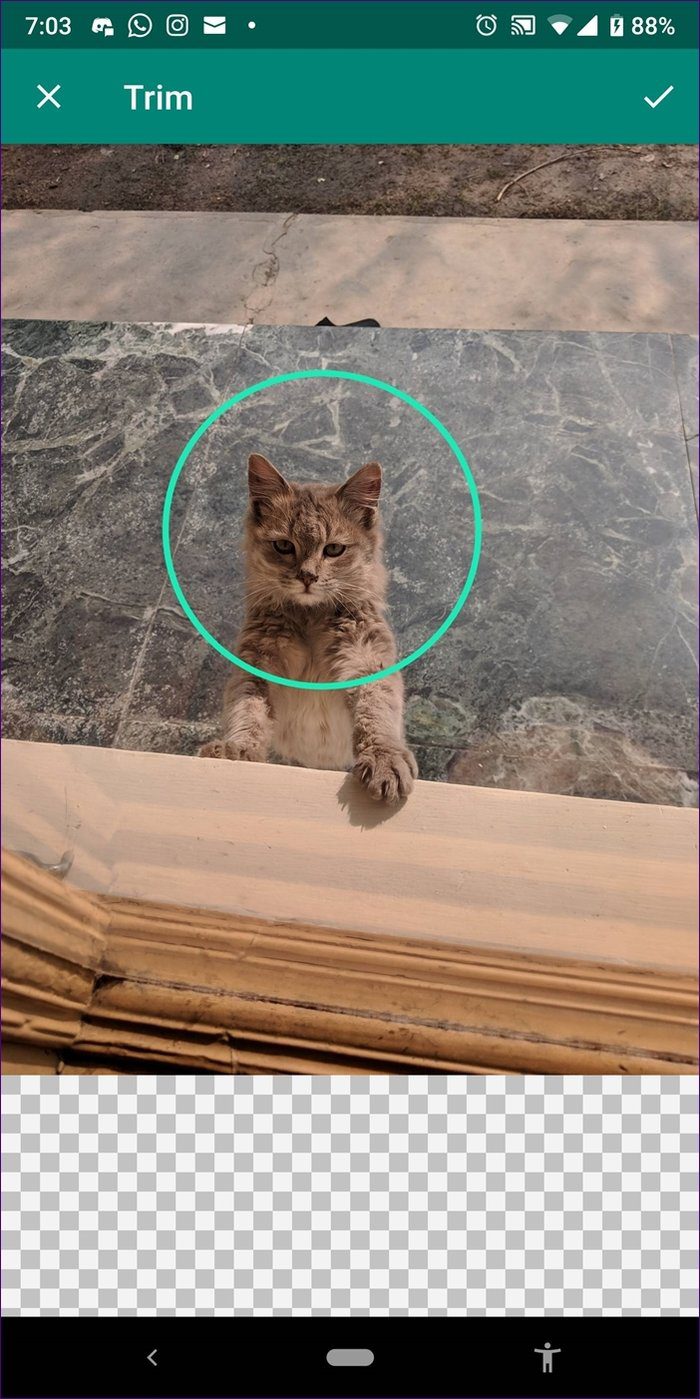
Step 5: Here tap on the plus icon at the bottom and select the appropriate option. You can write and draw on your stickers as well.
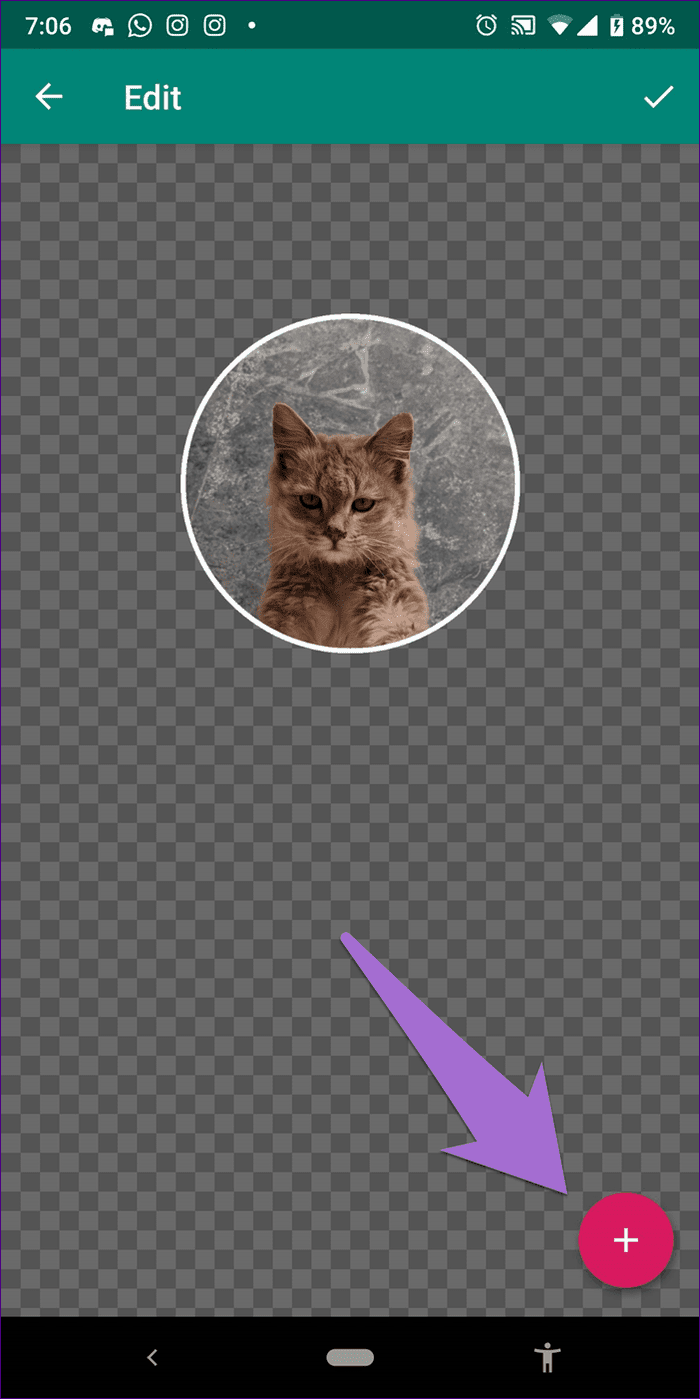
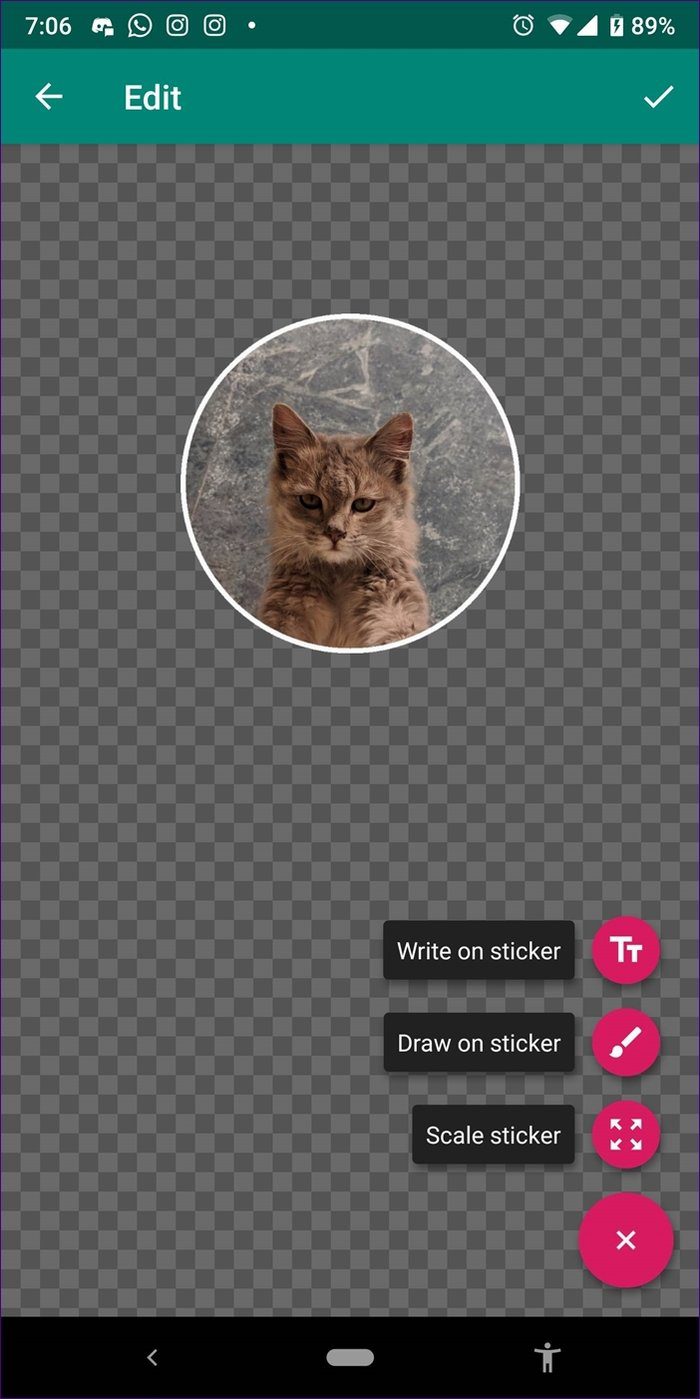
Step 6: Tap on the check icon at the top to confirm.
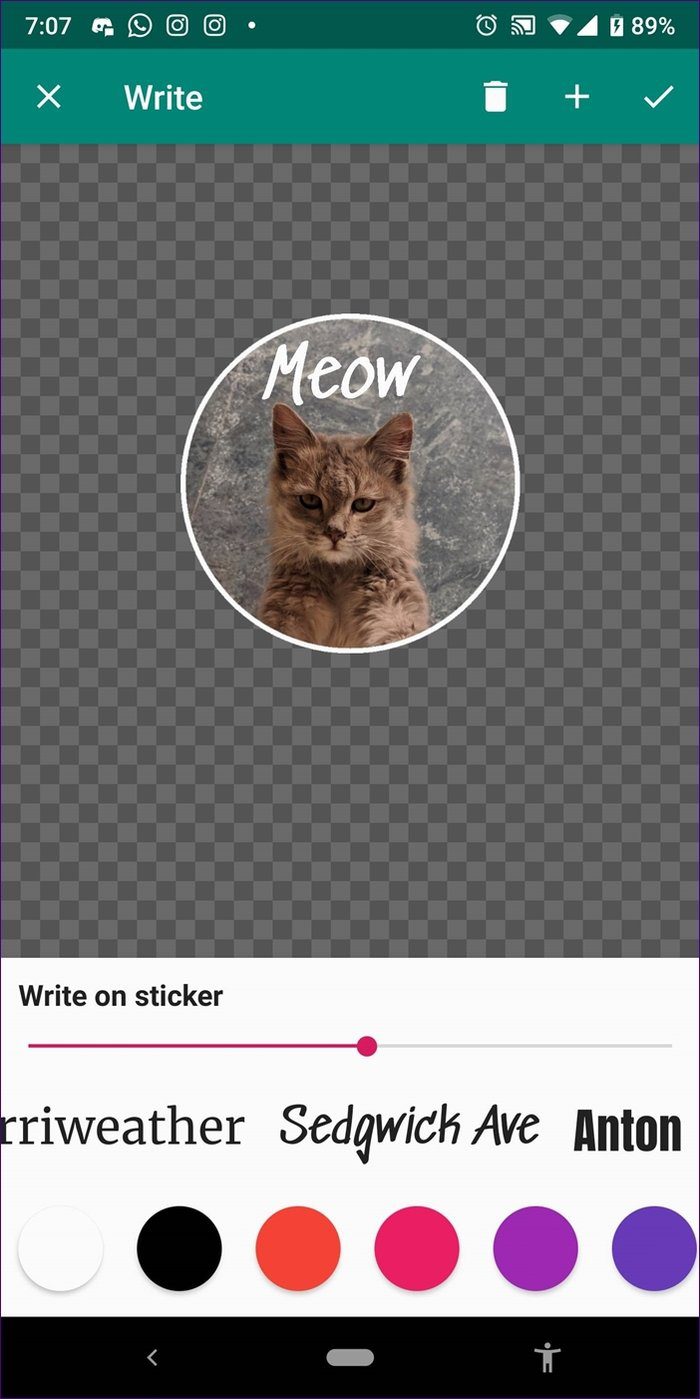
Step 7: If you are creating a new sticker pack, you will be asked to name it. Give it a name.
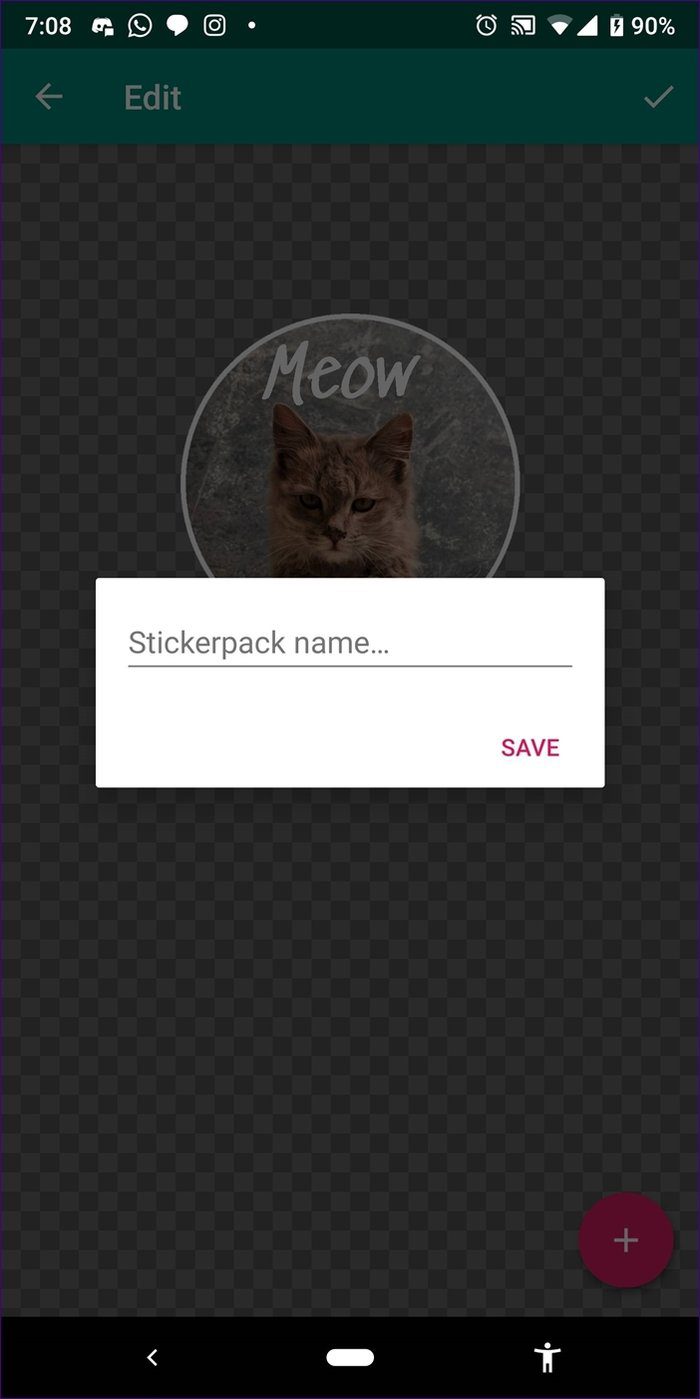
Step 8: Finally, tap the WhatsApp icon in the top bar to add the sticker pack to WhatsApp.

Step 9: Open WhatsApp. You will find the new sticker pack under stickers.
Sticker Hysteria Encore
There is no doubt that stickers pump up our conversations. If you have been a fan of Facebook stickers, you can now bring them to WhatsApp as well.
It’s strange that even though Facebook owns WhatsApp, stickers took so long to arrive for WhatsApp. Thankfully, it’s here! But I really wish to have animated stickers and the ability to add Slack-like custom emojis on WhatsApp.
Was this helpful?
Last updated on 03 February, 2022
The article above may contain affiliate links which help support Guiding Tech. The content remains unbiased and authentic and will never affect our editorial integrity.