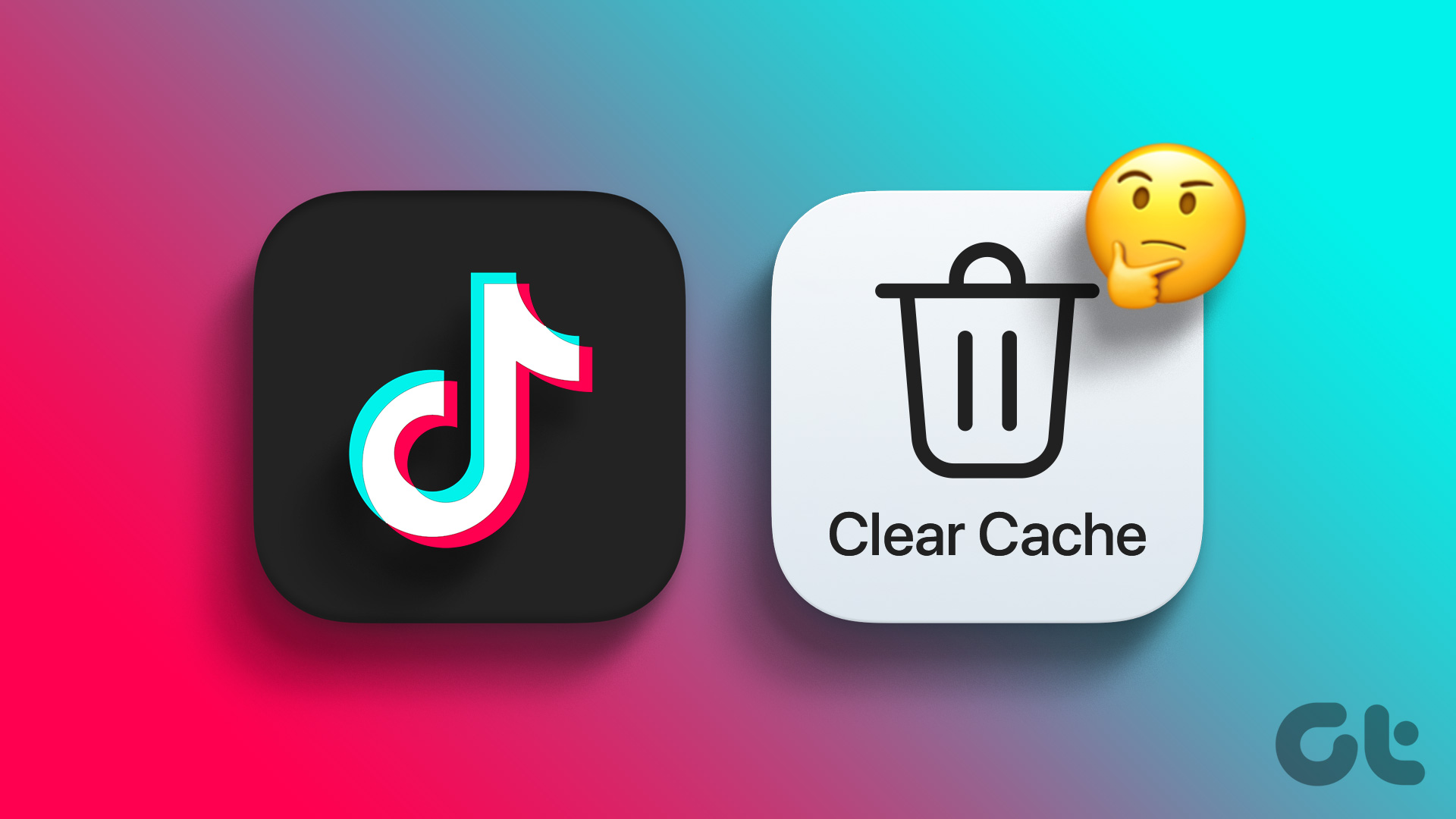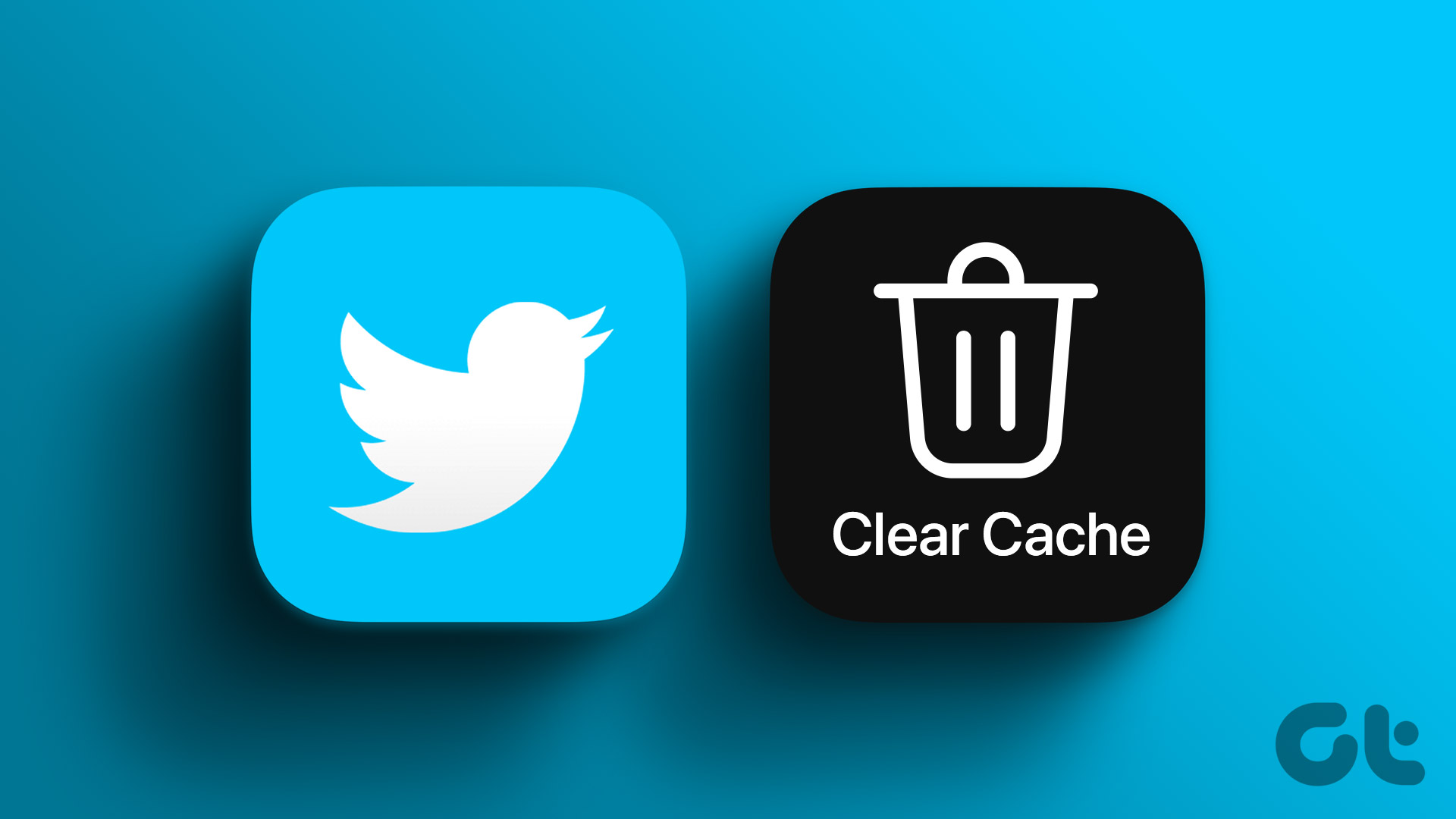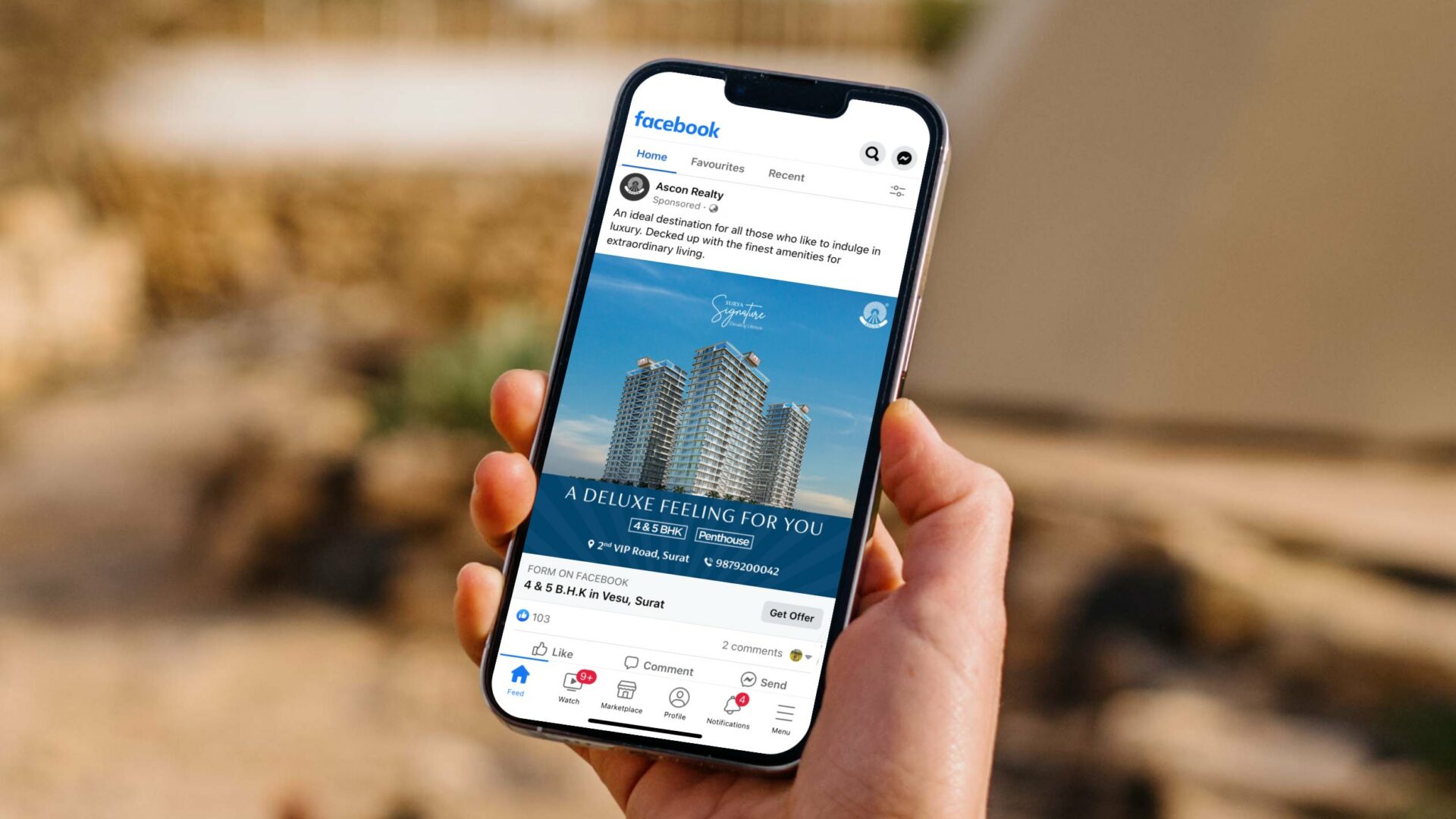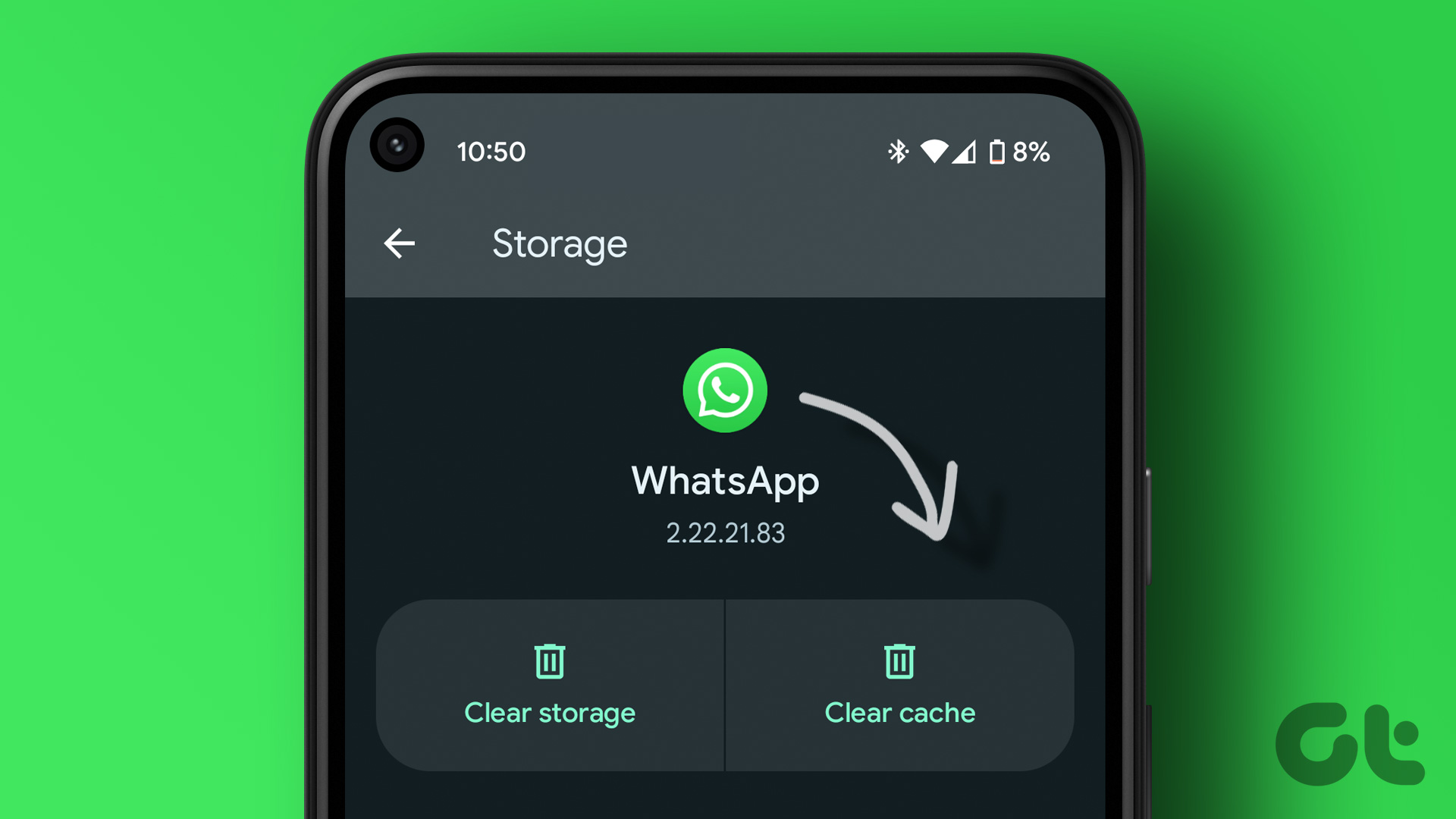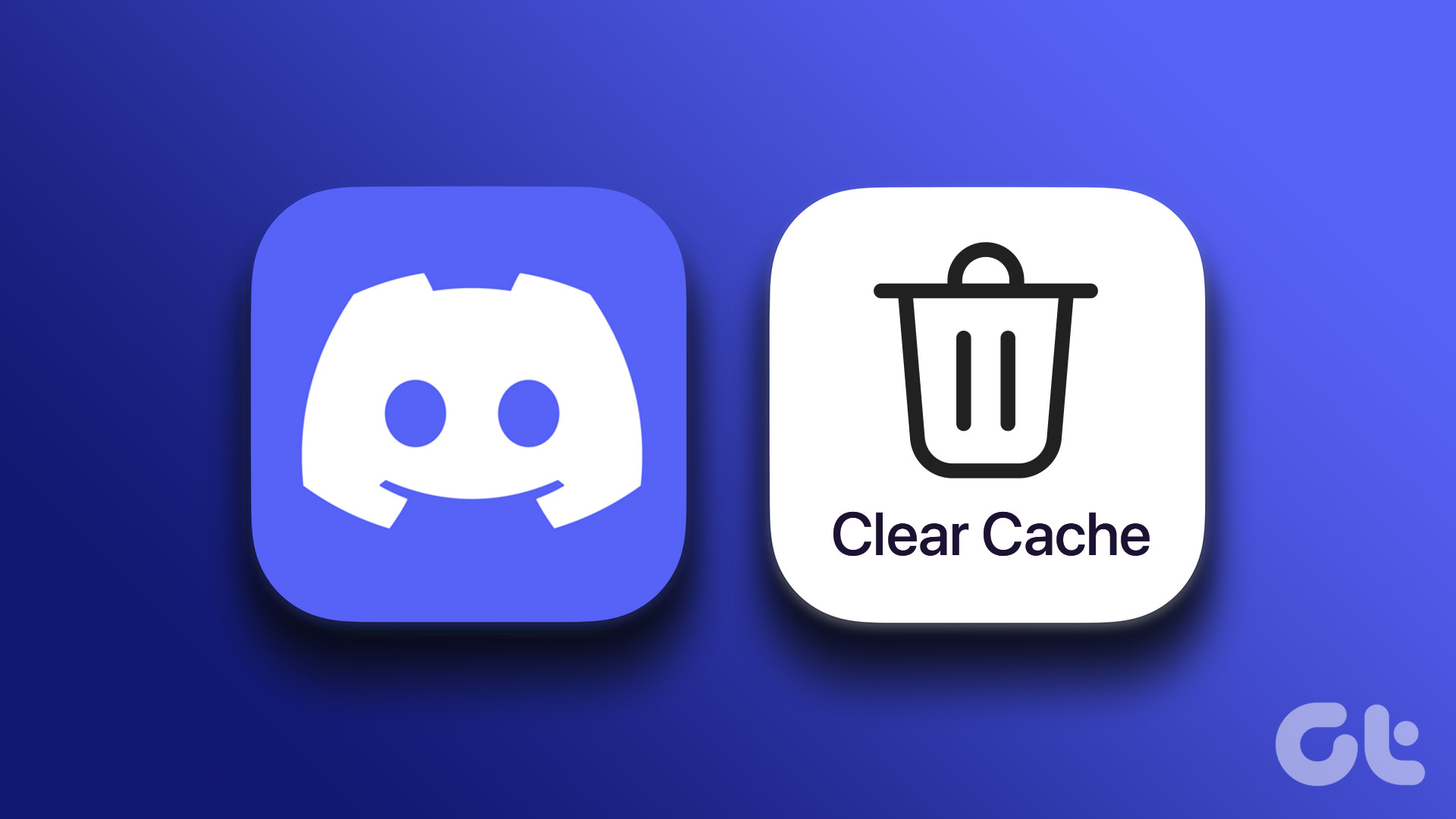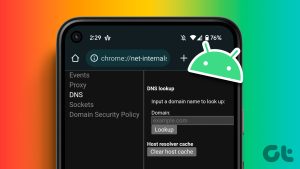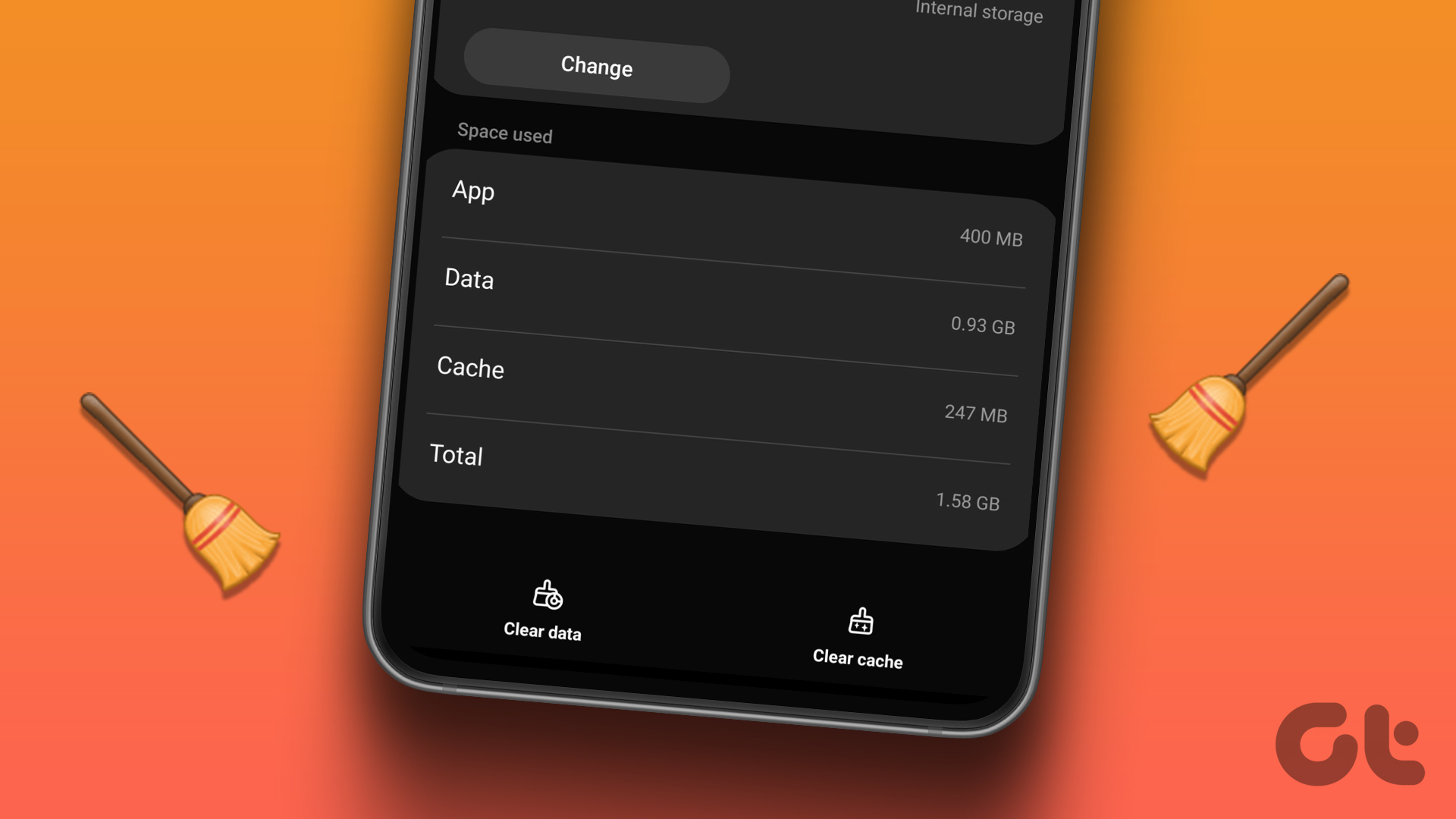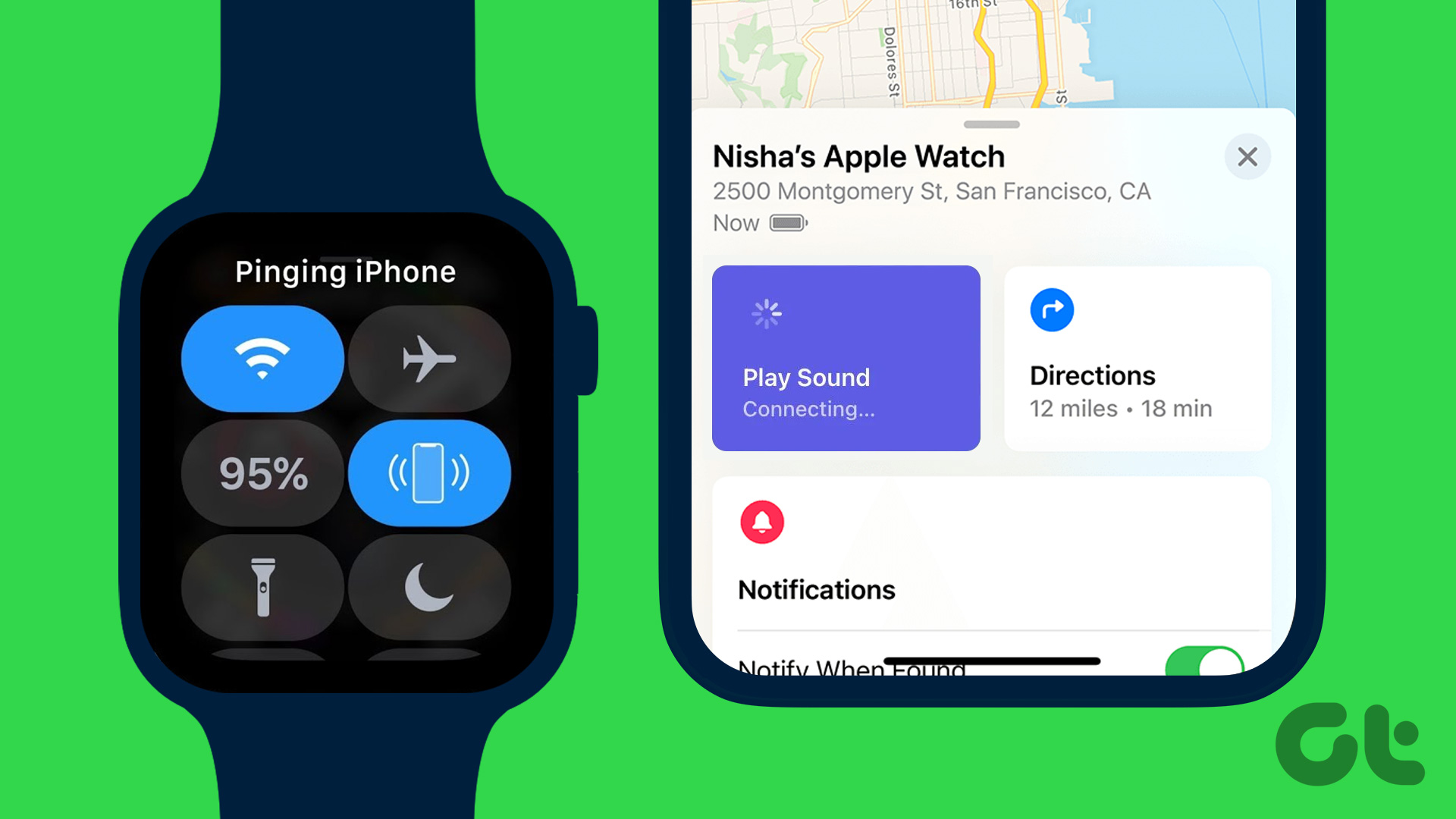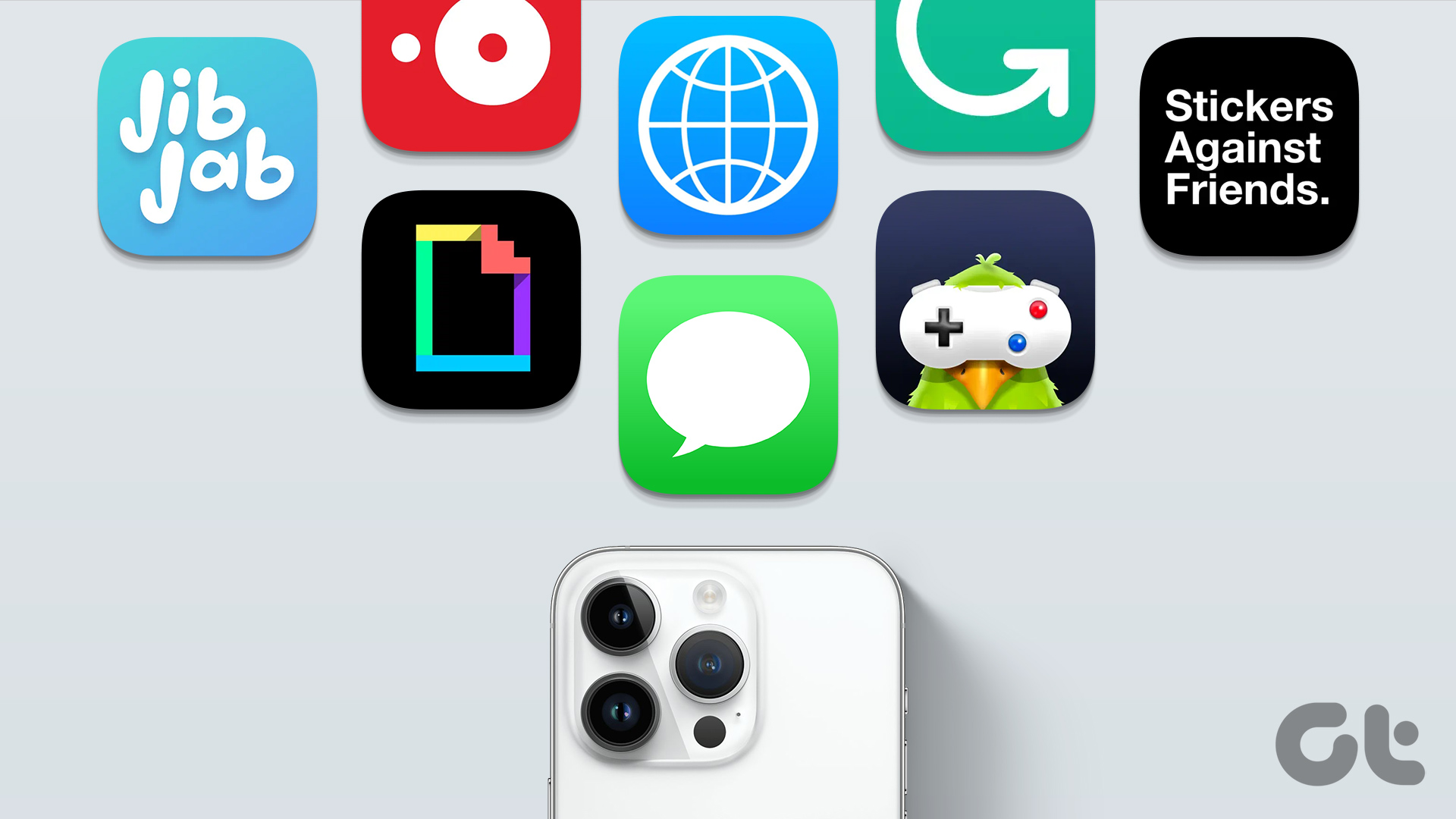Method 1: Clear OneDrive Cache on Android
On Android, you can clear the cache using settings. However, the steps to reach the apps section and clear the cache will differ from phone to phone.
Step 1: Open Settings and go to Storage space > Apps.
Step 2: Tap on the OneDrive app and then tap on the Clear cache icon.
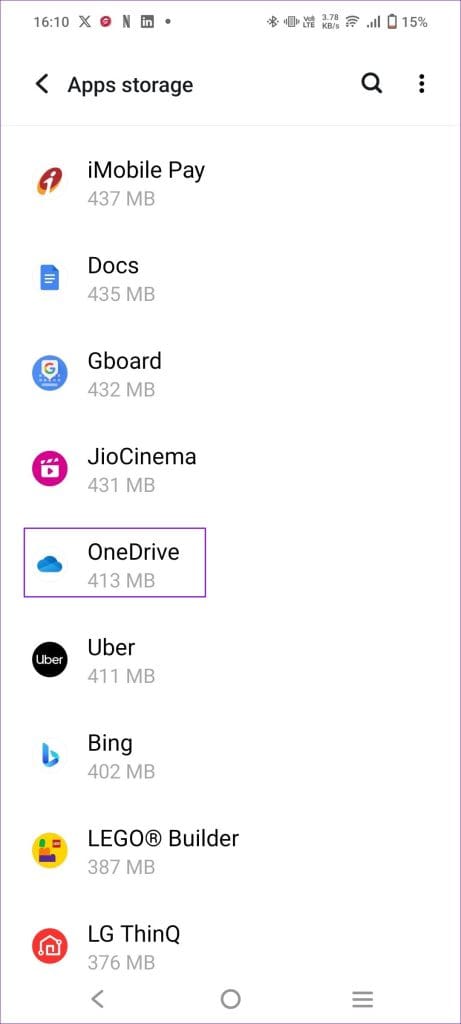
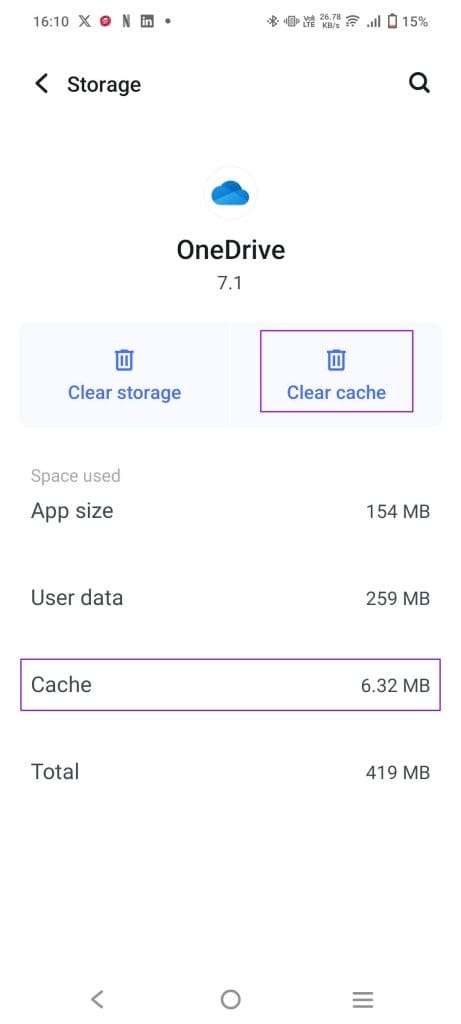
Method 2: Clear OneDrive Cache on iOS
On every platform, OneDrive caches a certain amount of data locally to speed things up—recently used files, placeholder icons, thumbnails, etc. However, the only way to clear the cache on iPhone is by uninstalling the app.
Remove Offline Files
The app allows users to make files available offline. If a file is not opening as expected and you want to redownload it, there is a way to do it. The steps remain the same for both Android and iOS.
Step 1: Go to the Me section on the app and select Files available offline.
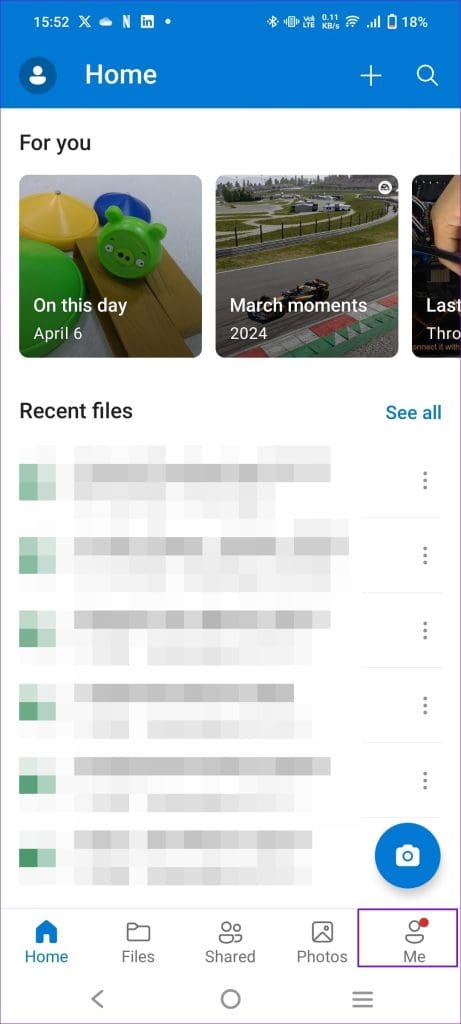
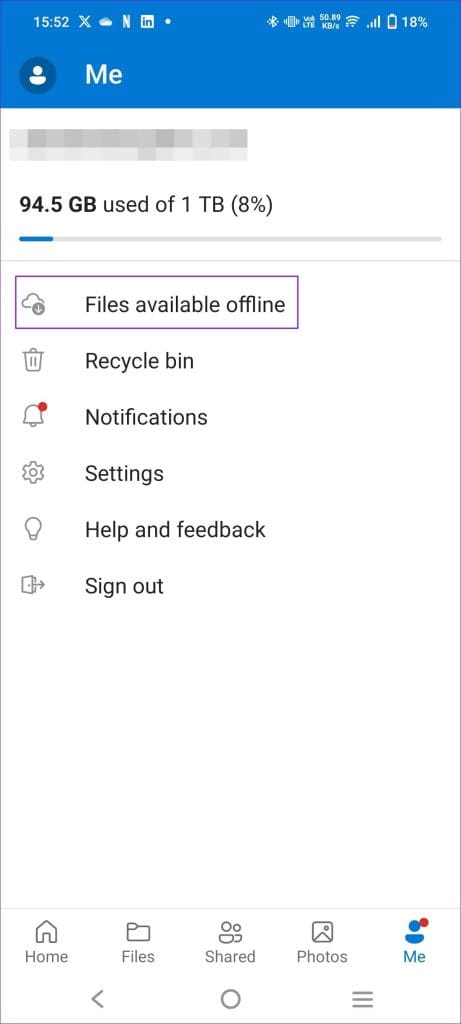
Step 2: Long-press on the file and click on the three-dot menu.
Step 3: Tap on Online only or toggle off the Make available offline option.
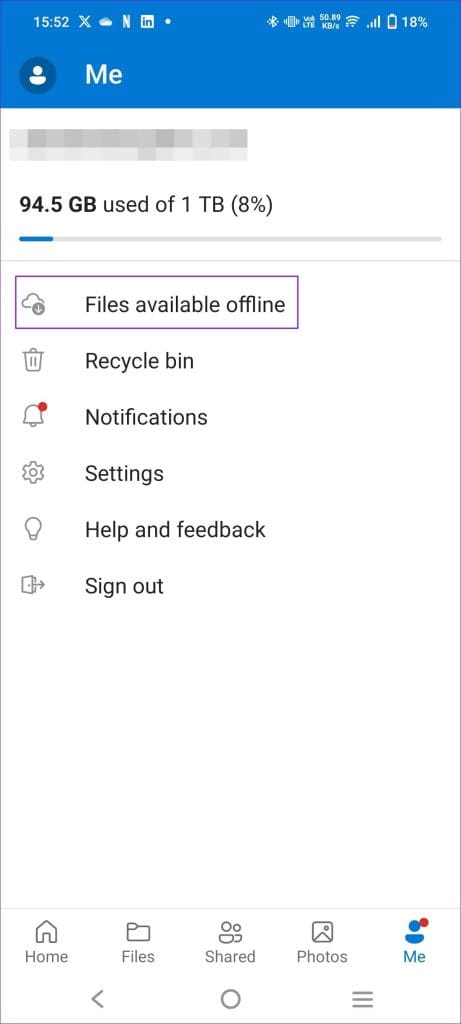
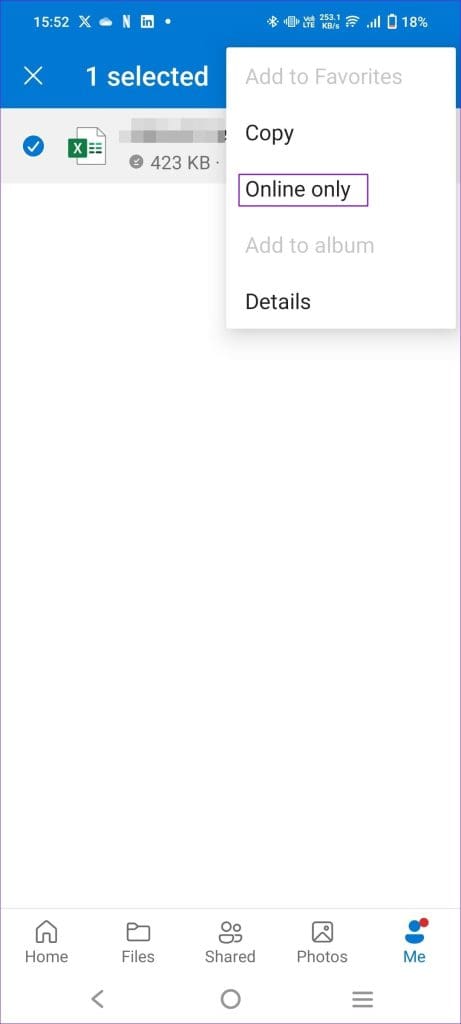
If OneDrive fails to honor a request to keep a file offline and gets stuck while downloading, this should help.
Was this helpful?
Last updated on 20 April, 2024
The article above may contain affiliate links which help support Guiding Tech. The content remains unbiased and authentic and will never affect our editorial integrity.