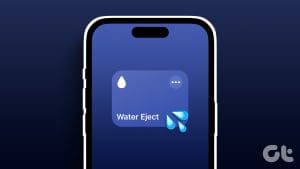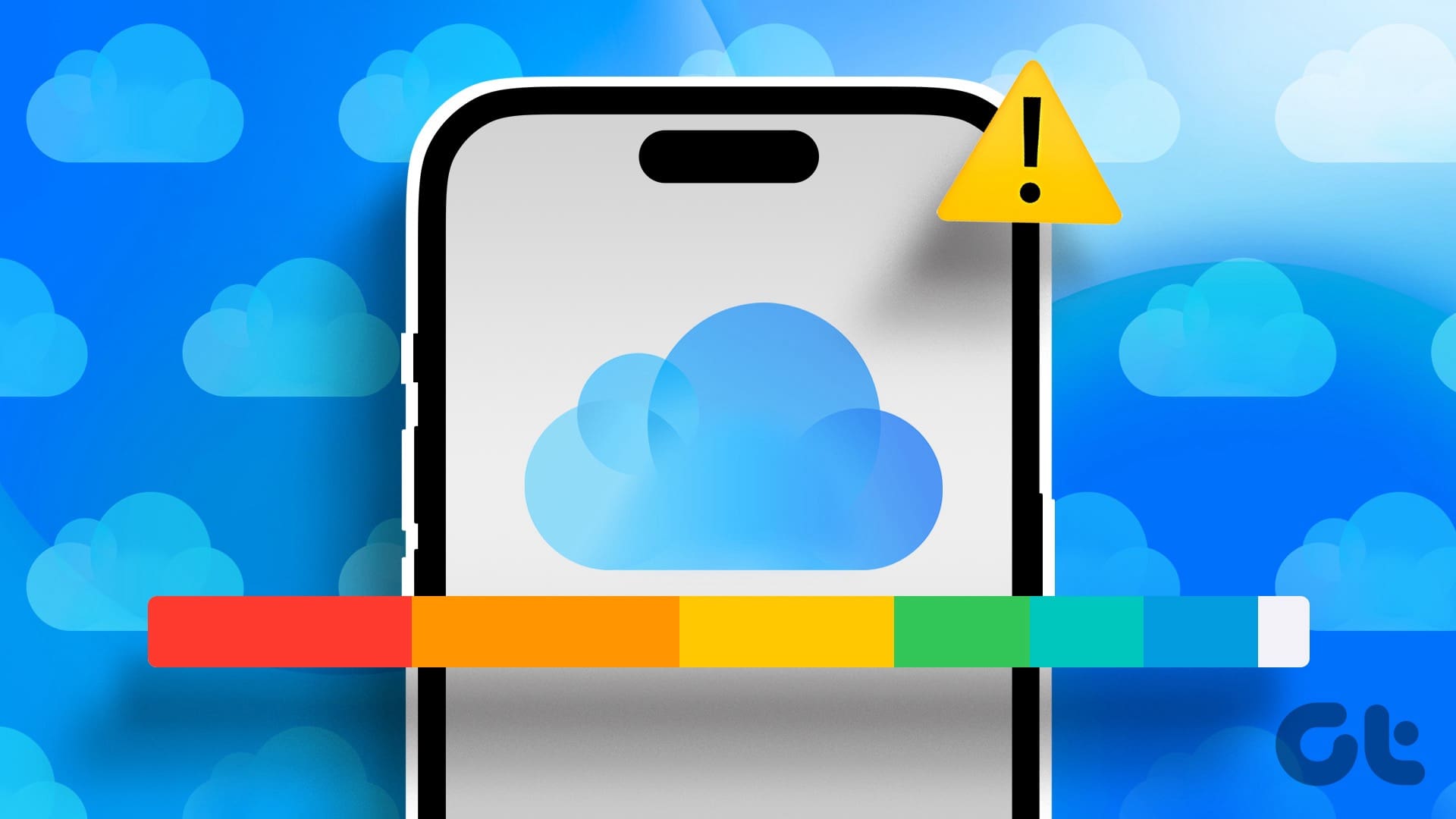70% of our bodies are made up of water, but god forbid even a fraction of it enters your beloved everyday companion – the iPhone. Your iPhone is water-resistant but certainly isn’t waterproof. If it recently got exposed to water, here’s how to check for water damage on your iPhone.

For example, the latest iPhone 15 Series carries an IP68 water and dust resistance rating. This means it offers a Level 6 protection against dust and water and a Level 8 protection against water. Level 6 is the maximum dust resistance, and Level 8 offers water resistance when your iPhone is submerged up to a depth of 3 meters for up to 30 minutes.
This means that your iPhone isn’t waterproof, and there’s a possibility that water can still enter and affect the functionality. Let’s understand how.
Also Read: How to eject water from iPhone
How Can Water Get Into Your iPhone
Water resistance on your iPhone is tested for specific conditions, such as being submerged in water for a limited time and at a specific depth. When these limits are exceeded, and if your device is exposed to water for prolonged periods, the water resistance can be compromised.
Further, your iPhone has seals and gaskets around the openings (such as the charging port, buttons, and SIM card tray) to prevent water from entering. However, these seals can degrade over time or be compromised by physical damage, potentially allowing water to seep in.
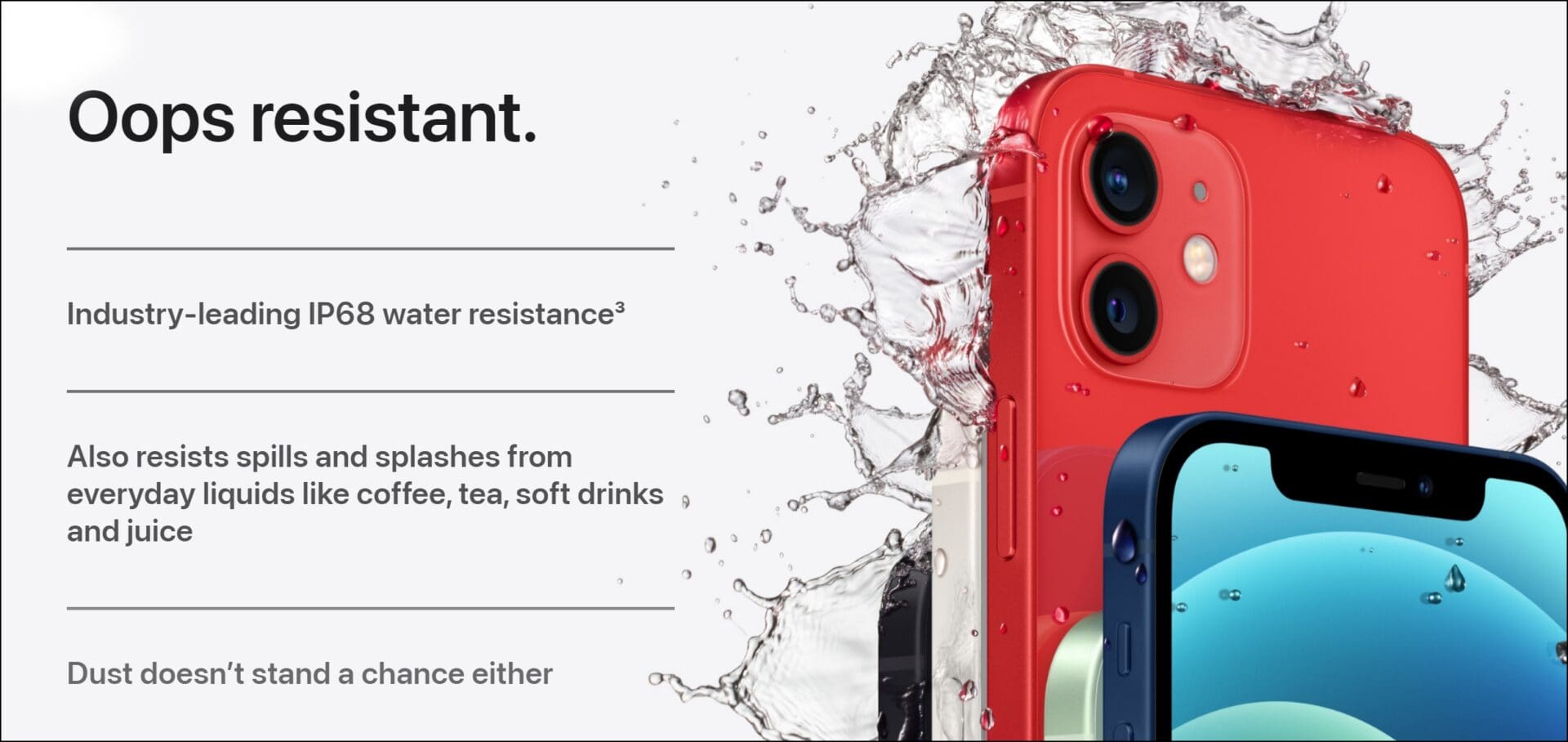
Image Source: Apple
Another possibility of water resistance being compromised is when your iPhone is opened up during servicing and repair and it isn’t sealed back properly. This can expose a few gaps between the display and the body panel, allowing water droplets and moisture to seep in.
If you suspect an unfortunate event among the ones mentioned above, look at the below methods to check if your iPhone is damaged by water. Let’s begin by checking the liquid contact indicator on your iPhone.
Check the Liquid Contact Indicator (LCI) for Water Damage
Here’s a definitive way to check if your iPhone is affected by water. Remove the SIM tray on your iPhone and hold the device with the screen facing downwards. Use a flashlight and project the light inside the SIM slot.
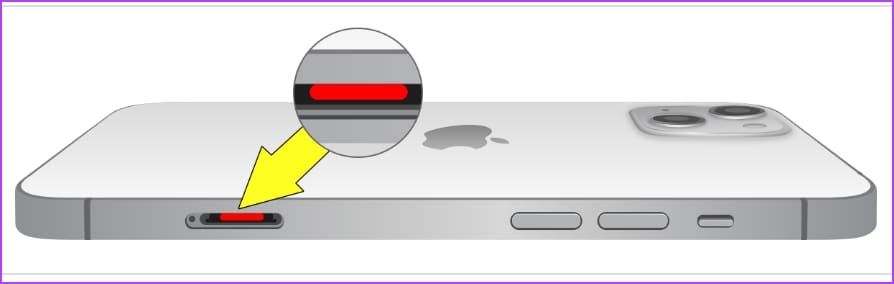
If the LCI is red, the iPhone has been damaged by water. However, if the LCI shows a white or silver color, the iPhone is not affected by water.
While most iPhones have built-in Liquid Contact Indicators, the iPhone 14 and 15 models in the United States do not have an LCI since there isn’t any SIM card slot. Therefore, you can check a few other parameters in the following list.
Other Signs of Water Damage on iPhone
Here are six other signs apart from the LCI that signify water damage on your iPhone.
1. Power Issues
If your iPhone turns off on its own or restarts randomly, there might be water damage. If water has reached the internals, it might interfere with circuitry and connections, leading to power supply issues. Further, you may also notice issues while trying to charge your iPhone, as the power supply may get interrupted.

2. Issues With Display and Touch Screen
Water damage can interfere with the connection between the display and the internal components, leading to problems and irregularities in the display. Water can damage the display panels, causing pixels to malfunction or creating permanent discoloration.
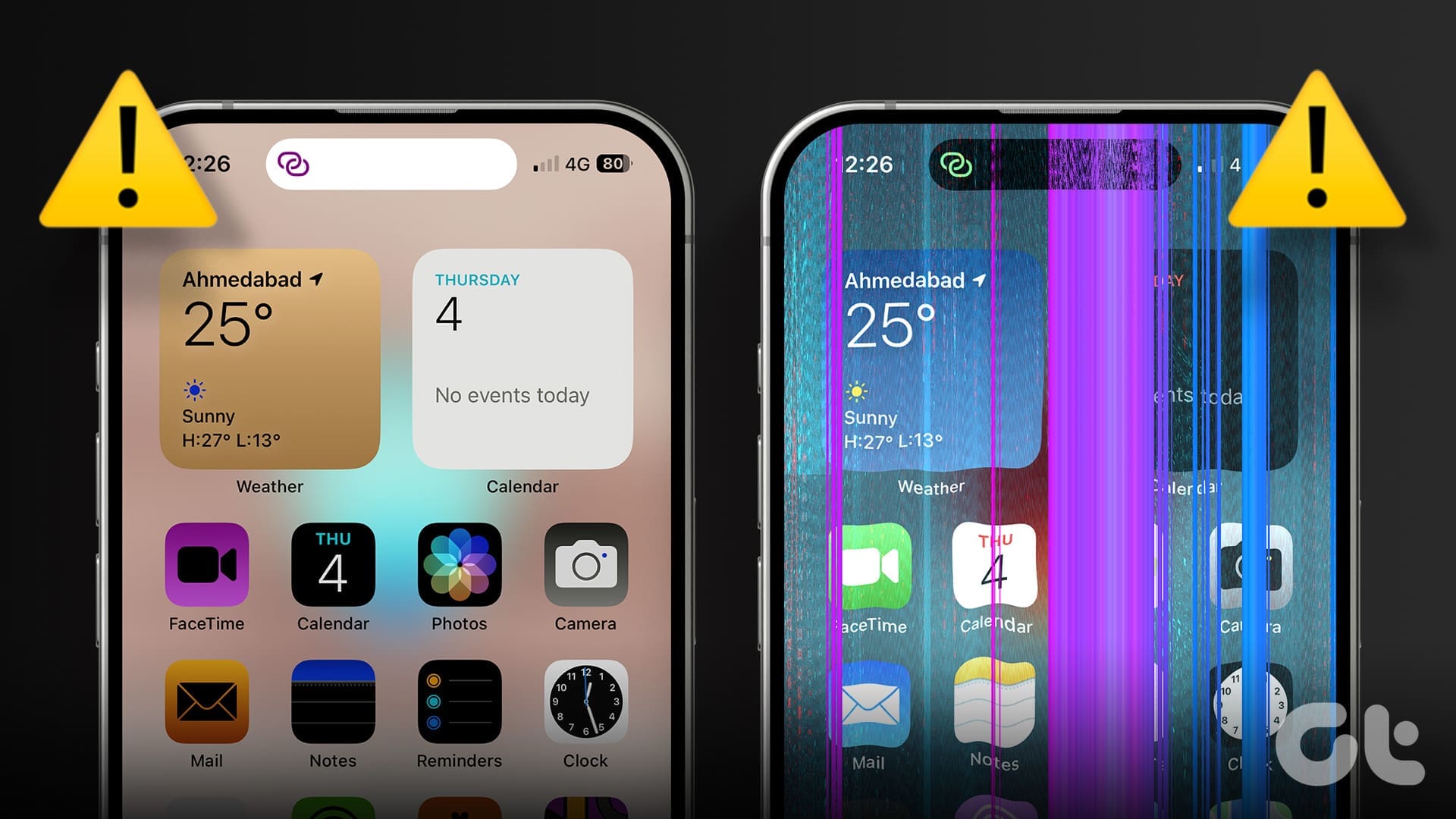
Water damage can corrode the components responsible for backlighting, causing the screen to appear dimmer than usual. Furthermore, water damage may affect the touchscreen functionality, resulting in unresponsive areas on the screen along with erratic behavior like false or ghost touches.
3. Damaged Cameras
If water gets inside the camera sensors, you will observe images to be softer than usual resulting in foggy output. Water can enter the camera modules if the external components aren’t glued properly during service or repair. If you closely look into the camera lens of your iPhone, you may also find water droplets or visible moisture.
4. Distorted Audio Output
When water gets inside the speaker grille, you may hear an audio output with distortion and crackling sounds. If you can recognize any irregularity with the audio output on your iPhone, it may be a sign that water has seeped inside the internals, causing some damage.
5. Sensor Malfunctions
Water can also damage your iPhone’s sensors. When it seeps into the internals of your iPhone, water can block and obstruct sensors, thereby affecting the functionality. For example, Face ID on your iPhone may stop working when water droplets on the camera lens or sensors distort the optical signals, leading to failed recognition attempts.
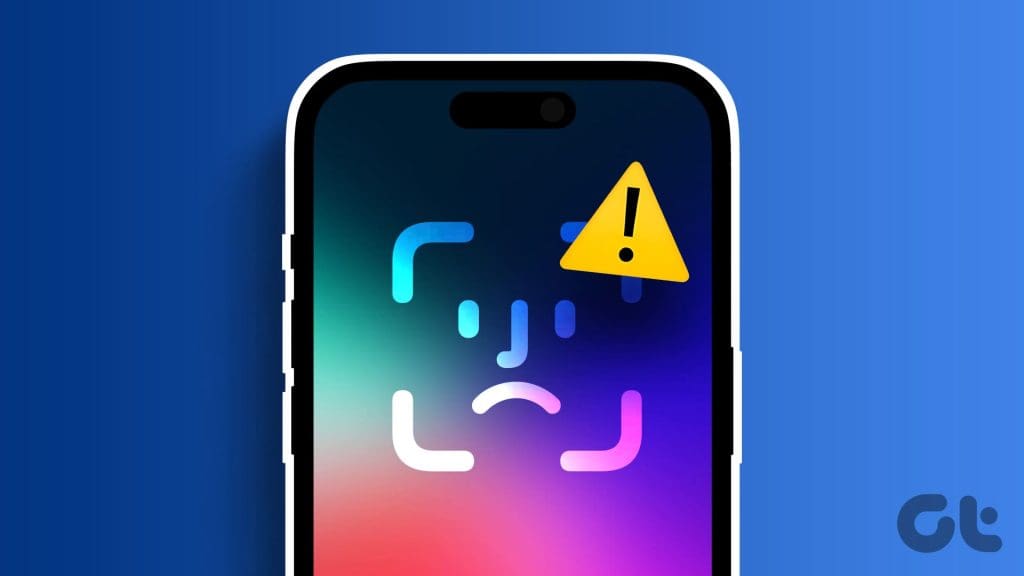
Further, water can also affect the proximity sensor and ambient light sensor, leading to issues such as the screen not turning off during phone calls or incorrect brightness adjustments.
6. Faulty or Unresponsive Buttons
If you can’t press the side button, volume button, or the Touch ID home button on your iPhone, chances are that water particles or moisture is stuck and has blocked these buttons. Water seeping into certain areas can disrupt the proper movement of the buttons, making them sticky or difficult to press.
Those were some possible ways to identify the liquid damage on your iPhone. If you have more queries, move on to the following section.
FAQs on Water Resistance and Damage on iPhone
Water damage is typically not covered under standard warranties (including Apple’s one-year limited warranty) for electronic devices.
Yes, Apple Care+ provides coverage for accidental damage, including water damage.
It is not recommended to swim with your iPhone – you wouldn’t want to challenge the water resistance.
The cost to repair water damage on an iPhone varies and is influenced by the extent of the damage. Contacting Apple Support can provide more specific information.
Putting an iPhone in a bag of rice is a commonly suggested method to absorb moisture. However, it is not a guaranteed solution, and professional repair may still be needed for water-damaged devices.
Your iPhone Is Water-Resistant
We hope this article helps you assess if the water has affected and damaged your iPhone. Yes, your iPhone is water resistant, but we recommend avoiding challenging the same wherever possible. If you suspect your iPhone is damaged, visit the nearest Apple-certified technician and get it repaired.
Was this helpful?
Last updated on 20 February, 2024
The article above may contain affiliate links which help support Guiding Tech. The content remains unbiased and authentic and will never affect our editorial integrity.