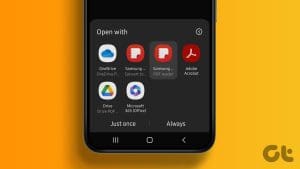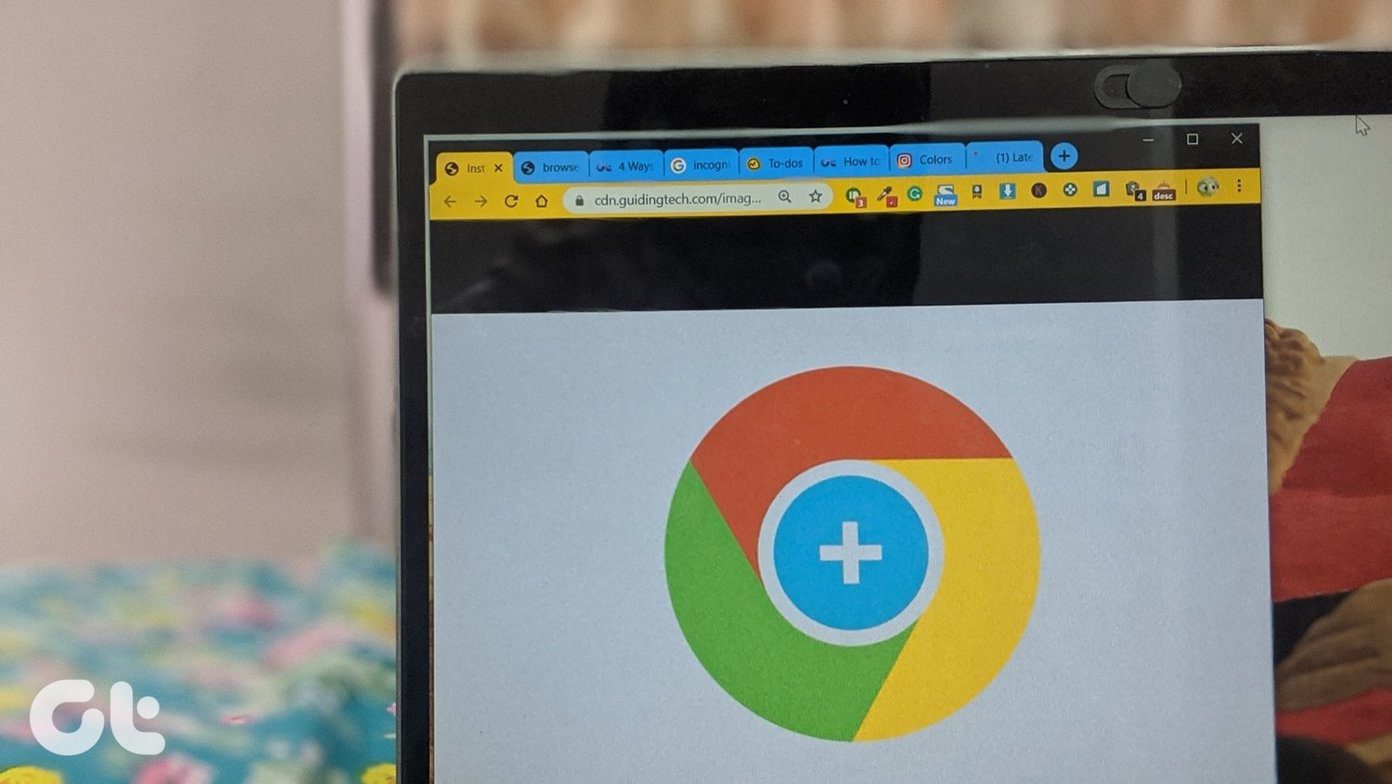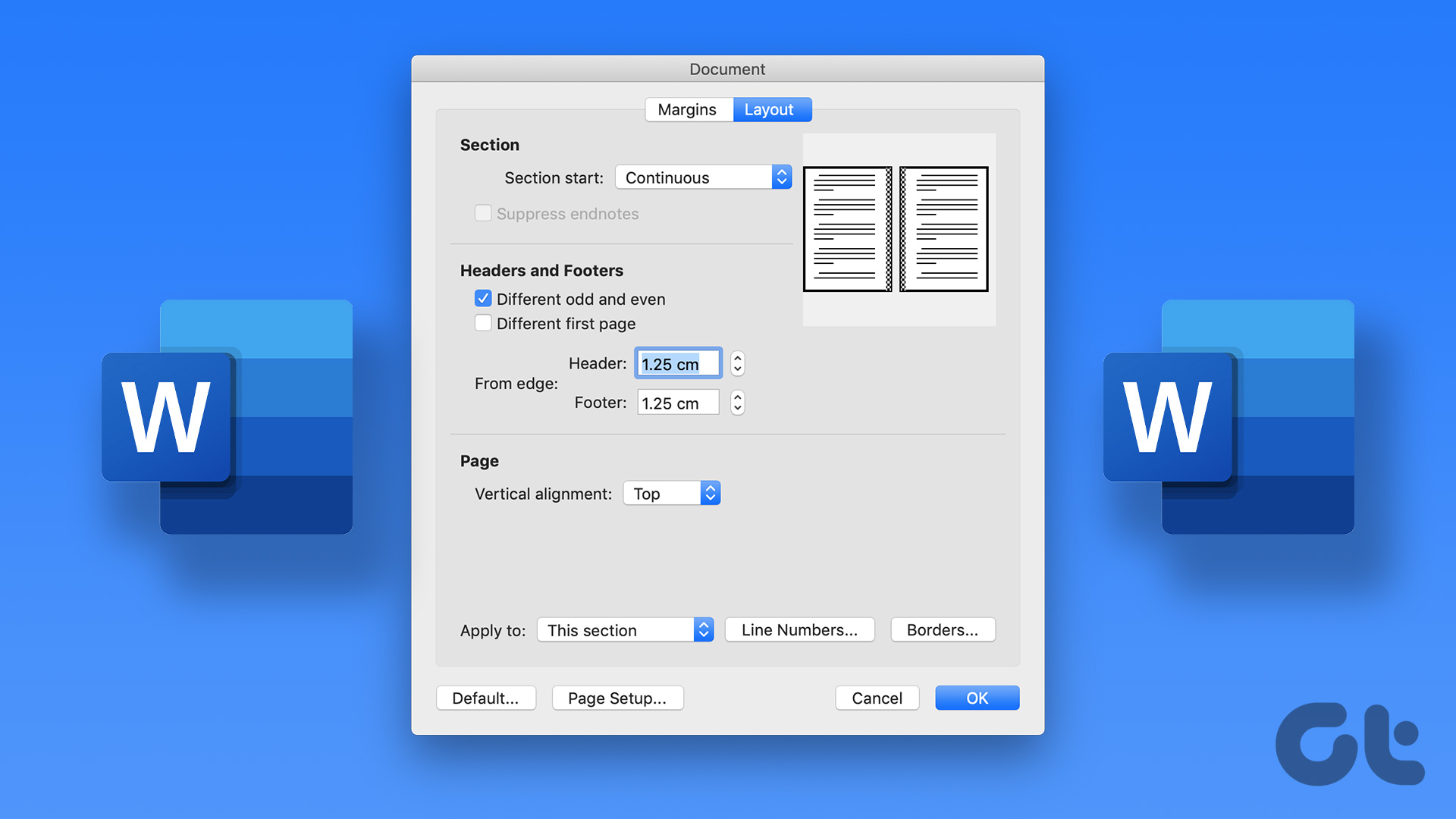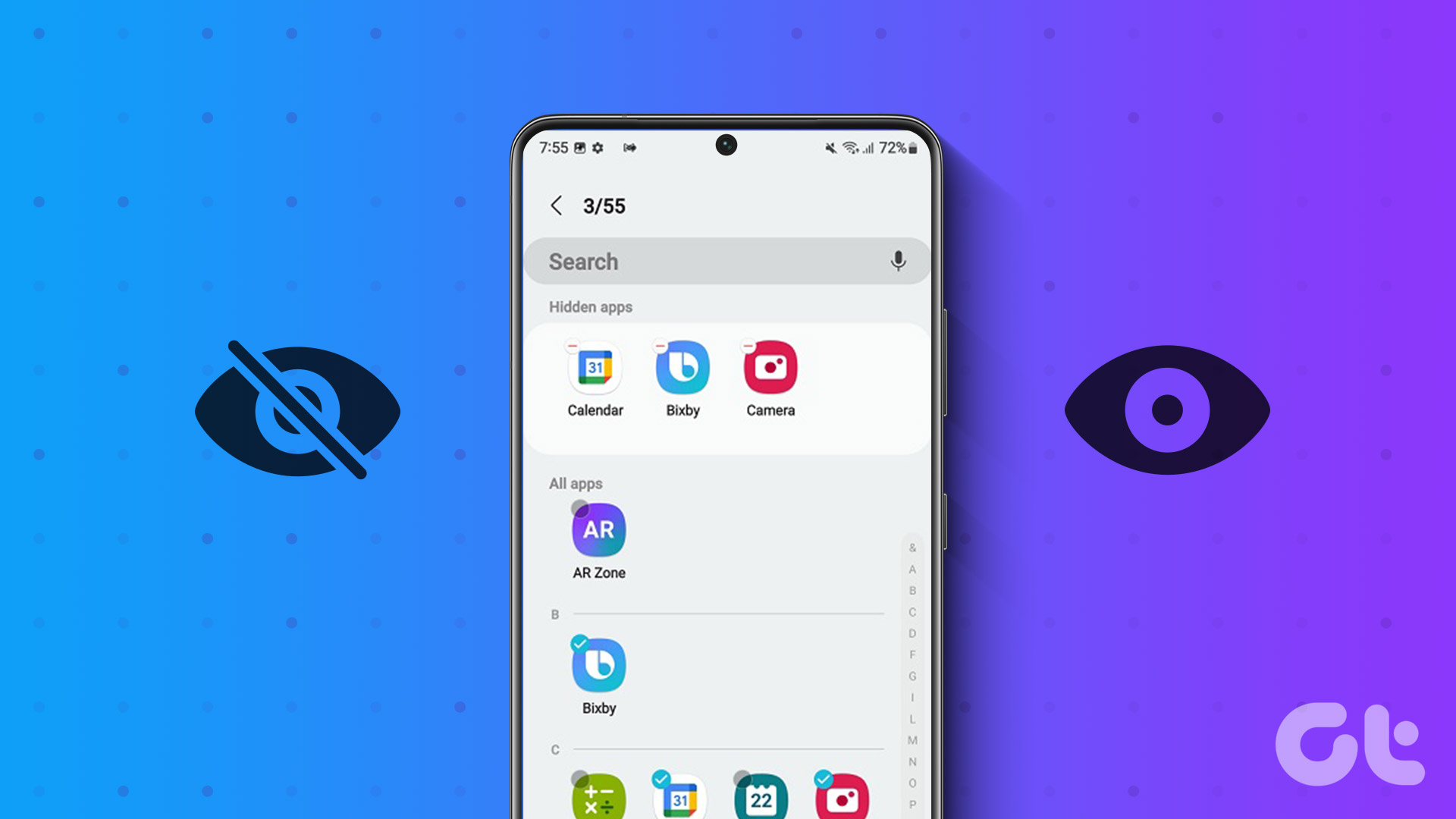Many like to use custom ringtones on our Android phones. For that, we usually have to take the help of a file manager or a ringtone app like Zedge. But when we try to change the ringtone, we are taken to the native Sound Picker app that lists preinstalled ringtones only. So, here we shall tell you how to change the default ringtone app on Android phones.
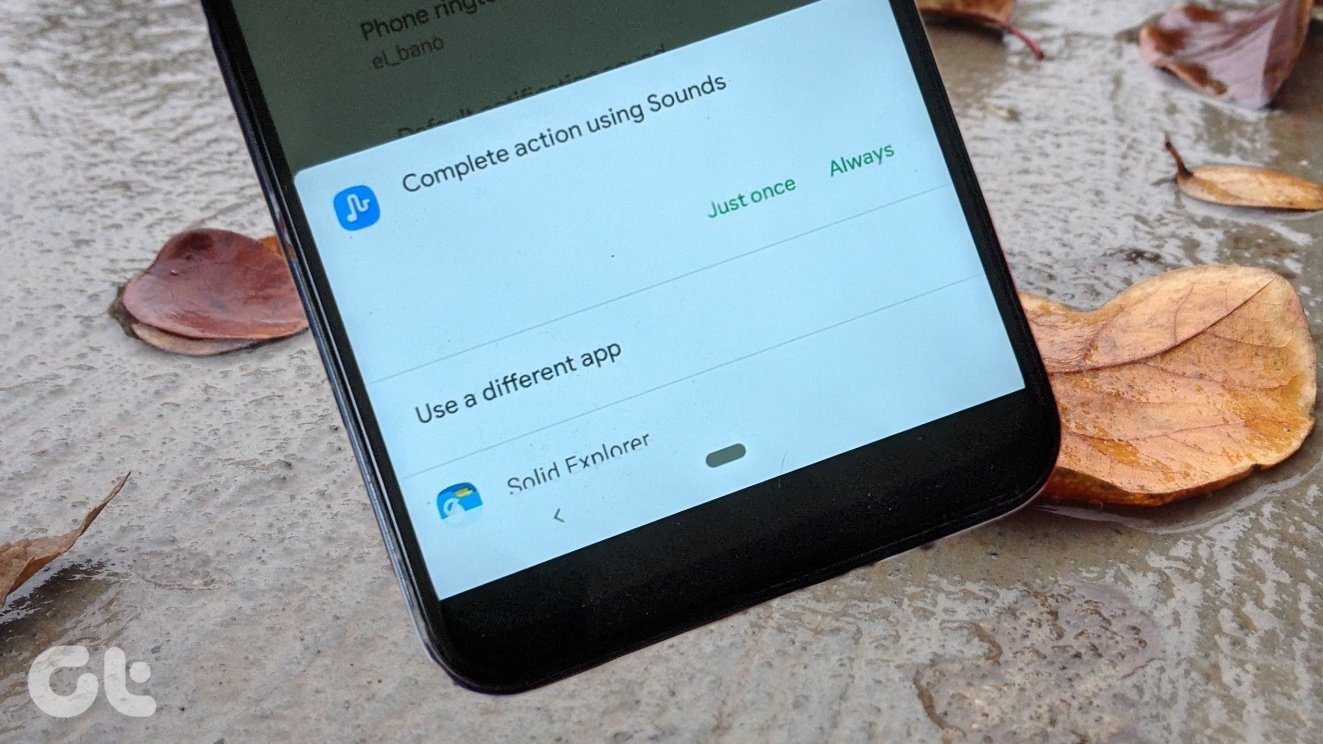
For some users, the ringtone picker app gets stuck on a third-party app. So, they want to delete the default settings for ringtone and go back to the Sound Picker or Sounds app. The problem happens because a user opts for the ‘Always’ option instead of ‘Just once’ when the phone asks them to select a default ringtone app.
We need to change the ringtone or notification picker app on Android. Let’s see various ways to do it.
1. Reset or Clear Defaults
You must have noticed that if you have multiple apps for the same task, your phone asks you to choose a default app. It gives you two options while listing the apps – Just once and Always. If you choose Just once, the said task will be completed once using the selected app. The interface will pose the same question again. And if you go with Always, the same app would be used to complete the action.
That’s exactly why you don’t see multiple options while changing your ringtone. You must either be stuck with Sounds/Sound picker or another app like file manager, Google Drive, etc.

Here are the steps to reset the default ringtone app:
Step 1: Open Settings on your phone and go to Apps or Apps & notifications or Application manager depending on the option available on your phone.
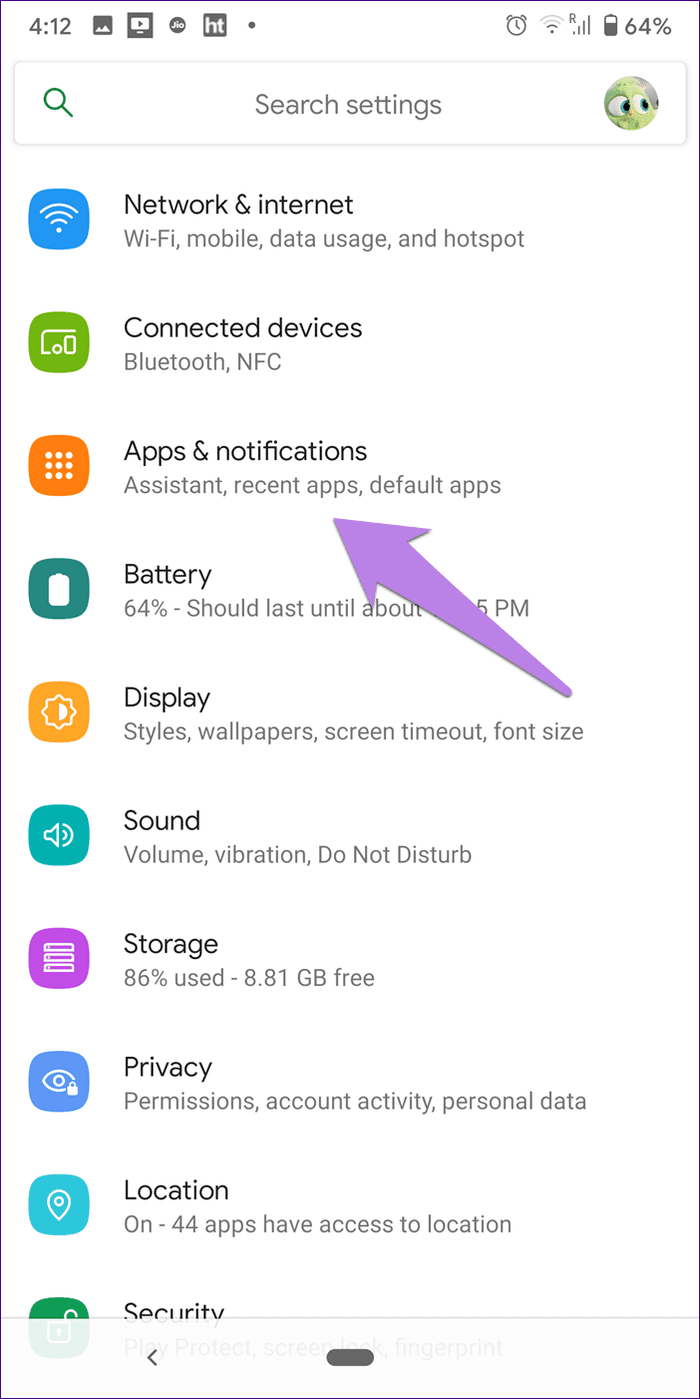
Step 2: Tap on the three-dot icon at the top-right corner and choose Show system. If you don’t see the three-dot icon or Show system isn’t available, then tap on See all apps. Then, tap on the three-dot icon and select Show system.
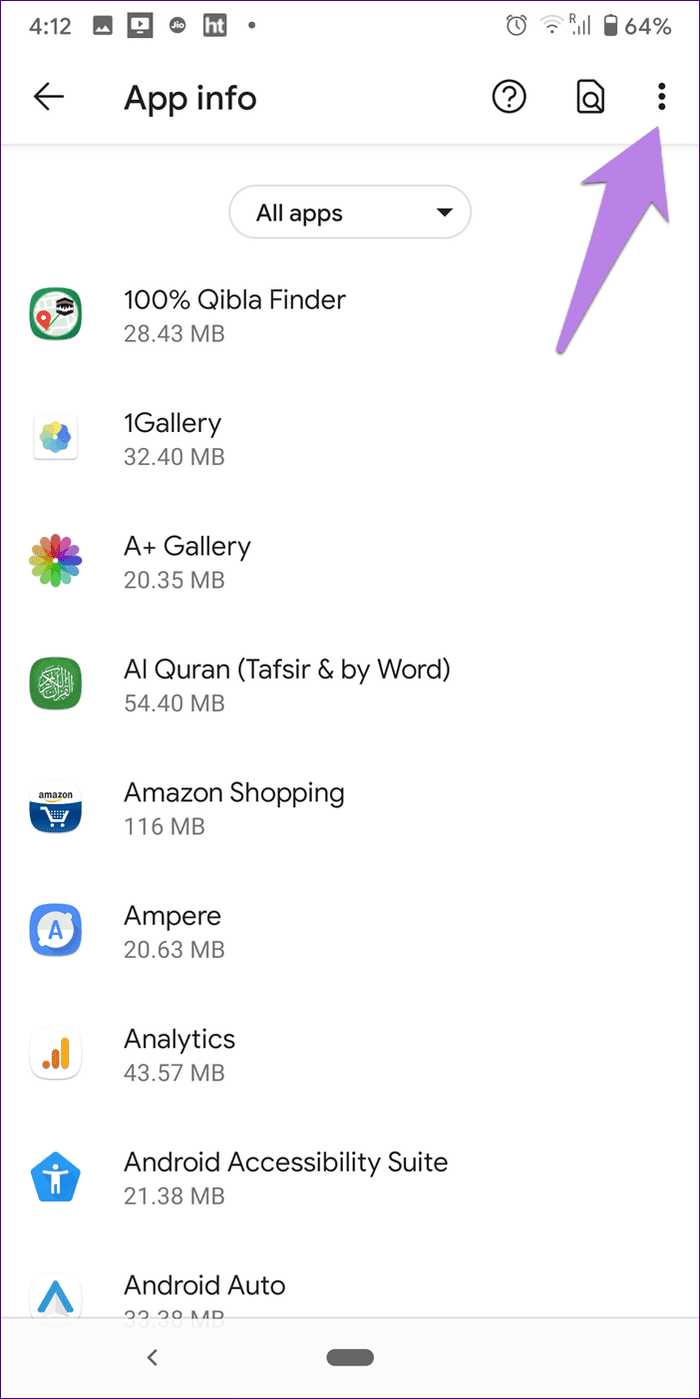

Step 3: Scroll down and look for Media storage. Tap on it.
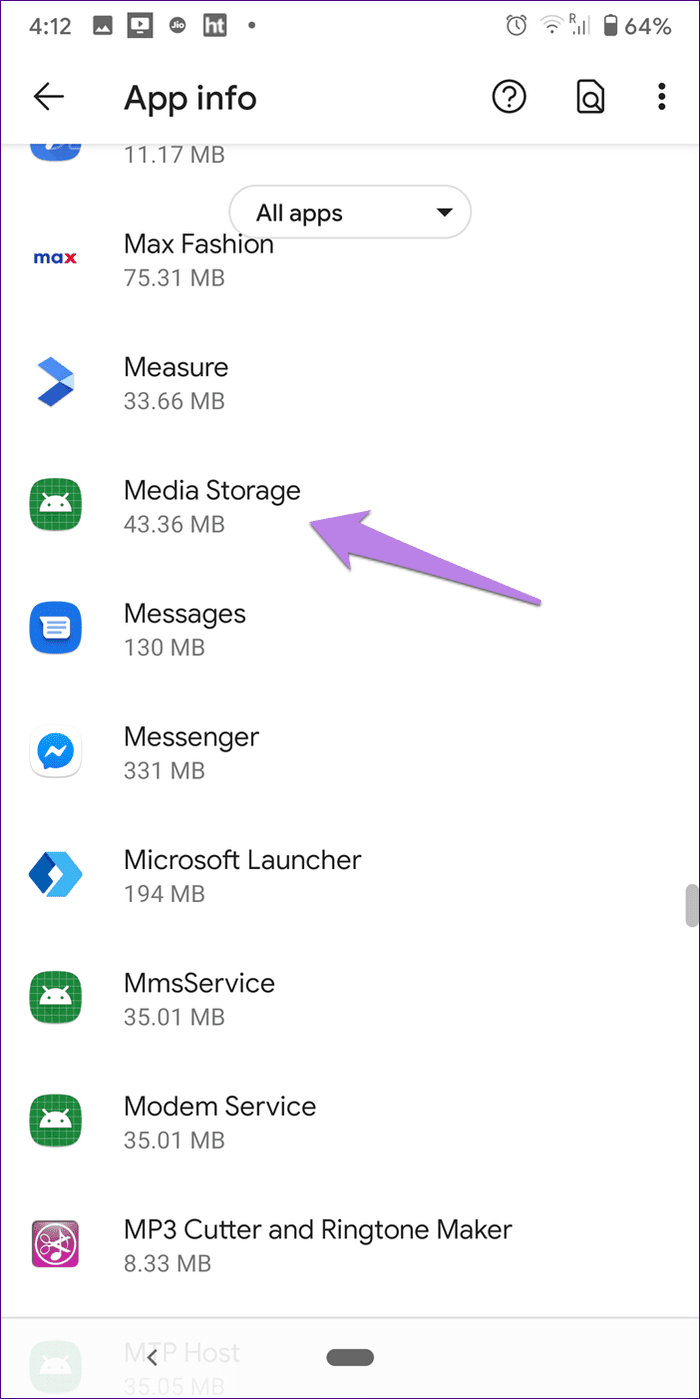
Step 4: Tap on Open by default. If you don’t see it, tap on Advanced, and you will find Open by default.
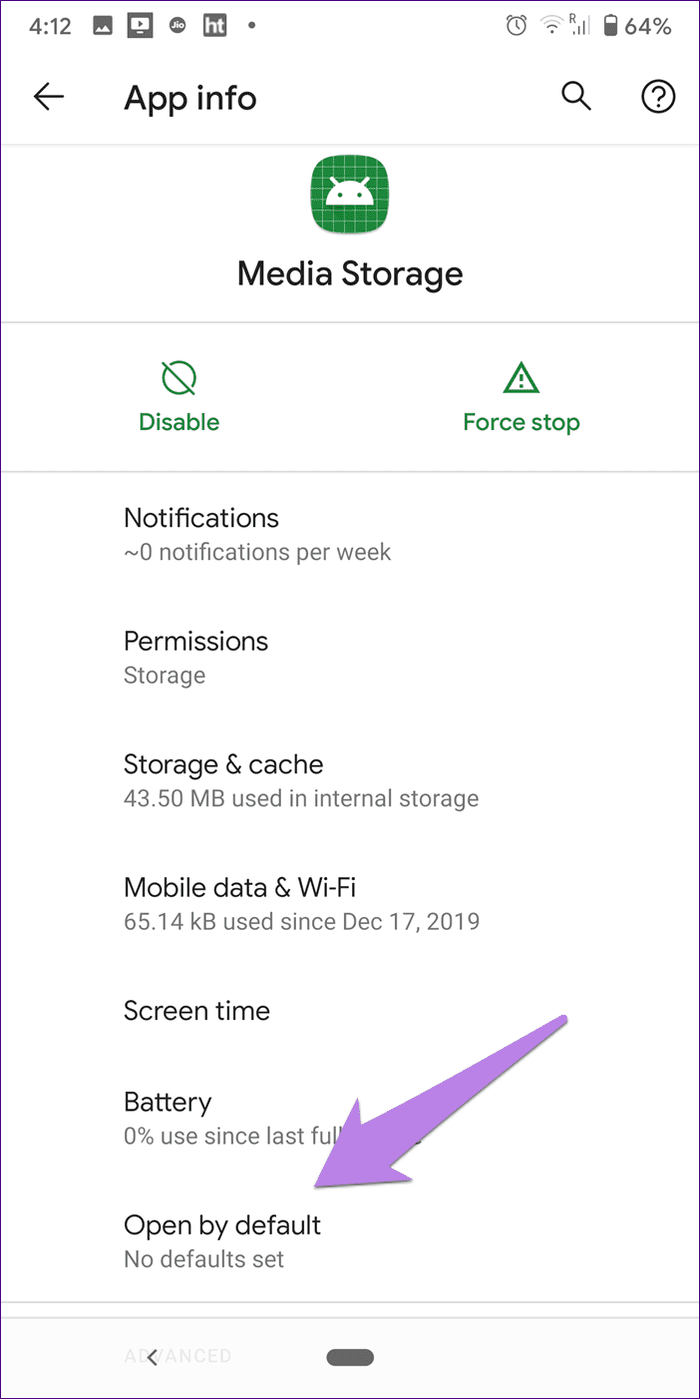
Step 5: Tap on Clear defaults. If no defaults are set, or all the options are grayed out, jump to step 7.
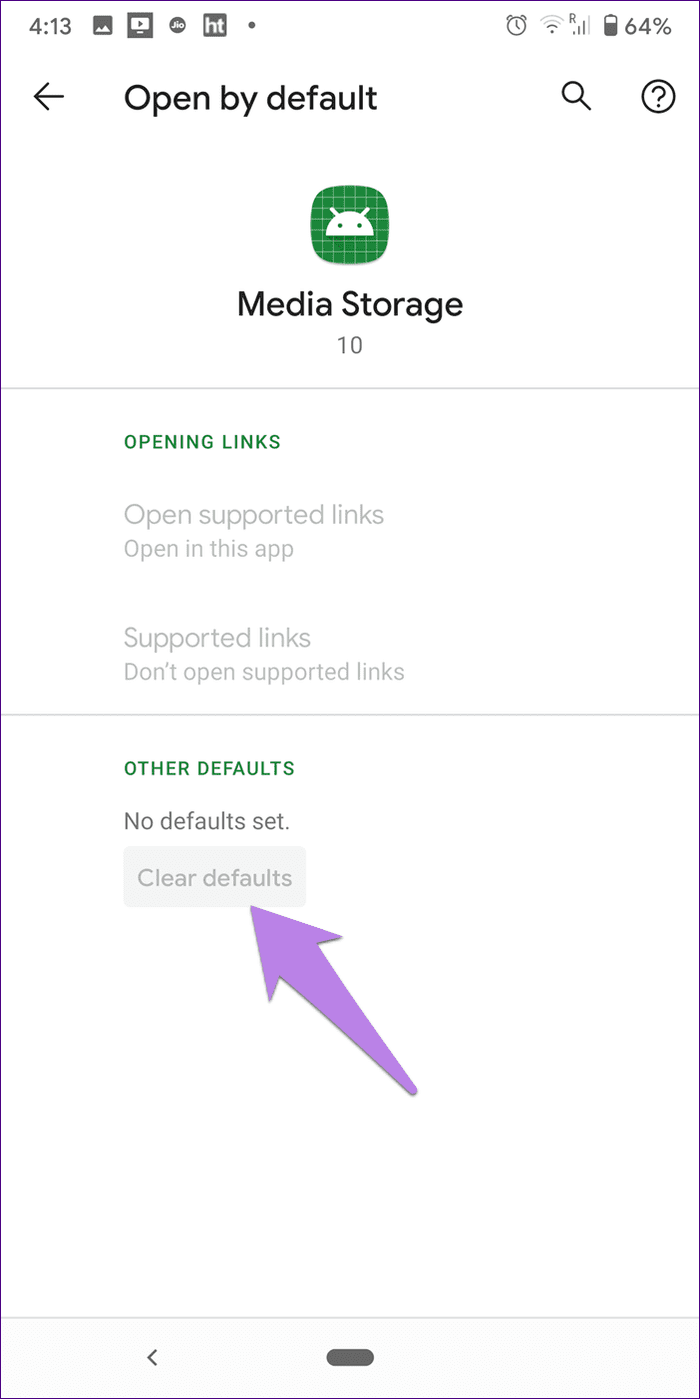
Step 6: Try changing your ringtone now. If you get the ‘Complete action using’ menu, you have successfully managed to change the ringtone picker app. In case the issue continues, check the next step.
Step 7: You need to repeat the above steps to clear defaults for Sounds, Sound Picker, and Android System. And, if you had chosen an app such as a file manager or Google Drive as a default app for ringtones, clear defaults for them as well using the above steps.
2. Reset App Preferences
If you are unable to find the default app or the above method doesn’t fix the problem, then you should reset app preferences. However, when you do that, it clears the default actions for all the apps on your phone and not just ringtone. Also, it will reset disabled apps, permission restrictions, app notifications, and more. Find out in detail what happens when you reset app preferences on Android.
If you understand the repercussions of reset entirely, here’s how to reset app preferences:
Step 1: Open Settings on your Android phone. Tap on Apps or Apps & notifications.
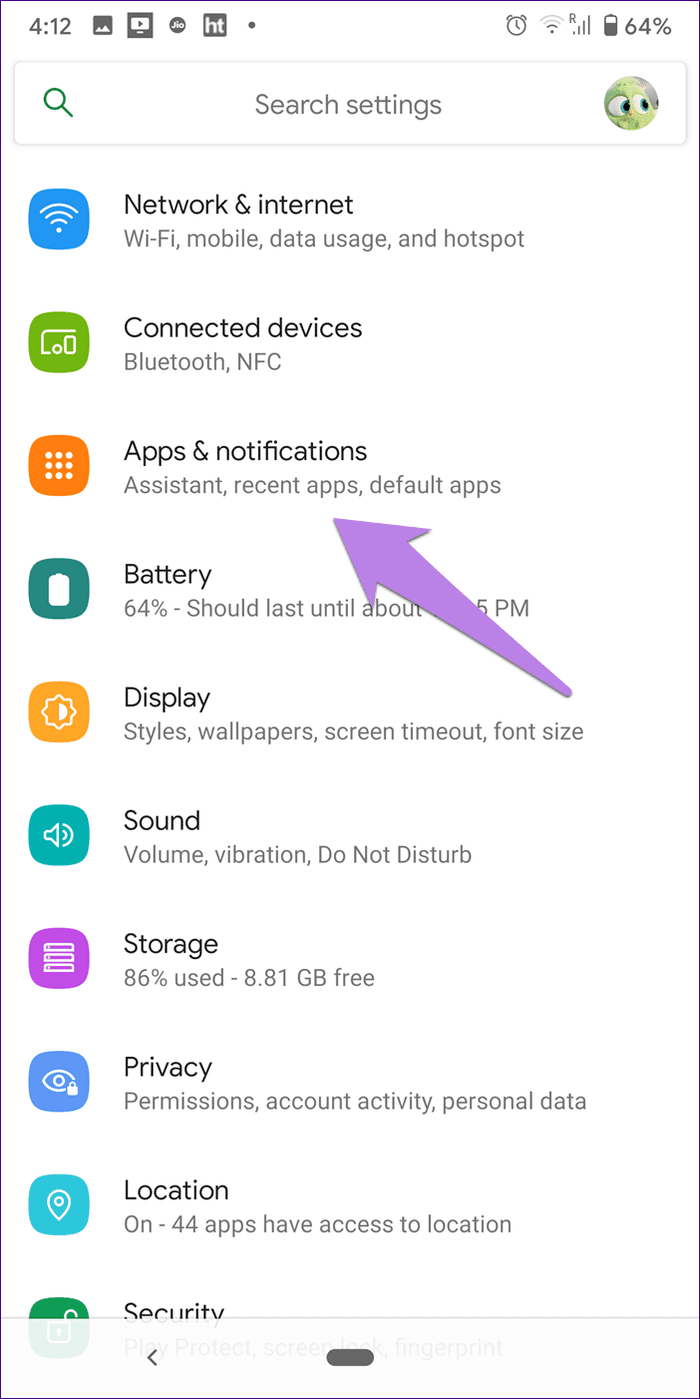
Step 2: Hit the three-dot icon at the top and select Reset app preferences. Confirm on the next screen.
Note: If the three-dot icon is unavailable, tap on See all apps.
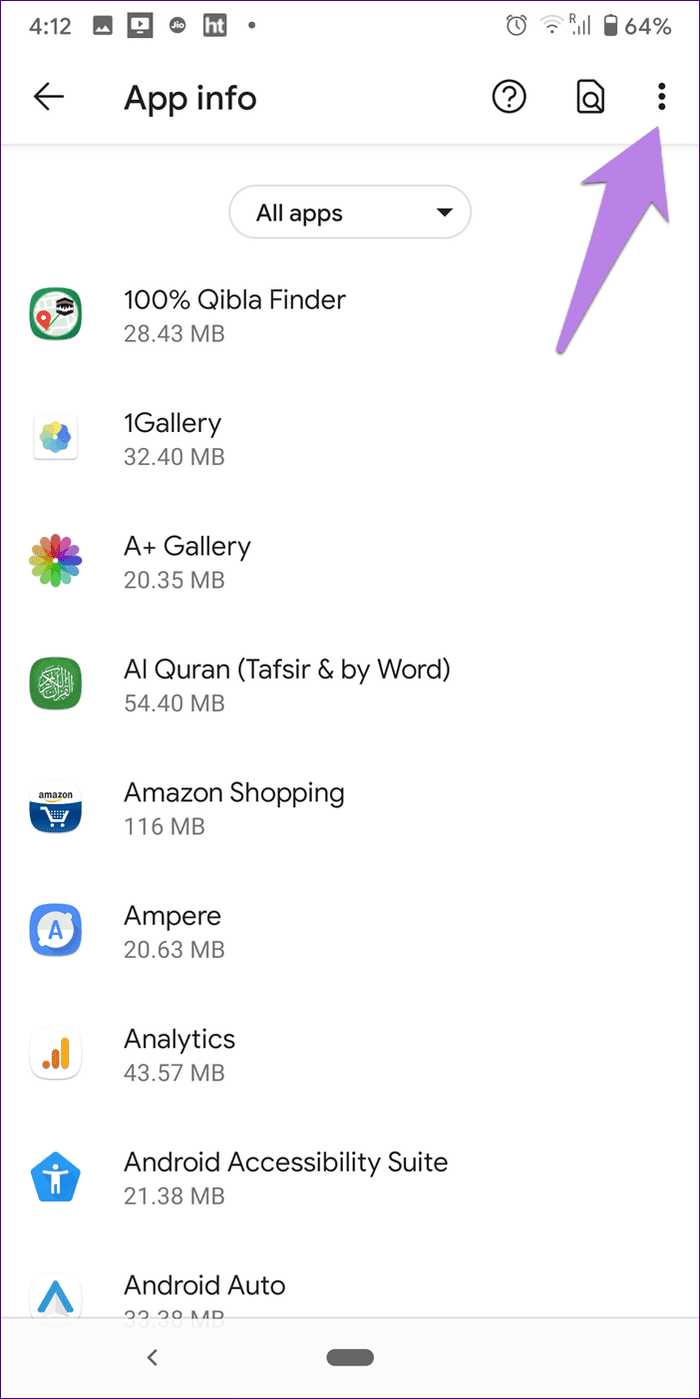
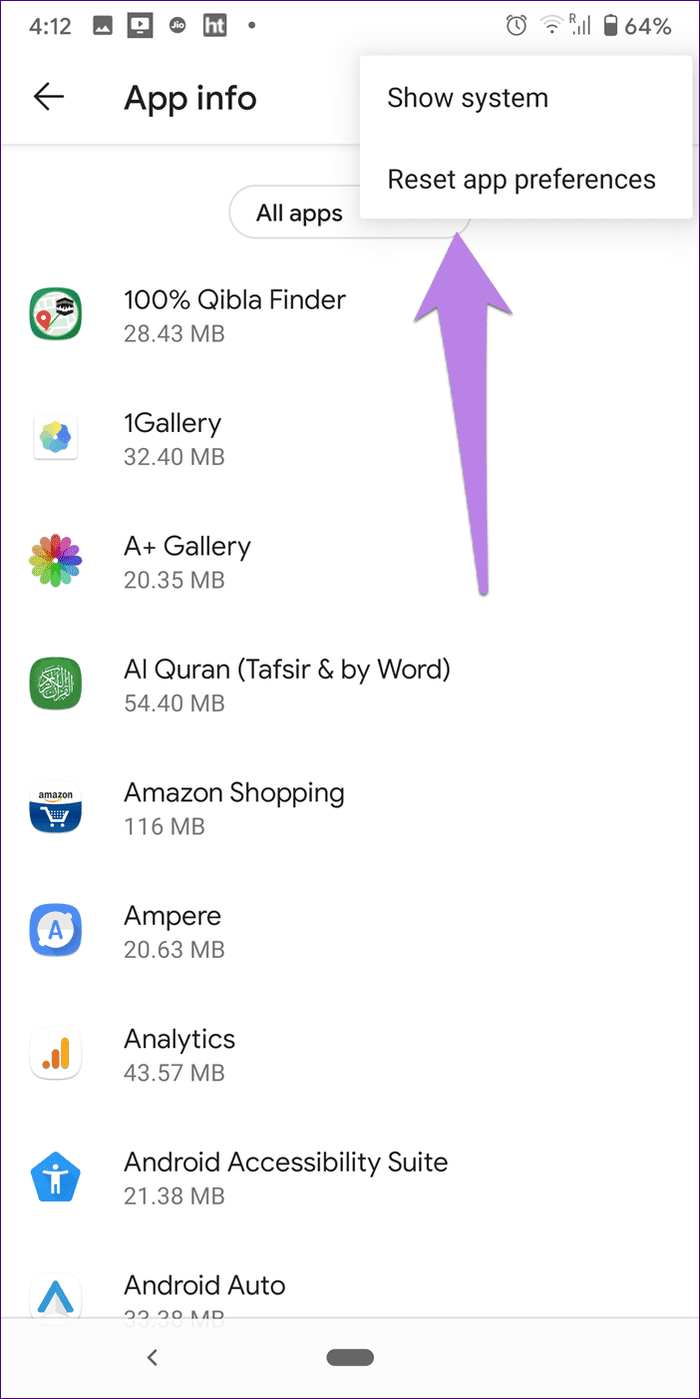
Tip: You can also go to Settings > System > Reset options > Reset app preferences.
Bonus Tip: Customize Open With Setting
The native Open with or Complete Action Using menu simply lists the available apps. To make it smarter, you can take the help of a third-party app known as Better Open With.
With this app, you can choose a different app to complete your action every time without setting anyone as default. The app gives you some time to choose an app for the task otherwise it completes the action with a previously set app. You need to set a preferred app for various actions in the Better Open With app settings. So, you get the benefit of both Just once and Always using this app.
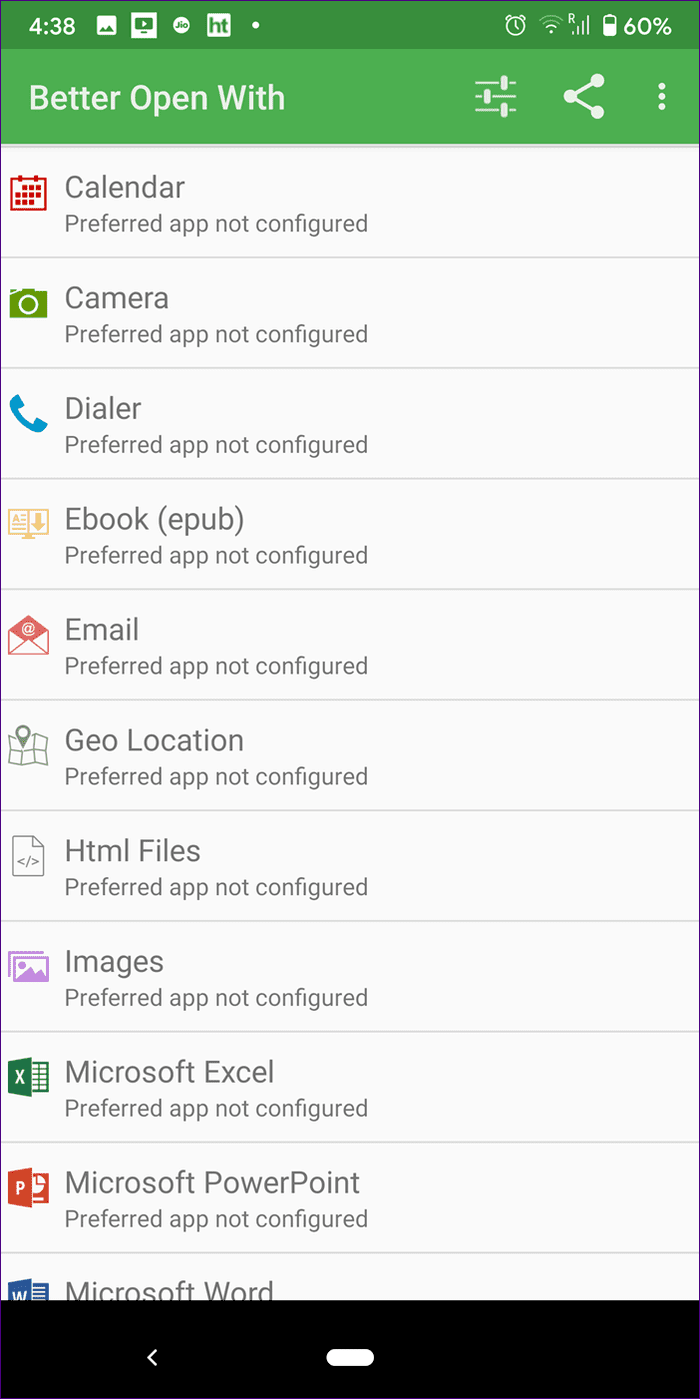

Goodbye Default Apps
While our post mainly dealt with resetting the ringtone app on Android, the same logic and steps can be used to reset defaults for other apps. For instance, if a social app defaults to Google Photos for choosing images instead of the gallery app or you want to reset the app for viewing videos on your phone. Similarly, sometimes, Google Play Music is selected as a default music player. In such circumstances, you need to clear the defaults too.
Next up: Wondering what is Do not disturb (DND) mode on your Android? Find out the answer in our next post where we compare DND with silent and airplane mode.
Was this helpful?
Last updated on 04 February, 2022
The article above may contain affiliate links which help support Guiding Tech. The content remains unbiased and authentic and will never affect our editorial integrity.