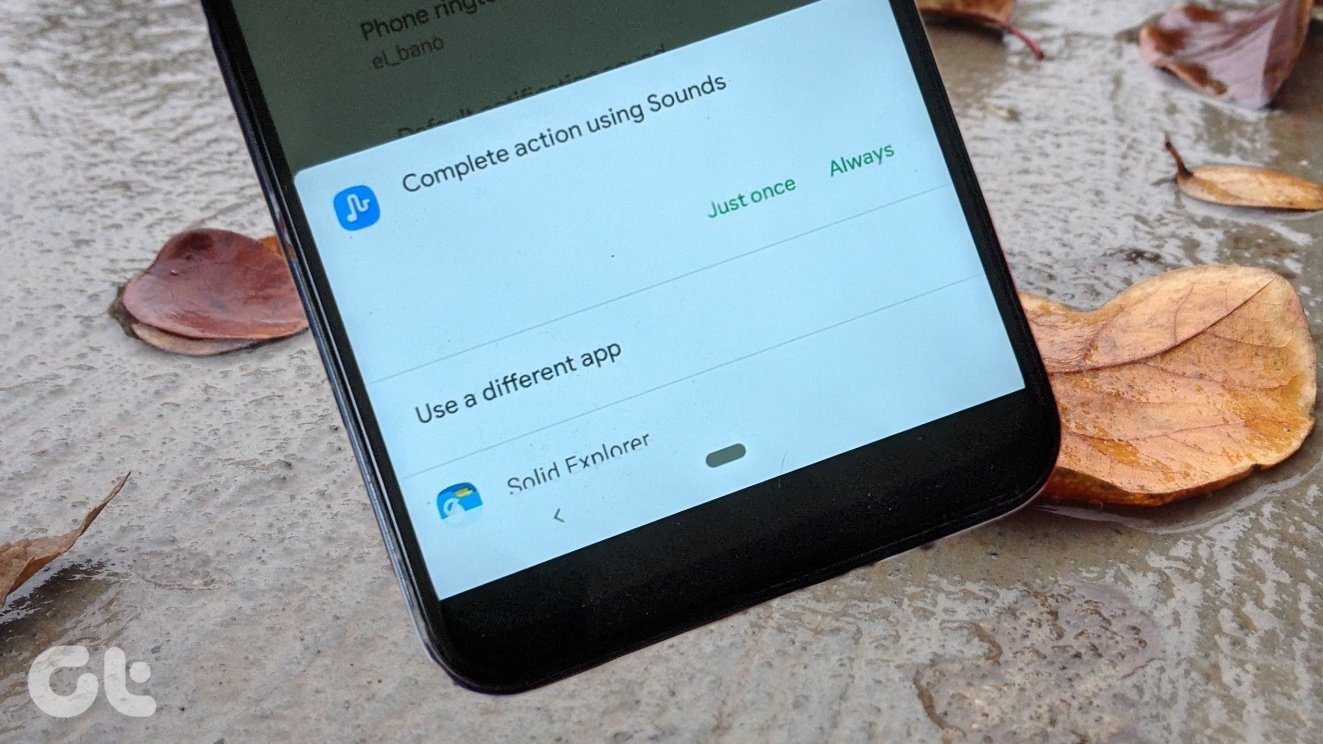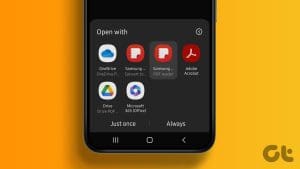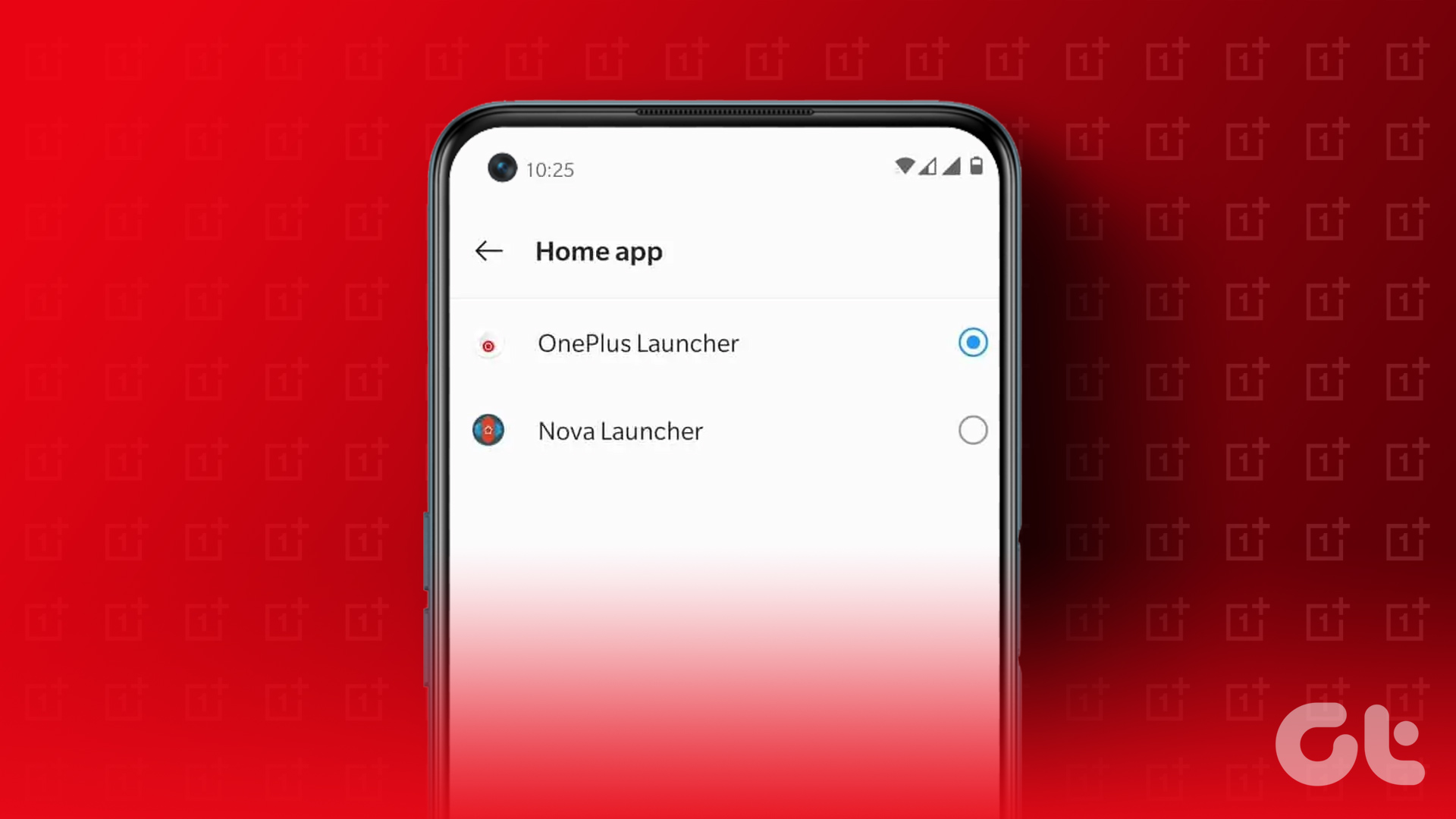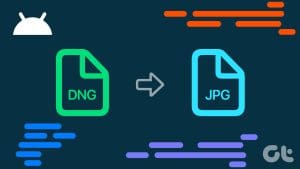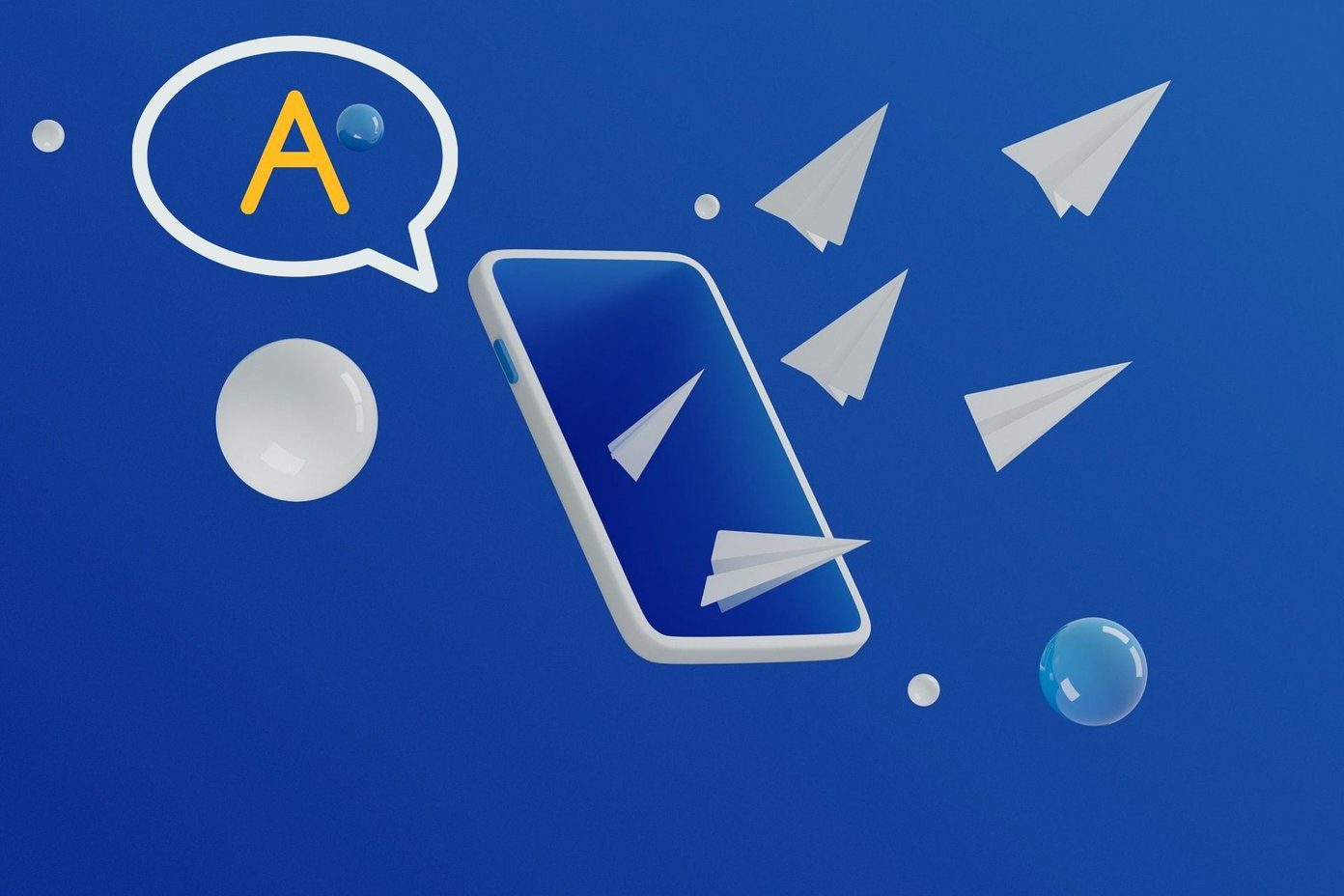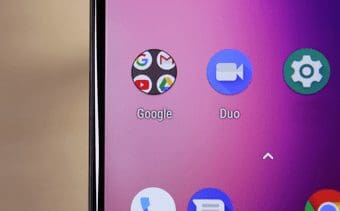Just like in Windows, we have multiple software to open a particular file type, we have a number of apps in Android to take care of a single file type. For example, we can have multiple audio/video players installed on the Android device that can play all types of media files.
Google Play Store has a plethrora of applications to better open different media files. Be it a new app to make calls, your new web browser, a swift messaging app or a swanky music player — an Android user is always on the lookout for a new app to adorn his or her home screen.
Now, let’s say you use different apps to play videos and listening to music but you accidentally hit Set default and created default action to use a player to play all the media files.
When you choose an app to be the default application to open a particular file type, it will do so whenever any third-party app is trying to access that particular file type as part of the default settings.
Other Stories: 9 Cool Tips and Tricks for Multiple Monitors on Windows 10Change Default Application for File Types in Android Phone
Listen up Android users, if you have set a mistakenly default app to open a particular file type and want to undo the action, here’s what to do.
Step 1:
Open Android Apps settings. Android Ice Cream Sandwich (ICS) users can open Settings > Apps while the former builds can open Settings > Application > Manage applications.
Different versions of Android may also show different names of the tabs mentioned above. So, whether you are stuck with Android Marshmallow or are more upbeat Android Nougat, these instructions may vary.
Note: This path might be different in the cases of some mobile brands such as Samsung, Huawei, and etc. Android users using Samsung Galaxy devicesStep 2:
Now search for the app you want to change the default settings for and tap on the app settings to open the info page of that application.
Step 3:
Scroll down the page to find the button Clear defaults. If the app is a default app for any of the file type on your device, the button will be enabled, otherwise disabled. Simply tap on the button to clear all the files associated with the app.
That’s All, Folks!
Next time you try to open the same file type, you will get all the suggestions to choose from again. Just make sure you make the right decision this time.
Was this helpful?
Last updated on 03 February, 2022
The article above may contain affiliate links which help support Guiding Tech. The content remains unbiased and authentic and will never affect our editorial integrity.