Let’s look at the solutions to fix the keyboard backlight not working on Mac.
Fix 1: Prevent the Light Sensor From Facing a Bright Source
If you can’t activate the keyboard backlight, check whether the light sensor is facing toward a strong light source. The light sensor sits next to the webcam of your MacBook or iMac. Make sure that a strong light source is not directly pointing towards it.
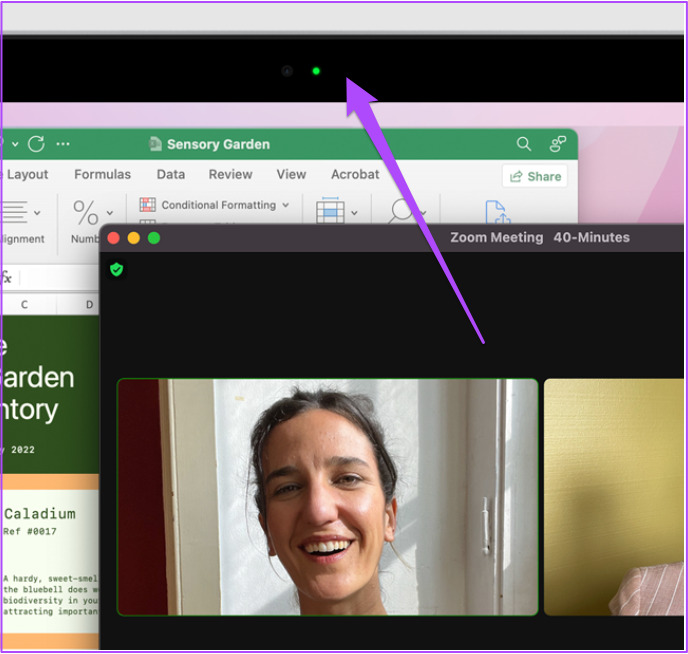
Fix 2: Check Keyboard Backlight Brightness Levels
Here are the steps for different MacBook and iMac models below.
For 2020 and 2022 MacBook (Air and Pro) and iMac Models
Step 1: Click the Control Center icon at the top-right corner of the Menu bar. Then, click on Keyboard Brightness.
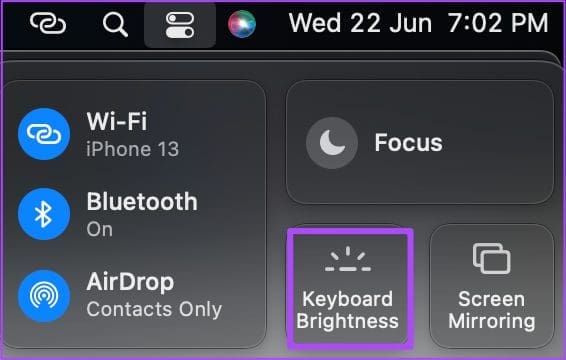
Step 3: Click and drag the slider to the right to bump the brightness.
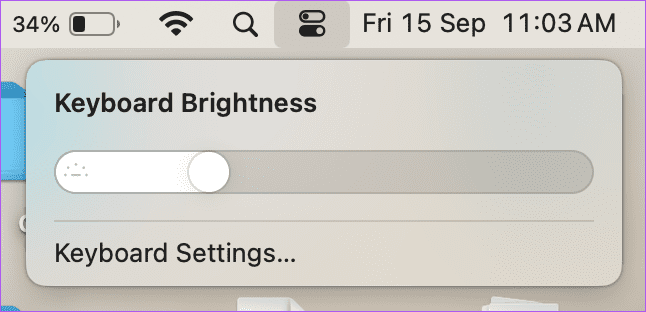
For MacBook Air and iMac Models (2019 and before)
If you use a MacBook Air or iMac released in 2019 or before, press F1 and F2 keys to change keyboard brightness.
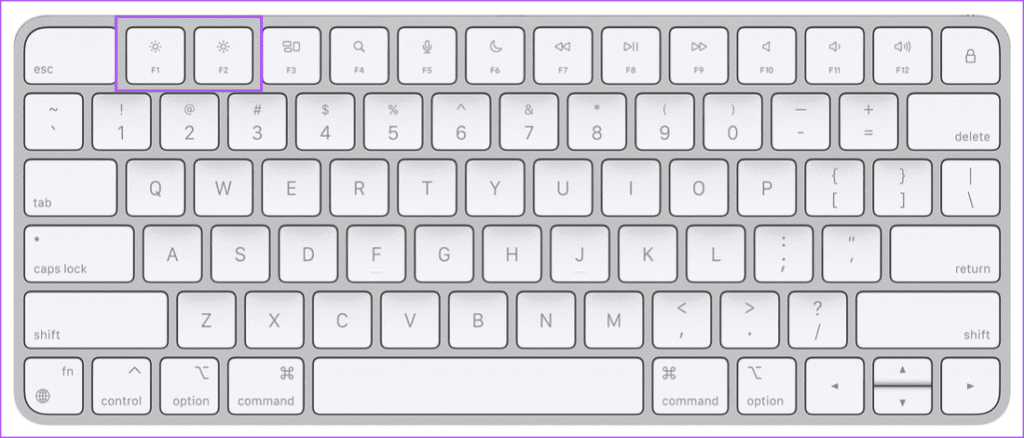
For MacBook Pro Models with Touch Bar (2019 and before)
Step 1: Look for the Control Strip on the right side of the Touch Bar.

Step 2: Tap the left arrow to expand the Control Strip.

Step 3: Increase the keyboard brightness by tapping on the Increase Brightness button.

Fix 3: Disable Automatic Brightness for Keyboard Backlight
The automatic light-sensing feature for the keyboard backlight may be causing this issue.
Step 1: Open Settings on your Mac and click on Keyboard from the left menu.
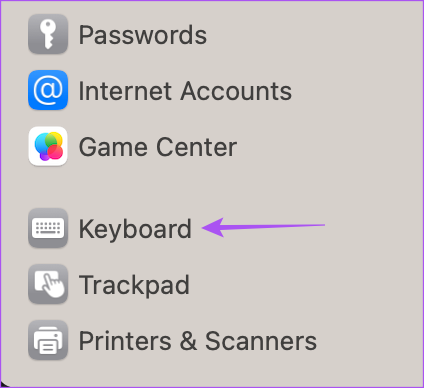
Step 2: Uncheck the Adjust Keyboard Brightness in Low Light option to prevent the keyboard backlight from turning off while using your Mac in low-lit environments.

Close the window and check if that solves the keyboard backlight not working.
Fix 4: Reset SMC for Intel-Based Macs
For Intel-based MacBook or iMac models, try resetting the SMC to fix this keyboard backlight issue. SMC (System Management Controller) is a chip that controls and stores critical details of the different hardware functions in your Mac. One of them is the keyboard brightness.
Follow these steps to reset SMC on Intel-based Macs.
Step 1: Click the Apple logo at the top-left corner and select Shut Down.
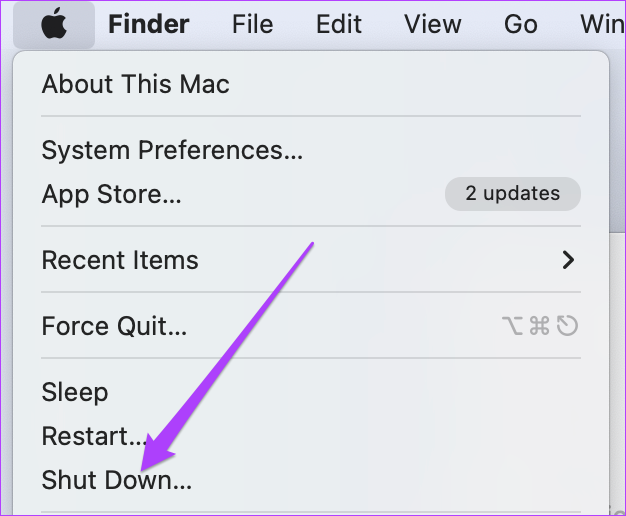
Step 2: Wait for a few seconds. Press and hold Shift + left Option + left Control key. Press and hold the Power Button as well.
Note: Keep pressing the four keys for another 7 seconds. If your Mac turns on, it will play the default start-up chime again while you hold down the keys.
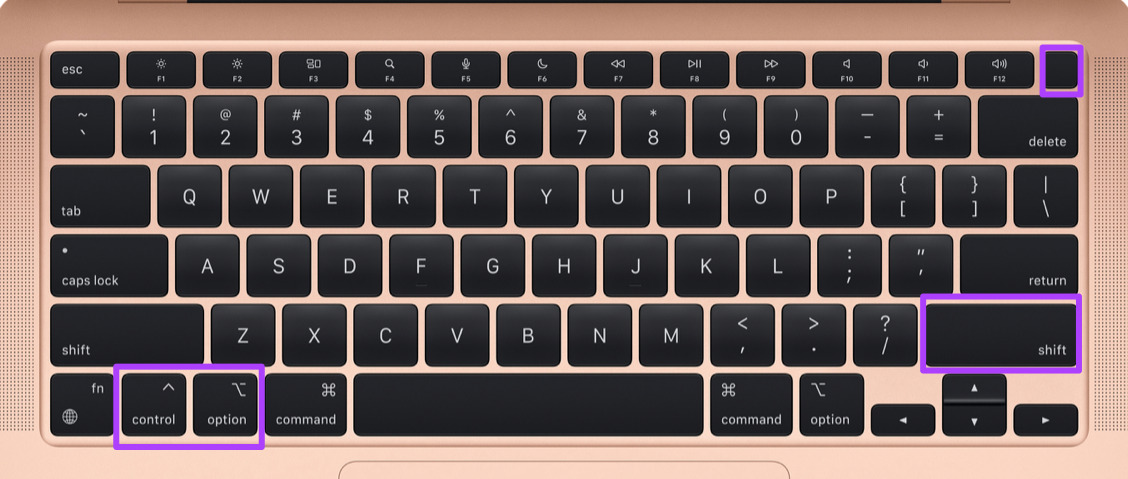
Step 3: Release all 4 keys and restart your Mac.
If nothing worked, there could be an issue with the backlight wire attached to your Mac’s keyboard. In such a case, contact Apple Support to get it repaired. You should also check if your Mac is covered under the Apple Care plan. Alternatively, look for some wireless keyboard options for your Mac.
Was this helpful?
Last updated on 03 April, 2024
5 Comments
Leave a Reply
The article above may contain affiliate links which help support Guiding Tech. The content remains unbiased and authentic and will never affect our editorial integrity.







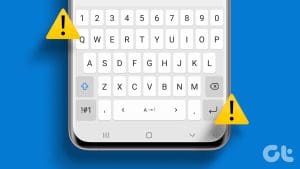
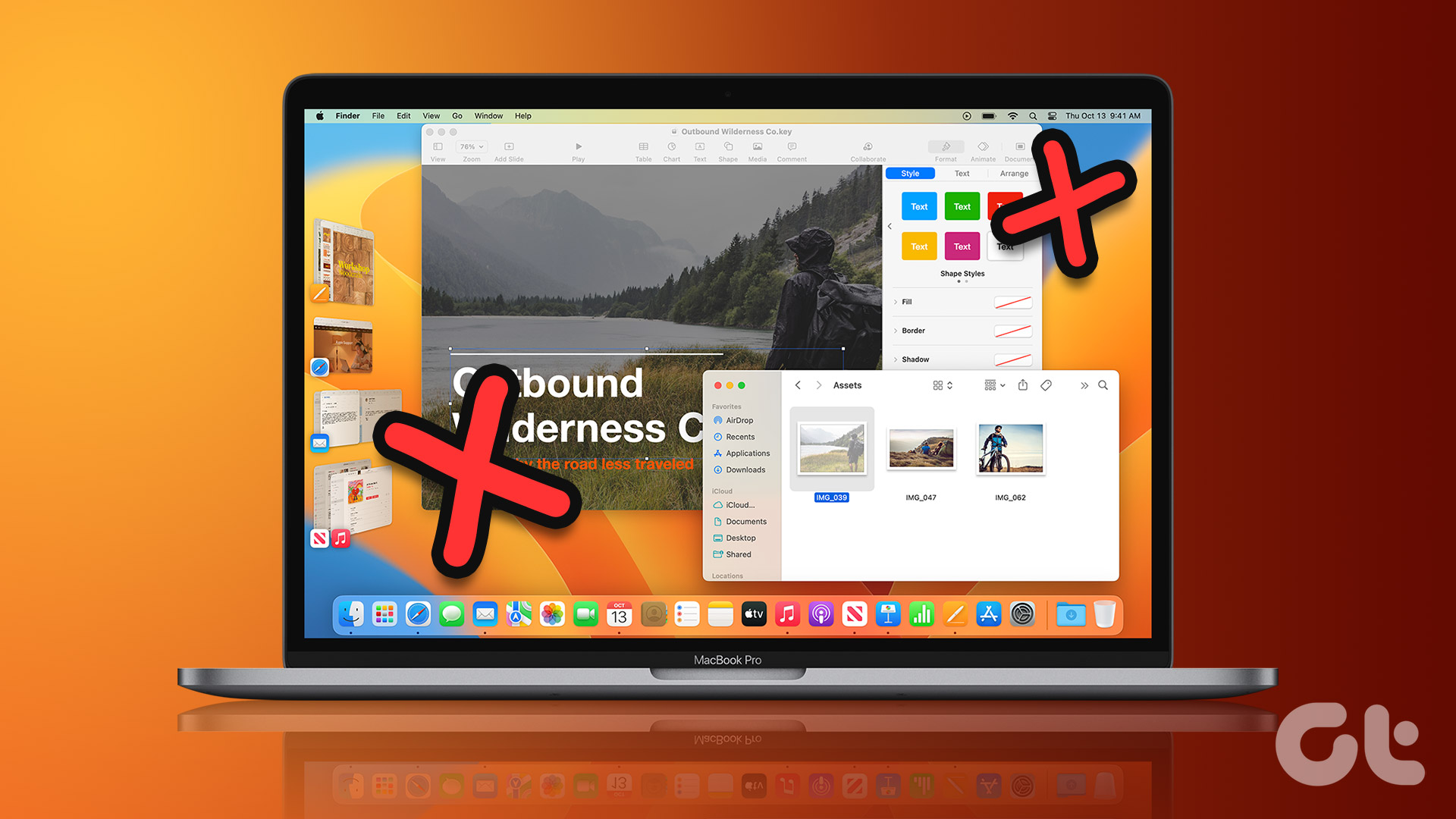
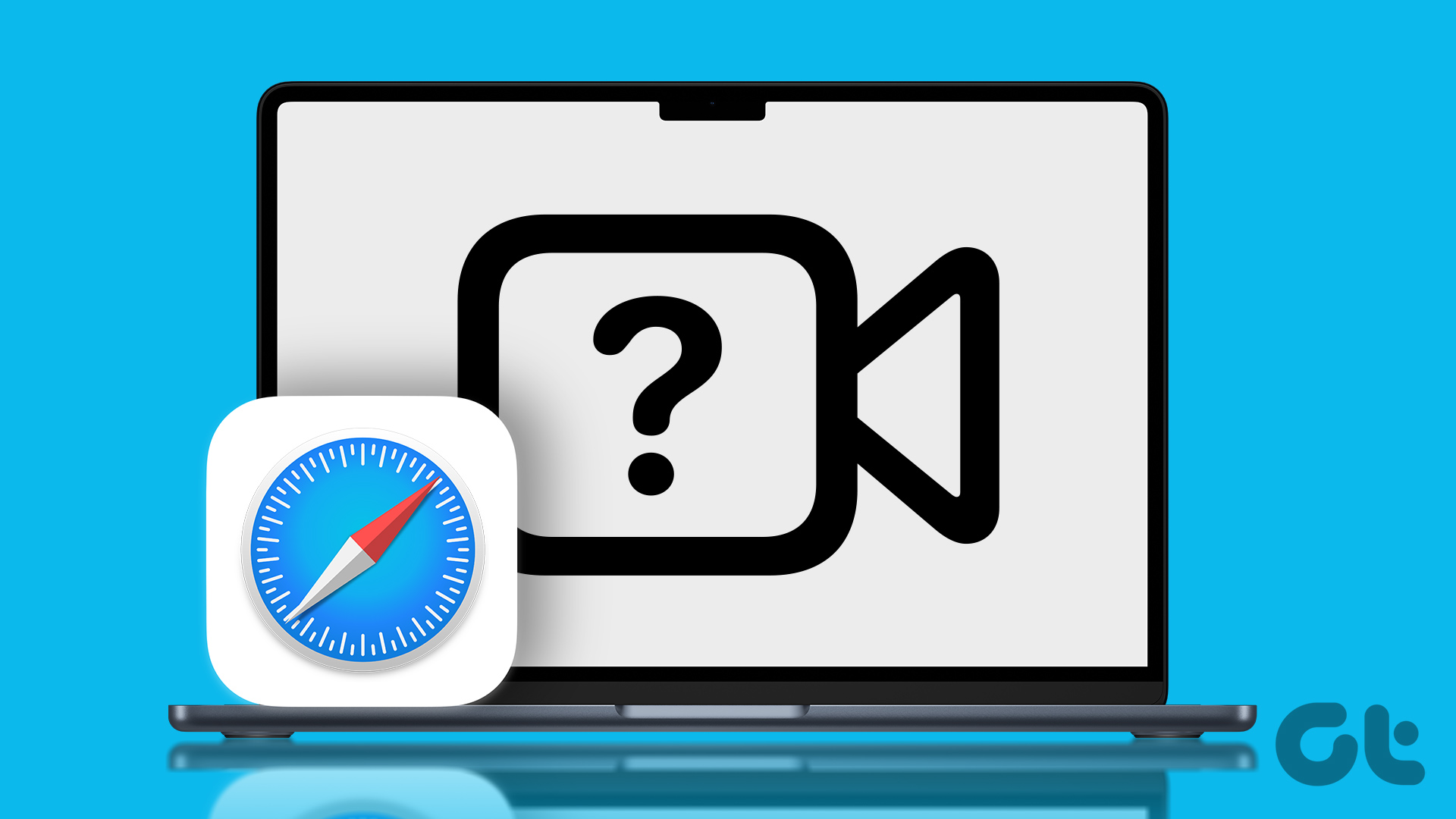
Thank you, I feel like an idiot now I know the shortcut 🙂
On MacBook Pro 14 M1 Pro (2021) This doesn’t work at login BEFORE touch-ID is active. No way to activate backlight until touch-ID has been activated!
None of these fixed the problem,. I cannot get the keyboard to light!!
This is a 2021 Macbook with Monterey.
You don’t need to go to accessibility in step 2, you can go directly to the keyboard setting in the preferences pane.
Thanks it was driving me nuts