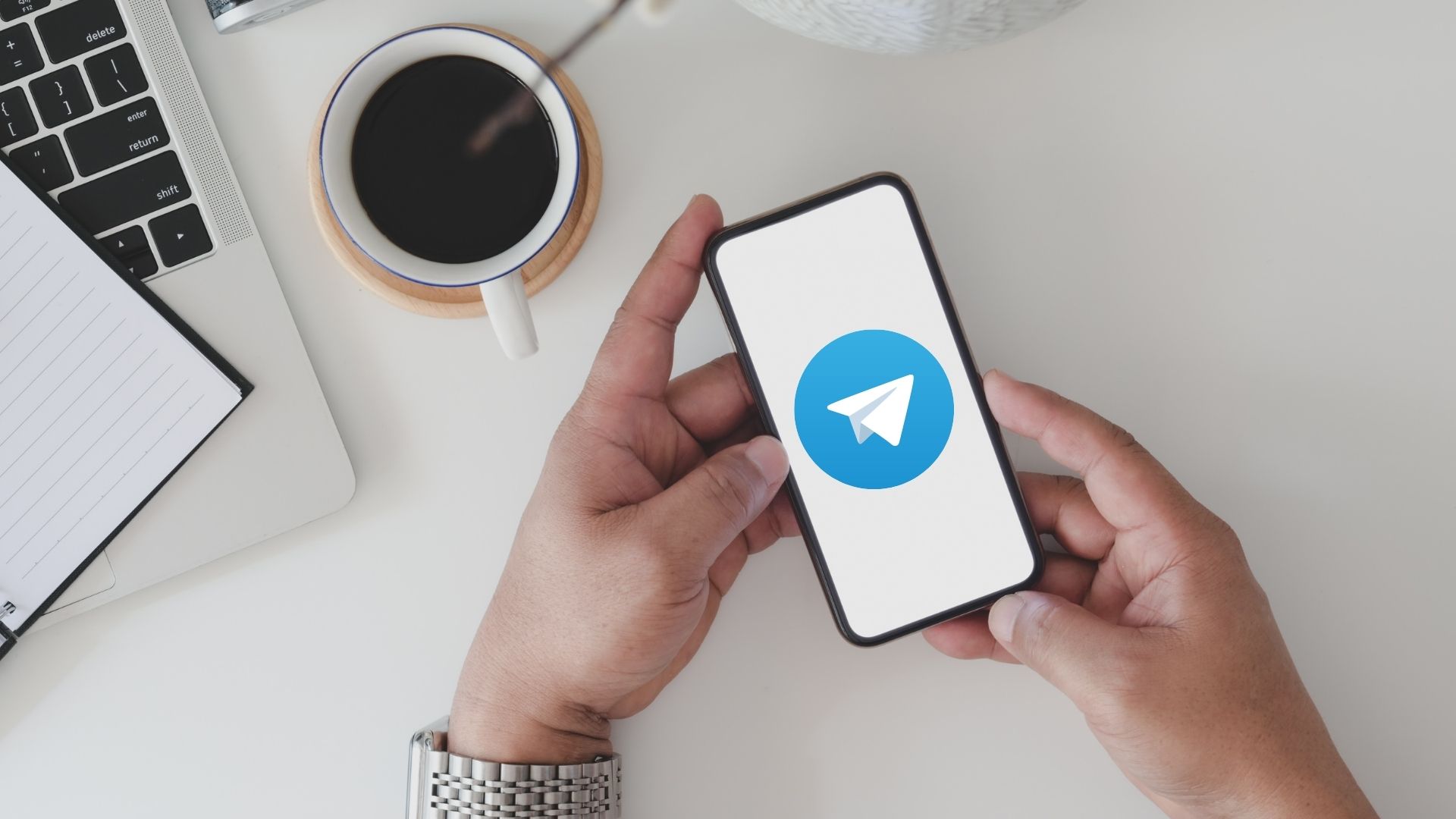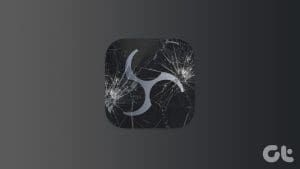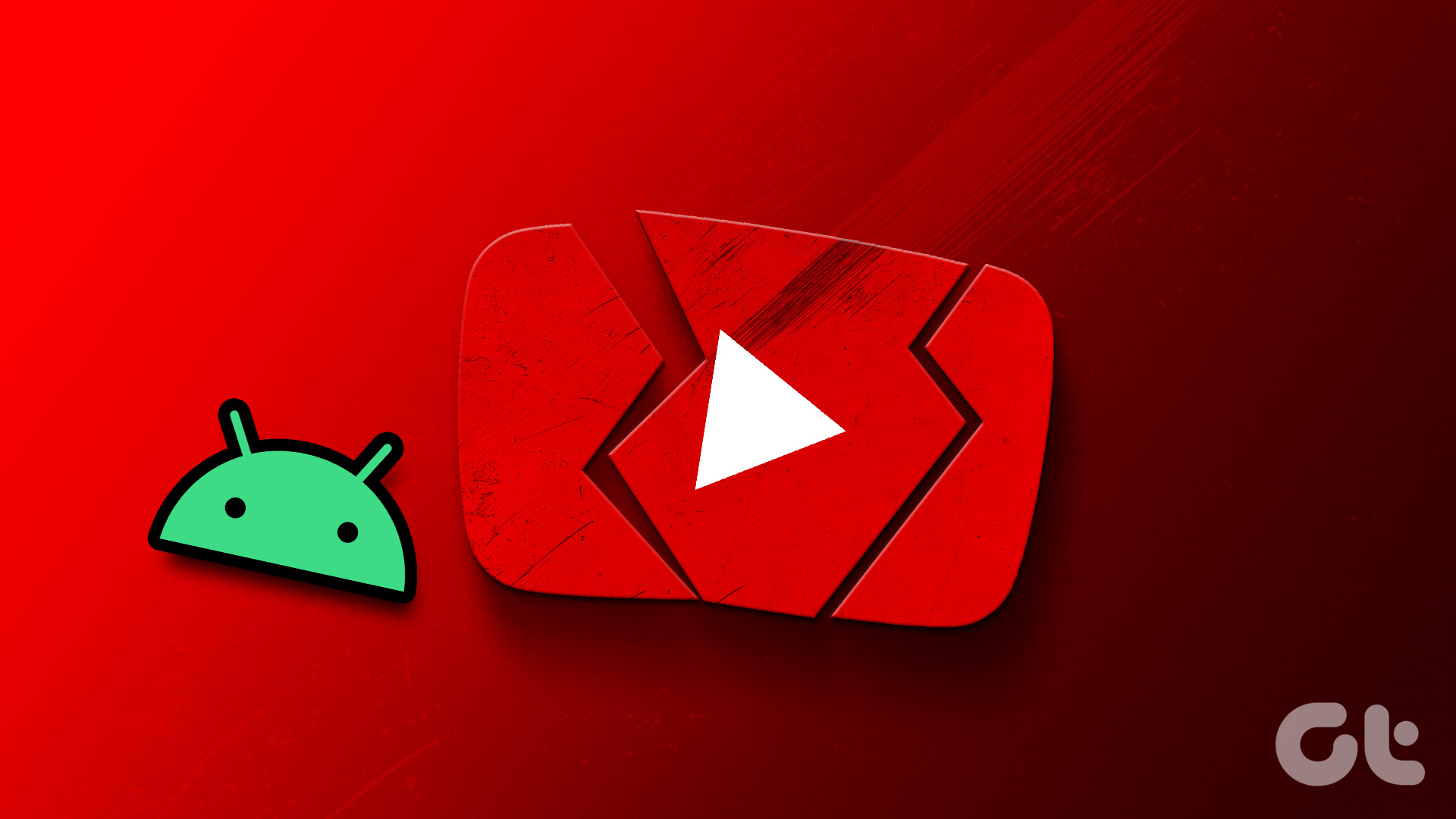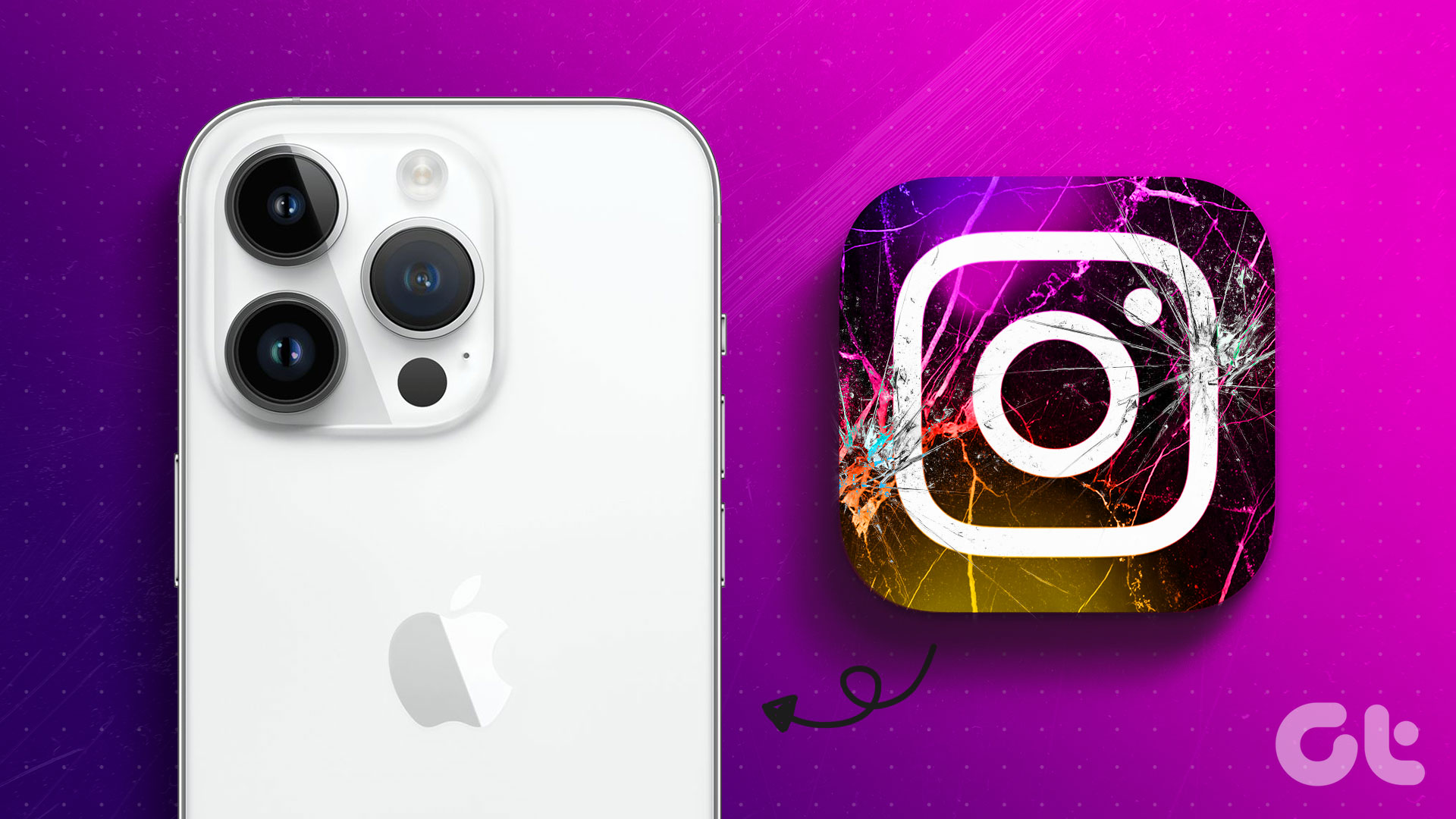Facebook Messenger has improved a lot lately. Whether it’s the ability to share screens or play multiplayer games during video calls, Messenger has emerged as a one-stop solution for all your communication needs. However, such rapid changes have also drawn out a few flaws. One of those issues is when Messenger keeps crashing on Android or iPhone.
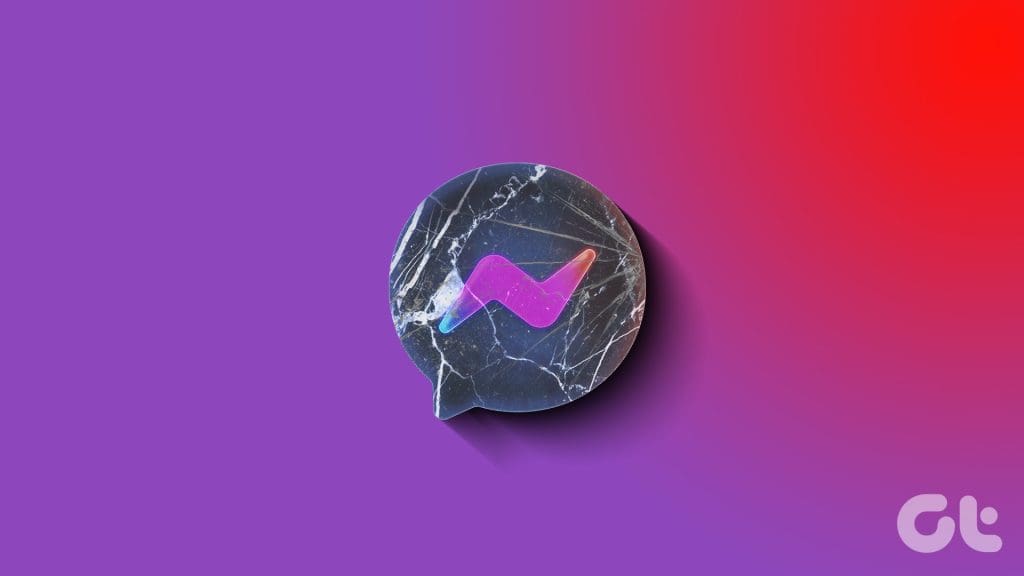
If you have experienced a similar issue yourself, this guide has all the answers you need. Below, we’ve compiled a list of solutions that should help get Messenger working again on your Android or iPhone. But before we get there, let’s first explore the reasons behind this issue.
Why Does Facebook Messenger Keep Crashing
Facebook Messenger may keep closing unexpectedly if one of its app processes is experiencing issues. This can also happen if the Messenger app on your phone is outdated or buggy. Additionally, issues with your phone, such as a lack of storage space or malfunctioning system services, can also contribute to the problem.
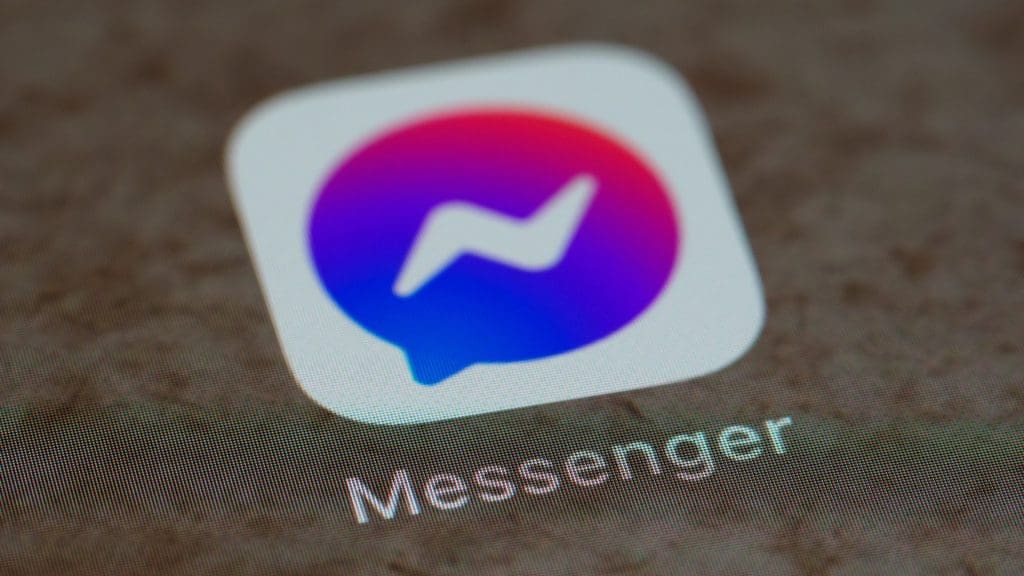
What to Do if Messenger Keeps Stopping or Closing on Android or iPhone
Now that you are aware of the most common causes of this issue, here are some effective ways to resolve it:
1. Restart the App
At times, Messenger can experience issues while opening, causing it to crash. If it’s just a minor glitch, restarting the app should solve the problem.
To close Messenger on Android, long press on its app icon and tap the info icon from the resulting menu. Then, tap the Force stop option at the bottom.
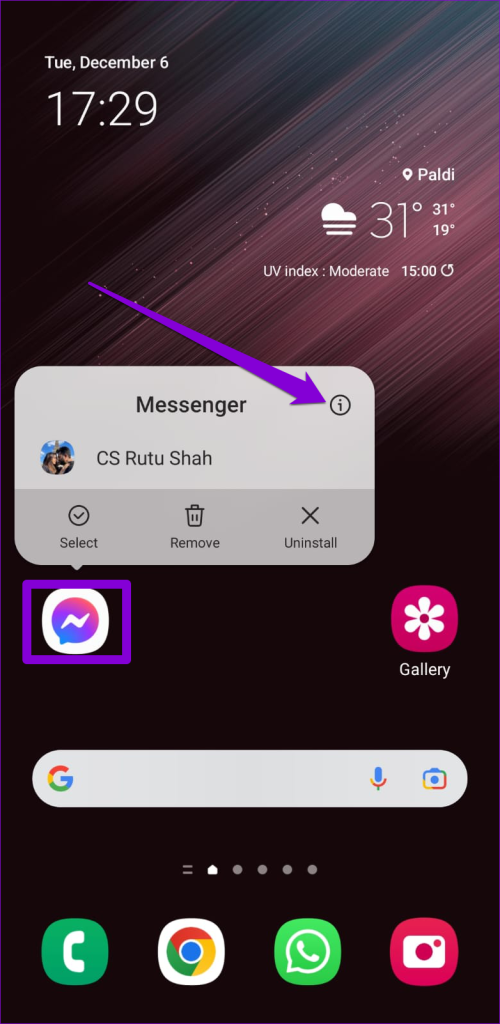
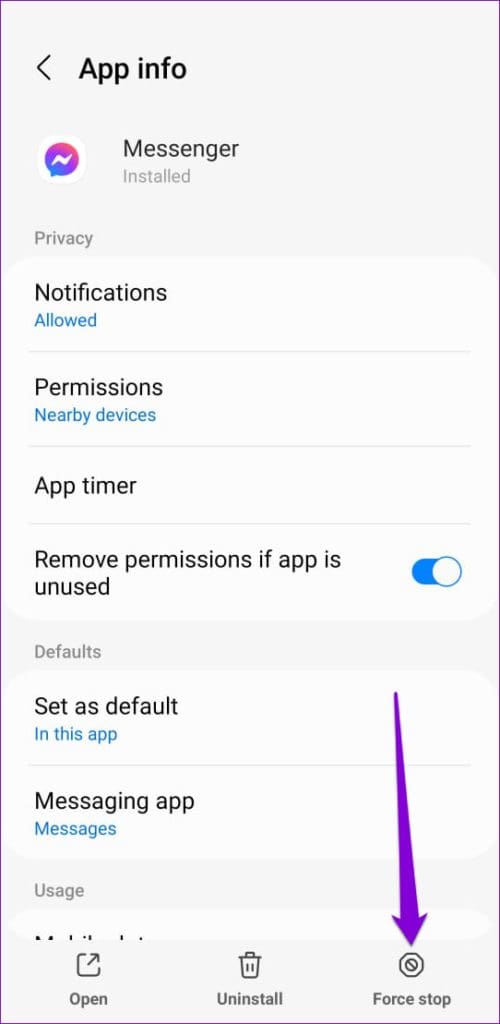
To close Messenger on your iPhone, bring up the app switcher by swiping up from the bottom of the screen (or by double-tapping the Home Screen button). Locate the Messenger card and swipe up on it to close the app.

Reopen Messenger on your phone and see if it works fine.
2. Allow the Necessary Permissions
Just like any other app, Messenger requires permission to access things like your phone’s camera, data, storage, and more. If denied, the app may fail to perform basic operations and even crash. Here’s what you can do to fix it.
Android
Step 1: Tap and hold the Messenger app icon and tap the ‘i’ icon from the resulting menu. Then, tap on Permissions.
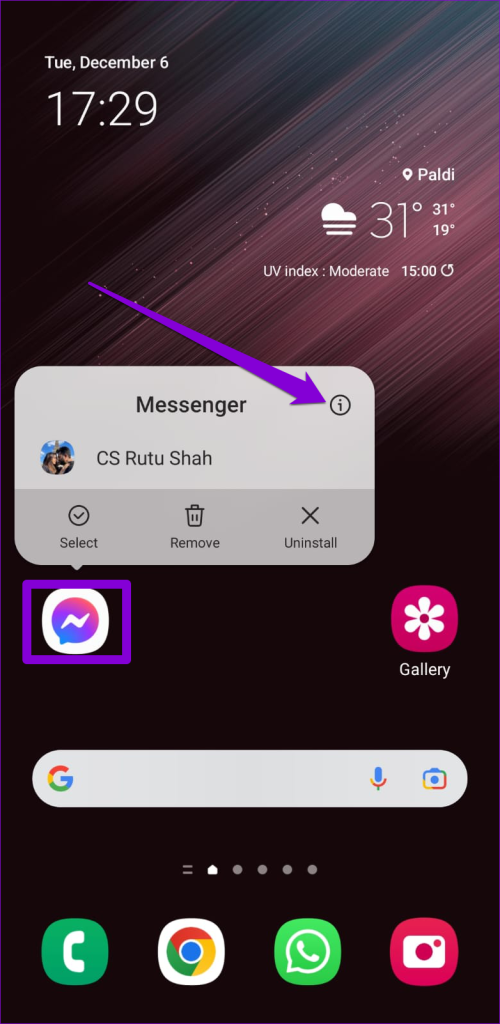
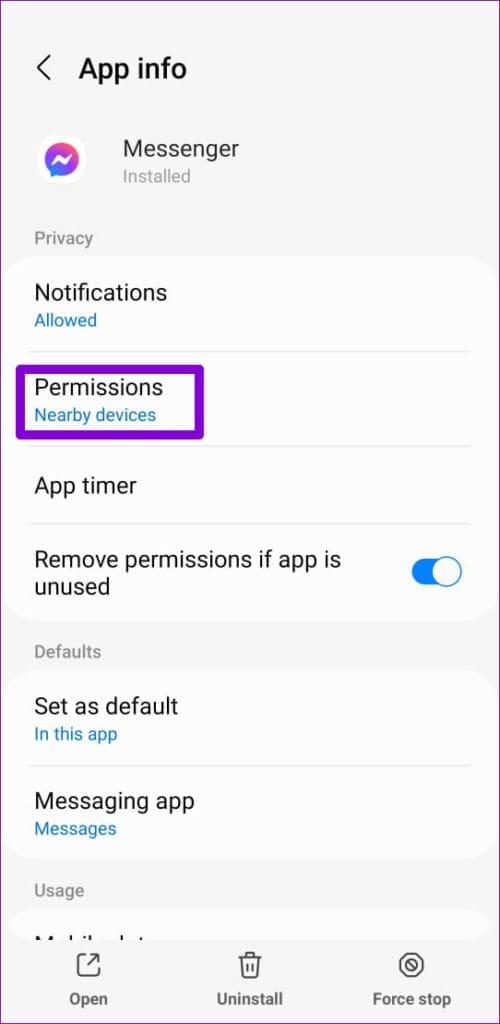
Step 2: Go through each permission one by one and allow it.
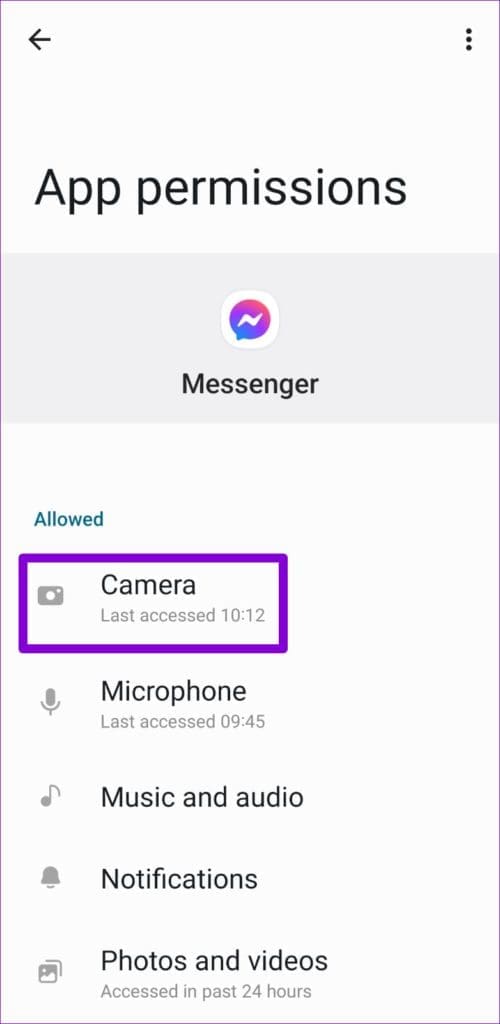
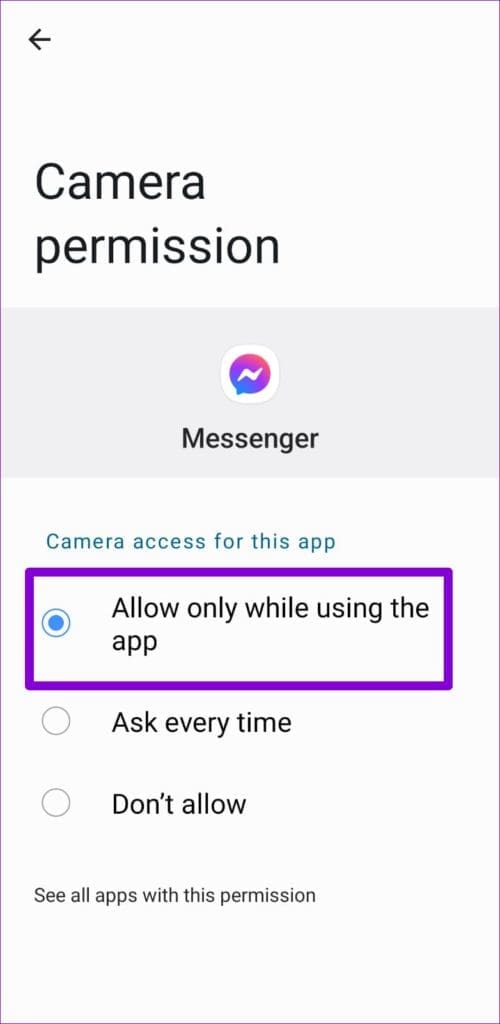
iPhone
Step 1: Launch the Settings app on your iPhone.
Step 2: Scroll down to tap on Messenger. Then, use the toggles to enable all the necessary permissions.
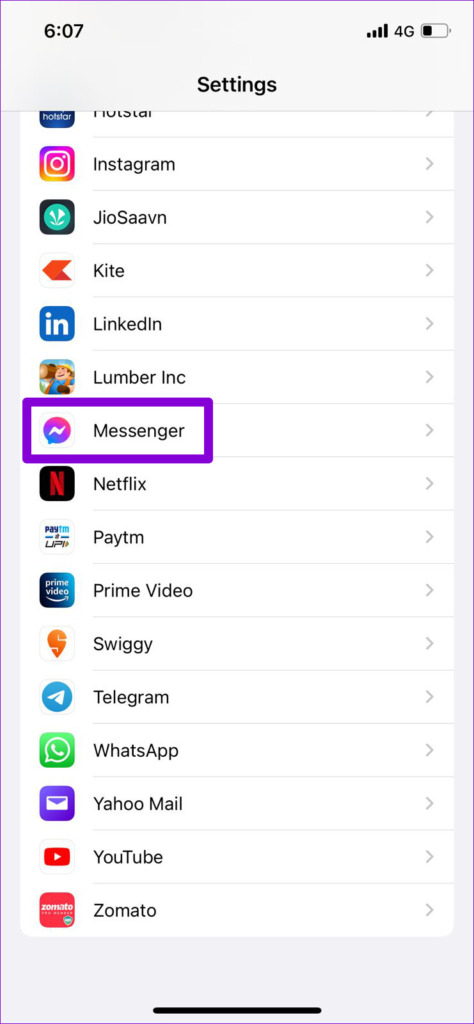
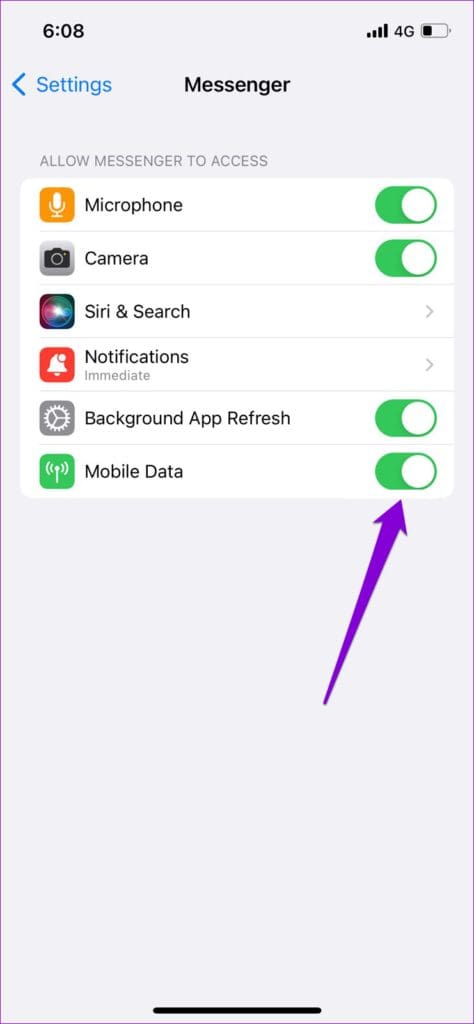
3. Clear App Cache (Android)
Cache data refers to the temporary files Messenger stores on your phone to reduce loading times and improve its performance. Clearing the cache is an effective solution for any app that struggles to function properly on Android.
Step 1: Long press on the Messenger app icon and tap the info icon from the resulting menu.
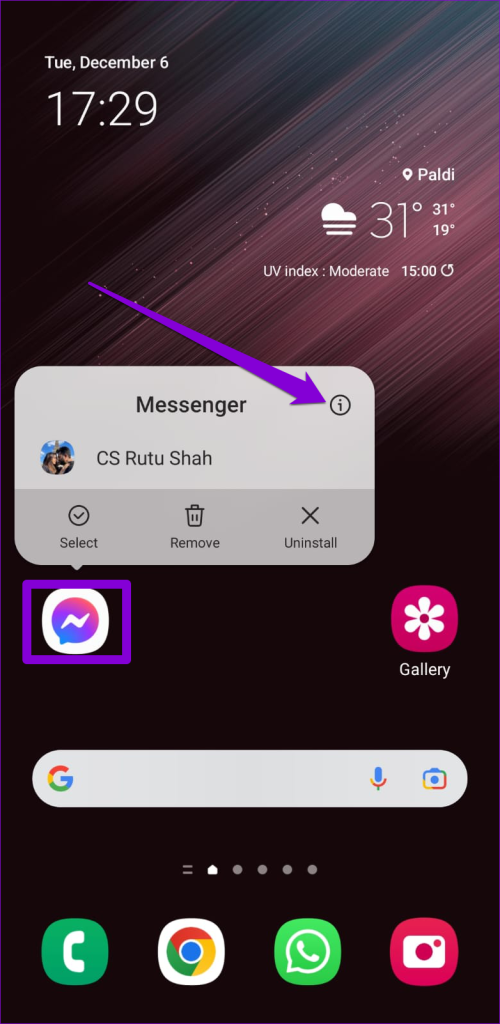
Step 2: Go to Storage and tap the Clear cache option at the bottom.
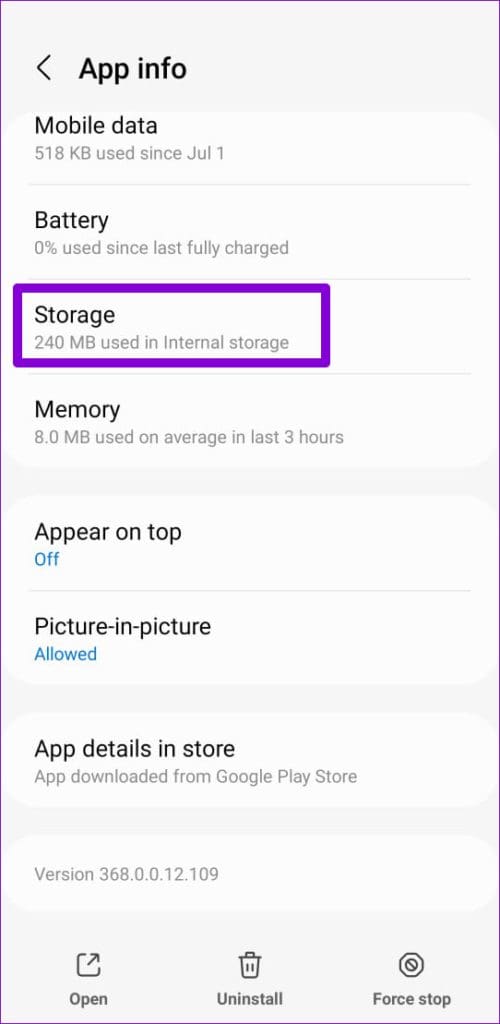

4. Update the App
Using an outdated version of an app can lead to compatibility issues and cause the app to behave strangely. Hence, it’s a good idea to ensure that you are running the most recent version of Messenger by heading over to the Play Store or App Store.
5. Disable Battery Restrictions for App (Android)
Applying battery restrictions to the Messenger app can also cause such problems. To fix this, you should allow unrestricted battery usage for Messenger by following the steps below.
Step 1: Long press on the Messenger app icon and tap the info icon from the menu that appears.
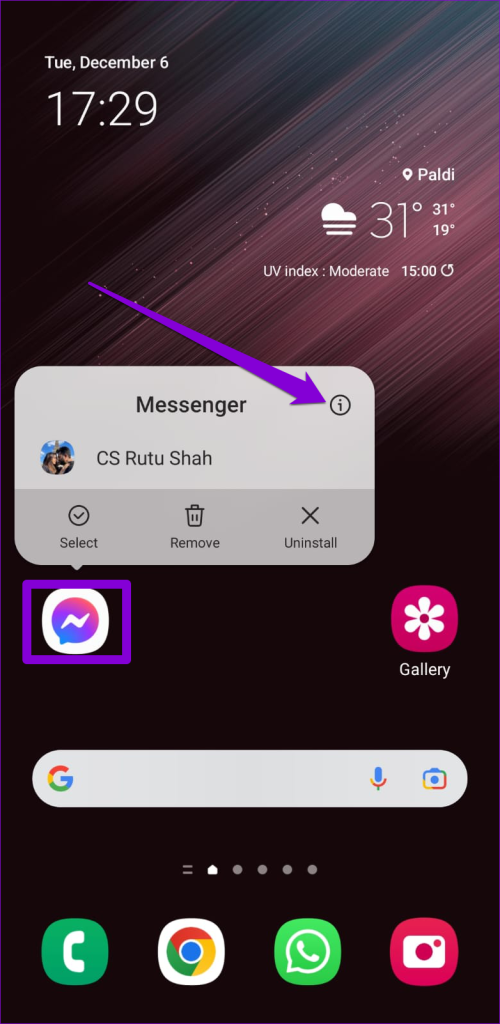
Step 2: Go to Battery and select Unrestricted from the following menu.
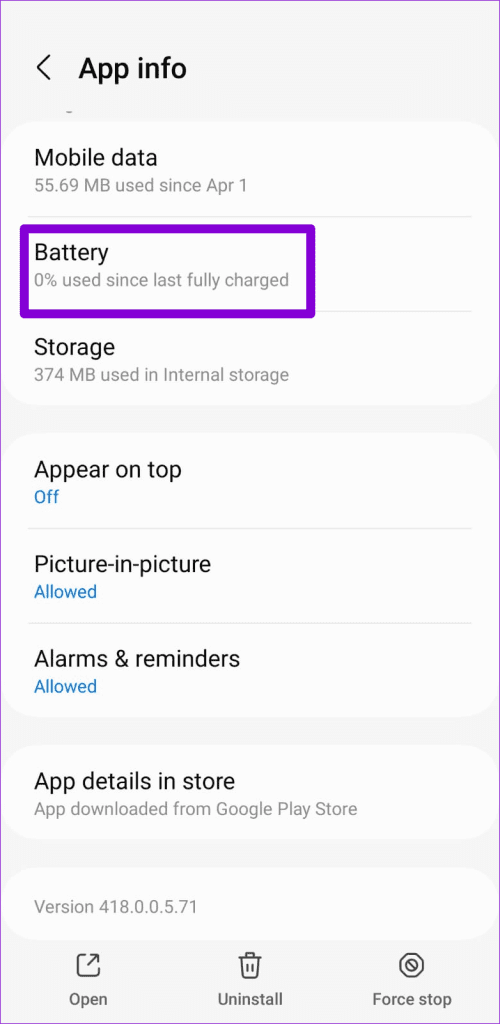

6. Free Up Storage Space
Another reason why apps like Messenger may freeze or crash is due to a lack of sufficient storage space, particularly on low-end devices. To avoid this, you must ensure that your Android or iPhone has ample free storage space.
Android
Step 1: Open the Settings app and navigate to Battery and device care.
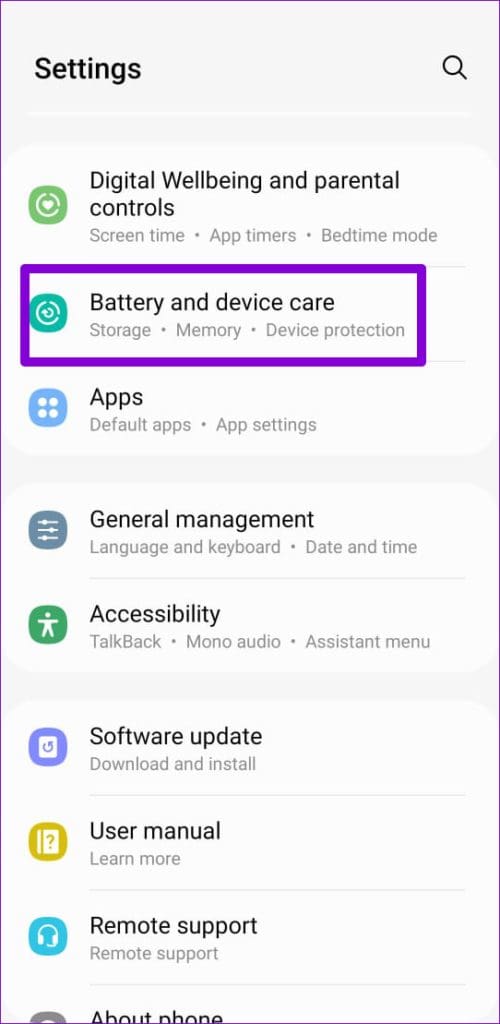
Step 2: Tap on Storage to view your phone’s storage status.
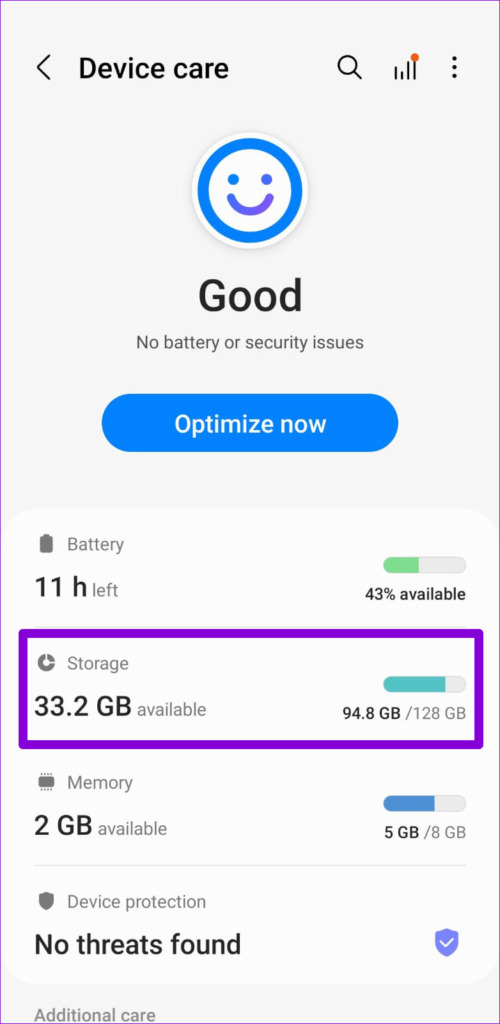
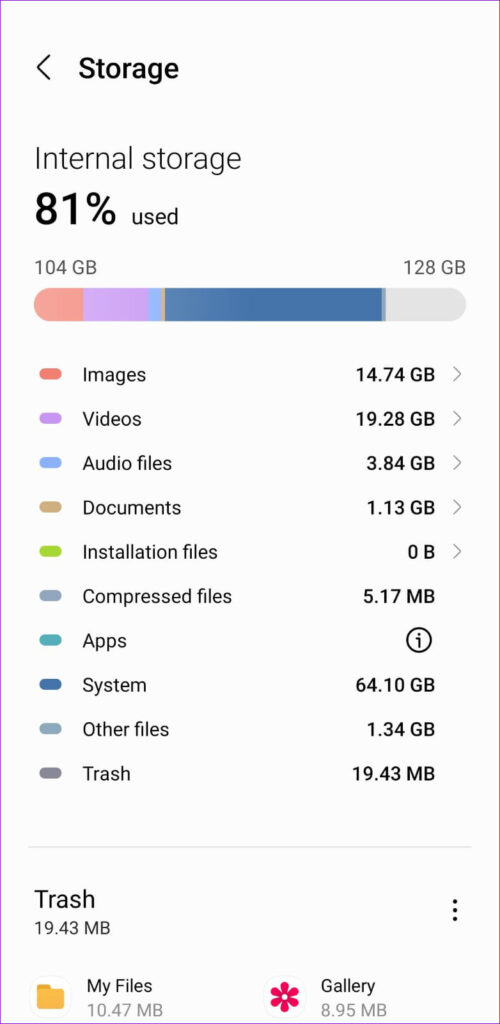
iPhone
Step 1: Open the Settings app and tap on General.
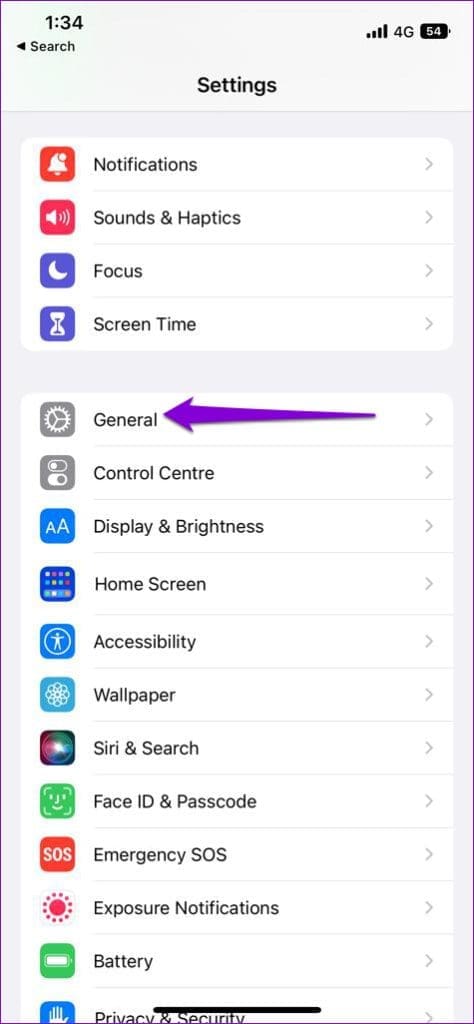
Step 2: Tap on iPhone Storage and check the available storage space in the following menu.
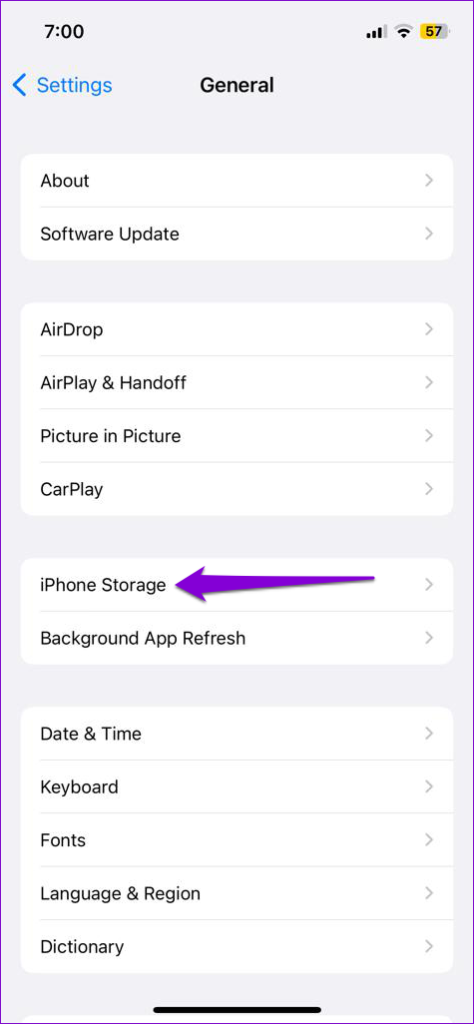
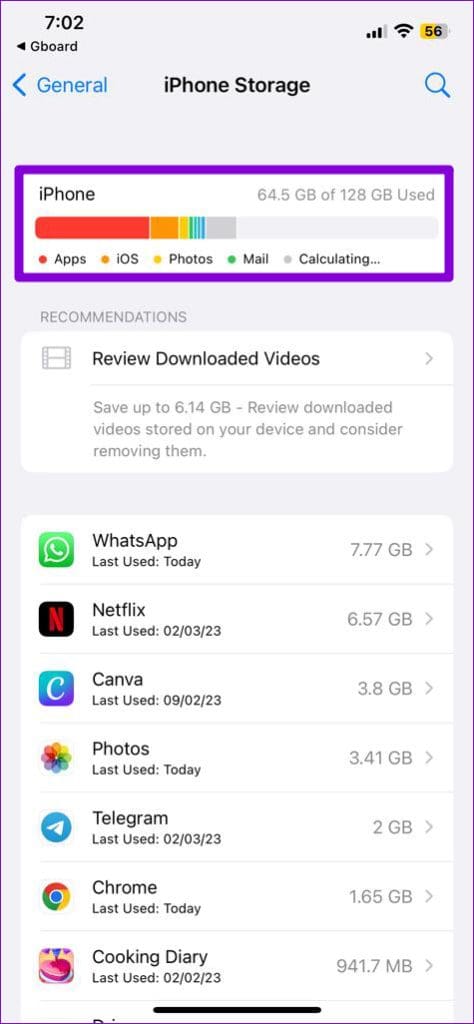
If your phone’s storage is nearly full, consider deleting unused apps or transferring some of your files to the cloud to free up space.
7. Reset Google Play Services (Android)
Google Play Services works behind the scenes to connect all your apps, Google services, and Android. If there is an issue with Google Play Services on your phone, it can cause apps on your phone to freeze or crash. You can try resetting Google Play Services on your Android to see if that helps.
Step 1: Open the Settings app and navigate to Apps. Scroll through the list to find and tap on Google Play services.
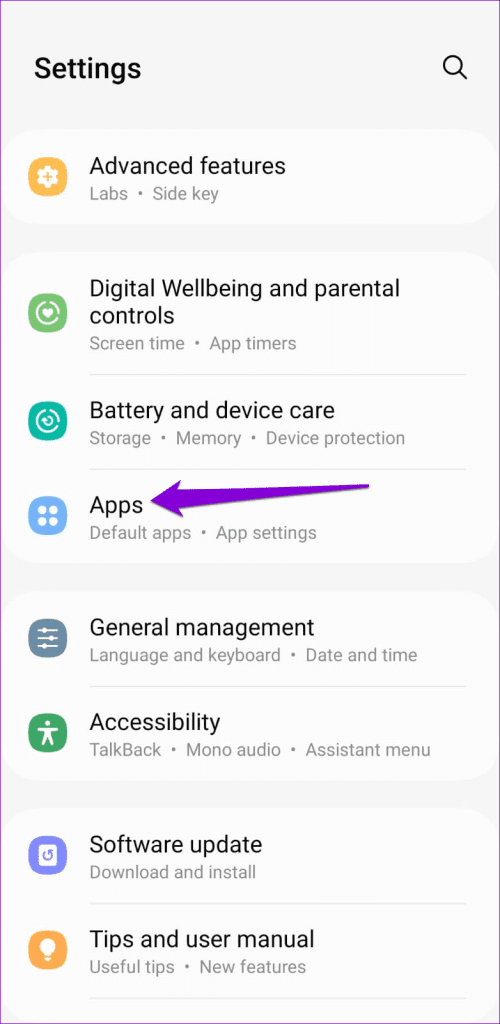
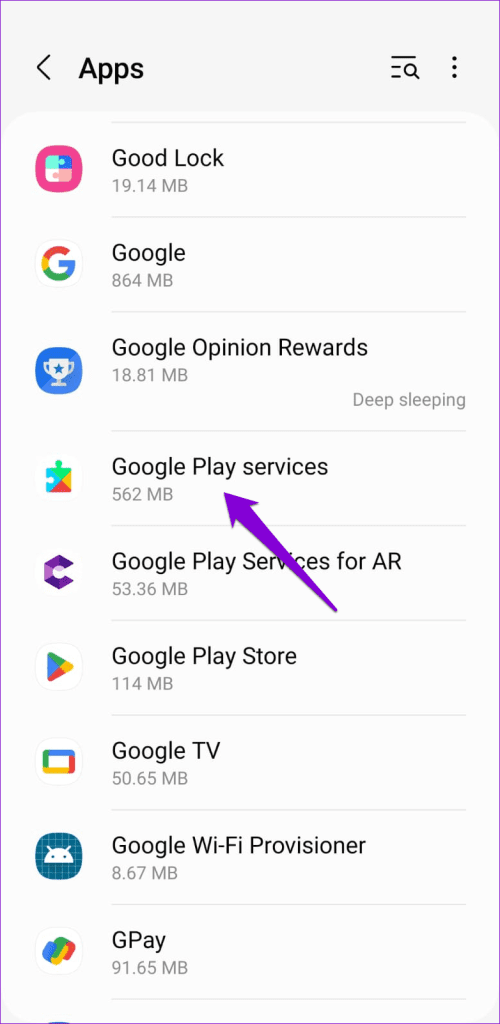
Step 2: Go to Storage and tap the Manage storage option at the bottom.
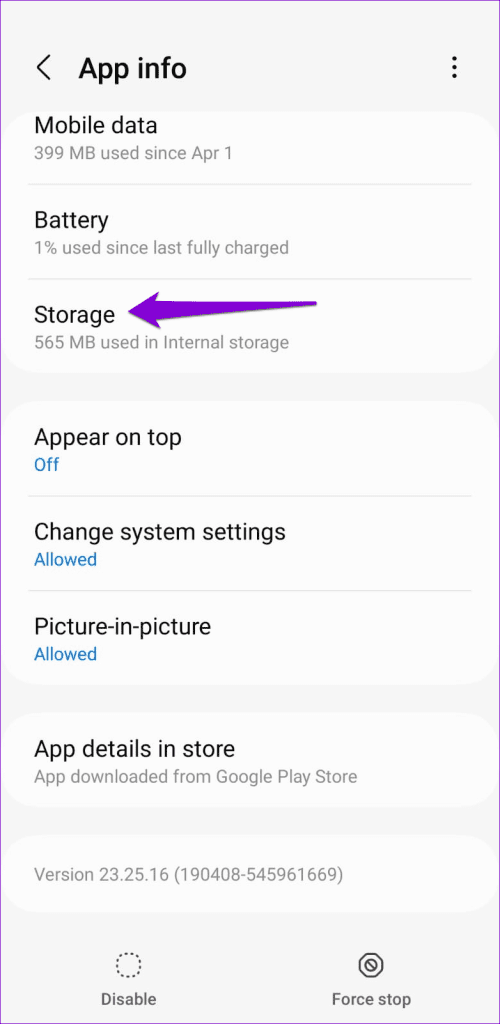
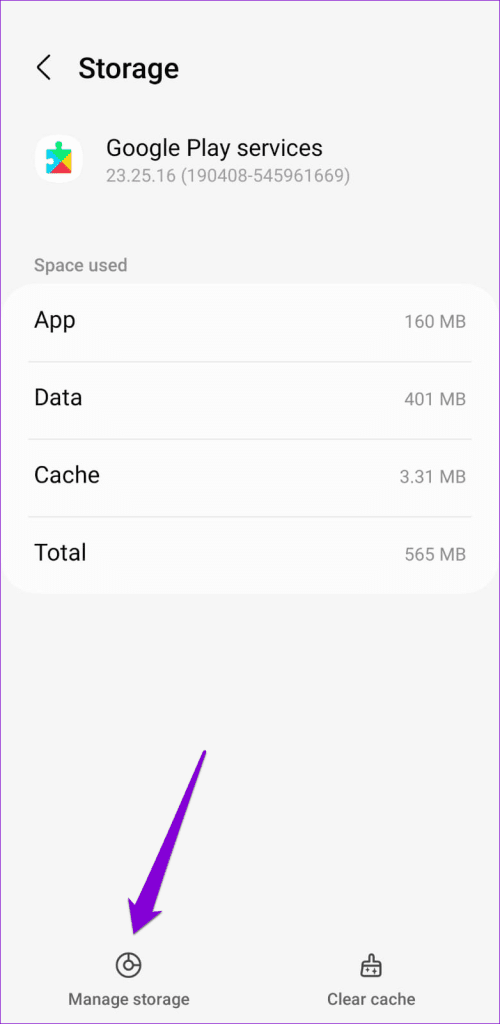
Step 3: Tap the Clear All Data button.
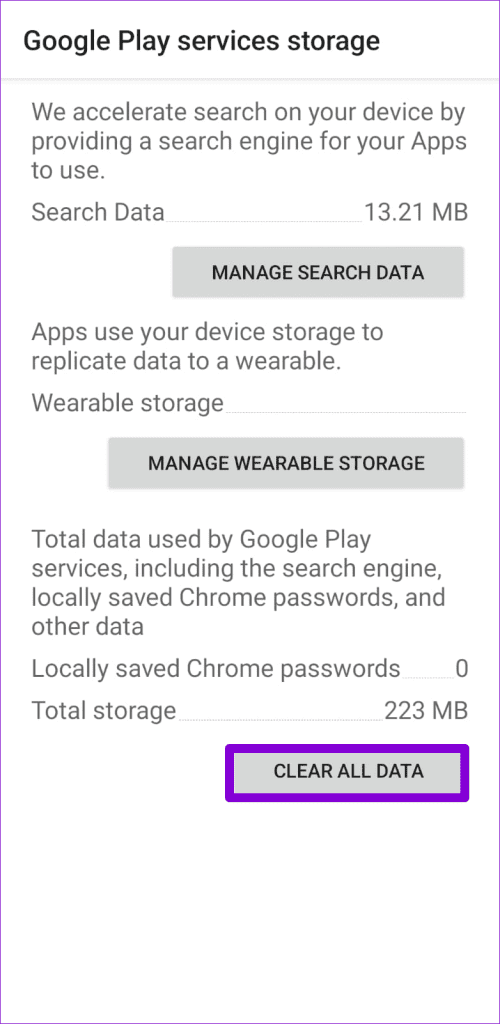
Wait for the process to finish and see if Messenger works fine now.
8. Reinstall Facebook Messenger
If Messenger continues to crash even at this point, you can try reinstalling the app on your iPhone or Android. Doing so will delete all the app data and resolve any issues caused by corrupted files.
9. Try Messenger Lite (Android)
If all previous solutions prove ineffective, you can consider switching to Messenger Lite, particularly if you’re using an old or low-end device. Messenger Lite is a stripped-down version of the Messenger app that is less demanding in memory usage and offers almost every important feature required.
FAQs on Messenger Crashing on Android and iPhone
The Messenger app may lag or operate slowly if you have enabled battery saver mode or if the app’s cache data is corrupted.
No, iOS does not give you the option to clear the cache for the Messenger app.
Avoid Crashing
Experiencing Messenger app crashes on your Android or iPhone can be frustrating, especially if it’s your preferred app for communicating with friends and family. We hope that one of the above tips has helped you fix the underlying issue, and Messenger is now working smoothly.
Was this helpful?
Last updated on 21 July, 2023
The article above may contain affiliate links which help support Guiding Tech. The content remains unbiased and authentic and will never affect our editorial integrity.