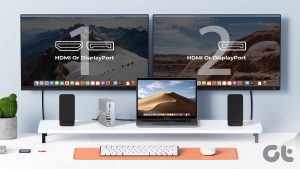The Mac Mini M2 improves on its predecessor in terms of raw power. But comes with the same number of ports. There are four USB Type-C ports, an ethernet port, two USB Type-A ports, and an HDMI port. While this should be good for most people. Pro users may want more. If you’re one of them, we’ve curated a list of the best Mac Mini M2 docks.
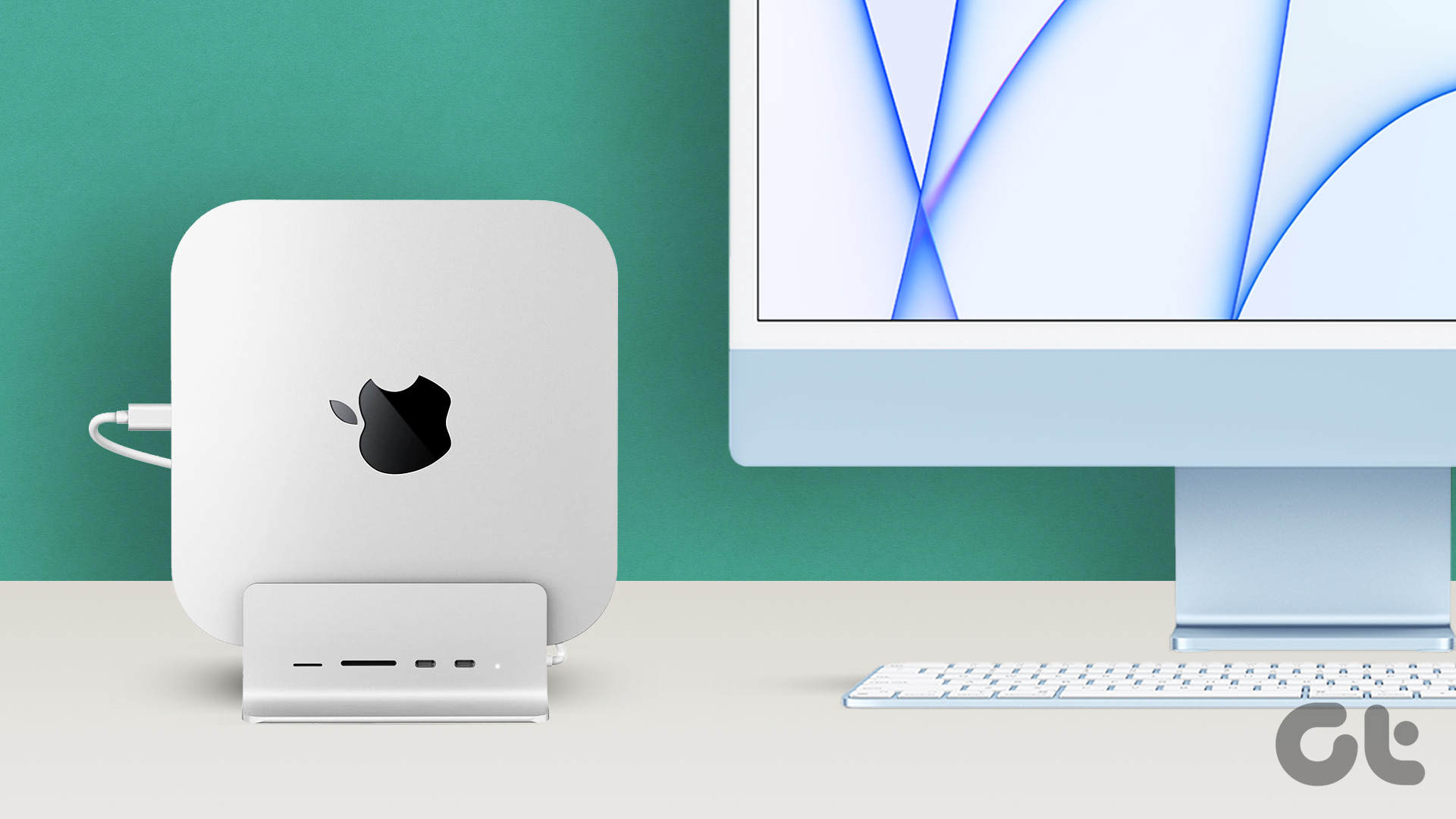
Whether you want to attach additional displays via HDMI or transfer media from an SD card, you will need a Mac Mini M2 docking station. Since everyone’s requirements are different, we’ve included various types of hubs for your Mac Mini M2. Before we get to them, here are some other articles that may interest you –
- You can extend the functionality of your computer by getting a few accessories for your Mac Mini M2.
- Free up some desk space with the help of a stand for your Mac Mini M2.
- Fancy multiple monitors? Consider getting a pair of affordable monitors for your Mac Mini.
Here are the best docks for the Mac Mini M2.
1. Minisopuru USB-C Dock
- Ports: 2 x USB Type-C, microSD slot, SD card slot
The dock enclosure is magnetized to hold the Mac Mini M2 in place. Once slotted in, a USB Type-C cable from the dock plugs into the Mac Mini. You then get access to two USB Type-C ports along with SD card slots. This makes it a good option for all the photo and video editors.
Unfortunately, this is where the port selection ends. However, the Minisopuru dock has a trick up its sleeve. You can insert an M.2 SATA SSD into the dock to expand the internal storage of your Mac Mini. Thanks to this feature, you can opt for the base storage variant of the Mac Mini M2 to save some money upfront.
2. Satechi Mac Mini Hub
- Ports: 1 x USB Type-C, 3 x USB Type-A, microSD slot, SD card slot, 3.5mm jack
The Satechi dock looks like an extended portion of the Mac Mini. It sits flush with the bottom of the computer while giving you access to a wide array of ports. There are three USB Type-A ports on the dock, so we suggest the Satechi hub for those who primarily use a lot of USB Type-A accessories.
Just like the Minisopuru one, the Satechi hub is also a dock, with storage which means you can add an SSD inside the enclosure. When connected to your Mac Mini, the SSD adds extra storage to save more files. Satechi seems to have produced a winner here since most users in the review section are in praise of the design. Along with looking good, it also saves space on your desk.
3. Qwiizlab Dock With Drive Enclosure
- Ports: 1 x USB Type-C, 3 x USB Type-A, 1 x HDMI, 1 x DisplayPort, microSD slot, SD card slot, 3.5mm jack
You may be wondering why an additional HDMI or DisplayPort connector is required when the Thunderbolt port on the Mac Mini M2 can output to another monitor. Well, it’s for those users who have an older monitor that still connects via HDMI or DisplayPort. Note that you can only use one of the two ports — either the HDMI or DisplayPort at once.
However, note that if you wish to use either the HDMI or the DisplayPort connectors on this dock, you have to sacrifice an extra USB Type-C port on your Mac Mini. The rest of the functionality remains the same as the Satechi dock which is to say that the storage expansion function via an SSD is present.
4. Hagibis Dock Cum Monitor Stand
- Ports: 1 x USB Type-C, 3 x USB Type-A, 1 x DisplayPort, microSD slot, SD card slot
If you have a low desk, a monitor stand aids in lifting your monitor to a comfortable height. Not just that, but a monitor stand can also look aesthetically pleasing while providing more space to store gadgets on your desk. With the Hagibis dock, you get all of these benefits, plus the added functionality of the built-in dock.
Like the Quiizlab dock, the USB-A ports and SD card slots on the front are accompanied by a DisplayPort connector on the rear. The storage expansion feature via an SSD also makes a comeback. It all boils down to whether you want a dock that sits flush with your Mac Mini or doubles up as a monitor stand. However, note that it lacks and an HDMI port. As such, you will have to ensure that your monitor has a DisplayPort connector.
5. Trebleet Thunderbolt 3 Dock
- Ports: 2 x USB Type-C (1 Thunderbolt 3), 3 x USB Type-A, 1 x CFexpress Type-B Card Slot, 1 x DisplayPort, SD card slot
Apart from the ability to connect multiple docks, having a Thunderbolt 3 port gives you faster data transfer speeds. Additionally, you can connect any Thunderbolt accessory or an external display to your Mac Mini M2 via the dock.
There’s more good news here if you’re a content creator. If you use a CFexpress Type-B Card, the card reader on the Trebleet dock has you covered. The marquee feature that is present on all docks — the SSD slot for storage expansion — is also provided by Trebleet. The Trebleet dock is more expensive than most of its counterparts. So, get it only if you can justify its value through the Thunderbolt functionality.
6. Plugable Thunderbolt 4 Triple Monitor Dock
- Ports: 2 x USB Type-C (1 Thunderbolt 4), 4 x USB Type-A, 3 x HDMI, 3 x DisplayPort, SD card slot, Ethernet, Headphone jack, Microphone jack
The Plugable dock can connect to up to three external monitors courtesy of DisplayLink. DisplayLink docks allow you to connect multiple monitors via USB. Note that this is in addition to the HDMI port already on the Mac Mini. It’s not just about the extra monitors, though.
You get four high-speed USB Type-A ports and separate 3.5mm jacks for audio in and out. So, if you use a dedicated mic for recording or streaming, the Plugable dock has you covered. Despite being more affordable than the Trebleet Thunderbolt 3 dock, Plugable’s Thunderbolt 4 dock lets you connect more peripherals.
One thing to note, though is that unlike the other docks on this list, this one misses out on the SSD slot for storage expansion.
FAQs for Mac Mini M2 Docks
By default, you can connect up to two monitors with your Mac Mini M2. However, you can take up to three using a DisplayLink dock like the one from Plugable.
Yes, the Mac Mini M2 has two Thunderbolt ports.
You can use any dock that attaches via a USB-C port with your Mac Mini M2. However, the ones we recommended above have the best compatibility.
Connect External Devices to Your Mac
All the Mac Mini M2 docks mentioned above help you connect external devices and peripherals to your Mac. Depending on your usage and ports requirement, you can select the dock of your choice. The added bonus with most docks is that you can even increase the storage capacity of your Mac Mini.
Was this helpful?
Last updated on 24 May, 2023
The article above may contain affiliate links which help support Guiding Tech. The content remains unbiased and authentic and will never affect our editorial integrity.