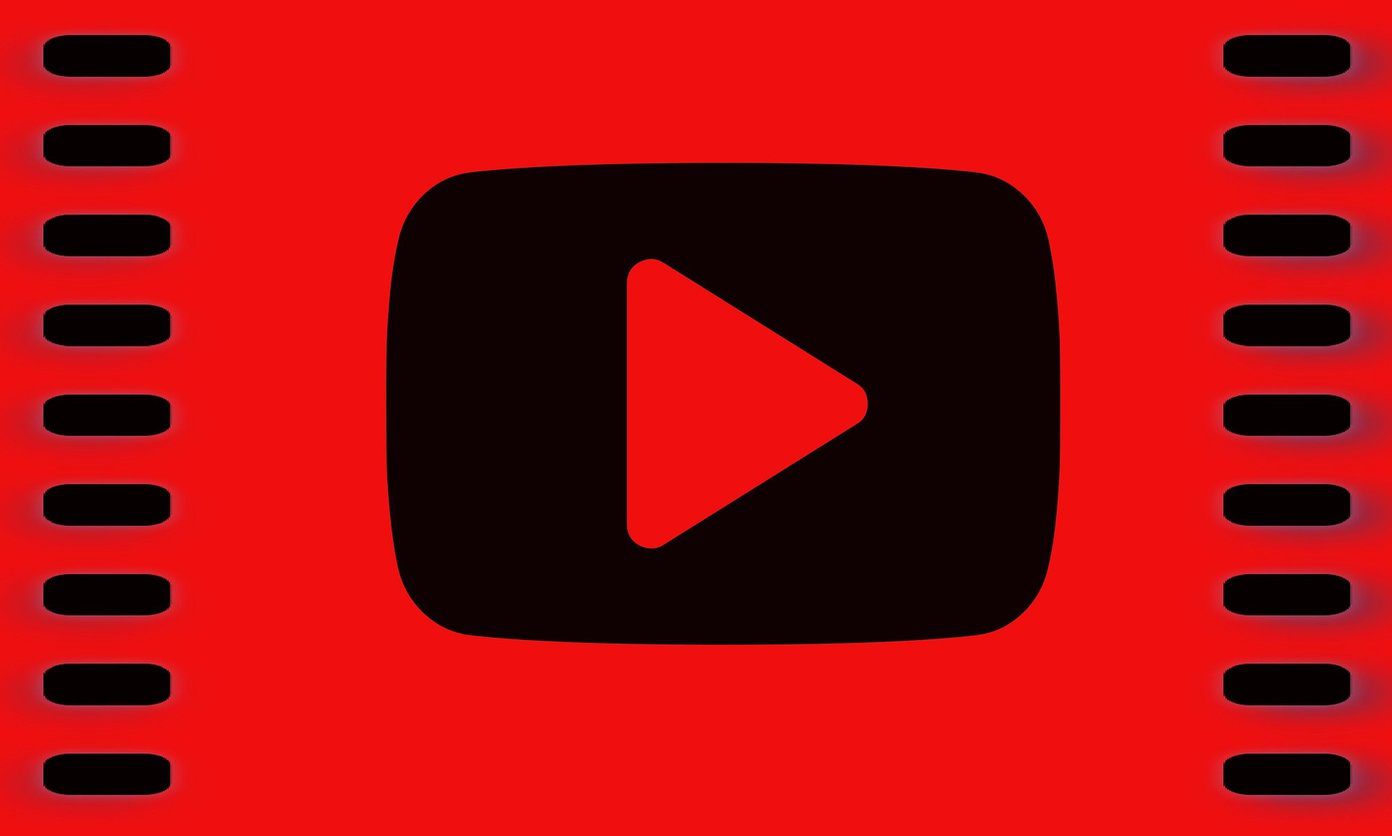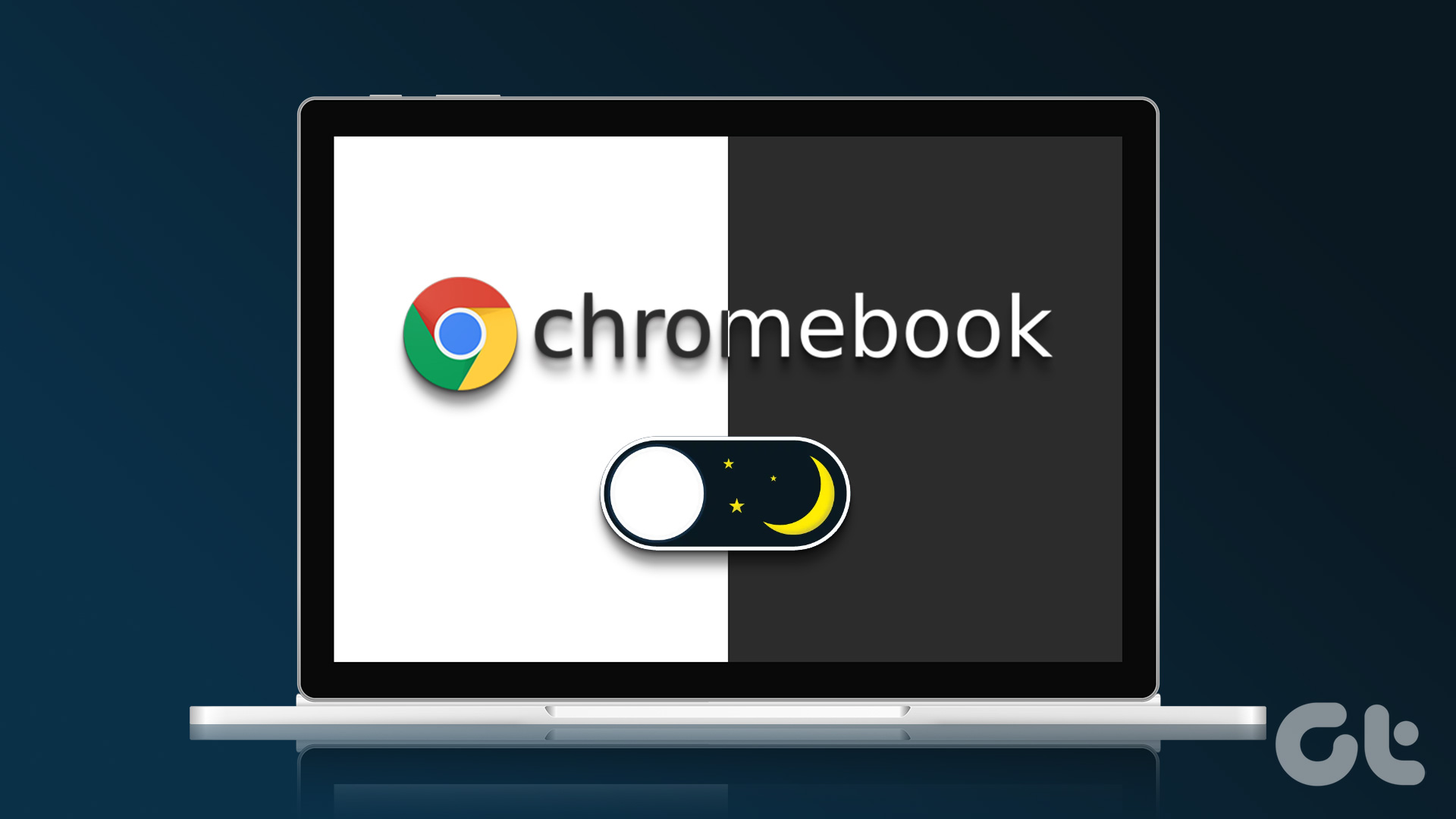If you own a Google Home device, you may already know about its incredible features. But what makes this Google Assistant-powered smart speaker stand out from the rest is its ability to play songs online.

While you have to enable an assortment of third-party skills on Amazon Alexa, the Google Home takes the speaker experience to a whole new level as it supports most of the major music streaming apps that have the option to cast.
However, that’s not all this smart speaker is capable of. Your Google Home can also double up as a Bluetooth speaker. This feature, introduced in August 2017, gets rid of the hassles of connecting to the Wi-Fi network or enabling the Guest mode and turns your Home device into a Bluetooth speaker in a jiffy.
So, let’s see how to play music through Bluetooth on the Google Home.
Also Read: 6 Best Waterproof Bluetooth Speakers Under Rs. 6,000Step 1: Enable Bluetooth Pairing
Go to the Device settings at the upper-right corner of the Google Home app and tap on the three-dot menu.
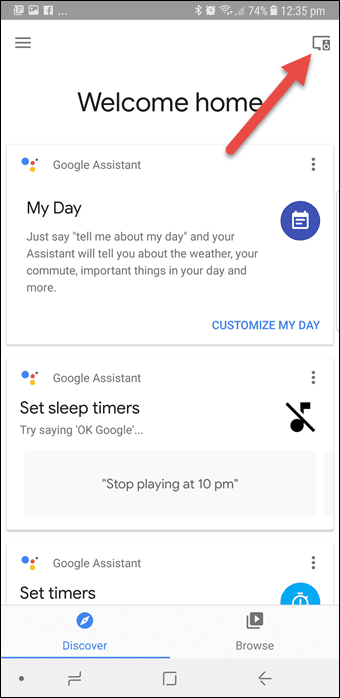

Tap on Settings, scroll down and hit the Enable Pairing Mode option located inside the Paired Bluetooth Devices settings.
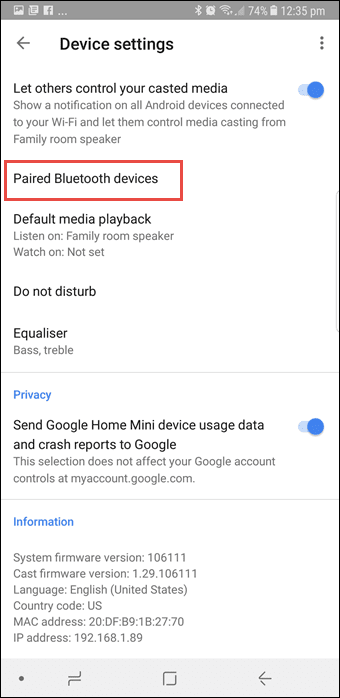
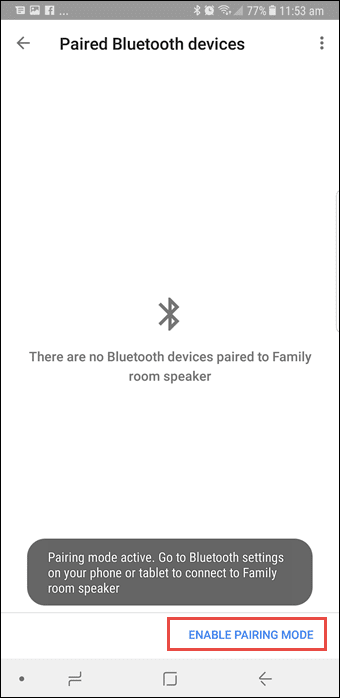
The Enable Pairing Mode lets you pair any number of smartphones at a given time. However, when it comes to playing songs, only one device will be able to play songs.
Also See: 13 Cool Google Assistant Tips for Power UsersStep 2: Search for the Device
One it’s switched on, any phone will be able to connect to the Google Home device.
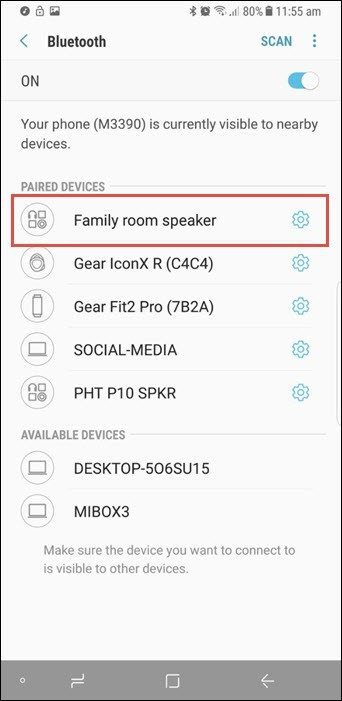
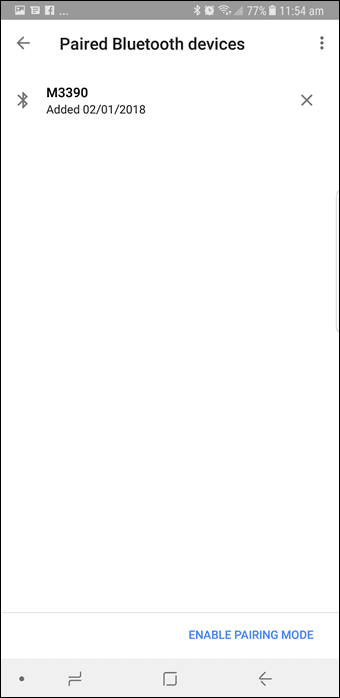
All you have to do is enable the pairing mode using the smartphone just as you’d do with any other Bluetooth device.
Step 3: Connect and Enjoy
Once done, sit back and play your locally saved songs, podcasts or even YouTube videos via Bluetooth. It’s as easy as pie.
You can also use voice commands to control the playback on Google Home. Just say “Hey Google, enable Bluetooth pairing”.
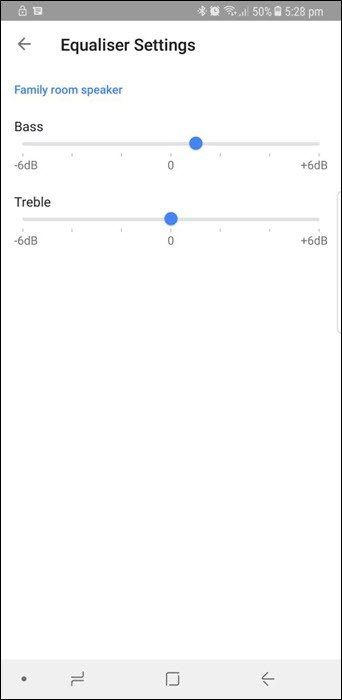
Plus, you can also adjust the Bass and Treble of the speaker through the app. Just head over to the Equaliser option and modify the settings as per your choice.
How to Unpair a Connected Device
Unpairing a smartphone is also an easy process. Just hit the tiny cross (x) icon at the upper-right corner on the card beside the particular device.
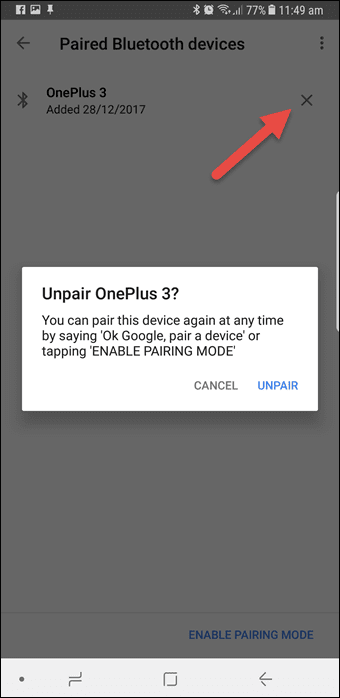
Try Google Home’s Nifty Shortcuts
Another cool trick of the Google Home is its Shortcuts. Located under More Settings (left menu) in the Google Home app, it lets you replace long and complex voice commands with short and easy ones.
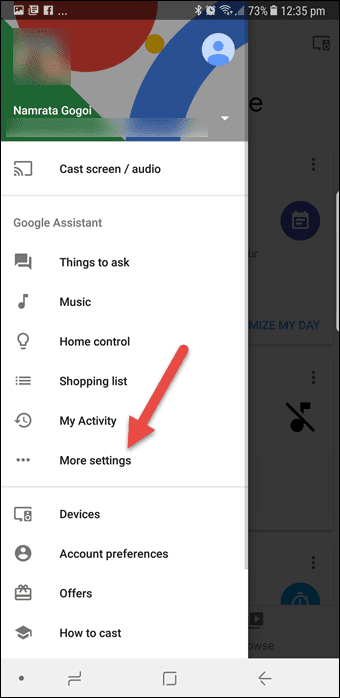

For instance, “Play workout music on Google Play Music” can simply become “Exercise” or “Cancel all alarms for tomorrow” can be replaced by “Alarms off”.
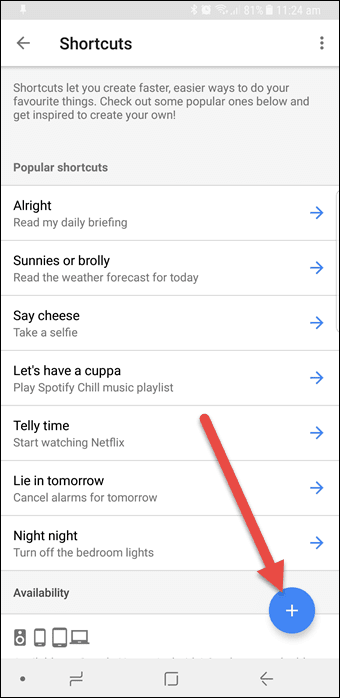
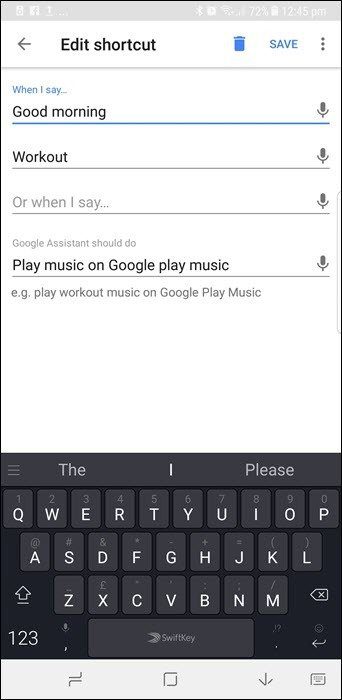
What’s more? You can also enter your choice of alternate phrases for the same shortcut. Take my Google Home Mini for instance, it plays music the instant I say “Good morning” or “Workout’.
Read More: Top 11 Google Home Mini Tips for Using it ProductivelyGet the Most Out of Your Google Home Mini
Smart speakers bring parties to life because, at the end of the day, parties are the result of a collaborative effort. After all, you wouldn’t want to play the songs from your playlist alone, right?
Besides, these speakers only need a power cable and a Wi-Fi network and they are all set to make your life easier. The smart home concept isn’t a myth after all.
See Next: 3 Reasons to Start Buying and Setting Up Smart Home GadgetsWas this helpful?
Last updated on 03 February, 2022
The article above may contain affiliate links which help support Guiding Tech. The content remains unbiased and authentic and will never affect our editorial integrity.