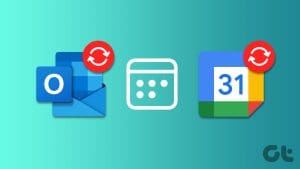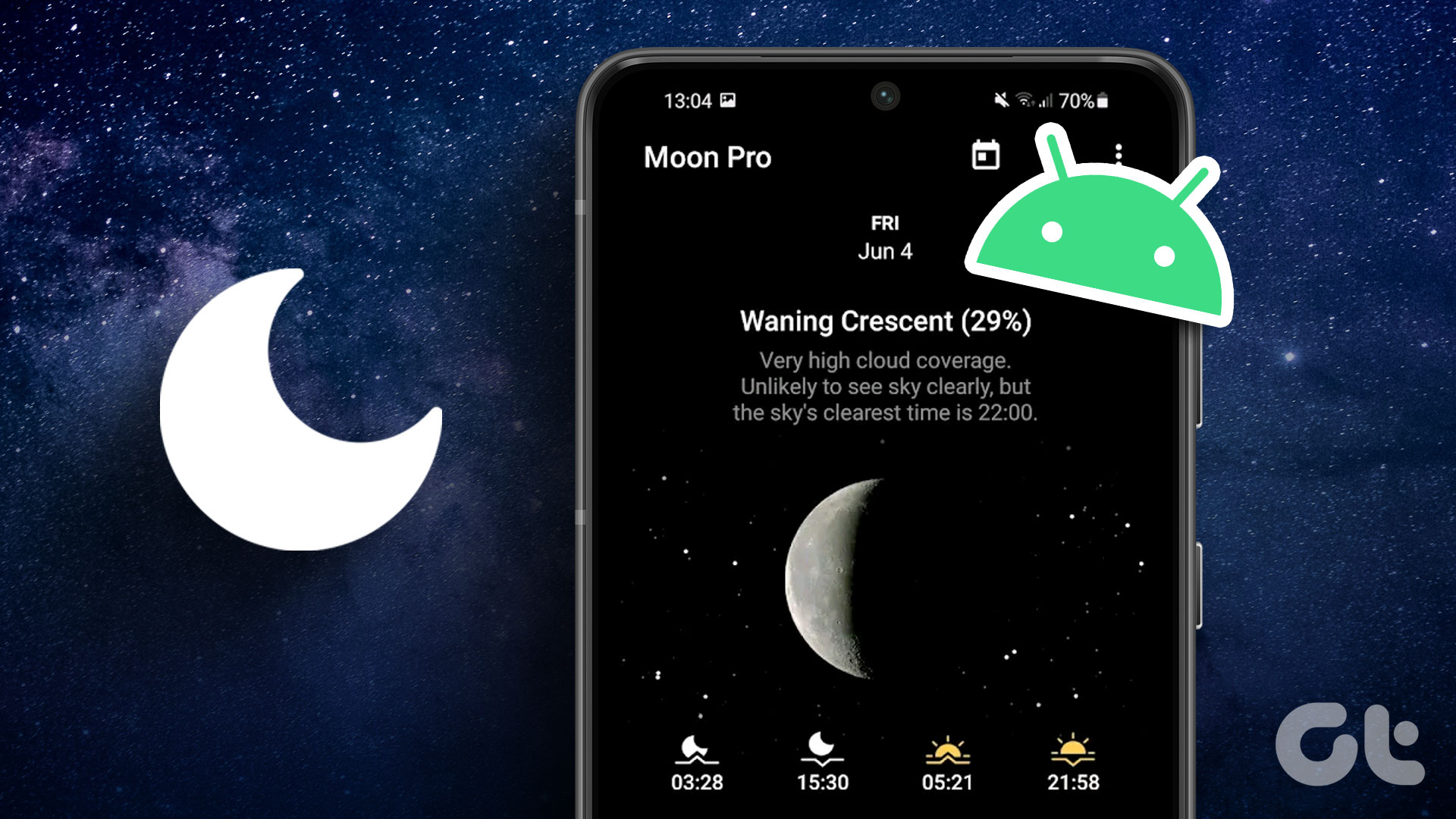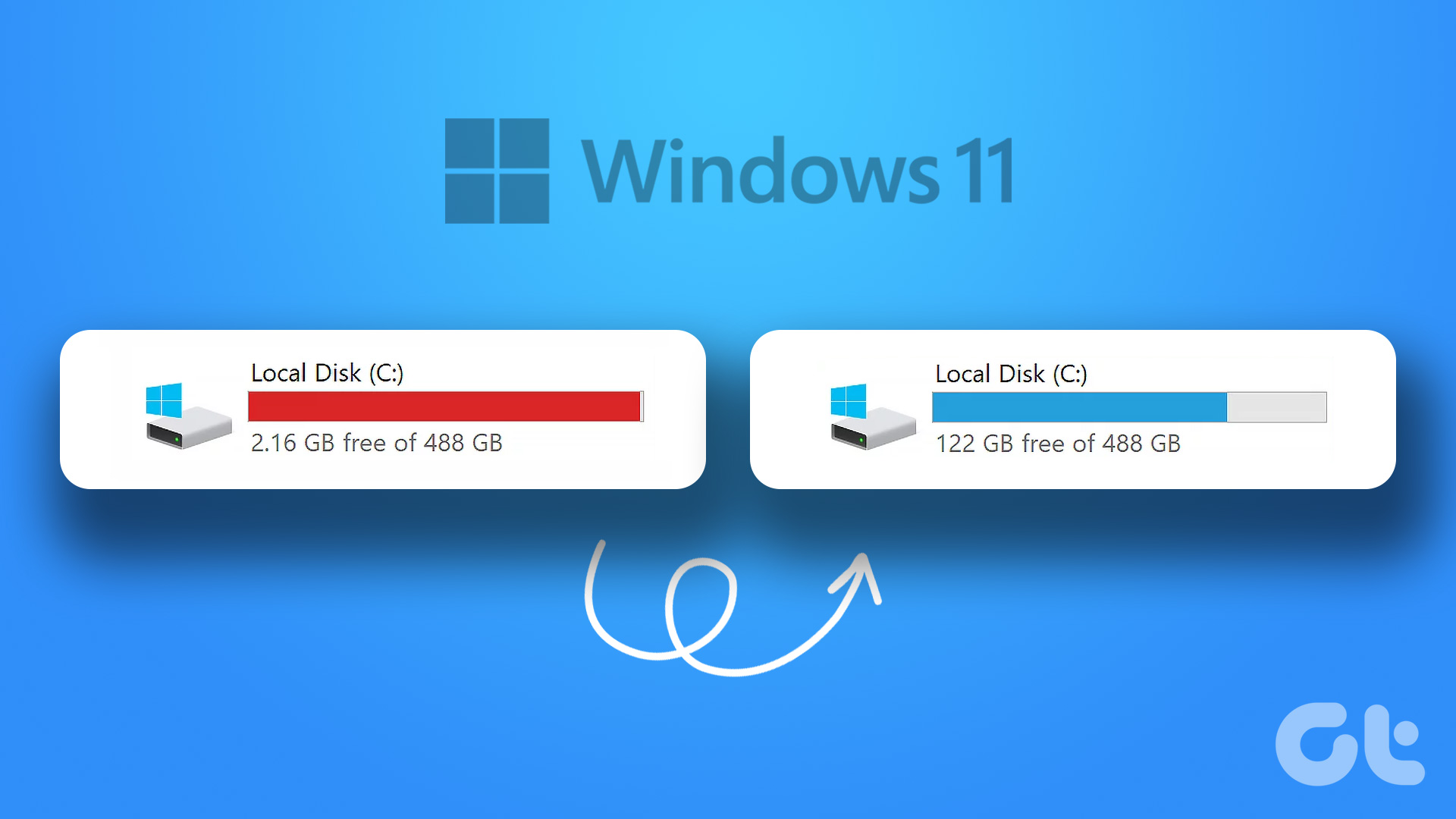Calendars help in sorting your tasks, scheduling events, and understanding how your day can be better spent. While the default Calendar app does the basic job, third-party apps are the best choice for added functionalities. Since there are many calendar apps, it is always a struggle to decide which one is the best. So, we’ve compiled a list of the 5 best free calendar apps for Windows 11.

While a lot of calendar apps have free versions available, it is always essential to know what is included and what is not. Because these extra features, like tags, collaborative docs, notes, etc. are the ones that can ultimately help you decide which app to go with. So, in no particular order, let’s have a detailed look at some of the best free calendar apps available for Windows 11.
1. ClickUp – Best Calendar App for Business
ClickUp is much more than your regular calendar app. Here, you get the ability to create unlimited tasks, collaborate on documents, and create task management checklists. You can also change the task status and move it along once it’s completed.
Further, you get the ability to assign a task level and add notes. Once the task is finished, mark it as complete to remove it from the list.
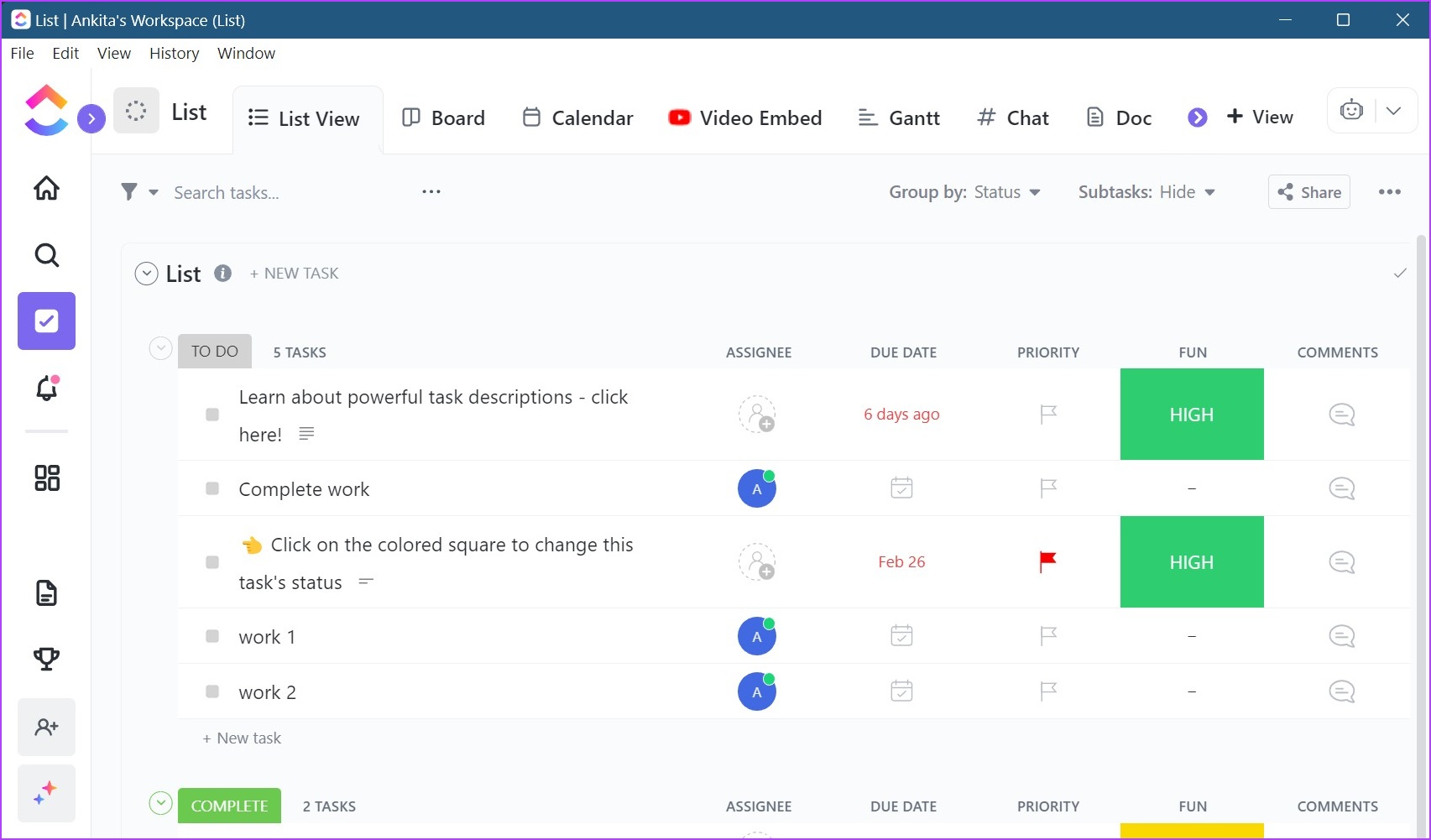
ClickUp lets you create new spaces and share them with other people. Here, you can create new to-do’s, add documents, and even create separate chat windows. In the My Work column, you can browse all your currently active tasks. You can also use the whiteboard to sift through your tasks and efficiently track other things.
The ClickUp basic app has all the right features but it can be confusing. Too many options at once can also be overwhelming, especially if it’s your first time using the service. We had to look through guides to better understand and use the app.
Here’s hoping that ClickUp adds interactive walkthroughs or other self-help tools in the future.
Pros
- Task customization available
- In-app video recording available
- Live pulse overview and time tracking in the free version
- Good customer support
Cons
- The interface can be confusing
- Limited in-app help features available
- Platform Available: Web, Windows, macOS, Android, iOS, and Linux
- Price: Free | Paid Version: $5/member/month onwards
2. Outlook Calendar – All-In-One Calendar App
Microsoft has an entire suite of products that include Word, PowerPoint, and Outlook. Running off OneDrive, Outlook Calendar’s free calendar organizer can help you schedule and share events, synchronize tasks, and more. And the best part? It is free to use as long as you have a valid Outlook account.
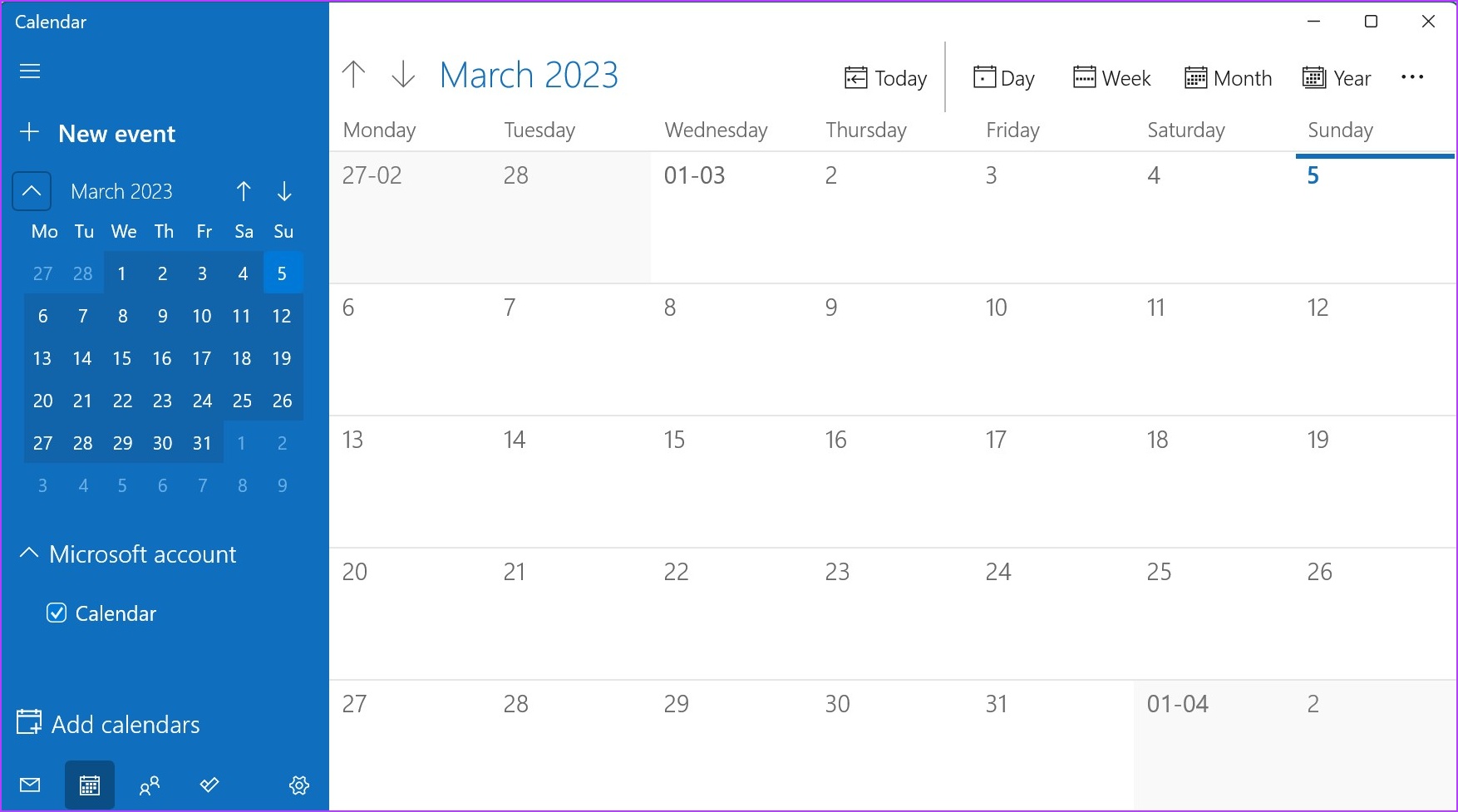
While the app interface might appear to be simple at first glance, it’s anything but that. Moreover, from the side menu, you can access other Microsoft services like Word.
You can also use the board feature to get an in-depth look into your tasks for the day. This will also allow you to create new entries such as creating tasks or notes and sync your calendar.
Furthermore, you can use the menu options to change your default calendar view. So, go crazy with this free calendar app. Start a new meeting, create multiple schedules, separate events using color-coded tags, and share what you want with other people, even those who might not have a Microsoft account.
Pros
- Does not require a subscription
- Syncs across devices using the same Microsoft account
- Easy-to-use
- Event sharing available for non-Microsoft accounts
Cons
- A Microsoft account is required to operate
- Menu options can’t be customized
- Platform Available: Web, Windows, Android, and iOS
- Price: Free
3. Any.do – Best Visual Calendar App
It’s never too late to switch to a better app. With that in mind, Any.do lets you import all current data from other external services like ClickUp, Todoist, Asana, and more. The app interface lets you switch between your daily, weekly, and monthly tasks. When working in collaboration with other people, you can choose to make your lists private as well.
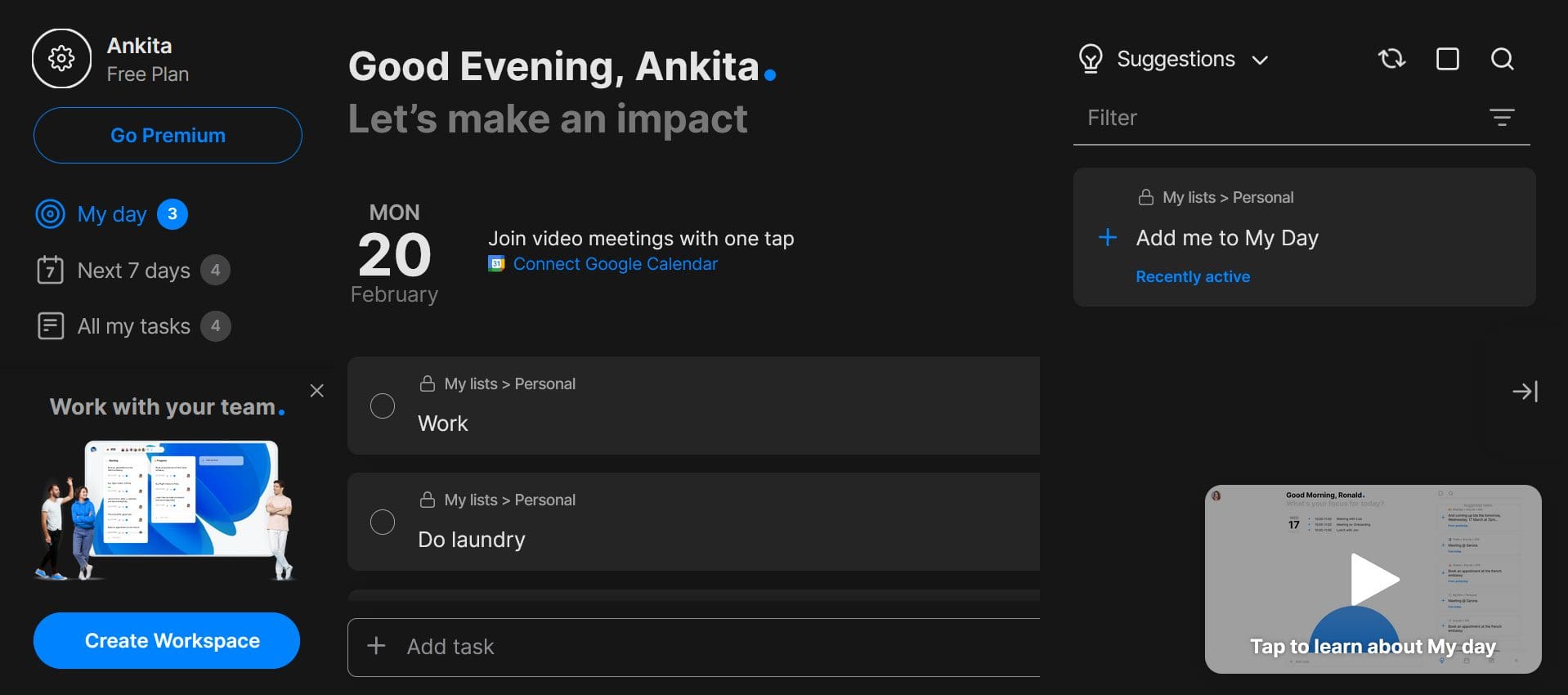
You’re given the option of adding tasks to your calendar and after creating the task, you can also assign a due date and add tags. By allowing you to turn your shared board private, Any.do ensures that you’re always in control even when working in collaborative environments. You can also create custom filters and add them to tasks.
Paid users get access to other useful features like WhatsApp reminders, creating recurring tasks, color tags for integration, etc. You can also work in collaborative workspaces with no limits set for creating project boards and adding team members.
However, as a beginner, you might require some additional assistance to better understand these features.
Pros
- Multi-language support available
- Calendar sync features
- Interactive walkthroughs and help videos
- Templates available
Cons
- The free version lacks WhatsApp reminders
- Customer support is not that great
- Platform Available: Web, Windows, macOS, Android, and iOS
- Price: Free | Paid Version: $3/user/month onwards
4. Todoist – Most Popular Calendar App
One of the best cross-platform calendar apps, Todoist lets you create tasks, set them apart by priority, and add due dates, labels, filters, and tags to them. These tasks appear in the sections right below the corresponding date, giving you a glimpse of your schedule. Moreover, the added tasks sync and pop up in your calendar across the devices using the same account.
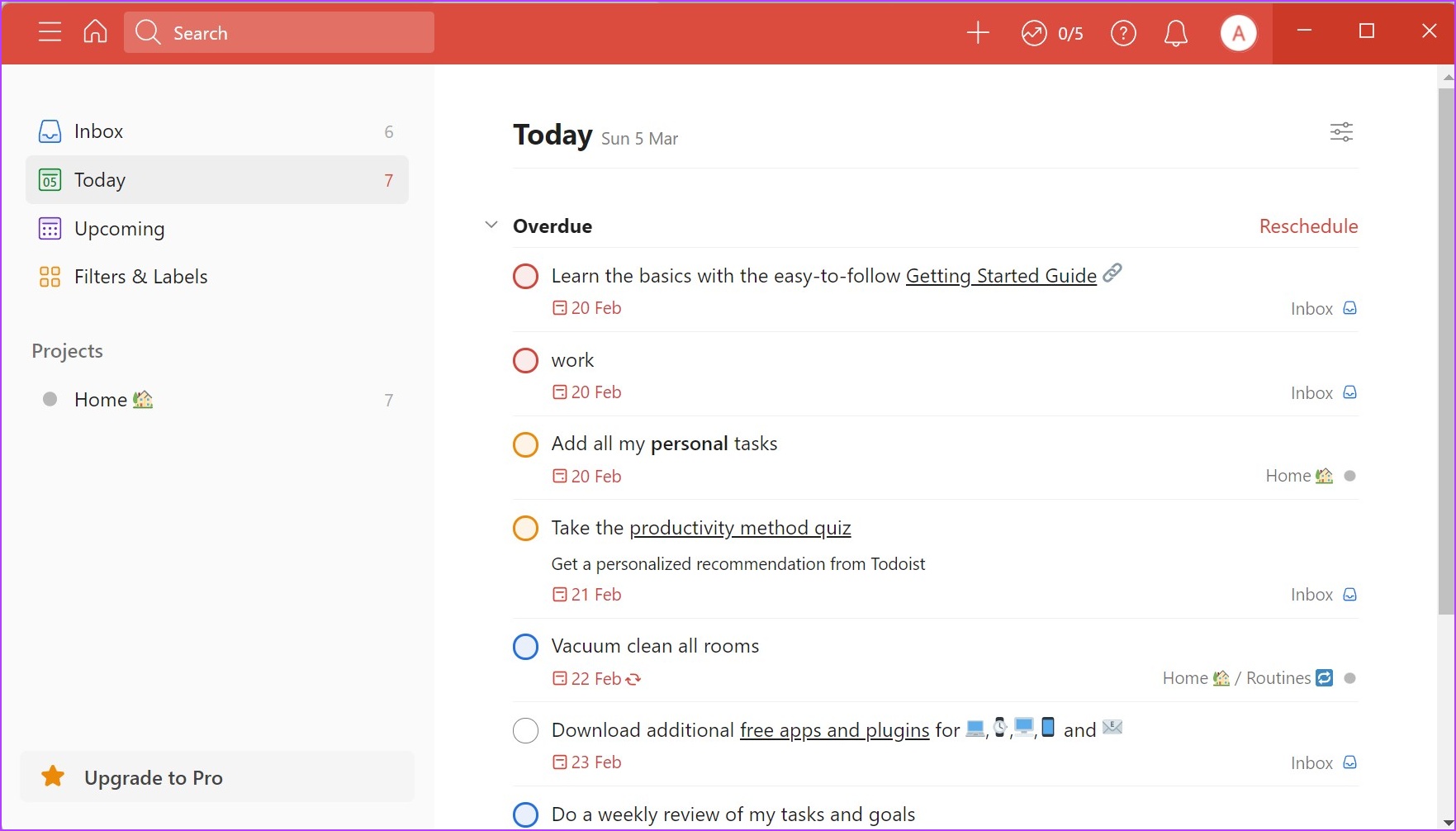
The app interface has been designed keeping efficiency in mind, allowing you to easily toggle between monthly and daily task panels. You can then track your task’s progress and once finished, mark it as done to remove it from the daily agenda. You can also change panel appearance, create separate projects, and add tasks to them accordingly.
While the paid version of Todoist gives you more features like automatic backups, shared team inboxes, themes, etc., it is better suited for professional use. If you’re using Todoist as your personal calendar app, the free version might just be sufficient.
Pros
- Cross-platform compatibility
- Calendar sync features
- Easy-to-use
- Supports Collaboration in the free version
Cons
- Automatic backups and reminders are not available in the free version
- Themes can’t be customized in the basic version
- Platform Available: Web, Windows, macOS, Android, iOS, and Linux
- Price: Free | Paid Version: $4/user/month onwards
5. Google Calendar – Best Online Calendar App
With the integration of the entire Google suite, Google Calendar has got it all. Here you can add tasks, color code your calendar events, and share them with contacts. Since Google Calendar is entirely cloud-based, it automatically syncs across all the devices currently using the same Google account.
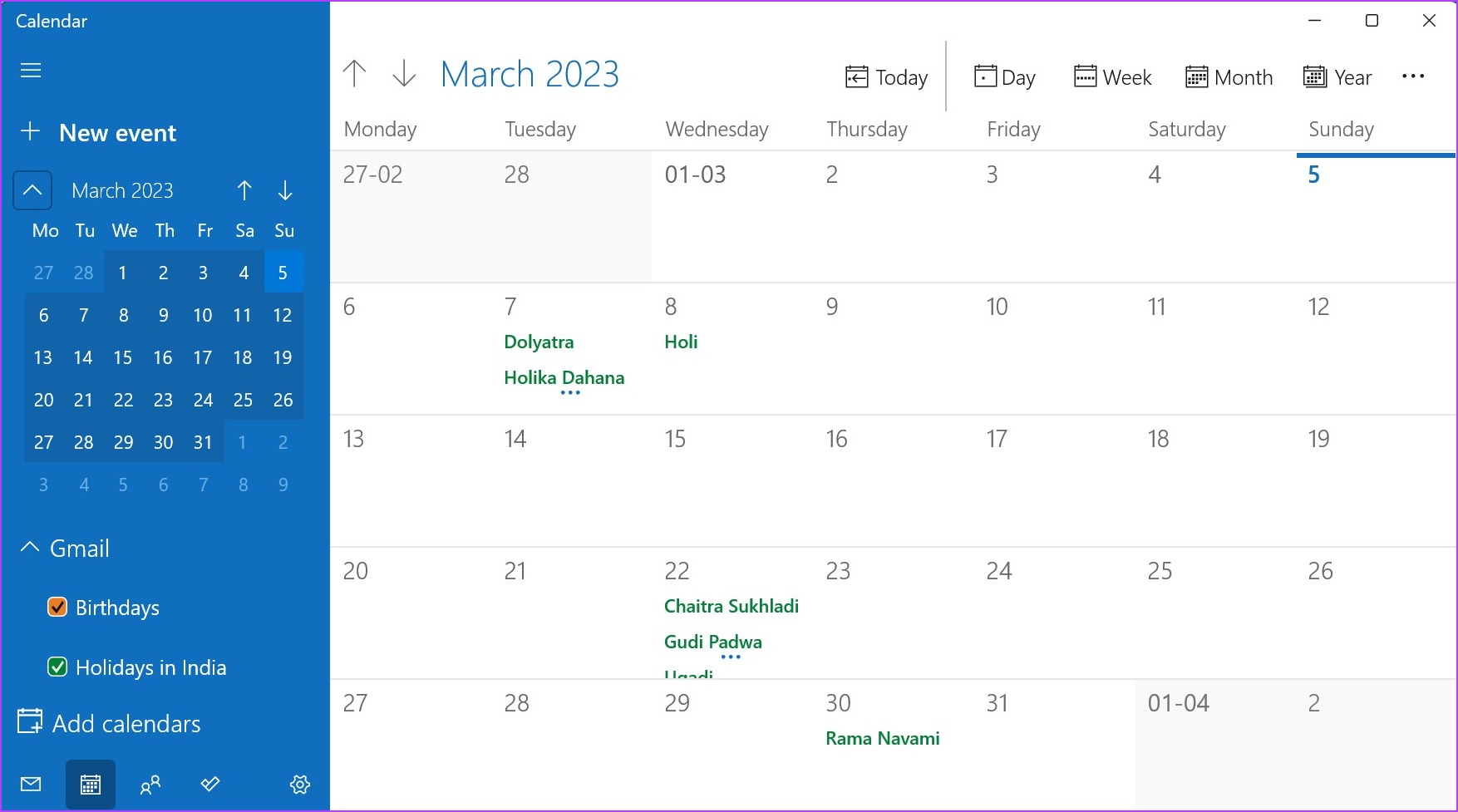
Even though there is no native desktop calendar for Windows, you can add the Google Calendar widget to the Windows Calendar app and sync your Google Calendar through it. With this, you can easily balance your work hours by creating appointment slots, sending meeting invites, and coordinating with your entire team, all from the Windows calendar.
When creating an event, you get the option of attaching a location, setting the reminder time, color coding it, and, if required, adding extra notes as well. Additionally, while Google has subscriptions for its Google Workspace services, there is not much impact on the functionality and features available in Google Calendar.
Pros
- Integration with other Google services
- Calendar sync features available
- Ability to create blocks in the schedule
- Using Windows Mail and Calendar app allows direct access to mail
Cons
- No native Windows app
- Few advanced features compared to other apps
- Platform Available: Web, Windows(through Calendar app), Android, and iOS
- Subscription: Free
FAQs for Using Calendar Apps
No, according to Google, user data is kept private at every stage and not sold to anyone. Additionally, you also have the option of going into your Google account settings and deleting your previous activity data.
Yes, the Windows Mail and Calendar app has provisions to integrate other calendars with it. Simply add the supported account to your Windows Mail and Calendar app and wait for it to finish syncing.
Calendly and Google Calendar have many similarities in terms of the features available. However, while Calendly might have a headstart with cross-platform support, Google Calendar certainly has an edge with more features in the free version. So, depending on your usage, you can go for either of the two.
Always Stay On Top of Things
With the workforce increasingly shifting towards the hybrid/work-from-home model, your calendar helps you in staying on top of things. So, we hope that our list of the 5 best free calendar apps for Windows 11 helped you find the one that suits you the best. You can also look through our article listing the best Android apps for scheduling your appointments.
Was this helpful?
Last updated on 23 March, 2023
The article above may contain affiliate links which help support Guiding Tech. The content remains unbiased and authentic and will never affect our editorial integrity.