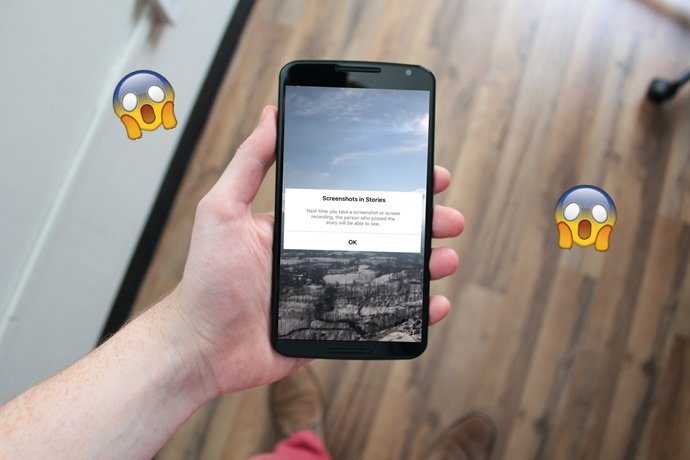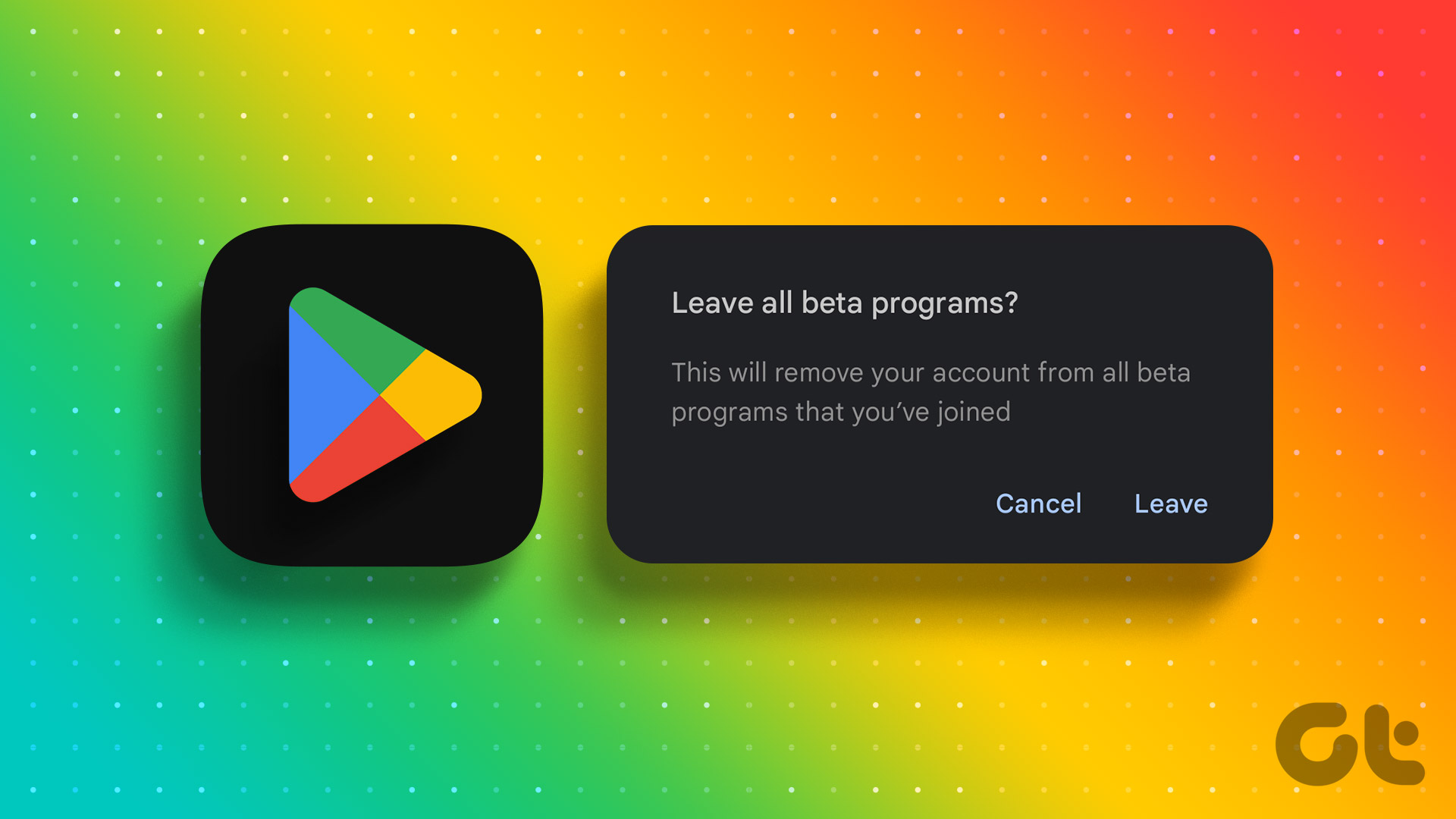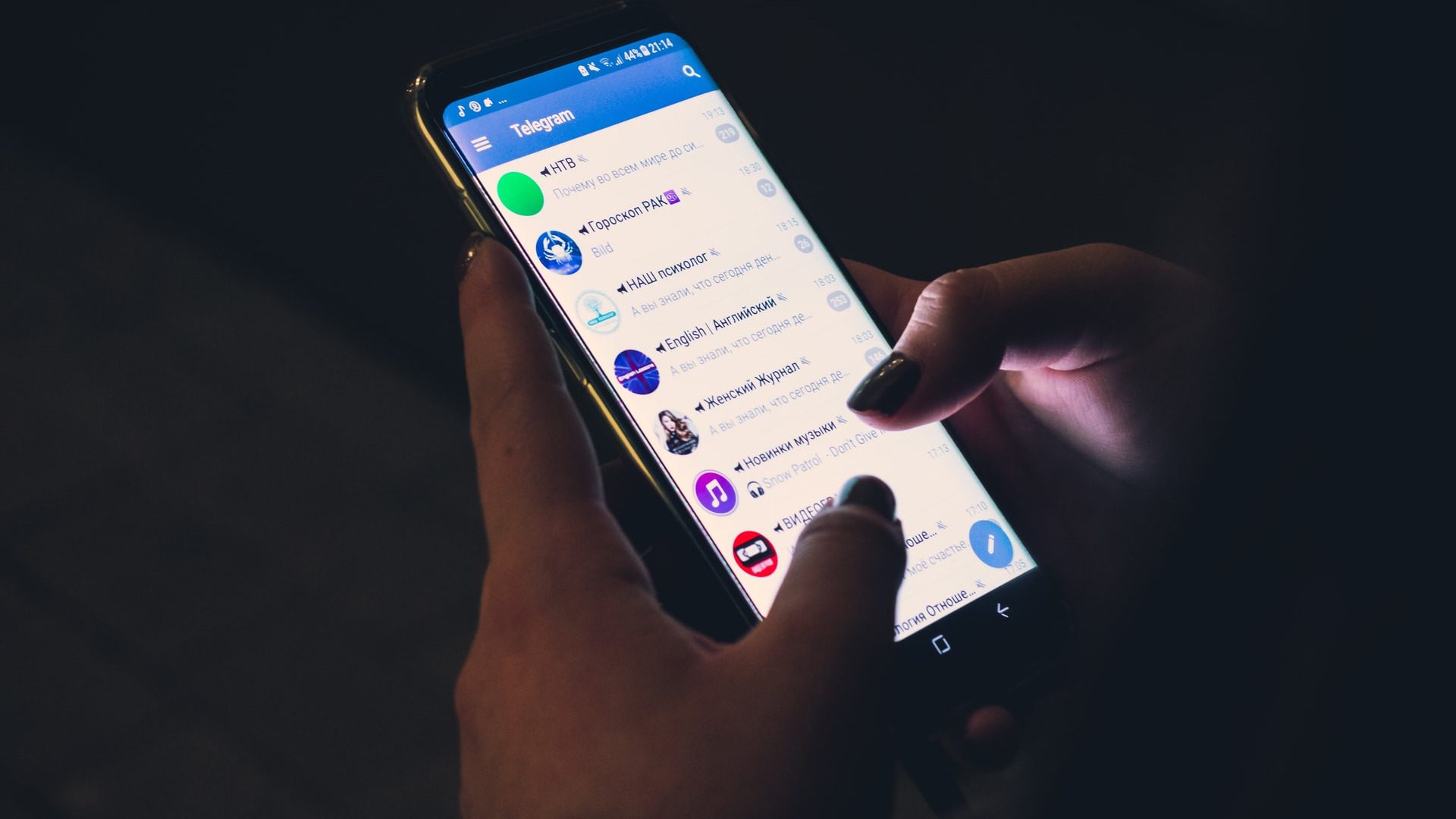When it comes to playing videos on your smartphone, no other player plays it better than the much popular MX Player. This brilliantly structured app not only has the ability to play videos from over 10 different video media file formats but can also play HD videos like a boss.

The easy-to-use interface and gesture support makes this app a favorite amongst many. But then, did you know that it contains a boatload of other features as well? In this article, we have assembled a list of 13 Cool MX Player tips and tricks that would certainly take the experience even higher.
Also Read: 5 Reasons that makes PlayerXtreme the best video player for iOS
1. HW+ for More Hardware Acceleration
It’s a common knowledge that the MX player supports both hardware and software decoding. But with the introduction of the HW+ decoder in the later half of 2016, it also started supporting HW+ decoding. This not only means that you can play a variety of videos in HW+ but you can also boost the 1080p videos seamlessly.
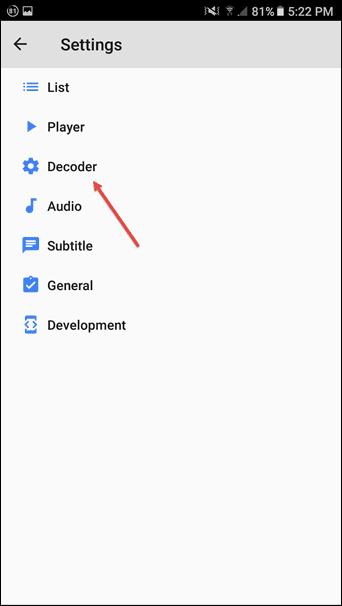
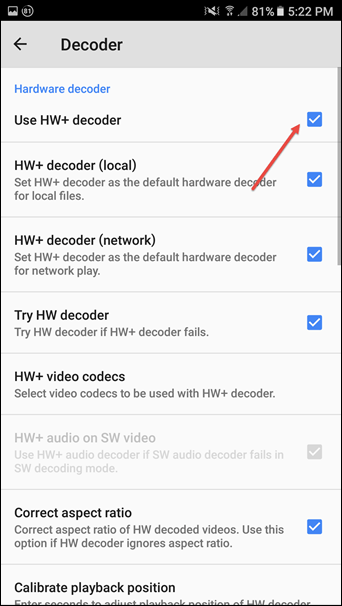
This feature is added as an alternative to Android 5.0 devices and above and can be accessed via Settings > Decoder.
2. Turn on Background Play
By default, the MX Player only plays in the foreground. However, you can make it play in the background too, while you continue with your work. All you have to do is head over to Settings > Player and enable the background play option.


Now on, whenever you switch the app, the audio will continue in the background with a persistent notification reminding you about the progress.
3. Subtitles to The Rescue
The beauty about the human species is that we have so many different languages to communicate. The problem arises when one of us isn’t familiar with all the foreign language. And the same applies to foreign movies as well. In such situations, subtitles come to the rescue. Perhaps the main highlight of the MX Player is the subtitle area.
Not only it allows an online search for subtitles, it also lets you adjust subtitles as per your wish.
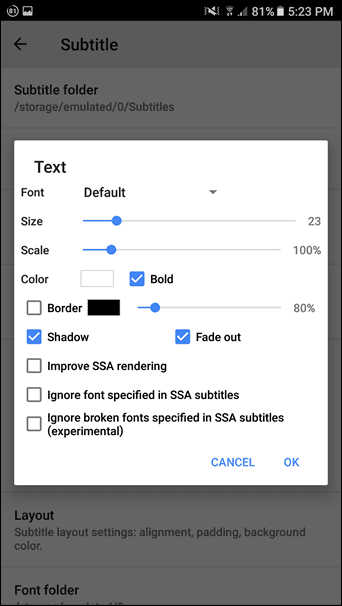
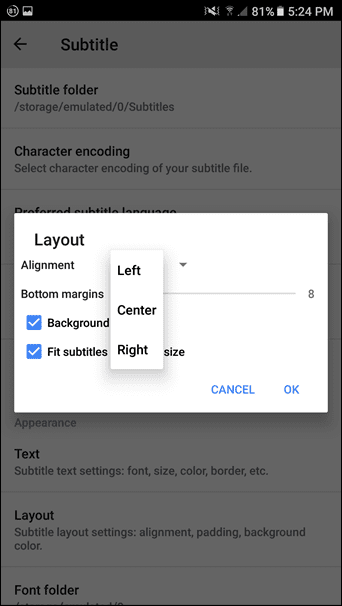
Head over to Subtitles > Synchronize and adjust the panels accordingly. What’s more, you can adjust the height, set the default language and also select the font and color of the subtitles.
Read our complete guide to MX Player’s subtitles here4. Play Videos Online
MX Player isn’t just reserved for the local phone videos. It also lets you stream online videos in equal fervor. You only need to set the MX Player as the default video player and before you know it, you’ll see all the videos through its eyes.
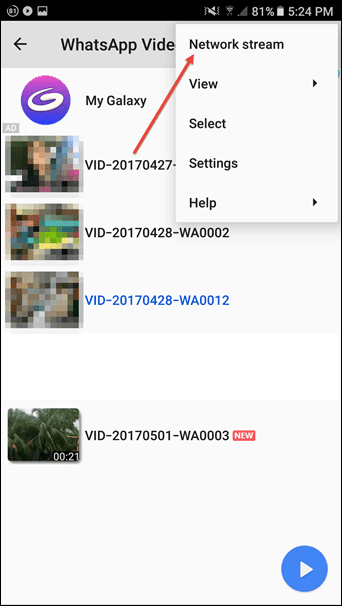
5. Resume the Play
The busy life that we lead often doesn’t let us finish a video or a show at one go. Often a phone call would be the cause or some urgent errand. And in such circumstances, it’s imperative that your video player knows from where to resume the play. And MX Player excels it like a pro. So anytime you reopen a video, you’ll be greeted with a resume play popup.
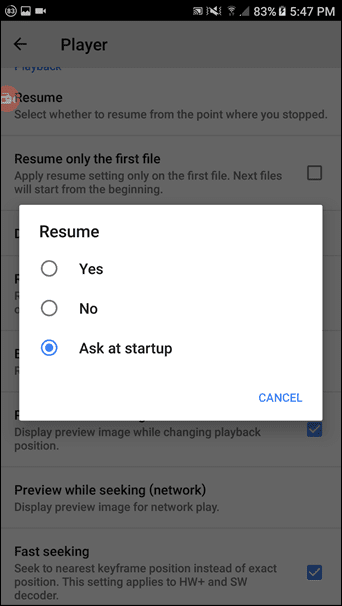
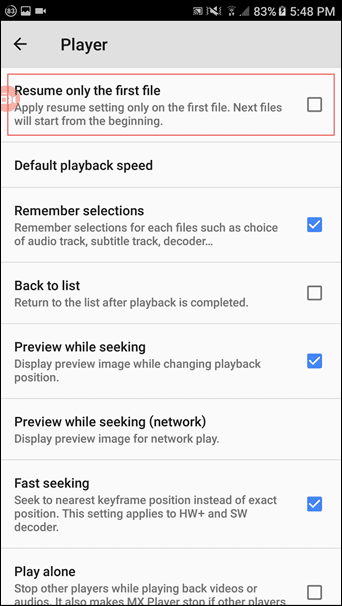
To enable this option (or disable) head over to Settings > Player and tap on Resume. Moreover, you can set the options such that the player applies the resume settings on the first file in a folder. All the consecutive files will be played from the beginning.
6. Double it as a Music Player
So you downloaded a wonderful playlist of songs. Would it not be a shame not to listen to it as you continue with your work assignments? Thankfully, the MX Player can also double up as an audio player at times like this. The Audio player option needs to be enabled for it to work. And along with this, check the box for Background Play feature (audio) in play settings.


That’s it, you are done. So now you have an app that can handle both audio and video tracks, which also means one app less on your smartphone.
7. Customize it All
We are talking Android apps and there are rare apps which don’t give you the customization option. And thankfully the MX Player doesn’t fall into that category.
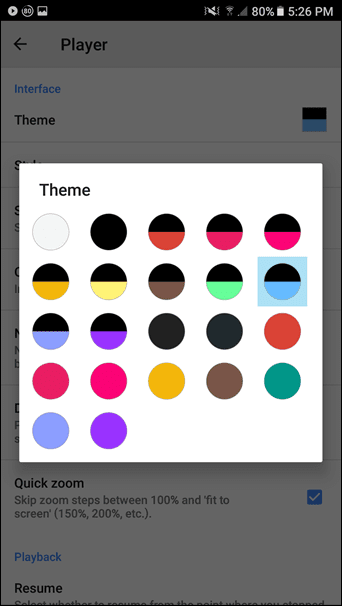
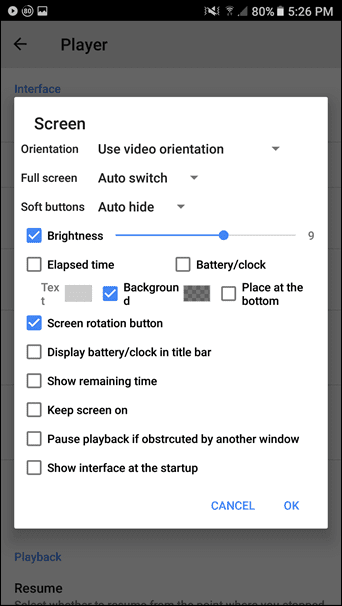
From themes and screen style to gestures, everything can be adjusted as per your preferences.
Also See: 5 Cool Hidden Android Gestures You Need to Know8. Multi-Screen Mode
With Android Nougat came the split screen mode, where you can split two apps in the screen and simultaneously work on both. And what good is a video player if it doesn’t let you reap the fruits of multitasking? Thankfully with the September 2016 update, MX Player also supports the multi-screen mode.
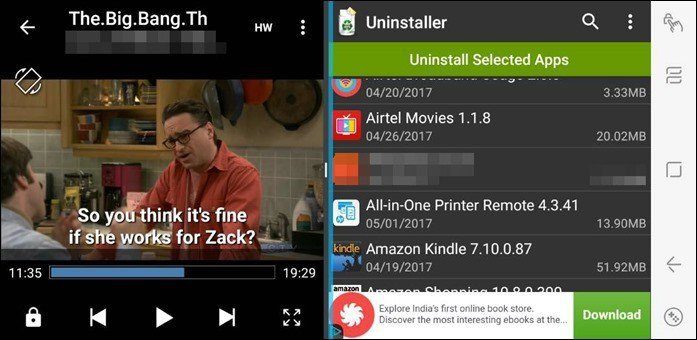
The drill is similar, hold and press the recents button and select the app of your choice to run alongside MX Player.
Discover the Nifty Android Hacks that you shouldn’t miss.9. Sync Across Multiple Devices
The good thing about MX Player is that it lets you have the same set of settings across all your devices. Or when one is switching over to a different phone the sync settings can come in great use. It can be achieved via the Export feature found in the general settings.
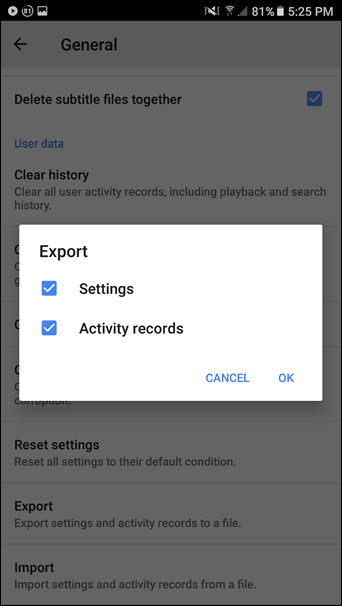
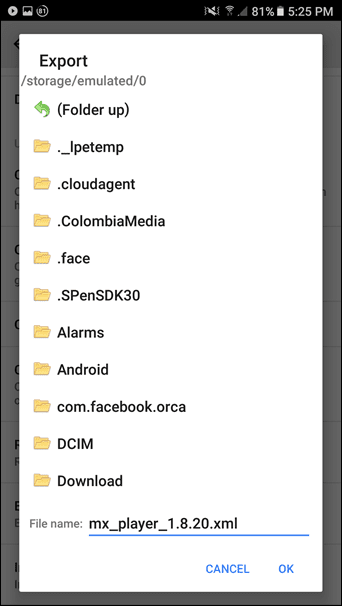
It creates a .xml file to be used as an Import file in the other devices.
10. Child Lock
Kids can get over enthusiastic while watching videos and that can disturb the video flow. So how do you lock the player and yet not annoy them? Say hello to the Kids lock.
With its slew of colorful icons in the shapes of animals and birds, it’ll surely delight your little one.

To enable this setting, tap on the three dot menu and tap on display > settings. From there, enable the Kids lock (+Touch effects) in the Controls tab and a tap on the lock icon is all it takes to lock the player.

It’s the unlocking part that’s a bit tricky. Tap on all the four corners, starting at the upper left and continue clockwise.
11. Change the Definition of New
The good thing about the MX Player is that it adds a New label to every new video the player catches hold of. But then, after a few days, this new tends to get old. Moreover, it ends up confusing the new videos with the stored videos. So how do you end this dilemma?

12. Floating Play Option
The floating Play option is a nifty button which lets you play the last played file in a jiffy. Enable the option from the List settings. From then on, you’ll continue to see the icon at the bottom right corner.
13. Hide Files and Folders
Surely the forwarded videos in WhatsApp turn out to be a real pain when you open the app. And the same holds for the Camera folder and the notification sounds folder as well. So how do you get rid of them from the MX Player List? Simple, hide them.
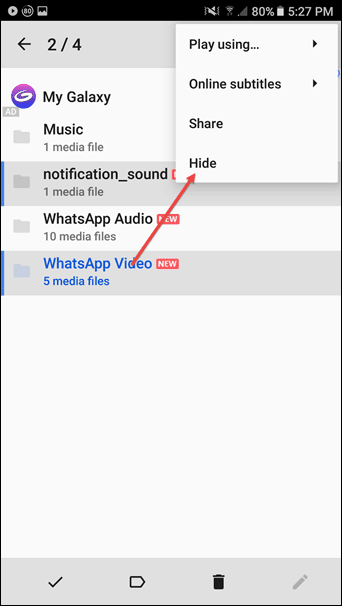

This can be accomplished by selecting the required folders, tap on the three dot menu and select Hide. Once done, all the offending folders will be removed from your sight. In the case of change of mind, these settings can be reversed through List > Folders.
And what’s more, if you want to hide some embarrassing files (I saw that sly smile), all you need to do is add a .(dot) in front of the filename. MX Player will automatically hide those files from plain view. To access them at a later point of time, just head over to List settings and enable the show hidden files option.That’s a Wrap!
The best thing about this app is that it works like a charm even on Android TVs. The app can either be downloaded through the Play Store or via an APK file. The only downside to this app is that it’s riddled with advertisements which can make the experience a tad sour. But then, you can go for the Pro ad-free version which comes for INR. 370 ( $5.99). So which MX Player feature did you miss out on?
Was this helpful?
Last updated on 03 February, 2022
The article above may contain affiliate links which help support Guiding Tech. The content remains unbiased and authentic and will never affect our editorial integrity.