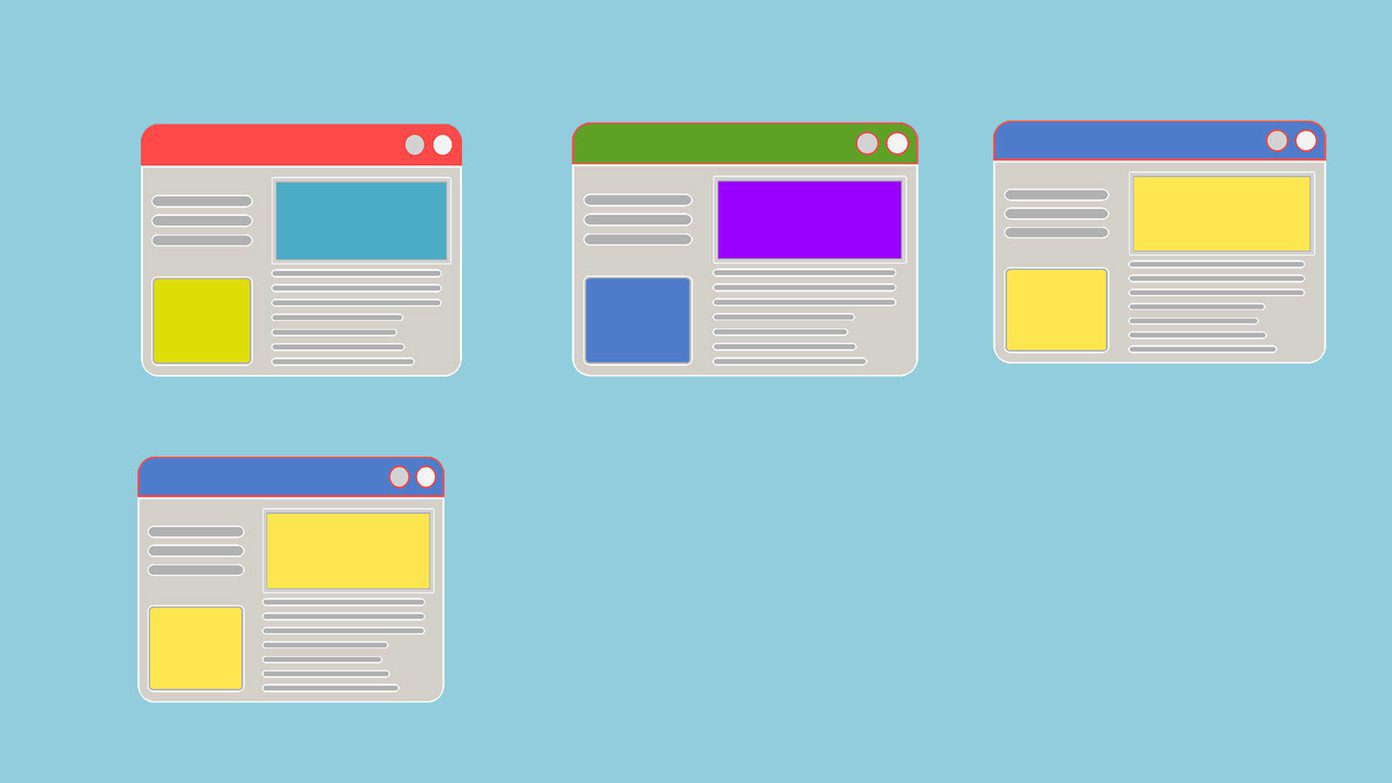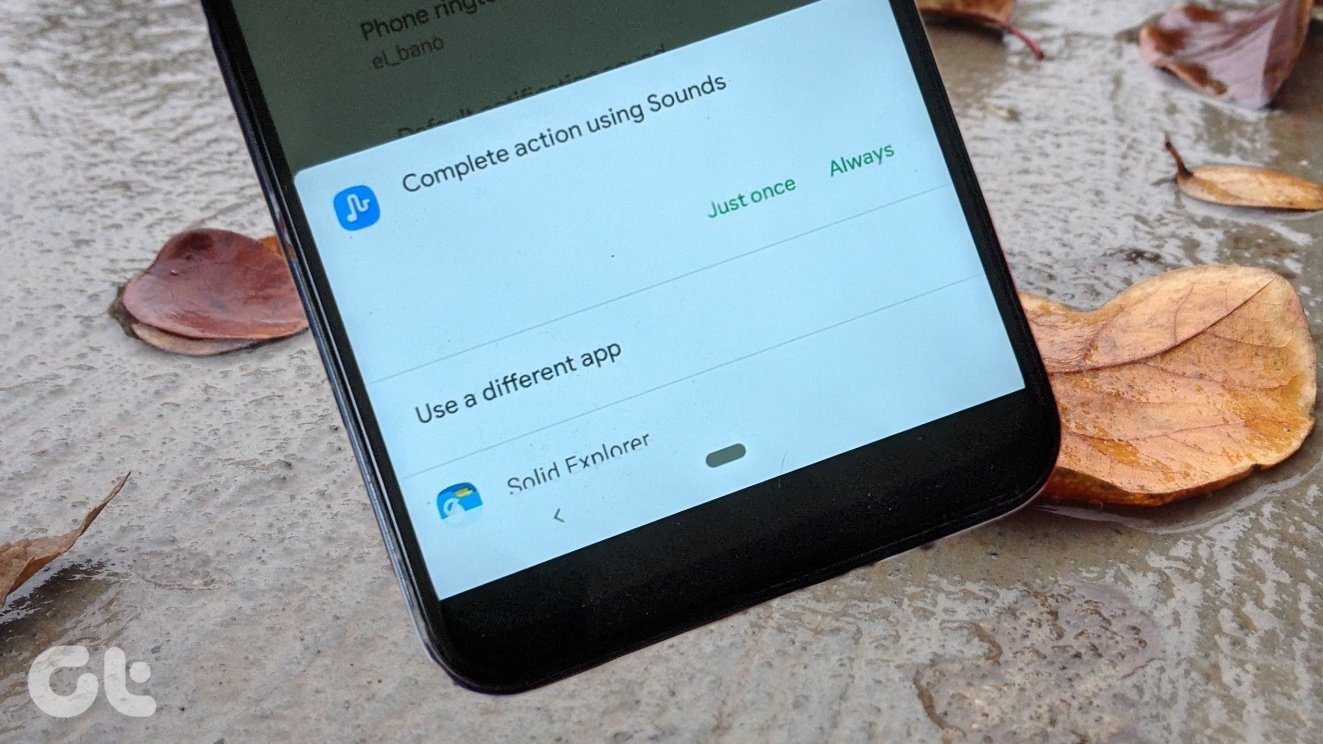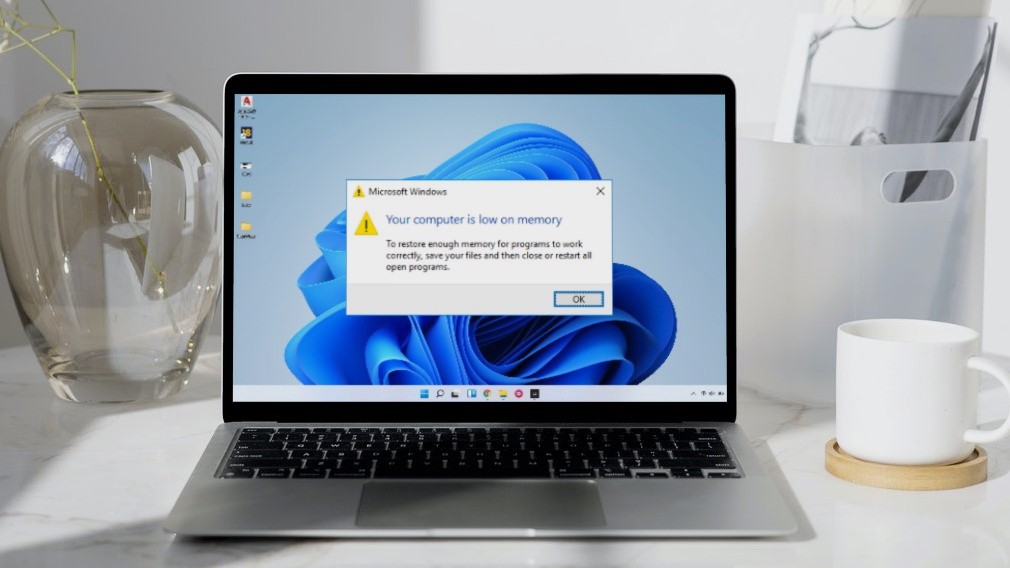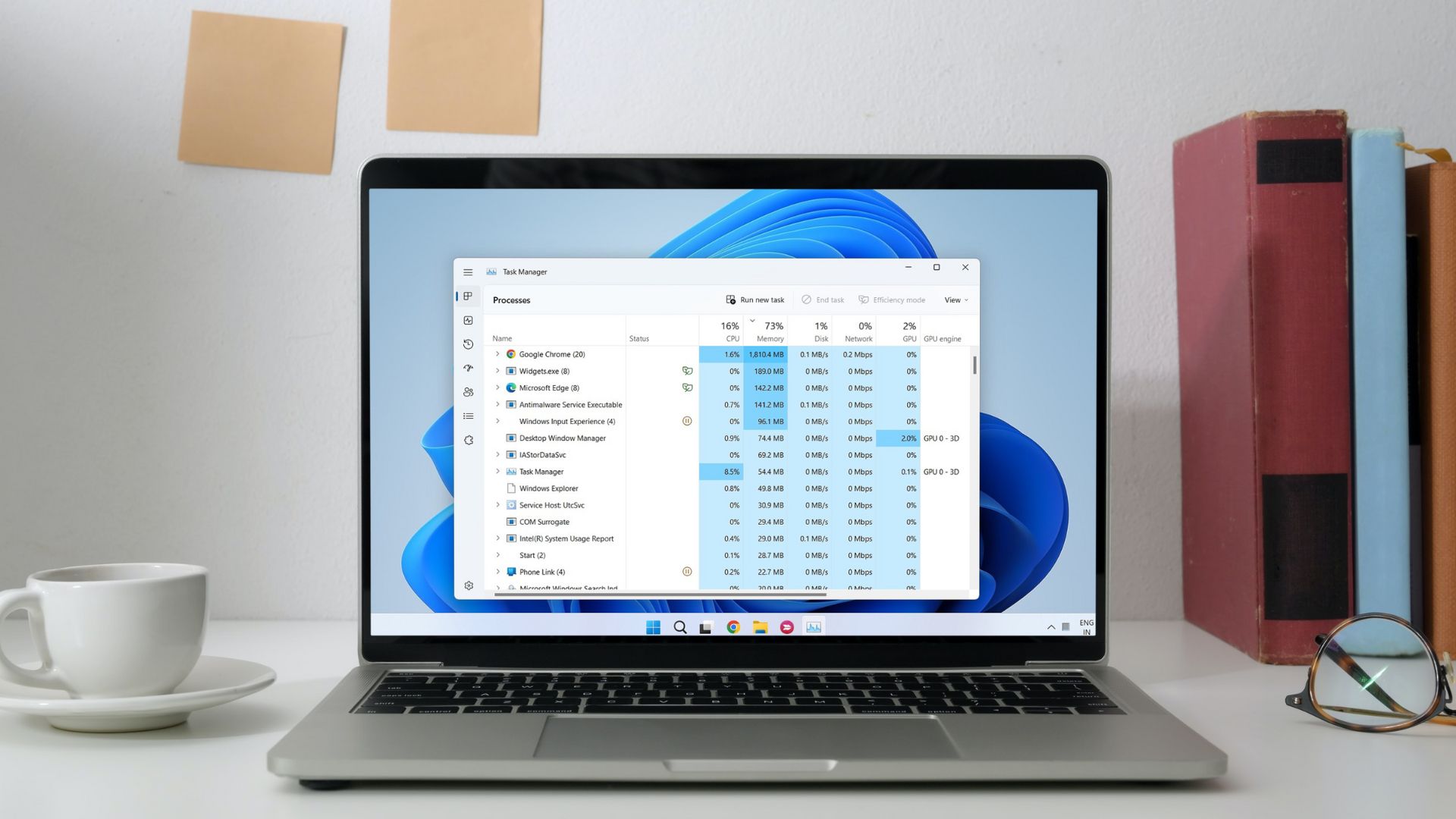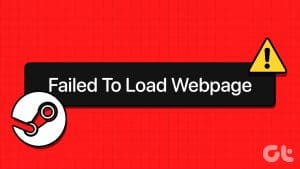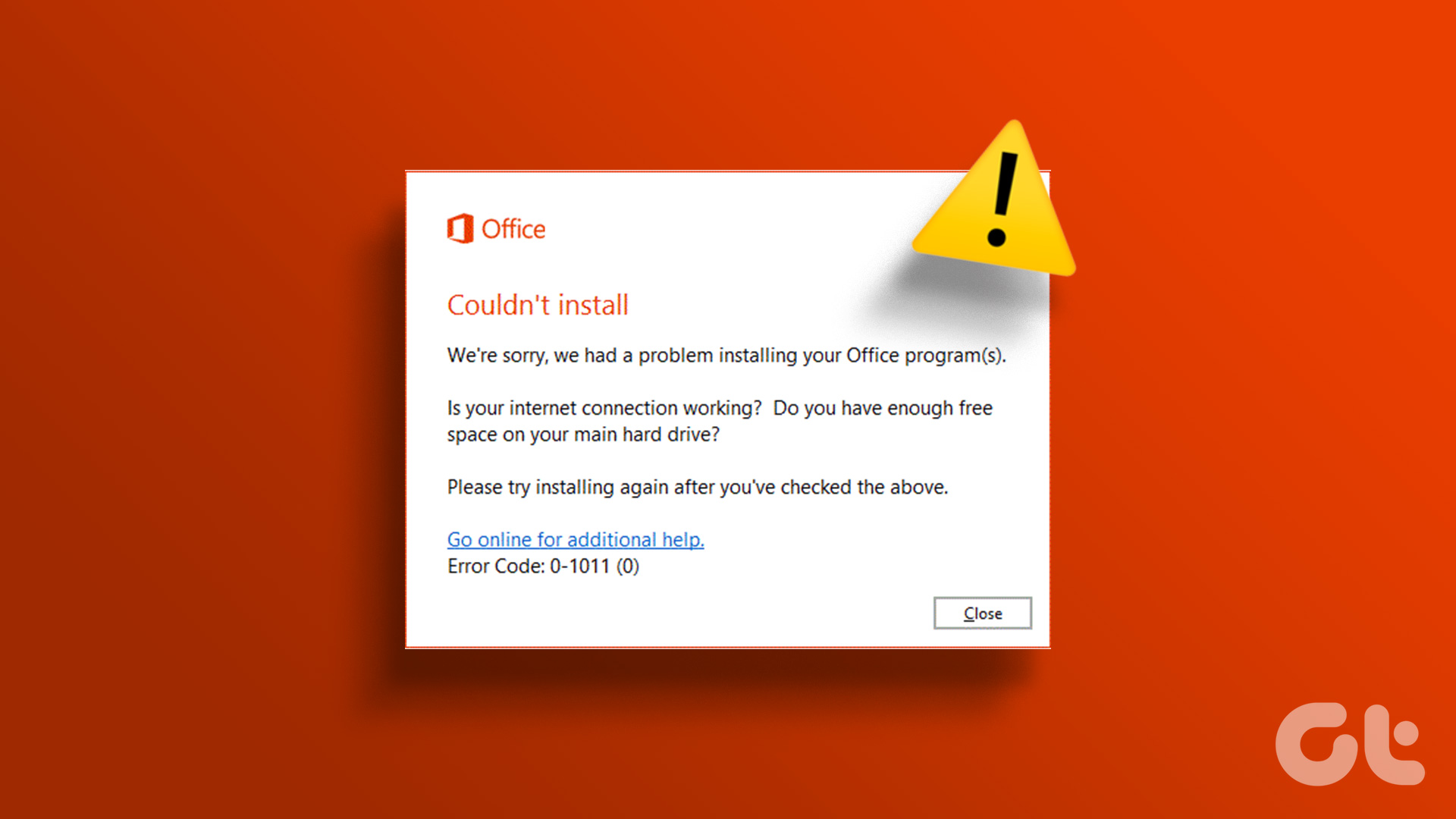I have been a devoted fan of IDM. It’s one of the applications that I recommend to have on your computer. I have also written a post on how to use some of its advanced features. But a commenter suggested that I should give FDM a try as its free, open source, and has almost all the features of IDM. So after giving FDM a try I am surprised at how overlooked it was to me for such a long time, as it’s a great alternative to IDM.

But as IDM has some flaws, so does FDM. After using FDM for some time, comparisons are bound to happen. So let’s take a look at how they both fare.
Cool Tip: We have not forgotten our friends on the other side of the pond. To know which are the best downloaders for Mac, go here.
Where IDM is Better
1. The Download Dialog Box
Download Dialog Box is just a technical term for the little box that appears when you click any download link in the browser. This is also the component that you interact with most of the time when downloading something.
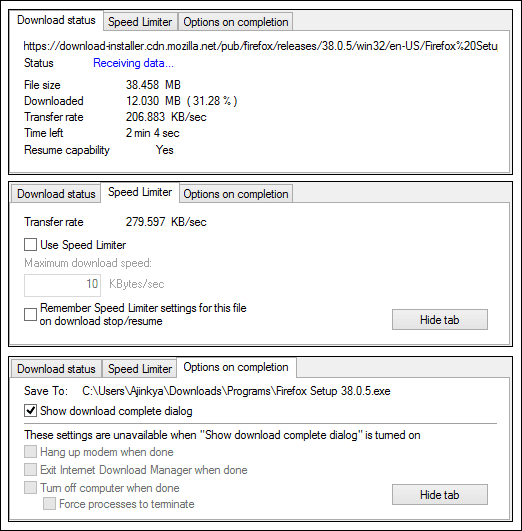
IDM’s download dialog box is much better than FDM’s. As you can see from the images itself, IDM’s box offers many options compared to FDM’s.
The most useful of these is the speed limiter. In the case of FDM, you have to open the main windows of FDM from the taskbar and change Mode to limit the speed, which is reduced globally and applied to all running downloads. In contrast, IDM allows you to limit the speed for a individual downloads.
As a comparison, take a look at FDM’s box below.
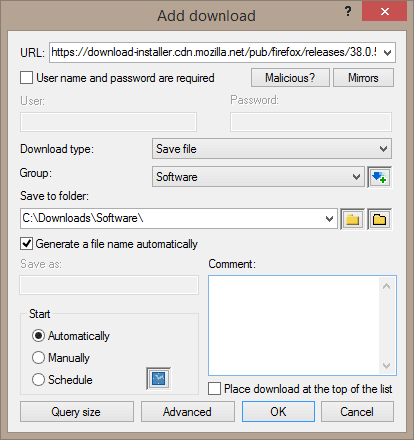
2. Catching & Recognizing Downloads
Here too IDM is better. Many times during use, FDM ignored PDF, RAR, and some EXE files. I had to manually copy the download link and feed to it, which is extra work. And then the file recognition. IDM recognizes each file type and segregates downloads into their respective folders, automatically. But many a time, FDM did not do the job correctly, leaving me with scattered files in incorrect folders. This might seem like a small issue, but over the long run it will lead to unorganized download folders.
3. Refreshing Download Links

This feature comes in handy when downloading large files from file sharing sites and for downloads that don’t support resume. Midway through your download, if your internet gets disconnected even for a little moment, or your ISP changes your IP address, your download is screwed. Using refresh download links, you can request the file again and IDM will catch the download and resume it from wherever it stopped.
4. Scheduling Downloads
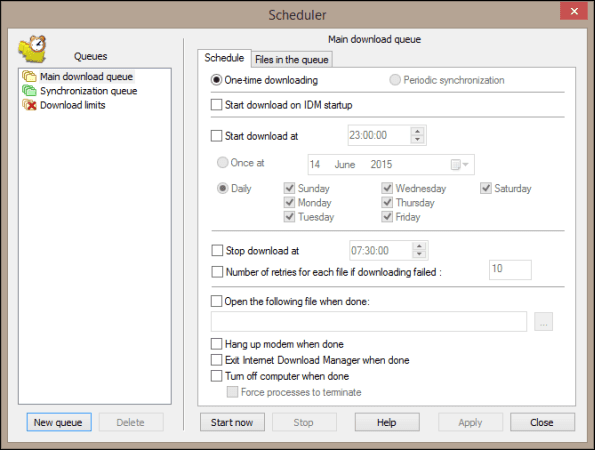
While you can schedule downloads in FDM, it’s nowhere near as powerful and versatile as IDM. On top of the normal time-based scheduling of downloads, IDM offers queues, where you can bunch downloads together and schedule each queue. There are variety of tweaking options to schedule downloads and what to do post-download.
Where FDM is Better
1. Built-in Torrent Client

If you are using FDM you will not need a separate torrent client, as the built-in client is more than capable. It supports magnet links as well as local torrent files. All the options that apply to normal downloads, such as scheduling and speed limits are also applicable to torrents. In comparison, IDM doesn’t have any torrent support and the only way you can use IDM to download torrents is by using a Cloud Torrent service.
2. Deleted Downloads Can Be Restored
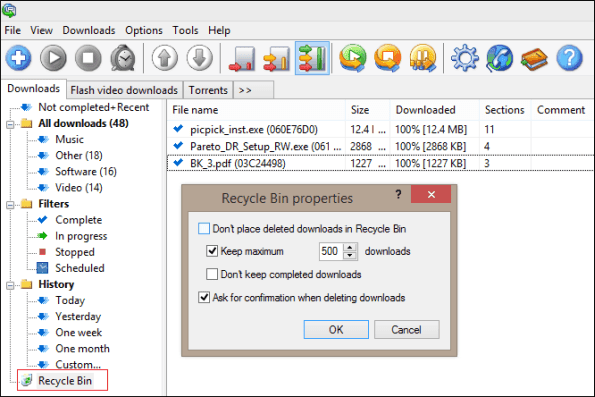
Another nice feature of FDM is a recycle bin for downloads. Many times I have deleted downloads only to realize later that I might need them. Just like Windows, FDM has a recycle bin, which stores deleted unfinished downloads. It can also be configured to store completed downloads.
3. File Preview and Video Convertor
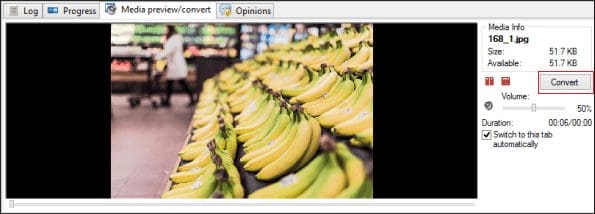
FDM can play video, audio and image files inside its main window. Instead of navigating to the download folder, you can preview the file, right click it and select Launch file or Open location. A time saver when you are looking for a particular file in a heap of downloads. And for audio and video files it has a convertor too. It supports all the major mp4 and avi, useful for converting those Youtube FLV videos into a suitable format.
Miscellaneous Differences
When I started using FDM, it didn’t catch videos from Youtube or other similar sites, which made me almost believe that FDM didn’t support this feature. But later, when tinkering around with the settings, I found hidden inside Downloads > Video Monitoring, was the option to enable flash downloads. It would have been good if it was enabled by default like IDM. A normal user might not go through this trouble and instead use another downloader.
Another great built-in tool, is the checksum tool supporting MD5, SHA1, and other popular algorithms for checking the integrity of the downloaded file.

And one thing, at which both downloaders really suck, is the user interface. UIs of both look like designed in the 90s for a CRT monitor. Hope the developers improve it, because on the sleek Windows 10 they look like an eyesore.
Conclusion
While these are not the only downloaders available for Windows, they are among the most popular. While one may point out that IDM is a paid app, we know the real truth of how many have really bought it. If you are just looking for a basic downloader and are not concerned with those advanced features, either one of them will suffice. If you have any more points or views, do share them in the comments.
Was this helpful?
Last updated on 02 February, 2022
The article above may contain affiliate links which help support Guiding Tech. The content remains unbiased and authentic and will never affect our editorial integrity.