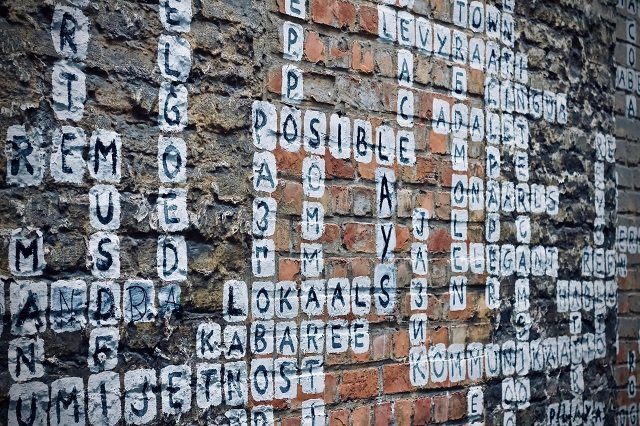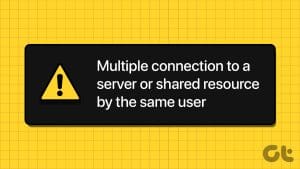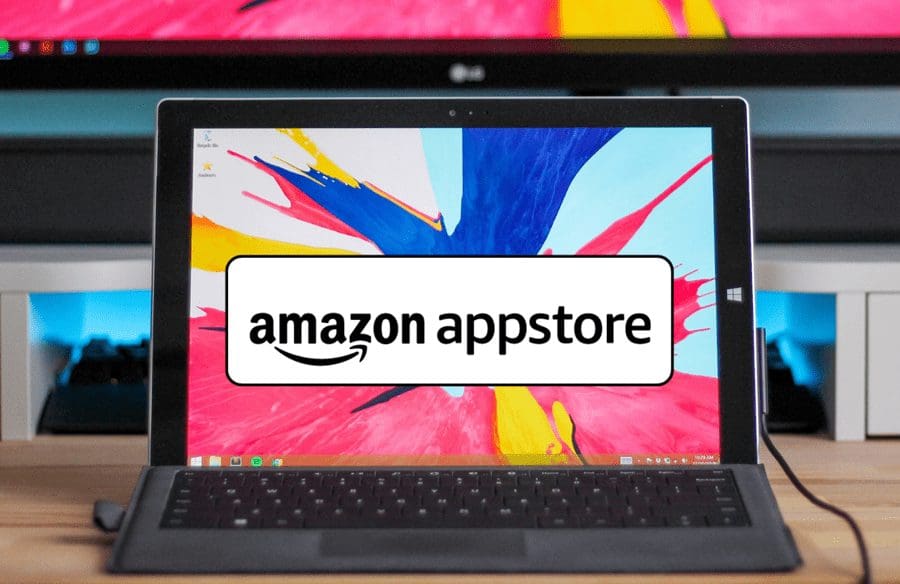Most media players do not allow you to
run multiple instances
at the same time. And why should they, you are not going to watch multiple movies or play multiple songs at the same time, are you? While some would agree to this there could be others saying, “Why not, I would love to do so”.
Well, there are more reasons and advantages of being able to do just that. For example, when I have different file types of a single movie I always test each one to pick the one with best quality. And there could be nothing better than playing all of them together and comparing them easily.
Another advantage I see is being able to pause one audio/video and start a new one without losing the position of currently playing video. Also, I can compare my own video edits in different formats or test videos with different effects at the same time. There could be N number of such reasons for running multiple instances of a media player.
Though I could always do this on VLC Media player, I wanted something similar (if not the same) on KMPlayer (because that’s my favorite :)). To my luck, I found a way to do that and here’s how you may do the same.

Steps to Enable Multiple Instances of KMPlayer
Though I can perform all that I mentioned with two different players at the same time, it doesn’t appeal me to do so. Hence, I chose to change the settings.
Step 1: Open an instance of KMPlayer on your computer. Right-click on the interface and navigate to Options -> Preferences and click on Preferences. Alternatively, you may use the keyboard shortcut F2 to launch the Preferences window.
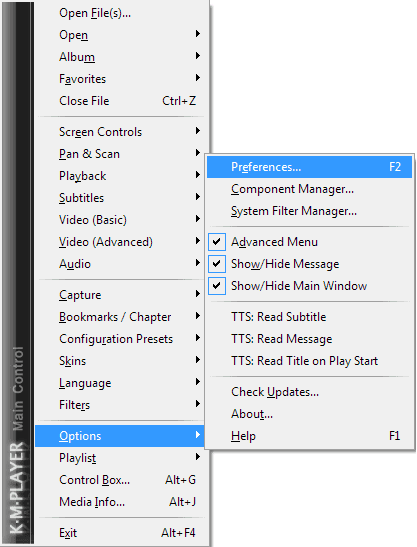
Step 2: On the Preferences window navigate to General tab (on the right pane) and uncheck the box reading Disallow multiple instances. Close the window once you are done.
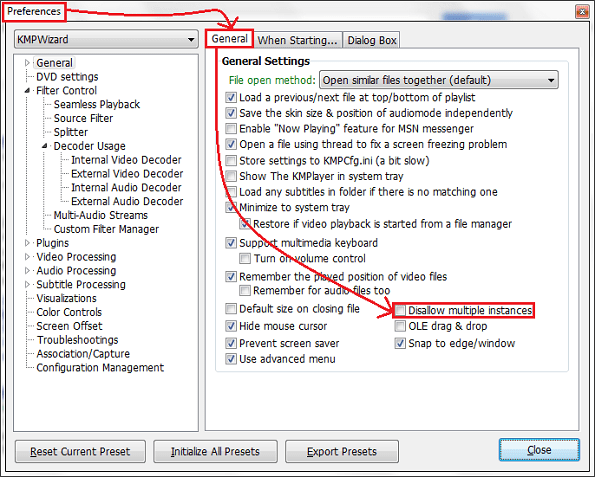
That’s all you needed to do. And then, any new media that you open will be launched on a new instance of the player. However, you can always use the drag and drop method, open option from the player interface or the album art in order to replace the playing media with a new one.
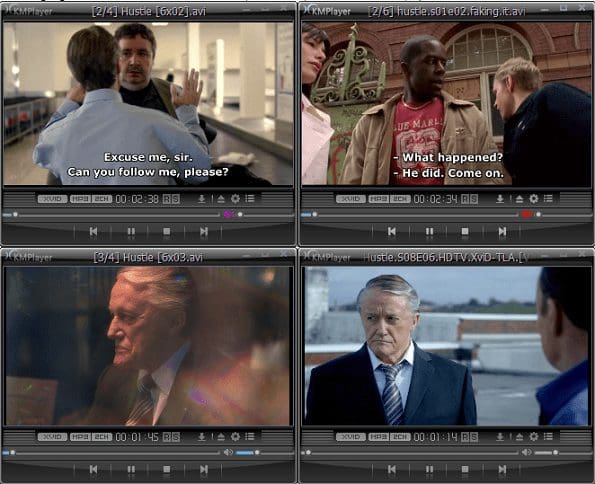
Conclusion
As I already said, each one of you may have your own reasons for running multiple instances of the same player. I stated mine and here we open the comments section to let us know yours.
Also, try out other options in the Preferences window and let us know if you find something really interesting.
Was this helpful?
Last updated on 03 February, 2022
The article above may contain affiliate links which help support Guiding Tech. The content remains unbiased and authentic and will never affect our editorial integrity.