WhatsApp continues to be one of the most popular messaging services while we have more feature-rich messaging apps like Signal and Telegram. WhatsApp’s ease of use helped with its popularity, but people often struggle with issues like Whatsapp profile picture not showing.
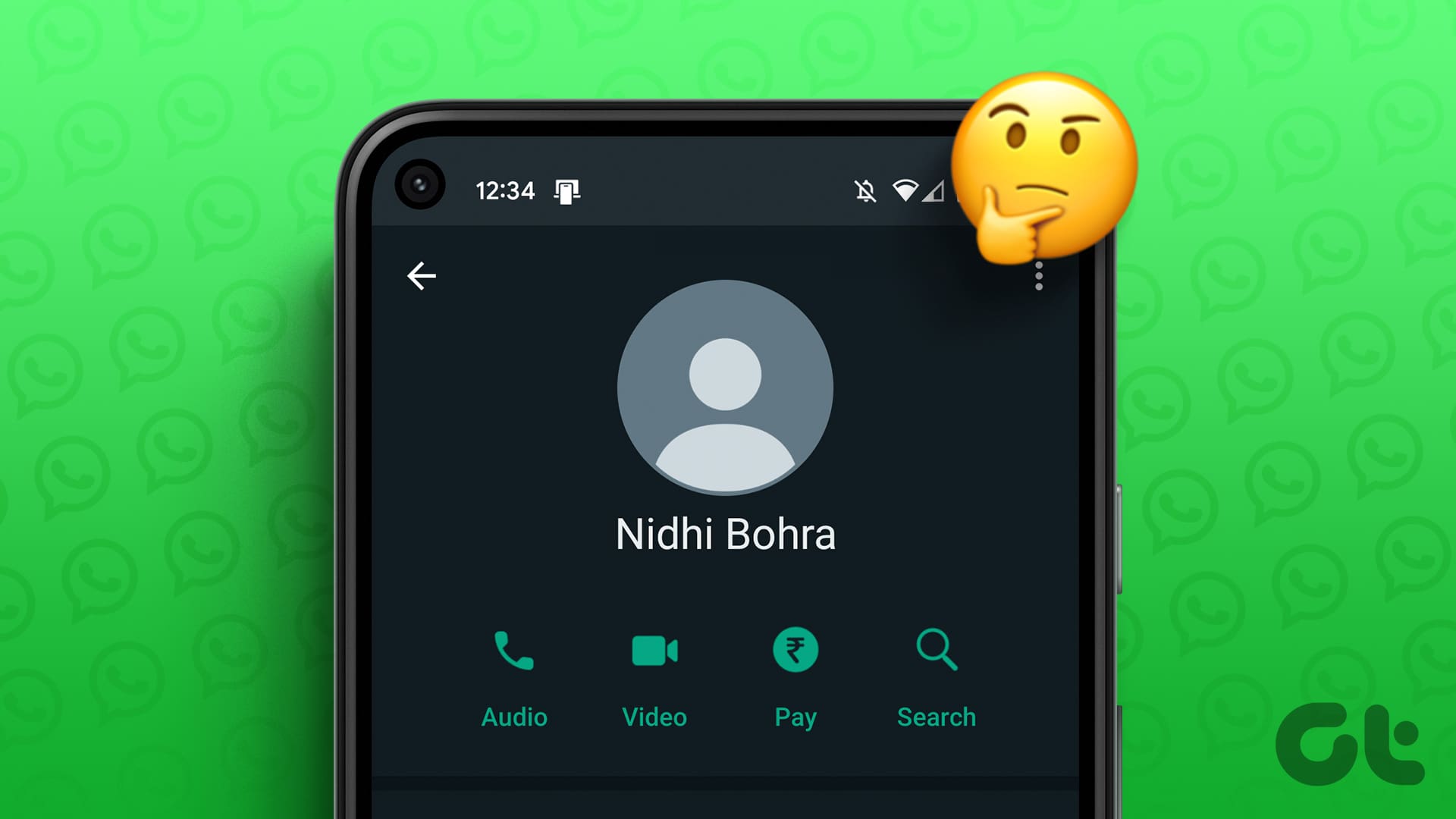
There are several issues plaguing WhatsApp. This includes difficulties restoring your WhatsApp backup on iPhone or WhatsApp Web not syncing messages. At times, you may not be able to view others’ profile pictures or they may not be able to view yours. Whether you’ve switched phones, or just changed your display picture, your contacts might not see the change or your profile picture at all. That’s confusing, right? So we’ve collected some quick and useful solutions when there’s no profile photo on WhatsApp.
1. Check Profile Picture Visibility Settings
WhatsApp allows you to choose who can see your profile picture. If you have set this option to Nobody — either deliberately or by mistake — your profile pic will be blank. It won’t be visible even to your contacts.
Here’s how to check and change the visibility if your WhatsApp profile picture suddenly disappeared.
On Android
Step 1: Open WhatsApp on your phone and tap on the three-dot menu in the top-right corner.
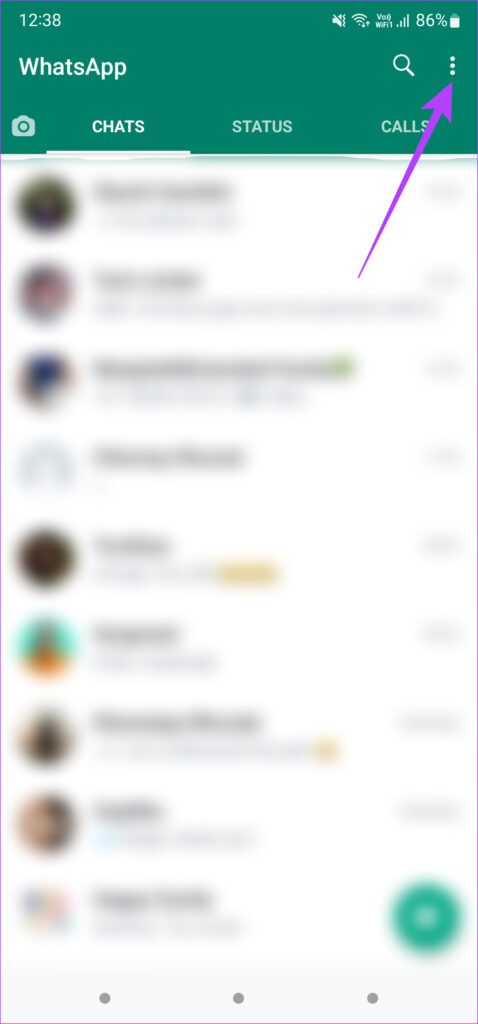
Step 2: Tap on Settings to bring up WhatsApp settings.

Step 3: Select the Account option at the top.

Step 4: Tap on the Privacy setting.

Step 5: Select Profile photo and select the relevant option. You can either set it to My contacts or Everyone depending on who you want to share your profile picture with.
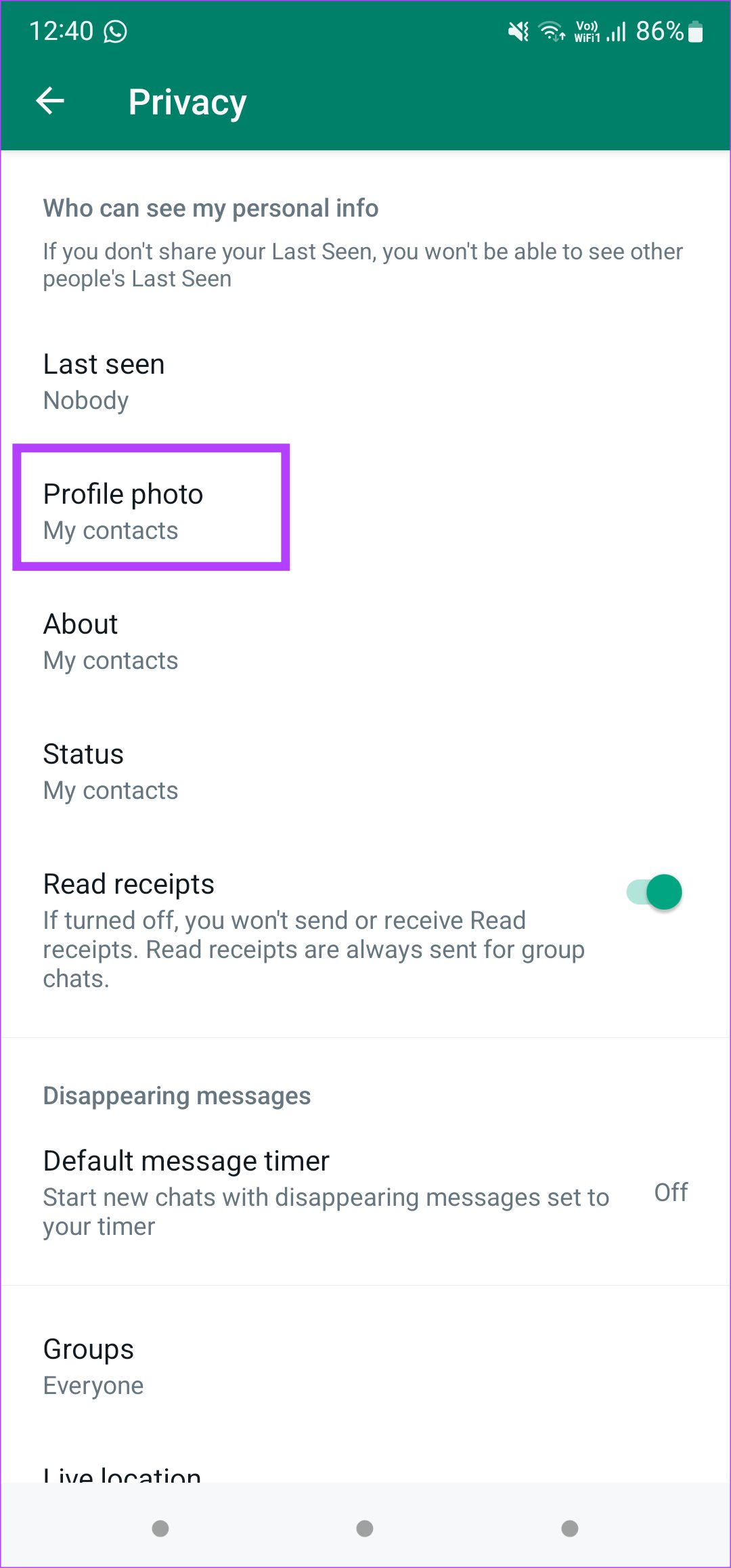
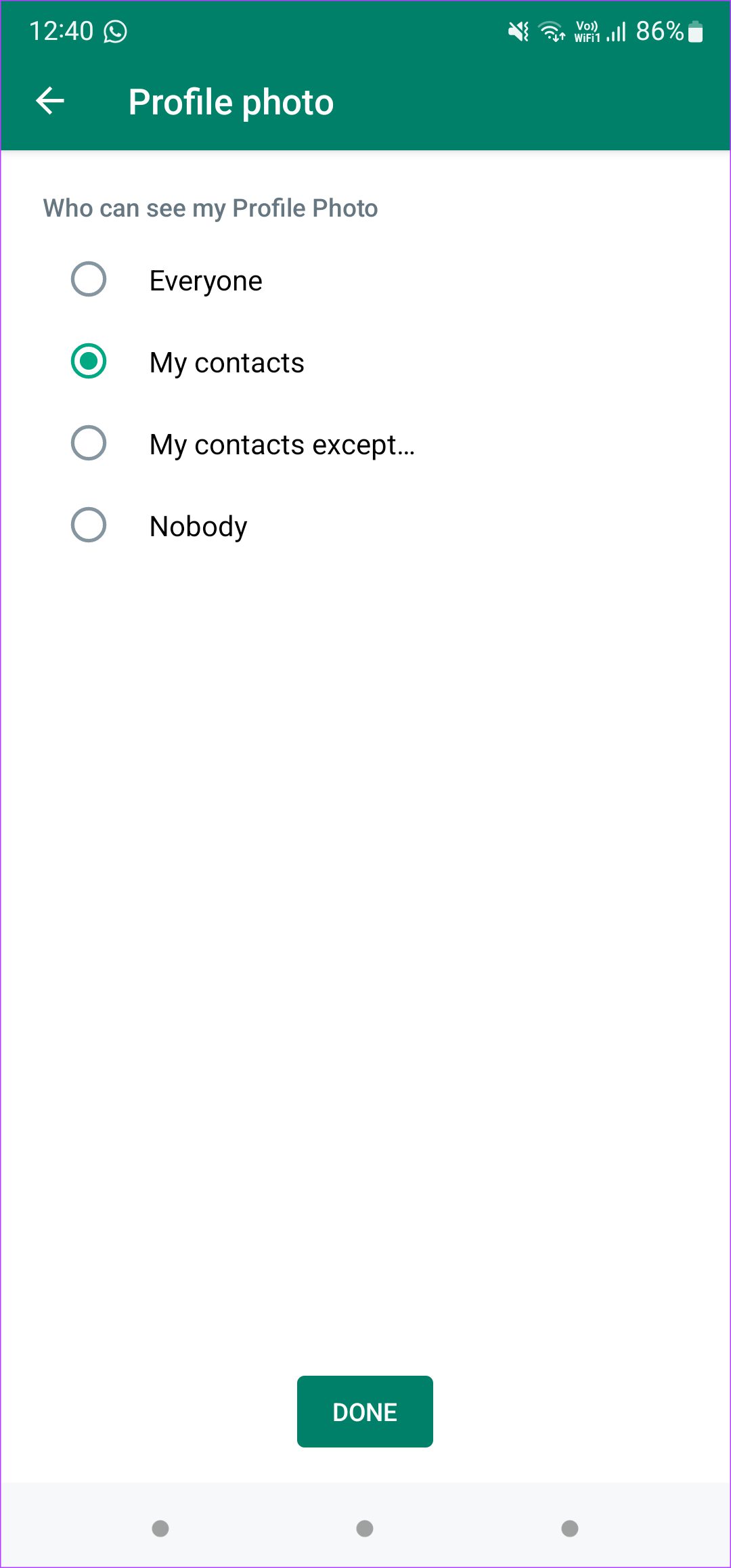
Step 6: Tap on Done.
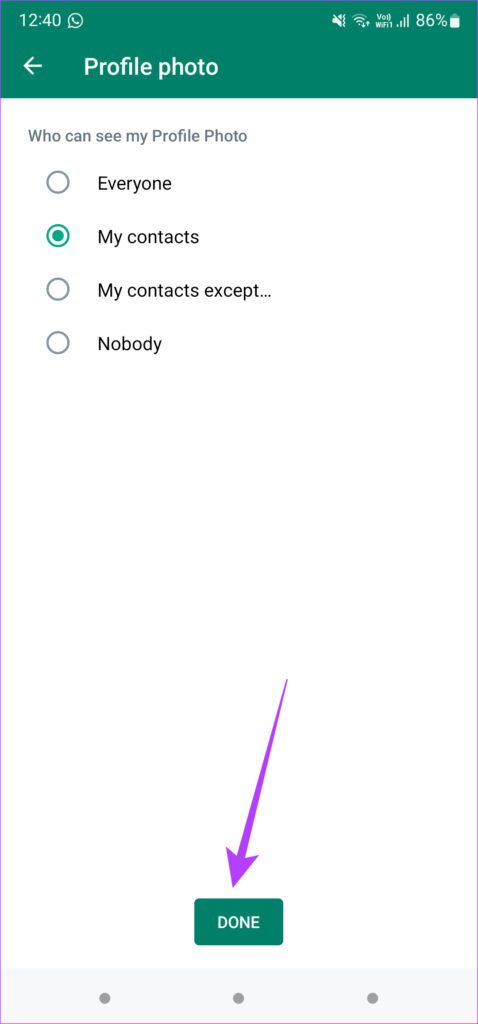
Ask some of your WhatsApp contacts if they can see your profile picture.
On iPhone
Step 1: Open WhatsApp and tap on the Settings tab in the bottom-right corner.
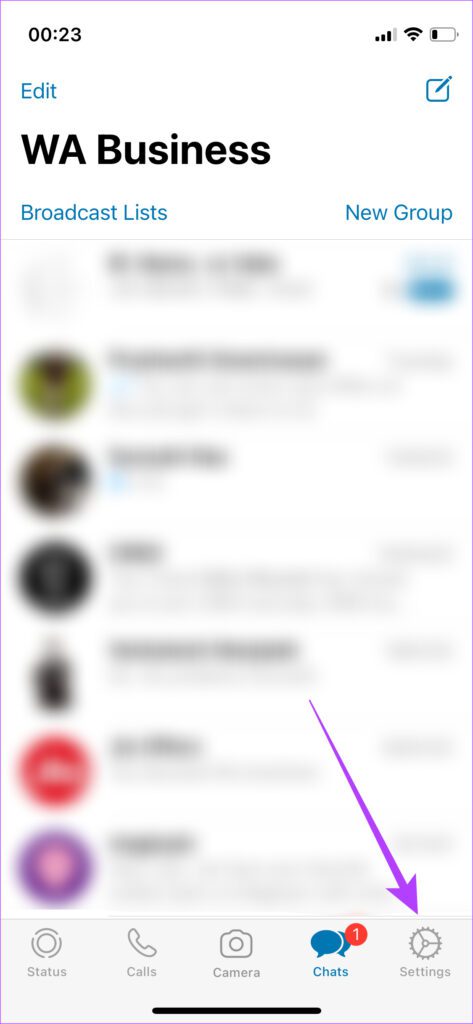
Step 2: Select Account.

Step 3: Now, tap on the Privacy option.
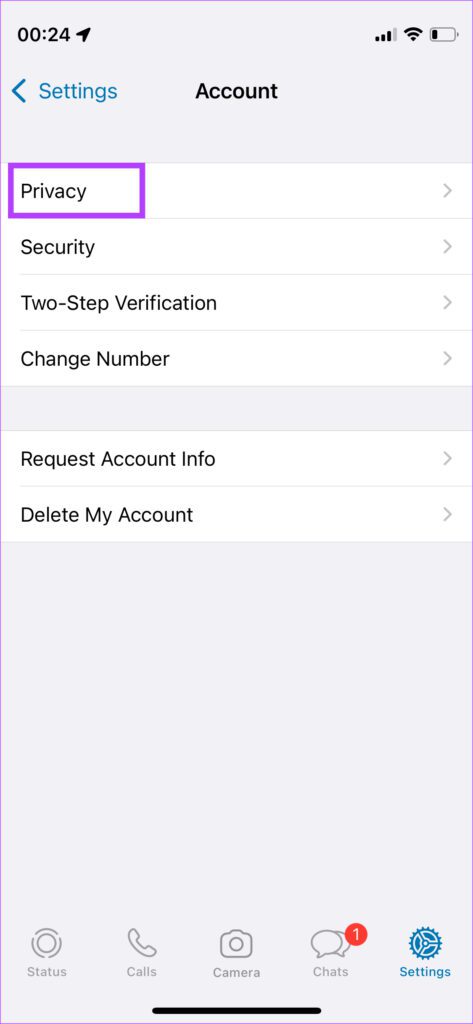
Step 4: Select the Profile Photo option and then choose My Contacts or Everyone.
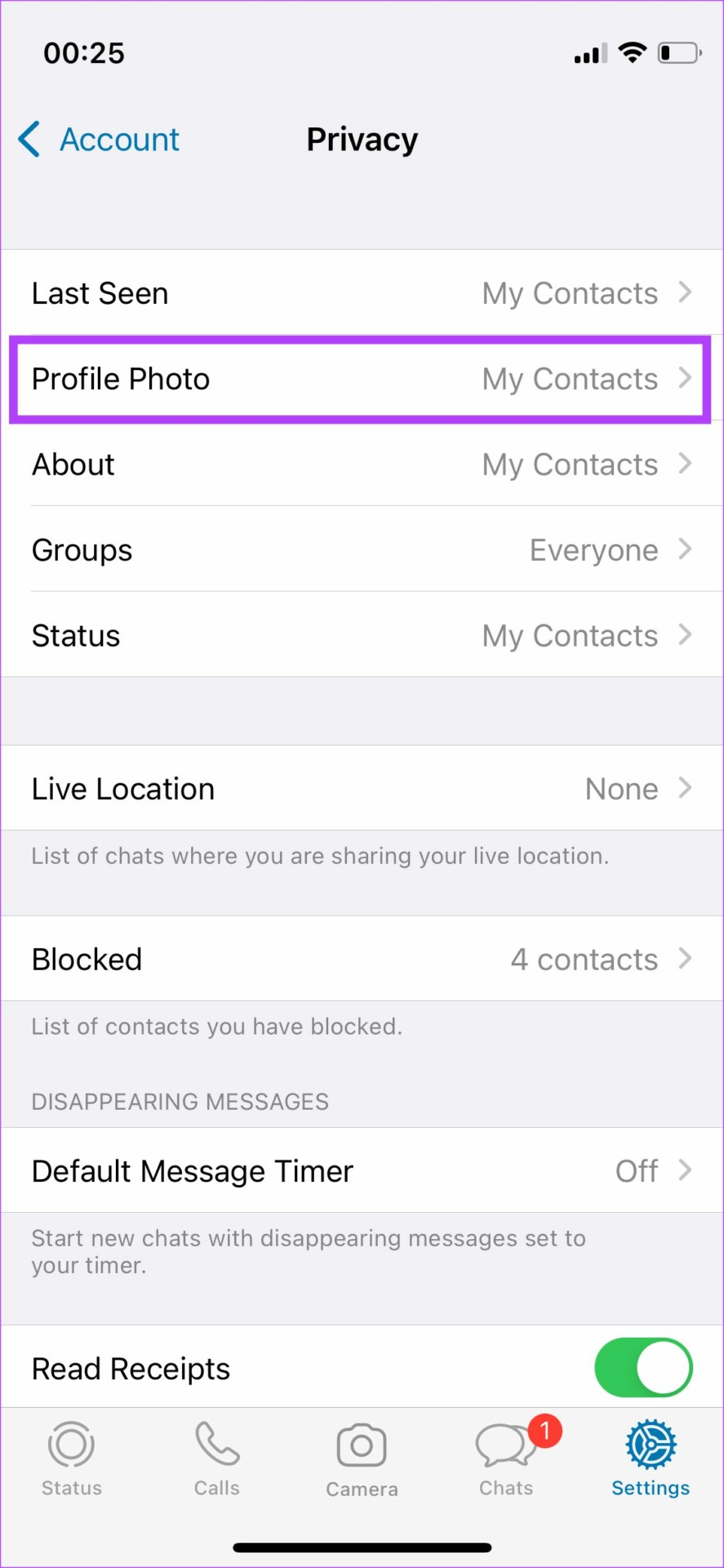

The screenshots above are from the WhatsApp Business version. Compared to that, the regular WhatsApp version does offer an additional ‘My Contacts Except’ to let you create a list of exceptions for whom you don’t want to show your profile picture.
2. Grant the Right Permissions to WhatsApp
Every app requires access to certain permissions to function correctly. If you’ve set your profile picture to be visible only to your contacts, WhatsApp needs to know who your contacts are. That’s why WhatsApp requires access to your phone’s contacts and asks your permission for the same. Otherwise, you’ll see there’s no WhatsApp picture for anyone.
If you missed permitting WhatsApp access to your phone’s contacts, here’s how to fix it.
Enabling Permission on Android
Step 1: Open the app drawer on your Android phone and look for WhatsApp.
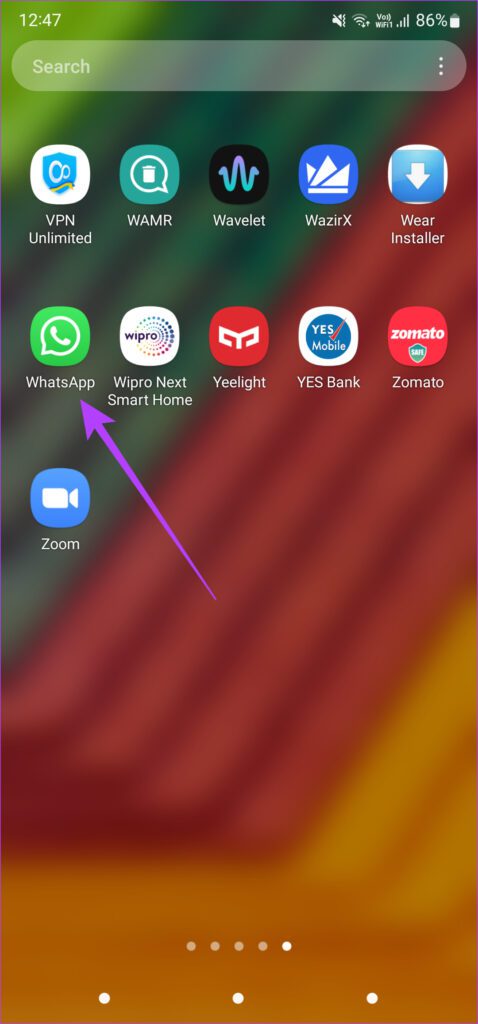
Step 2: Long-press on the app till you get a pop-up.
Step 3: Tap on the ‘i’ button to access the app’s settings.

Step 4: Select the Permissions option.
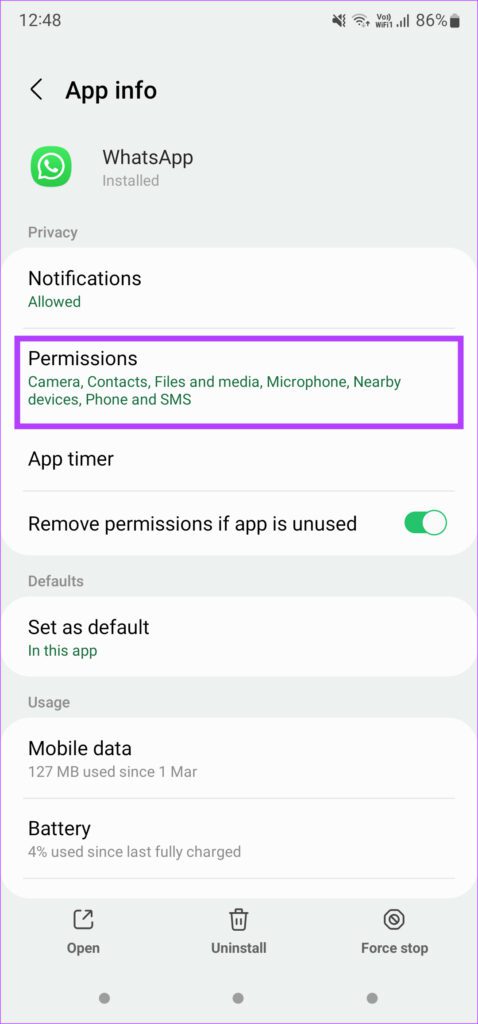
Step 5: Now, tap on Contacts and select Allow.
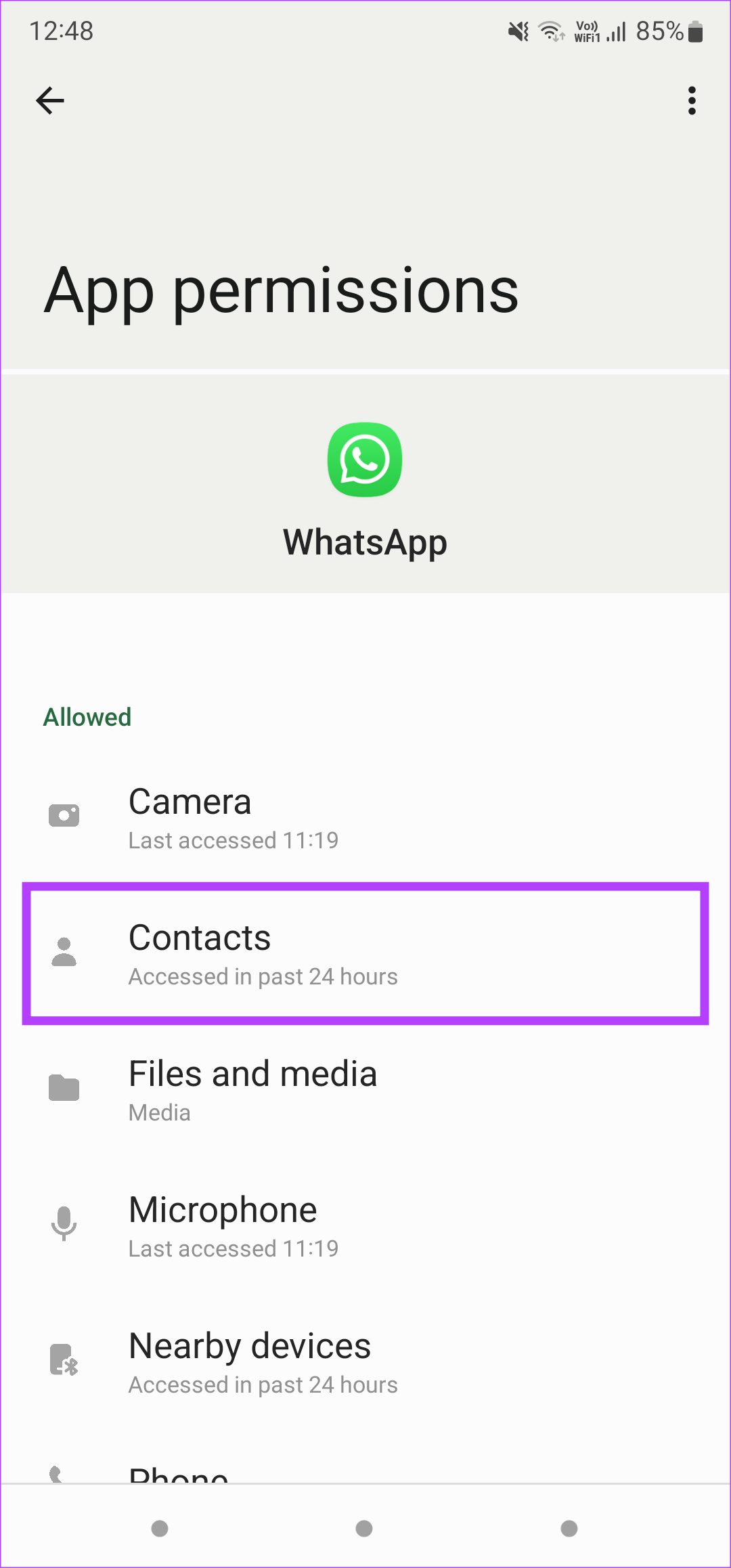
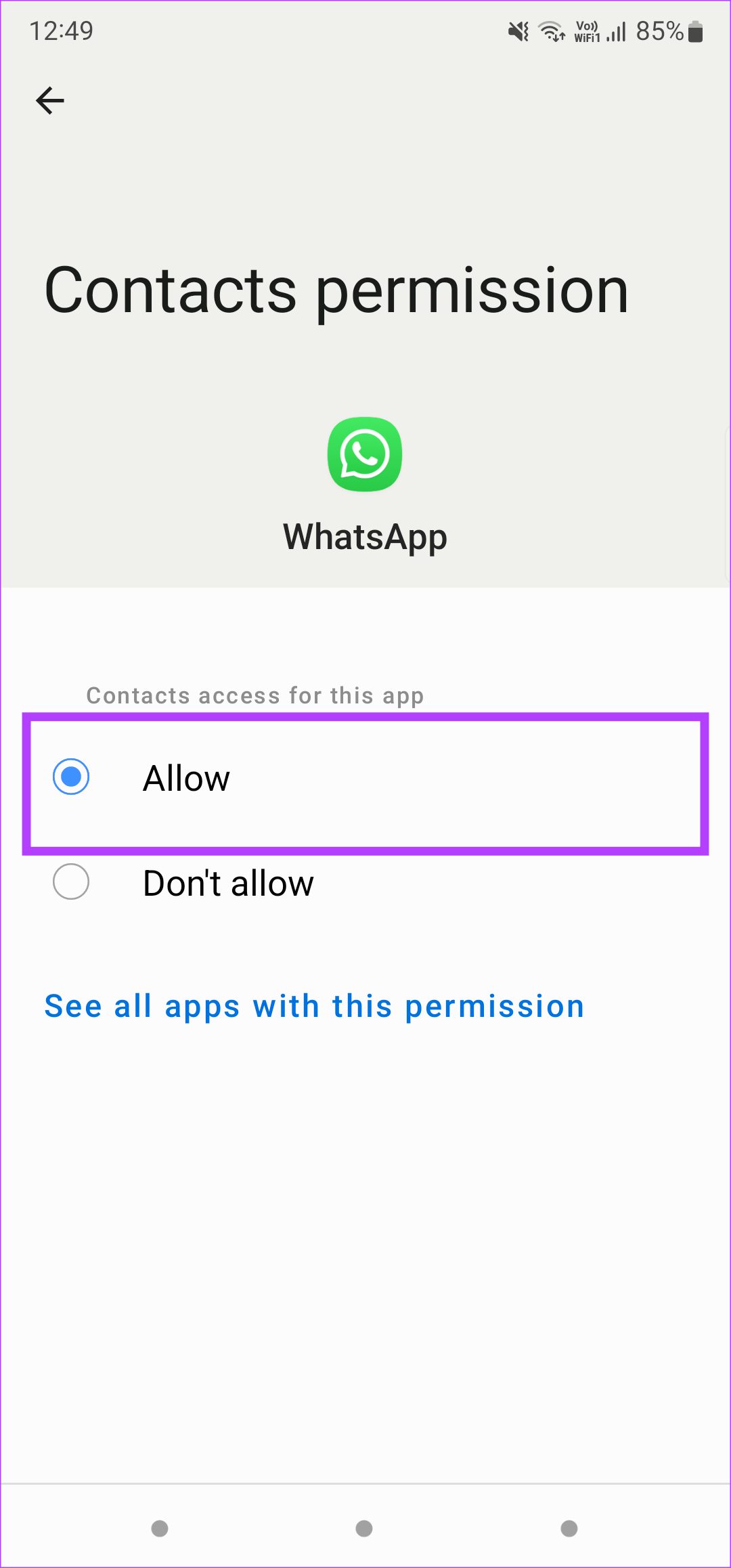
Give WhatsApp a couple of minutes to sync your contacts. After that, your profile picture should be visible to your contacts.
Enabling Permission on iPhone
Step 1: Open the Settings app on your iPhone and scroll down till you find WhatsApp. Tap on it.
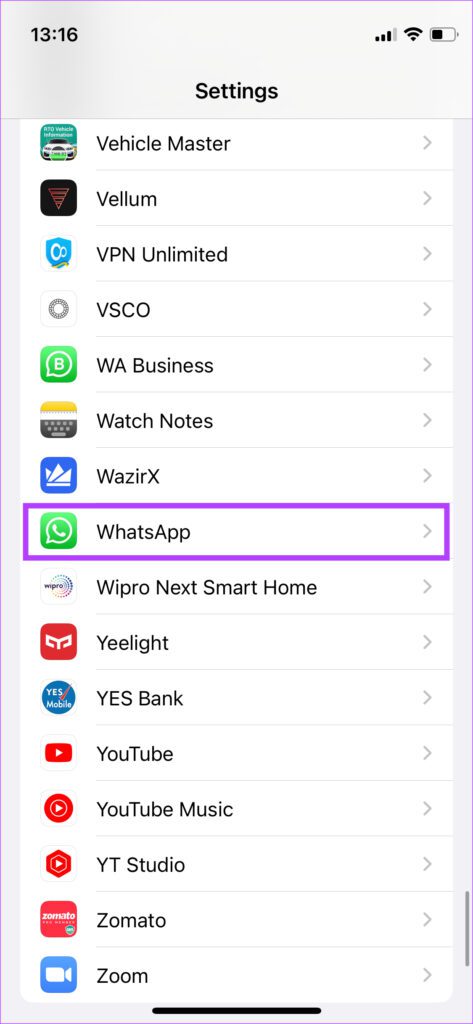
Step 2: Turn on the toggle next to Contacts.
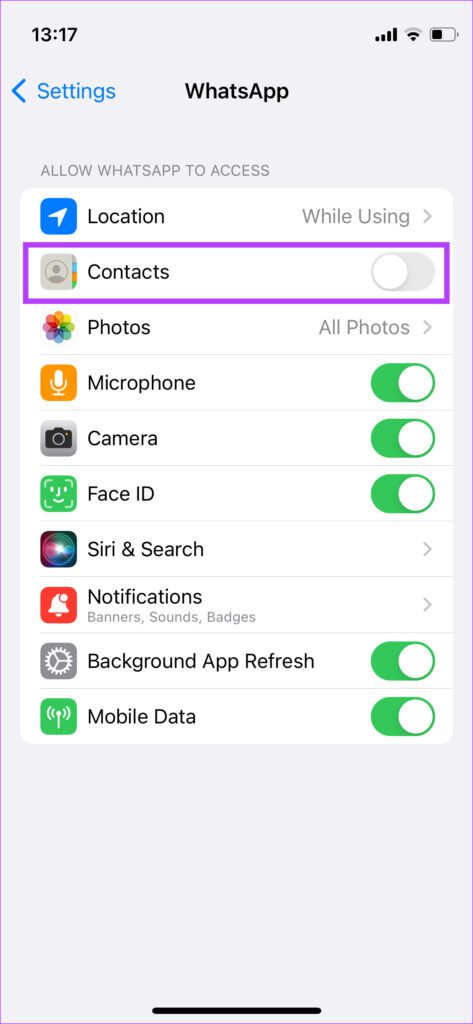
Reopen WhatsApp and wait for it to sync your contacts.
3. Connect to a Stable Network
WhatsApp doesn’t load anyone’s profile picture fully until you’re connected to a stable network. If you’re on mobile data or a metered connection, WhatsApp will only load a cached version which is low-definition.

So, connect to a Wi-Fi network or a fast and strong 5G network to load the profile picture of your choice without issues.
4. Remove and Re-Add Profile Picture
If you’re switching from an older phone to a new one, your WhatsApp data including your profile picture is generally transferred over to the new phone. At times, it doesn’t always work, especially when you switch from Android to iPhone or vice-versa.
Hence, it’s best to remove your profile picture and add it again. Here’s how to do it.
On Android
Step 1: Open WhatsApp on your phone and tap on the three-dot menu in the top-right corner.
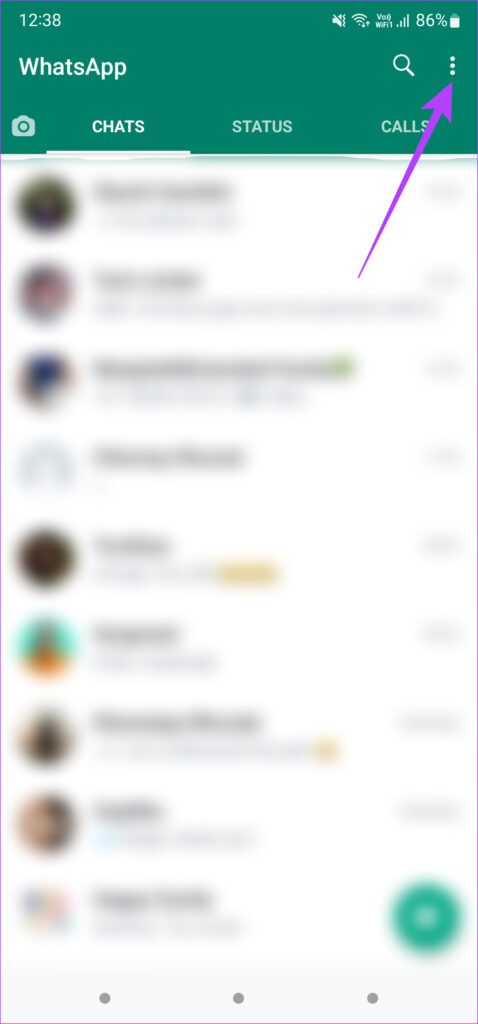
Step 2: Tap on Settings to bring up WhatsApp settings.

Step 3: Select your existing profile picture by tapping on it.
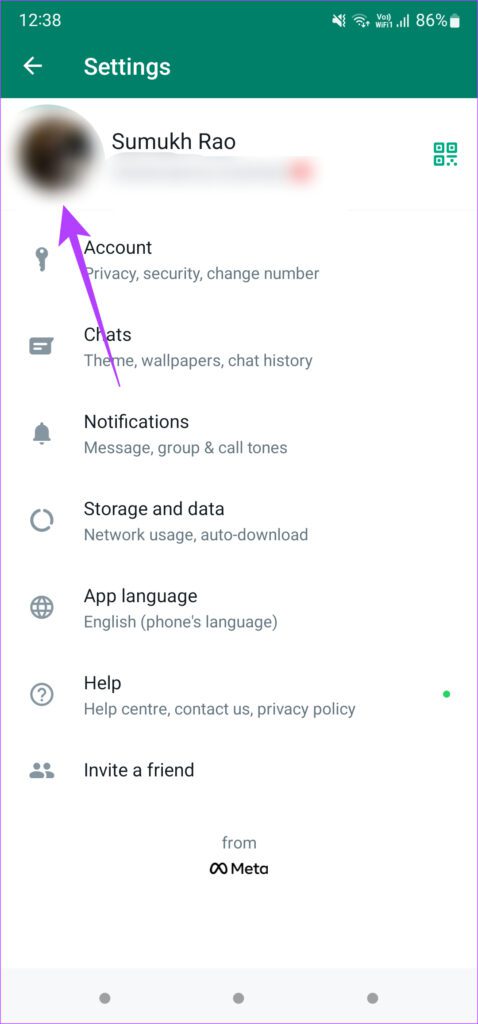
Step 4: You will now see your profile picture, name, about, and phone number. Tap on the small camera icon below the profile picture.
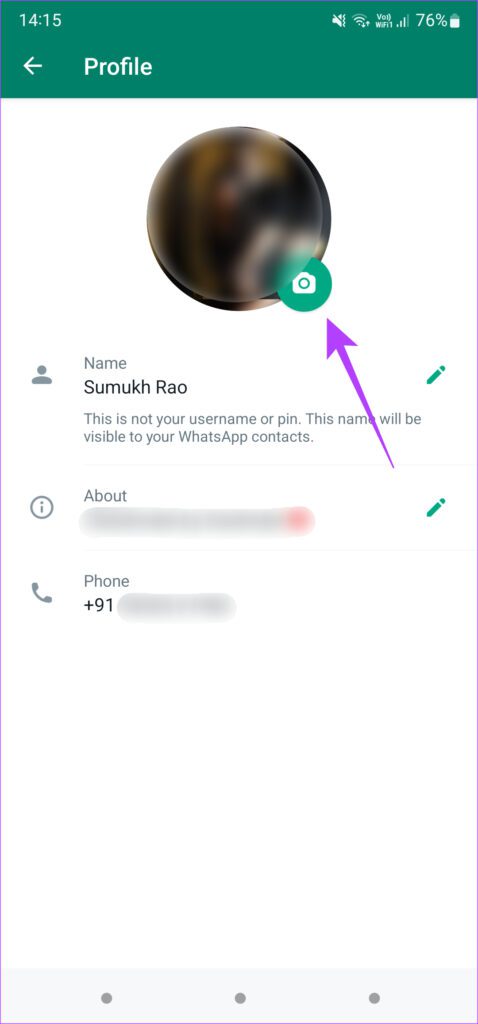
Step 5: Now, tap on the delete icon to remove your profile picture.
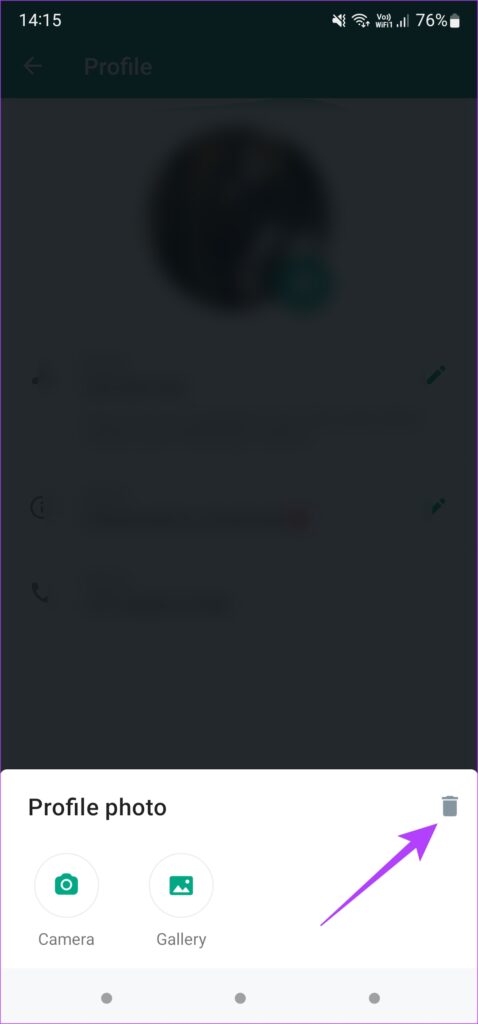
Step 6: Next, tap on the same camera icon again and choose whether you want to upload a new picture from your phone’s Gallery app or capture it using the camera.
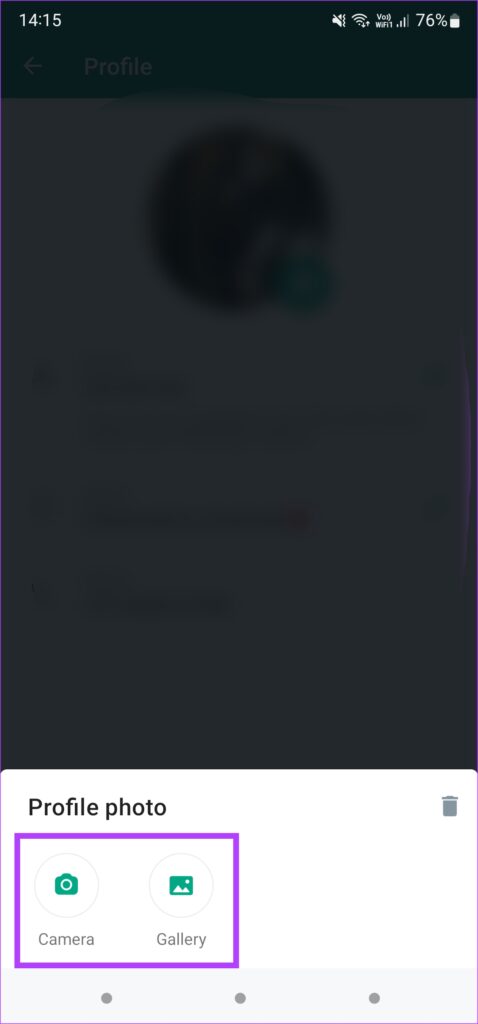
On iPhone
Step 1: Open WhatsApp and tap on the Settings tab in the bottom-right corner.
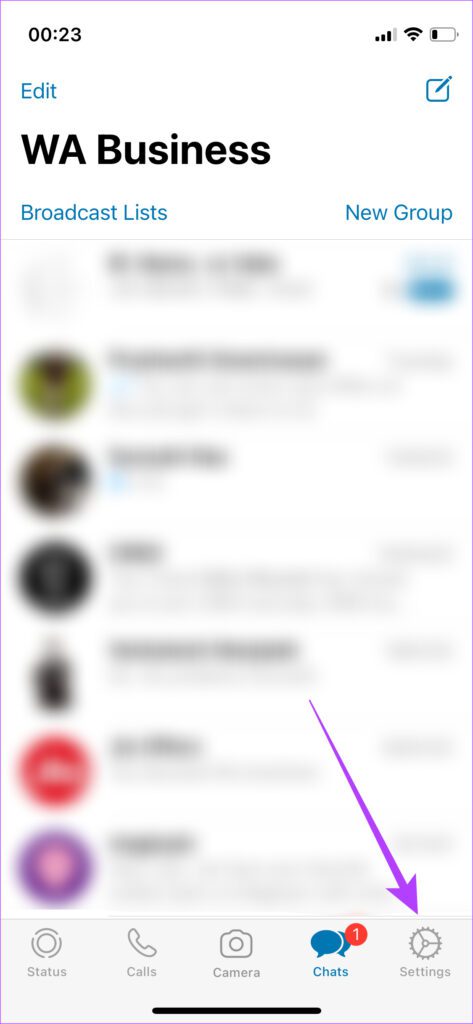
Step 2: Tap on the profile picture that is displayed.
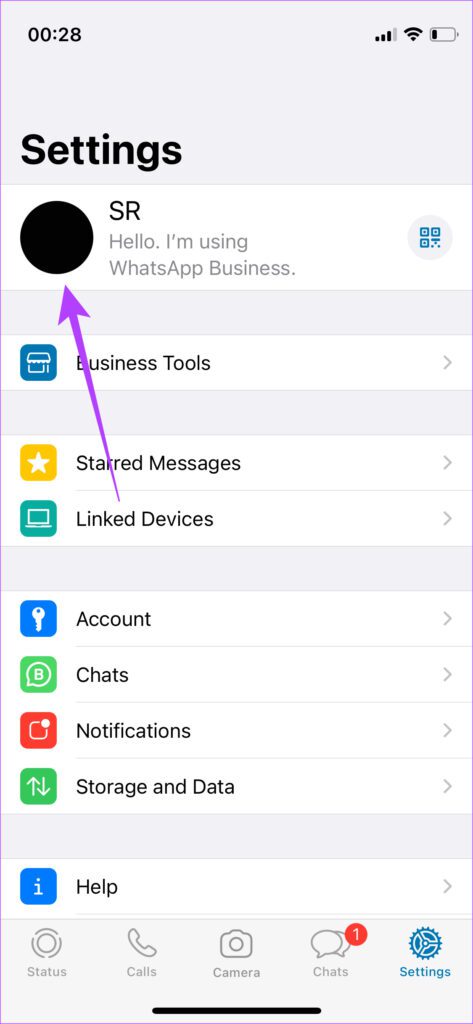
Step 3: Select the Edit button below your photo and then tap on Delete Photo.

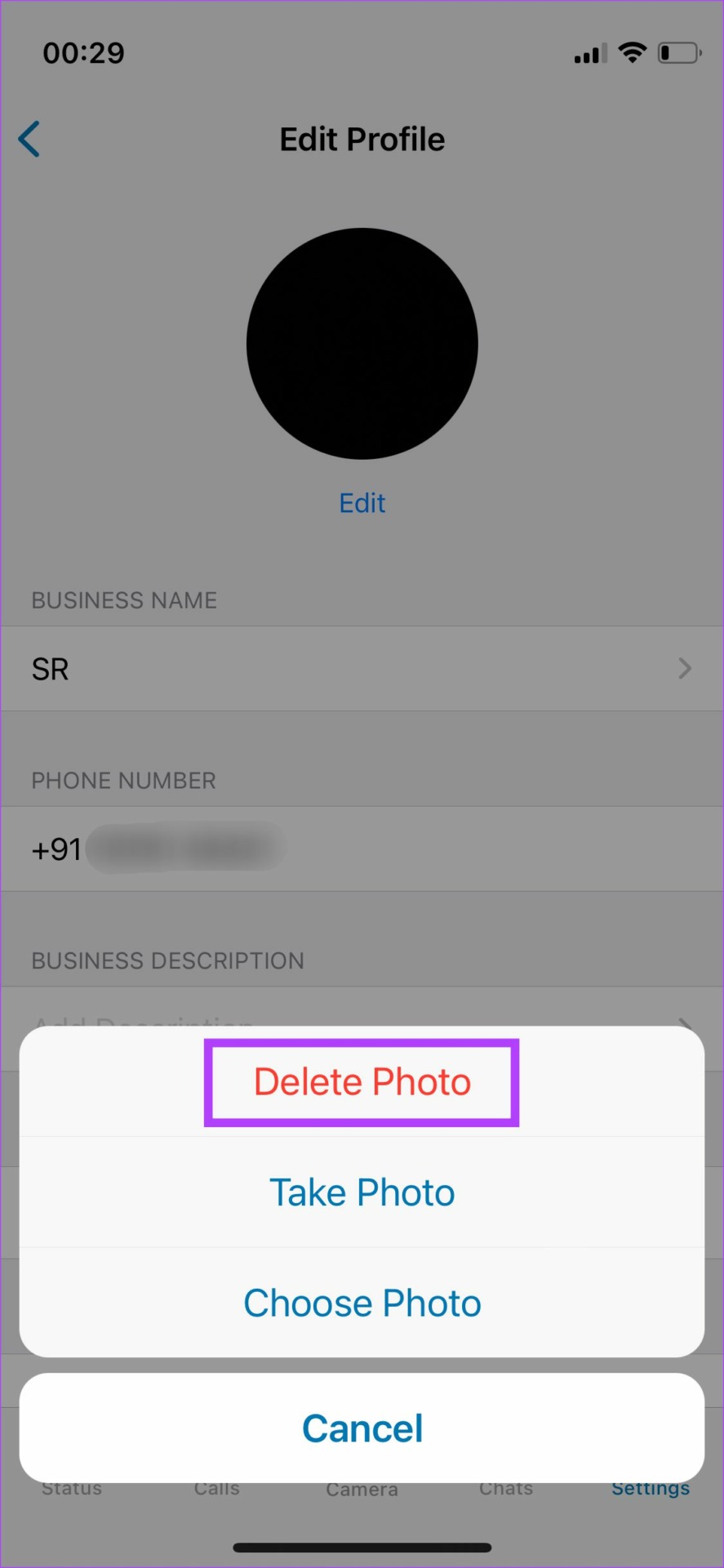
Step 4: Confirm by tapping on Delete photo once again. Your profile photo will now be removed.
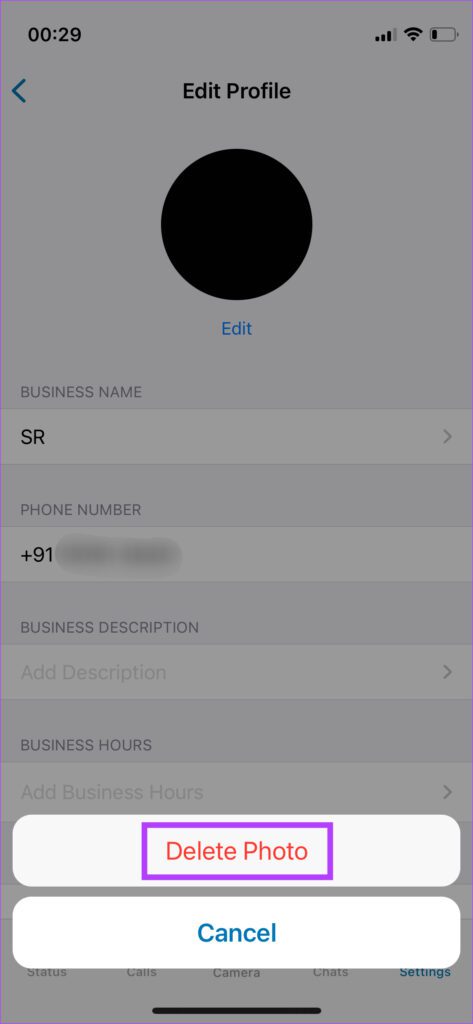
Step 5: Select Add Photo and then tap on Take Photo or Choose Photo depending on whether you want to click a new picture or add one from the Photos app.


5. Clear WhatsApp Cache
Clearing the cache can sometimes fix problems like these in quick time. There’s no harm in trying it out if the above solutions did not work. This method is, unfortunately, possible only on Android. Here’s how to do it.
Step 1: Open the app drawer on your Android phone and look for WhatsApp.
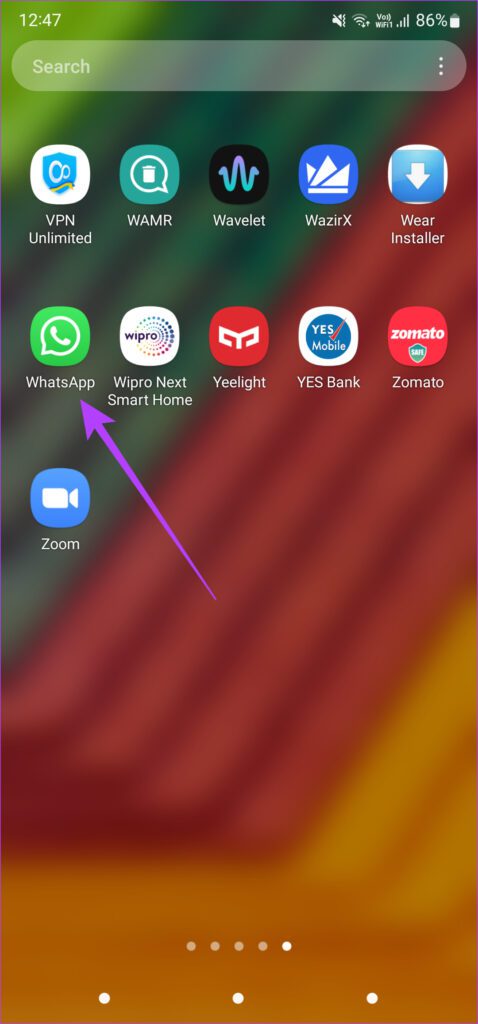
Step 2: Long-press on the app till you get a pop-up.
Step 3: Tap on the ‘i’ button to access the app’s settings.

Step 4: Now, select Storage.
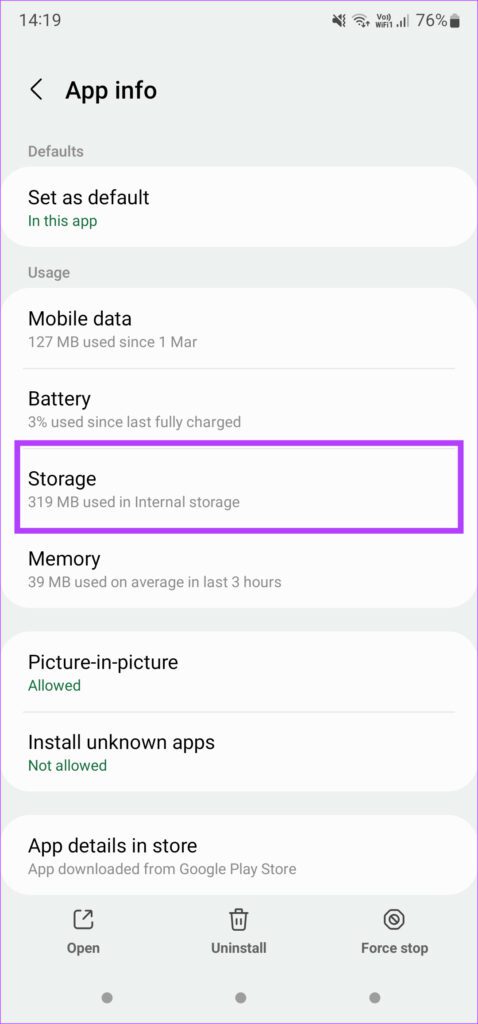
Step 5: Select Clear cache.

Reopen WhatsApp and see if it solves your problem.
6. Update to the Latest Version of WhatsApp
Using the latest version of an app is always the best bet. It eliminates most bugs and ensures all the functions of the app run as intended. Here’s how to update the app on your phone.
On iPhone
Step 1: Open the App Store on your iPhone. Tap on your display picture in the top-right corner.
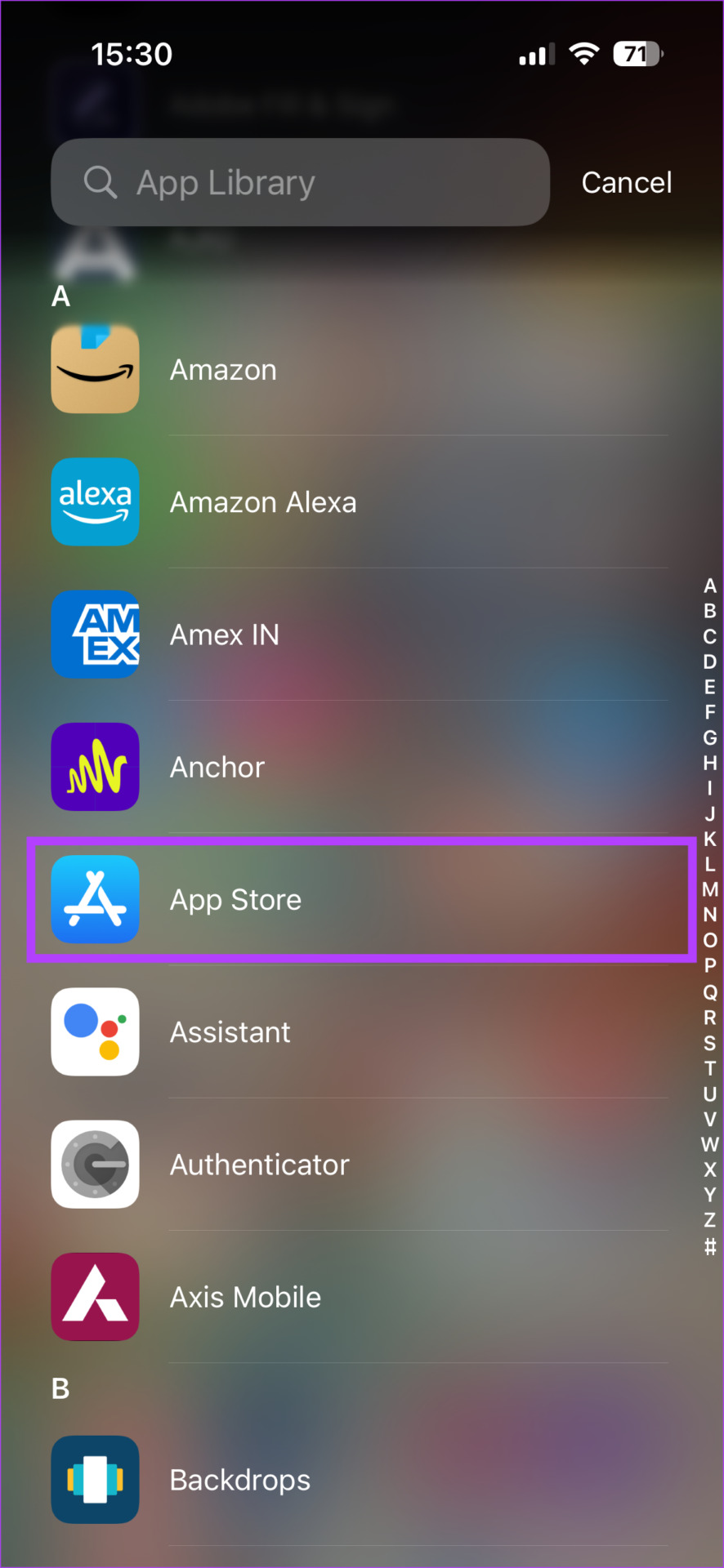

Step 2: Scroll down to see a list of all pending updates. Select the ‘Update’ option next to the app you want to update.
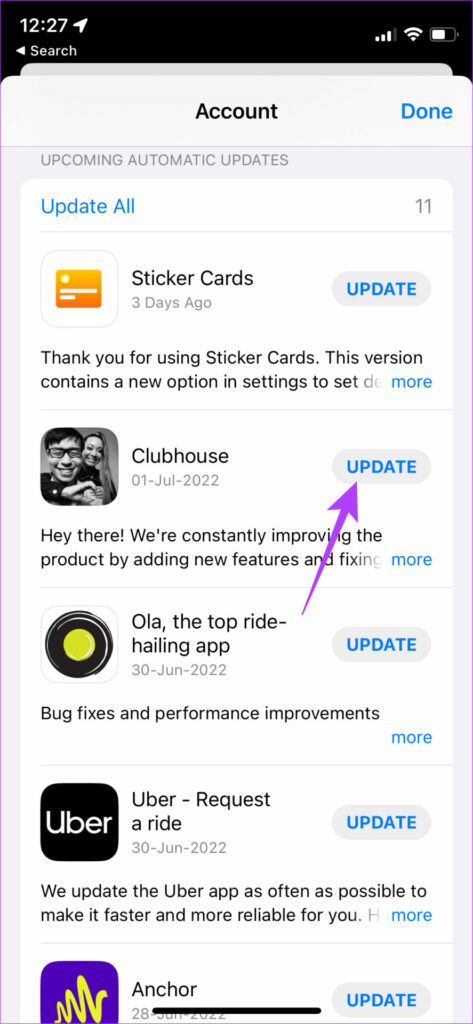
On Android
Step 1: Open the Google Play Store on your phone. Tap on your profile in the top-right corner of the app.

Step 2: Now, select ‘Manage apps and device’.
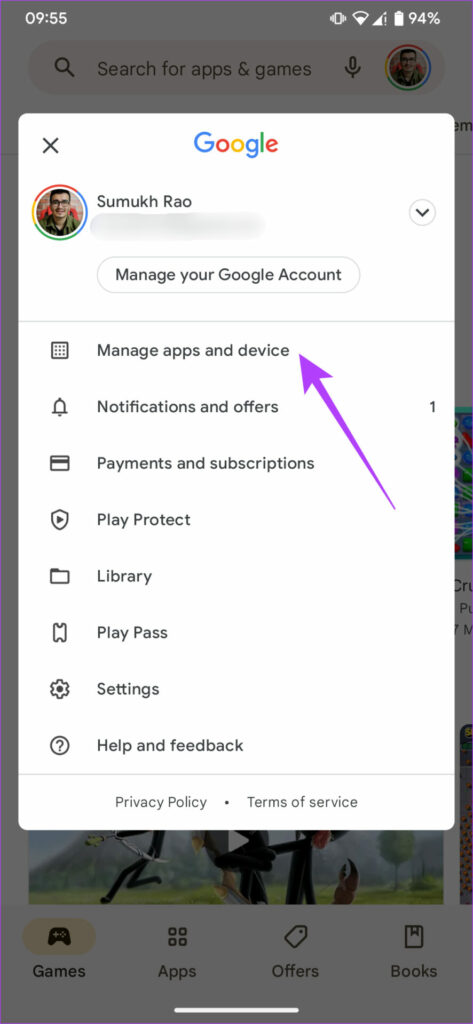
Step 3: You will now see a section that says Updates available. Tap on See details under it.
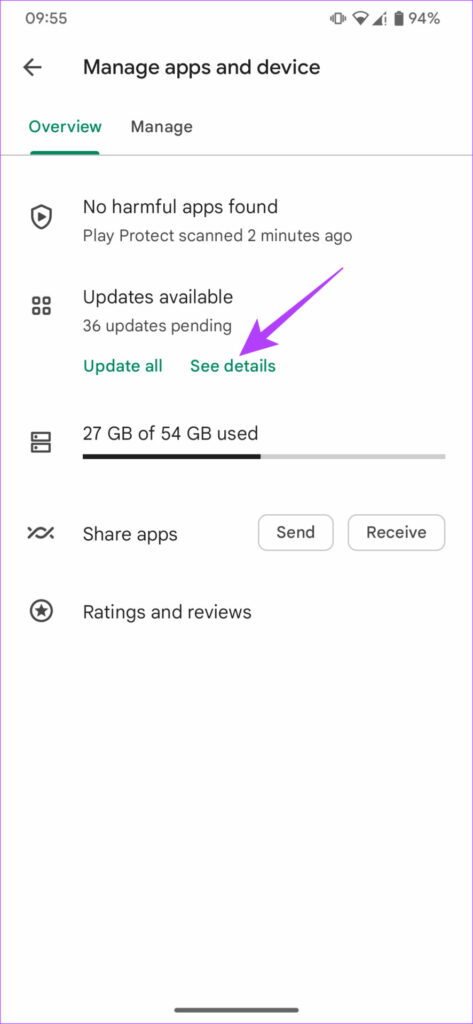
Step 4: Select the Update option either next to WhatsApp or use the Update all button to update all your apps.
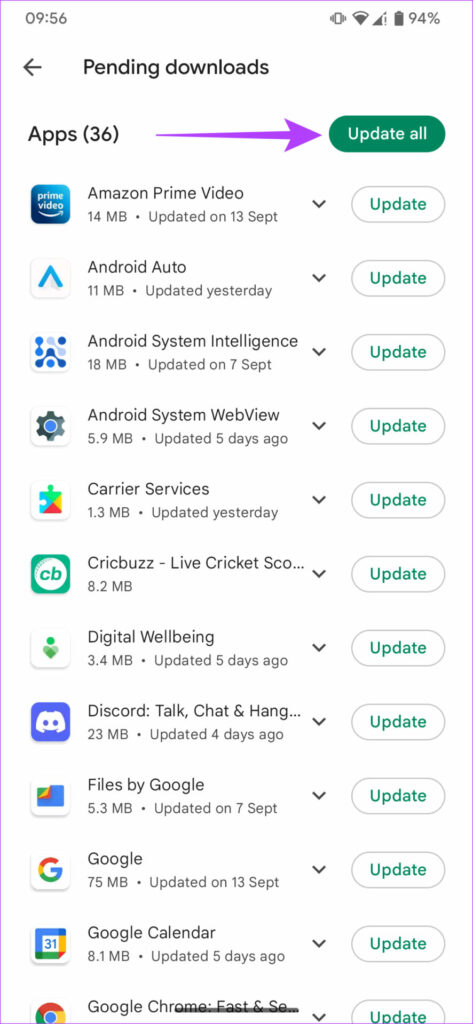
You should now be able to view profile pictures without issues. Apart from profile pictures, if the standard images you send on WhatsApp also appear blurry, ensure to change the photo upload quality on WhatsApp to the highest setting.
7. Unblock a Contact if You Blocked Them by Mistake
Block contacts and phone numbers on WhatsApp cannot see your profile picture. You can check the list of your blocked contacts to see if you’ve blocked someone by mistake. Unblock the relevant contacts and they will be able to see your profile picture again.
On Android
Step 1: Open WhatsApp on your phone and tap on the three-dot menu in the top-right corner.
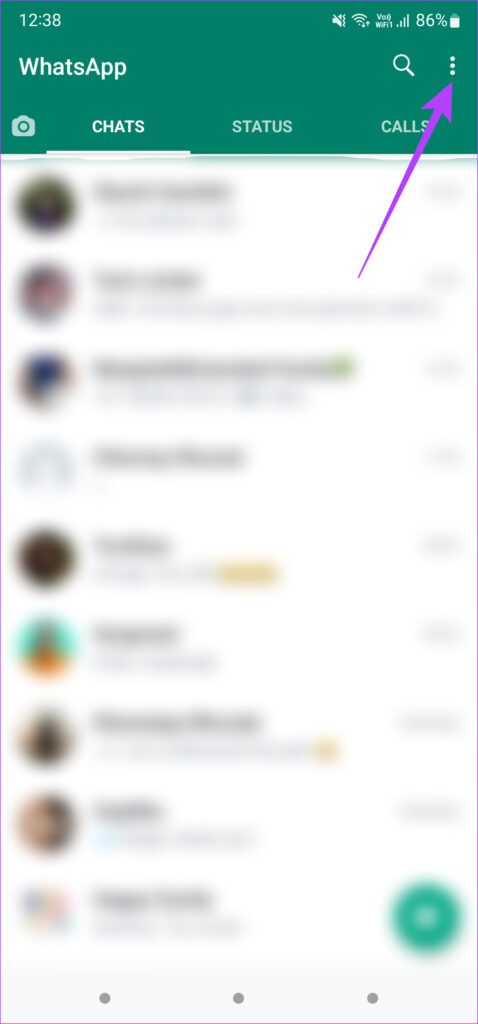
Step 2: Tap on Settings to bring up WhatsApp settings.

Step 3: Select the Account option at the top.

Step 4: Now, tap on the Privacy setting.

Step 5: Scroll down and select Blocked Contacts.
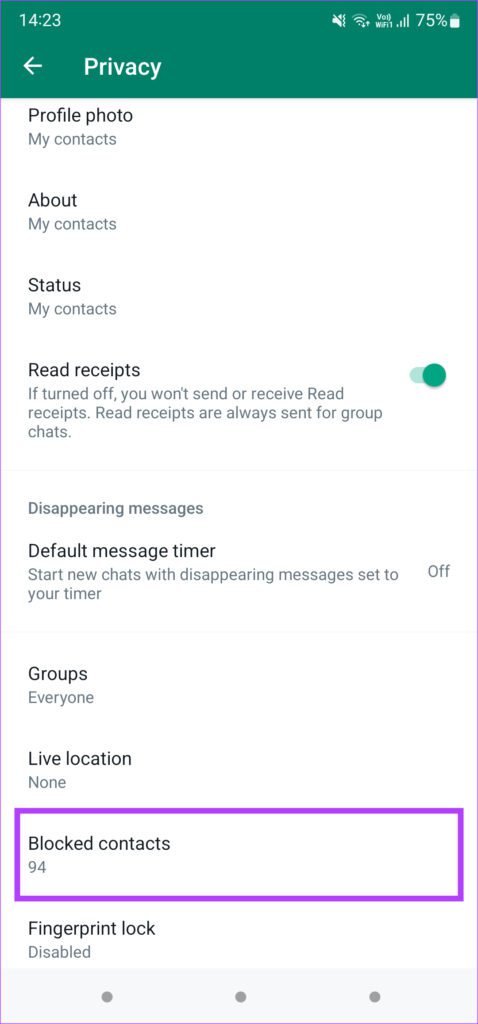
Step 6: You’ll see a list of phone numbers and contacts that you’ve blocked. To unblock them, tap on a phone number and select Unblock.
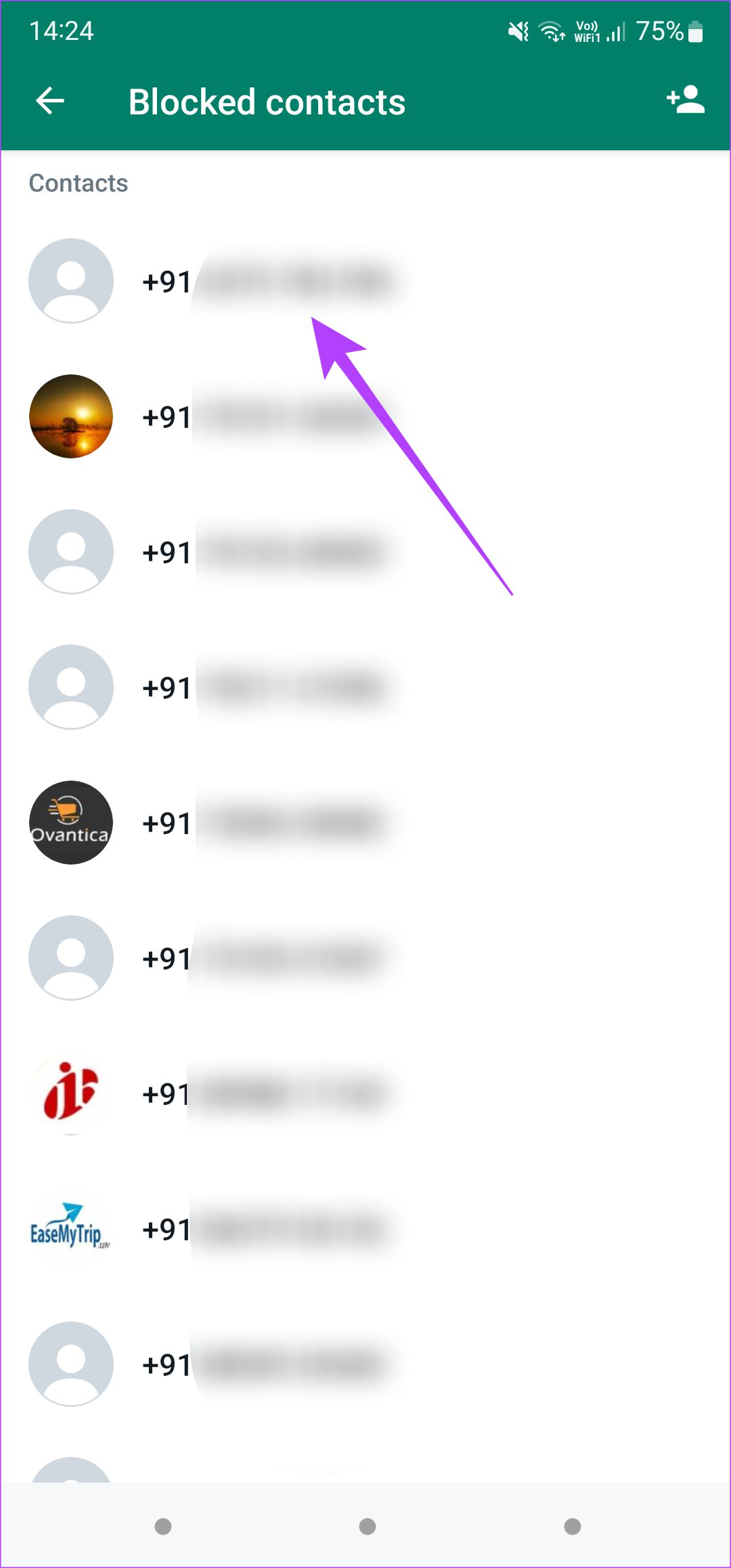
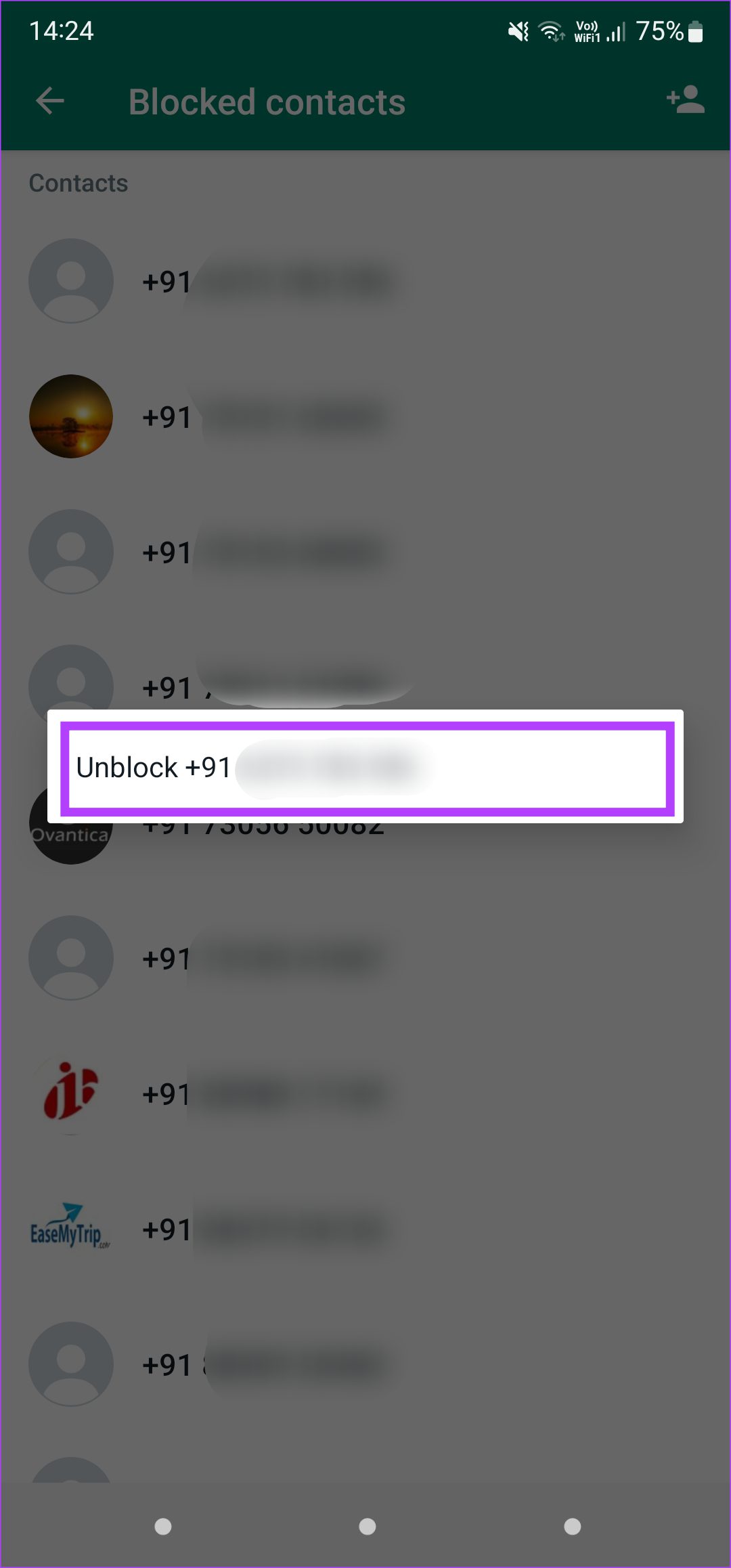
On iPhone
Step 1: Open WhatsApp and tap on the Settings tab in the bottom-right corner.
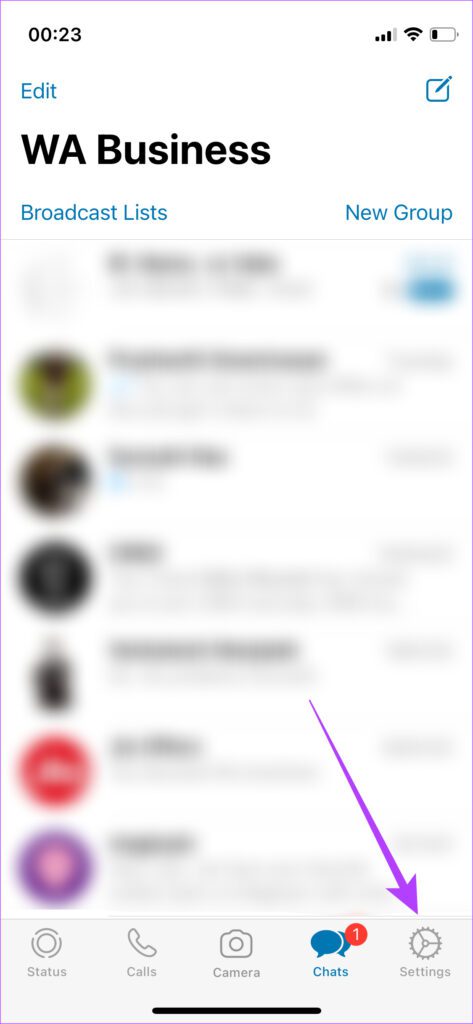
Step 2: Select Account.

Step 3: Now, tap on the Privacy option.
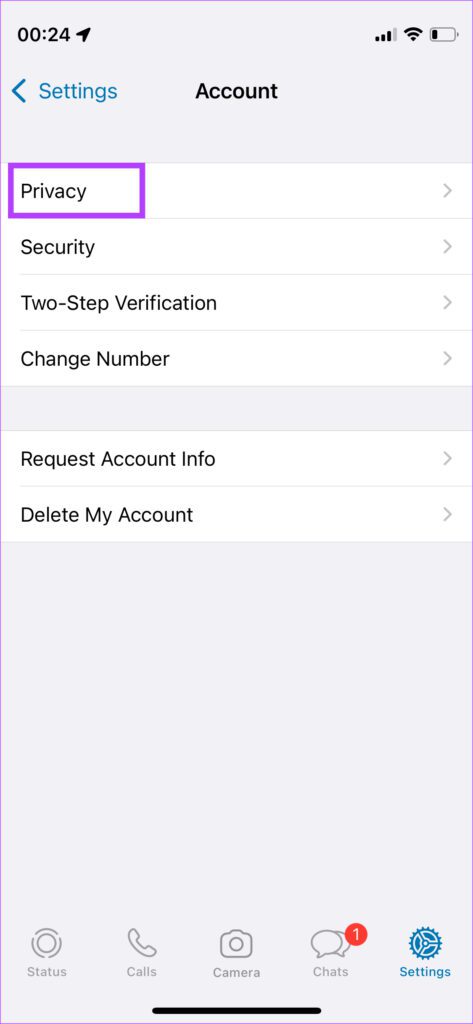
Step 4: Select the Blocked banner. This section shows all the numbers you have blocked.
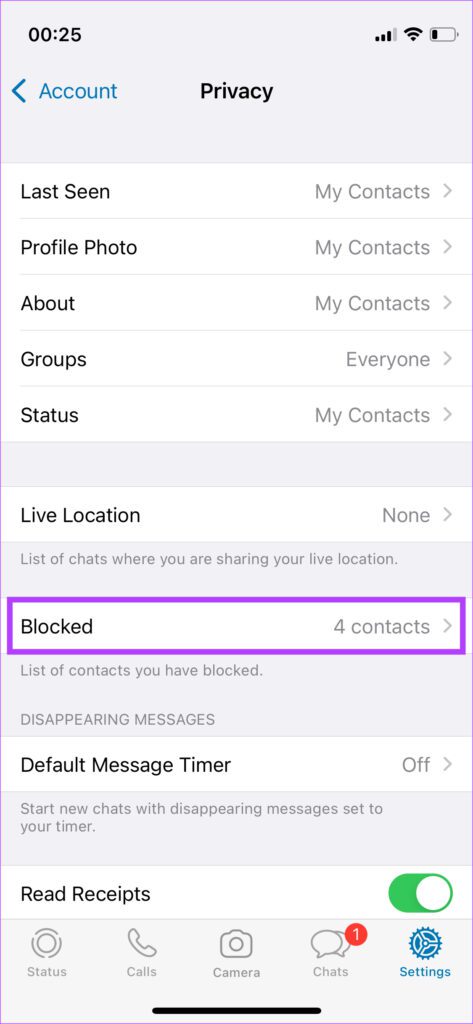
Step 5: Tap on Edit in the top-right corner.

Step 6: Hit the red ‘-‘ key in front of a contact or number you want to unblock and then tap on Unblock.
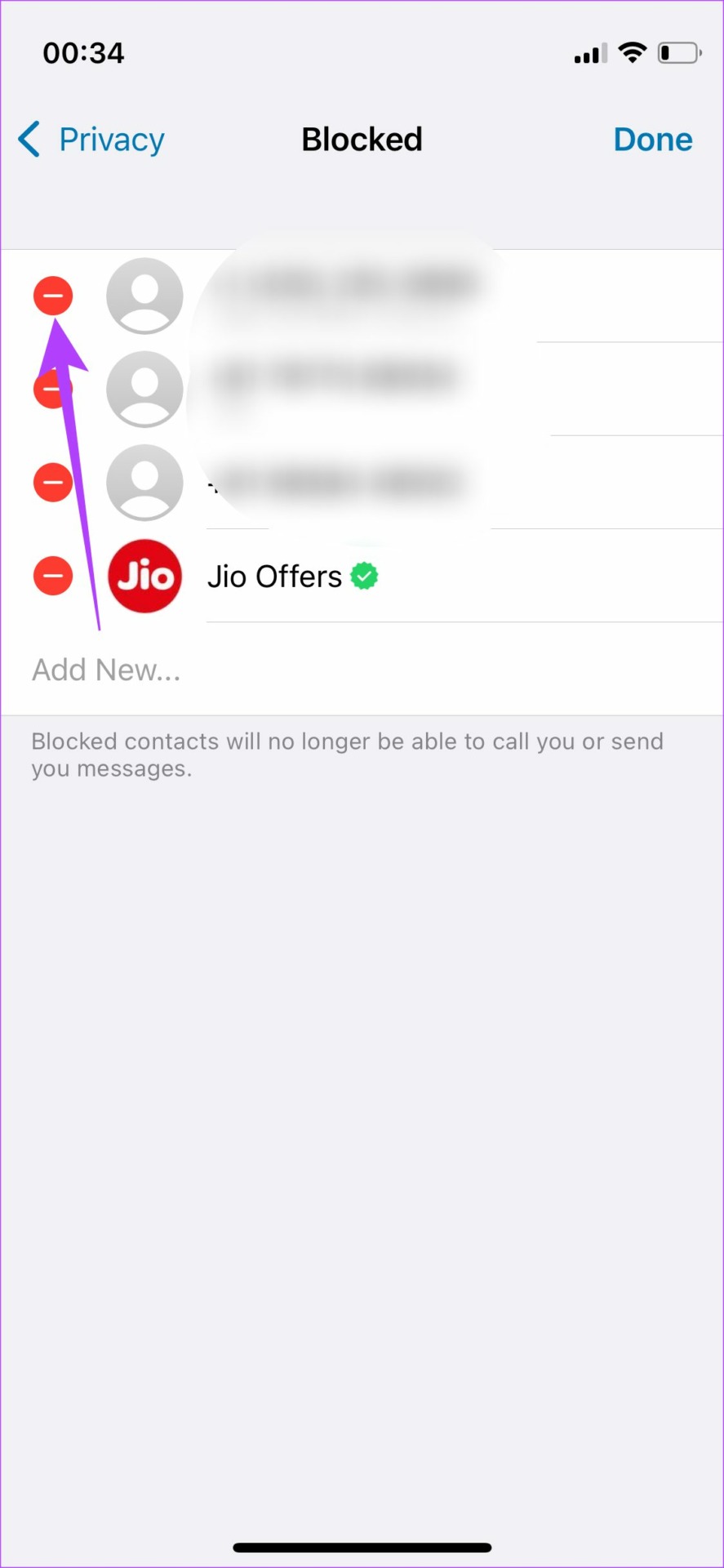
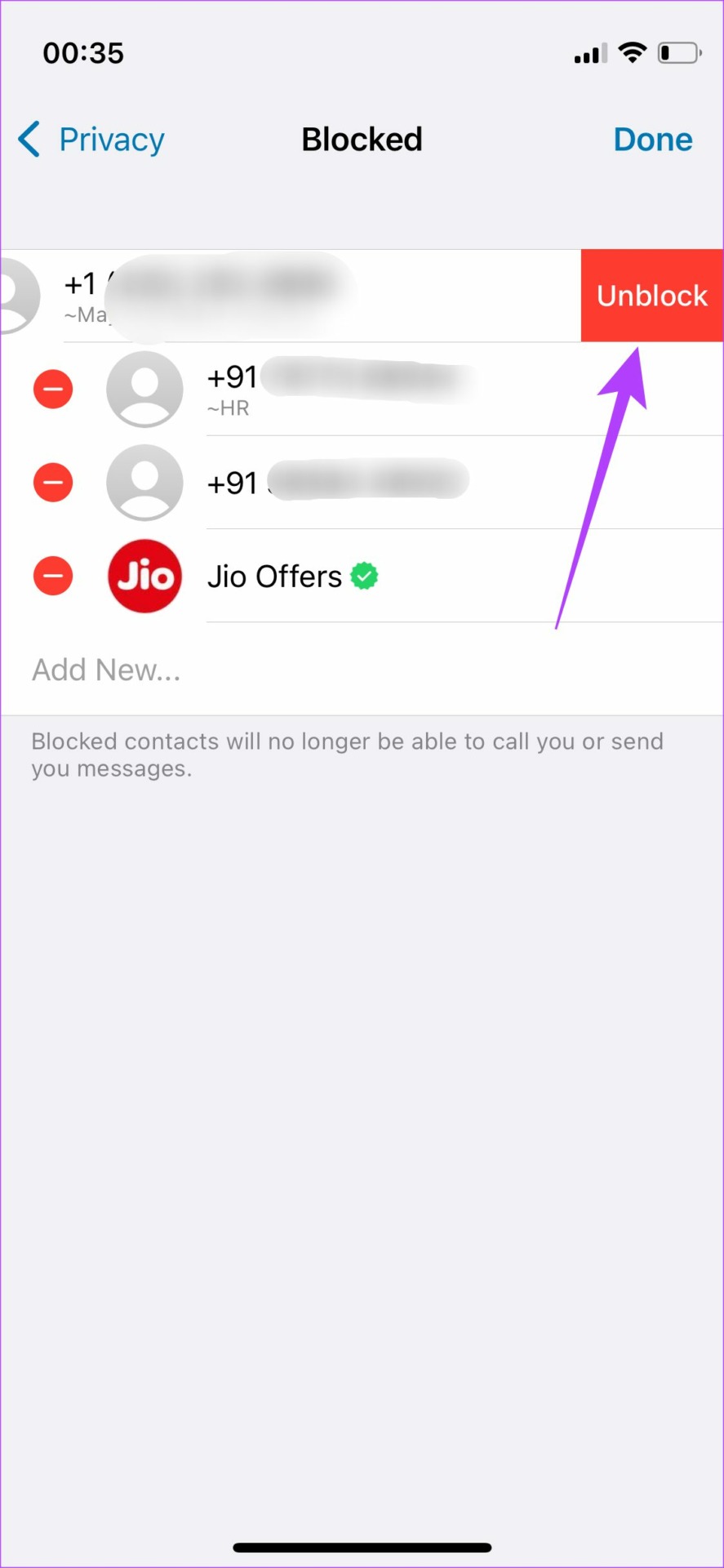
After this, the unblocked contact can view your profile picture.
8. Switch to the Stable Version of WhatsApp
Many users enroll themselves in WhatsApp’s Beta program to test new features. While this gives you early access to new features and cool tricks, it may also introduce several bugs and issues since it’s still a beta version at the end of the day. This could also be why photos get blurry on your WhatsApp status.
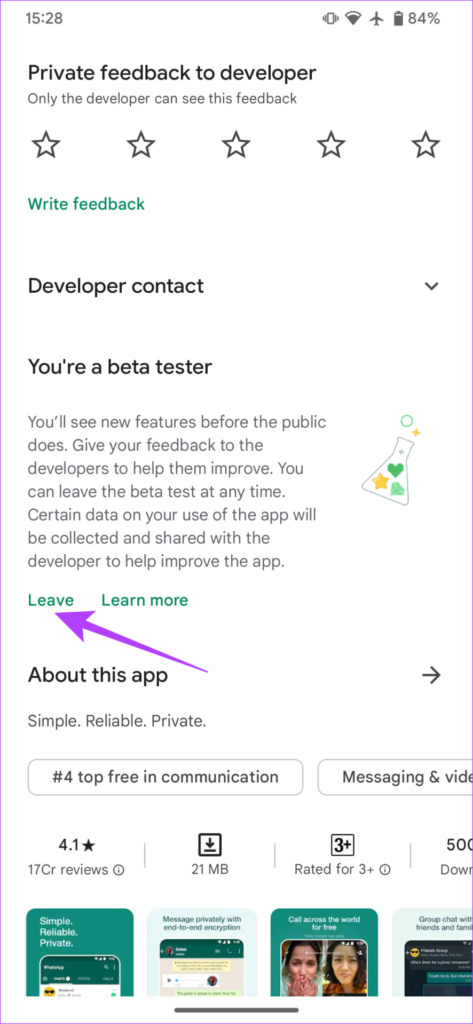
If you are using a beta version of WhatsApp, uninstall the app and download the stable version immediately. You can cancel your enrollment in the beta program by hitting the Leave button on the app’s page on the Google Play Store.
9. Ask the Other Party to Save Your Contact
Depending on the profile picture settings of the other party, you may not be able to view their DP if your contact isn’t saved on their phone.

If you think this is the case, simply ask the other party to save your contact.
10. Clear Your Phone’s Storage
Downloading a WhatsApp profile picture takes up storage on your phone. So if your phone’s storage is full, it’s time to make some space to download new data. Even if you’re not saving the picture, simply loading it requires cache memory which again — requires free storage on your phone.
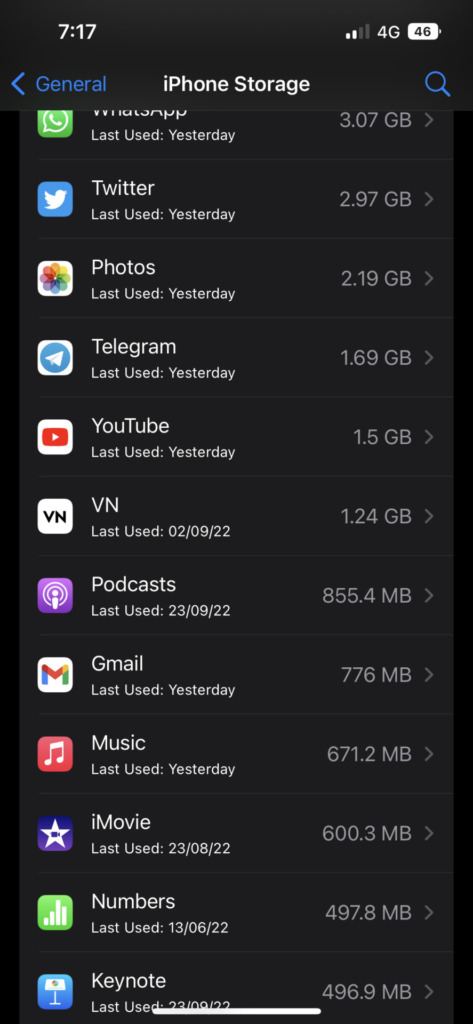
So, delete unwanted files, photos, videos, or anything you don’t want from your phone. You can also clear the Other Storage on your iPhone if you’ve run out of things to delete.
11. Uninstall and Reinstall WhatsApp
If your WhatsApp dp is not showing despite following all the solutions, the last option is to uninstall WhatsApp and reinstall a fresh version from the App Store or Play Store. Whether some data was lost or mismatched during restore, or it was never backed up in the first place – we can never point out a specific reason. However, reinstalling WhatsApp and letting it set up things for a few minutes could restore the profile picture.
How to Reinstall WhatsApp on iPhone
Step 1: Find WhatsApp on your iPhone’s home screen. Press and hold on to the icon to bring up the contextual menu and select the Remove App option.
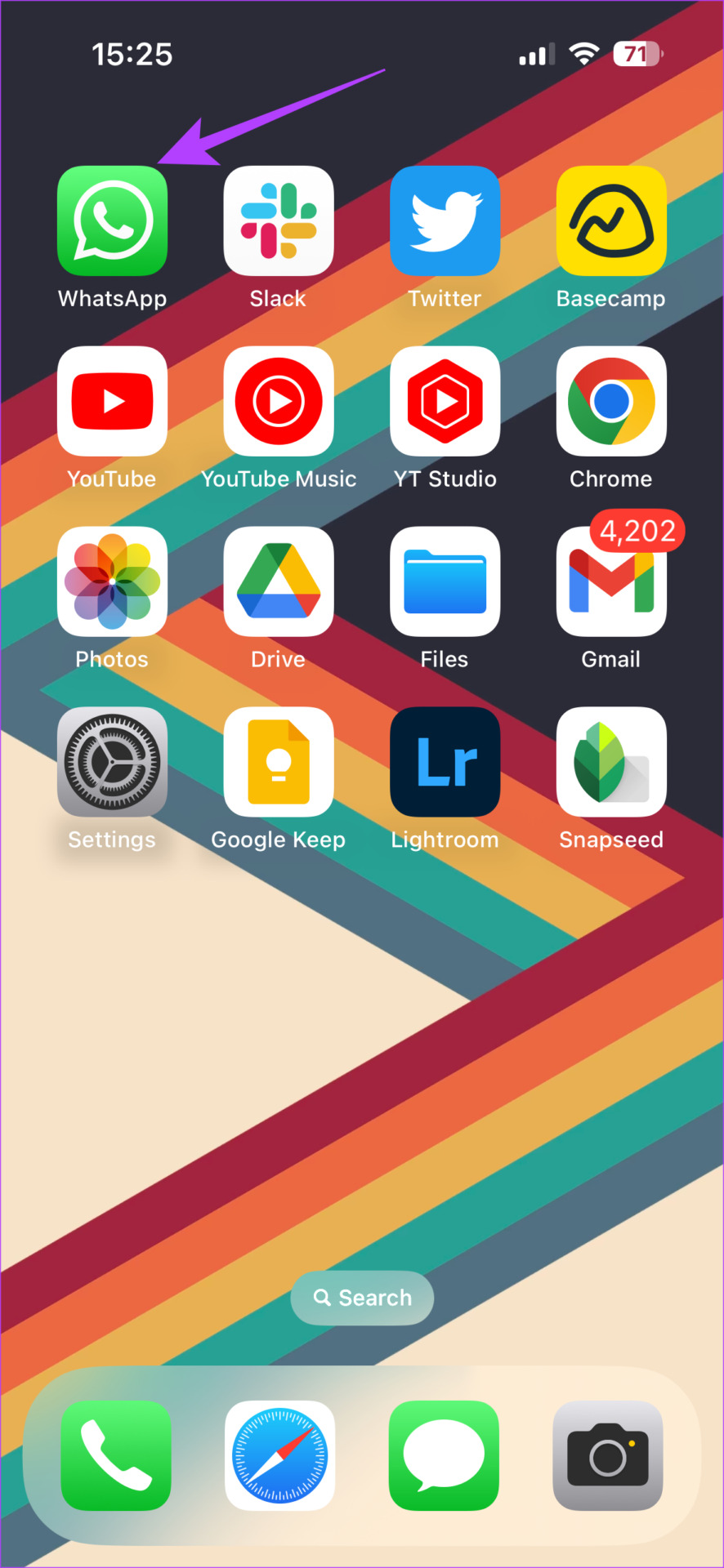
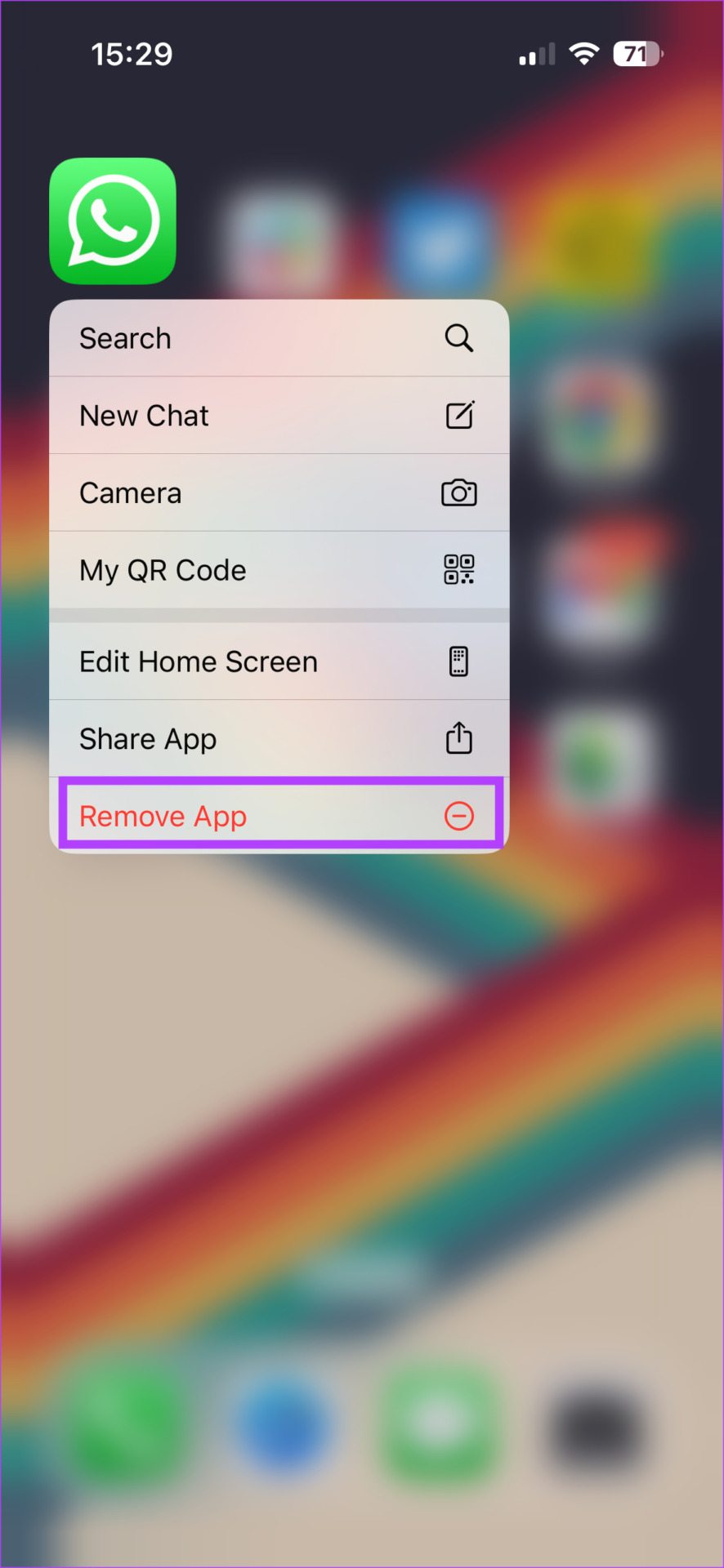
Step 2: Tap on Delete App to uninstall it from your iPhone.
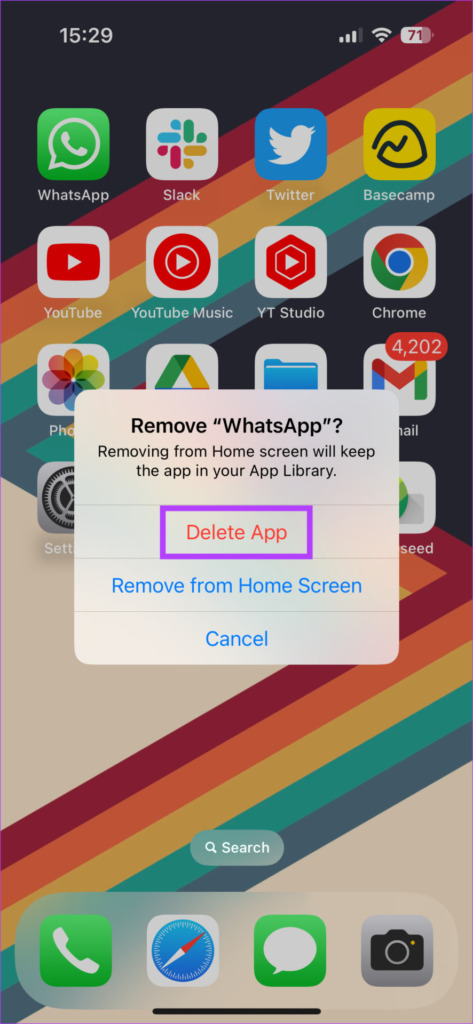
Step 3: After that, head over to the App Store. Tap on the Search icon in the bottom-right corner.
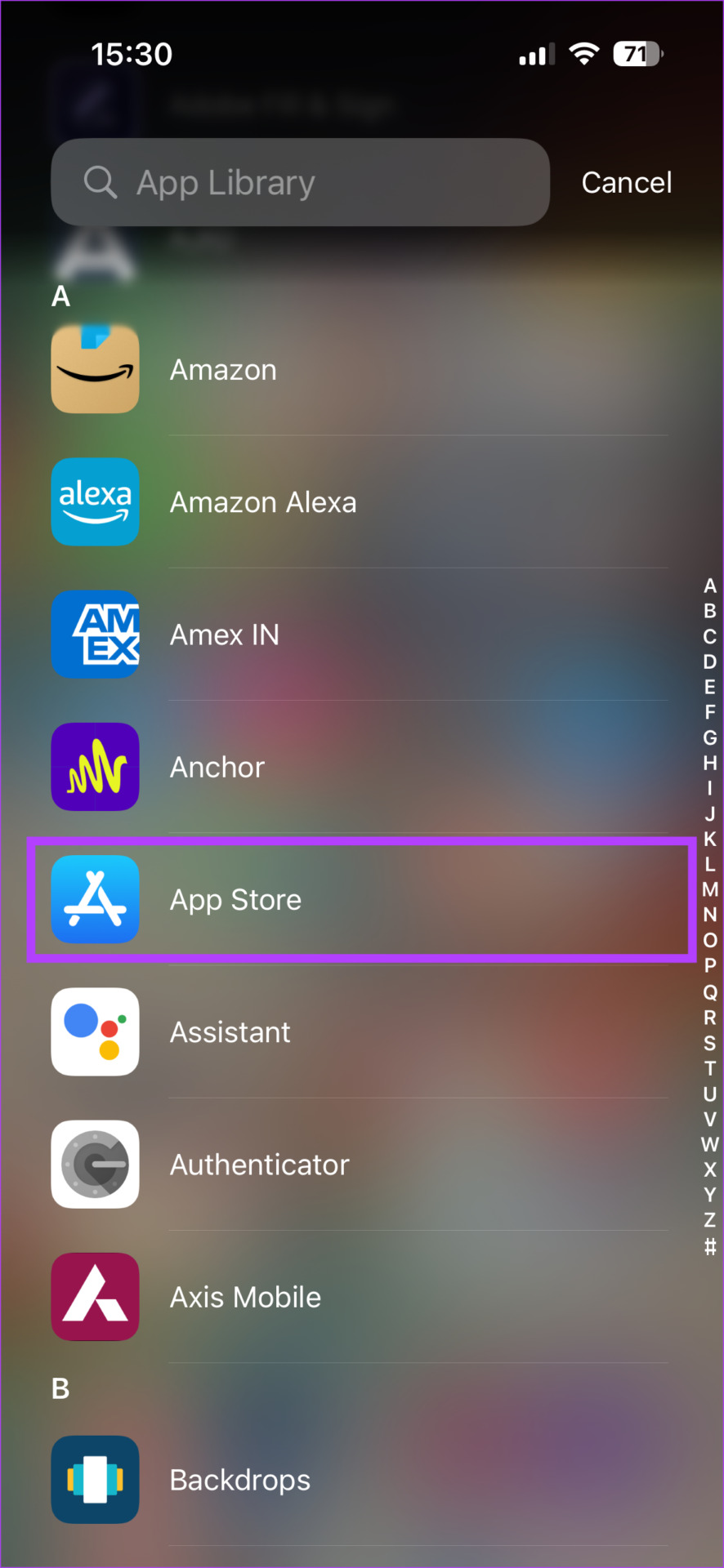

Step 4: Use the search bar at the top to look for WhatsApp.
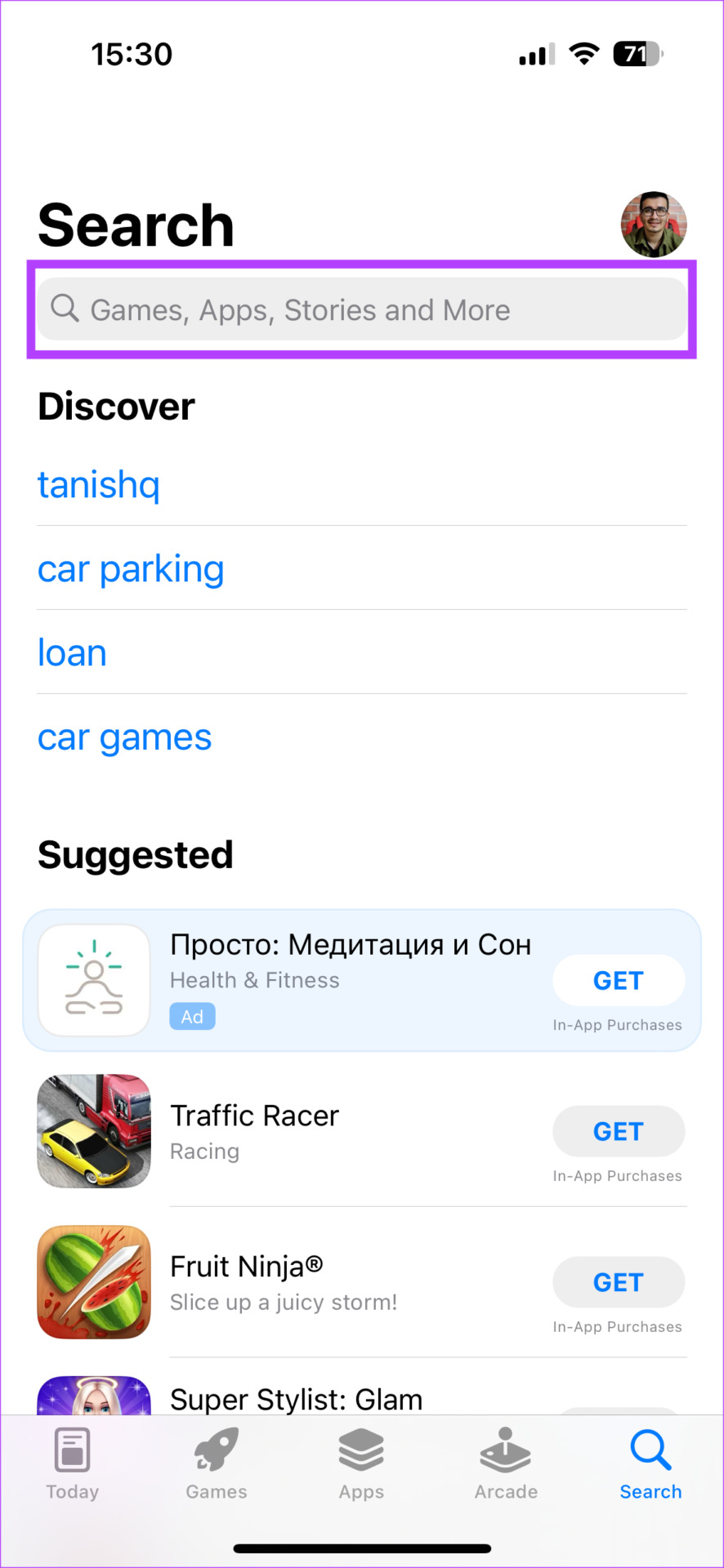

Step 5: Install WhatsApp and set it up on your iPhone. You can restore the backup you took before uninstalling the app.

How to Reinstall WhatsApp on Android
Step 1: Find WhatsApp in your phone’s app drawer and long-press on it to bring up the contextual menu. Tap on the App Info button.


Step 2: Select Uninstall.
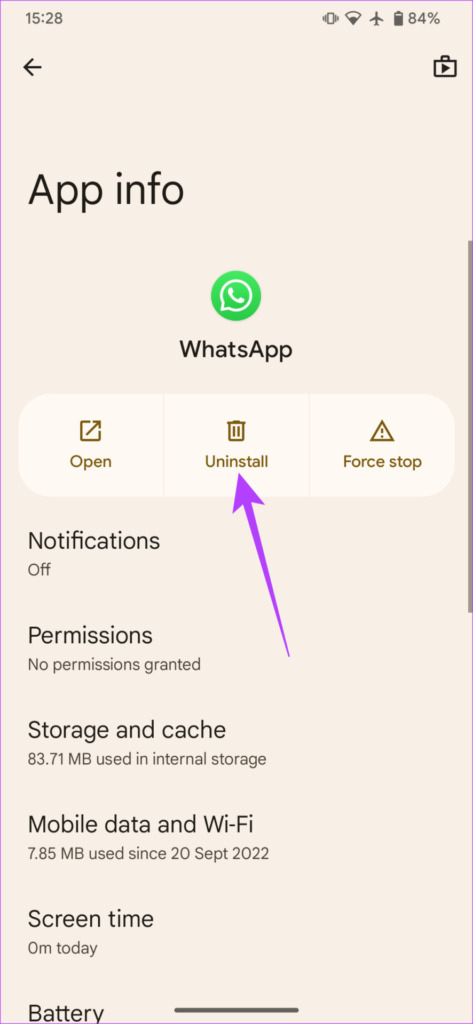
Step 3: Tap on OK when prompted. This will uninstall the app.

Step 4: Head over to the Play Store and search for WhatsApp using the search bar at the top.
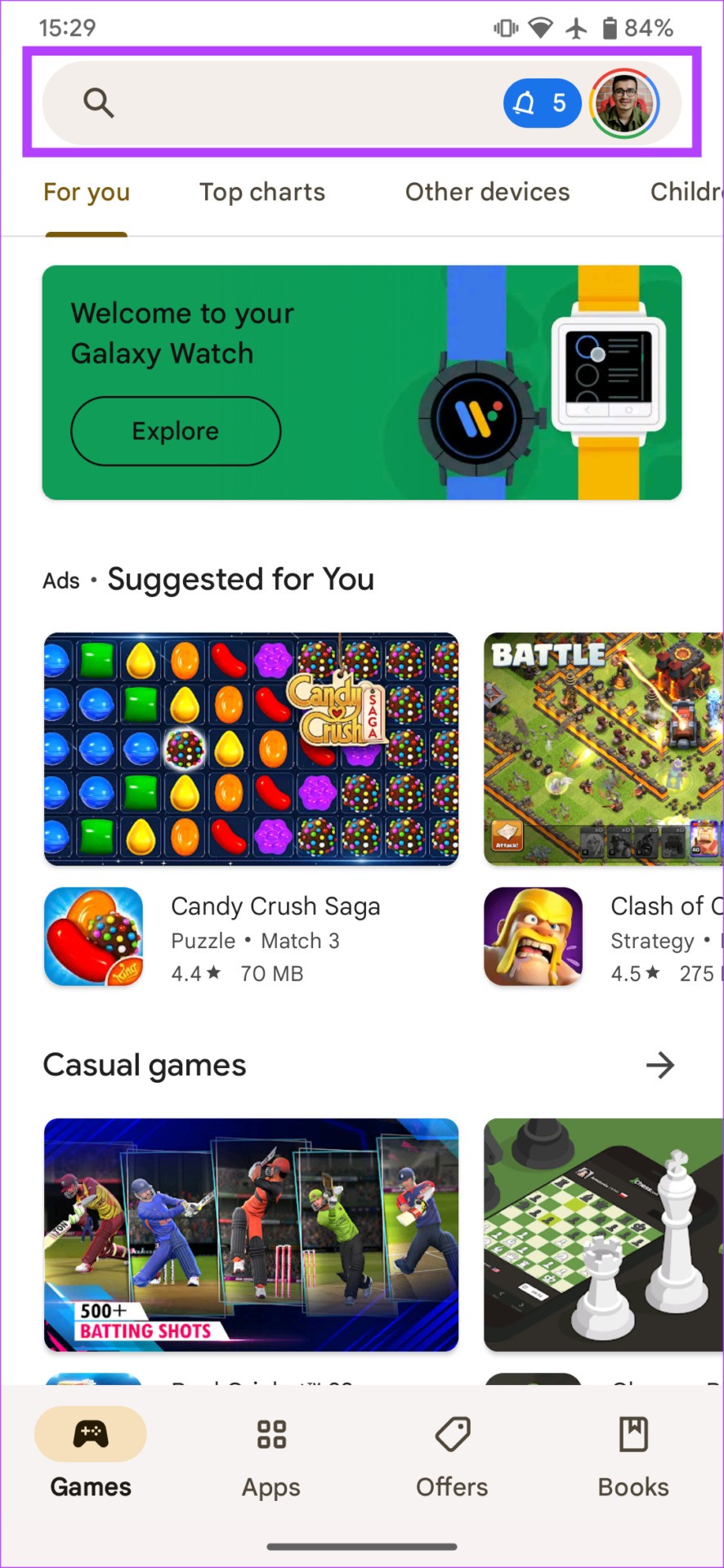

Step 5: Install the app and restore the backup.

FAQs for WhatsApp Profile Picture Not Showing
No, your WhatsApp profile picture’s visibility can be different from someone else’s.
Yes, you can send a WhatsApp message without saving a contact. It’s possible on both Android and iOS. In fact, you can even call the other party.
The best way to save someone’s WhatsApp profile picture is by taking a screenshot of it.
Fix Issues With Your Profile Picture on Whatsapp
Following these steps will help you restore your WhatsApp profile picture so that your contacts can see it. Such problems generally occur when switching devices but a few simple solutions can help you fix the issue with WhatsApp profile picture not showing.
Was this helpful?
Last updated on 23 July, 2023
2 Comments
Leave a Reply
The article above may contain affiliate links which help support Guiding Tech. The content remains unbiased and authentic and will never affect our editorial integrity.

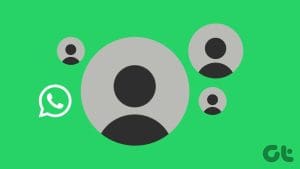
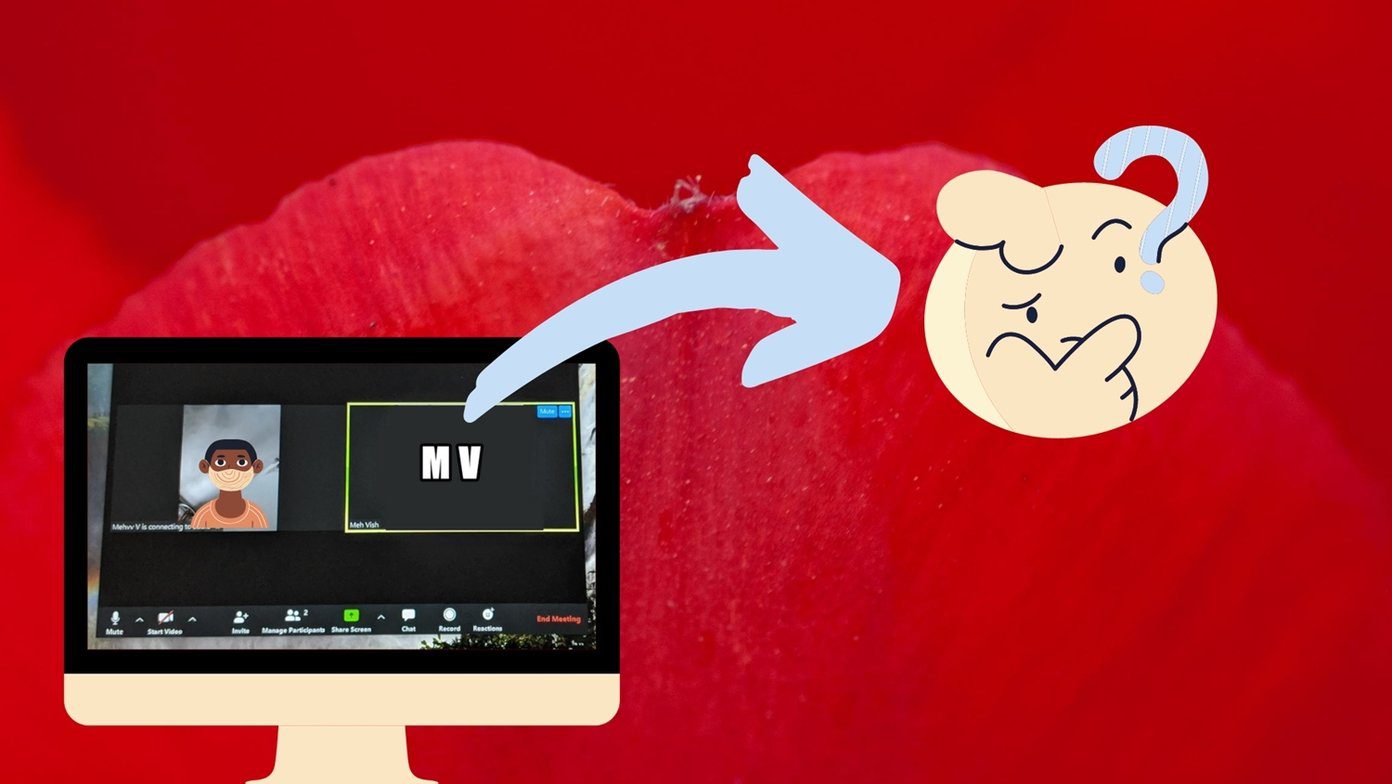
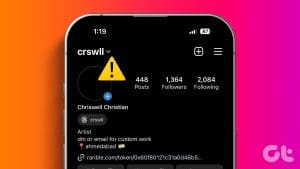
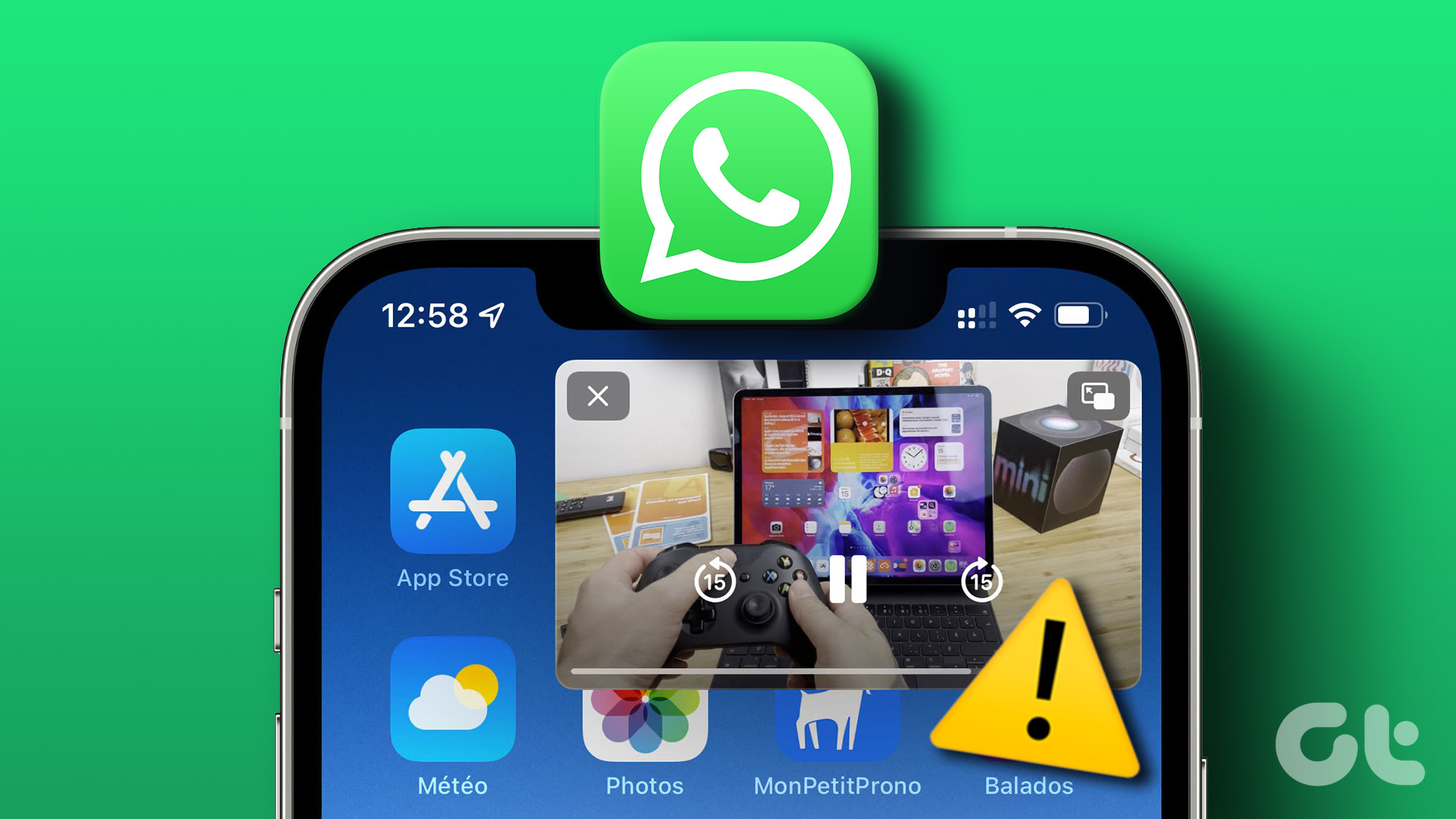


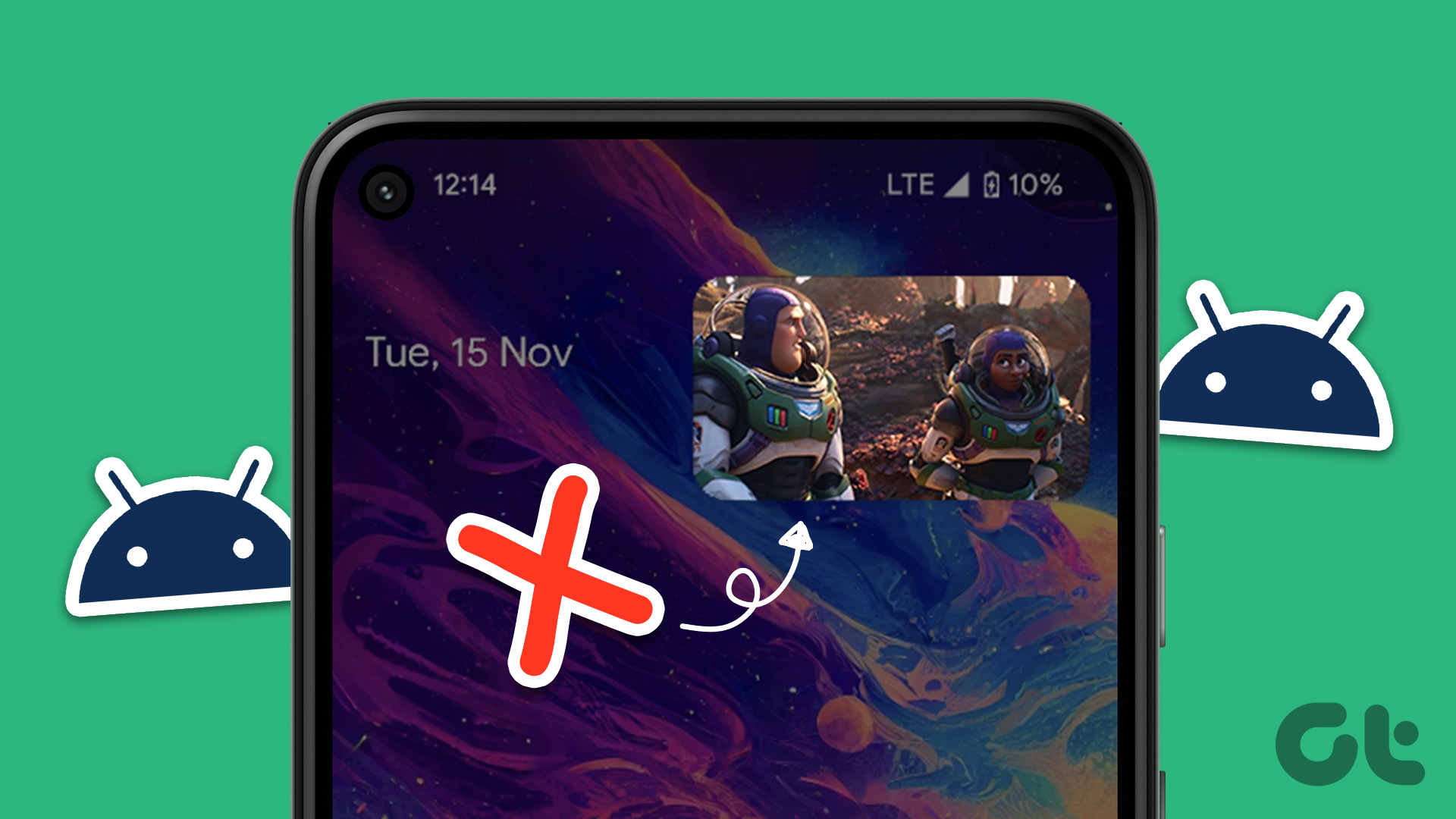
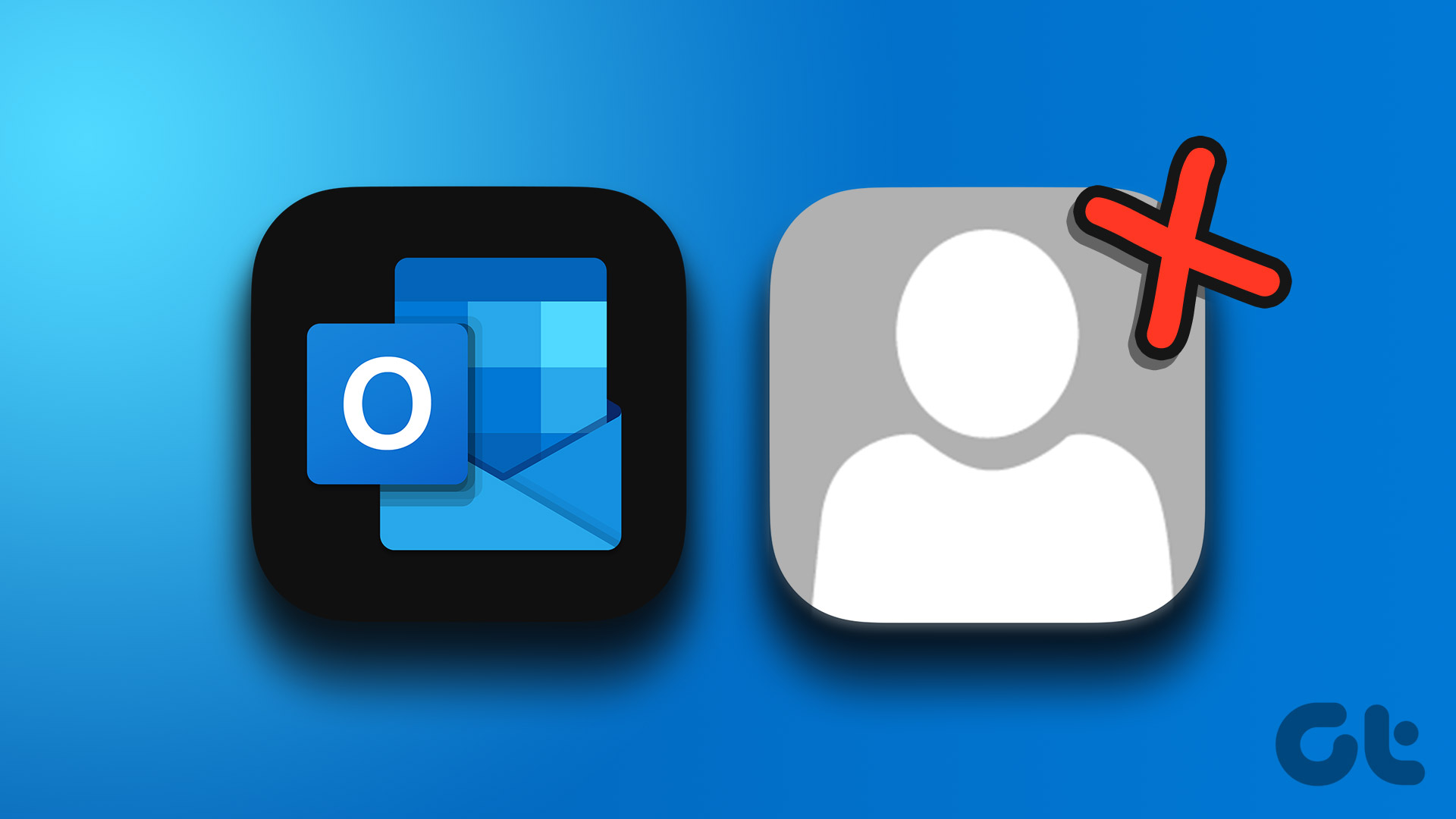

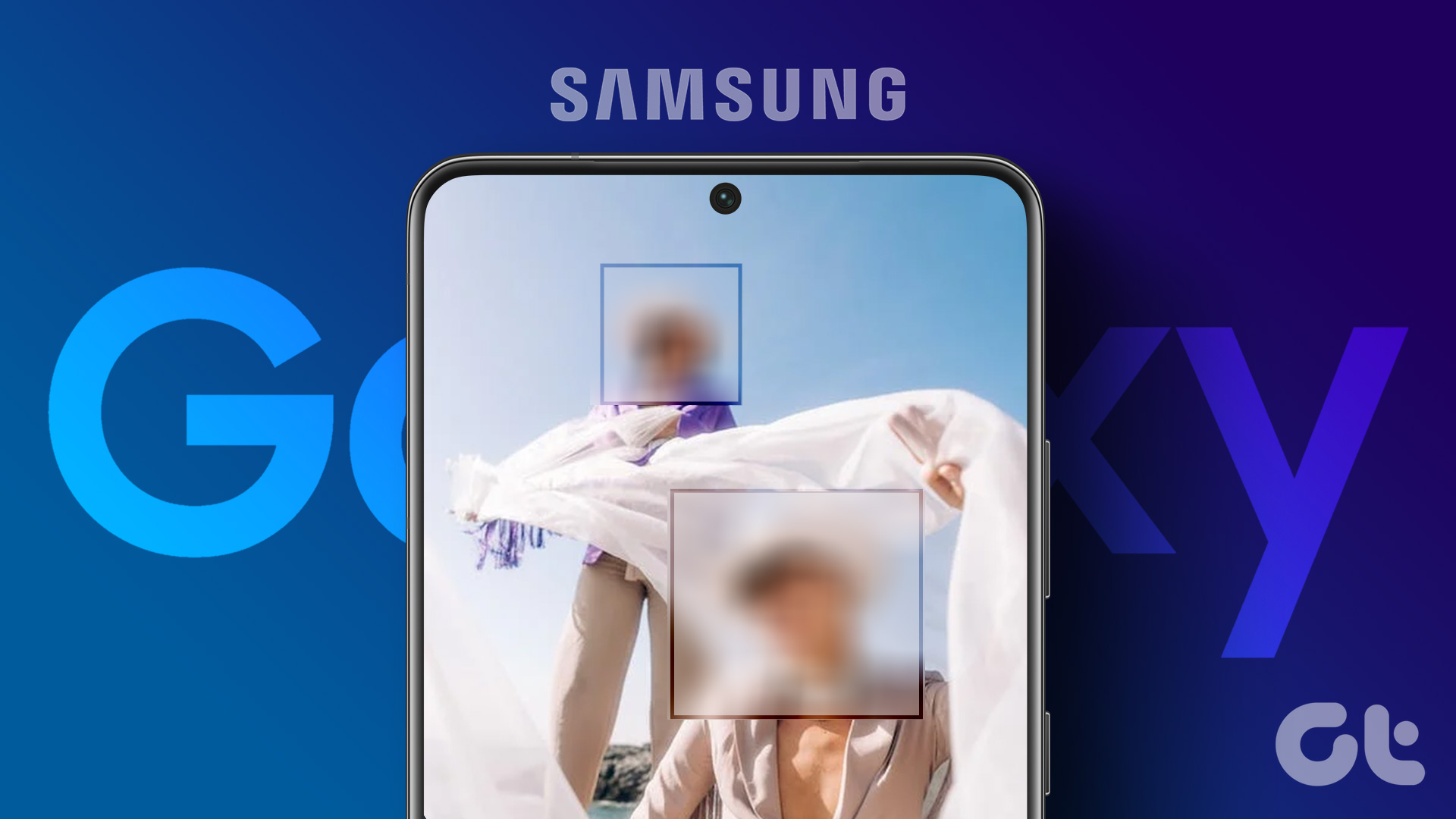
As of yesterday, I now get peoples contact pictures alongside my messages, I hate this, I think it’s a new feature from wattsapp is there a way to disable this please
1st of all thx for this detailed explanation: TOP
I read it all, made some changes etc, but so far my problem excists.
My Whatsapp was working perfectly till a few weeks ago butsince then:
Most of the time my Whatsapp contact names are NOT showing, only their profile photo and their phone number.
When this happens nobody of mycontacts sees MY profile picture
Then, out of the blue suddenly I see the names of all my Whatsapp contacts and on that moment MY profile pictre is visible for my contacts.
I reinstalled WhatsApp: didn’t solve it
I rebooted my phone; didn’t solve it
So I’m out of options and maybe you know which settings I have to change to fix this issue ?
Phone Xiaomi Mi Max 3