Gone are the days when you needed to switch to different YouTube dubbed videos to listen to a specific language. With the latest addition of YouTube’s multi-audio track feature, you can switch to a different language track within the same video. Here’s how to use this feature on mobile and desktop.
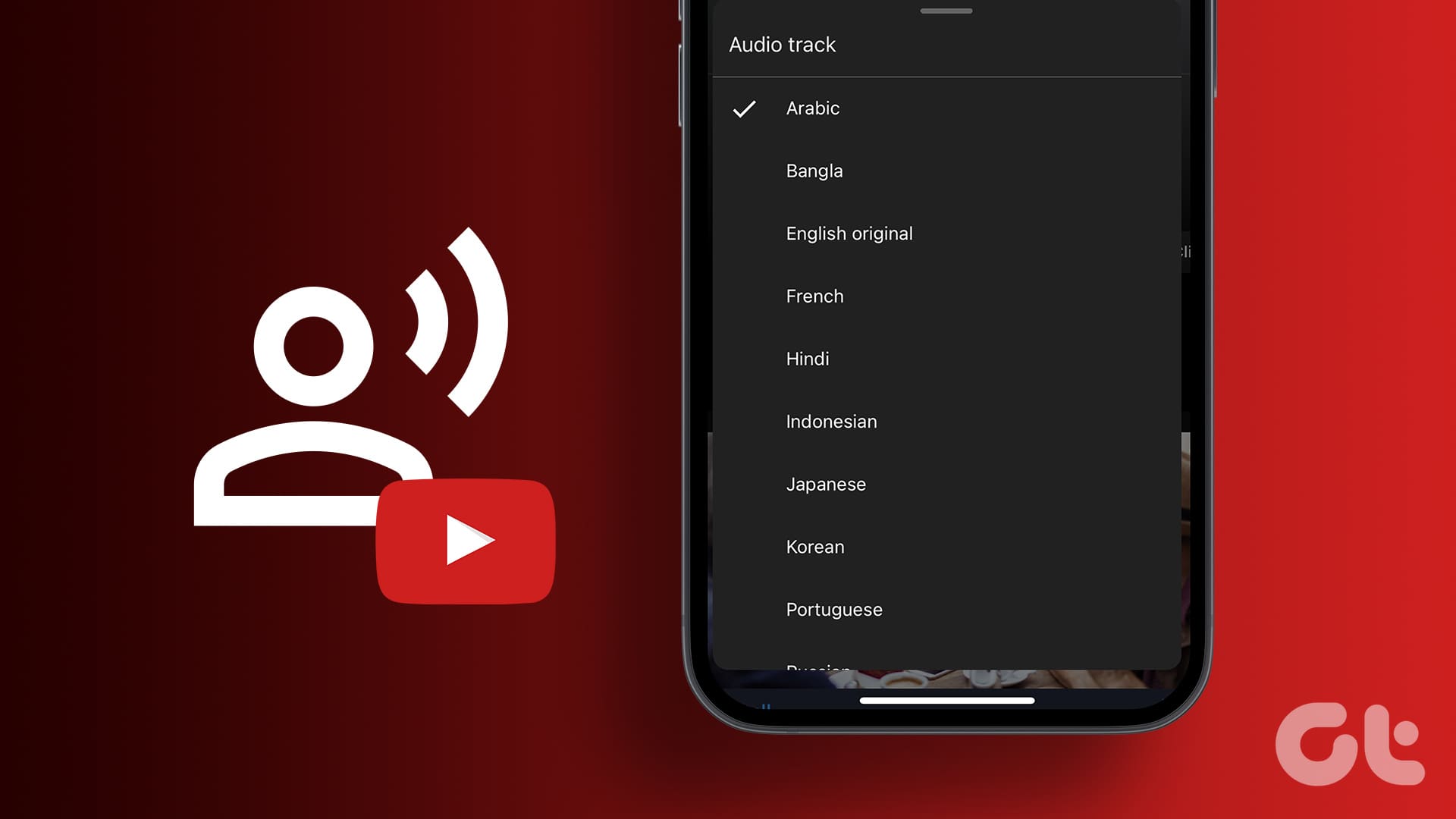
YouTube’s multi-audio track feature can also help increase the video’s views as they’re not divided among the different dubbed versions. But how to use this feature? And what if you’re unable to use it? Let’s find out.
How to Change Audio Language on YouTube Using Web Browser
Step 1: Open YouTube on any web browser.
Step 2: Here, either use the search bar to find the relevant video or click on it from the homepage.
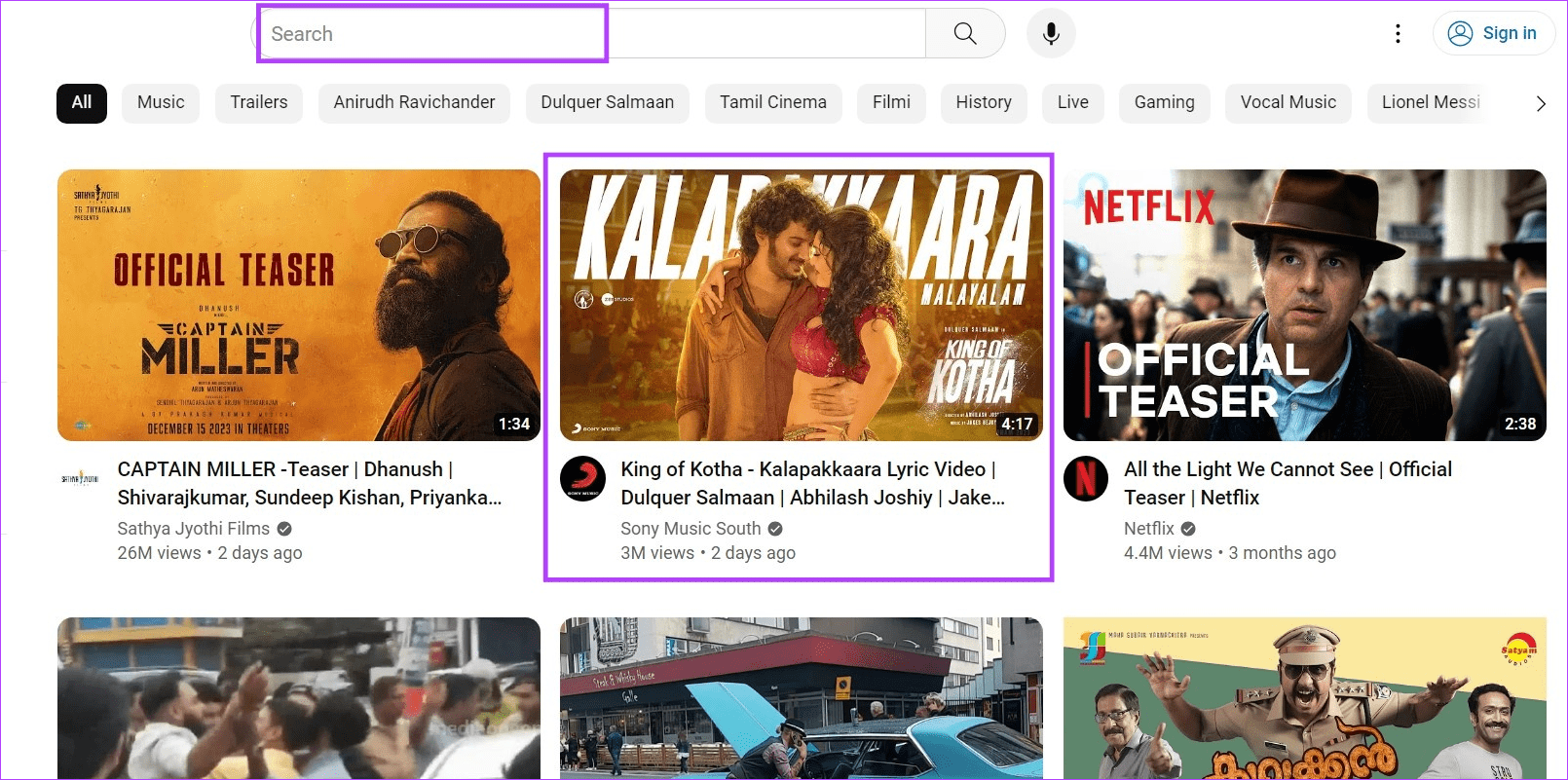
Step 3: Once the video opens, go to the video player and click on the cogwheel icon.
Step 4: Here, click on Audio track.
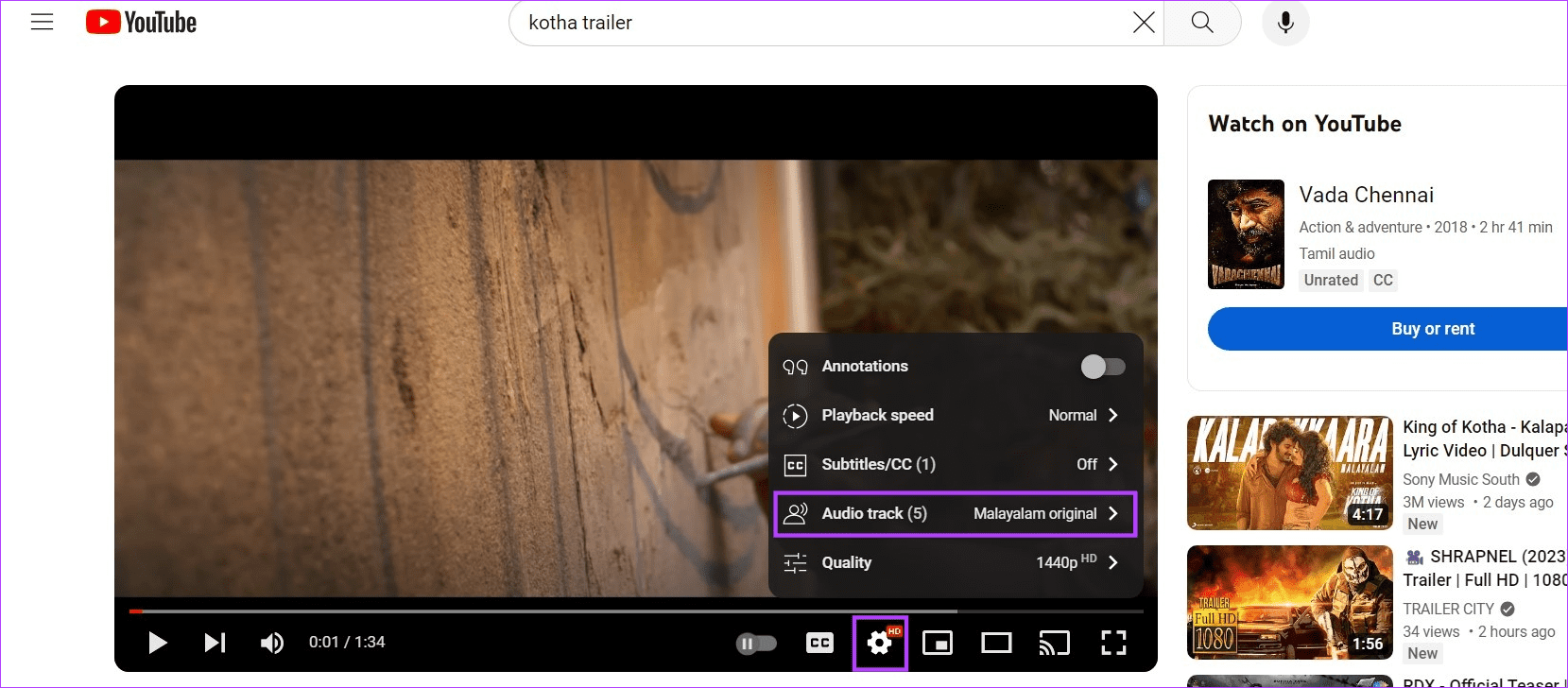
Step 5: From this list of different audio tracks, select your preferred one.
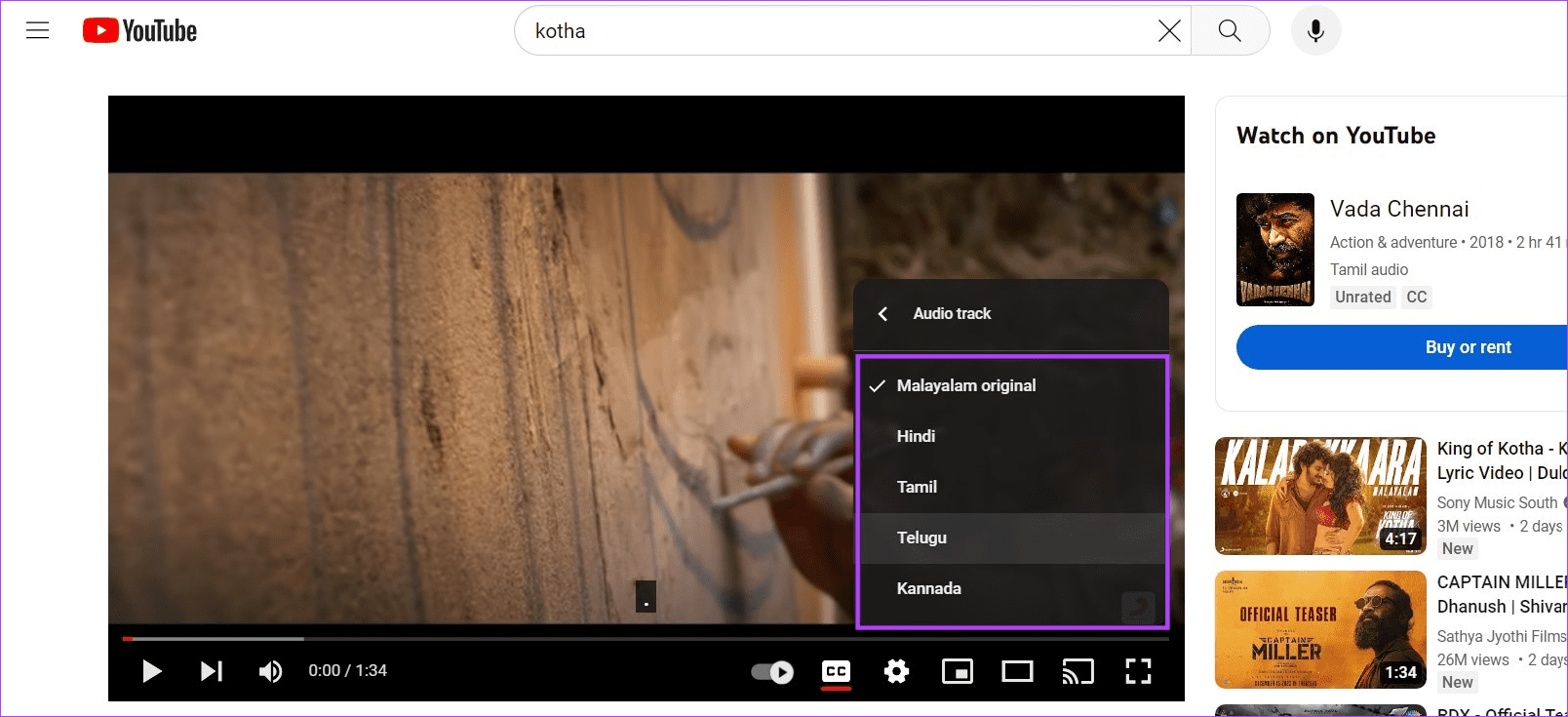
This will change the audio language on the YouTube video from the original to the selected language dub.
Change Audio Language for Movies and Videos Using the YouTube App
Step 1: Open the YouTube mobile app.
Step 2: Then, tap on the search icon.
Step 3: Type the name of the video you wish to open and tap on it from the search results.
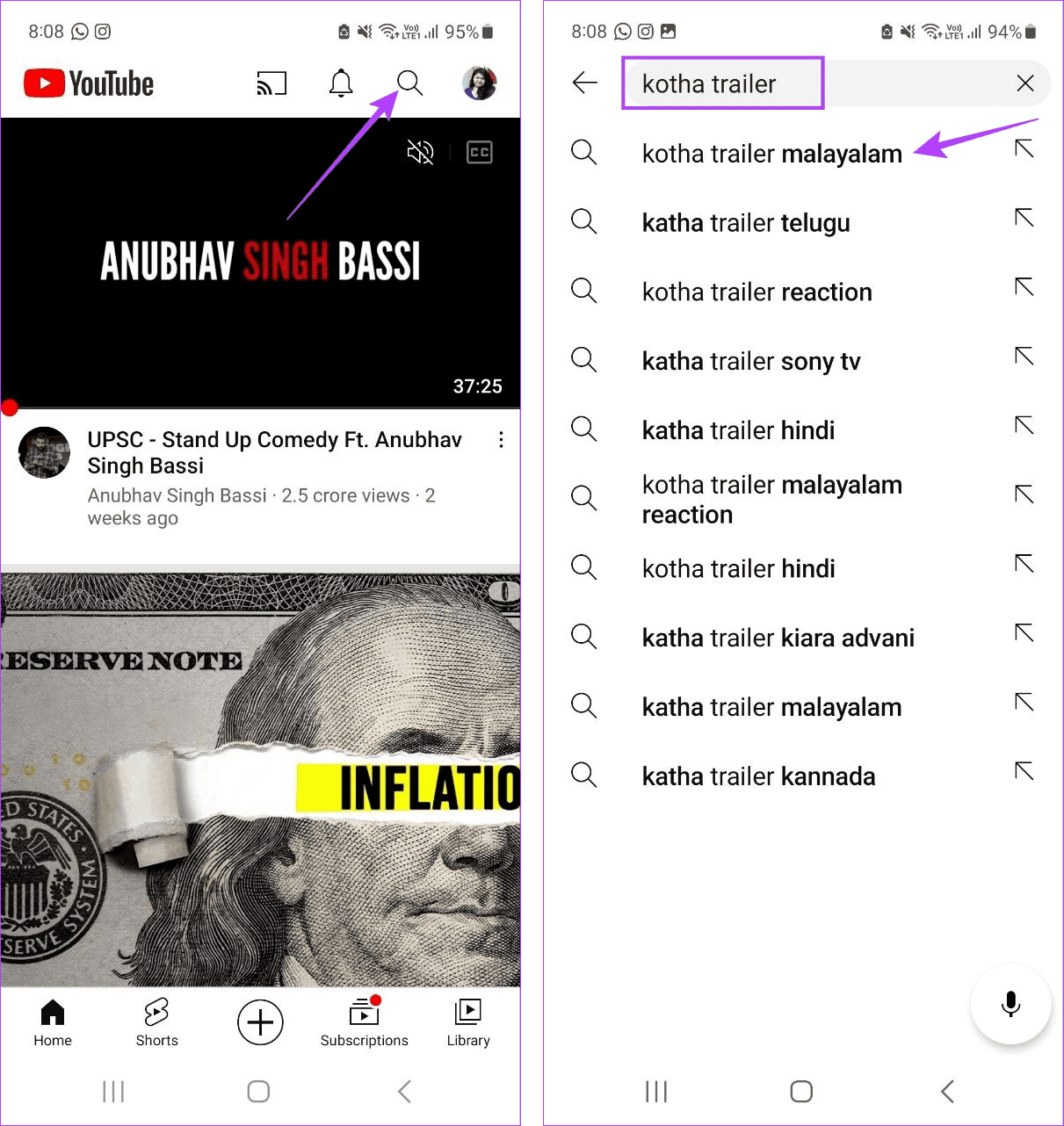
Step 4: Now, tap on the relevant video.
Step 5: Once the video opens, tap on the screen to see options.
Step 6: Tap on the cogwheel icon to open Settings.
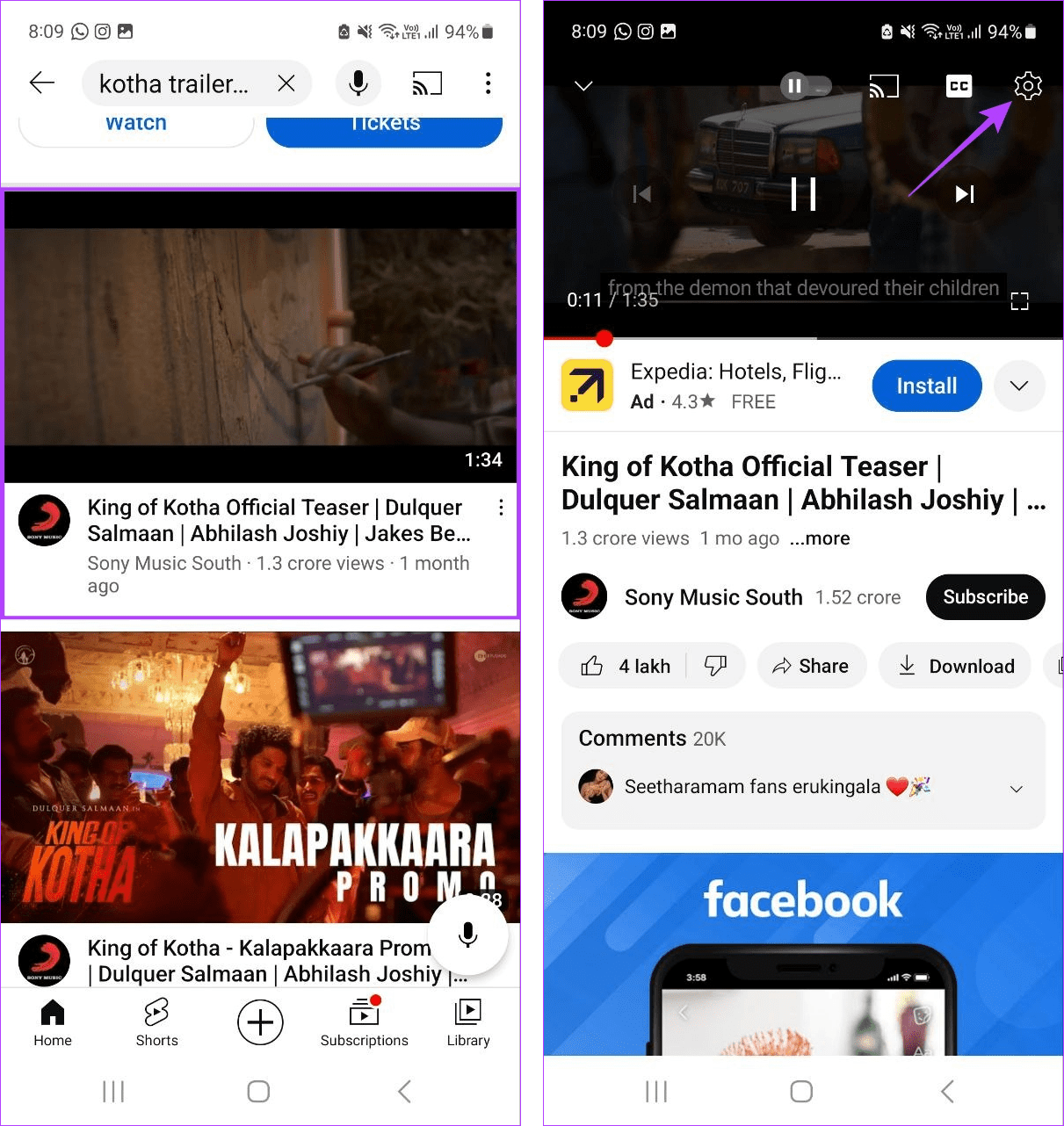
Step 7: Here, tap on Audio track.
Step 8: Now, select the preferred audio track.
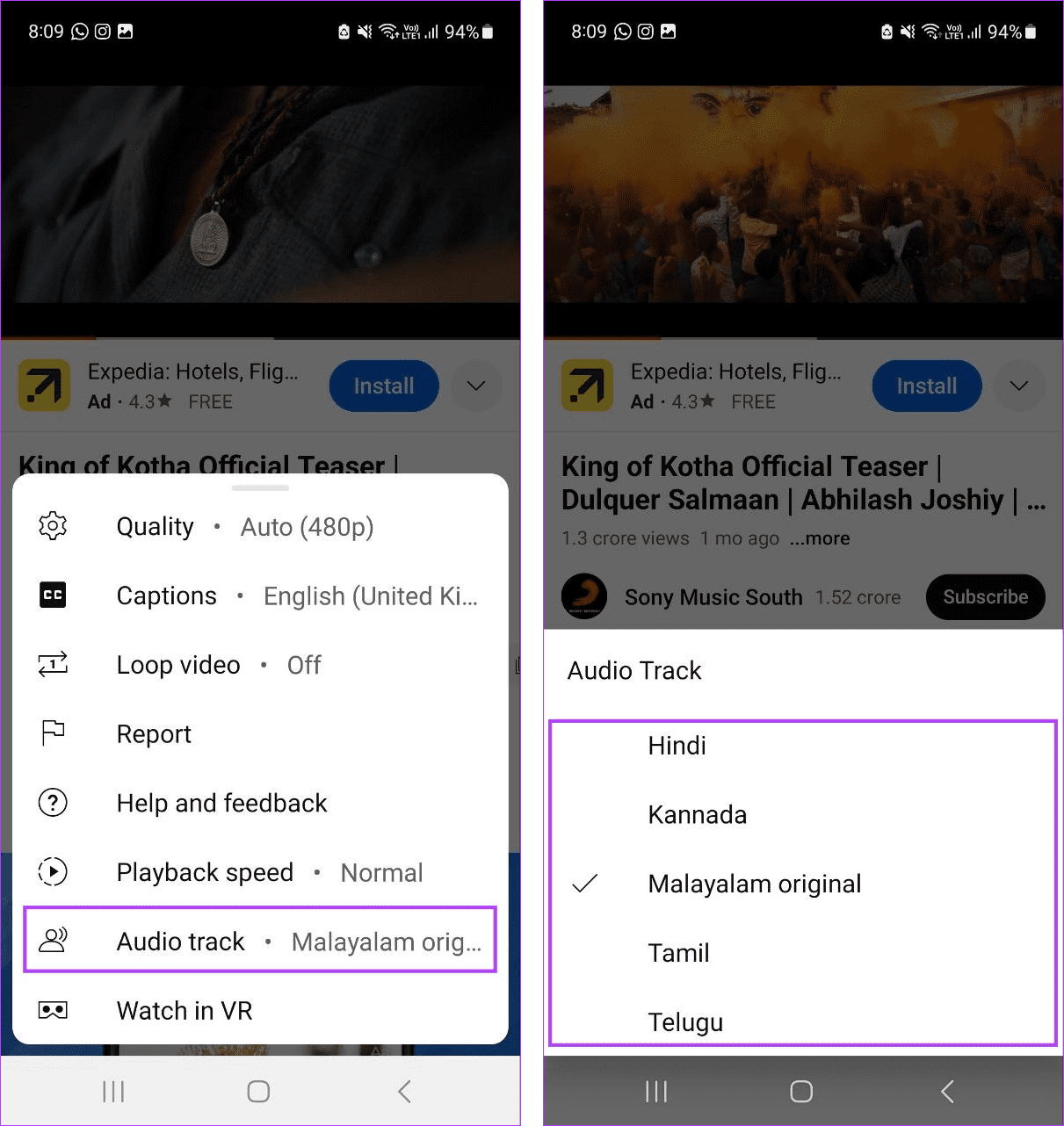
This will instantly change the audio language for the selected YouTube movies and videos.
What to Do if You Can’t Access Multi-Language Audio Tracks on YouTube
Because the option to add multi-language audio tracks and change them on YouTube is relatively new, some users might experience issues when using it. If this is the case with you, look at 7 ways to get this feature up and running.
1. Double-Check Audio Track Options Are Available
Since the option to add multi-language audio tracks to YouTube videos is recent, several videos, old and new, might not have the option available. So, double-check to ensure the option is available for the selected video.

2. Update the YouTube App
App updates are crucial for ensuring you get access to the latest features. So, if you’ve been putting off updating the YouTube app, it might be time to bite the bullet and check for app updates on your Android and iOS devices.
Once the updates are installed, open the YouTube app again and see if the option to change the audio language is visible for the selected video.
3. Reload the Web Page
If you still can’t see the option to switch the audio language on YouTube, reloading the page might help. This will help your load a fresh copy of the page, eliminating any issues that might have occurred previously. Here’s how.
Step 1: On your web browser, go to the menu bar.
Step 2: Here, click on the reload icon.

Once the page finishes reloading, go to the relevant video and check again if the option to change the audio language on YouTube is available.
4. Check Your Internet Connection
YouTube needs a stable internet connection to load app features and videos in general. So, if you’ve seen frequent buffering when playing YouTube videos, run a speed test and check your current internet speeds. If the speeds are below expected, consider switching to 5G or connecting to a stable Wi-Fi network if you’re using a laptop. Then, open YouTube and check again.
5. Force Close and Reload App
If you’ve recently updated the YouTube app or have it open in the background for too long, it might cause issues when loading certain app features. So, if you’re unable to see the change audio language option on YouTube, force close and reopen the app. Then, check again. Follow the below steps to do it.
On Android
Step 1: Open YouTube and tap on Recent or swipe up from the bottom to see the currently open background apps.
Step 2: Now, hold and swipe up to clear the YouTube app from the screen.
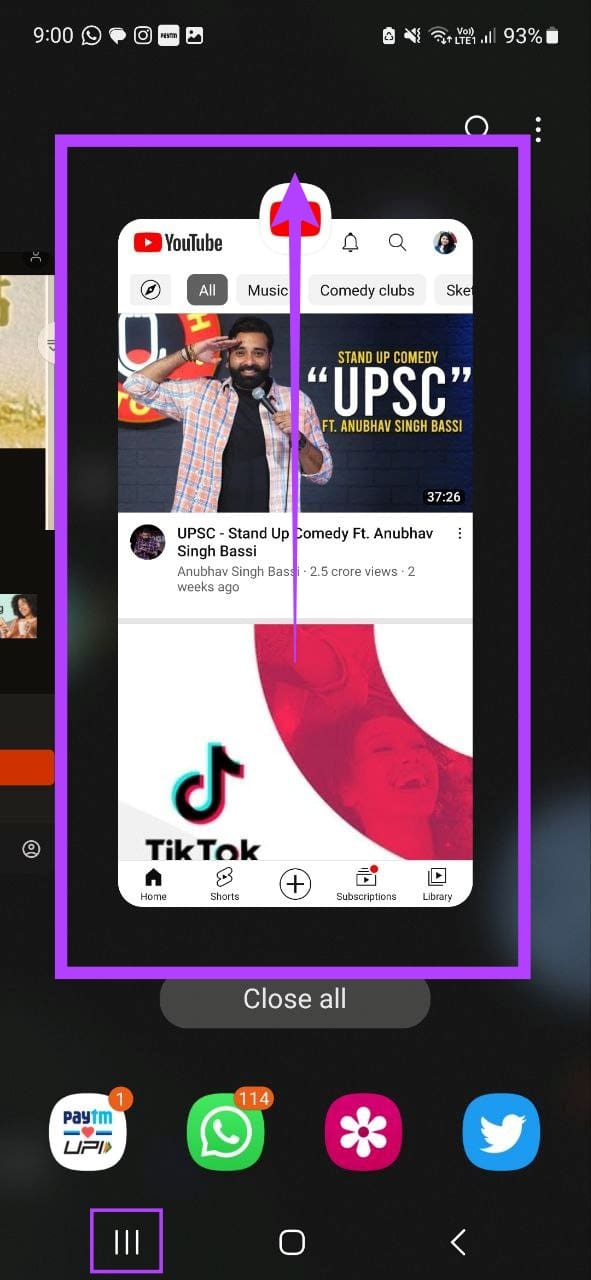
Step 3: Now, tap on the YouTube app icon to open the app again. Then, play the relevant video and see if you’re getting the option of changing the audio track.
On iPhone
Step 1: Either double-press the Home button or swipe up from the bottom of the screen.
Step 2: Once the YouTube app appears, swipe up and clear it from your screen.
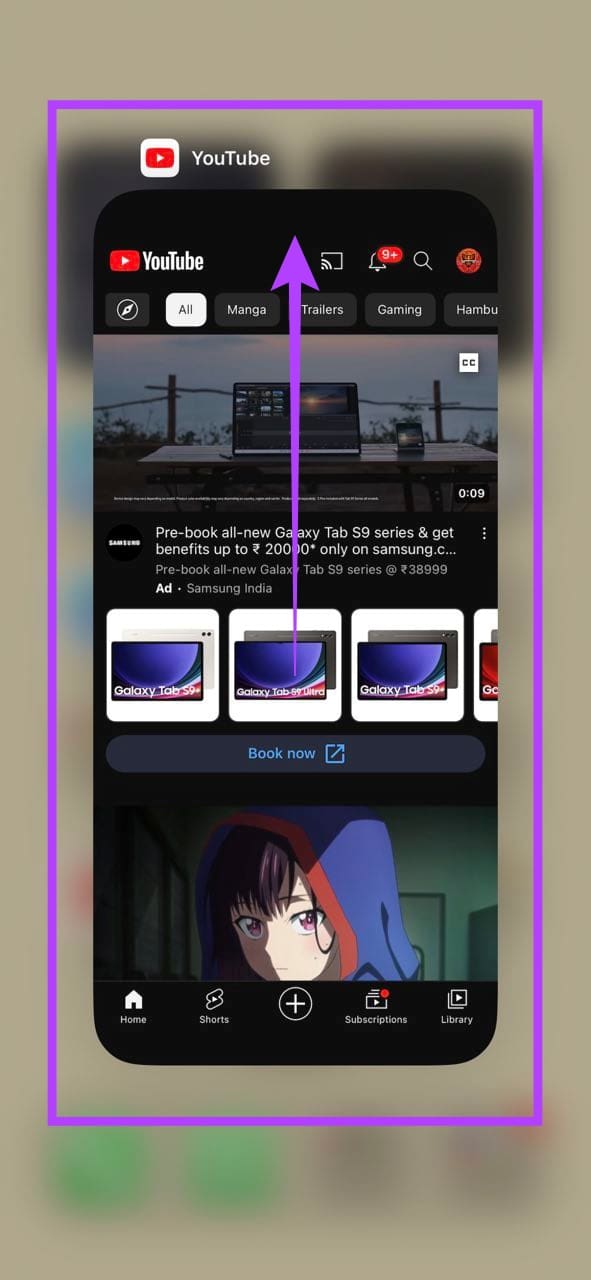
Step 3: Then, tap on the app icon to reopen the YouTube app. Once opened, check if you’re able to change the audio language for the selected video.
6. Switch to a Different Web Browser
Certain web browsers might have in-built features that can prevent YouTube from working as expected. This might also be one of the reasons why you’re unable to see the option to change the audio language on the selected YouTube videos.
To confirm if this is indeed the case, switch to a different browser. Then, open YouTube and check again.
7. Disable VPN
Certain videos have region-restricted features. This means that even if the selected video has options to change the audio track, they might be unavailable in the country you’re connected to via your VPN. To fix this, disconnect your VPN or select another country.

If you’re using a mobile, open the VPN app and tap on the Disconnect option. Or, if you’re using your web browser, open the VPN application and click on Disconnect. Once this is done, open YouTube again and see if you can change the audio language.
FAQs for Changing Audio Language on YouTube
Because this feature has been recently added, the option to change the audio track may only be available for selected videos on YouTube.
Yes, you can change the audio language for YouTube movies and videos whenever you want.
Enjoy YouTube Videos in Your Language
We hope this article helped you understand how YouTube’s multi-audio track feature works and how you can use it to change the audio language on YouTube. Additionally, some videos might not have additional languages available. In this case, you can turn on the subtitles on YouTube.
Was this helpful?
Last updated on 03 August, 2023
1 Comment
Leave a Reply
The article above may contain affiliate links which help support Guiding Tech. The content remains unbiased and authentic and will never affect our editorial integrity.



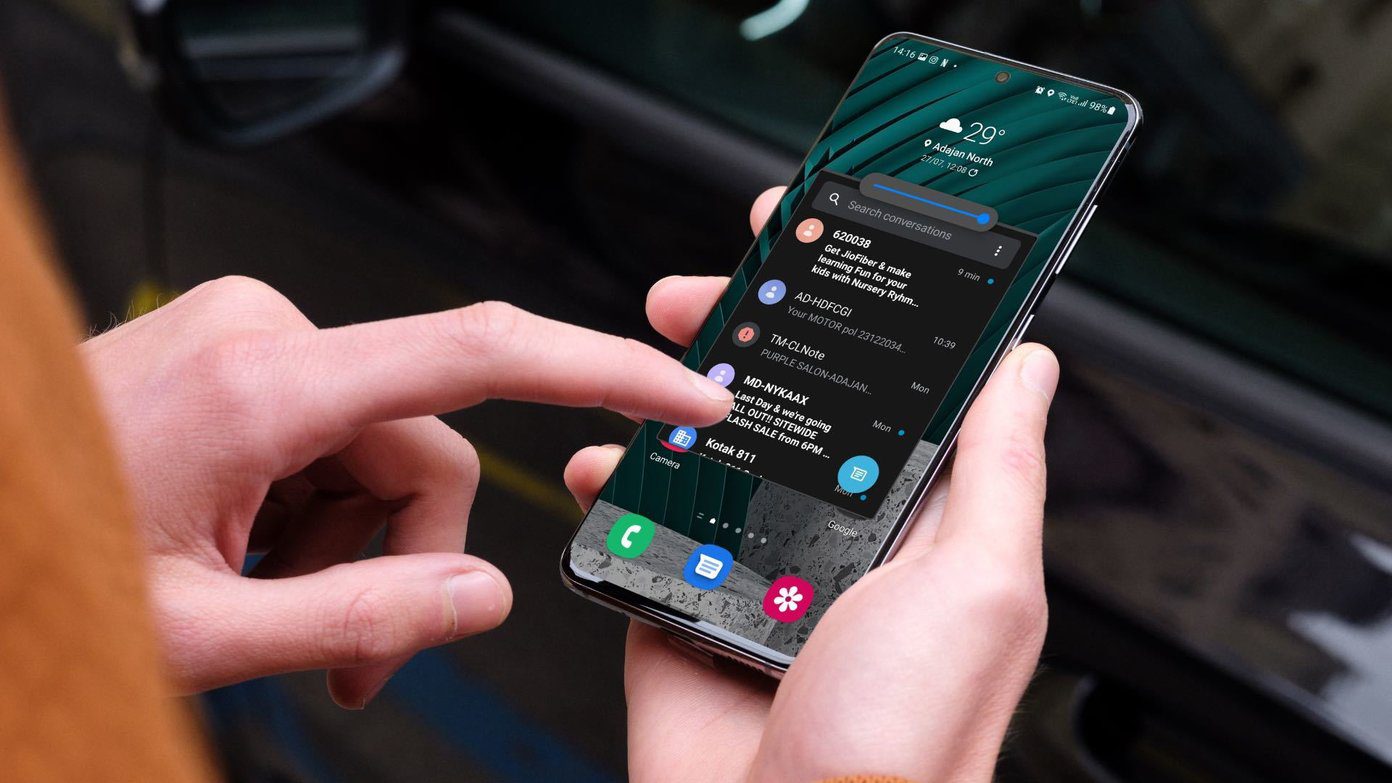




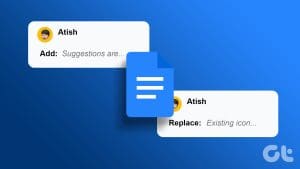

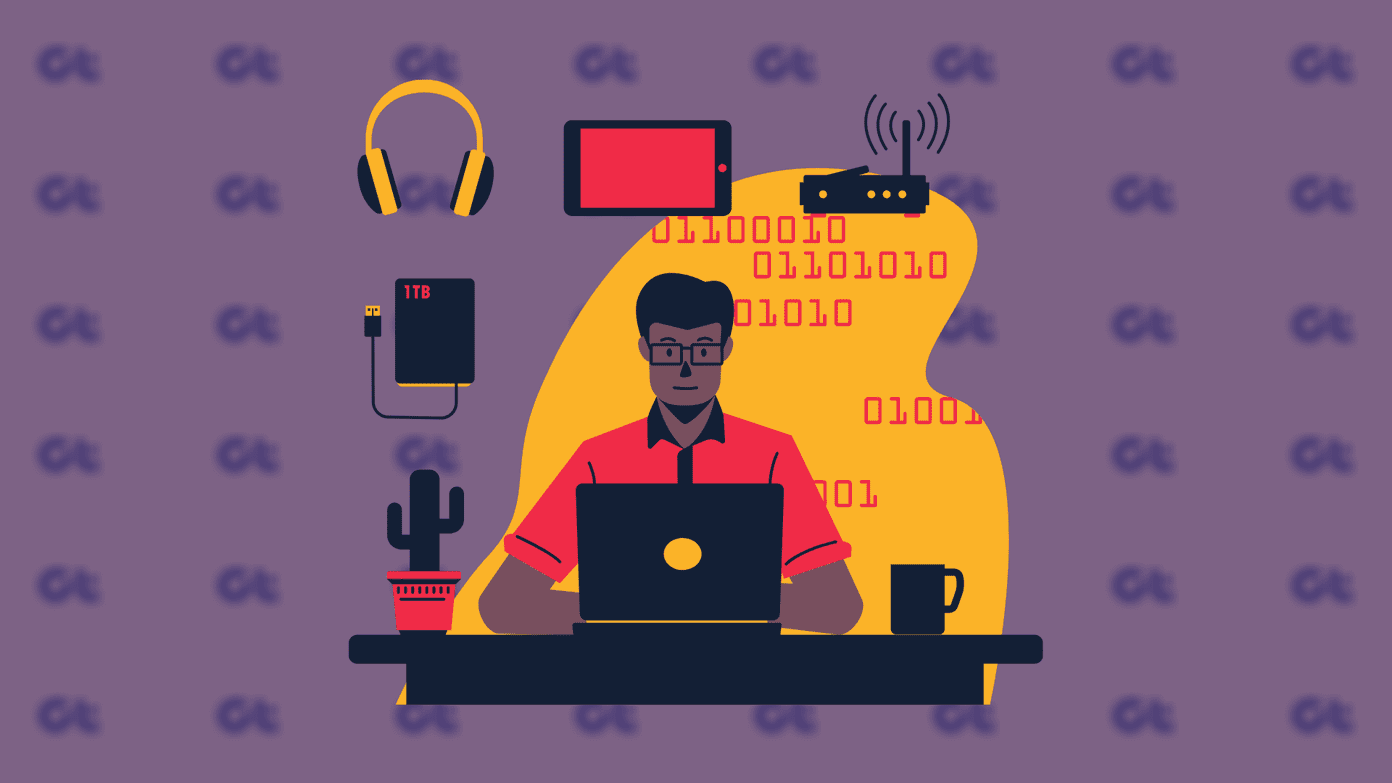
Its pretty good, but its only on MrBeast content.
Anything else like Uncle Roger, it’s non-existant.
Its a 3 out of 5