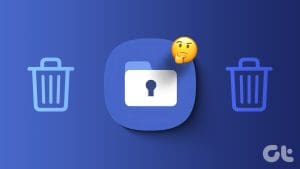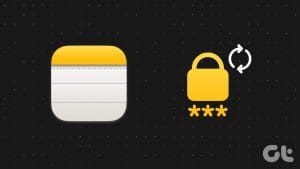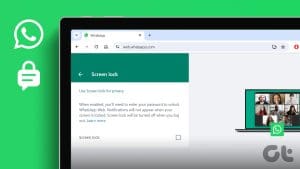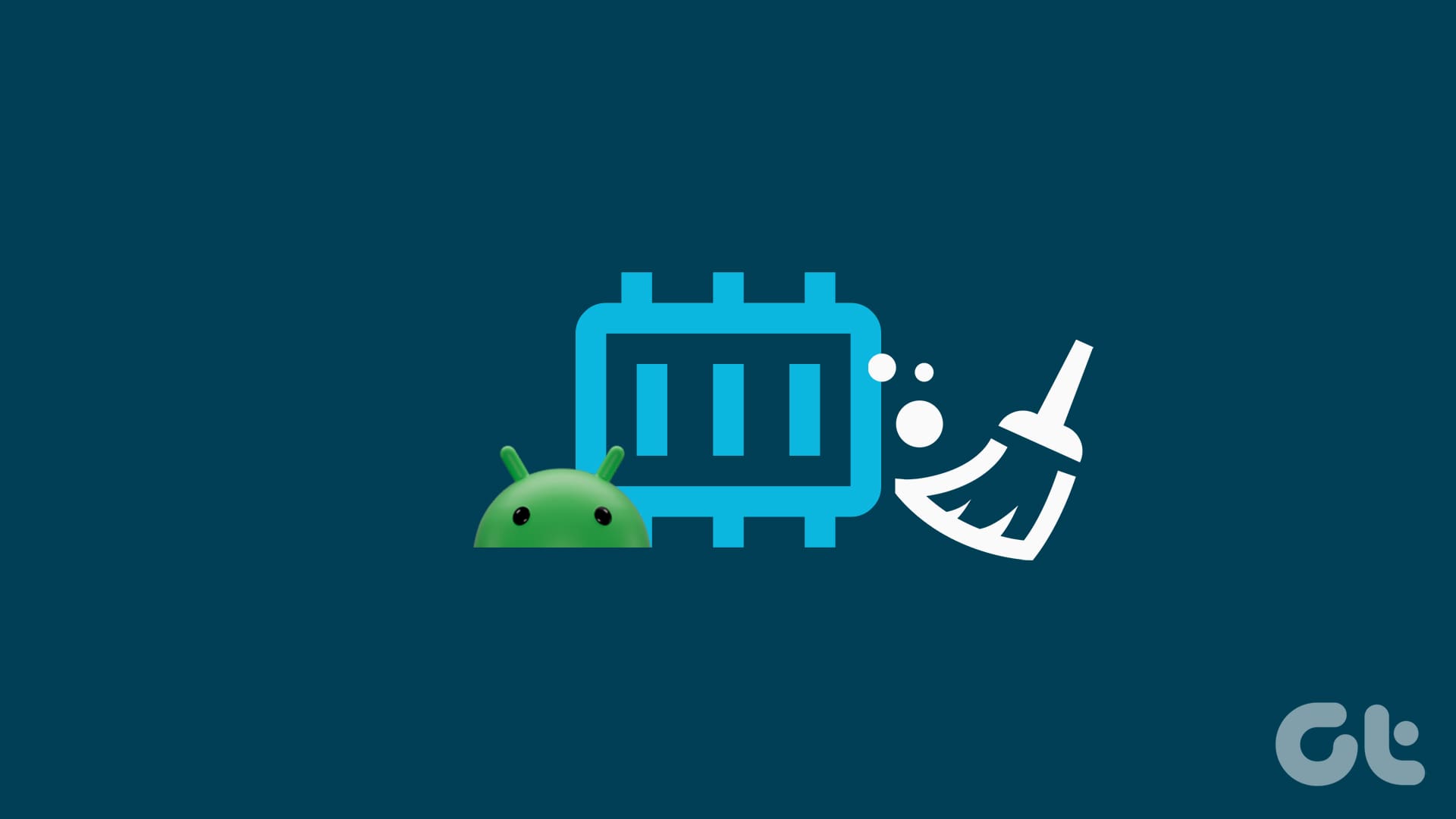Did you forget your Secure Folder password and are unable to use it? Or, do you see a persistent notification saying, “Secure Folder Locked, Unlock Secure Folder to get notifications from apps in Secure Folder,” but you don’t remember the password of Secure Folder? This guide will show how to unlock Secure Folder in Samsung Galaxy phones without a password.
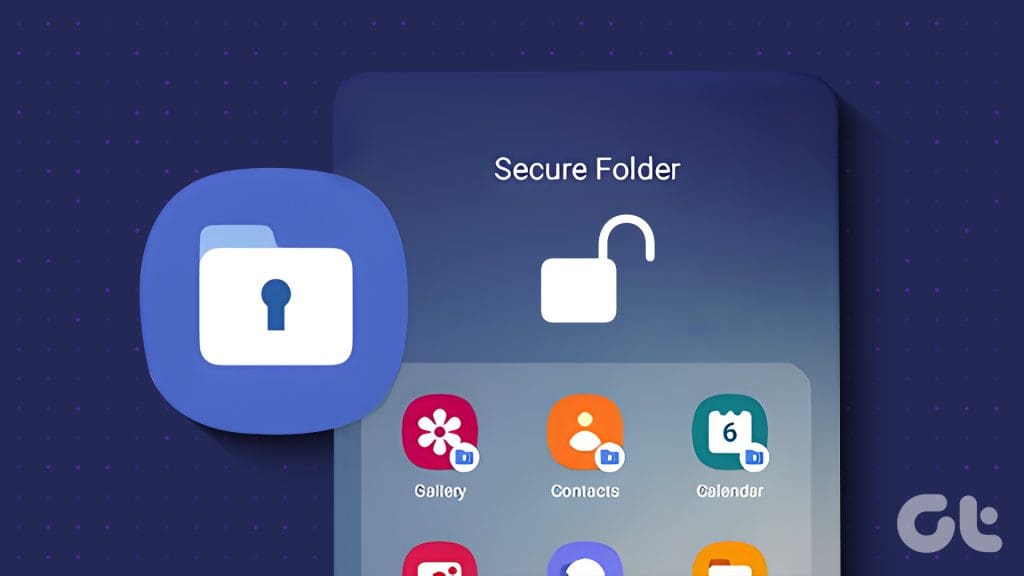
Typically, Secure Folder can easily be unlocked by resetting its password. But for many users, even Forgot password option doesn’t show up. Don’t worry. We will help you with that as well. Let’s begin.
Method 1: By Resetting Secure Folder Password
If you have forgotten the Secure Folder’s password, the easy way to unlock it is by using the native Forgot Pin/Forgot Password feature as shown below:
Step 1: Launch Secure Folder on your phone or tap on its notification.
Step 2: Enter the wrong password at least two times. The Forgot PIN or Forgot Password will show up below the password box. Tap on it. Then, tap on Reset in the confirmation menu.
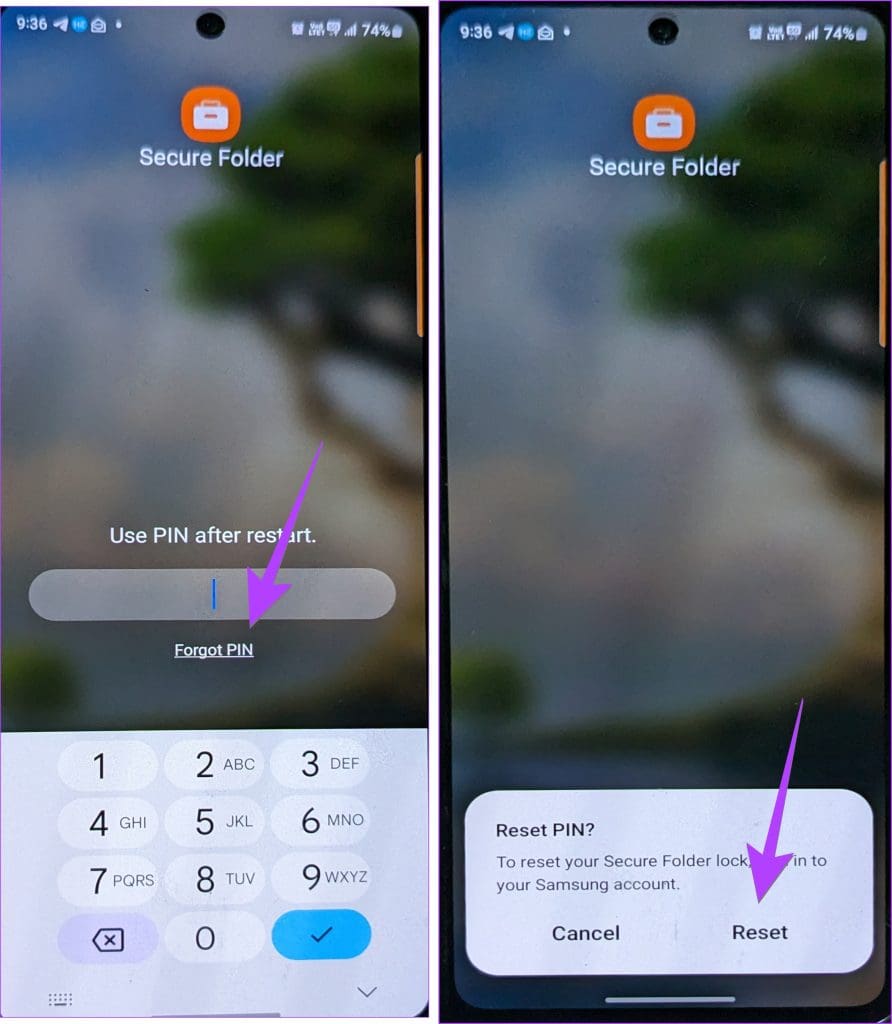
Step 3: Now, log in to your Samsung account and set up a new password/PIN for Secure Folder.
You can then sign in to Secure Folder using the new password. All your data and apps will be in the Secure Folder as if nothing happened.
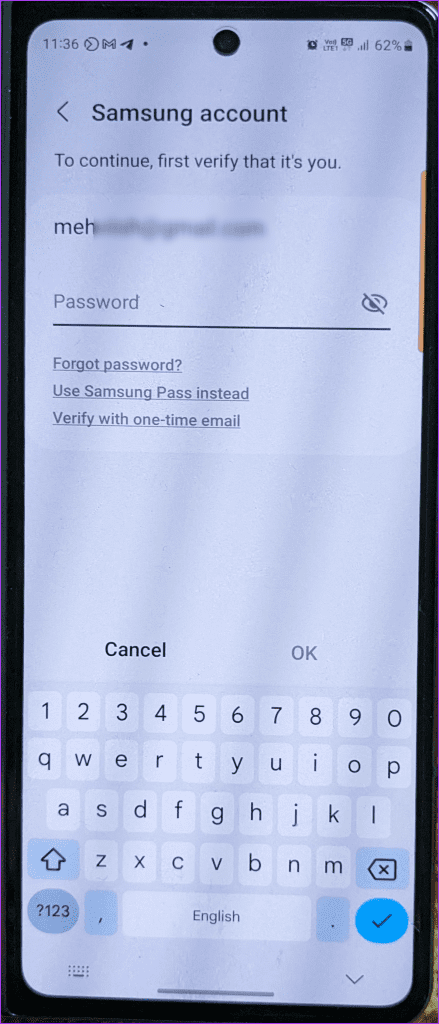
This method will only work if Reset with Samsung account is enabled for Secure Folder on your phone. If you don’t see the Forgot PIN or Reset option, jump to the next step.
However, once you have unlocked Secure Folder using any of the below-mentioned methods, ensure that you enable Reset with the Samsung account for Secure Folder. To do so, go to Settings > Security and privacy > Secure Folder > Lock Type and enable ‘Reset with Samsung account.’
Tip: Check out different ways to access Samsung Secure Folder
Method 2: By Clearing the Cache and Data of the Secure Folder
If you can’t reset the Secure Folder password or no reset option shows up, try clearing the cache and data of Secure Folder. This has helped many users as they could access the Forgot password screen.
Step 1: In the Settings of your phone, go to Apps, followed by Secure Folder.
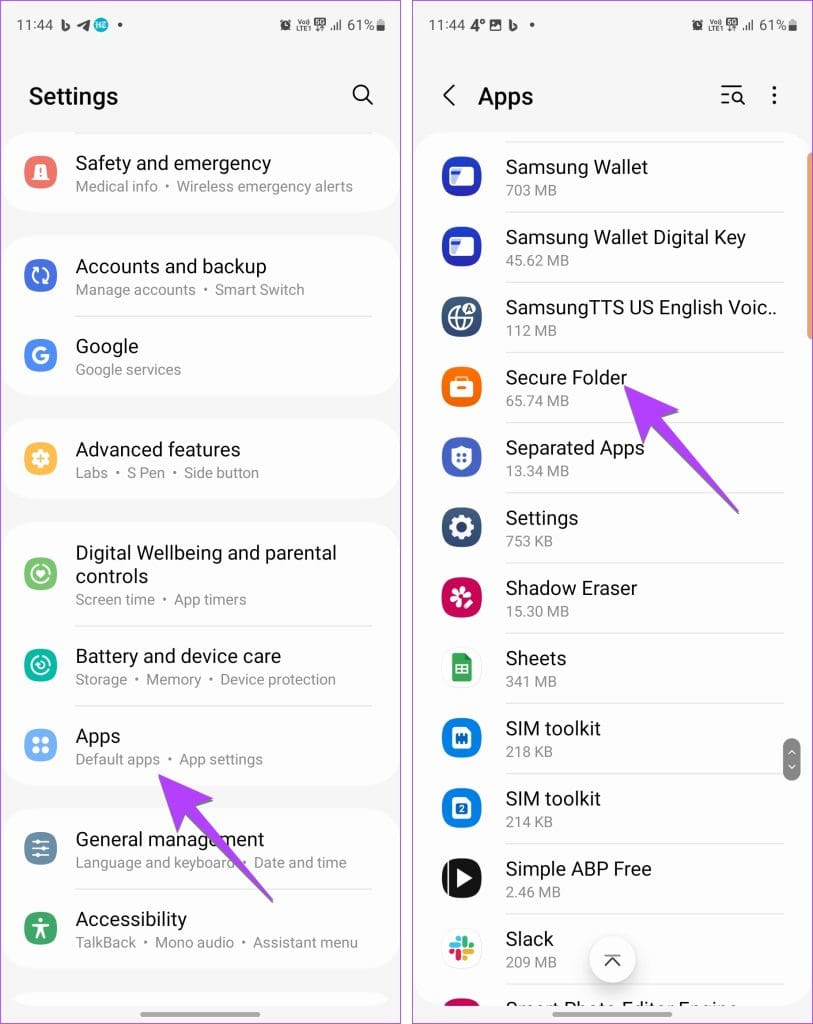
Step 2: Tap on Storage, followed by Clear Cache, and then Clear data. Once done, restart your phone.
Note: A confirmation pop-up will show up, suggesting your data will be deleted after clearing data. Don’t worry, as nothing of that sort will happen.
Step 3: Then, launch Secure Folder and enter the wrong password. Hopefully, you should see the Forgot Password/Pin option.
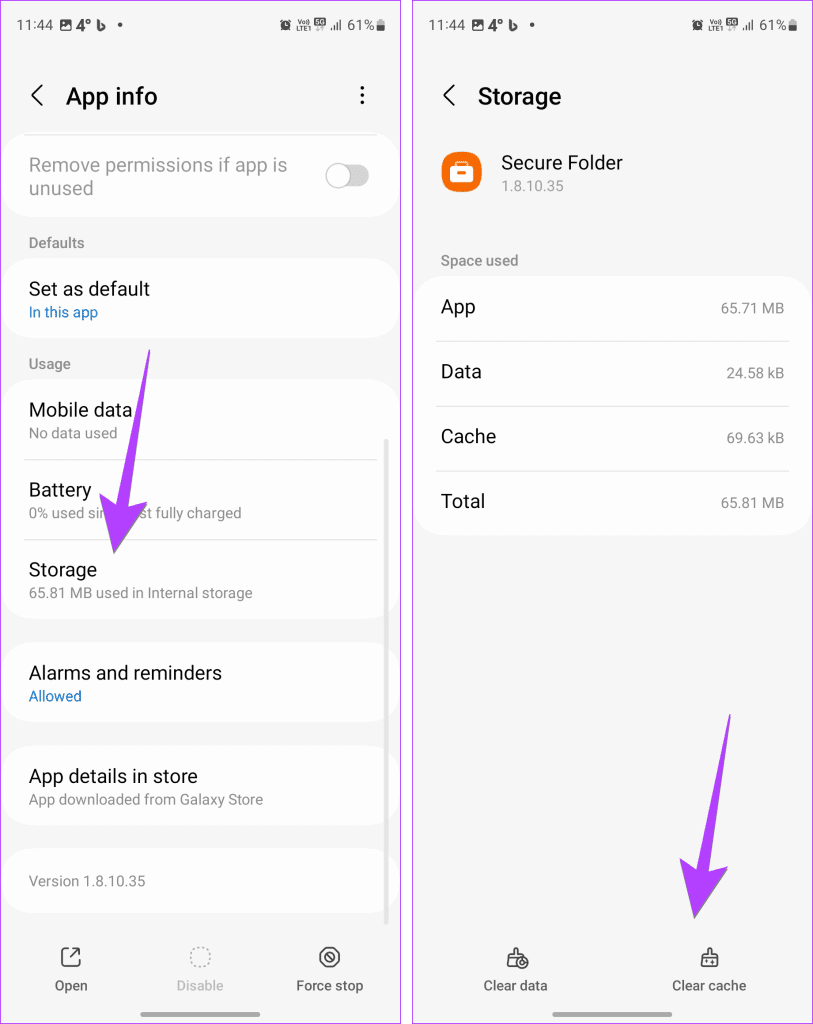
Note: The Forgot Password/PIN will only show up if Reset with Samsung account is enabled for Secure Folder as mentioned above. If clearing the cache also doesn’t show Forgot Password, try changing the password of your Samsung account.
Method 3: Using Quick Shortcut App
We found an interesting solution on Reddit to unlock Secure Folder without a password. All you need to do is download the Quick Shortcut app and follow the instructions below to reset the Secure folder password.
Step 1: Install and open the Quick Shortcut app on your Samsung Galaxy phone. It’s the one with the rocket ship icon.
Step 2: Tap on the blue App button and select the System tab at the top of the screen.
Step 3: Scroll down and select Secure Folder.
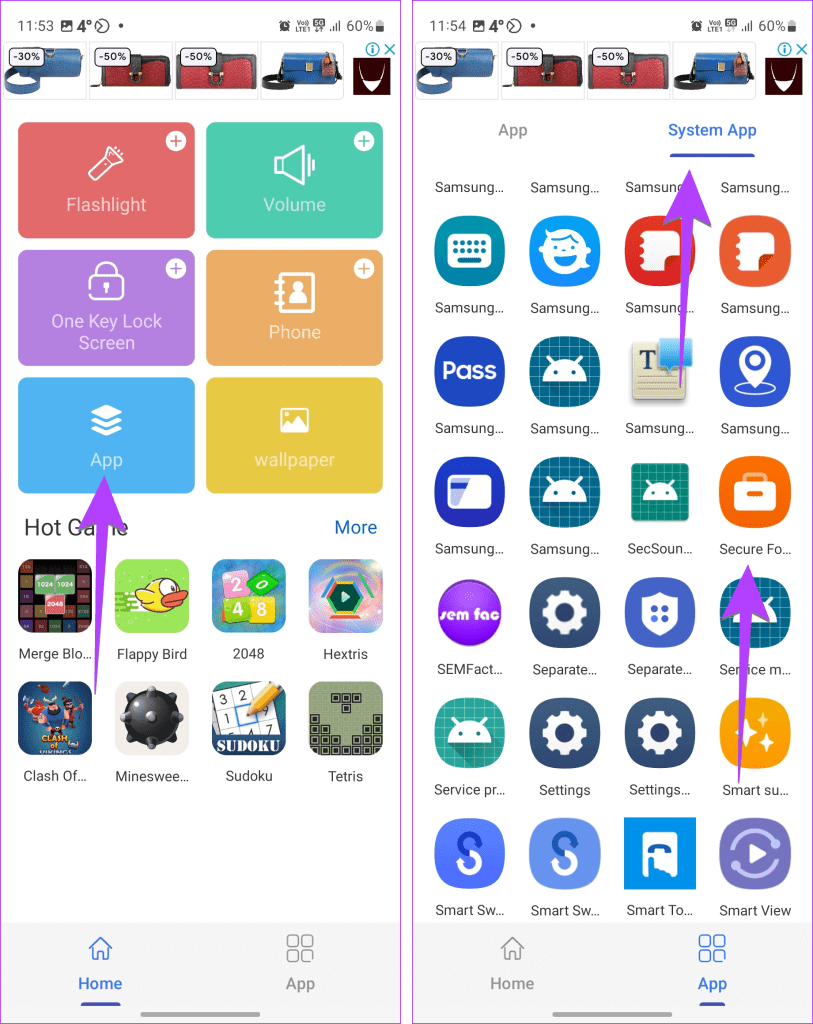
Step 4: Tap on the Homepage, and a pop-up will show up. Tap on the Try button next to the first option. You will be asked to sign into your Samsung account. Do that to change/reset your Secure Folder PIN.
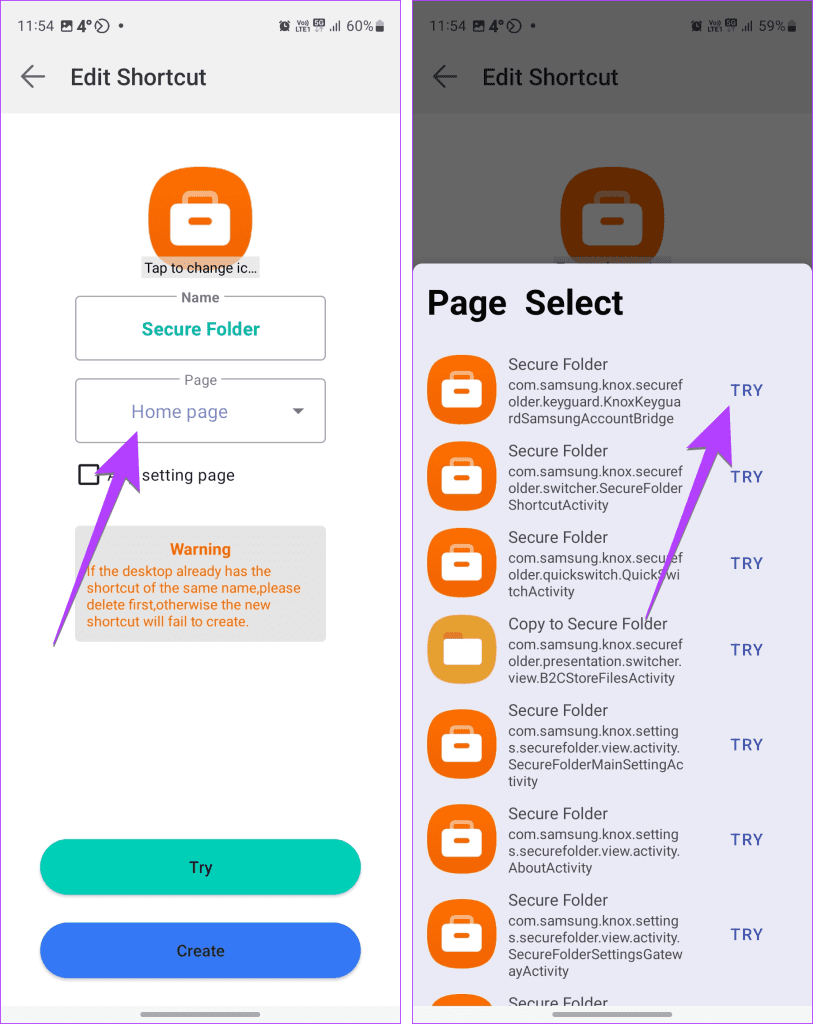
Method 4: Log Out of Samsung Account to Uninstall Secure Folder
If you have tried everything and still can’t unlock Secure Folder without a password, consider uninstalling Secure Folder. However, since Secure Folder is a system app, you cannot uninstall it from settings or without a password.
But a simple workaround exists. All you need to do is sign out from your Samsung account and Uninstall Secure Folder. However, please remember that uninstalling Secure Folder will delete the data inside it.
Here are the steps in detail:
Step 1: Open Settings on your Samsung phone.
Step 2: Tap on your Samsung account at the top.
Step 3: Tap on Sign out/Log out at the bottom.
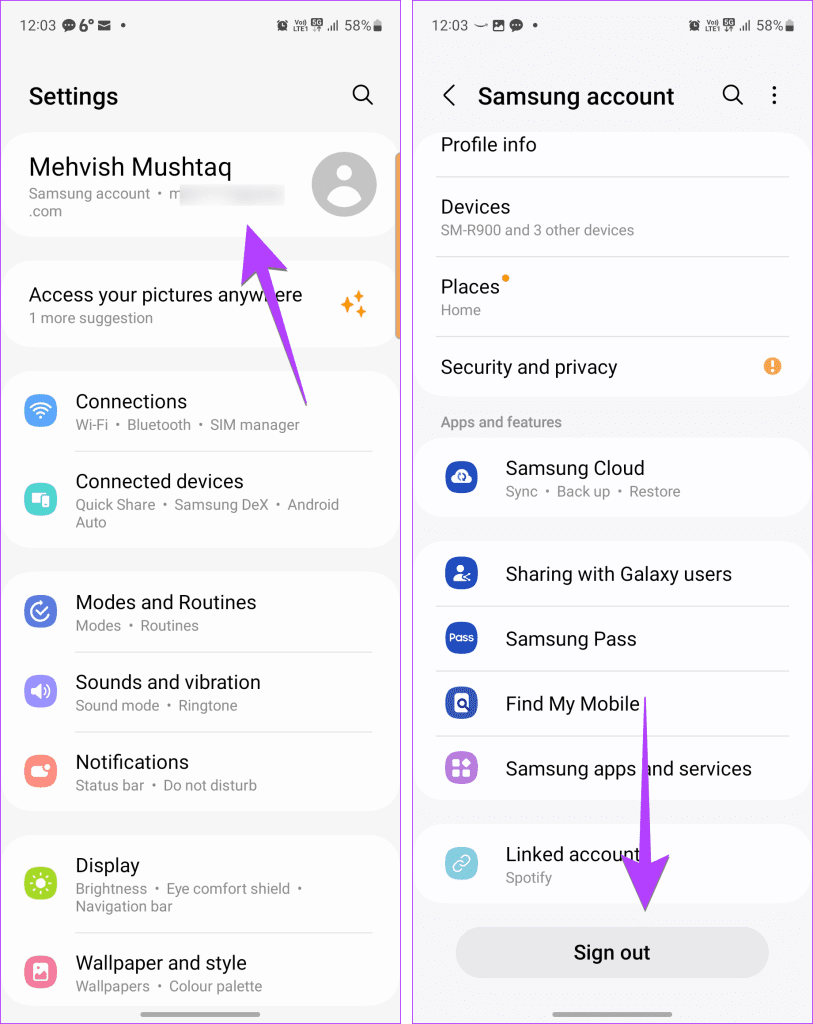
Step 4: Once signed out, go back to Settings, followed by Security and Privacy, and tap on Secure Folder.
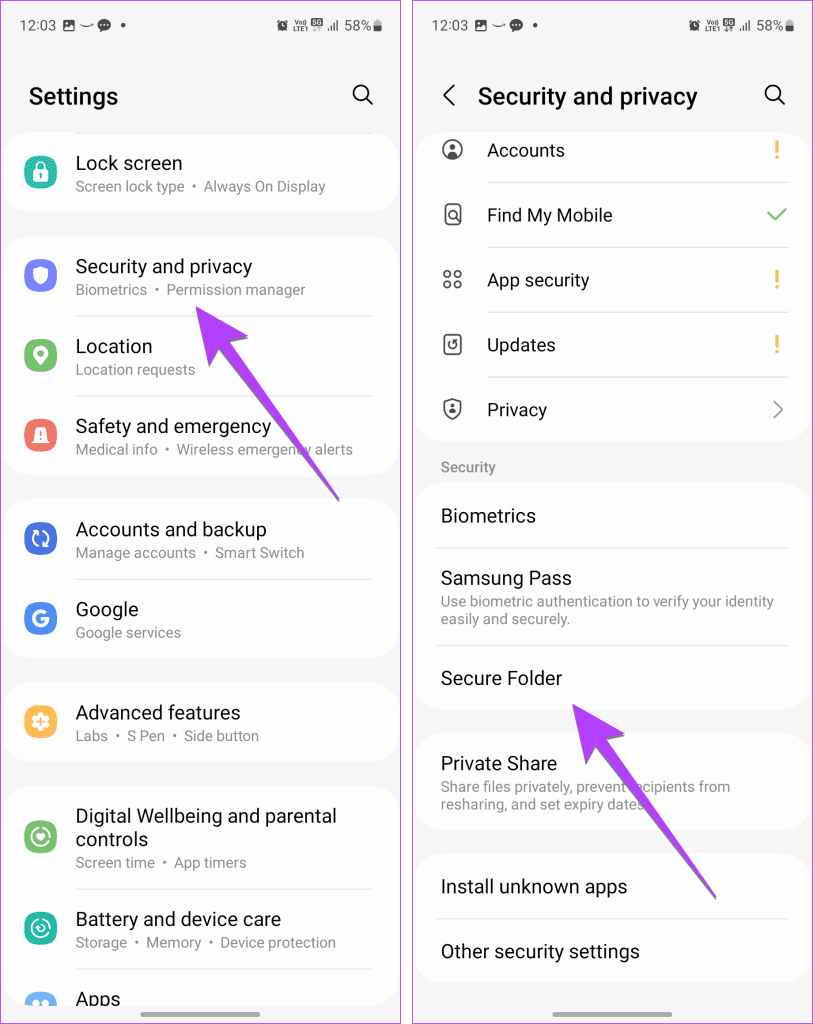
Step 5: You will now have the option to uninstall Secure Folder. Tap on Uninstall.
Step 6: After uninstalling Secure Folder, sign back into your Samsung account.
Tip: Learn how to add a Samsung account on a Samsung phone.
Method 5: Wait for 24 Hours to Uninstall
If the above method fails, too, and you want to unlock or even get rid of Secure Folder, you must keep entering the wrong password until you see the “Wait 24 hours until you try again” message. That’s when you will get the option to uninstall Secure Folder.
Use Secure Folder Like a Pro
Once you have unlocked Secure Folder, learn how to add or remove apps. Also, know how to transfer Secure Folder to a new phone.
Was this helpful?
Last updated on 22 December, 2023
The article above may contain affiliate links which help support Guiding Tech. The content remains unbiased and authentic and will never affect our editorial integrity.