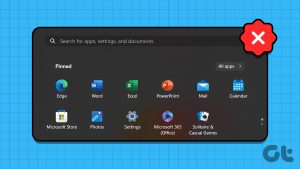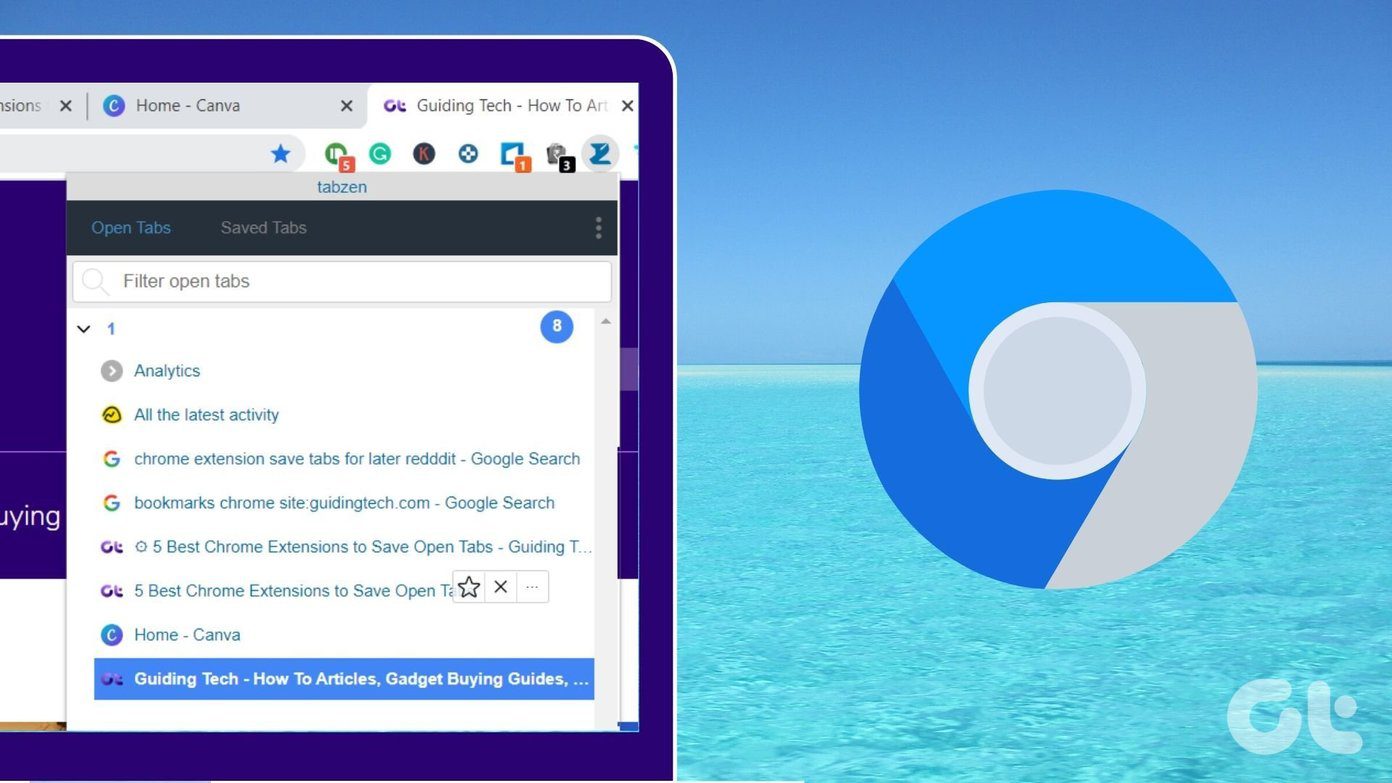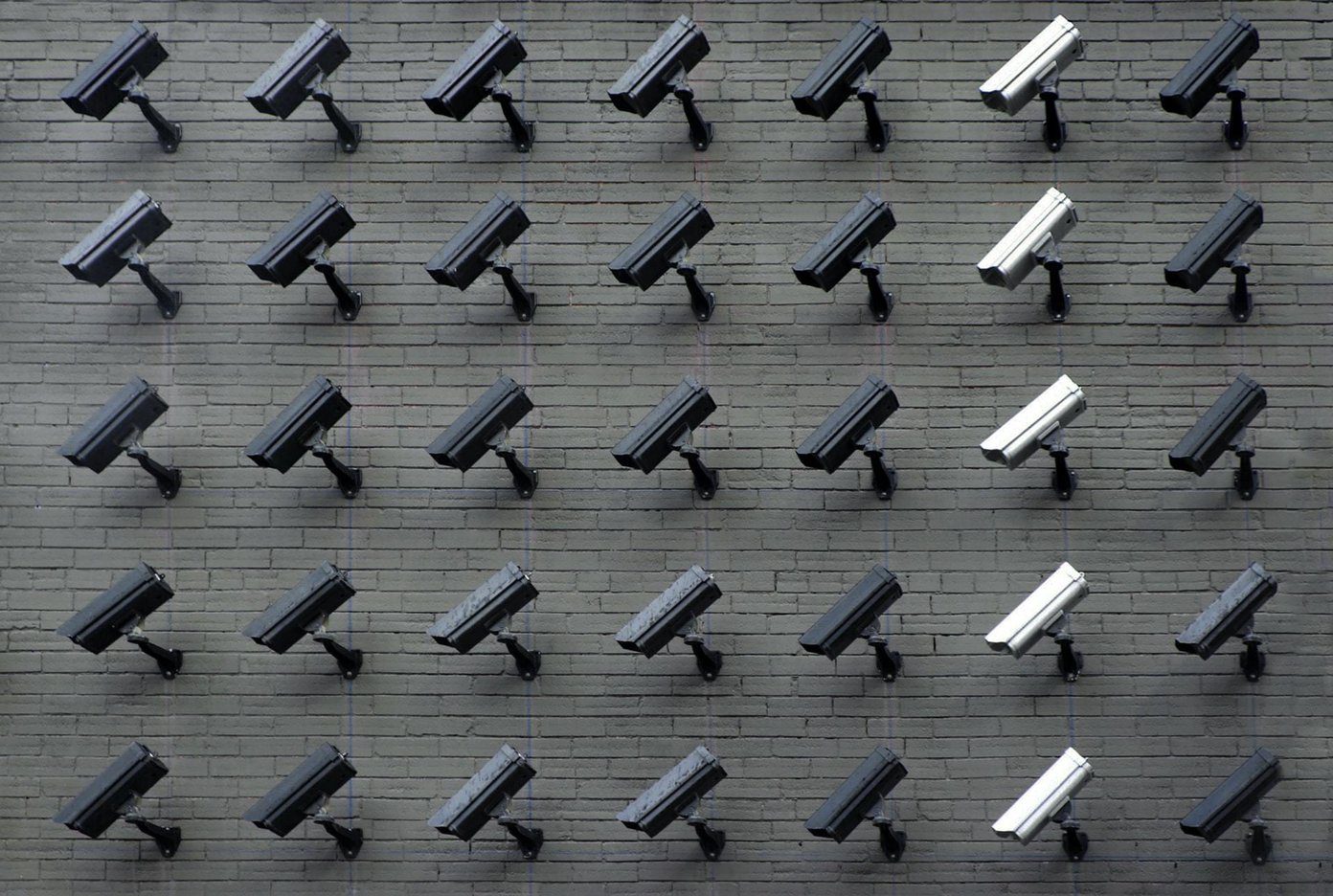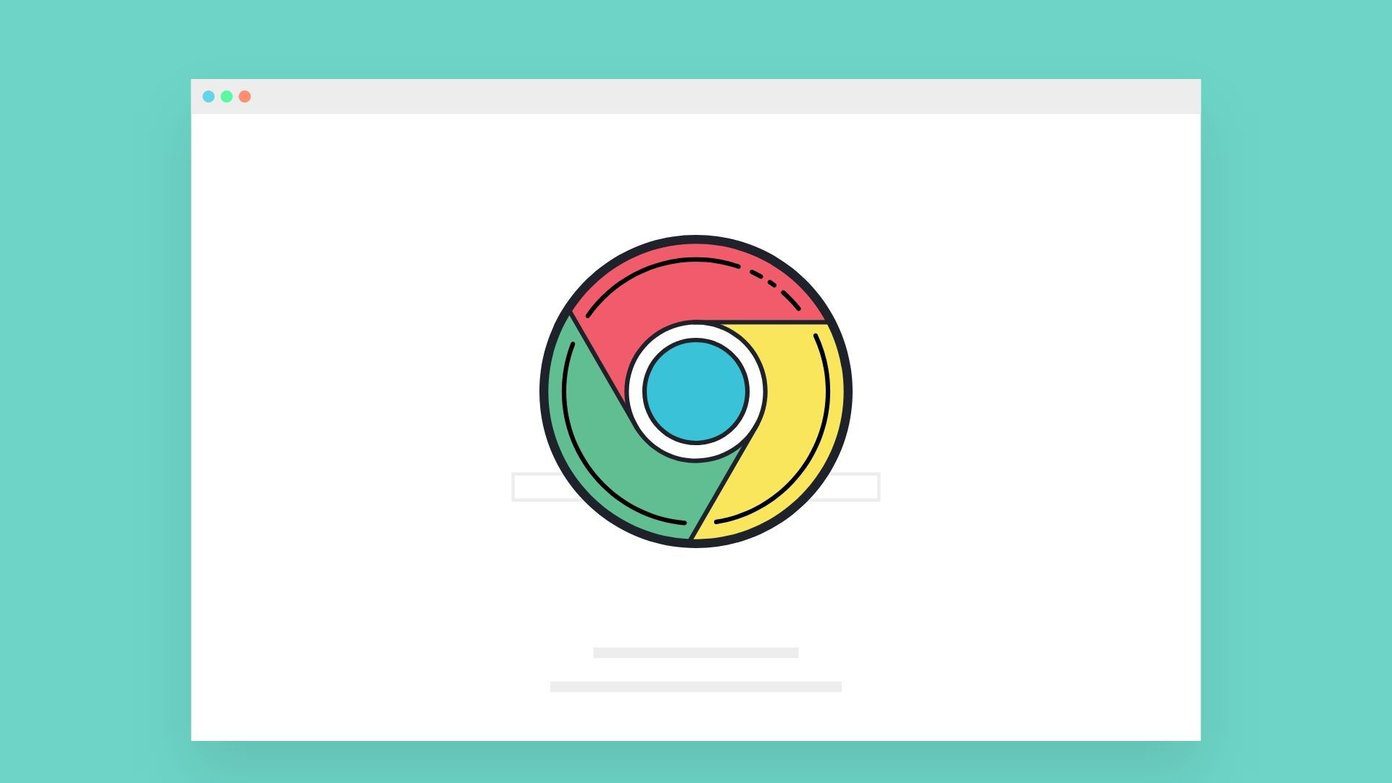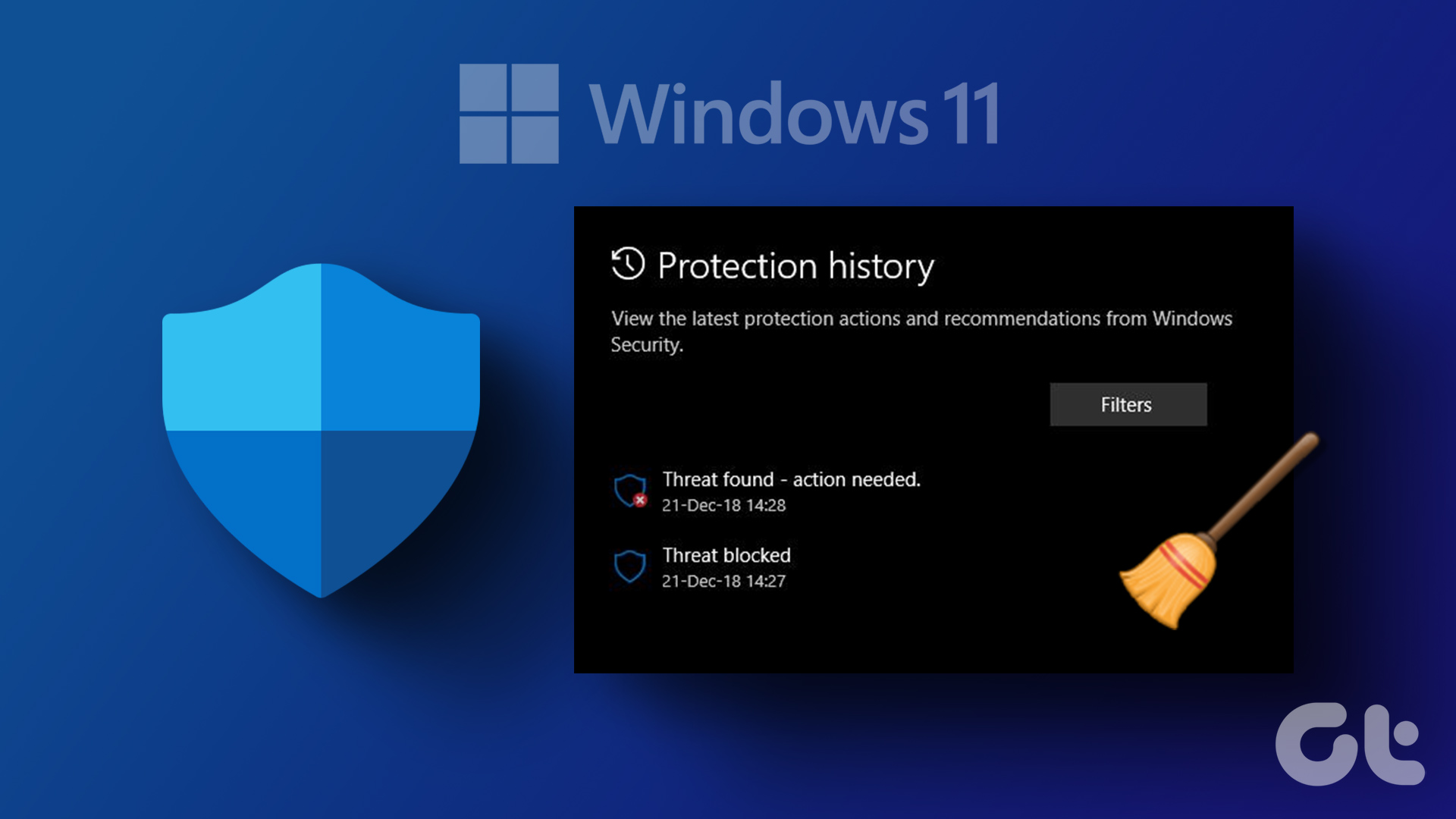Today, most web browsers have the ‘mini apps’ component baked in or support it independently. Google Chrome is taking that to the next level with the Progressive Web Apps. Several developers are opting for the Progressive Web Apps (PWA) that install the web-wrapper of their app (also called as Chrome apps) on your PC or desktop. The issue arises when you want to remove these apps on your device. You can’t go with the standard ways to uninstall Chrome apps on your Windows or Mac.

Apart from Chrome apps, Google Chrome and other Chromium browsers also allow you to install extensions from the Chrome app store. While these extensions can be helpful in certain situations, you need to keep track of the installed extensions as a large number of unused extensions can bog down the browser’s performance.
In this post, we will talk about how to uninstall Chrome apps and extensions on Windows and Mac.
Uninstall Chrome Extensions
As I mentioned earlier, you can install as many extensions from the Chrome web store. But a user shouldn’t go overboard as some sketchy extensions might steal confidential browsing data. After some time, it’s always advisable to check the installed extension list on the Google Chrome browser and remove the unnecessary ones.
Google Chrome looks and feels identical on both Windows and Mac. The steps to remove extension on the Chrome browser is the same on both the platforms.
Step 1: Open Google Chrome browser on your Windows or Mac device.
Step 2: Tap on the three-dot menu at the upper right corner and go to Settings.
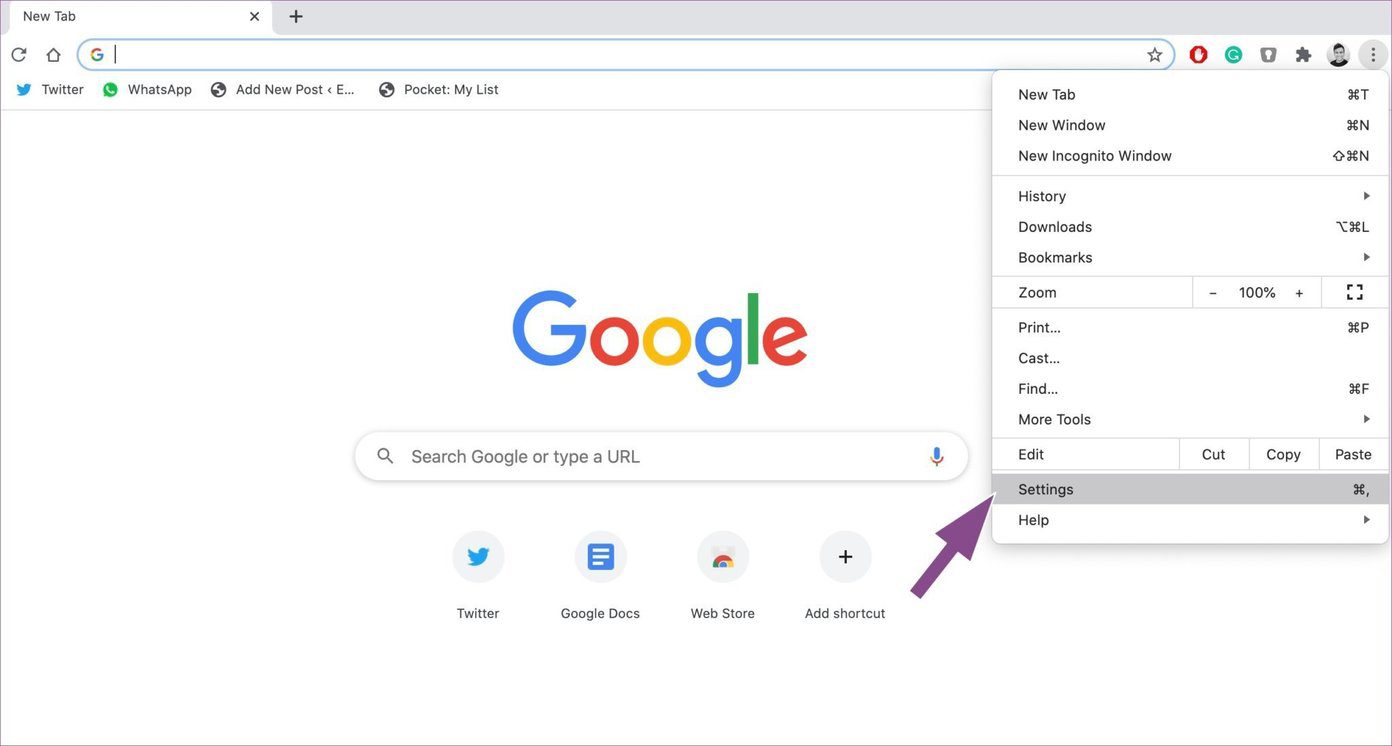
Step 3: You will find the Extension at the left sidebar. Tap on it.
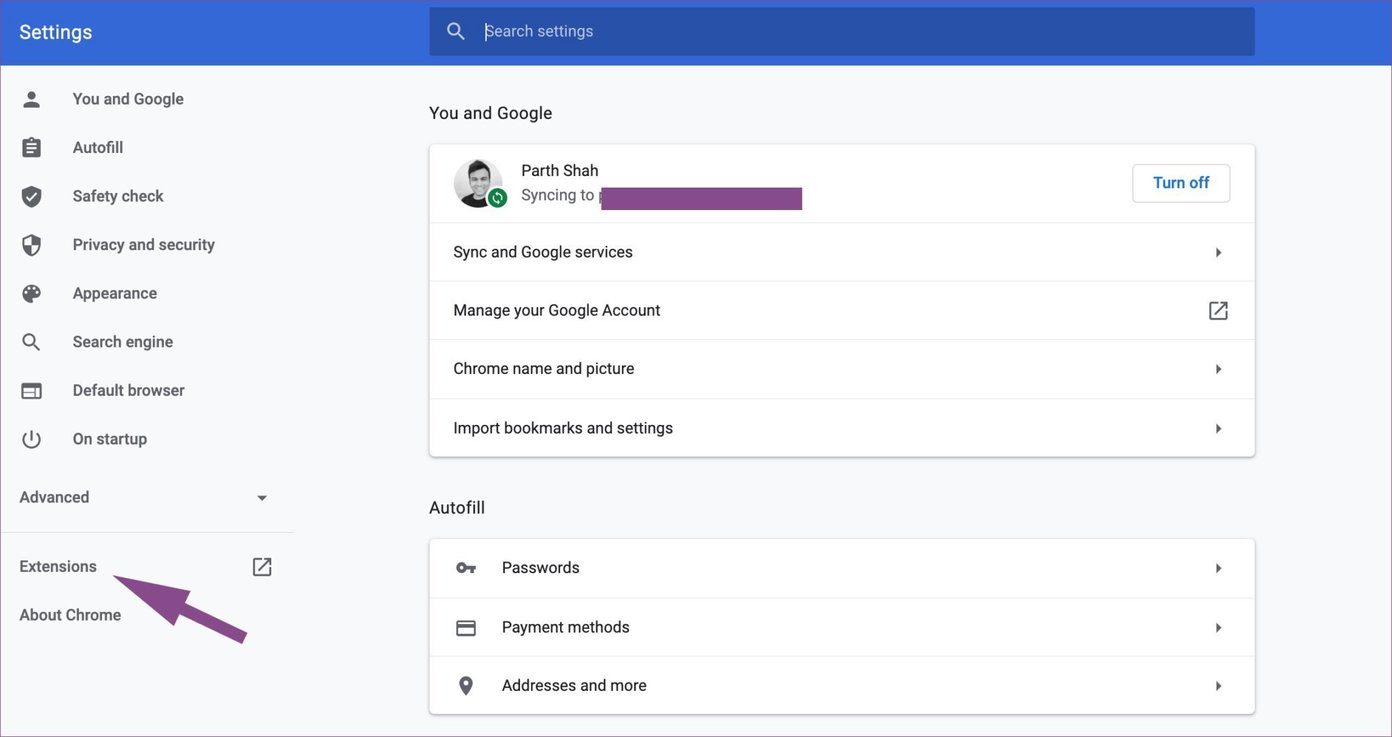
Step 4: It will open a separate Extension menu in a new tab. Here, you will see all the installed extensions on your browser.
Step 5: There are two options for you. You can either turn off the extension or remove it from the browser.
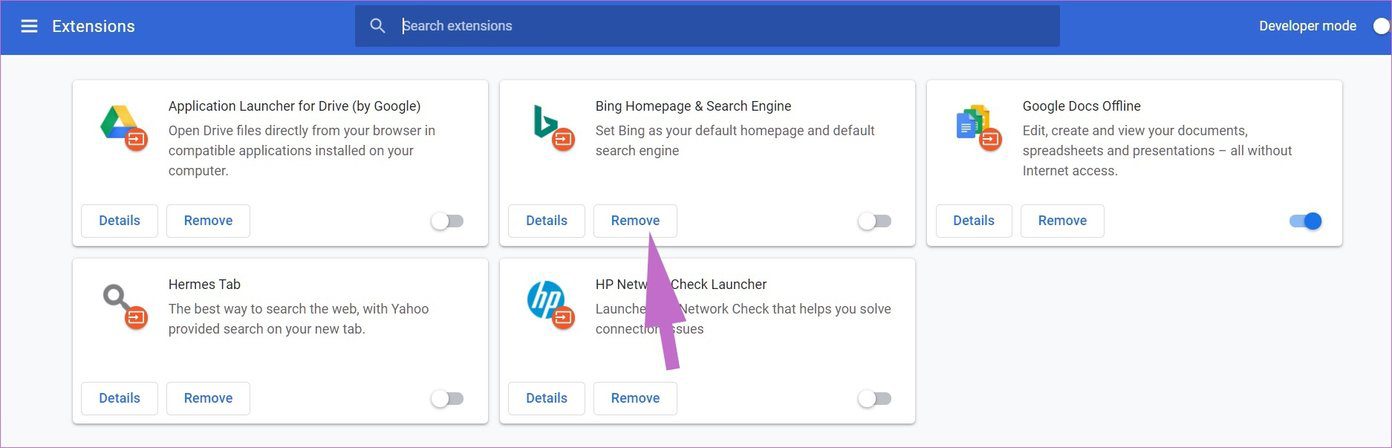
If you need the extension for the later use, you can disable the extension from the menu. It will hide the extension from the browser menu bar but remains accessible from the extension menu.
Tap on the Remove option to completely remove the extension from the browser.
Alternatively, you can also right-click (or use the two-finger click if using the trackpad) on the extension in the Chrome menu bar and select Remove from Chrome.
Uninstall Chrome Apps
On sites like Twitter and Spotify, you will find the ‘+’ icon in the address bar. When you tap on it, the browser will offer you to install the PWA (Progressive Web App) on your Windows or Mac. The only problem is, you can’t treat and remove them as the traditional apps.
You can remove Chrome apps from the browser itself. Go through the steps below to remove Chrome apps.
Step 1: Open Google Chrome browser on Windows or Mac.
Step 2: Go to the Chrome apps section of the browser. Navigate to chrome://apps in the address bar and it will open the Chrome apps screen.
Step 3: Here, you will see all the installed Chrome apps. Right-click on an app and select the ‘Remove from Chrome’ option.
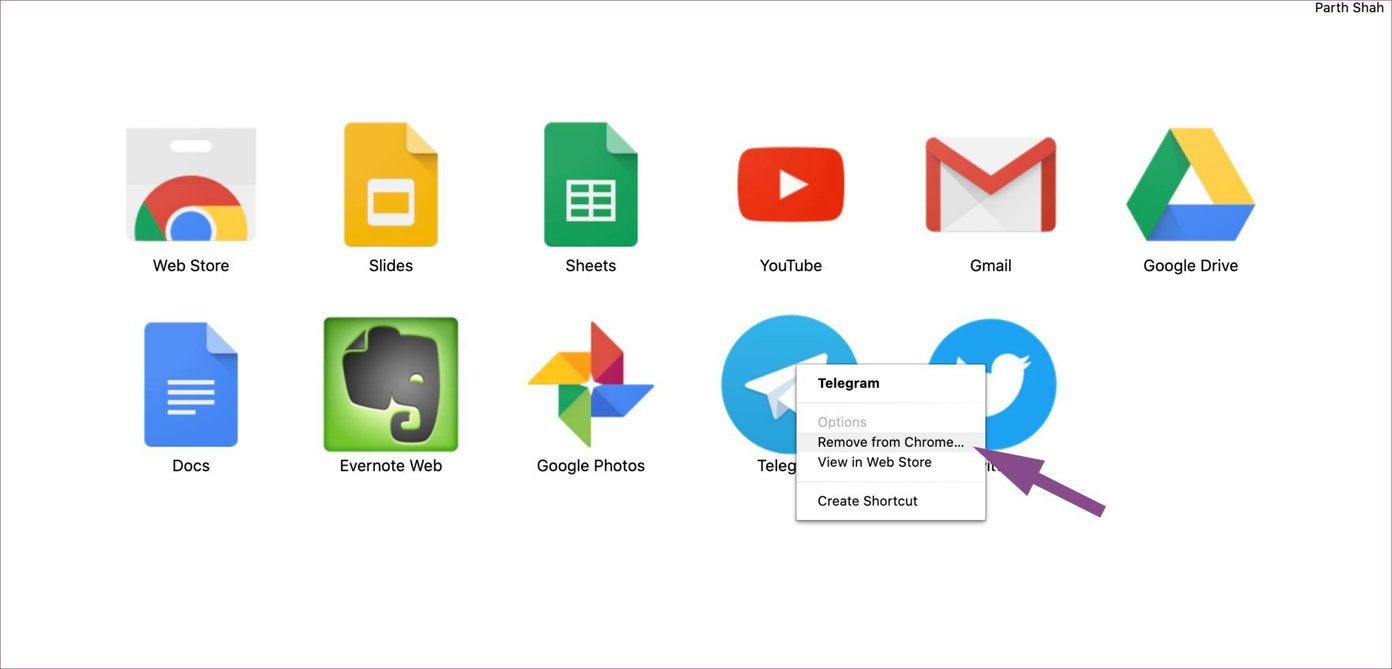
Mac and Windows also offer other ways to remove Chrome apps without using the Google Chrome browser.
Remove Chrome Apps From the App Menu
You can uninstall the app right from the app itself. Go through the steps below.
Step 1: Open the Chrome app on your Windows device (In the screenshot below, I opened the Twitter app).
Step 2: Tap on the three-dot menu at the upper right corner.
Step 3: Select the Uninstall Twitter option.
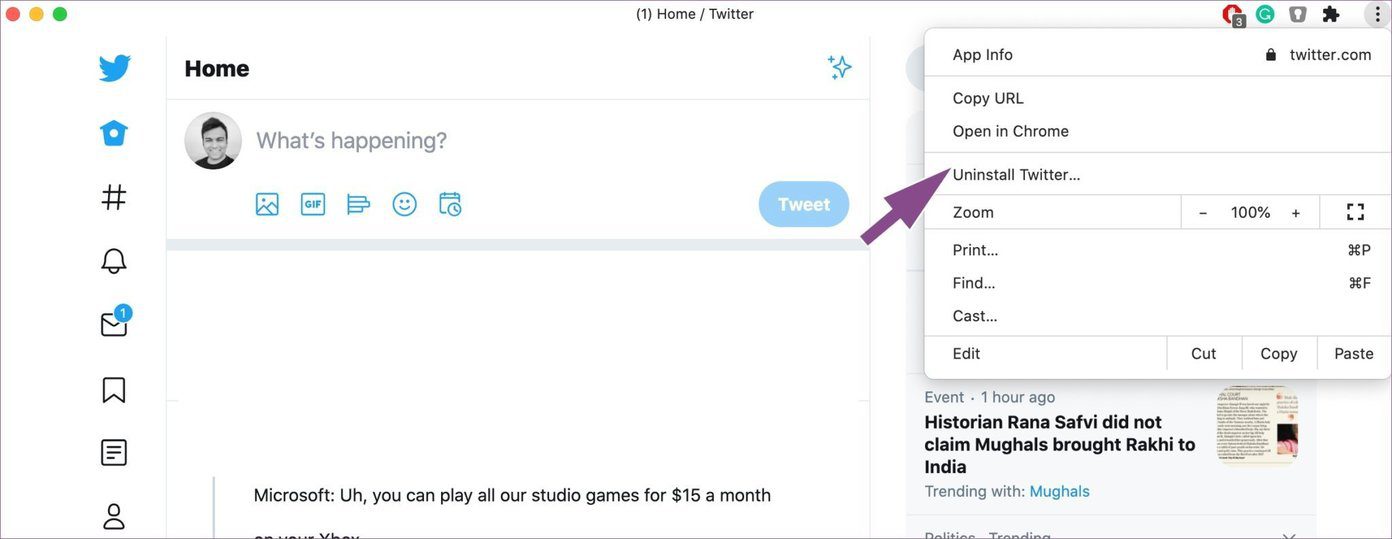
The problem with this method is, you need to open each app that you want to uninstall on Windows or Mac. Wouldn’t it be great if you can remove Chrome apps without opening the app or browser? Thankfully, macOS allows you to uninstall Chrome apps from a dedicated folder.
On Mac
Follow the steps below to find and remove Chrome apps on Mac.
Step 1: Open Spotlight Search using Command + Space keyboard shortcut.
Step 2: Type Chrome Apps and open the Chrome Apps folder.
Step 3: Here, you will see all the installed Chrome apps. Right-click on the app icon and select Move to Trash.
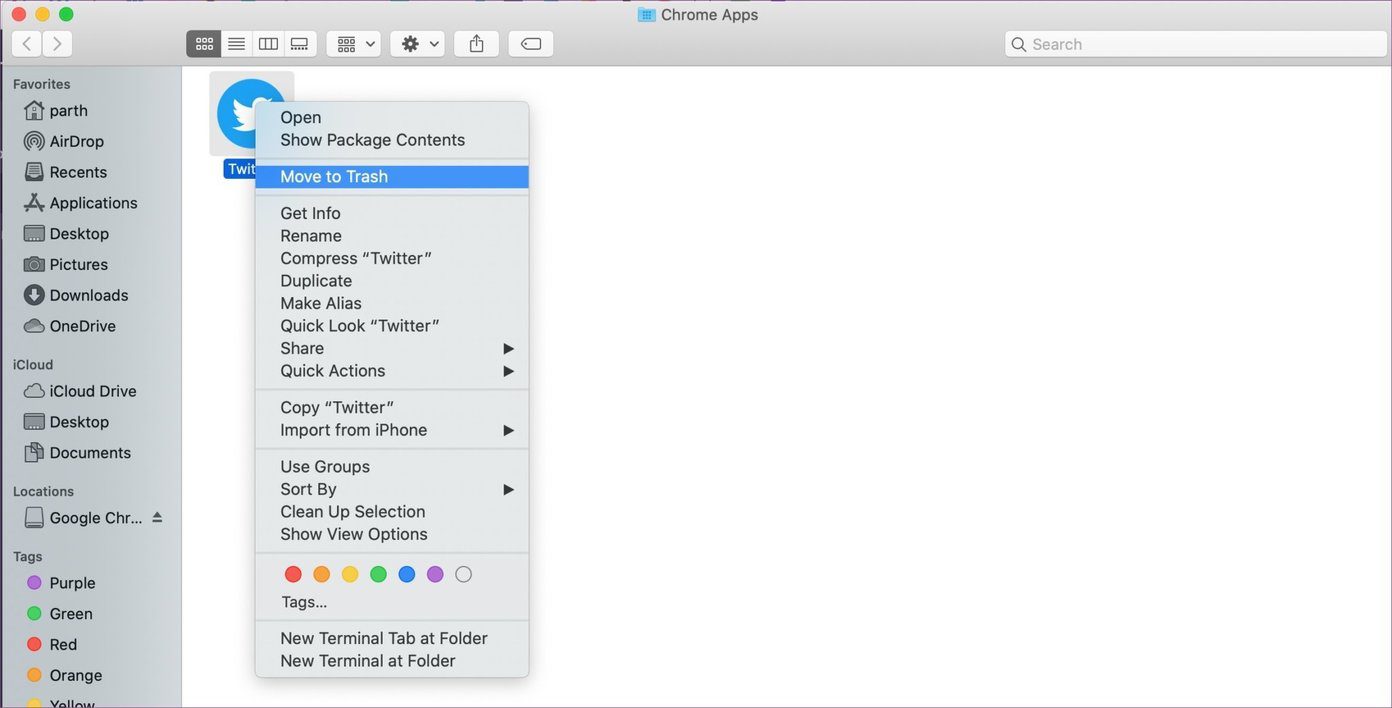
The process will remove the Chrome app from the Mac.
The ability to offer their website as PWA (Progressive Web App) makes sense for the developers. They don’t have to maintain various platforms, and the team can add features and squeeze those annoying bugs quickly and efficiently. You will have to master the uninstallation process.
Keep Your Browsing Experience Clean
Using the tricks above, you can remove Chrome extensions and the Chrome app from your Windows and Mac. Chrome apps have a bright future, and I can only see other companies following Twitter and Spotify’s lead.
Next up: Looking to manage the installed Google Chrome extensions? Read the post below to find the top five extension managers for Google Chrome.
Was this helpful?
Last updated on 07 February, 2022
The article above may contain affiliate links which help support Guiding Tech. The content remains unbiased and authentic and will never affect our editorial integrity.