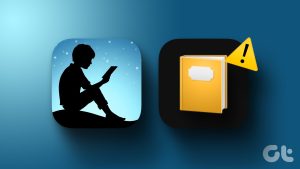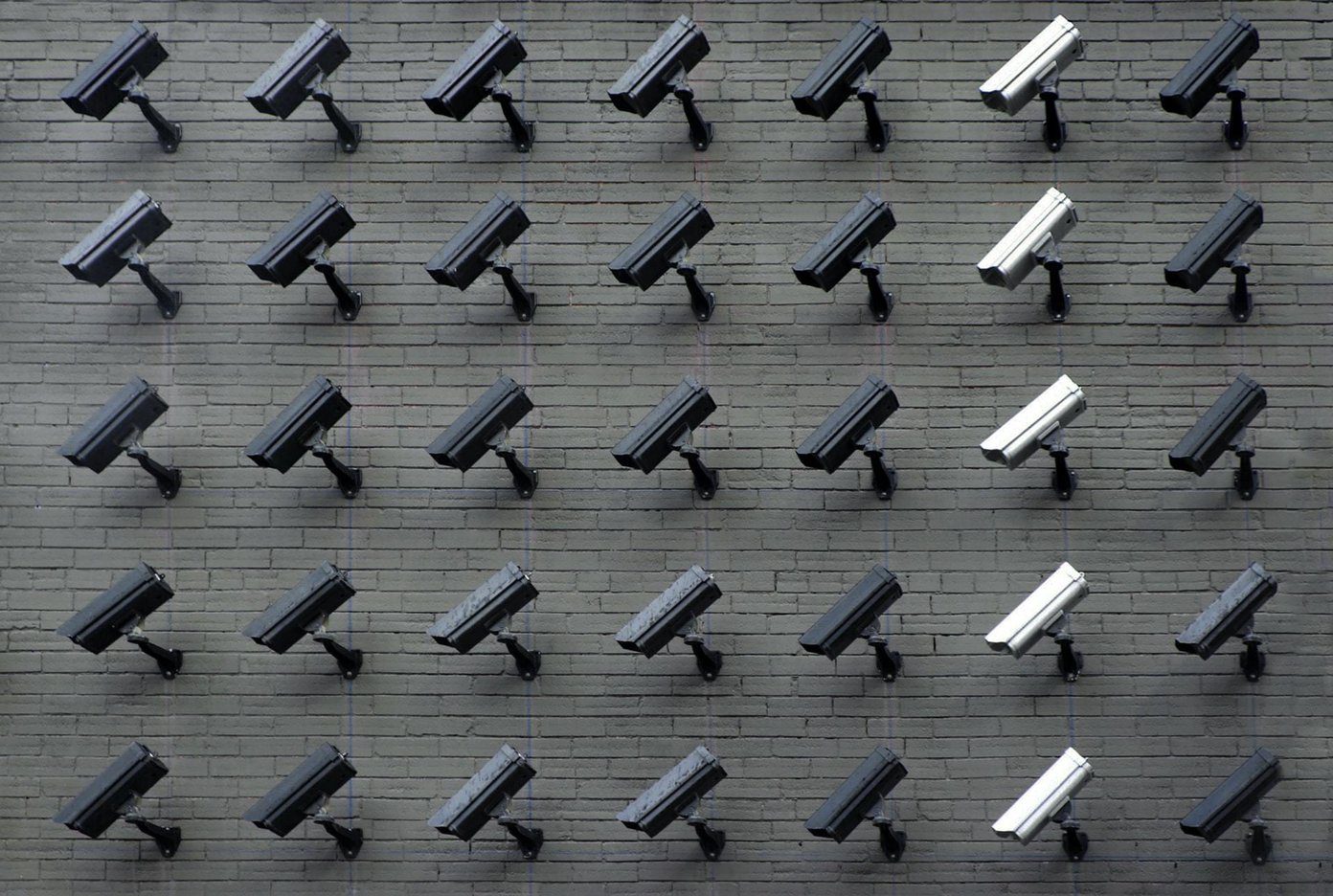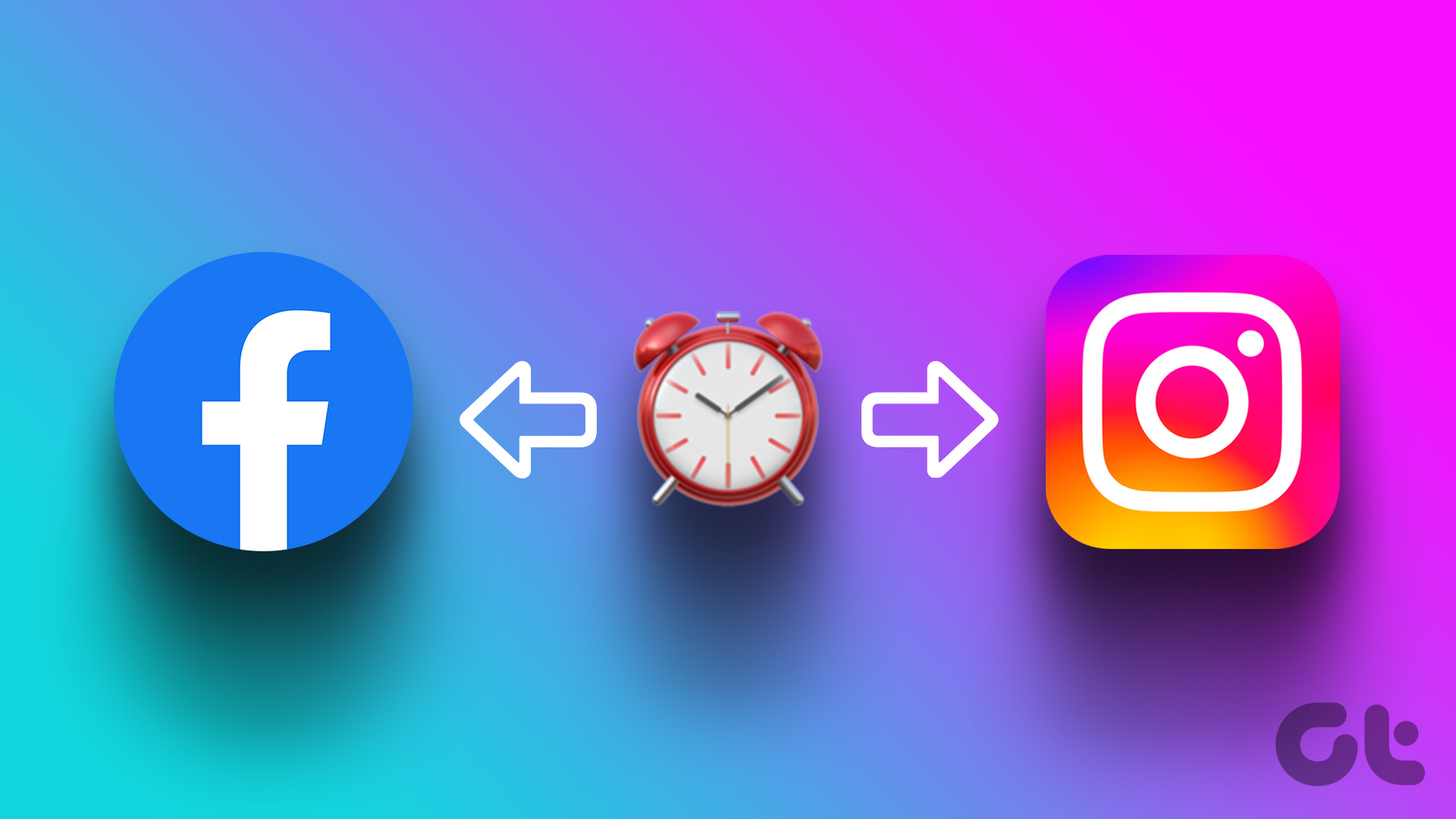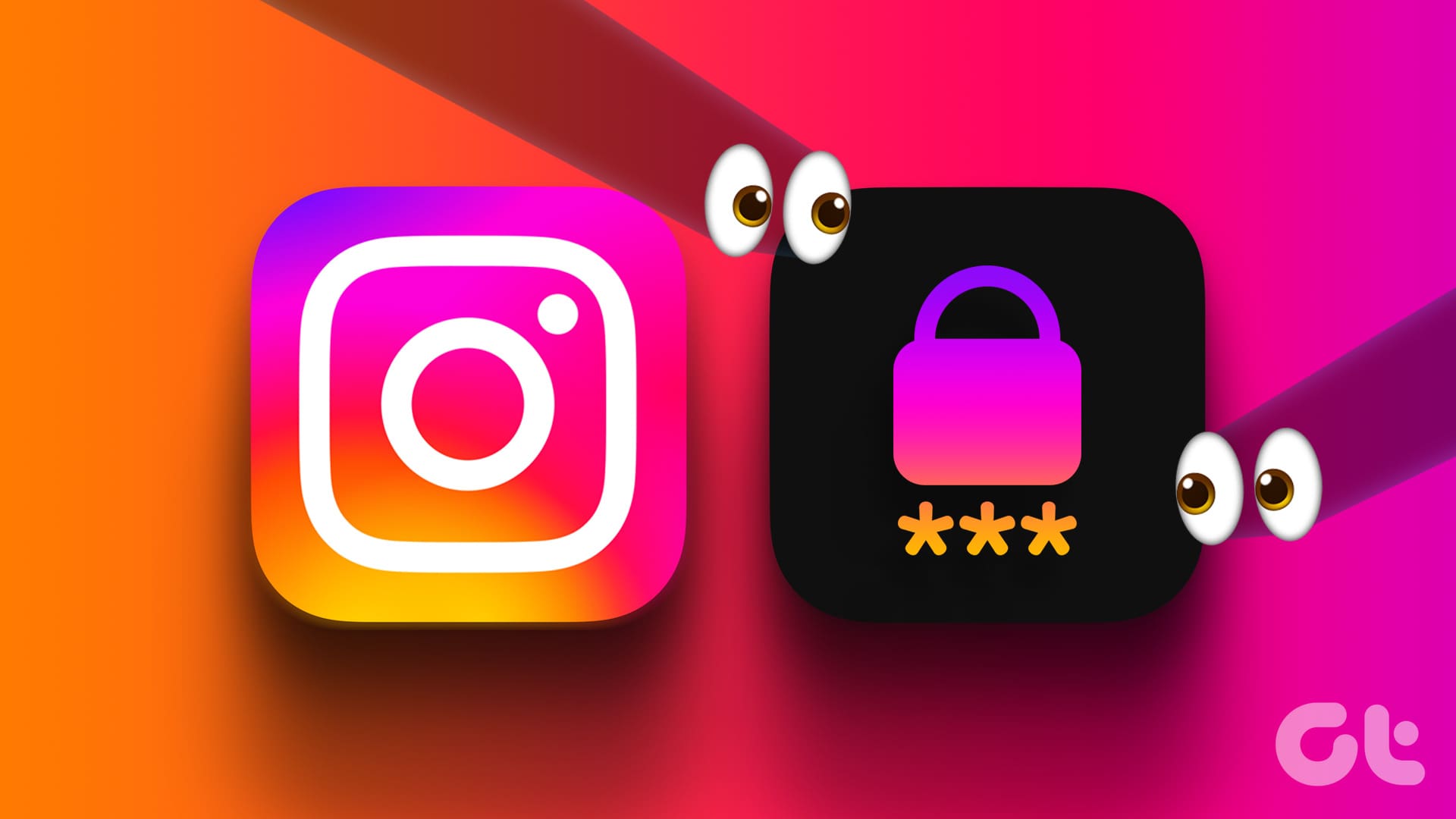1. Google Dictionary
Google offers one of the oldest and most reliable dictionary extensions, Google Dictionary, which supports many languages. By default, the meaning of a word appears in a pop-up when you double-click on it.
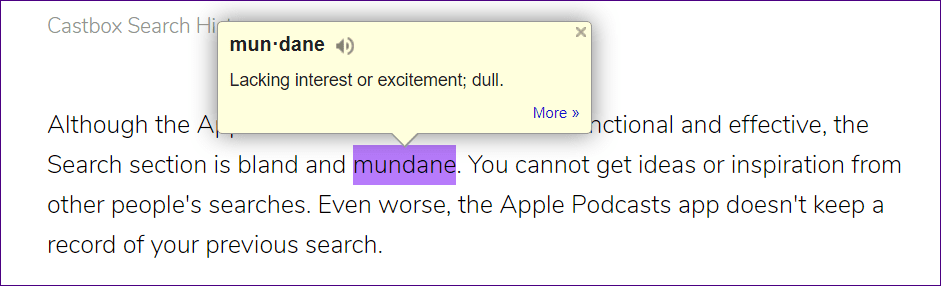
You can change that behavior and assign a trigger key to be pressed along with the mouse double-click. You can also store the words you have looked up by enabling the feature in the extension settings.
If you want a detailed meaning of the word along with its synonyms, select the word and click on the extension icon. Alternatively, type the word manually in the box that opens when you click the extension icon.
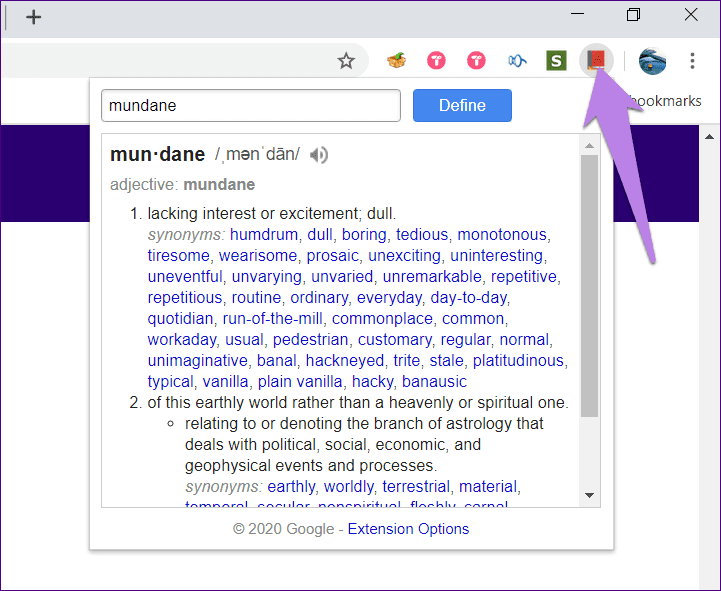
As a tip, right-click on the extension icon in the toolbar and select Options to open the extension settings.
2. Instant Dictionary by GoodWordGuide
The Instant Dictionary extension works a bit like Google Dictionary. Double-click on a word and its definition and synonyms will pop out. You can also listen to the word’s pronunciation from the pop-up itself.
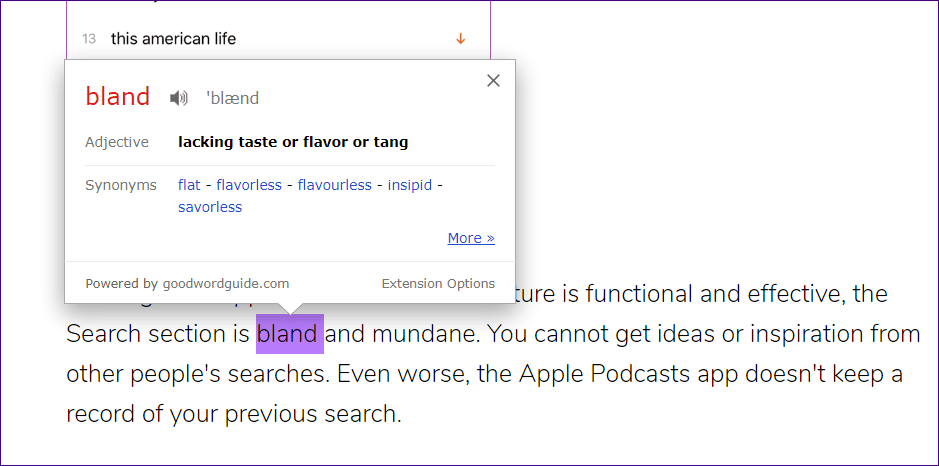
For extended meaning, select the word, press the ‘D’ key on your keyboard, and click on the extension icon. In the extension settings, you can change the trigger keys for the pop-up, modify its font size, and enable word history.
3. Definer – Popup Dictionary & Translator
The Definer extension works as the name implies: it shows definitions of words and phrases you type.
However, you will find it to be much more than a dictionary. When you type in a word or phrase, it gives several options. You could use the default dictionary, or you may use any of the following options: DuckDuckGo Instant Answers, Wikipedia, Google Translate, Bing Images, and Google Search.
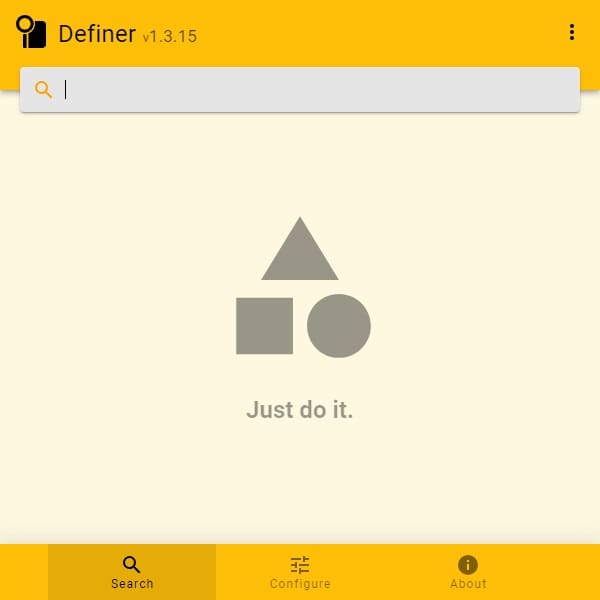
The extension also allows for fluid customizations, allowing you to change elements like Appearance and Language while setting personalized triggers for definitions.
4. Dictionary Lookup
If the idea of a pop-up showing up by merely double-clicking the word bothers you, Dictionary Lookup offers an alternative. You need to press a button on your keyboard—Alt on Windows, Command on Mac, and Ctrl on Linux—along with double-clicking the word or selecting it to view its definition in a pop-up.
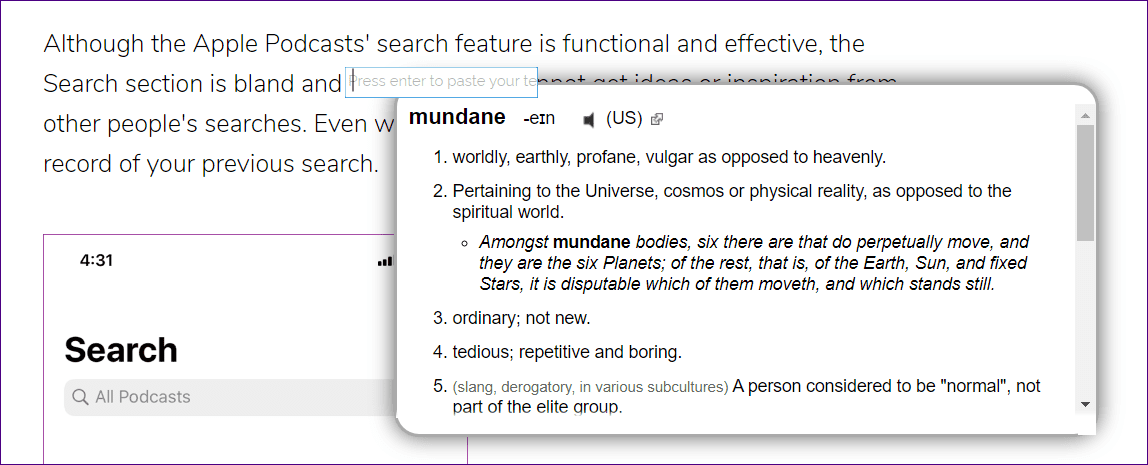
The keyboard button can be changed in the extension settings. Interestingly, you can disable this behavior and use double-click by selecting None in the Mouse lookup modifier.
You can also enable or disable the content that appears in the pop-up window. For instance, antonyms and related words are disabled by default. You can enable them. Similarly, you can adjust the pop-up’s size.
5. My Dictionary
My Dictionary extension works a bit differently. While this extension also doesn’t make you leave your webpage, it opens up a new window inside the same tab. Even though it’s time-consuming in a way, the advantage is that you can easily switch between multiple dictionaries.
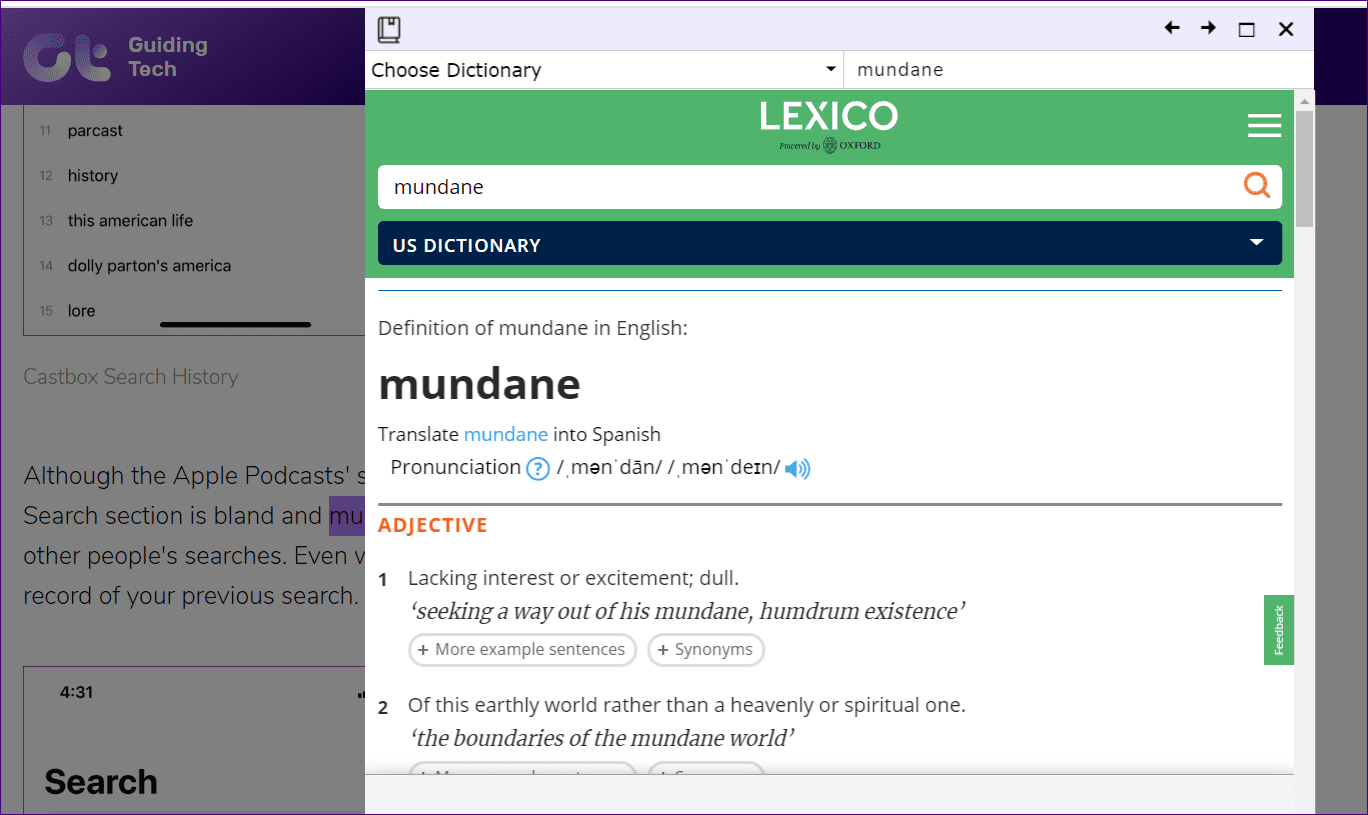
To find the definition of a word, double-click on it. Then, hit the Choose Dictionary option and select your preferred dictionary from the menu. You can change this dictionary on the next screen.
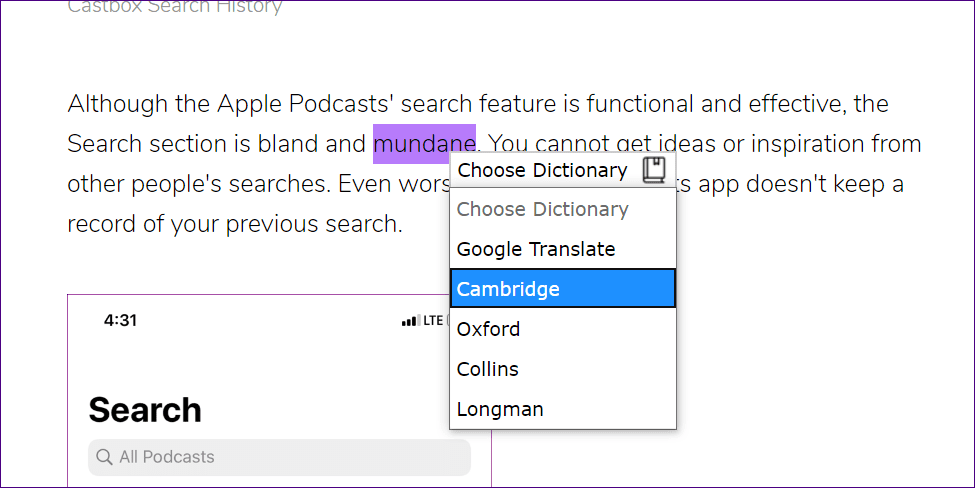
You can even add a custom dictionary and reorder the available dictionaries in the extension settings.
6. Power Thesaurus
When you install the Power Thesaurus extension, don’t be dismayed by the unavailability of definitions. Definitions are disabled in the extension settings by default. To enable them, go to the extension options and check the box next to Definition under Show.
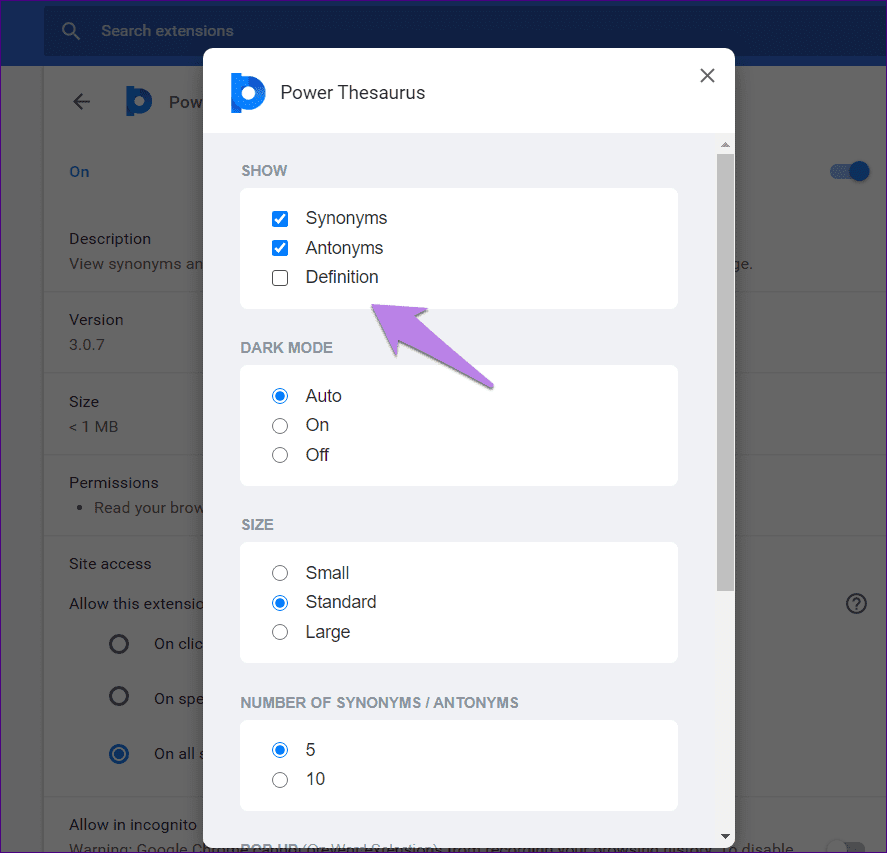
Now, the Power Thesaurus icon will appear whenever you double-click on a word. Clicking on it will show synonyms, antonyms, and the definition in a pop-up. Click on View All to see all the available options.
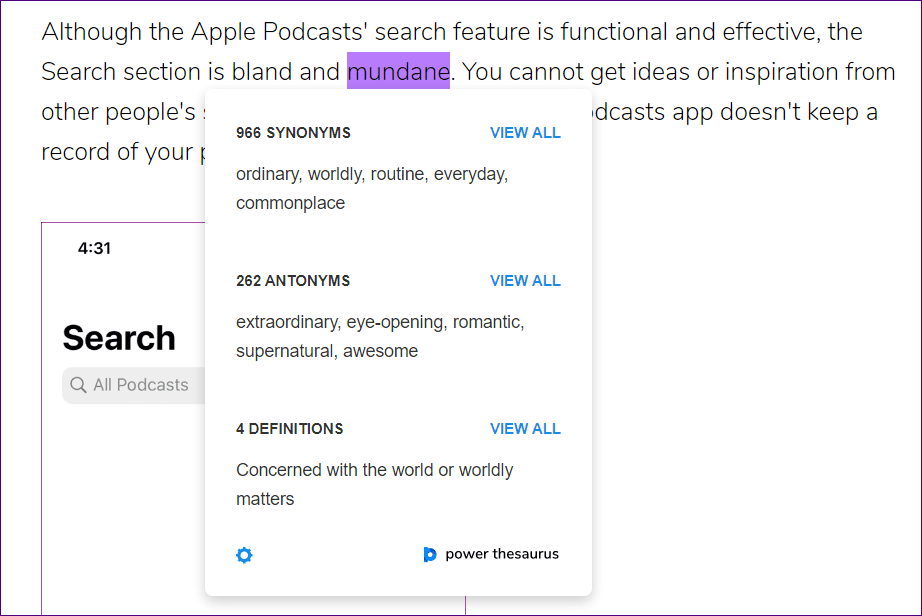
If you want to view the pop-up directly without hitting the icon, go to the extension options and select Preview under Pop-up. In the extension settings, you can also change the number of synonymous and antonyms that should show up, use dark mode, and change the right-click menu settings.
7. Online Dictionary Helper
Online Dictionary Helper is not the most sophisticated tool, but it is very efficient at displaying online dictionary content.
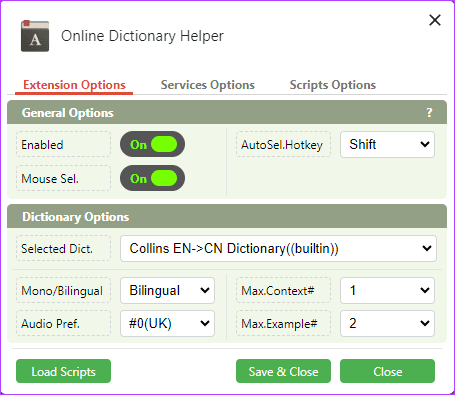
It offers various dictionaries, including the Oxford English Dictionary, Collins English Dictionary, and Cambridge French Dictionary.
If you use Anki for flashcards, you will appreciate this extension more because it creates flashcards with the looked-up word and definition and offers context from the webpage.
8. Dictionary – Synonyms, Definition, Translator
This Dictionary Chrome extension offers definitions, synonyms, and a word or phrase translator. It is similar to using the Google Dictionary extension we discussed earlier. To use it, you may highlight the required text on a website or type in the word in its search form.
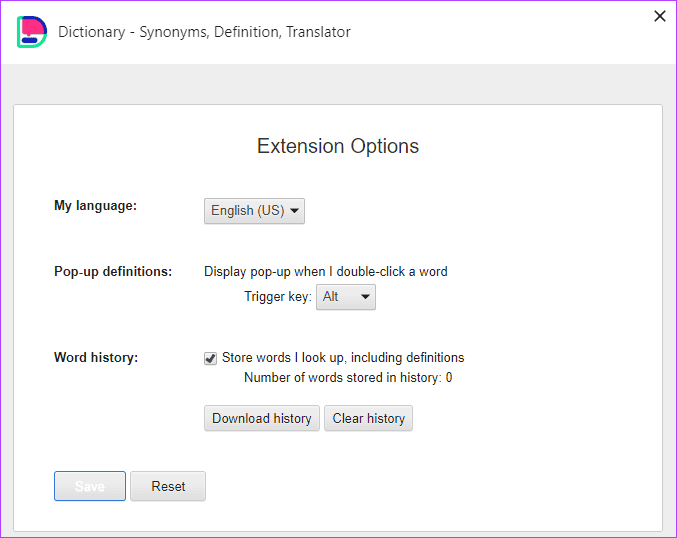
Some features we found interesting include double-clicking for word definition, definition history for future referencing, and automatic translation of foreign words. The extension supports English, French, German, and Spanish.
Was this helpful?
Last updated on 16 April, 2024
The article above may contain affiliate links which help support Guiding Tech. The content remains unbiased and authentic and will never affect our editorial integrity.