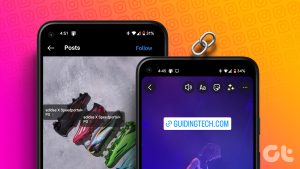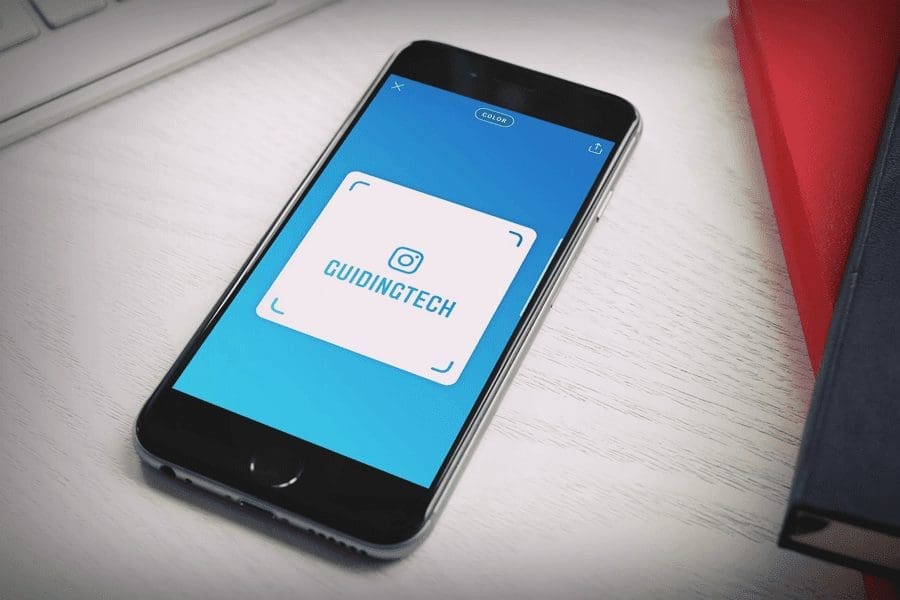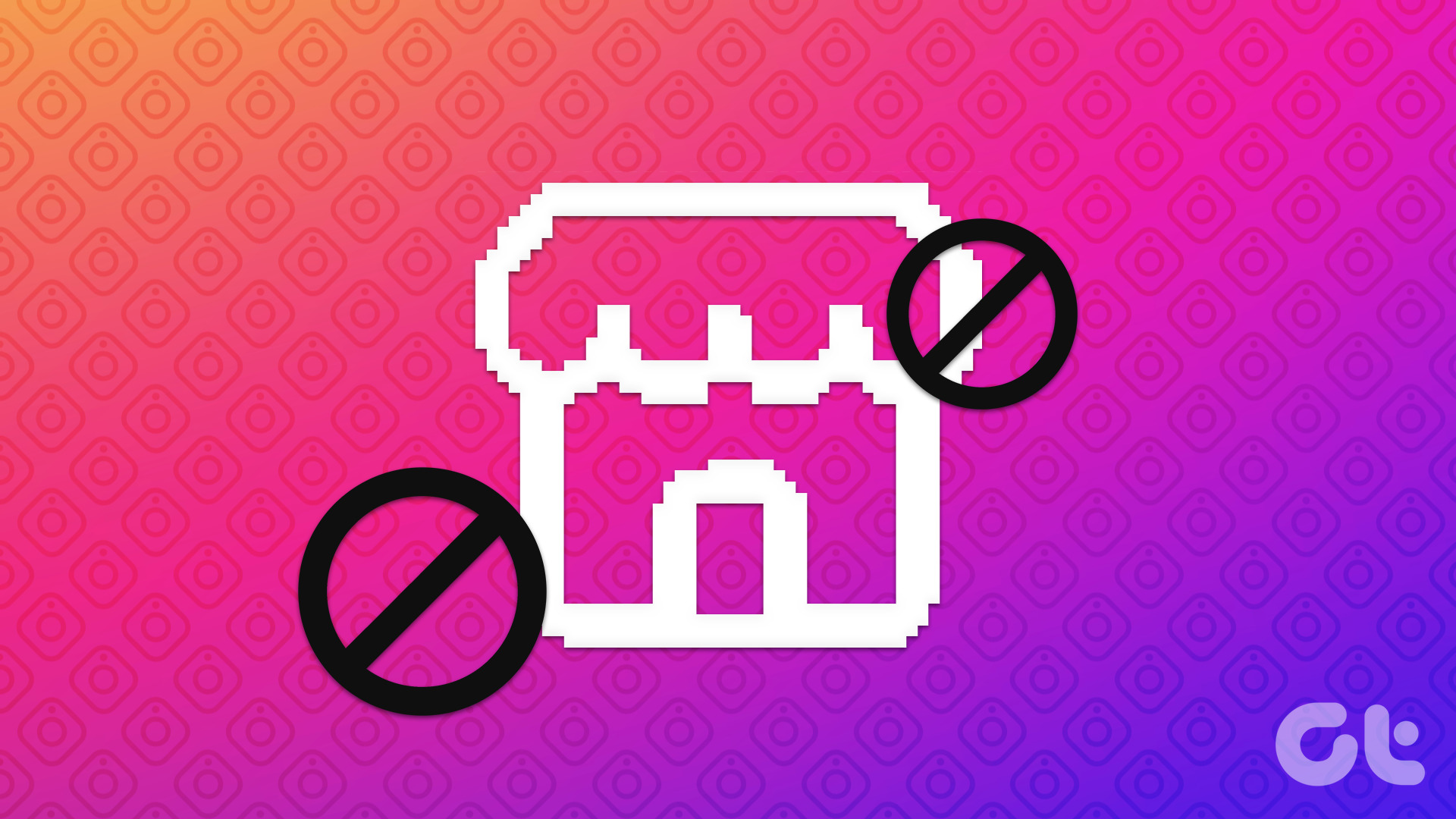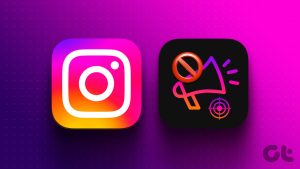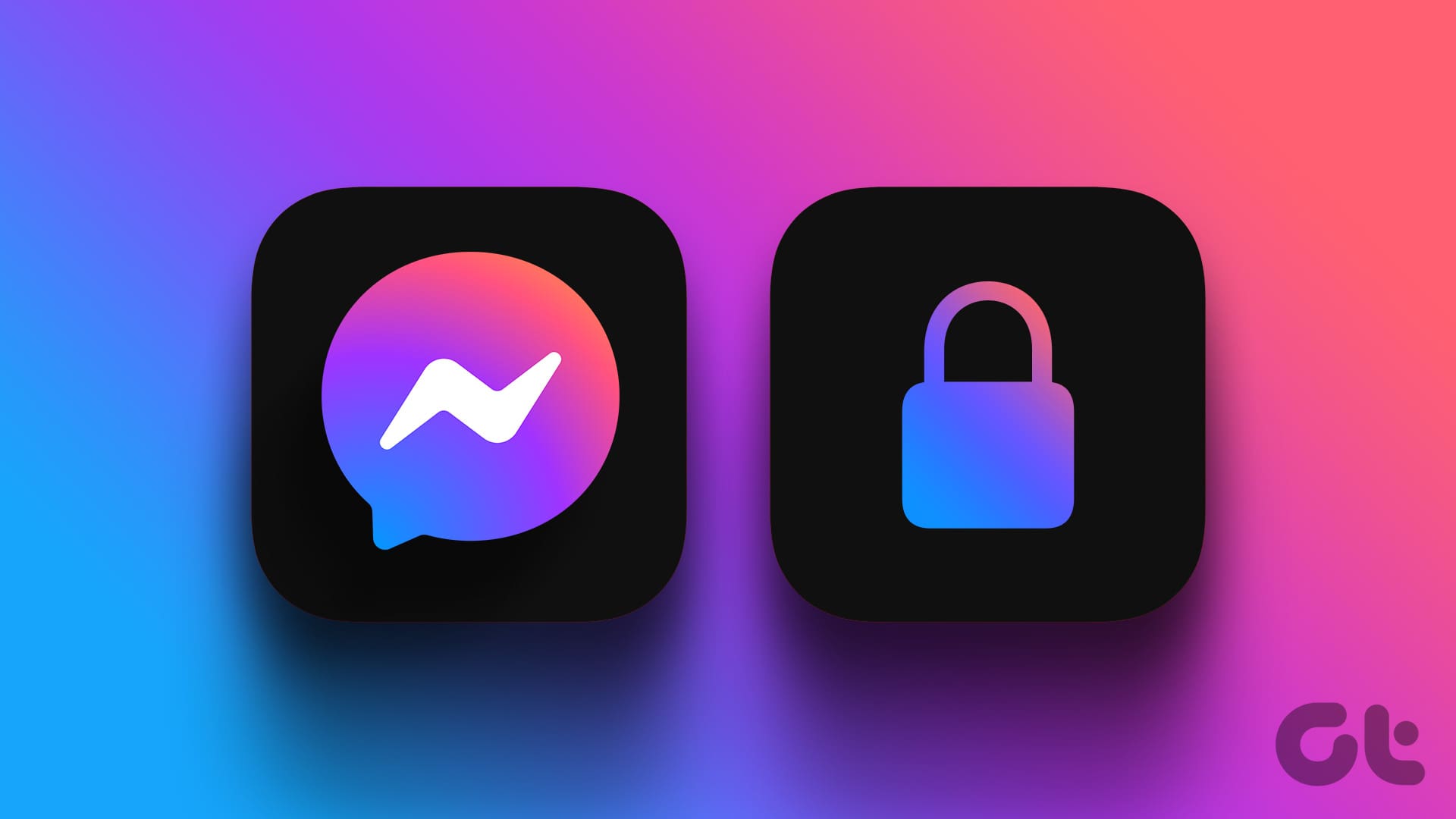Instagram has gone beyond being just another social media app. With users actively using it to give more information regarding their business or service, we’ve all come across links leading to pages outside of Instagram. However, all these visits are still being recorded within the Instagram app. But is there any way to turn off this Link History on Instagram? Let’s find out.
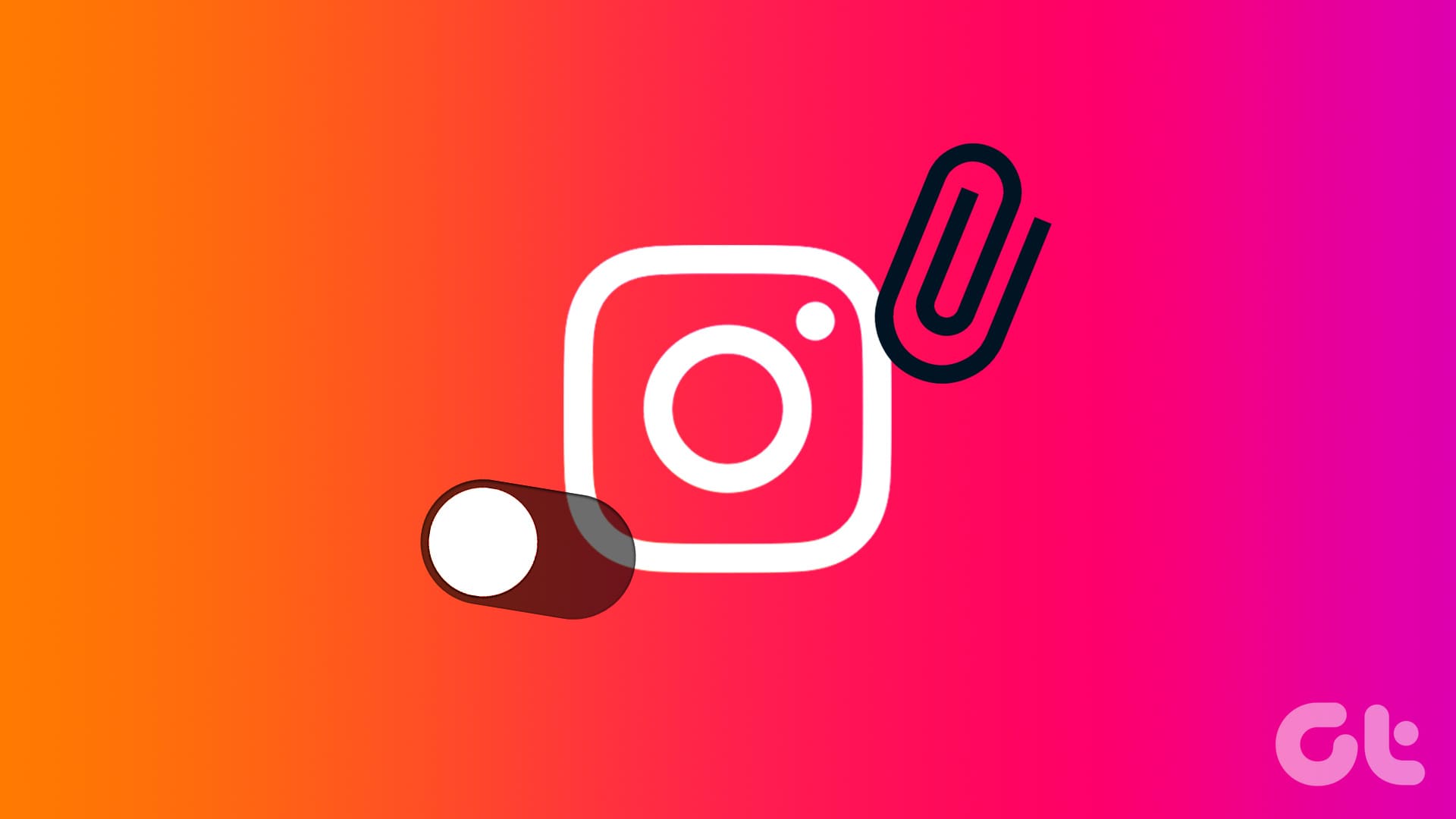
Whenever Instagram keeps a record of your Link History data, there is a chance that it can be shared with certain third parties that work with Meta, Instagram’s parent company. Additionally, Meta also uses this data across all their services to give you a personalized experience. If you don’t want that, you can turn off Link History on Instagram.
What Is Link History on Instagram
All the links you have visited via Instagram in the last 30 days come together to form your Link History on Instagram. While this is a great way to track or find any previously visited links without going to the original poster, it can be a nuisance for those who don’t want their activities recorded.
Note: The links you have visited through the Chat window or Instagram web will not be recorded here.
Things to Know Before Disabling Instagram Link History
Before we learn how to do it, let us quickly look at what happens when you disable the Link History feature on Instagram.
- Once Link History is disabled, all the currently visible links will disappear.
- Meta, Instagram’s parent company, might take up to 90 days to delete your Link History data from their servers.
- Turning off Instagram’s Link History does not affect any other connected app’s Link History settings.
- Instagram’s Link History feature is not enabled by default. So, you must enable or disable it manually using the Instagram browser’s settings menu.
- If you have recently re-enabled Link History, visit a few links using the Instagram browser to populate the list. Otherwise, nothing will be visible on this page.
- If you can’t see the Link History option, update the Instagram mobile app and check again.
How to Use Instagram Browser to Disable Link History on Instagram
Let us briefly look at how to disable it. Please note that you can only do this using the menu options on Instagram’s browser. Follow the below steps to do it.
Step 1: Open the Instagram mobile app and open any link.
Step 2: Once the Instagram browser opens, tap on the three-dot icon.
Step 3: Here, tap on Browser settings.
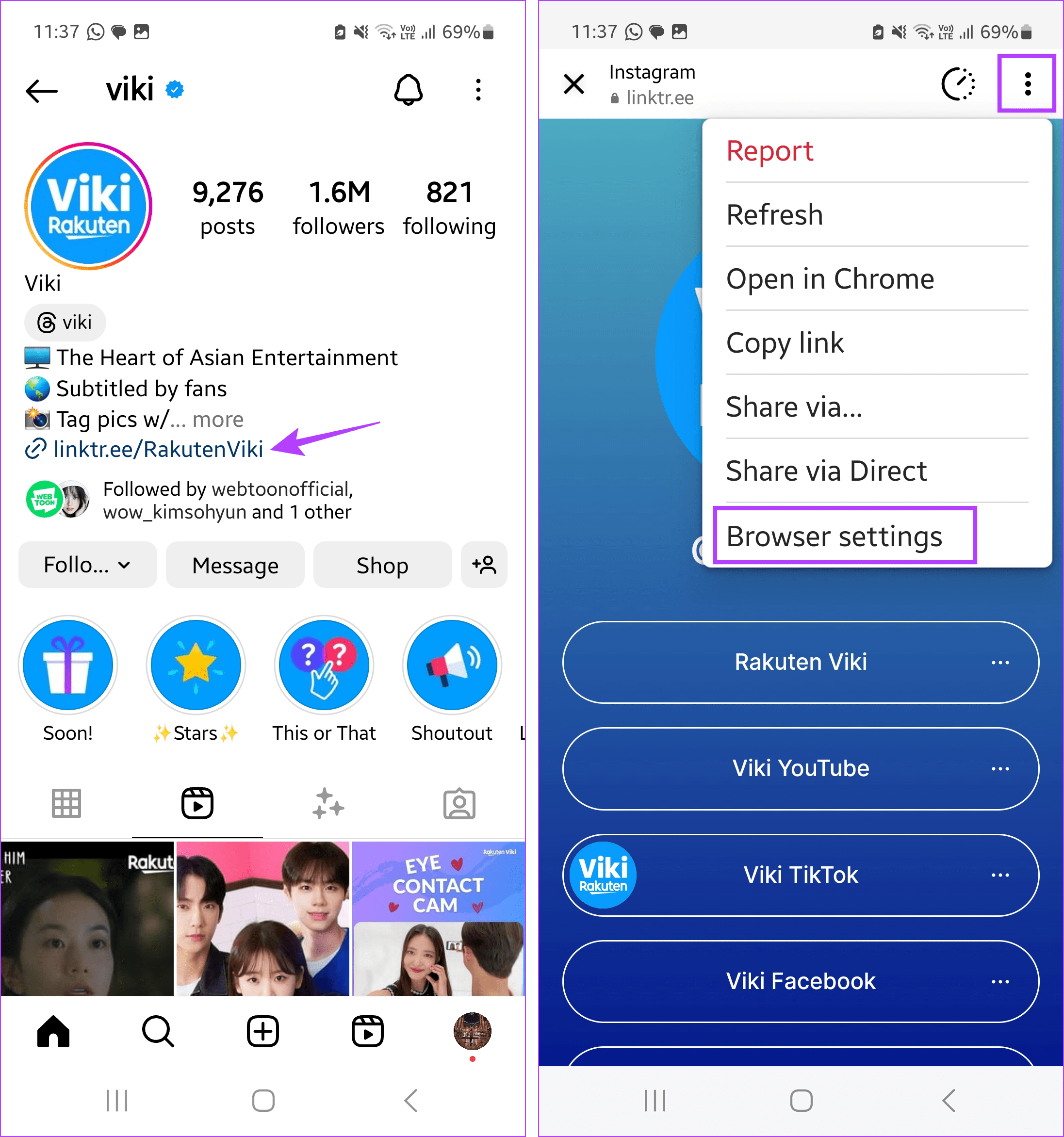
Step 4: Turn off the Allow link history toggle.
Step 5: Then, tap on Don’t allow to confirm.
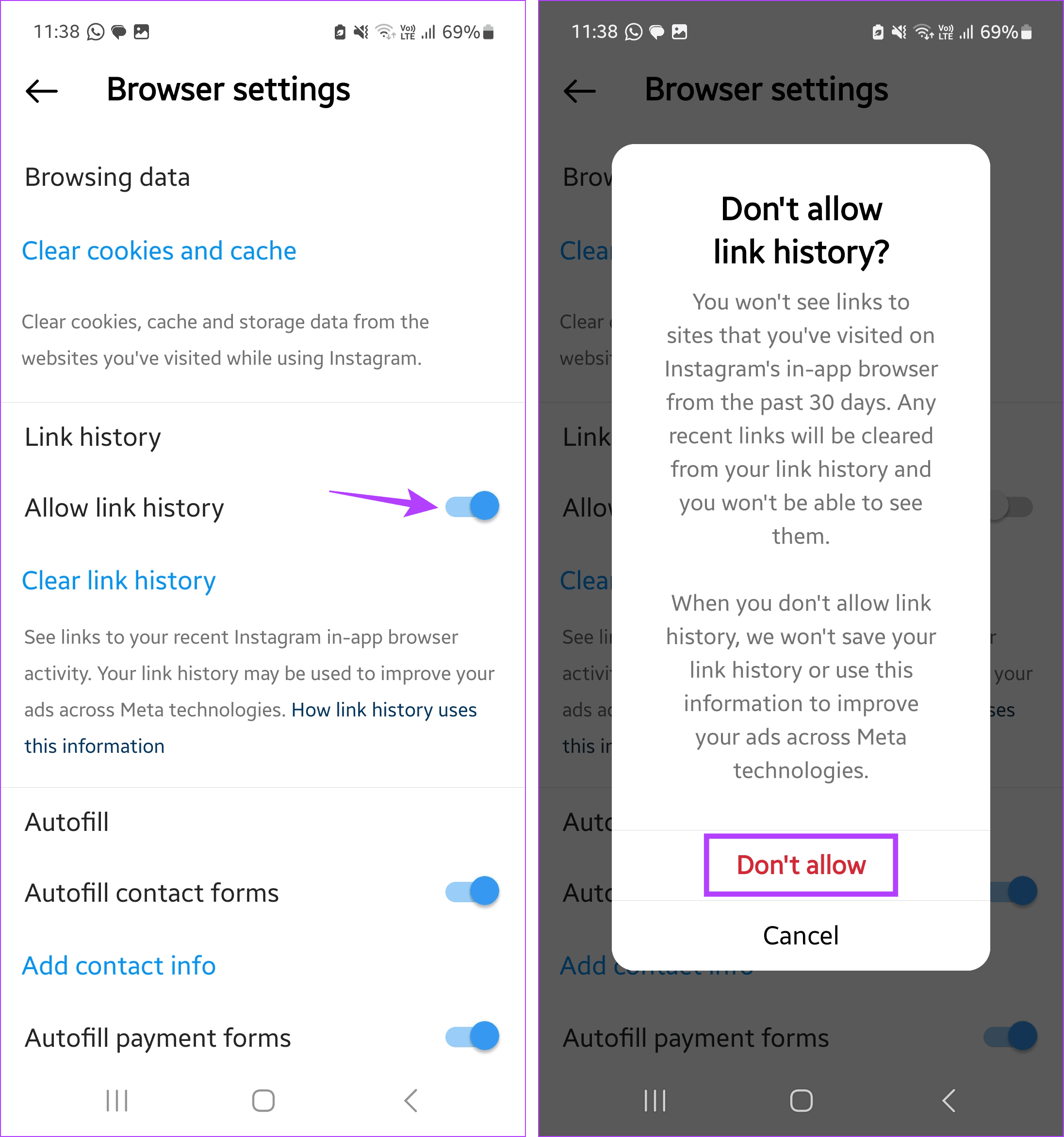
This will disable the Link History feature on Instagram and remove all the currently visible links as well. If you wish to see them again, you must turn Instagram’s Link History feature back on.
Can You Enable Instagram Link History if You Have Disabled It
While you can only use the Instagram browser settings to disable the Link History feature, you can use the Settings menu to turn it back on. Additionally, the Instagram browser’s settings menu also has similar provisions. Once done, you should see your previously visited links again on Instagram. For more details, here’s a step-by-step look.
Using Instagram Browser Settings
Step 1: Open the Instagram mobile app. Then, tap on any link to open the Instagram browser.
Step 2: Here, tap on the three-dot icon in the top-right corner to open browser options. Tap on Browser settings.
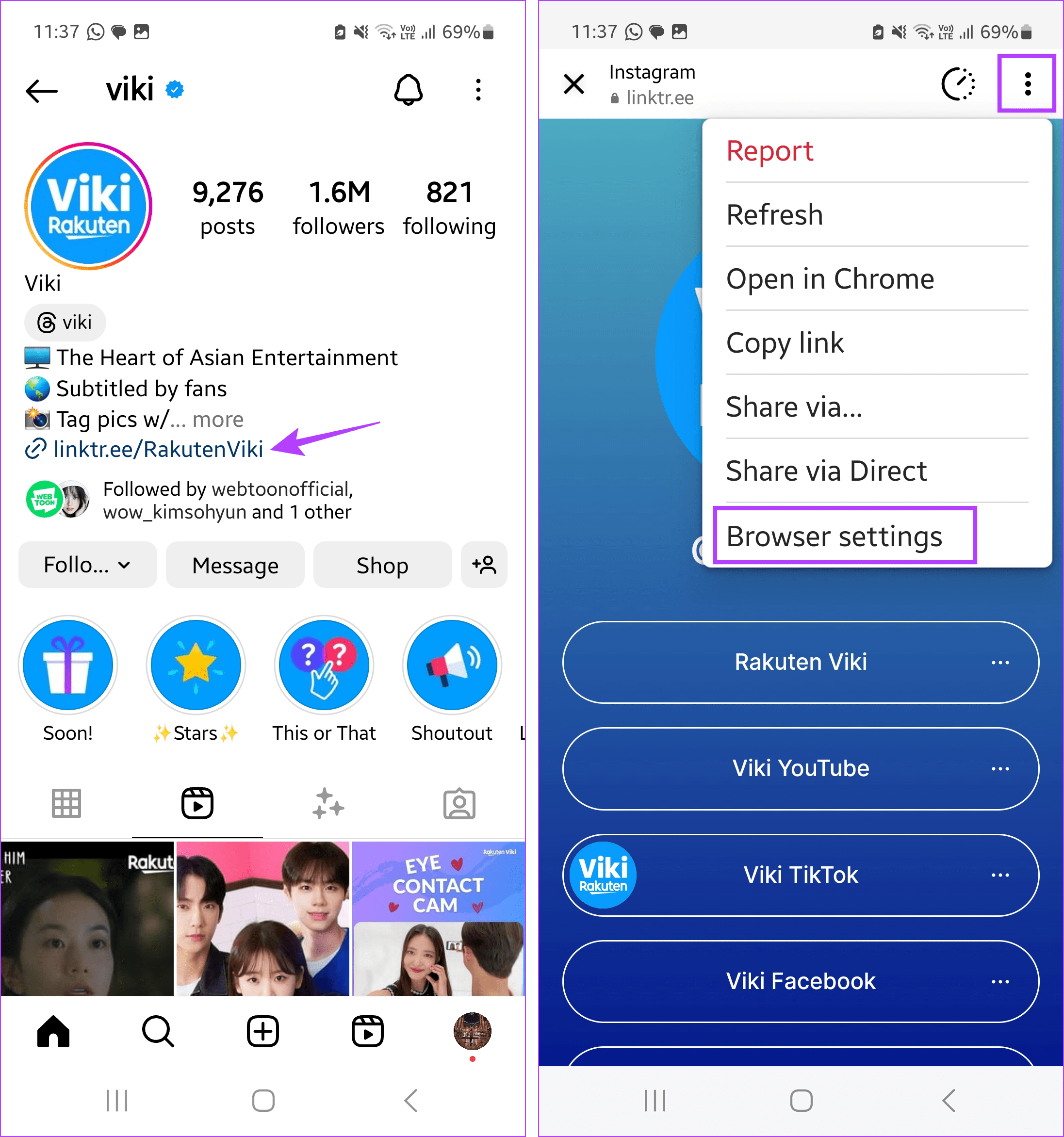
Step 3: Then, go to the Link history section and turn on the toggle for Allow link history.
Step 4: When prompted, tap on Allow.
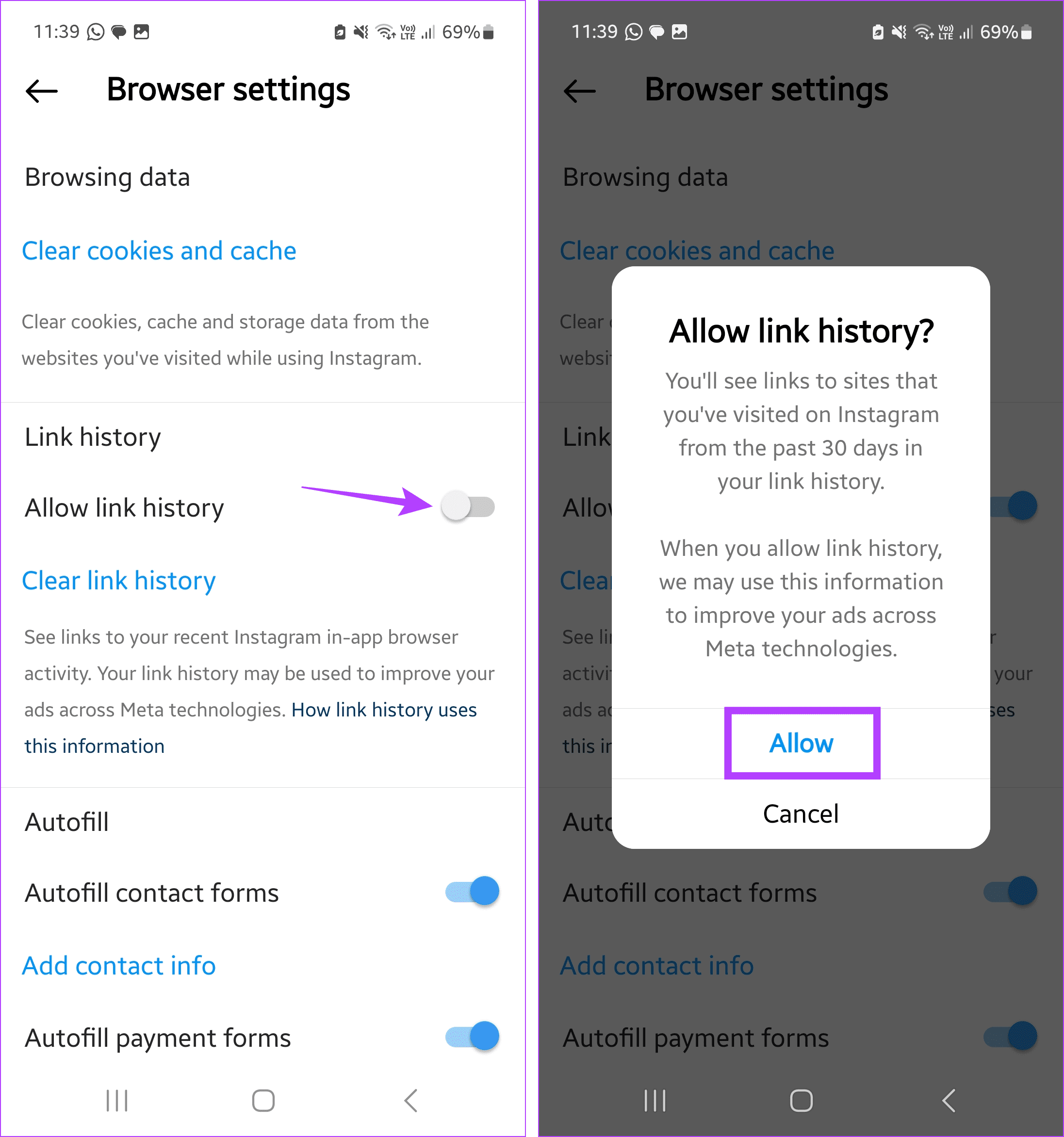
Using Settings Menu on Instagram
Step 1: Open the Instagram mobile app and tap on your profile icon in the bottom right corner.
Step 2: Then, tap on the hamburger menu icon in the top-right corner.
Step 3: Once the options appear, tap on Your activity.
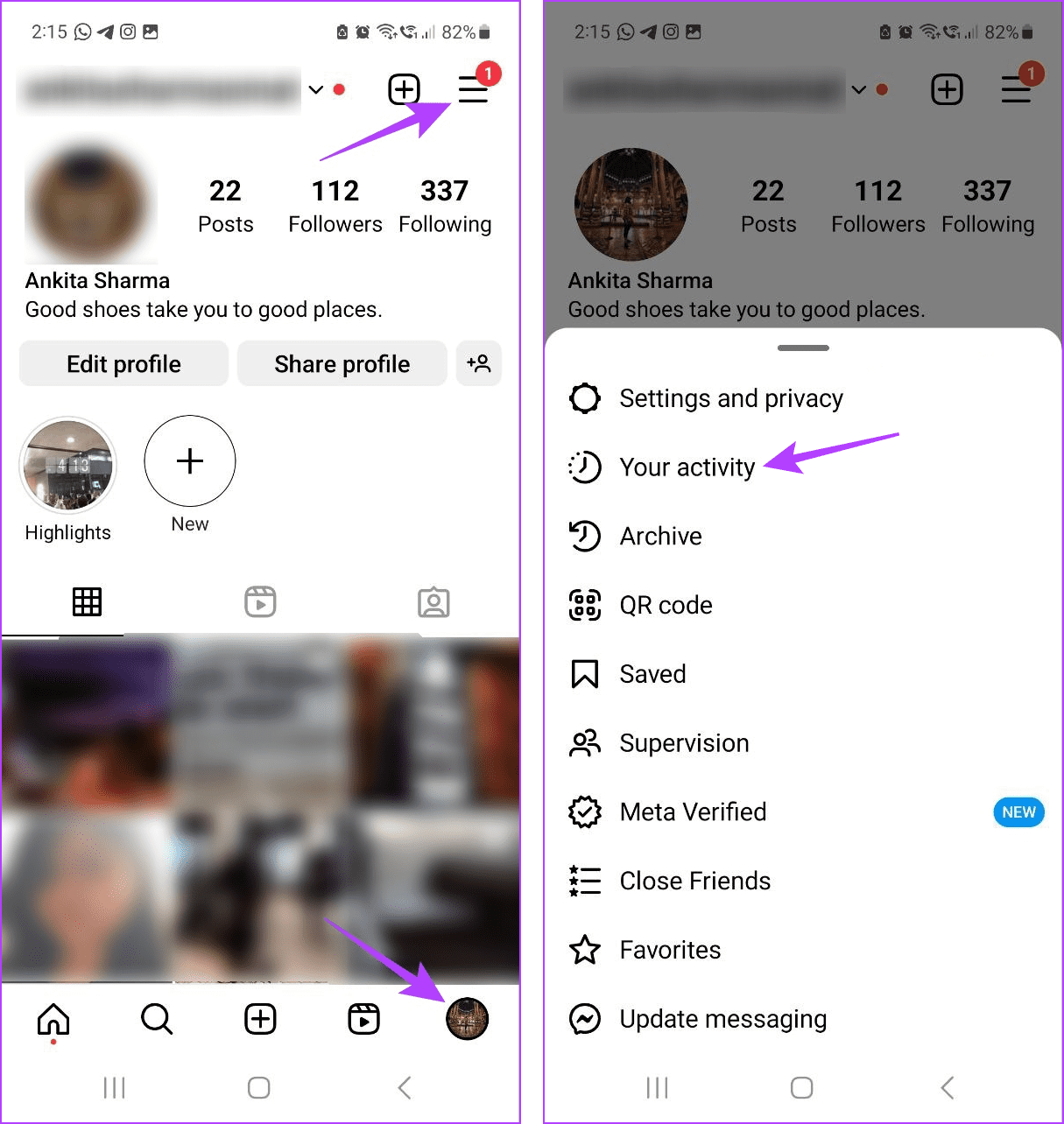
Step 4: Scroll down to the ‘How you use Instagram’ section and tap on Link History.
Step 5: Here, tap on Allow link history.
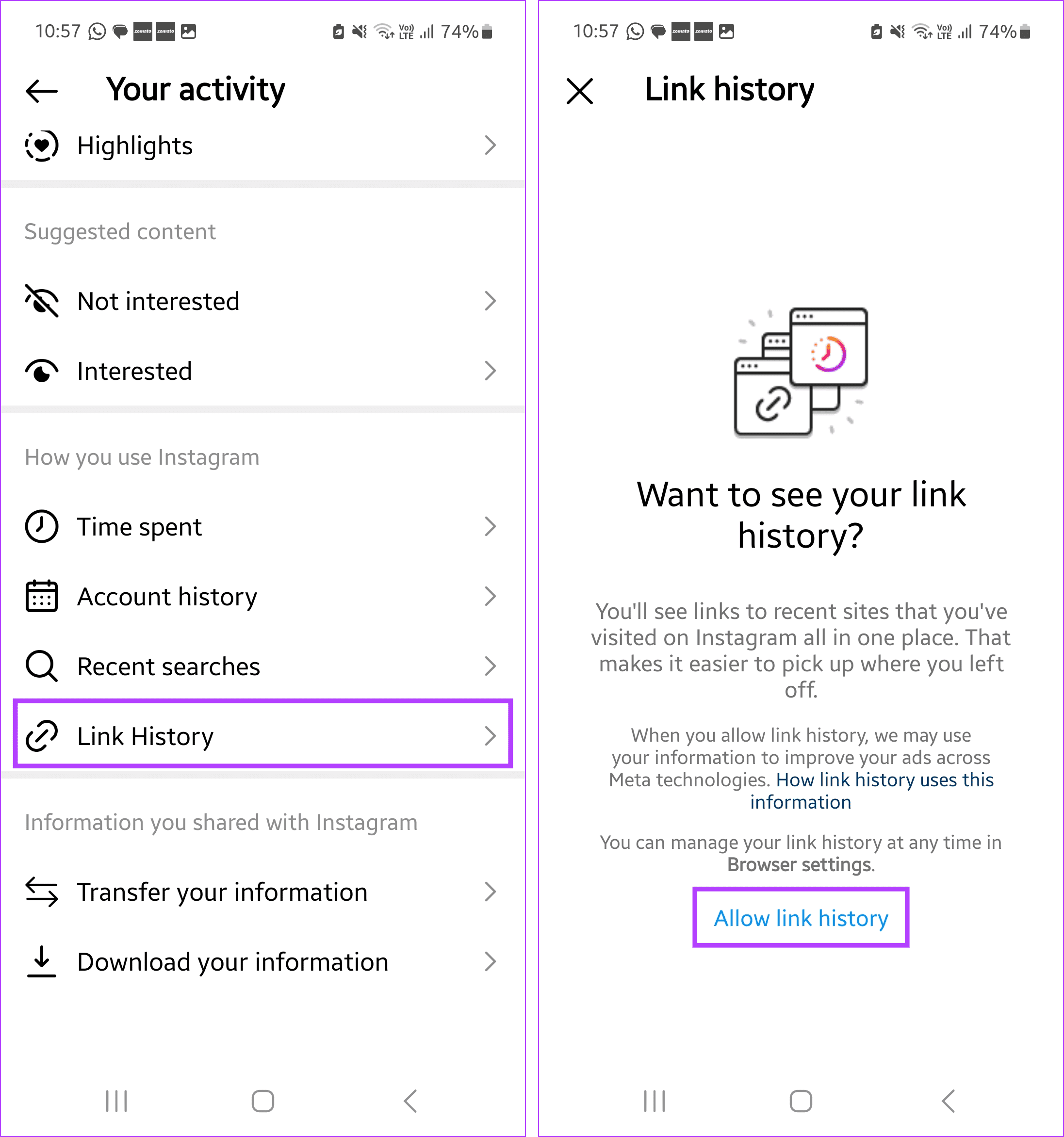
This should immediately enable the Link History feature on your Instagram app. Please note Link History will only be visible once you visit some links on Instagram. Once done, you can use the Instagram browser or settings menu to view previously visited website links on Instagram.
FAQs for Disabling Link History on Instagram
Once turned off, Instagram will immediately delete the currently visible Link History within the app. However, it might take up to 90 days for the Link History to be deleted from Instagram’s cloud servers.
While both serve the same purpose of storing the previously opened links, the Link History on Facebook and Instagram are separate. This means you can use the Facebook app to turn off Facebook’s Link History. To do the same on Instagram, use the Instagram app.
Yes, Link History used to be known as Browser History on Instagram. This means if you’re running an older version of the app, you might find the option to view links instead of Link History in the Instagram activity menu.
Turn off Instagram Link History
While the ability to find your previously opened links is handy, with Meta’s previous track record, it is better to turn off the Link History feature on Instagram. We hope this article helped you do that. You can also check our other article to stop receiving Direct Messages on Instagram without blocking.
Was this helpful?
Last updated on 09 February, 2024
The article above may contain affiliate links which help support Guiding Tech. The content remains unbiased and authentic and will never affect our editorial integrity.