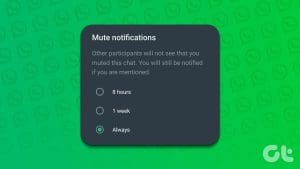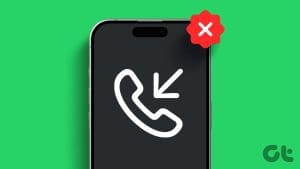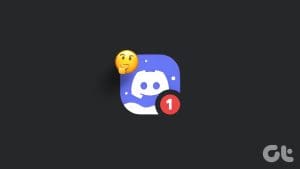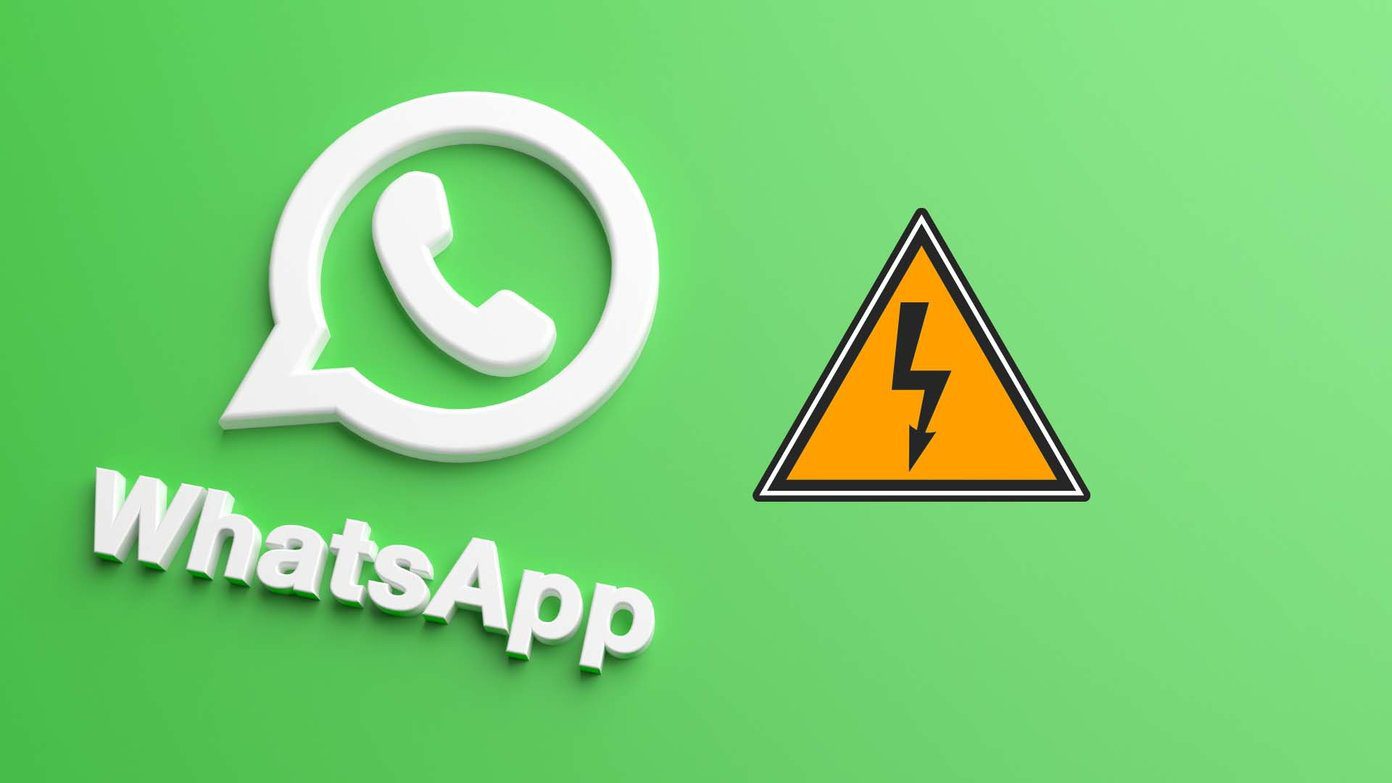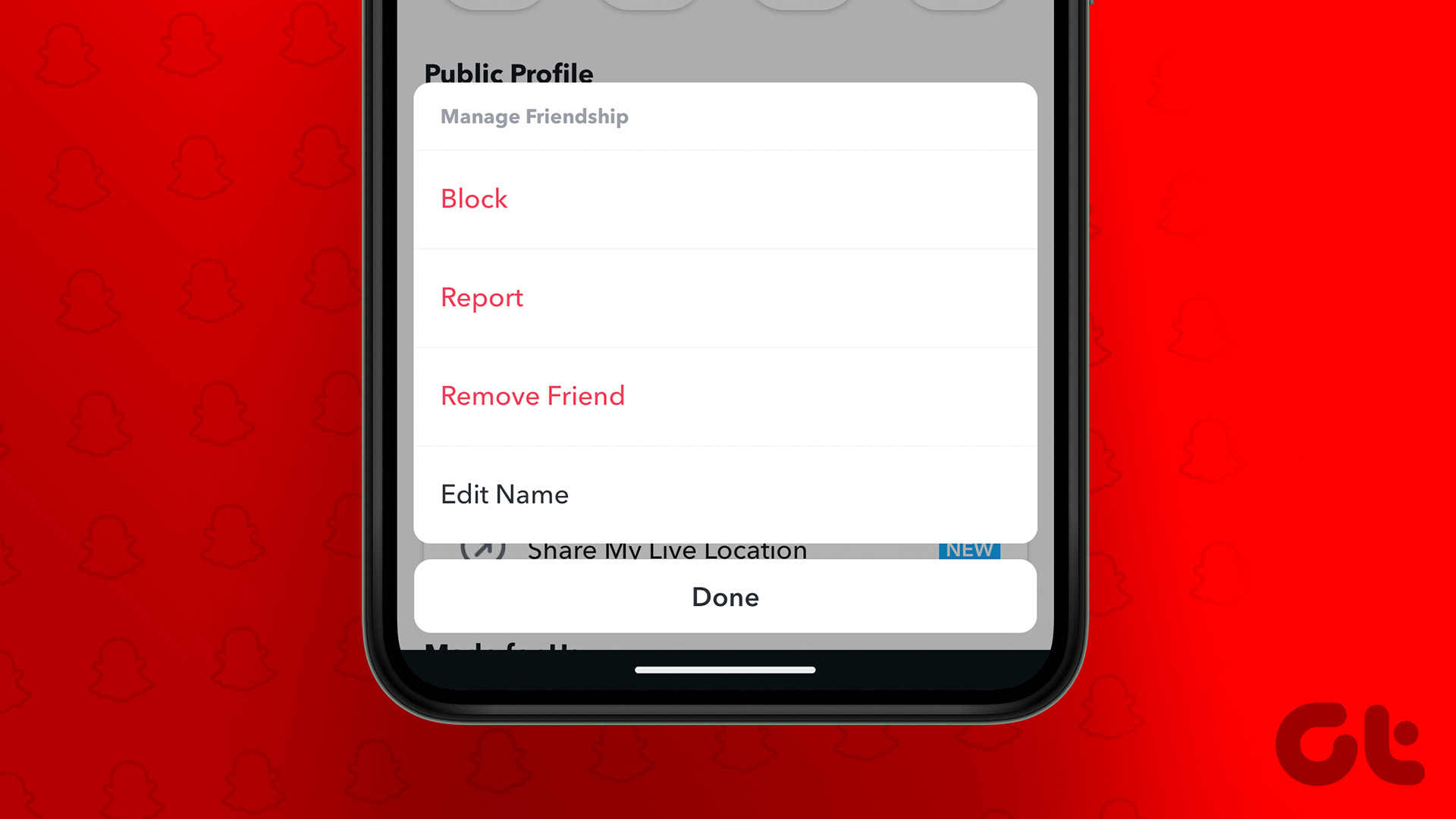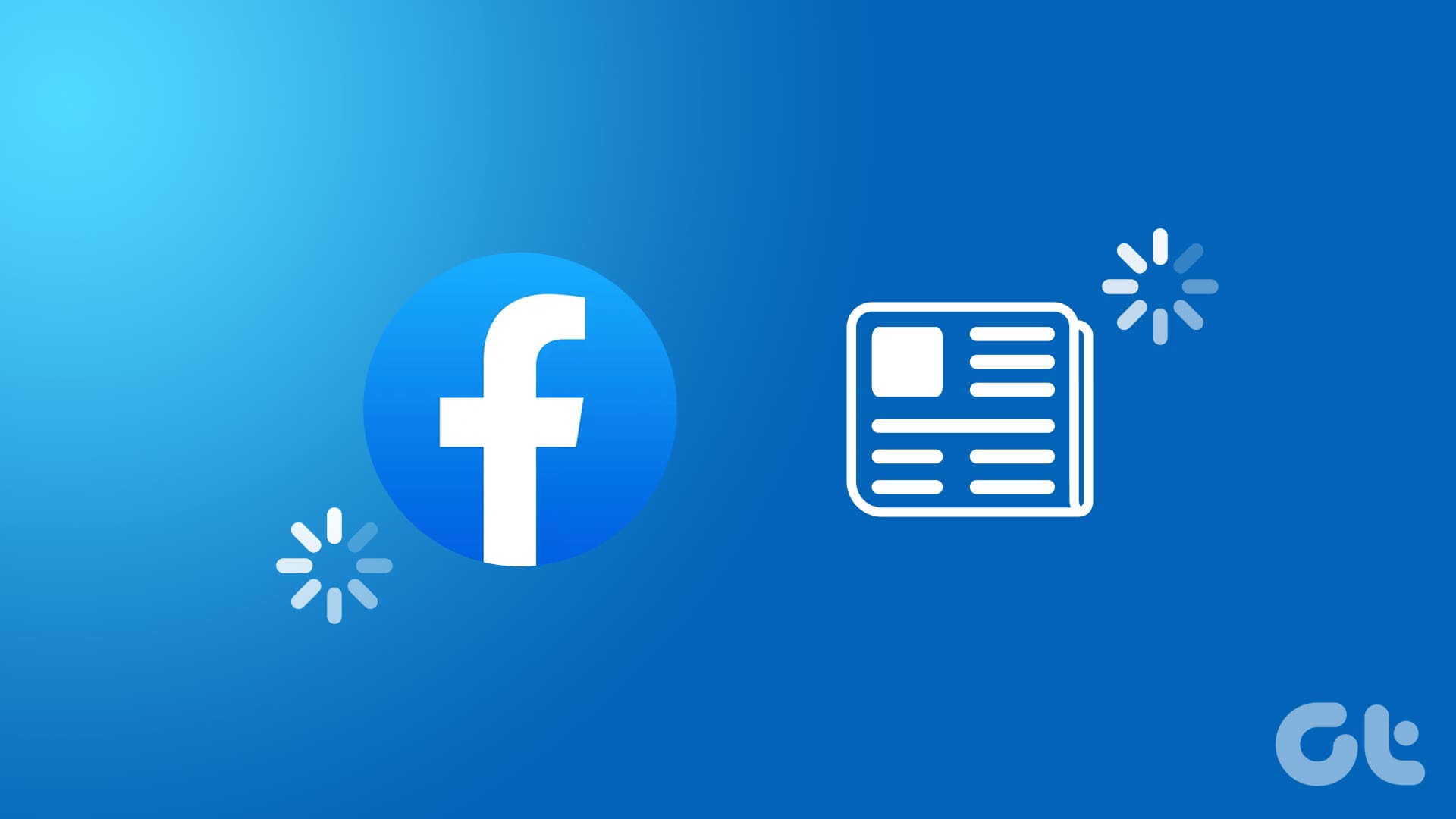Direct messages, or DMs, are a great way to connect with your friends on Instagram privately. However, unwanted messages and requests can end up spoiling this experience. But is there a way to stop receiving direct messages on Instagram without blocking? Let’s find out.
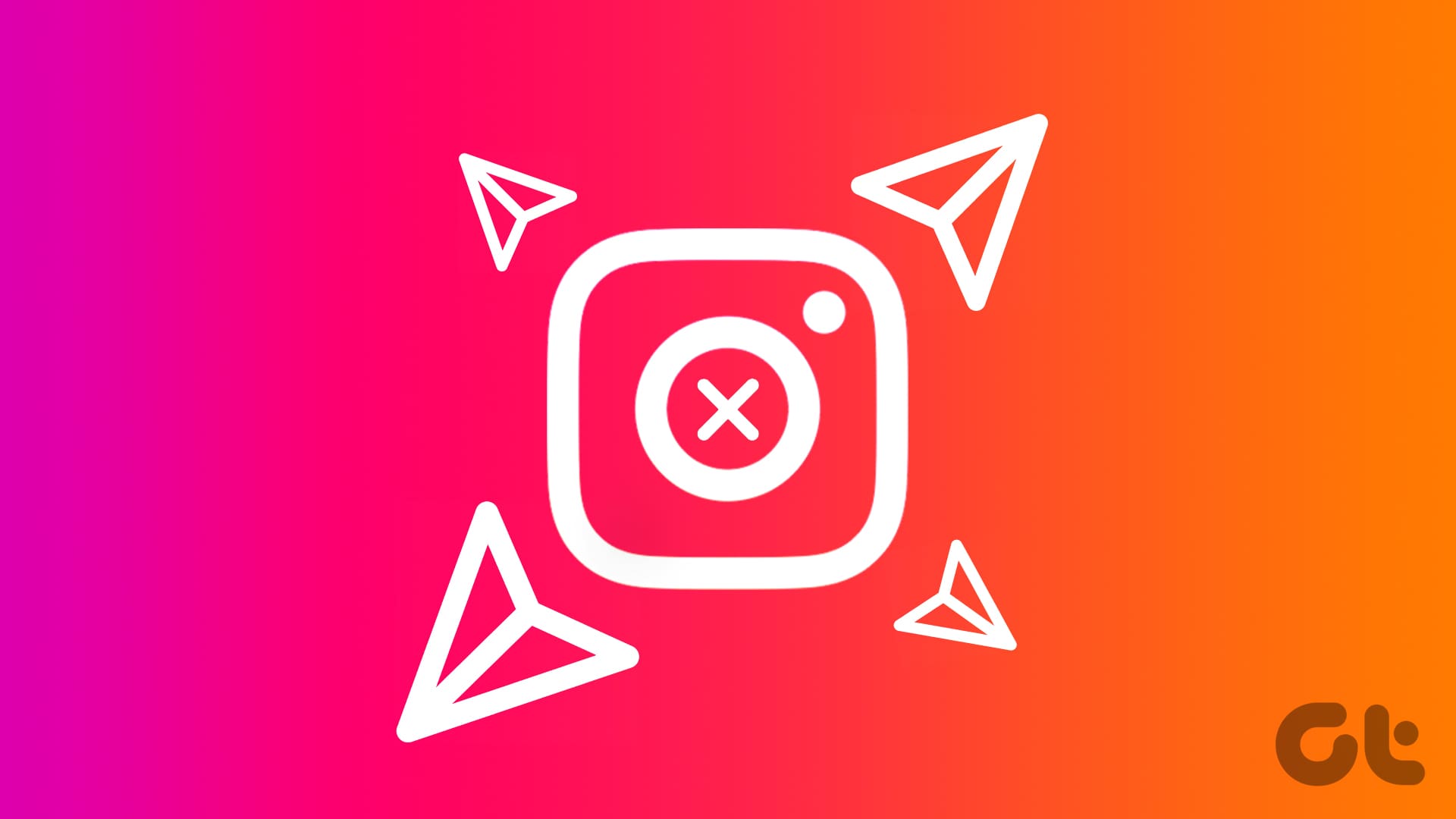
Instagram takes note of who follows you and who you follow when sorting DMs. Due to this, message requests from users who only follow you can be easily stopped. And while there are no direct ways to restrict people you follow from sending you messages, some workarounds exist. So, let us look at six ways to stop receiving messages on Instagram without blocking them.
1. Disable DM Requests From Privacy Settings
By default, you should receive requests for Instagram messages from people you don’t follow. This is also applicable to other accounts that don’t follow you. If you don’t wish to receive them, you can use the settings menu on your Instagram account to disable them. This will not affect messages from people you follow on Instagram. Here’s how to do it.
Step 1: Open the Instagram app and tap on the profile icon.
Step 2: Tap on the hamburger icon.
Step 3: Then, tap on ‘Settings and privacy’.

Step 4: Here, tap on ‘Messages and story replies’. Then, tap on Message controls.

Step 5: On this page, tap on ‘Your followers on Instagram’. Then, select ‘Don’t receive requests’.

Step 6: If prompted, tap on Update Settings. This will turn off message requests from the people who follow and don’t follow you on Instagram.
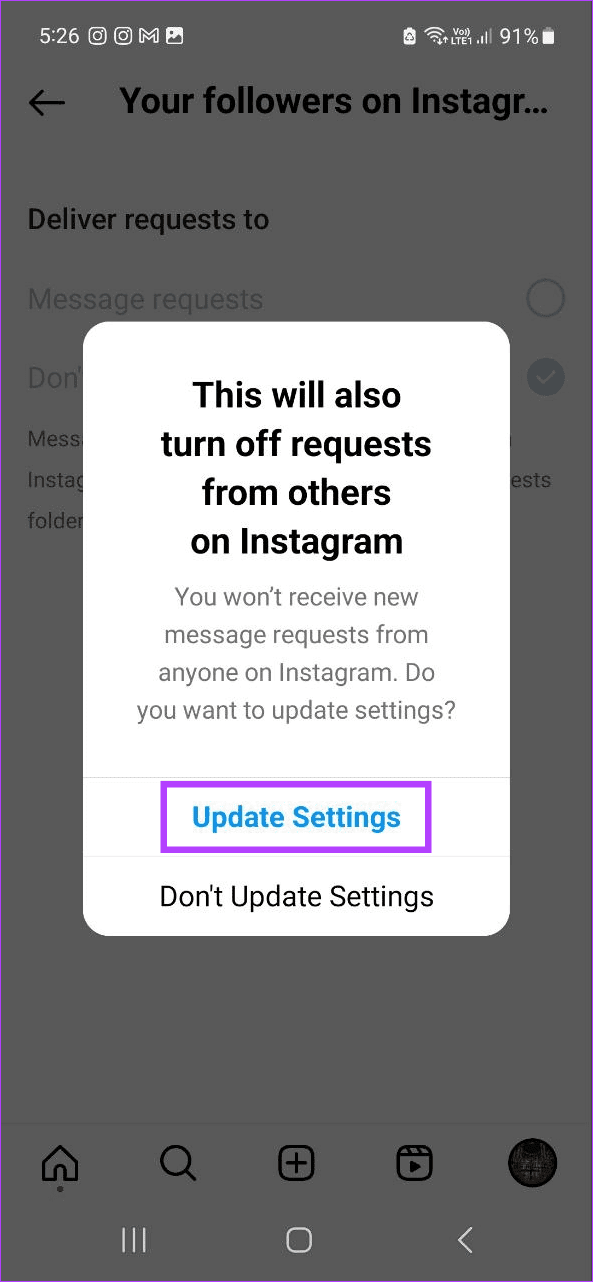
However, if you want, you can separately turn off message requests specifically from people who don’t follow you on Instagram as well. Here’s how.
Step 7: Go back to the Message controls page and tap on ‘Others on Instagram’.
Step 8: Again, select ‘Don’t receive requests’.

Once done, it will block messages from strangers on Instagram.
2. Using Group Settings
Instagram also allows other users to add you to their group, regardless of whether they follow you. This can lead to you being added to potentially spam chats. To prevent that from happening, you can use the settings menu to allow only those you follow to add you to their Instagram groups. Here’s how.
Step 1: Open Instagram and tap on your profile icon → hamburger icon.
Step 2: Then, tap on ‘Settings and privacy’.

Step 3: Tap on ‘Messages and story replies’.
Step 4: Here, tap on Message controls.

Step 5: Then, tap on ‘Who can add you to groups’ and select ‘Only people you follow on Instagram’.
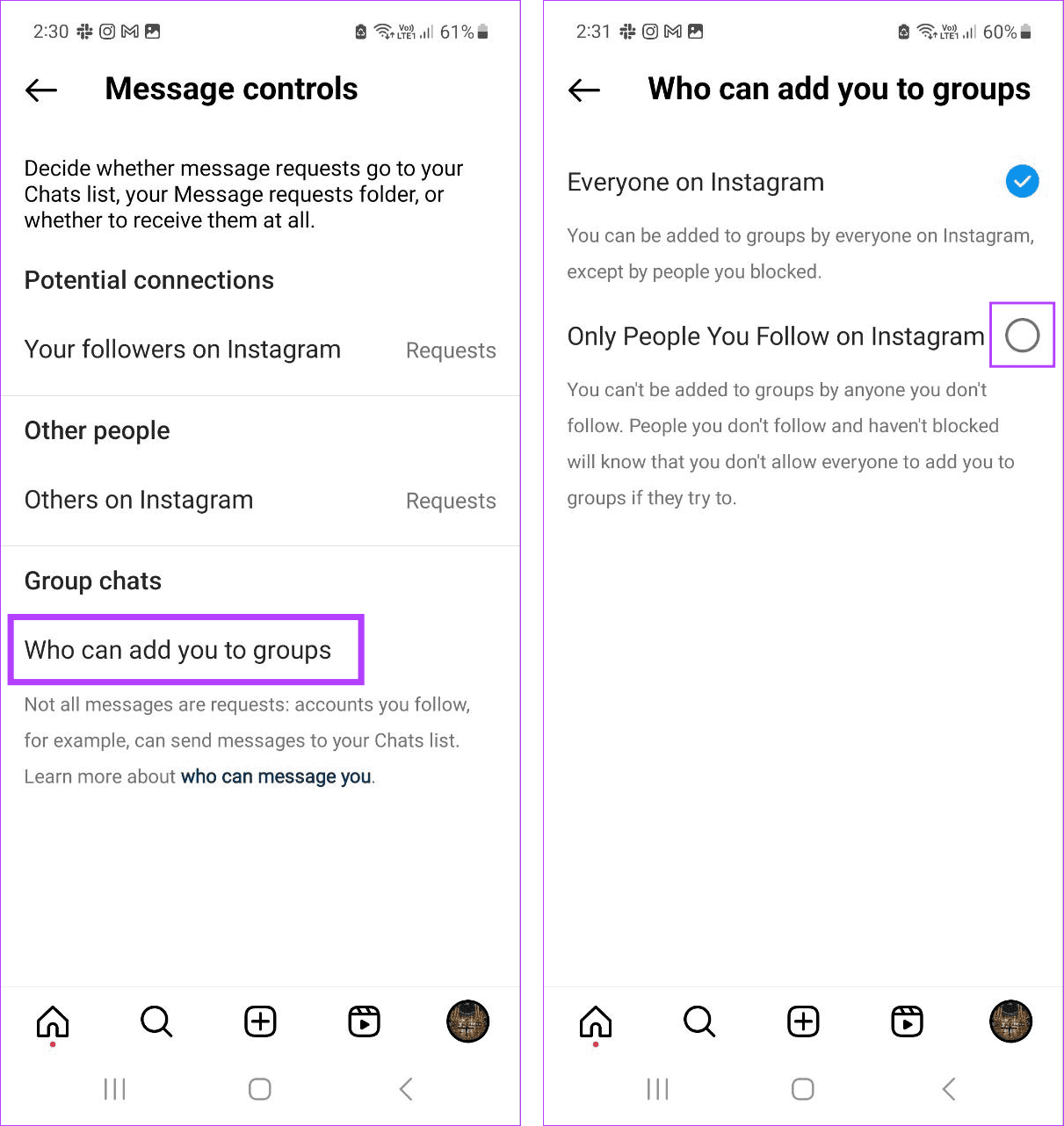
This will ensure only people who you follow on Instagram can add you to their groups. For more details, you can also check our explainer on preventing someone from adding you to a group on Facebook and Instagram.
3. Through Story Settings
Stories allow you to share snippets of your life on Instagram. However, other people can also use it to interact with you. In this case, you can turn off replies to your Stories, preventing others from appearing in your messages on Instagram. Here’s how to do it.
Step 1: Open Instagram and tap on your profile icon → hamburger icon.
Step 2: Tap on ‘Settings and privacy’.

Step 3: Then, tap on ‘Messages and story replies’ → Message controls.

Step 4: Here, tap on Story replies.
Step 5: Select ‘Don’t allow story replies’.
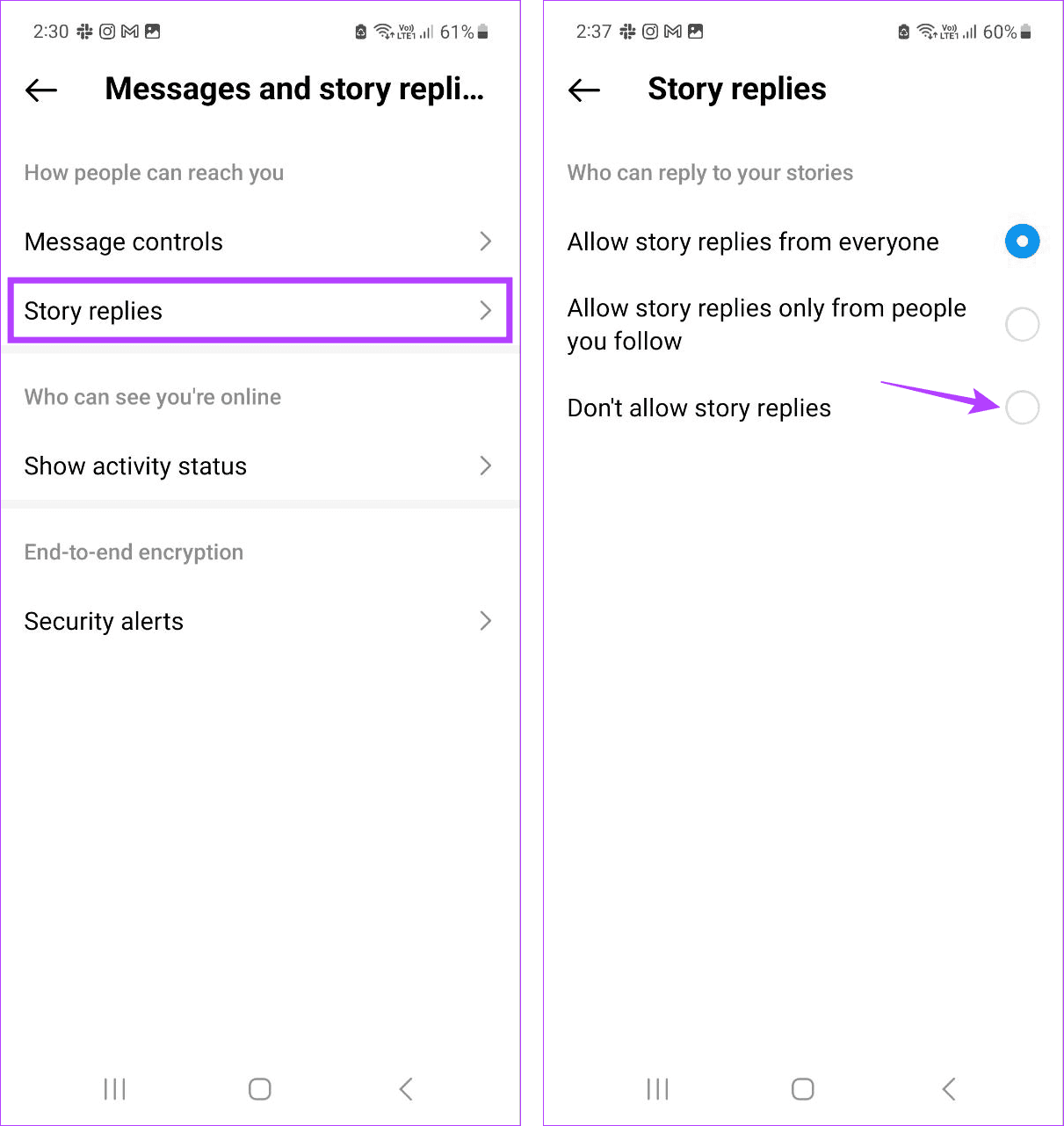
This will ensure no one can reply to your Instagram Stories, preventing them from appearing in your DMs.
4. Manually Blocking the Request
When unknown users send you a direct message, they usually end up in the request pile. However, if you don’t want to disable all message requests, you can block the ones that are not required. This will clear the clutter while allowing others to send you message requests on Instagram. Follow the below steps to do it.
Step 1: Open Instagram and tap on the message icon in the top-right corner.
Step 2: Here, tap on Requests.
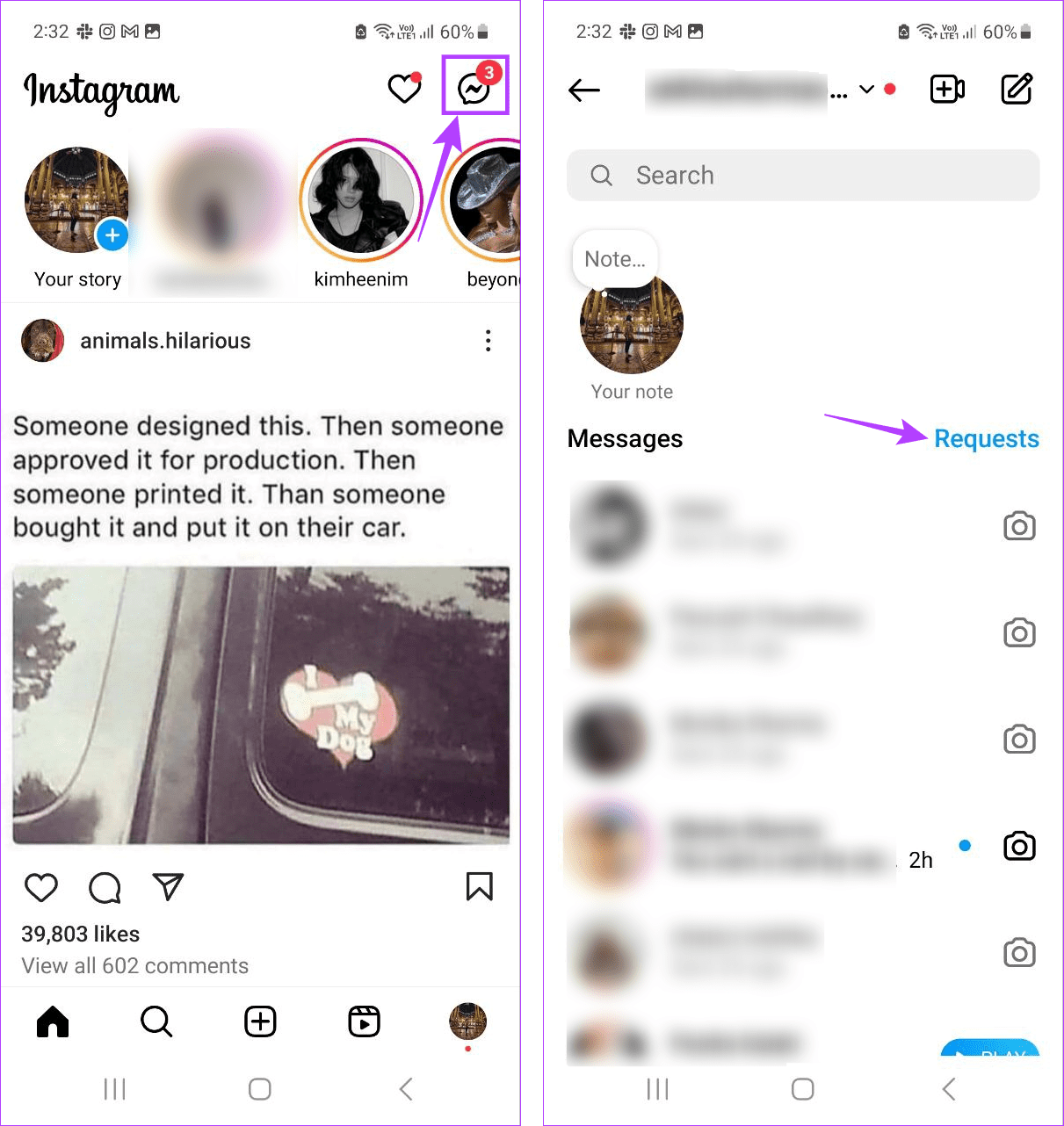
Step 3: Now, tap on the relevant message request.
Step 4: Tap on Block.
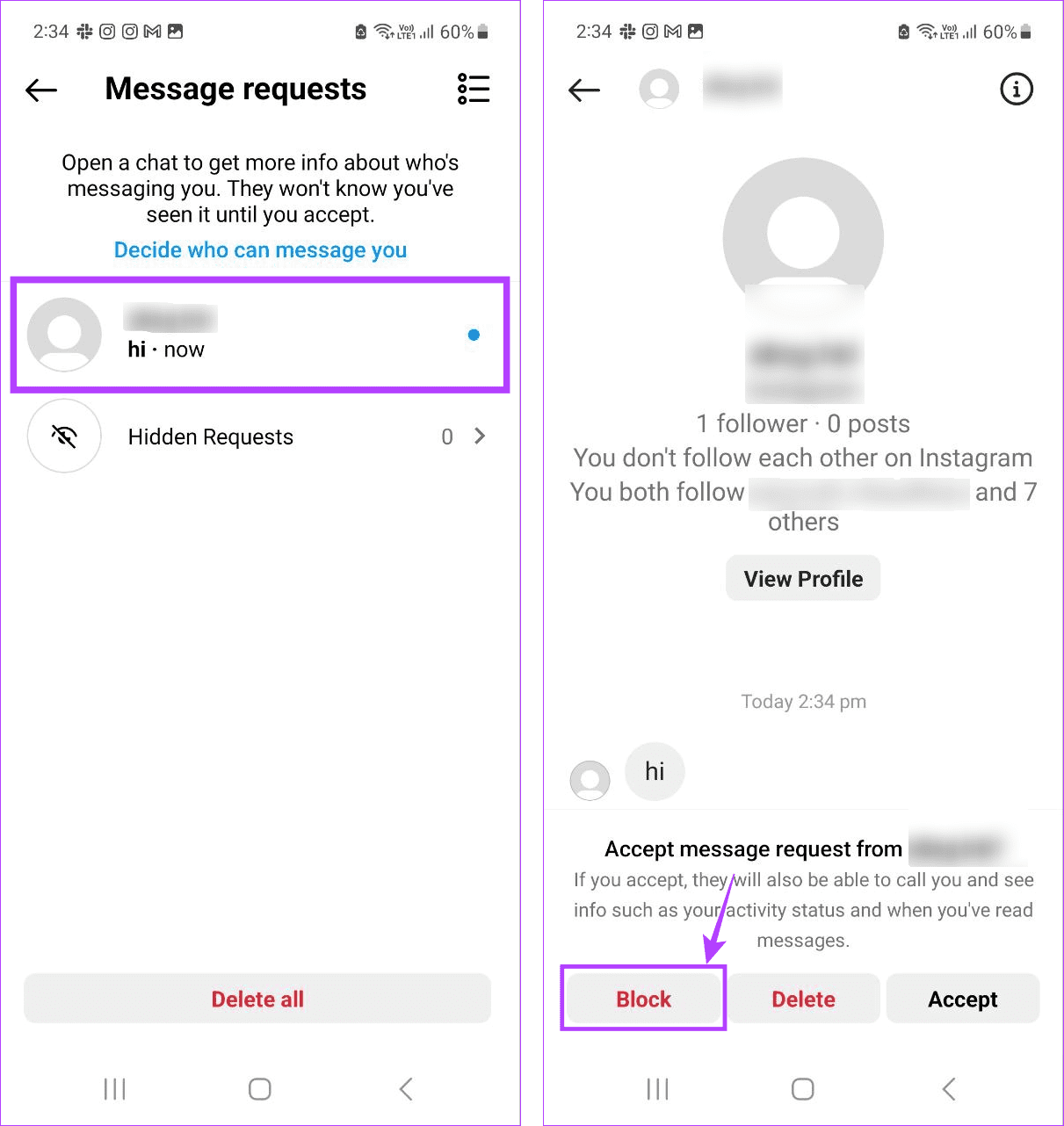
If prompted, tap on Block again to complete the process. This will block the message request and user activity on Instagram for the selected account.
5. By Restricting the User
A step below complete blocking, restricting a user on Instagram will make the user disappear from your messages but still be available in the Requests window. This means you can still access their messages if you want, but they will not be available in your direct messages window on Instagram. Here’s how to do it.
Tip: Check our comparison article on Instagram Restrict vs. Block to know more about the difference between both features.
Step 1: Open Instagram and tap on the messages icon.
Step 2: Here, tap on the user you wish to restrict.
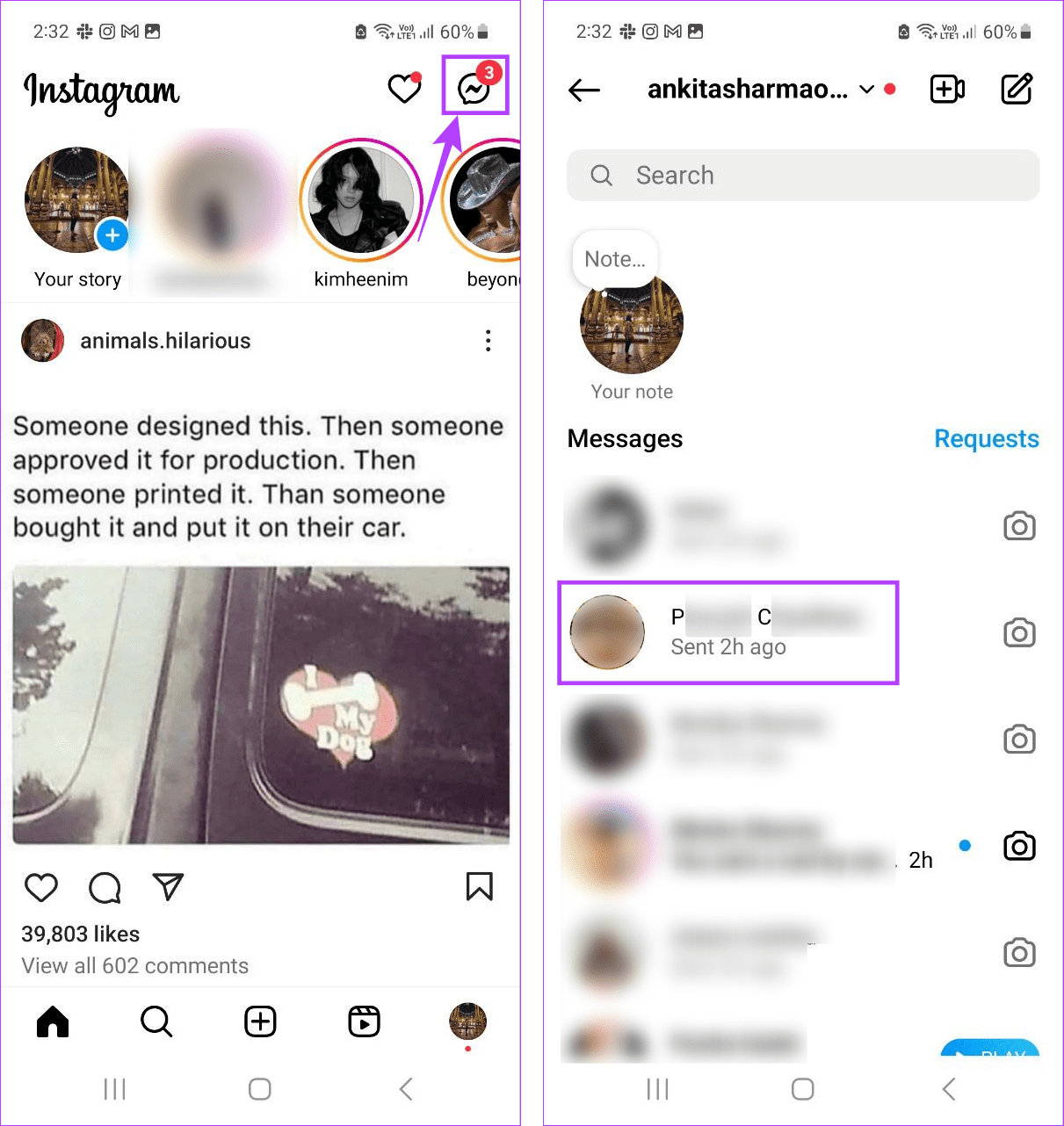
Step 3: Tap on the username.
Step 4: Here, tap on Options.
Step 5: Then, tap on Restrict.
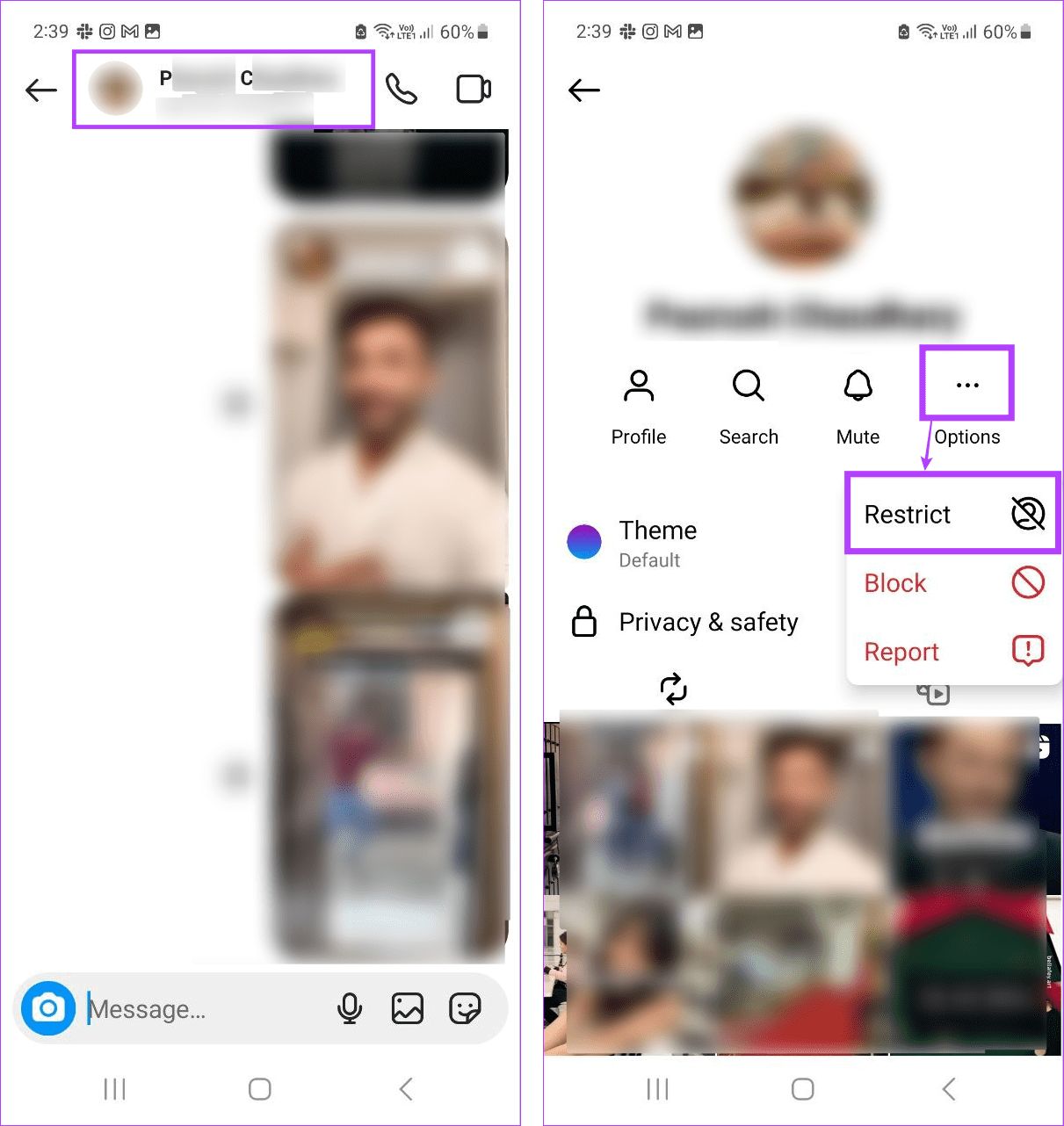
The user will disappear from the message window and move to the Requests section. If you wish to interact with this user again, you must Unrestrict them.
6. Disabling Instagram DM Notifications
If you don’t want to turn off direct messages (DMs) on Instagram entirely but also don’t wish to receive notifications for them, you can disable them from Instagram’s settings menu. This way, you can receive Instagram messages without being notified. Here’s how to do it.
Step 1: Open the Instagram app and tap your profile icon → hamburger icon.
Step 2: Once the menu options appear, tap on ‘Settings and privacy’.

Step 3: Tap on Notifications.
Step 4: Then, tap on Messages.
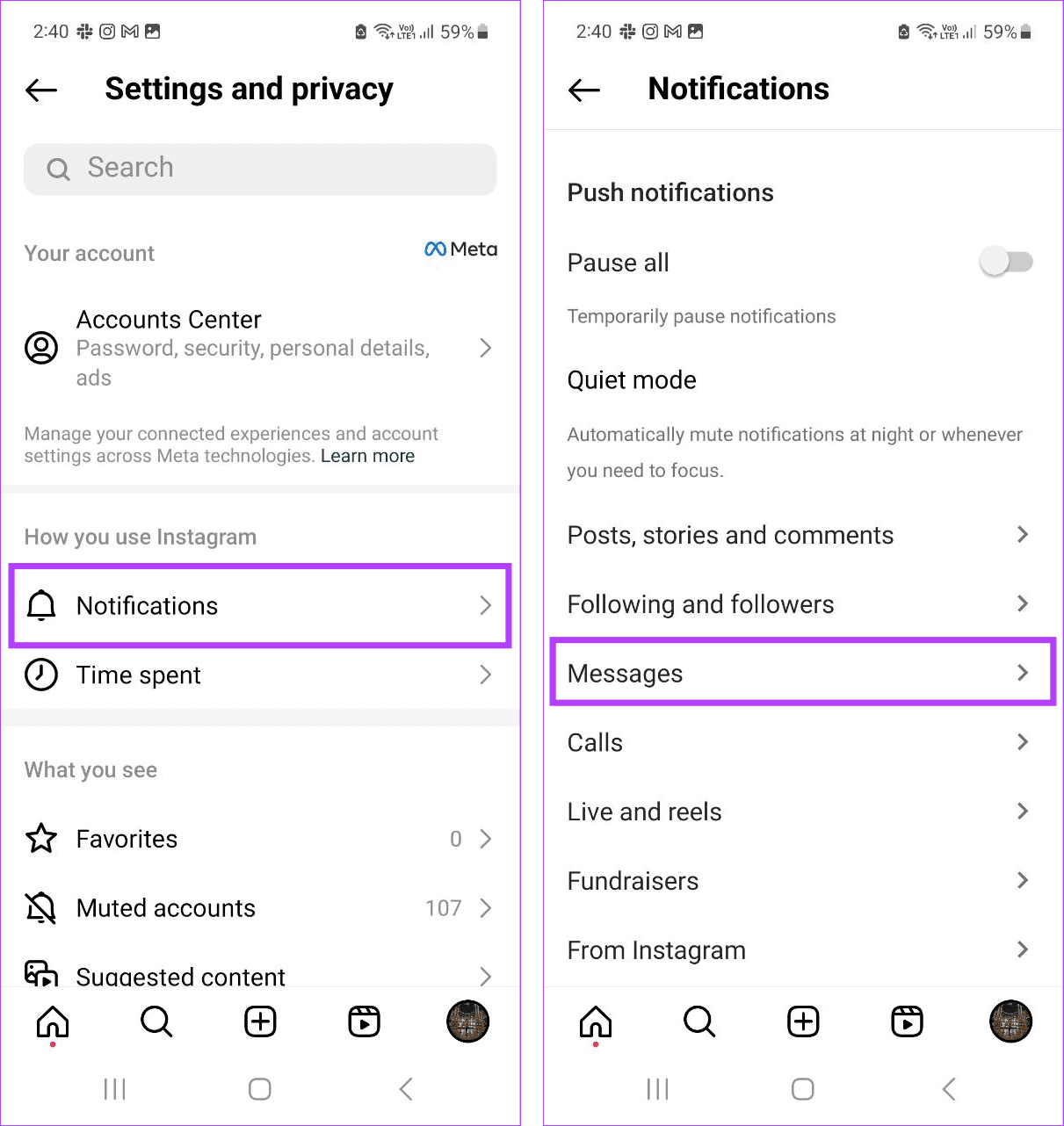
Step 5: Scroll through this page and select Off for all the options.
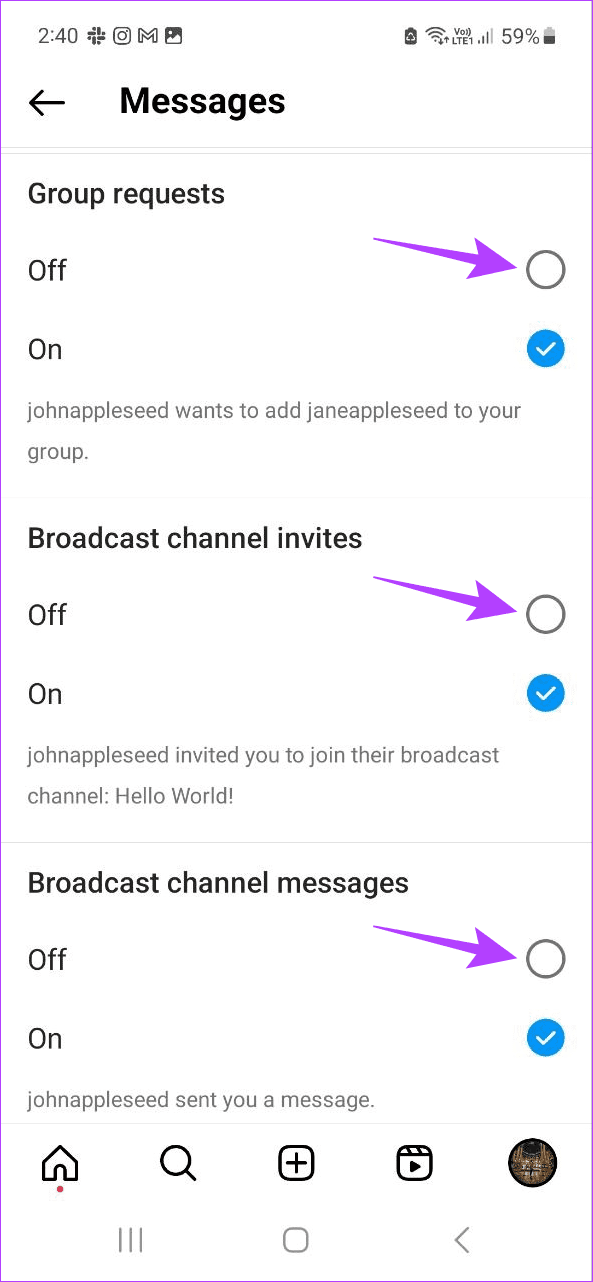
This will disable all message notifications from Instagram. If you wish to start receiving them again, follow the above steps and select On for all the options.
FAQs for Turning off Direct Messages on Instagram
No, the other user will not be made aware that you’re disabling DM requests from them on Instagram.
While you won’t receive new DM requests directly in your inbox once you set your account to private, they will be available in the Requests section. However, if you’ve completely disabled messages, requests will also not appear. For more details, check our explainer on messaging a private account on Instagram.
Block Messages From Strangers
Repeated messages from strangers can end up cluttering your inbox. Not to mention the occasional unwarranted messages. So, we hope this article helped you understand how to stop receiving messages on Instagram without blocking. However, if you face issues with a user, consider blocking them on Instagram.
Was this helpful?
Last updated on 28 December, 2023
The article above may contain affiliate links which help support Guiding Tech. The content remains unbiased and authentic and will never affect our editorial integrity.