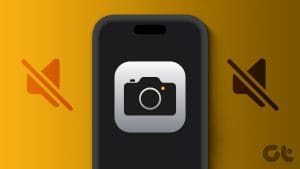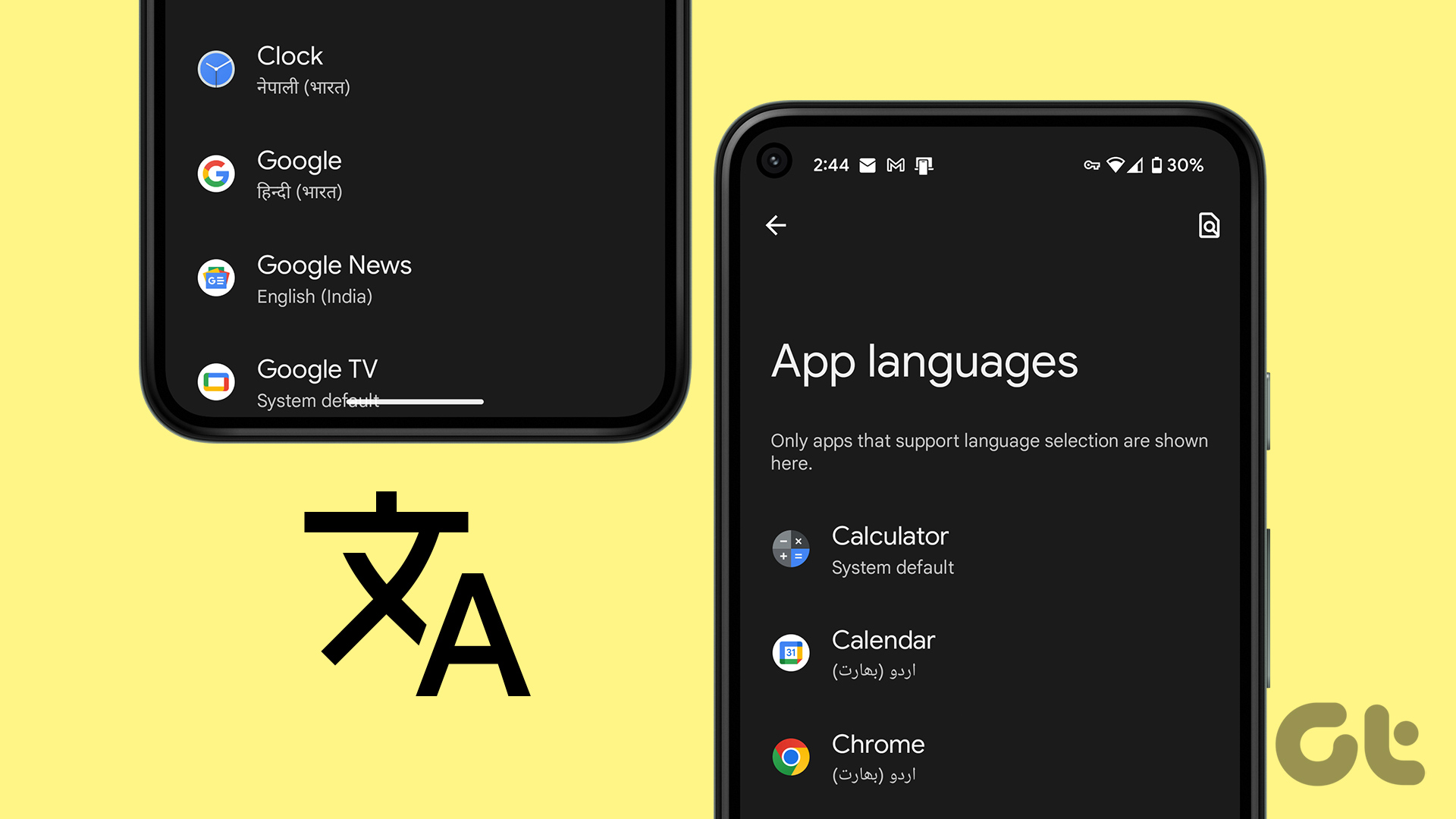When it comes to capturing picture-perfect moments, Google’s Pixel devices (see Google Pixel 8 review) stand out for their excellent camera performance and innovative AI features. However, the shutter sound can sometimes be an unwelcome addition. Whether trying to take a candid photo or prefer a silent camera, many users want to know how to turn off the camera sound on their Google Pixel device.

Thankfully, this option is readily available on most Pixel models. However, there are instances where it might be missing due to regional restrictions or software glitches. But fret not; we have a solution. In this guide, we’ll walk you through the steps to mute the camera on your Google Pixel. So, let’s get to it.
Also Read: Best Google Pixel 8 and 8 Pro camera tips and tricks
How to Disable Camera Sound in Google Pixel
Disabling the camera sound on a Google Pixel device is straightforward. But first, ensure that your device is running on the latest software version and that the camera app is updated, too. Once done, follow the steps below.
Step 1: Launch the Camera app on your Google Pixel. Now, tap on the Camera Settings icon in the bottom-left corner. From here, tap on ‘More settings’.
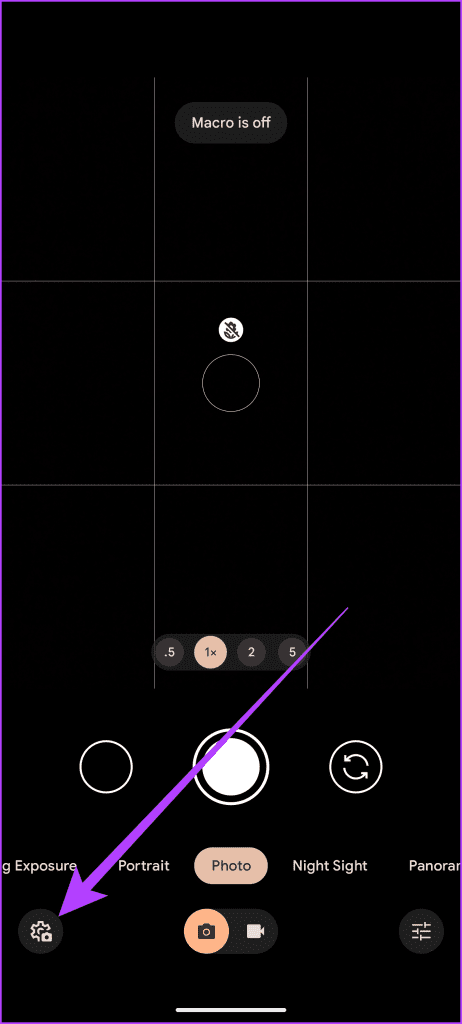
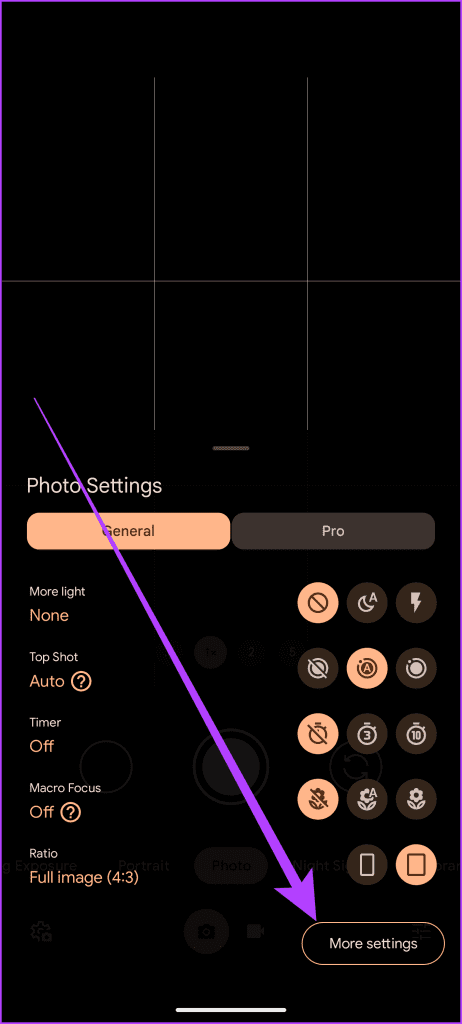
Step 2: Now, under the General settings, turn off the toggle for Camera sounds.
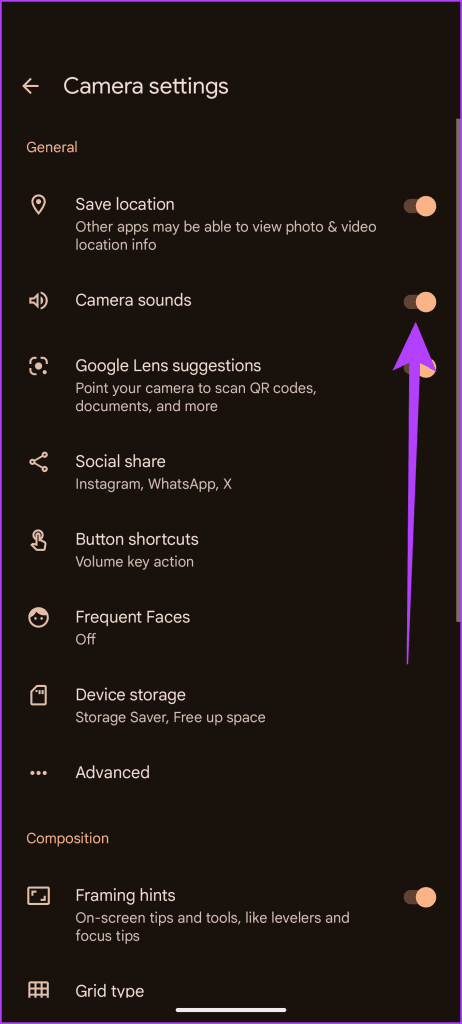
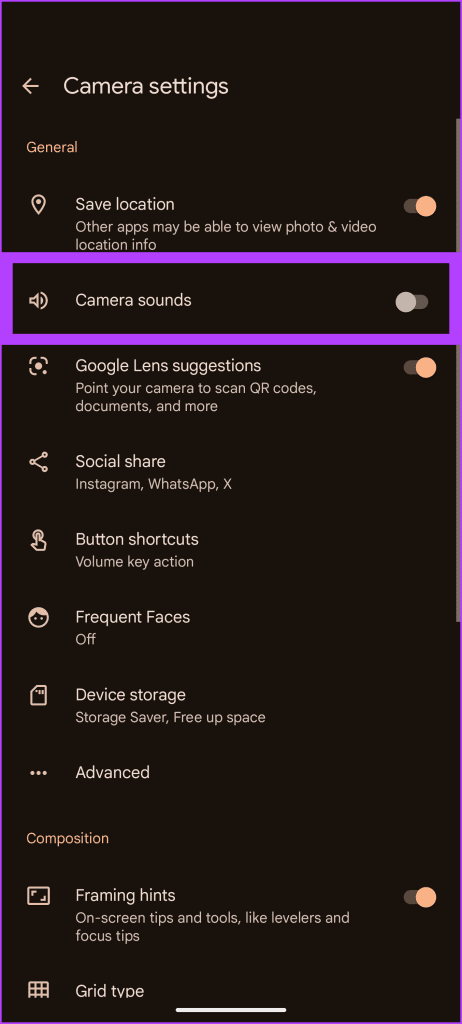
And that’s it. The shutter sound of the camera app on your Pixel device has now been disabled. Exit the settings and take a test photo to ensure the shutter sound is muted. You’re now all set to enjoy silent photography on your Google Pixel.
How to Fix the Disable Camera Shutter Sound Option Missing
In some regions like Japan and South Korea, the option to disable the camera sound is unavailable due to local regulations or legal restrictions. This is the reason why many users can’t turn off the camera shutter sound on their Pixel devices. However, there is a temporary workaround to it.
All you need to do is take out the SIM card and restart your phone. Now, when you launch the camera app, the option should appear in the Camera app settings, as shown above. Disable the camera sounds option, and you’re all set! Reinsert the SIM card, and you can now enjoy silent photography.
Note: Don’t capture photos without consent. The act might be punishable according to your local laws.

However, it’s important to note that this is a temporary fix only. It only works as long as you don’t open the camera settings again. If you open the camera settings again, the app will recognize the region and not show you the option to disable the camera sound.
In that scenario, you will have to redo this entire process. Also, remember that this only works for users with a physical SIM. This trick will not work if you’re using an eSIM.
Best Alternative Camera App
If you find the workaround too tedious to perform each time, use a third-party camera app. One of the best camera apps you can use on your Pixel device is the Google Camera itself, but a modded one. We tested the BigKaka GCam Port on our Pixel 8 Pro, and the results are pretty good.
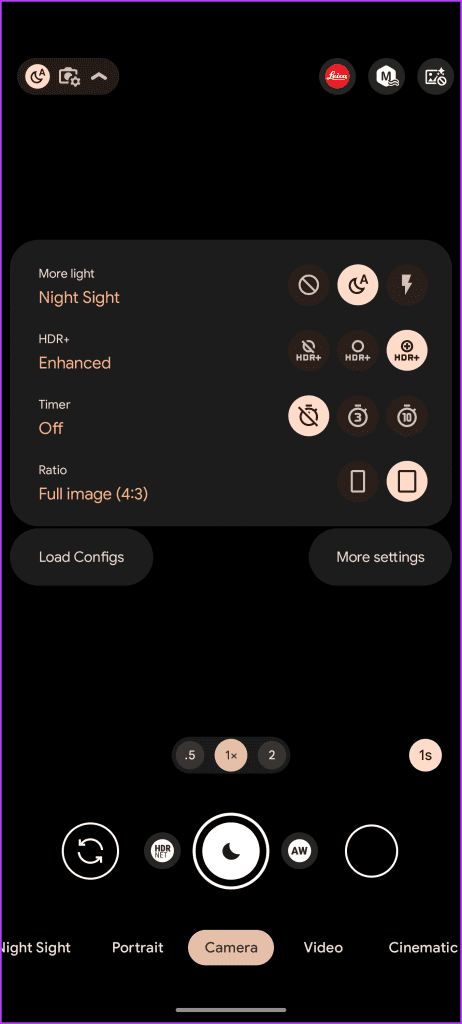
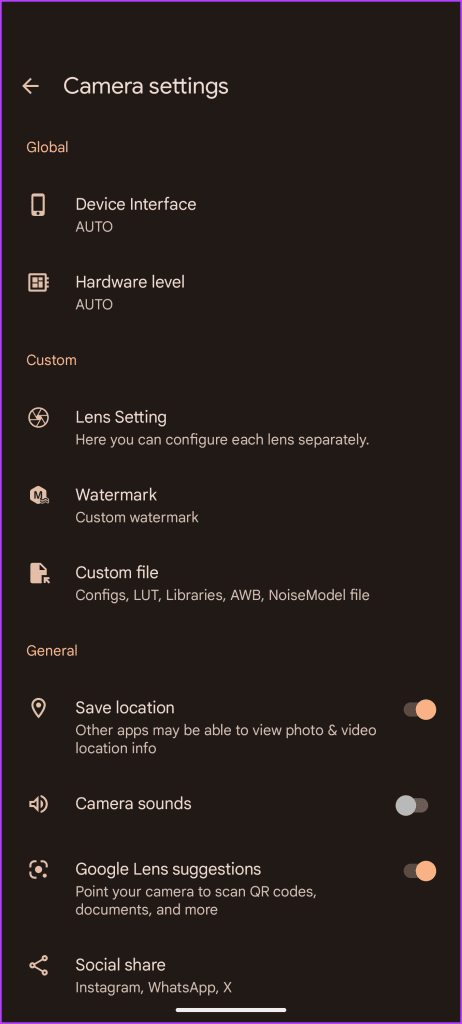
It has all the latest Pixel features and plenty of added mods and support for custom profiles. It also features an advanced Pro mode with many tools and control options. And since the app name differs, you can install it alongside the default camera app without any issues.
Alternatively, there are other excellent camera apps on the Play Store for your Android device too. You can check out our camera app recommendations and learn how to edit your photos to take the shots to the next level.
Enjoy Silent Photography
Now that you’ve successfully tamed the camera sound on your Google Pixel, revel in the joy of silent photography. Whether in a quiet environment or a discreet approach, these steps and workarounds ensure you capture moments without noise.
However, it’s essential to understand that in some cases, the option to disable the camera shutter sound may be unavailable due to regional restrictions. Hence, we encourage compliance with local regulations and respect for the privacy of others.
Was this helpful?
Last updated on 22 November, 2023
The article above may contain affiliate links which help support Guiding Tech. The content remains unbiased and authentic and will never affect our editorial integrity.