The Google Play Store on Android has millions of apps to download and use on your smartphone. But, there may still be instances where you would want to install an APK from an external source. There could multiple reasons like the inavailability of the app in your region, developer doesn’t support it anymore, or it’s not listed on Google Play Store.
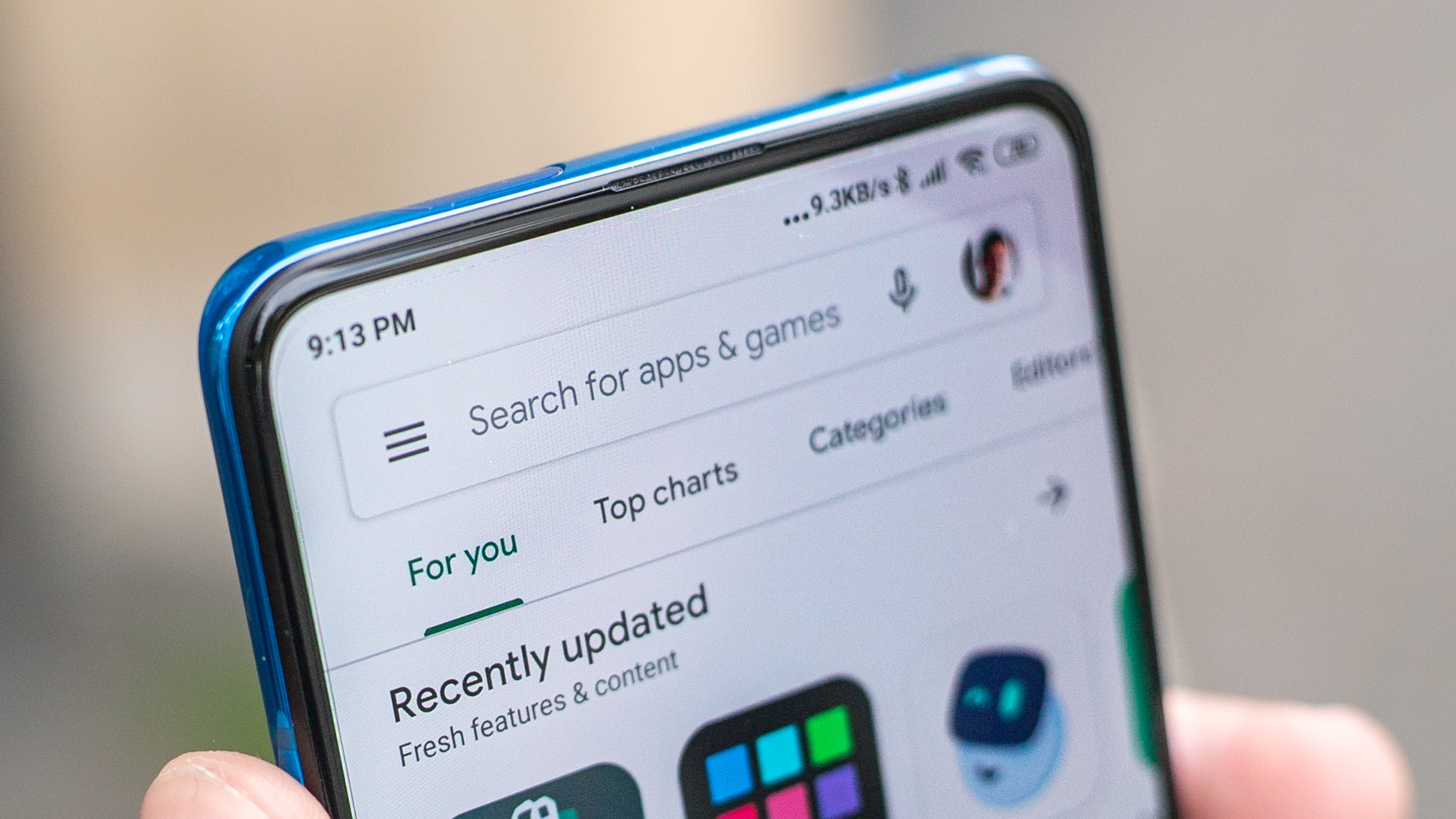
While sideloading an APK is rather straightforward, you may face some issues at times. The most common error is ‘There was a problem parsing the package’ after you sideload it on your phone. Here are some useful solutions if you face this problem while installing an app on your Android phone.
1. Enable Installing Apps From Third-Party Sources
The permission to install third-party apps is disabled on an Android phone. This is to prevent unauthorized apps from being installed and to ensure that other apps on your phone don’t install malware without your notice. So, before you install an APK file, you will have to enable this permission. Here’s how to do it.
Step 1: Open the Settings app on your Android phone and navigate to the Apps section.

Step 2: Tap on the three dots in the top-right corner of the screen.
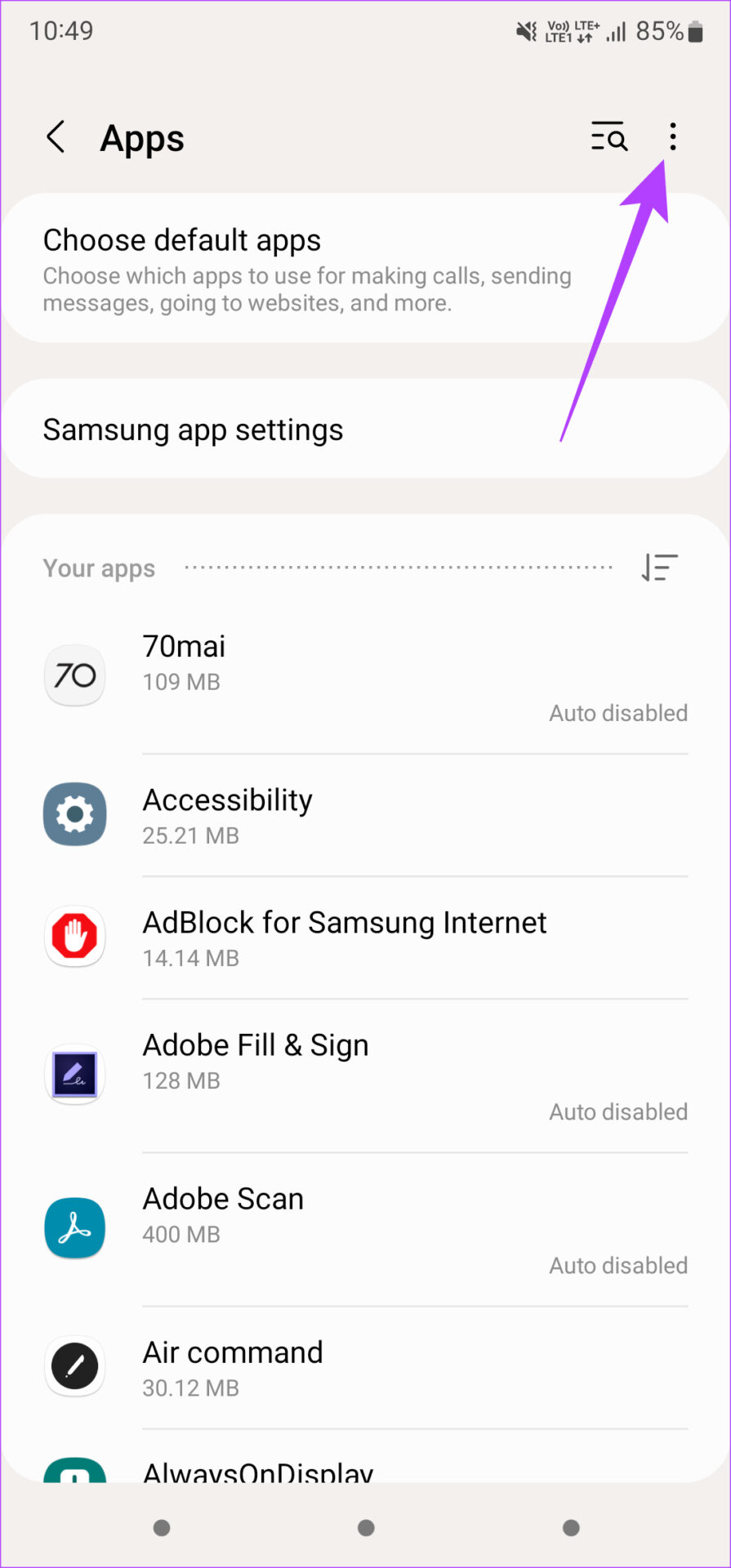
Step 3: Now, select Special access.

Step 4: Scroll down and select Install unknown apps.
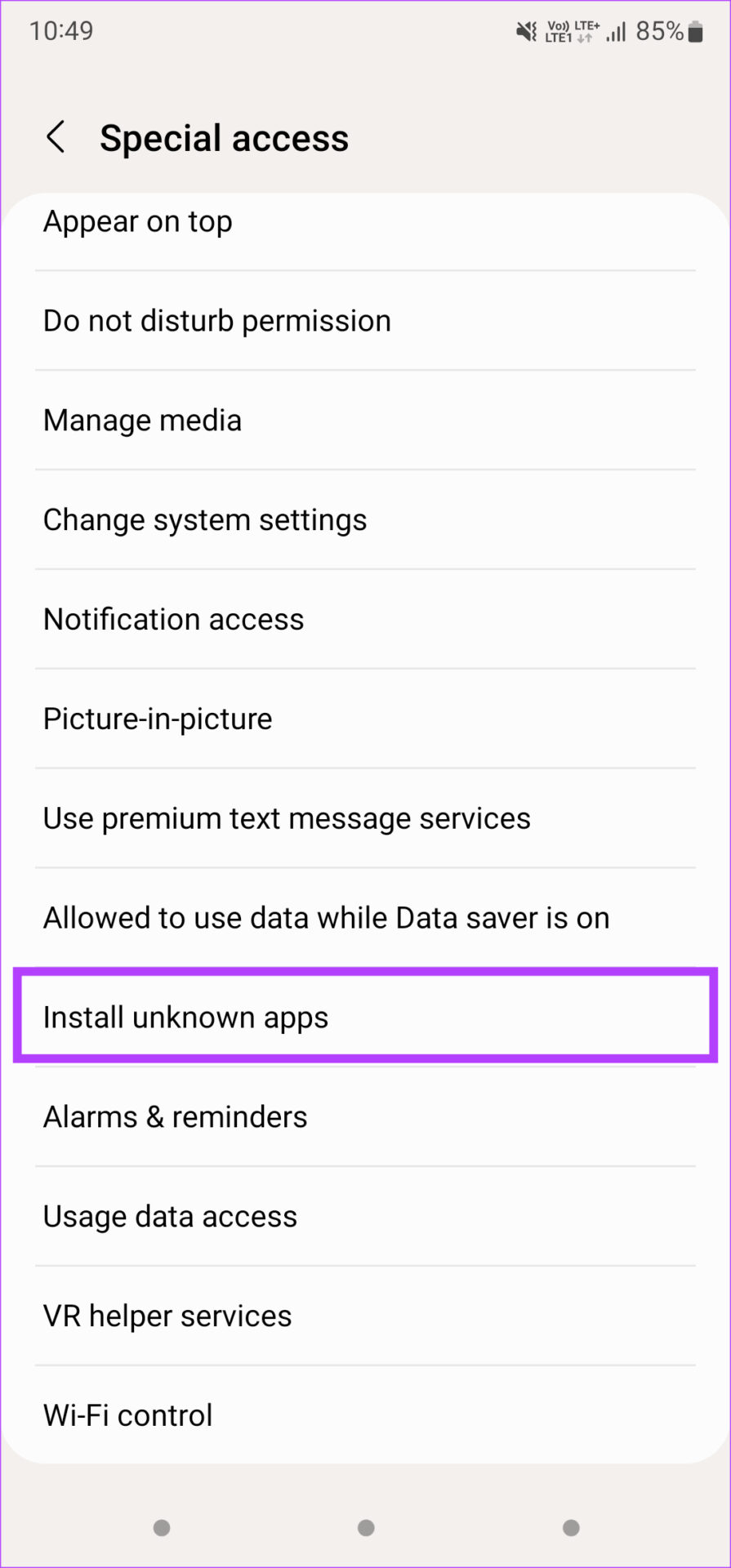
Step 5: HYou will find a list of all apps installed on your phone. Enable the toggle next to the app that you will be using to install the APK file.
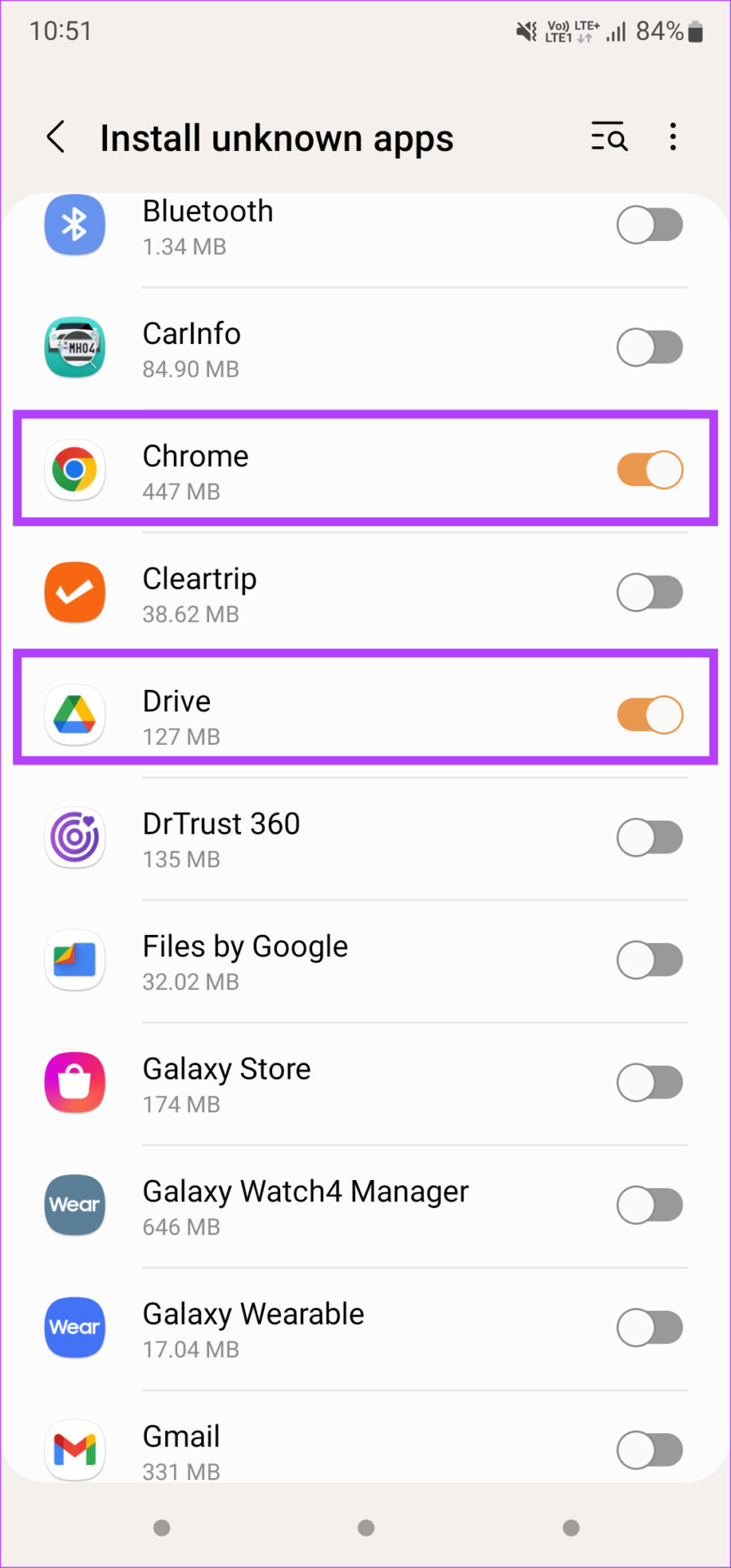
For example, if you are downloading the APK via Chrome, enable the toggle next to it. if you have copied the APK from your computer to your phone and you’re going to install it via the File Manager, enable the toggle next to that particular app only.
Step 6: Try to install the APK file.
2. Ensure You’ve Downloaded the Correct Version of the App
When downloading apps from the Play Store, tap on the Install button. Your phone will automatically download and install the compatible version of the app on your phone. When downloading an APK file, it’s unfortunately not so simple.
There are several versions of an APK file for a single app, depending on multiple factors like your CPU architecture, Android version, display resolution, etc. You may face a parsing problem if you’ve downloaded the wrong version.
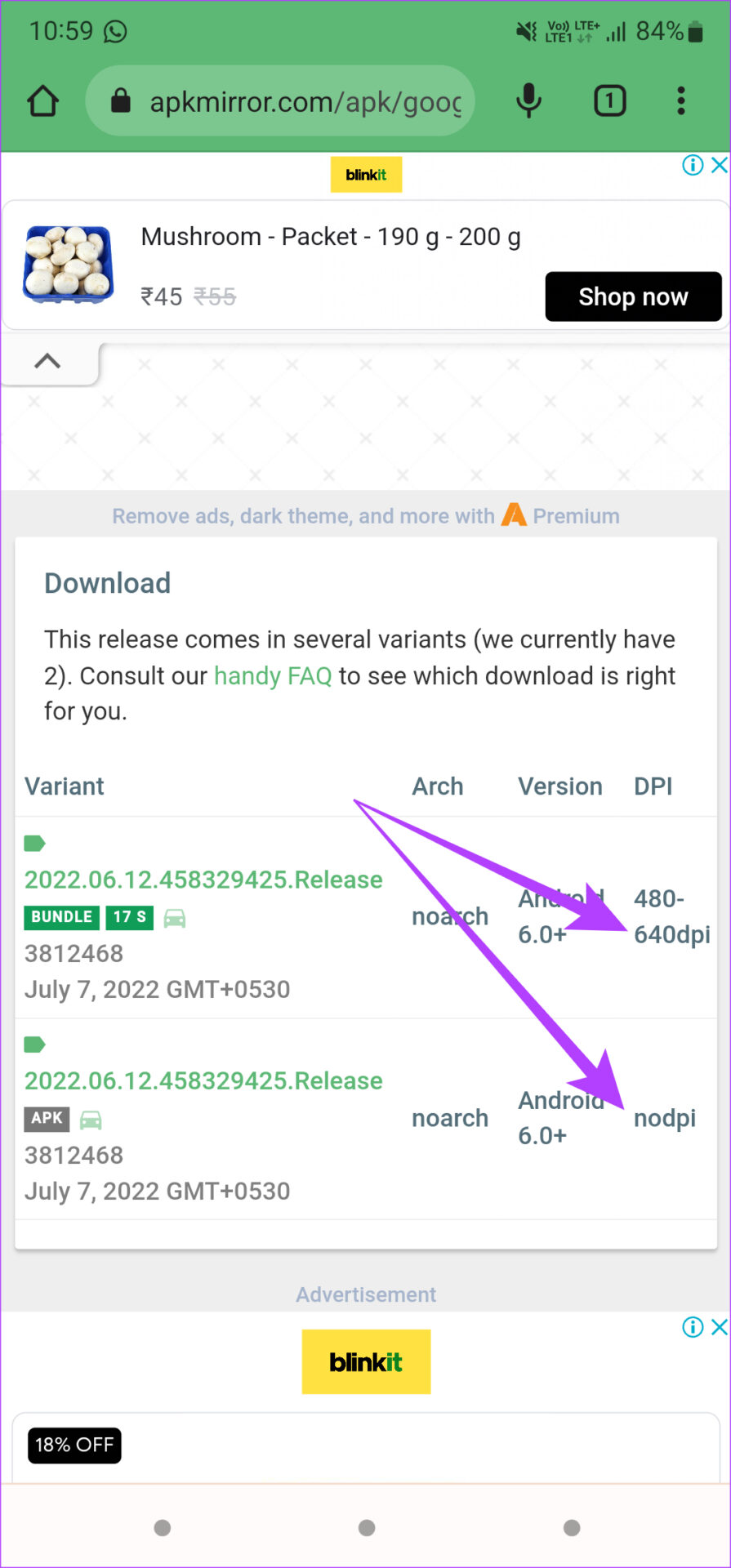
So, ensure you take a look at all the available versions of the APK on a reliable website like APKMirror before downloading it. Another thing to keep in mind is some apps often are in the XAPK format instead of your standard APK. Check our guide on how to install XAPK files on Android for instructions on dealing with such files.
3. Download the APK From a Different Source
If the APK file you downloaded is natively corrupted, your phone will throw you a parsing error. This can happen if the source you’re downloading the APK file from is not reputed or an incomplete version of the APK has been uploaded. Try looking for the APK file from an alternate source and install that version.
What you could also try doing is redownloading the APK file from the same source. Sometimes, an intermittent internet connection would mean that the file wouldn’t have downloaded completely on your phone, leading to the ‘problem parsing the package’ error.
4. Update Your Phone to the Latest Version of Android
Some newer apps will only be compatible with recent versions of Android. So, if you’re trying to install an app that’s only compatible with specific Android version and higher, you will get a parsing error.
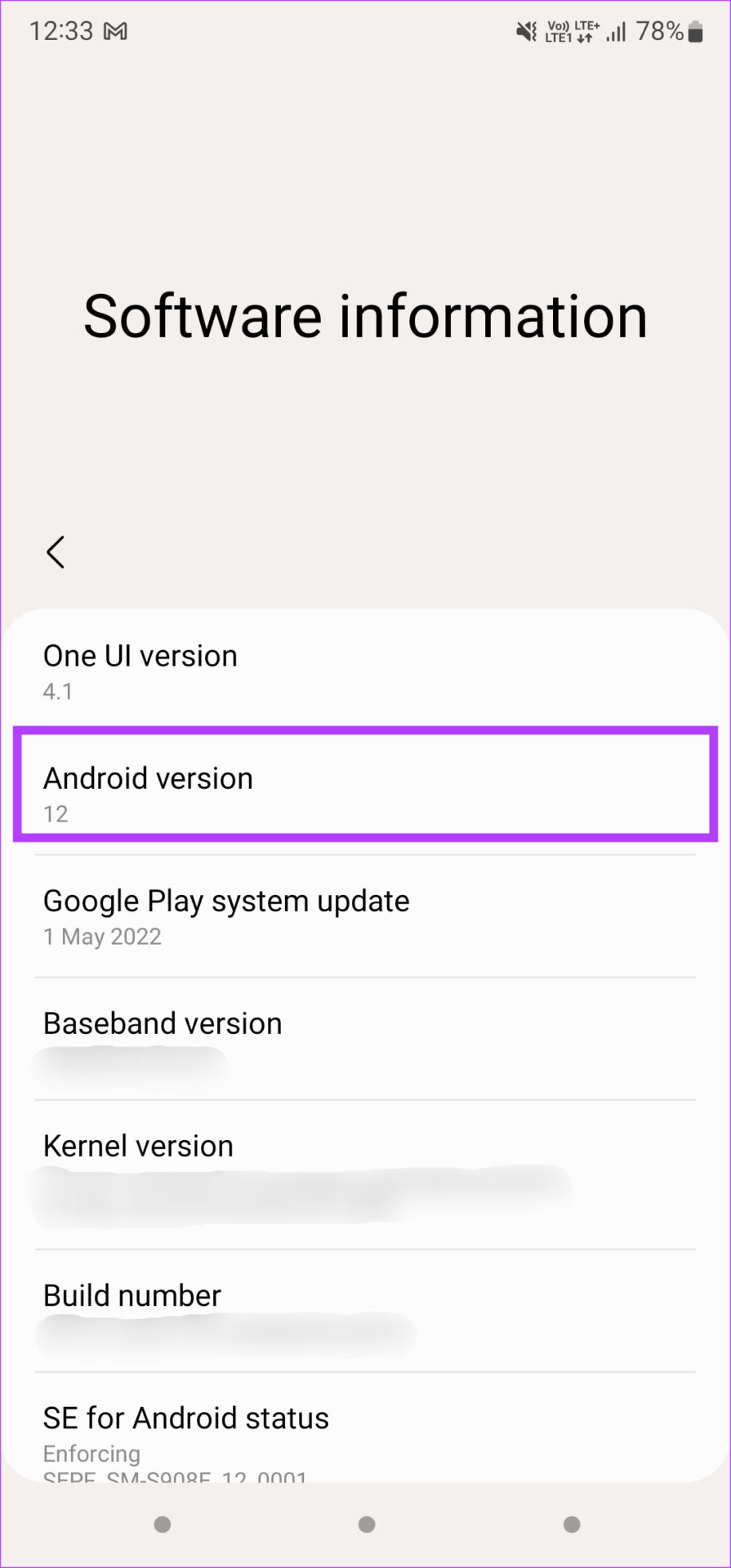
Updating your phone to the latest version of Android might solve the issue.
5. Uninstall Any Antivirus App From Your Smartphone
Any antivirus app on an Android device is redundant. It mostly consumes resources in the background, and slows your phone down. Plus, it can cause issues with downloading and installing third-party apps on your device.
If you are using an antivirus app on your smartphone, we suggest uninstalling it to allow the installation of your APK file.
6. Find an Alternative to the App on the Play Store
We know that this solution might not make sense, but if none of the solutions mentioned above work, this might be a viable option. Similar apps from Google Play Store are easier to install.

Search for the app you were trying to install on the Play Store, and you will see alternate recommendations. Install the one that appears closest to the original app. If you face any issues while installing apps using this route, look at the best ways to fix apps not installing on Android.
Install Your Favorite Apps
Don’t be bummed upon seeing a parse error for the first time while installing an app. Just follow the instructions correctly, and you will be able to install your favorite apps from third-party sources with ease. Ensure you download apps from reputed sources and developers to keep your data safe.
Was this helpful?
Last updated on 07 July, 2022
2 Comments
Leave a Reply
The article above may contain affiliate links which help support Guiding Tech. The content remains unbiased and authentic and will never affect our editorial integrity.

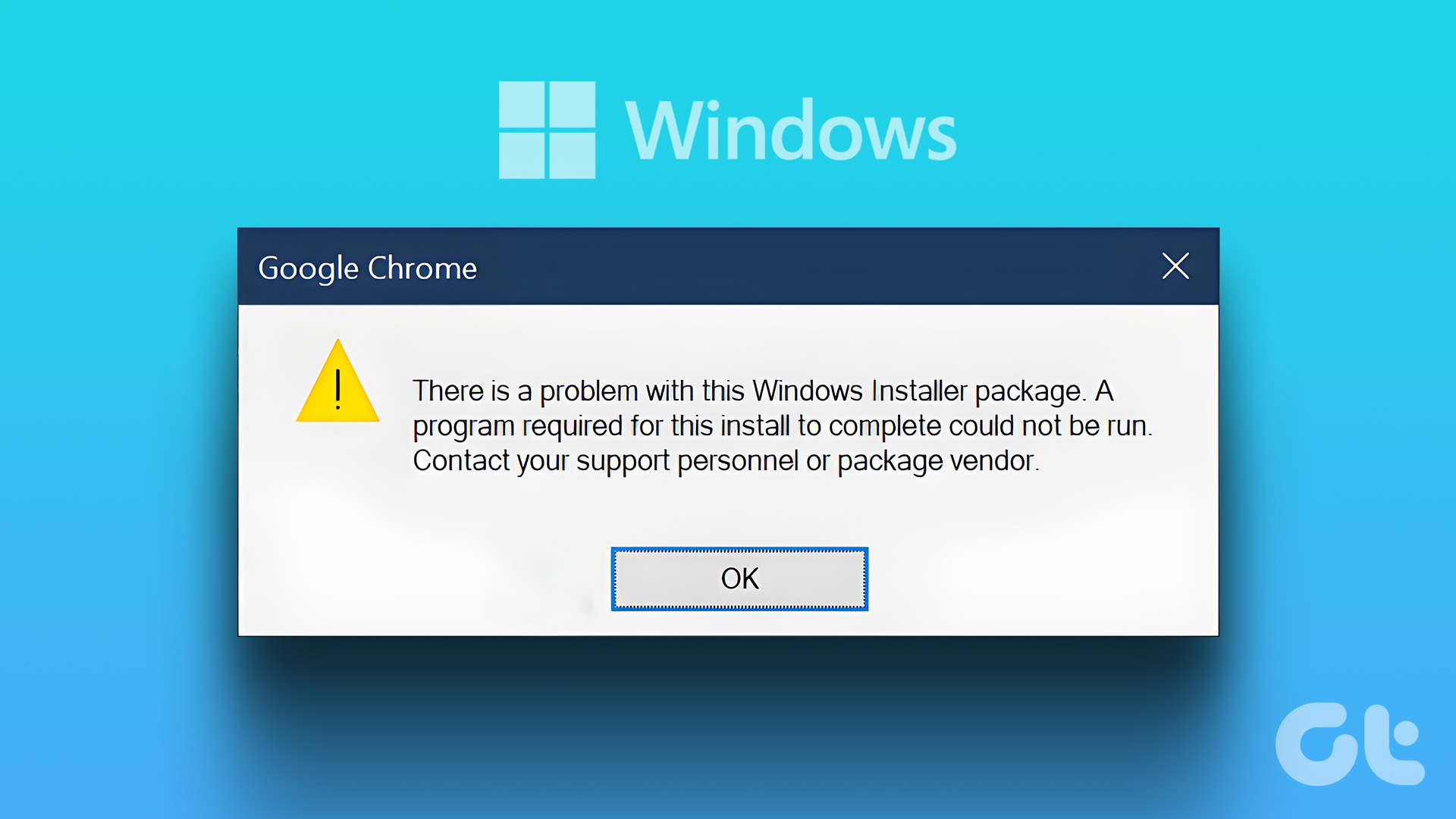


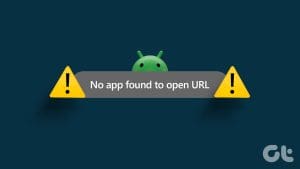


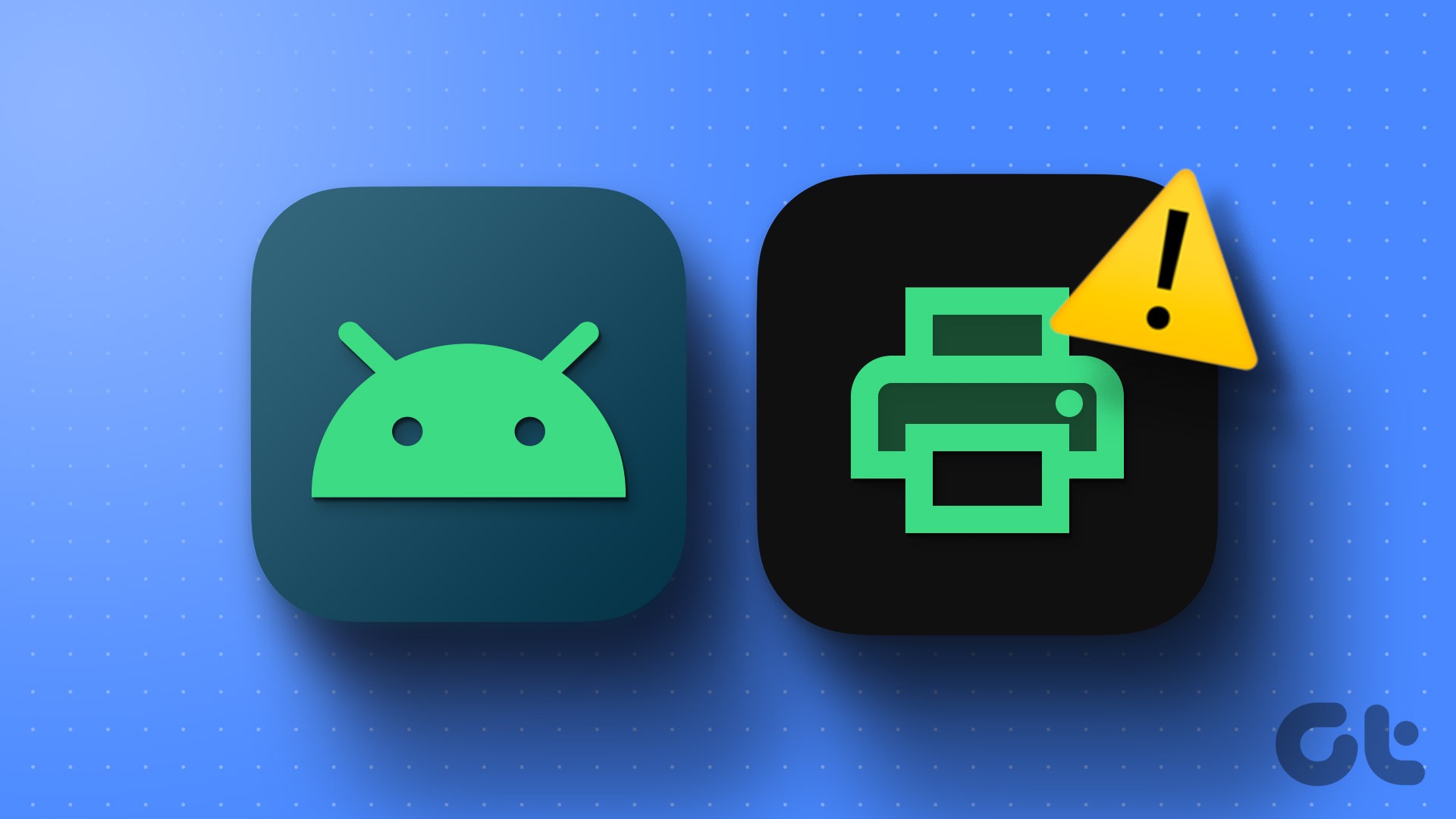
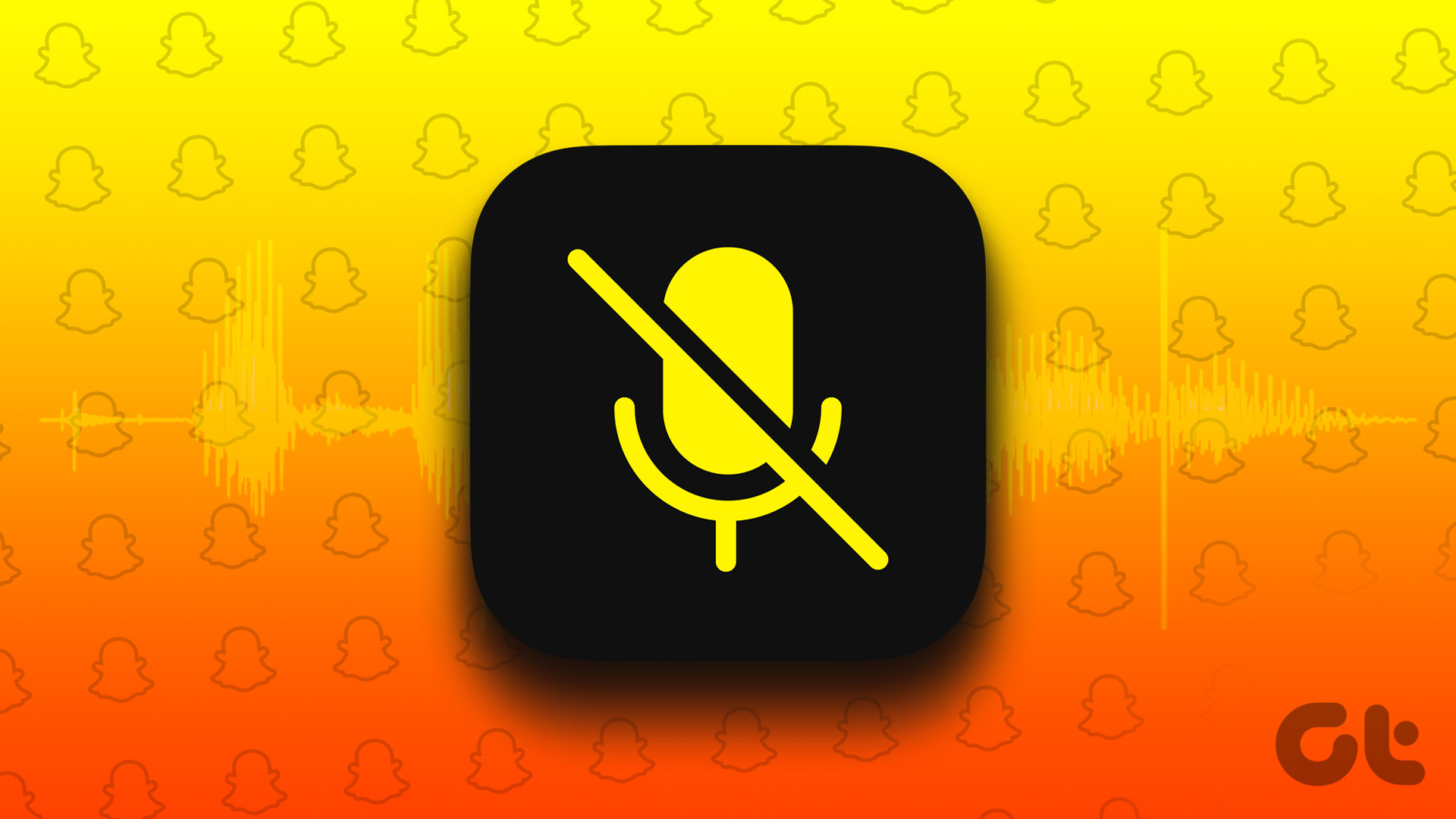
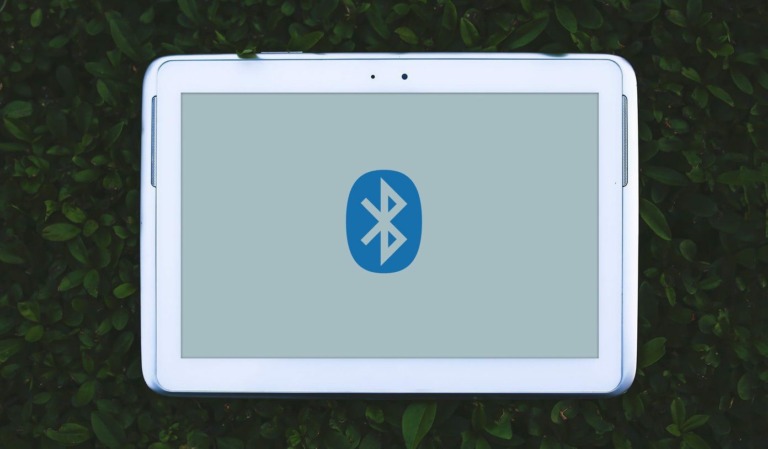
i have samsung a32 and i did updated software to latest version.
i have “app hider” app.
but now when i try to use or add app in it (import), i have this problem msg “occurred parse error ….. gaia.naked. ……. failed”
can you help me?
i try all of you methodes, but i have problem yet.
I can’t open the the play store