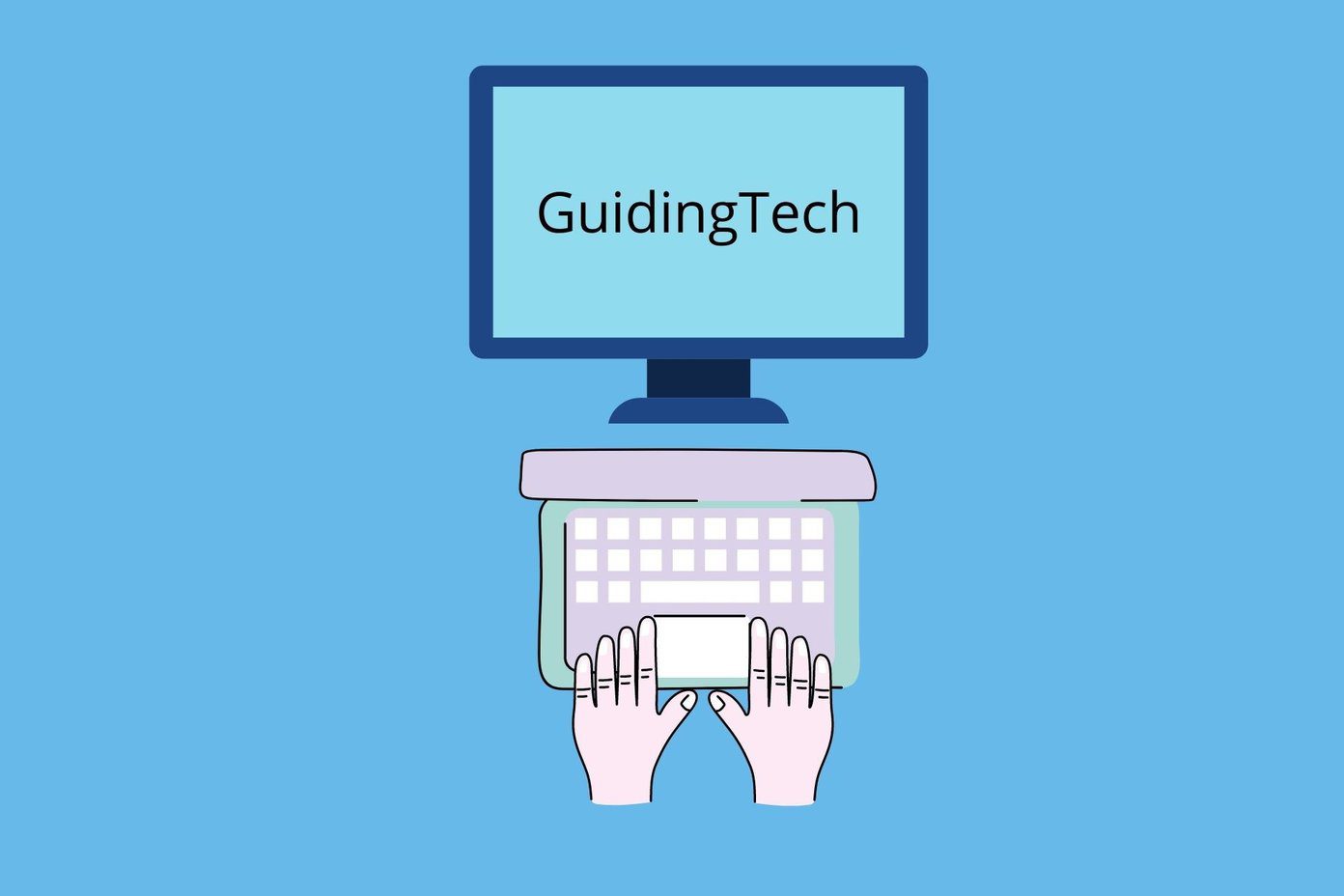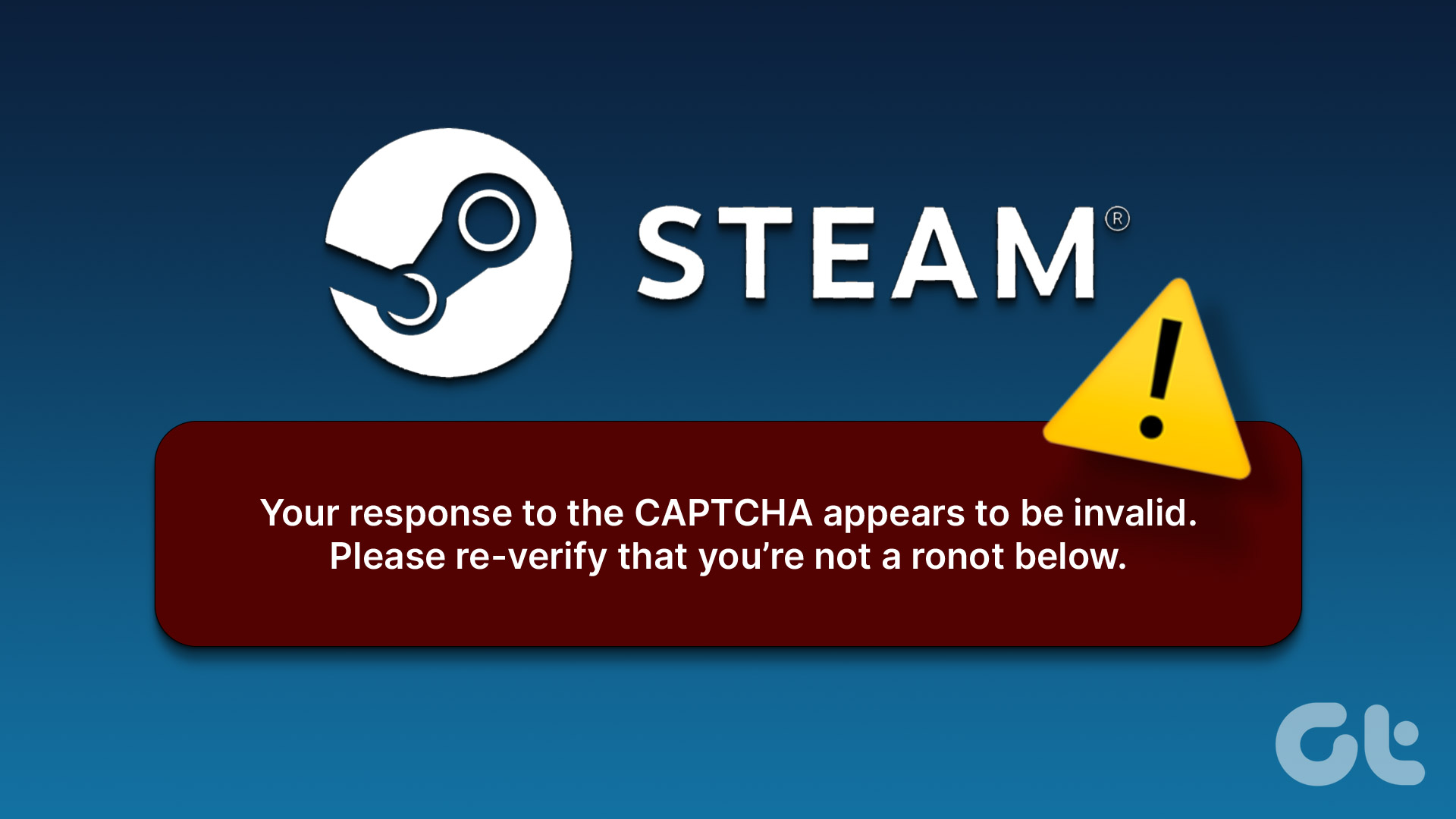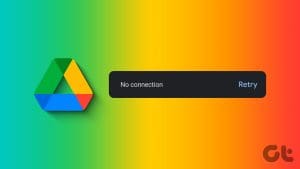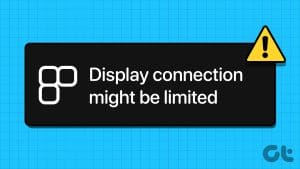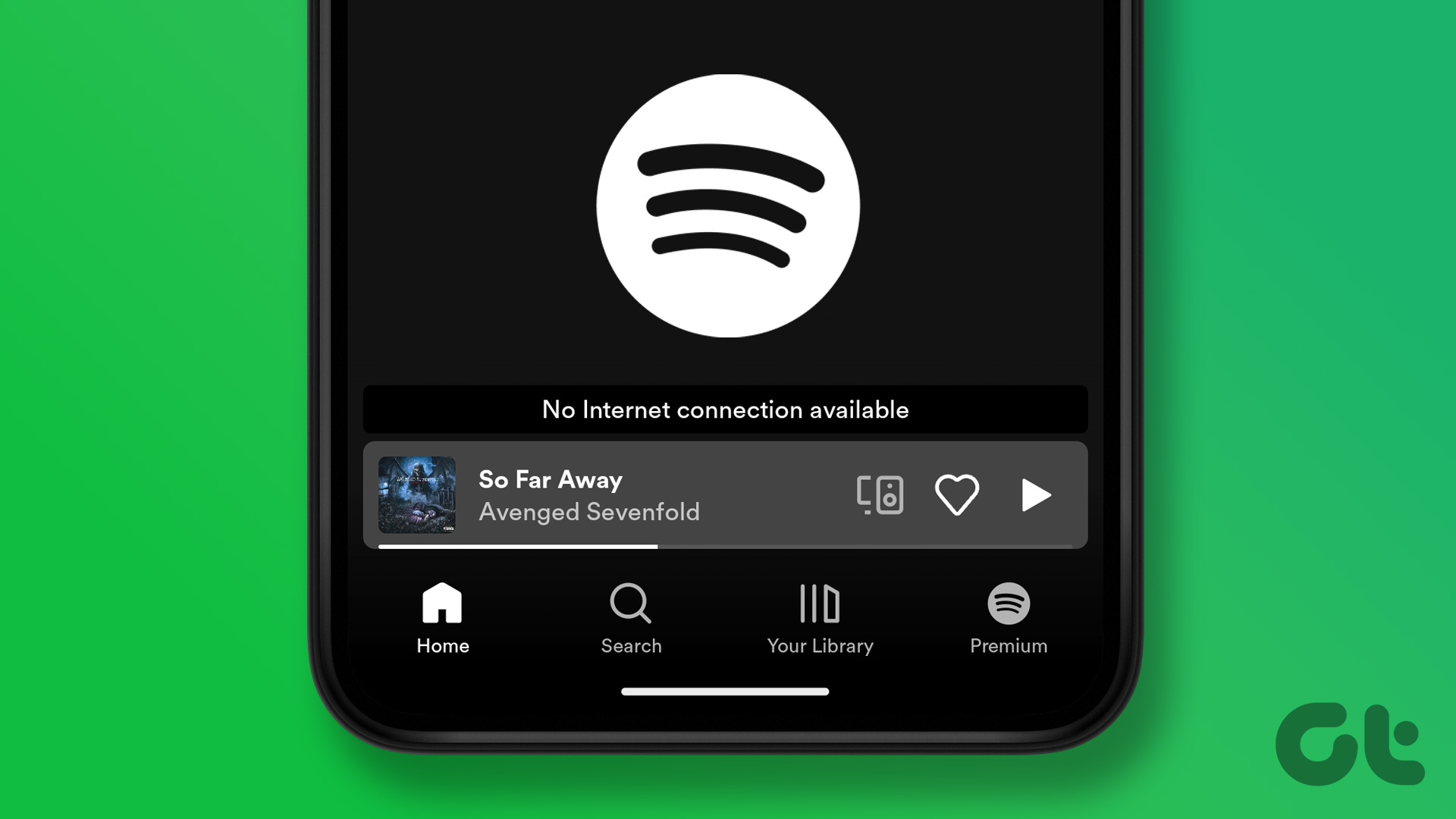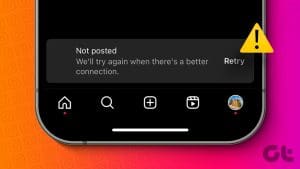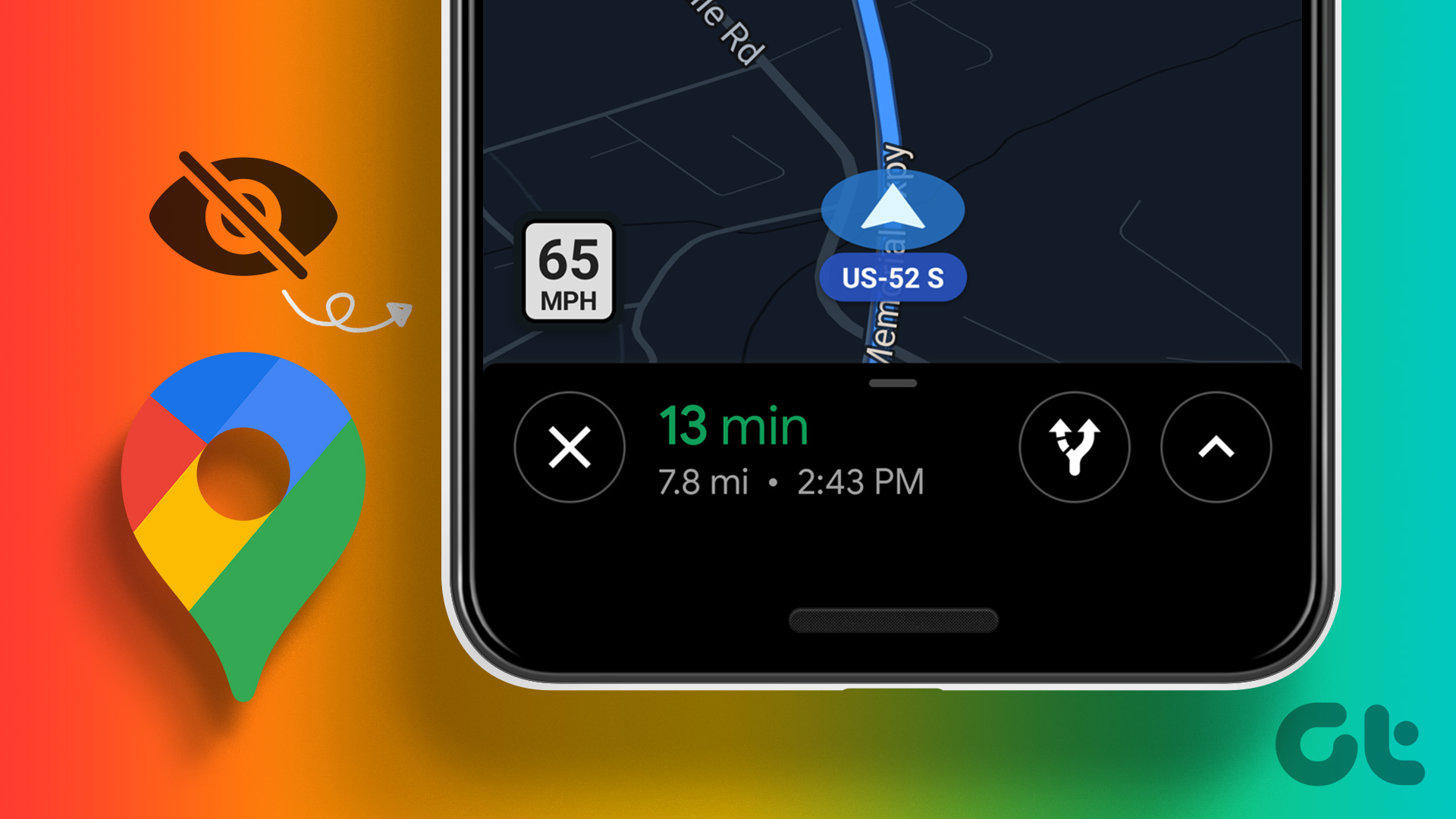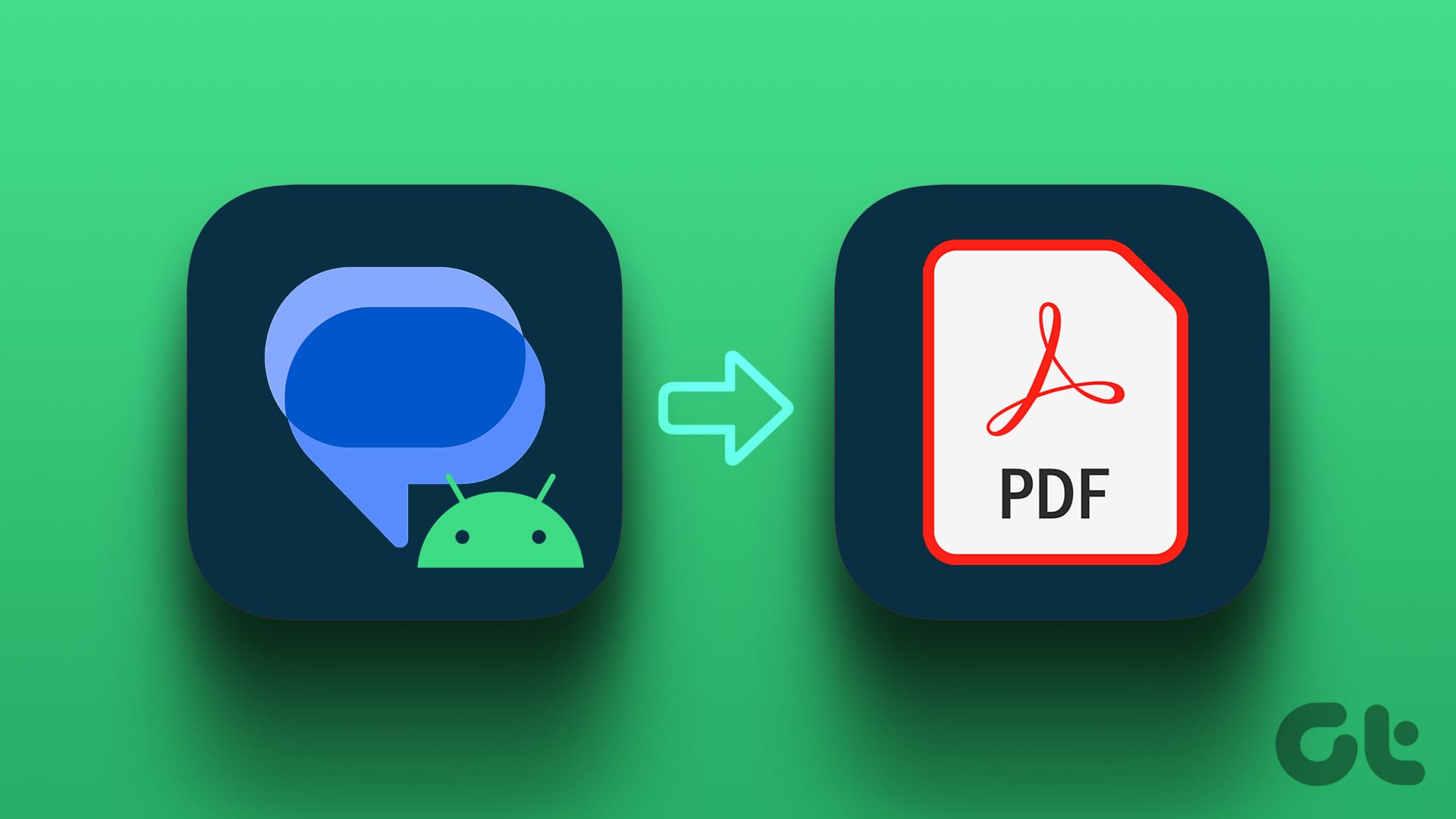Dialing MMI (Man-Machine Interface) codes on Android can help you uncover various device information and access network-specific features. While using MMI codes on your phone is like dialing a phone number, errors like the ‘Connection problem or invalid MMI code’ error can stop you from proceeding further.

When you dial an MMI code, your Android displays the ‘MMI code started’ message and performs the specified action. However, if you haven’t been able to utilize MMI codes due to annoying errors, here are some fixes you can try.
1. Toggle the Airplane Mode
Turning airplane mode on and off is an effective way to refresh your phone’s network connections. If you are getting the ‘Connection problem or invalid MMI code’ only due to a network glitch, toggling the airplane mode should help.
Open the Settings app, tap Connections and enable the toggle next to Airplane mode. Wait for a few seconds, and then turn it off. Then, try dialing an MMI code again and see if it works.
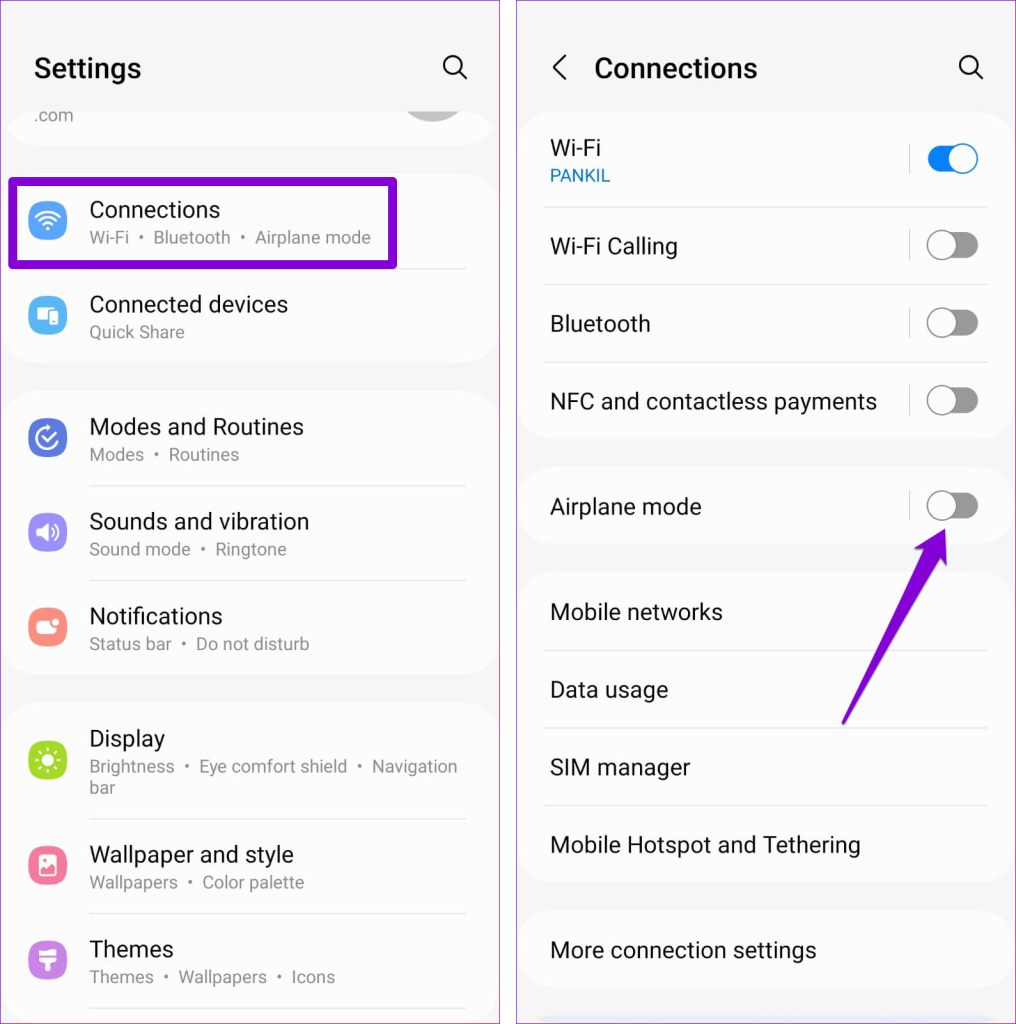
2. Turn Off the Other SIM
Such MMI code errors are common among Android phones with dual SIM cards. If that’s the case with you, try turning off the other SIM and see if it works.
Step 1: Open the Settings app and tap on Connections.
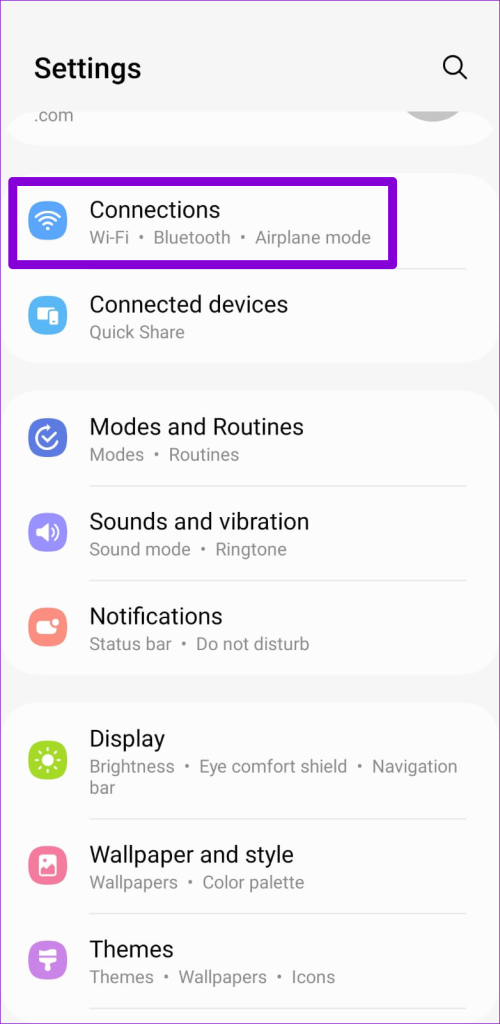
Step 2: Tap on SIM manager, disable the toggle next to the unused SIM, and select Turn off to confirm.
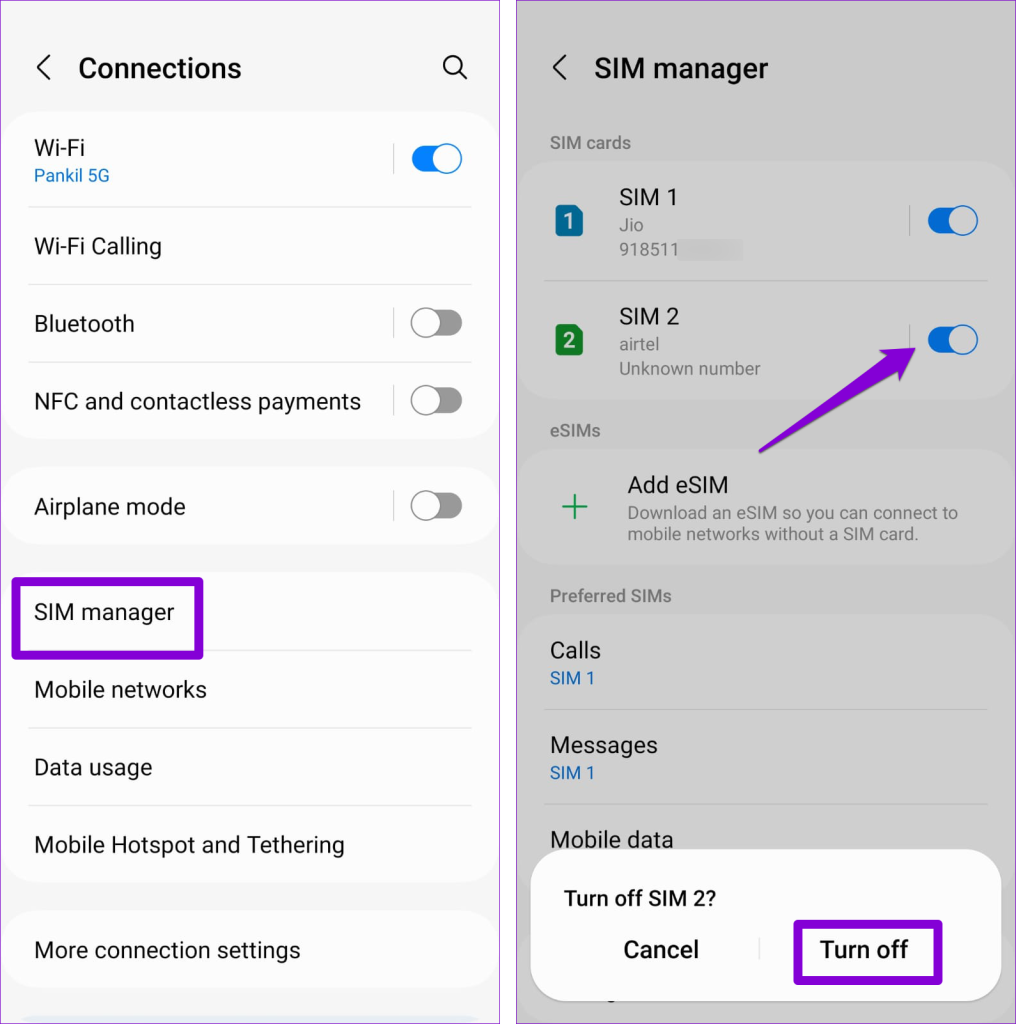
3. Insert a Comma at the End of the Prefix Code
In some cases, adding a comma at the end of the prefix code can help you fix the invalid MMI code error on your Android. This allows your phone’s network to process the prefix code before dialing the actual code. For instance, if you are trying to dial the *#0589# code, add a comma at the end by long-pressing the asterisk (*) on the dial pad to dial *#0589#, instead.
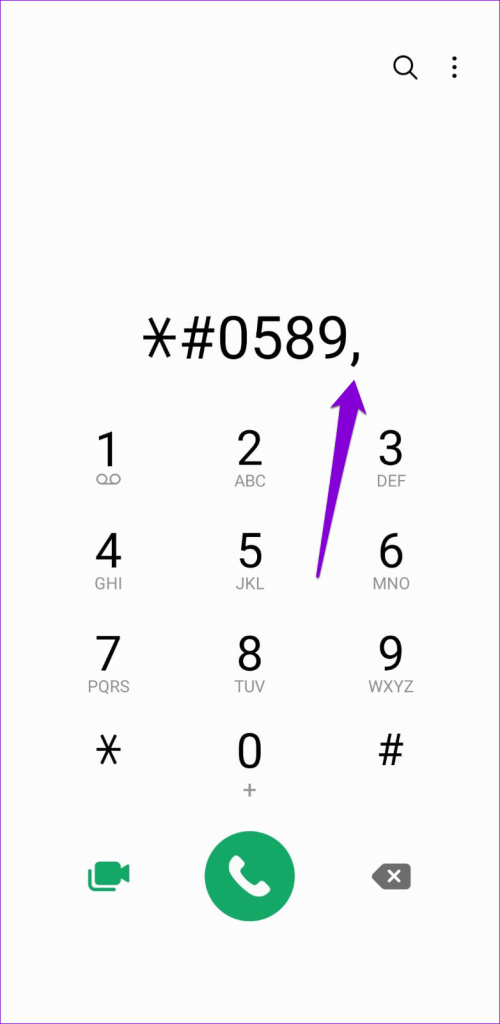
4. Set Network Mode to Auto
Selecting a network mode unavailable in your current region can also trigger such errors. It’s best to allow your Android to select the network mode automatically. Here’s how to do it.
Step 1: Open the Settings app and tap on Connections.
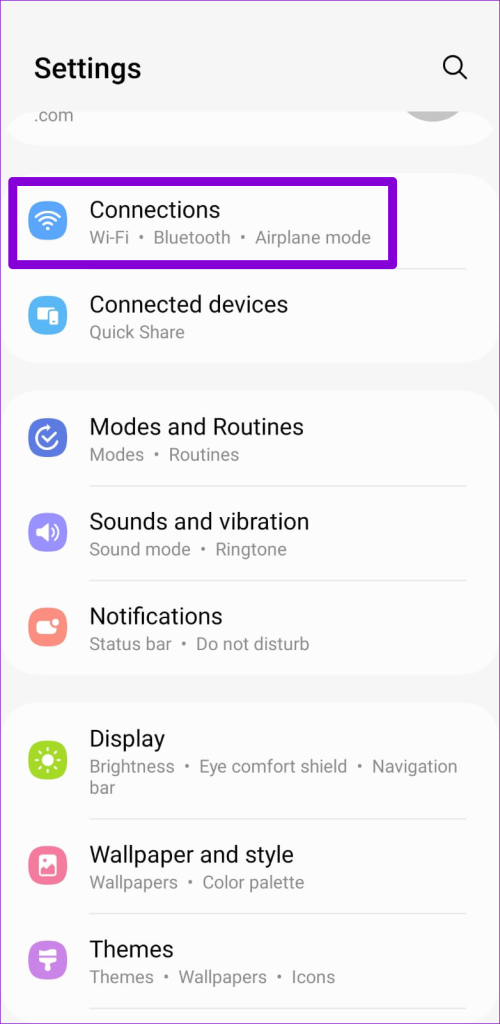
Step 2: Tap on Mobile networks.
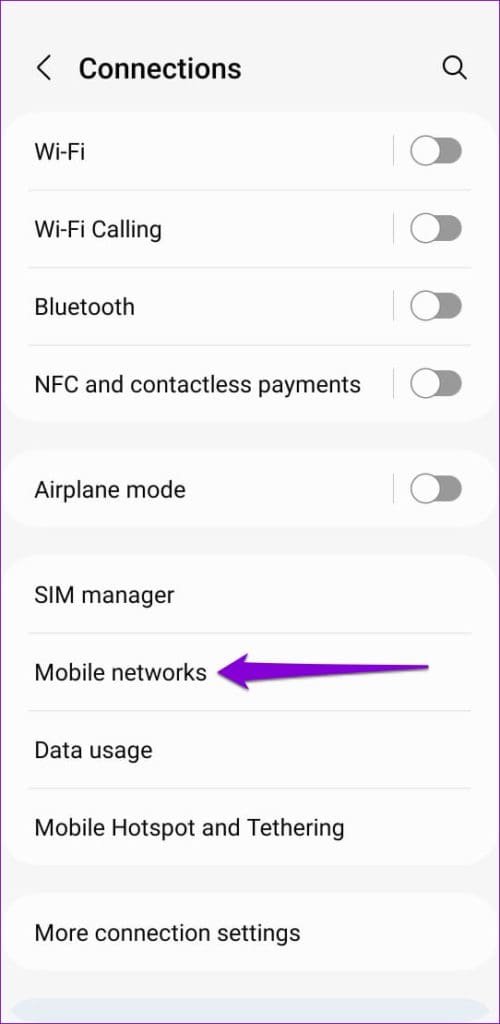
Step 3: Tap on Network mode and select the 5G/LTE/3G/2G (auto connect) option.

5. Turn On SMS Over IMS
Turning on SMS over IMS (IP Multimedia Subsystem) allows your Android phone to send and receive SMS (Short Message Service) messages over an IP-based network. This can help mitigate compatibility issues and fix the ‘Connection problem or invalid MMI code’ error on your Android.
Step 1: Launch the Phone app on your Android and dial *#*#4636#*#* to bring up the service menu.
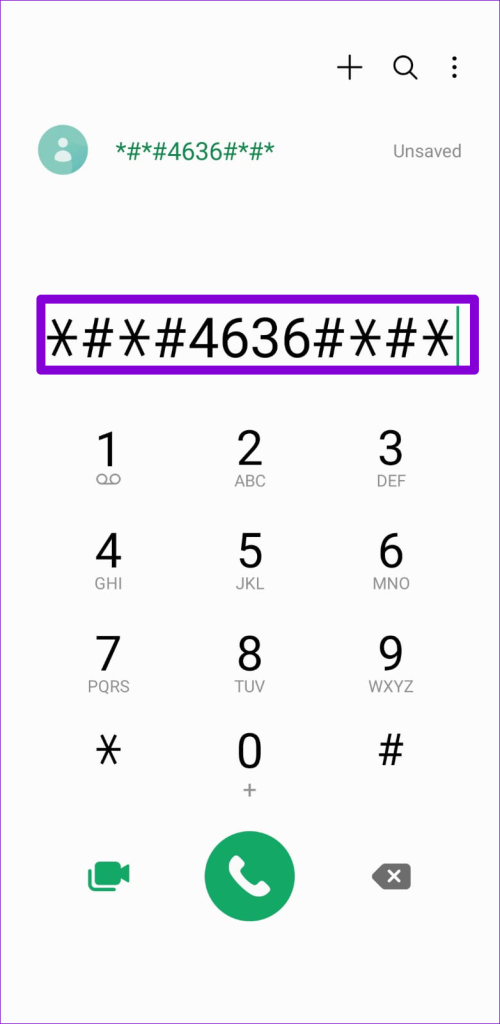
Note: The exact code for entering the service menu may differ based on your phone’s manufacturer.
Step 2: Select Phone information and tap the Run Ping Test button.
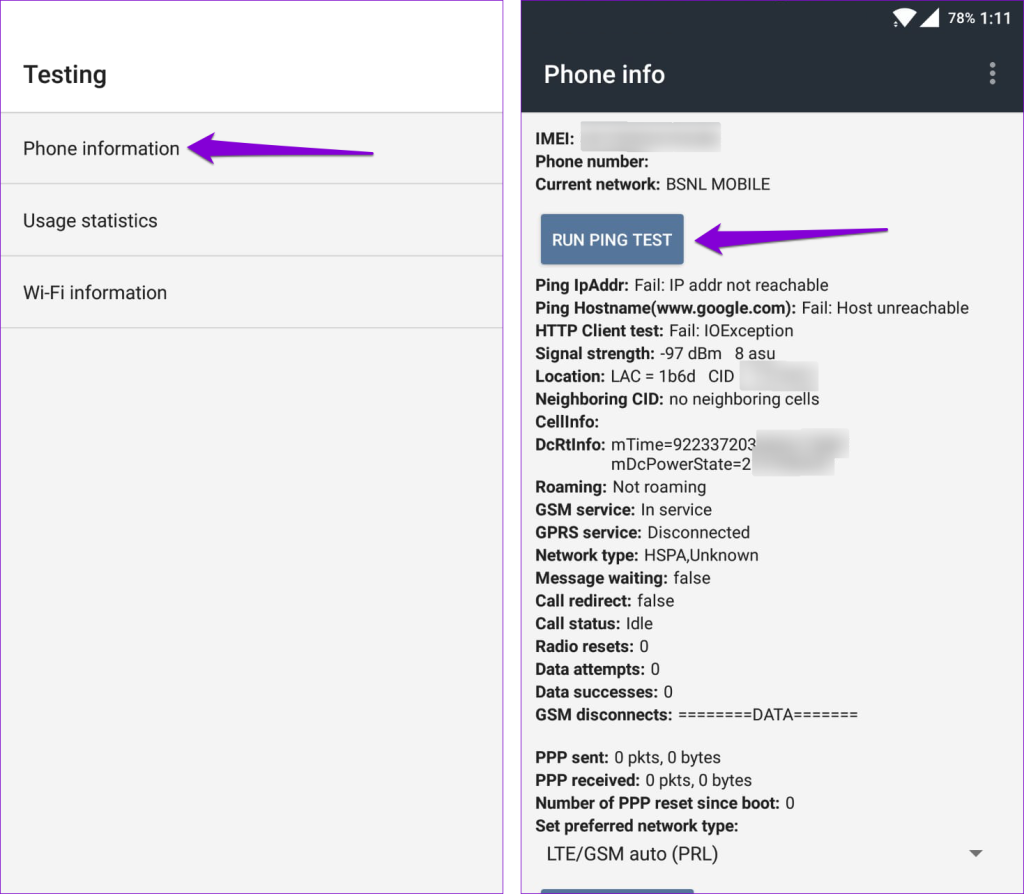
Step 3: Tap the Turn Off Radio button and then tap the ‘Turn on SMS Over IMS’ button.

Restart your phone after this and see if you still get the error.
6. Try Safe Mode
The third-party apps running on your Android can disrupt network communications and lead to the ‘Connection problem or invalid MMI code’ error. You can use your phone in safe mode to check for this possibility.
To boot your Android into safe mode:
Step 1: Press and hold the Power button until you see the power menu.
Step 2: Long-press on the Power off icon and then tap on the green checkmark to boot into safe mode.
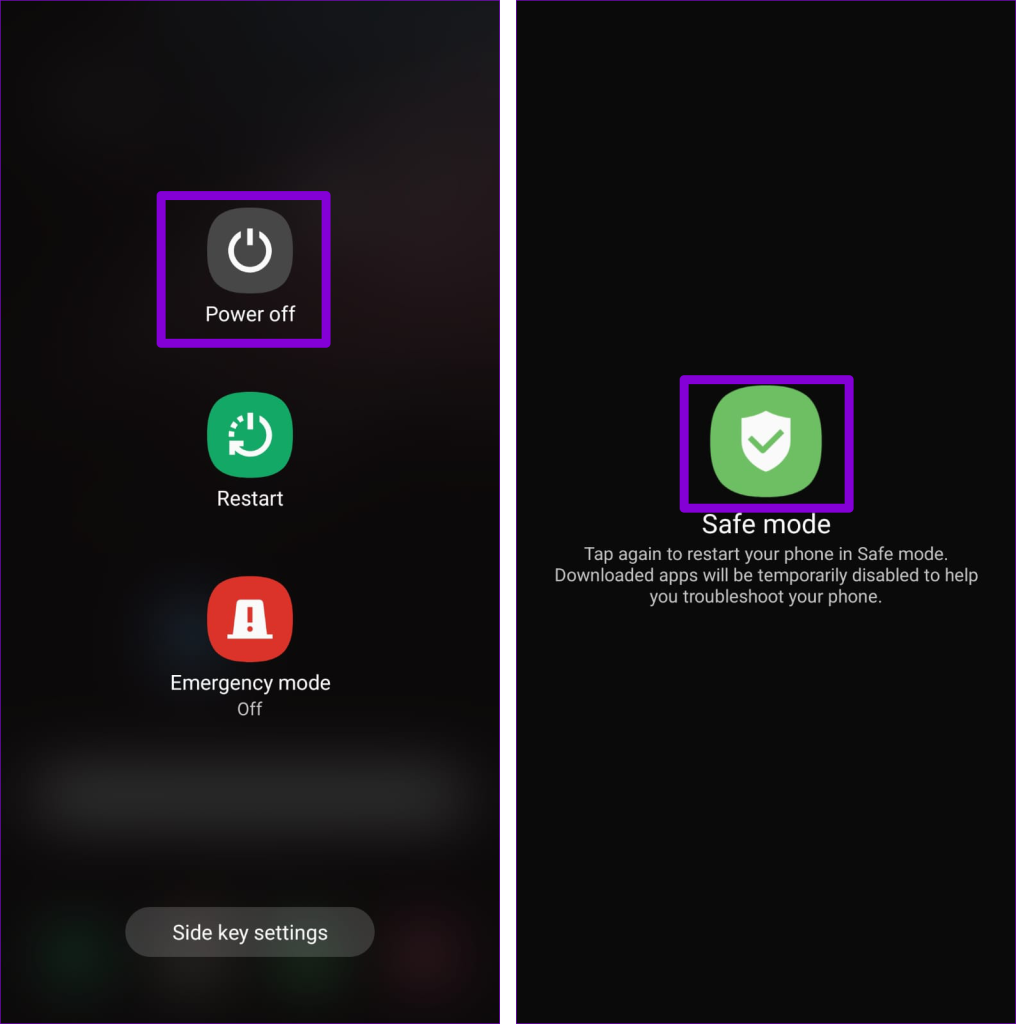
After booting your phone into safe mode, try dialing an MMI code again. If you don’t get any errors, it means one of the third-party apps on your phone is to blame. Apps you installed recently are more likely to have caused the problem. Consider removing those apps one by one to avoid the error for good.
7. Reset Network Settings
If you are here, it’s safe to assume that none of the above fixes have helped. You can consider resetting the network settings on your Android as your last option.
Step 1: Open the Settings app on your phone and tap on General management.
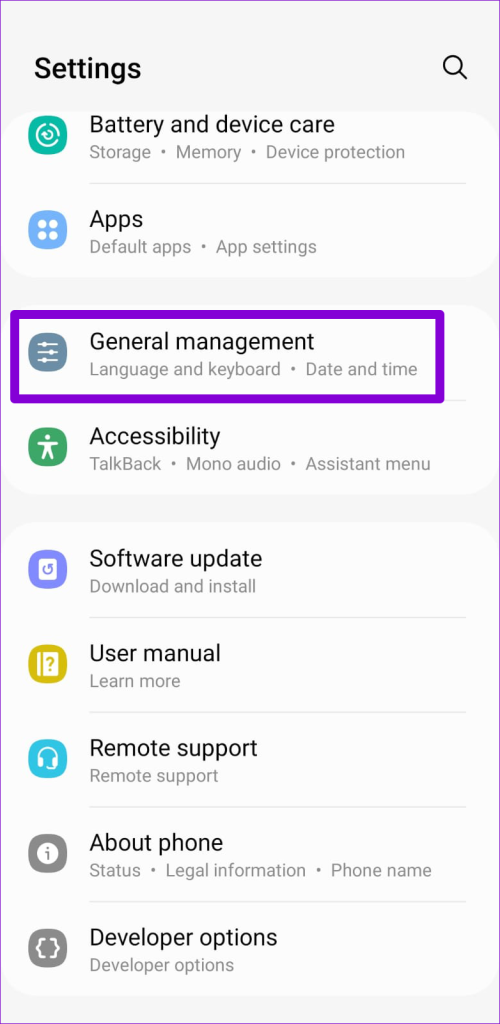
Step 2: Tap Reset and select Reset network settings from the following screen.

Step 3: Tap the Reset settings button to confirm.

Follow the on-screen prompts to finish resettings your network settings and then check if the issue is still there.
Codes That Connect
Applying the above tips should help restore normalcy and fix the ‘Connection problem or invalid MMI code’ error on your Android. If nothing helps, consider contacting your carrier for specific instructions for addressing the error.
Was this helpful?
Last updated on 30 January, 2024
The article above may contain affiliate links which help support Guiding Tech. The content remains unbiased and authentic and will never affect our editorial integrity.