It’s frustrating when Microsoft Edge keeps bothering you with a ‘Profile error’ pop-up every time you launch the browser. The error not only forces you to sign in to your profile repeatedly, but it can also cause the browser to crash.

The error mostly appears when Microsoft Edge fails to load your profile at launch. However, there could be other reasons for this. If you’ve found yourself in a similar situation, we’ve prepared a list of solutions that will help. So, let’s check them out.
1. End Microsoft Edge Processes
Temporary issues with browser processes running in the background can cause the Profile error message to appear in Microsoft Edge. You can resolve such issues by terminating all Microsoft Edge processes and restarting the browser.
Step 1: Right-click on the Start icon and select Task Manager from the menu that appears.
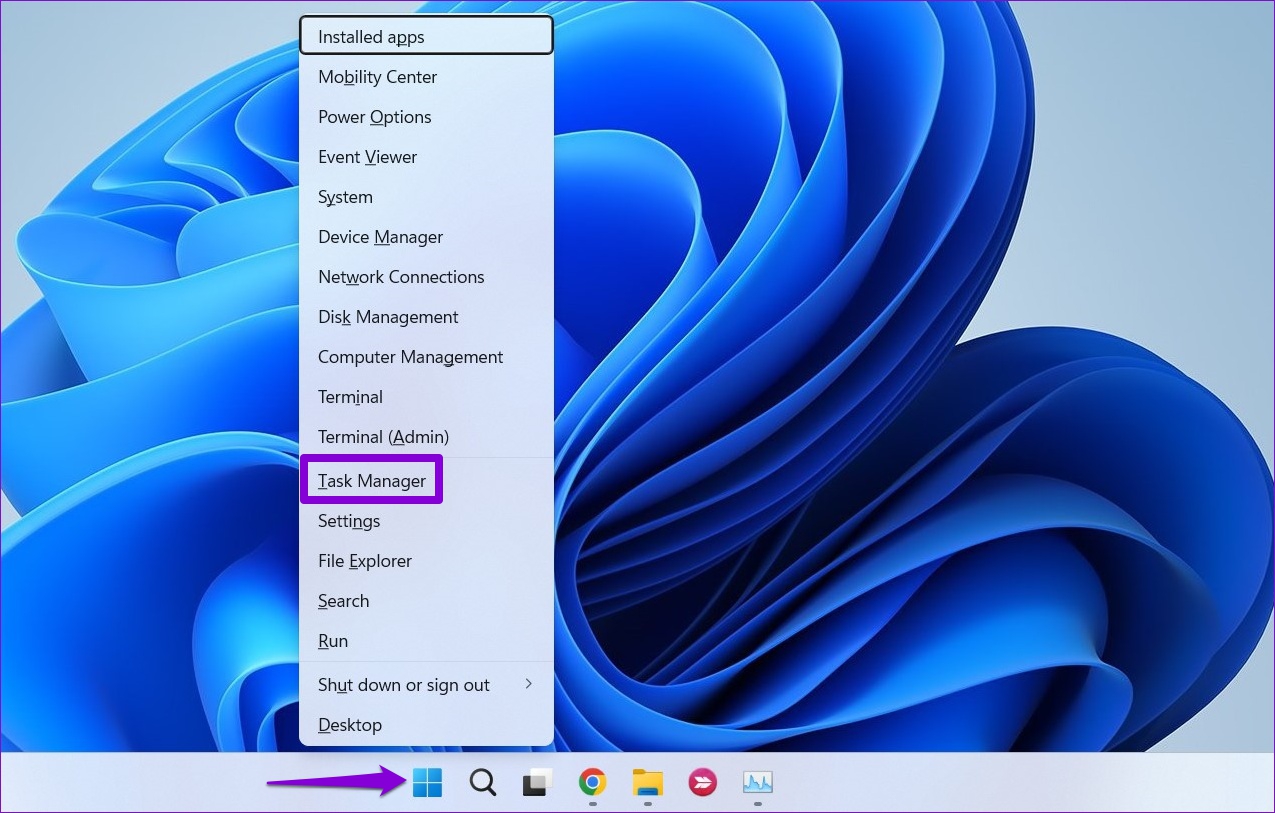
Step 2: In the Processes tab, right-click on Microsoft Edge and select End task.
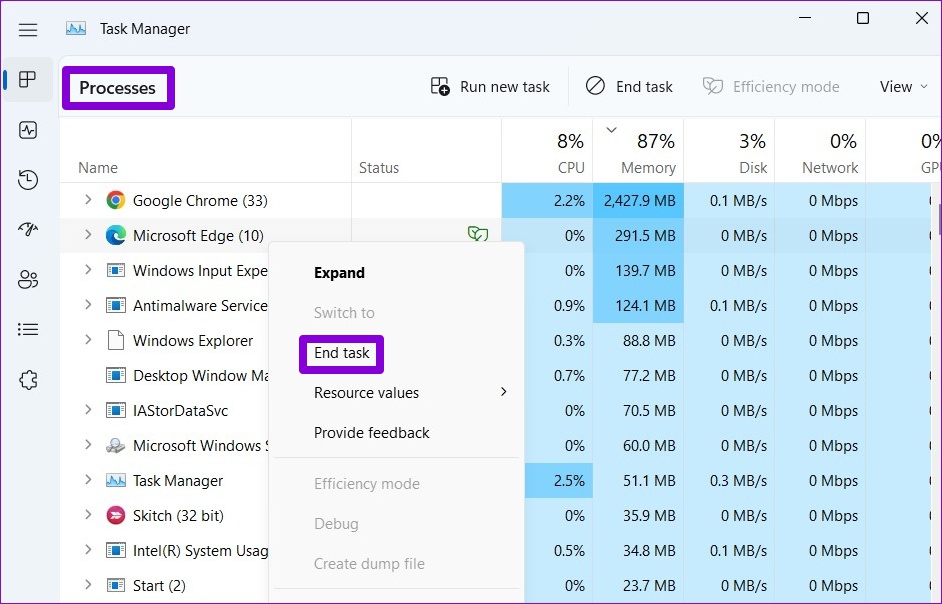
Reopen Microsoft Edge and see if the Profile error message appears again.
2. Delete the Web Data File
Such errors in Microsoft Edge can also occur if the Web Data stored on your PC goes corrupt. You can get rid of the Web Data file easily by following the steps below.
Step 1: Press the Windows key + R to open the Run dialog. Type %LocalAppData% in the Open field and press Enter.

Step 2: In the File Explorer window that opens, navigate to the following folder.
Local\Microsoft\Edge\User Data\Default

Step 3: Select the Web Data file and click on the trash icon at the top to delete it.

Restart the browser to check if the issue is still there.
3. Disable Browser Extensions
At times, third-party extensions running on Edge can interfere with the browser and prevent Edge from loading your profile correctly. To overrule this possibility, you can disable all browser extensions and use Edge again.
In Microsoft Edge, type edge://extensions/ in the address bar at the top and press Enter. Then, use the switches to disable all the extensions.
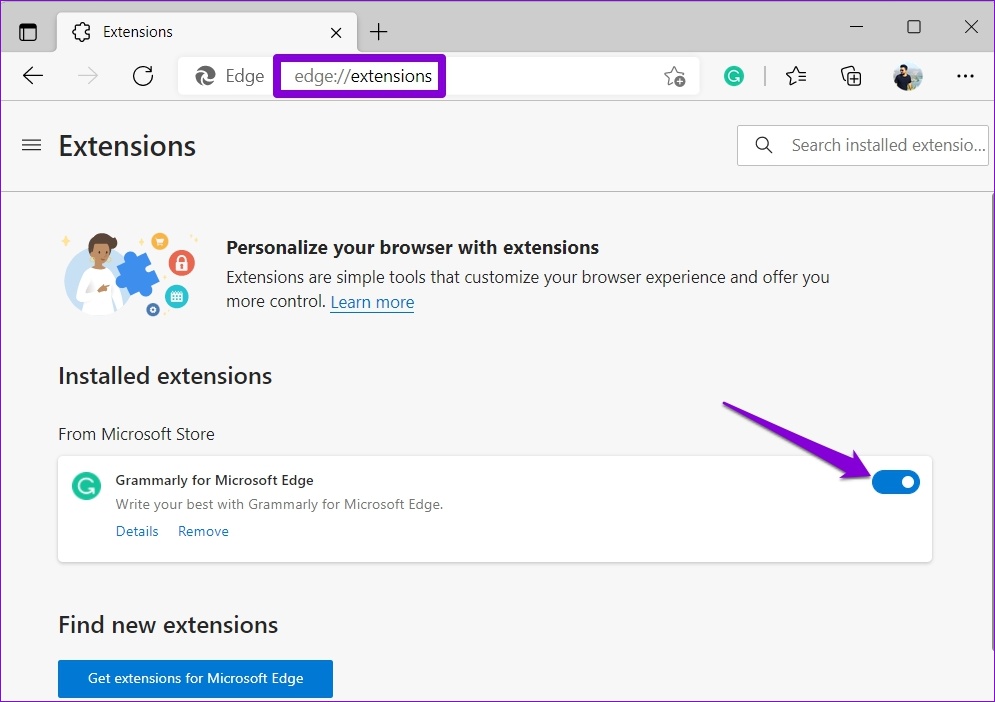
Restart Microsoft Edge to inspect if the Profile error message appears again. Later, you may enable the extensions one by one to identify the one breaking the experience.
4. Create New User Profile
If Microsoft Edge is continues to display the Profile error message, there may be a problem with your user profile. You can create a new user profile and start over. Here’s how.
Step 1: Open Microsoft Edge, click on your profile icon in the top right corner, and select Add profile.
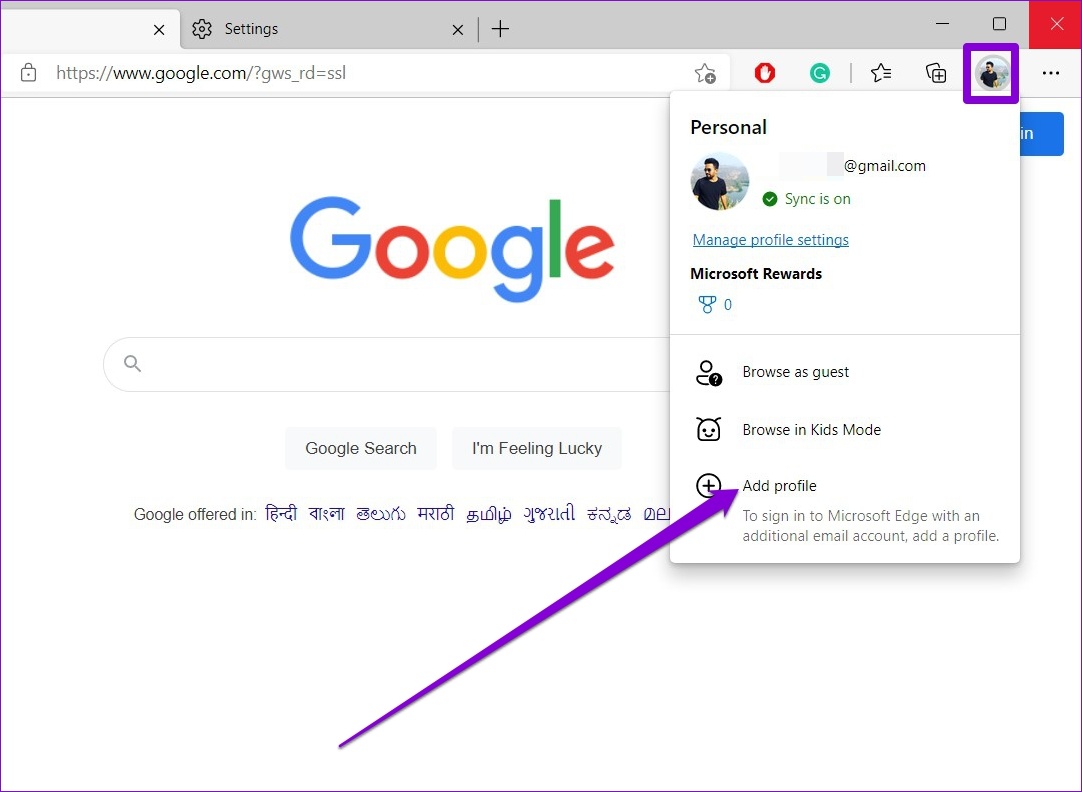
Step 2: Click on Add.

Step 3: You can choose to sync your data straightaway or start without it.
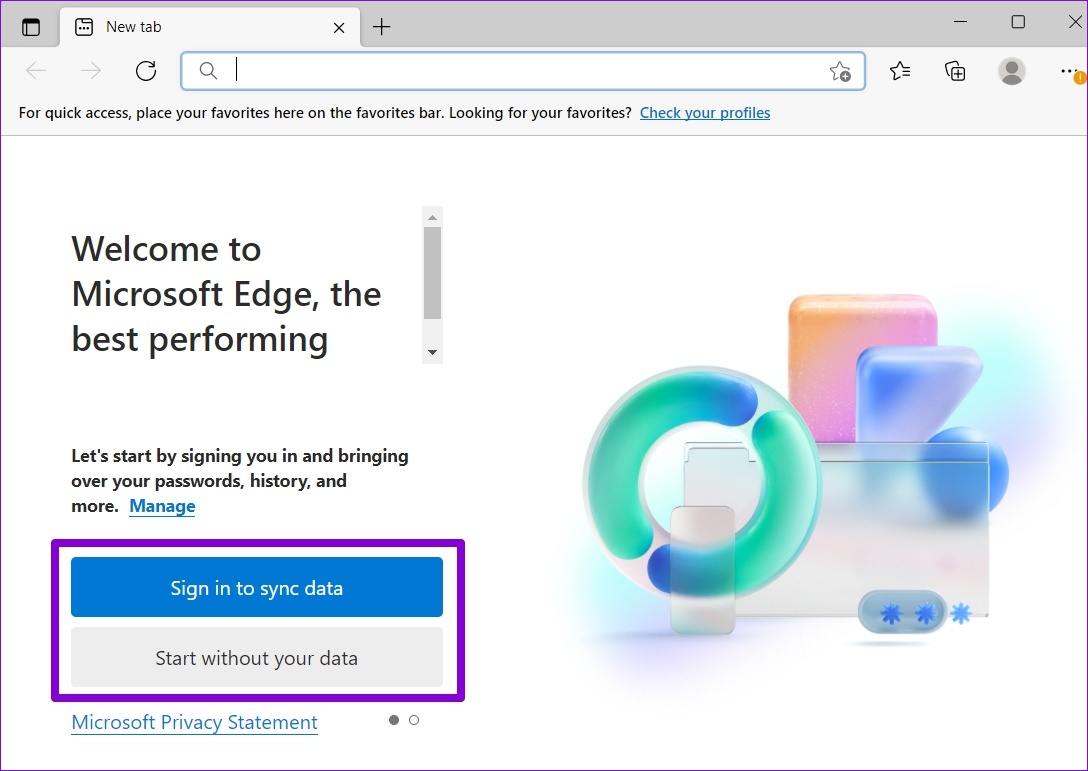
Step 4: Lastly, click on ‘Confirm and start browsing.’

Use Edge with your new profile and see if the Profile error message appears.
5. Update Microsoft Edge
You can expect such errors to pop your way if you’re using an outdated version of Microsoft Edge. To check for updates, click the three-dot menu icon in the top right corner, navigate to Help and feedback, and select About Microsoft Edge.
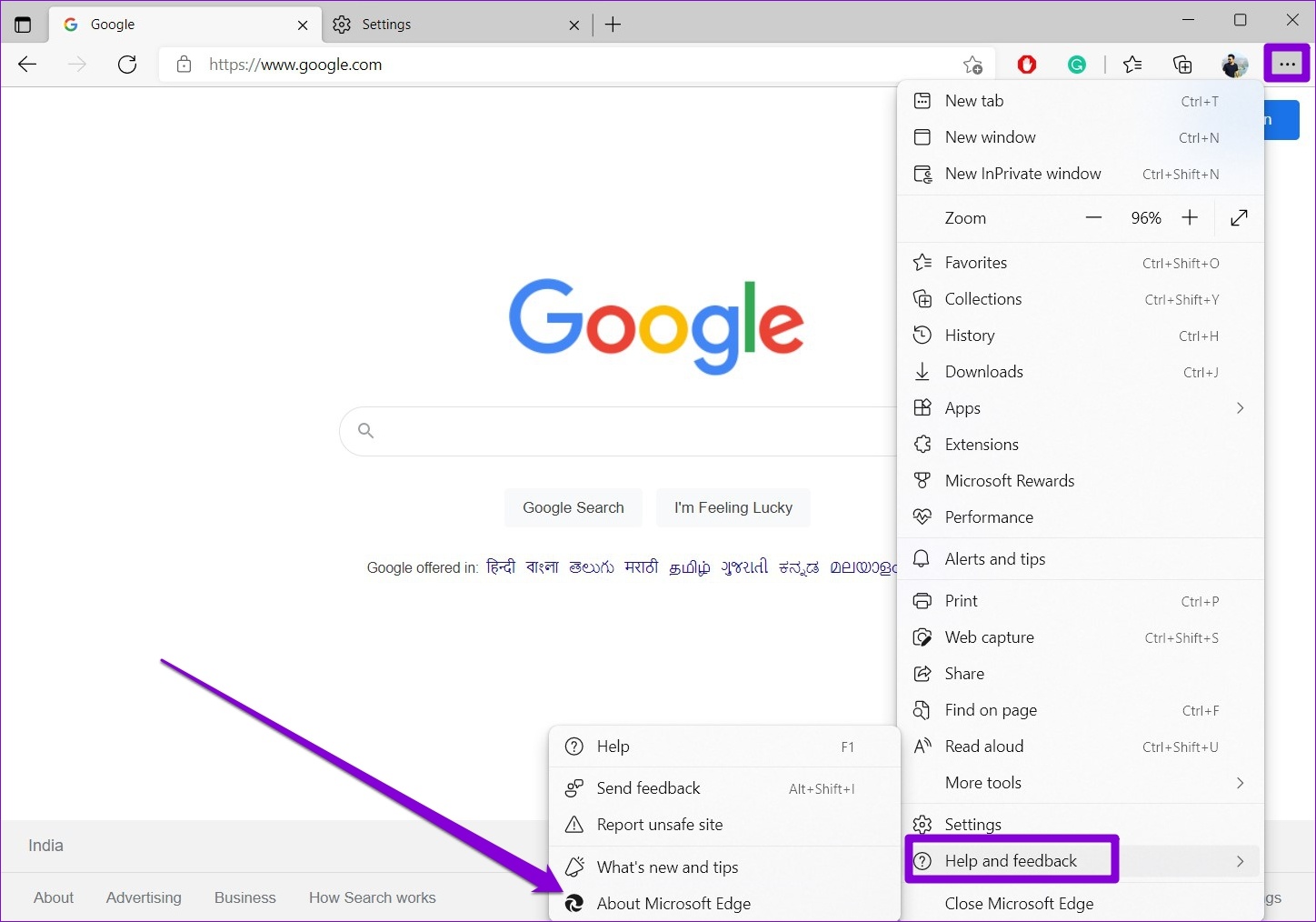
Edge will automatically start looking for updates and download them. Once installed, the Profile error message should no longer appear.
6. Repair Microsoft Edge
Over time, the mix of several profiles and extensions may mangle the Microsoft Edge’s performance. You can repair Microsoft Edge from the Settings app on Windows. Here’s how.
Step 1: Open the Start menu and click on the gear-shaped icon to launch the Settings app.

Step 2: Navigate to the Apps tab on your left and click on Installed apps.
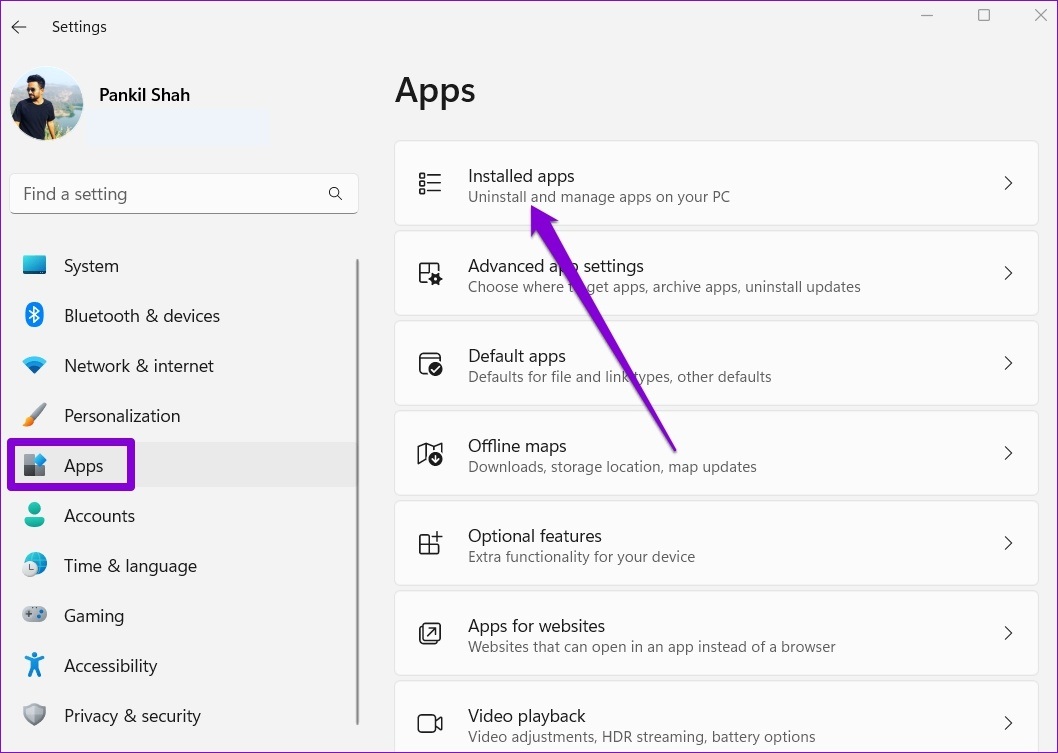
Step 3: Scroll down or use the search bar at the top to locate Microsoft Edge. Click on the three-dot menu icon next to it and select Modify.
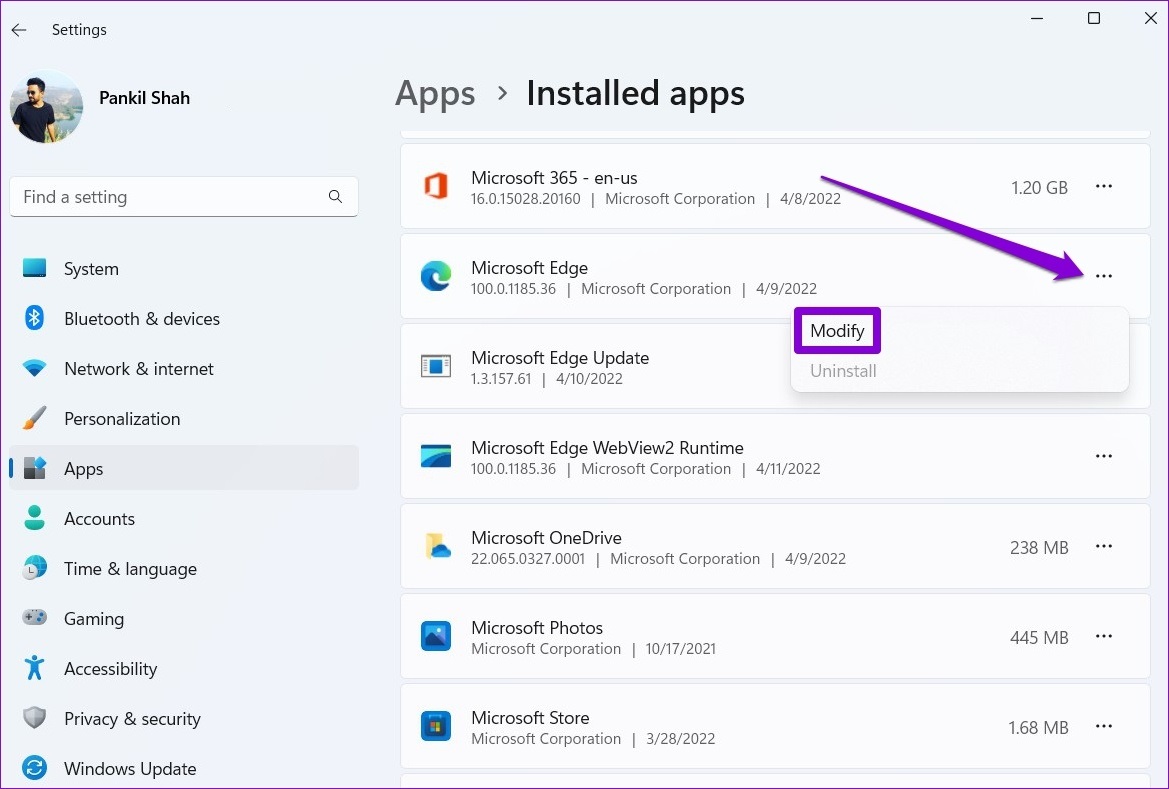
Step 4: Click on Repair to allow Windows to reinstall Microsoft Edge without affecting your browser data. Since the repairing process requires Windows to download the browser again, you’ll need an active internet connection for this to work.

7. Switch to the Stable Version of Edge
Several forum users reported receiving the Profile error message when using the Dev or Canary versions. Since these versions are not as stable, you can expect such errors to surface randomly. You can leave Microsoft Edge’s insider channel and switch to the stable version of Edge.
Live Life on the Edge
Such profile errors can easily spoil your mood and affect your workflow. However, if you don’t wish to switch to an alternative browser, employing the solutions mentioned above should help you fix the Profile error message on Microsoft Edge.
Was this helpful?
Last updated on 29 July, 2022
1 Comment
Leave a Reply
The article above may contain affiliate links which help support Guiding Tech. The content remains unbiased and authentic and will never affect our editorial integrity.

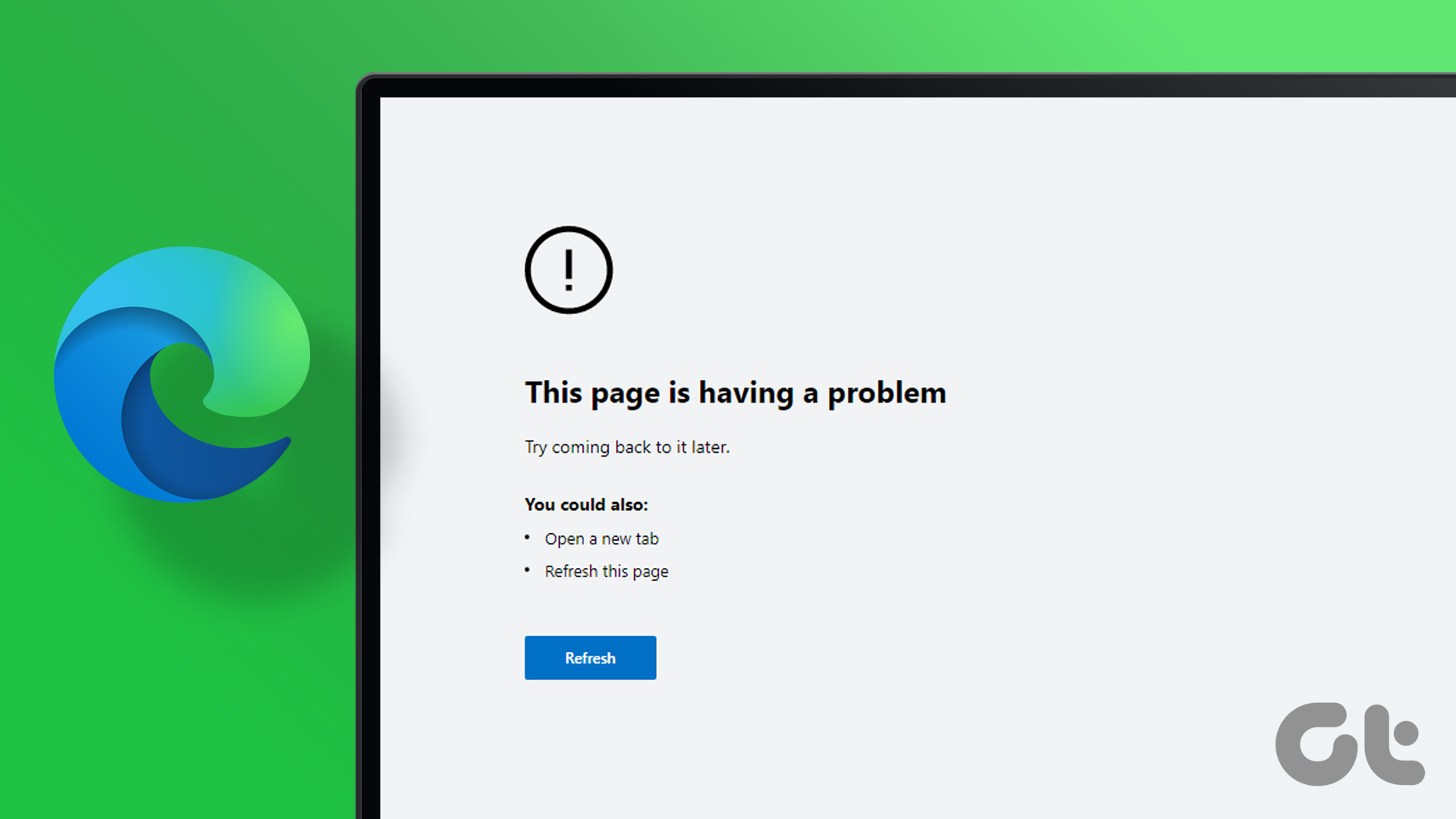
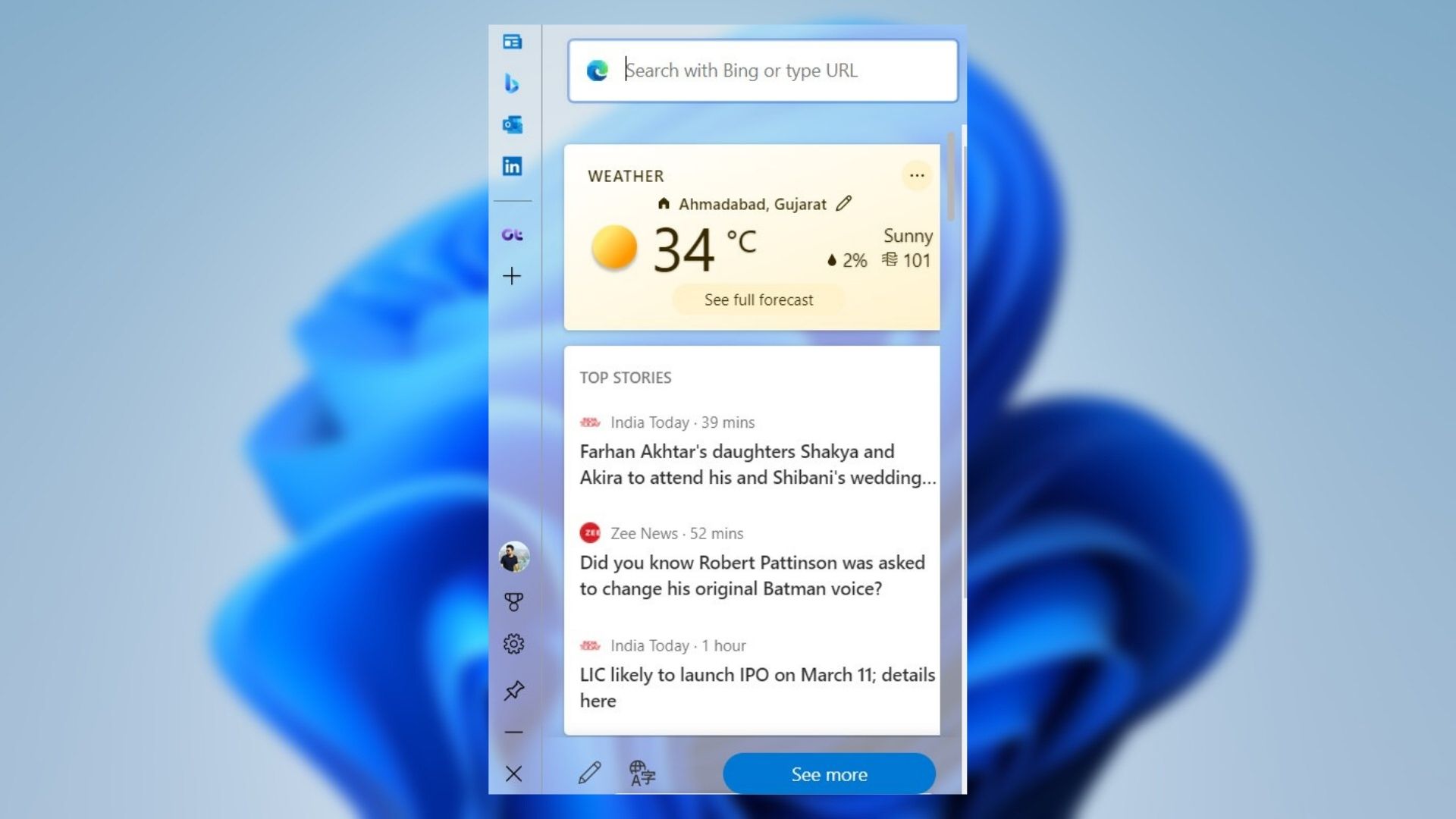
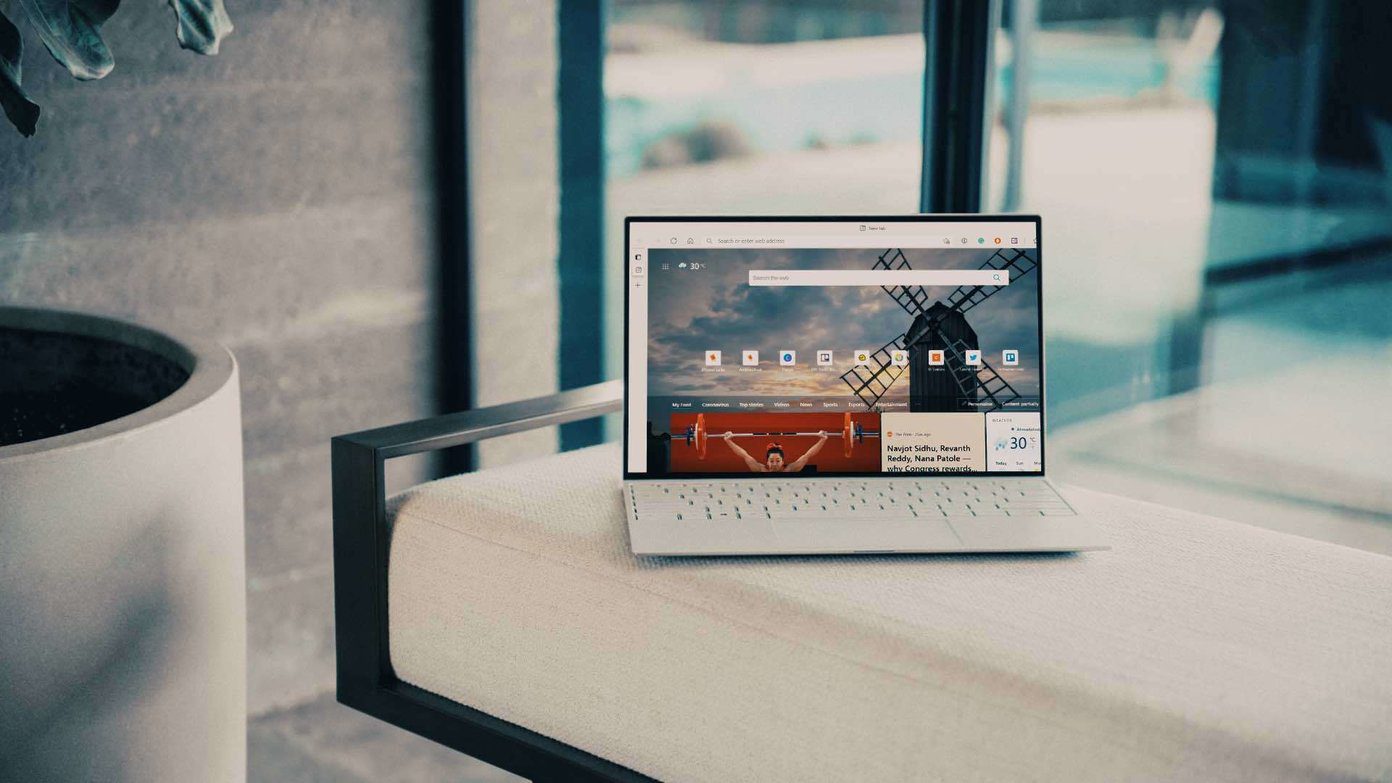
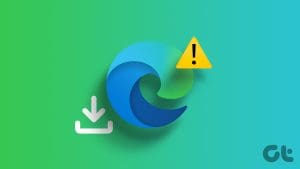
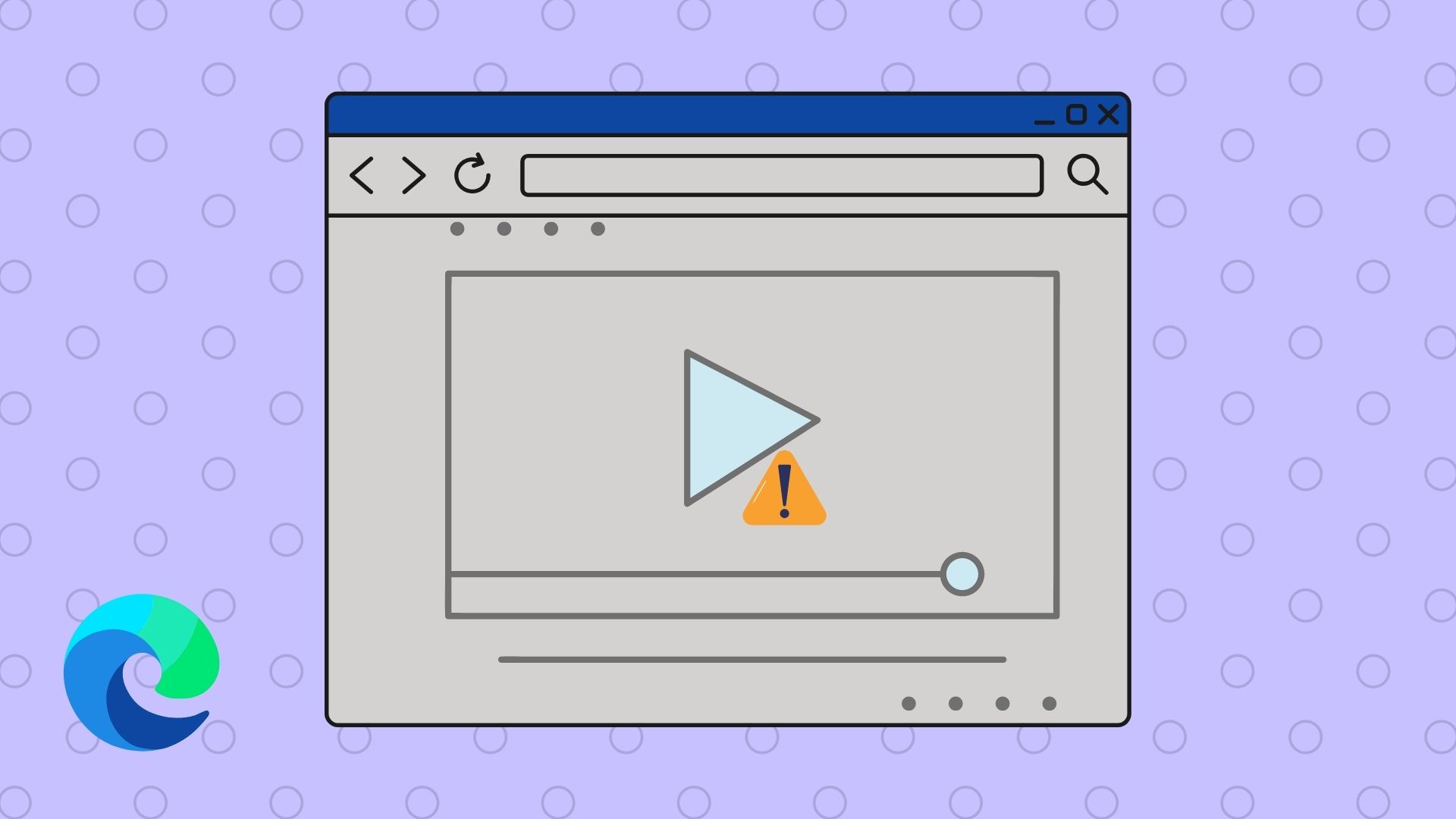
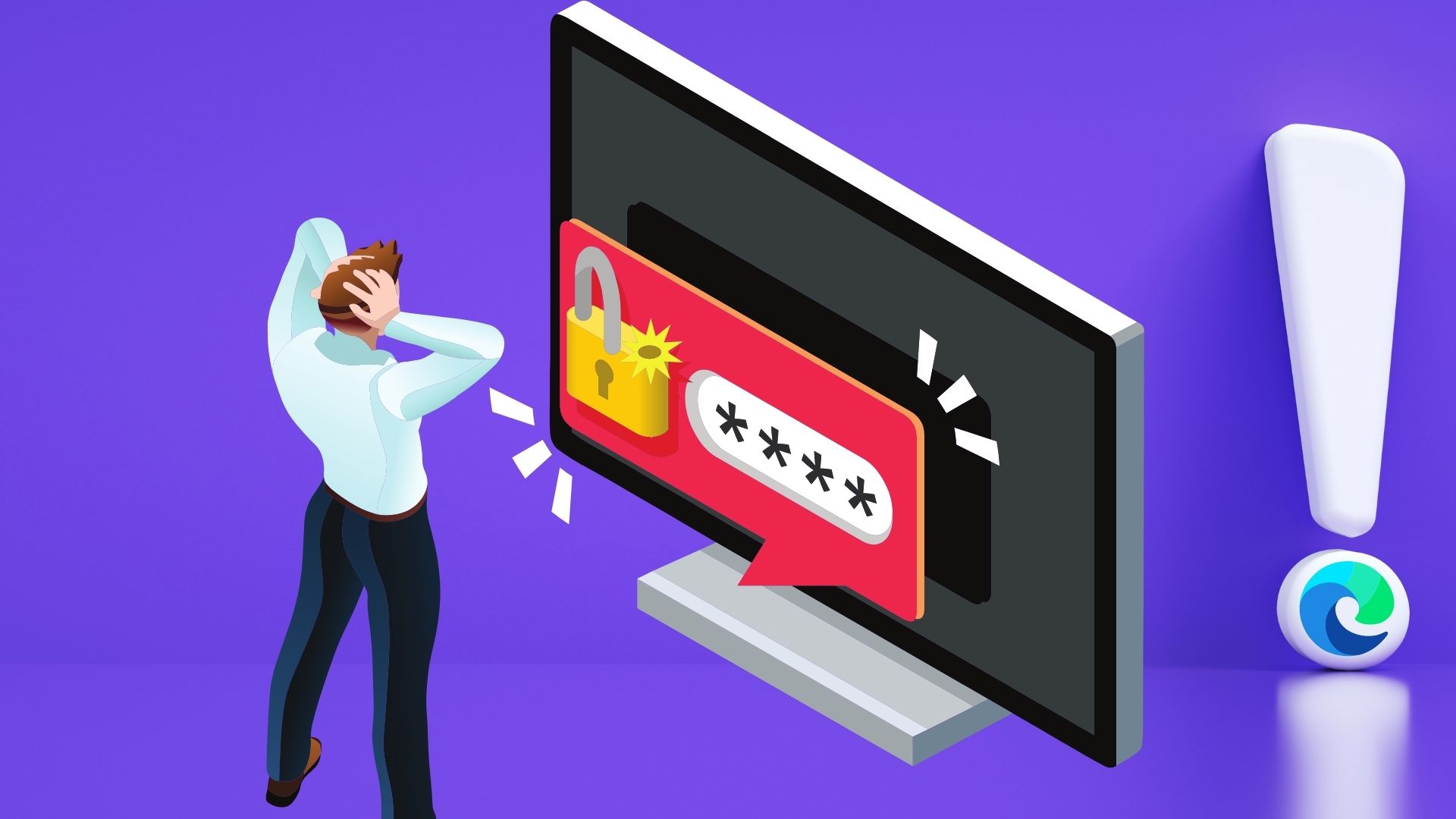
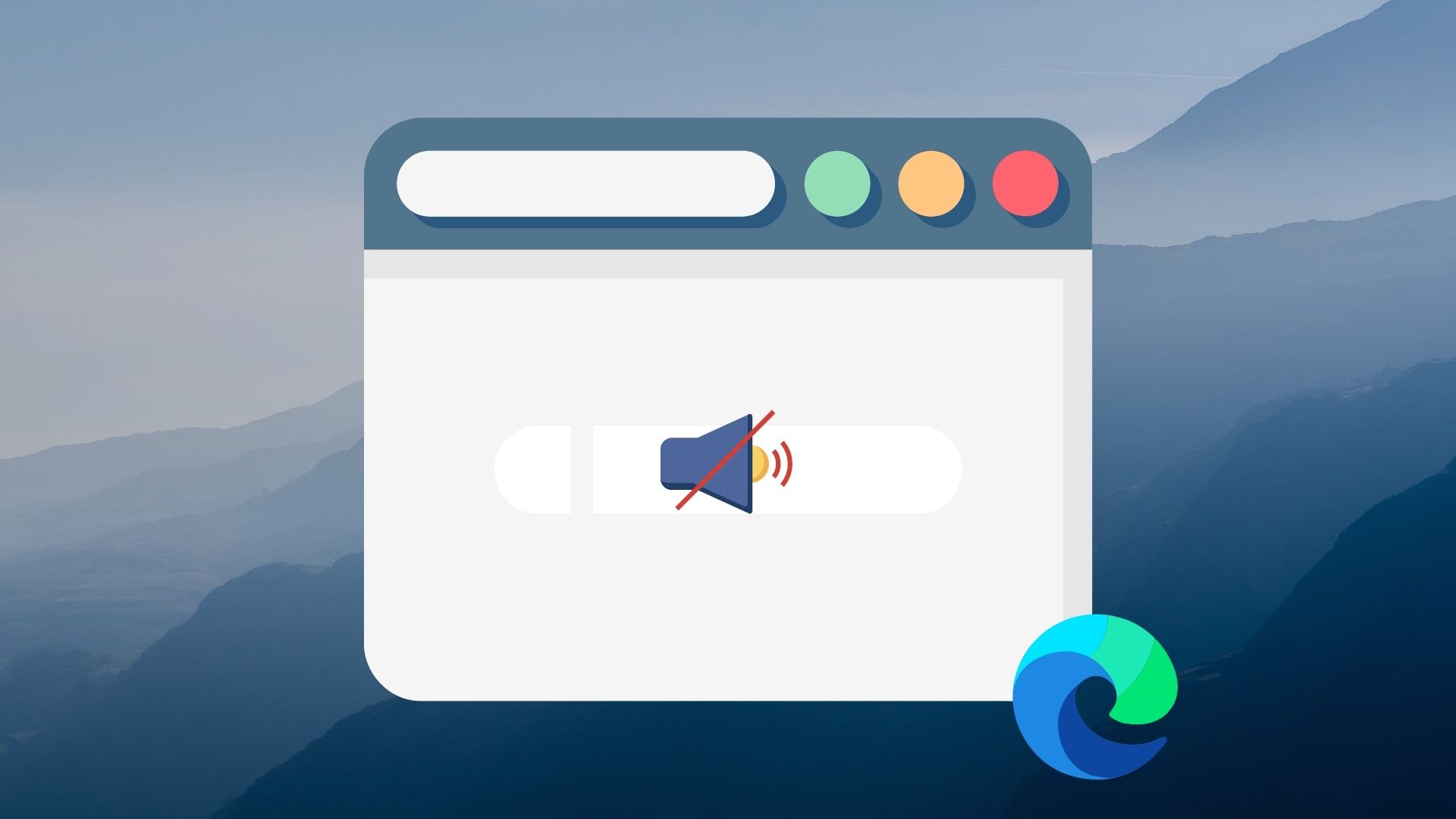
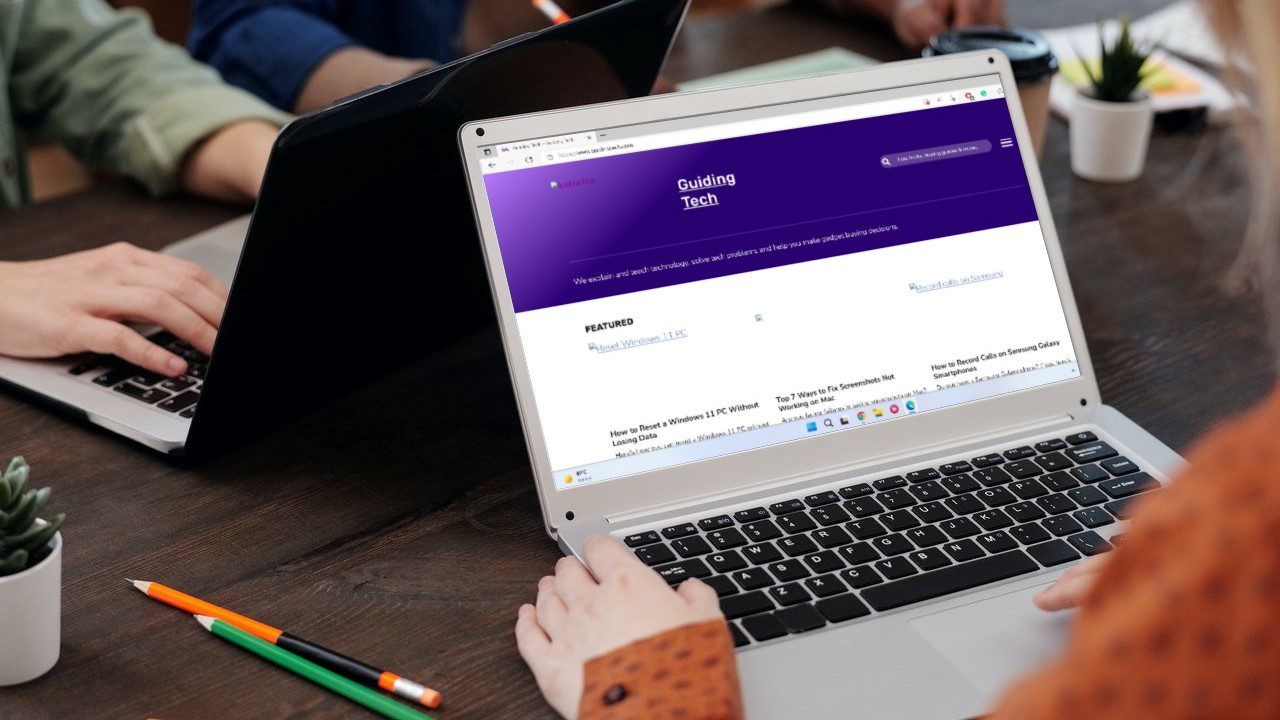


Deleting the Web Data file worked for me! Thanks