Instagram stories is another way to spice up your social media experience. While it’s fun to interact with other people’s stories, you might be left confused when the story sound stops working in the first place. Here are the ways to fix the Instagram story sound not working on iPhone and Android.

Music adds a personal touch to an Instagram story. At times, your followers spend hours finding the perfect music for the stories. But it’s all irrelevant when you can’t experience the same in the app. Let’s fix the Instagram story sound not working once and for all.
1. Turn off Silent Mode
This is quite basic but still important to check. If you have enabled silent mode on your iPhone or Android, you won’t hear a word in Instagram stories.
iPhone users can find the mute switch on the left side and go back to the Ringer profile. Android users need to long-press the power button to switch between vibrate, silent, and normal profiles on the phone.
2. Use Volume Buttons to Increase Sound
When watching stories on Instagram, try increasing the phone volume using the physical buttons on your phone. You might have reduced the volume so that the ringer or any notification doesn’t disturb others, especially at night or during video calls.
3. Disable Bluetooth
If your phone is connected to a Bluetooth speaker or earphones, you won’t hear any Instagram story sound on your device. Many forget to disable the Bluetooth connection and end up being unknowingly connected to an external device – happens to the best of us. To fix that, disable Bluetooth on your phone and try checking Instagram stories again.
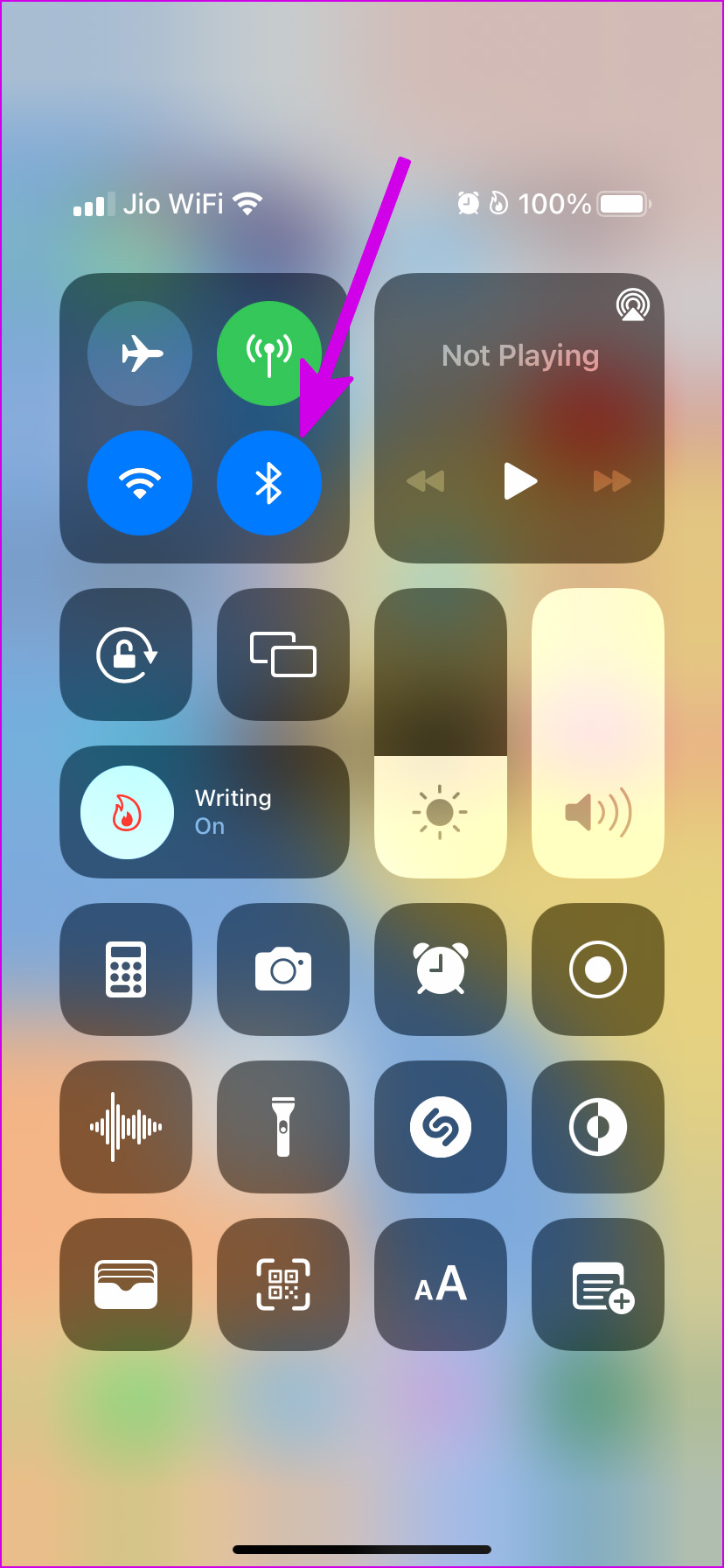
4. Instagram Story Is Without Any Audio
Not every Instagram story needs music to shine. Some users might skip adding tunes to their stories and post on social media. When you open an Instagram story, you won’t notice any music icon or tune name at the top. You will only see your Instagram username and the time for story posting.
5. Use VPN Service
Some songs might not be available to stream in your country. Allow us to share an example. Maybe one of your friends witness WWE Wrestlemania event in person and posted an Instagram story featuring his favorite fighter and WWE introduction tune. Now, this music might not be licensed to stream in your region. That’s why Instagram has no choice but to mute the story to avoid any legal troubles. There is a workaround.

You can use a VPN service, connect to one of the region servers where it’s legal to stream such music, and try watching the Instagram story without any issue.
6. Logout and Login Again
This trick has worked wonders for us fixing Instagram glitches such as the feed not refreshing, add yours stickers not working, and more. Instagram might limit you from some functions when it fails to authenticate your account. You need to sign out from your account login again.
Step 1: Open Instagram on iPhone or Android.
Step 2: Go to your account by tapping in the bottom-right corner icon. Tap on the hamburger menu at the top and select Settings.
Step 4: Scroll down and log out from your account.
Login with the same account details and start browsing Instagram stories.
7. Clear Instagram Cache (Android)
This trick applies to power Instagram users. Your Instagram experience might bog down due to heavy use and high cache data. You need to remove the Instagram cache on Android and try again.
Step 1: Long tap on the Instagram app icon and open the app info menu.
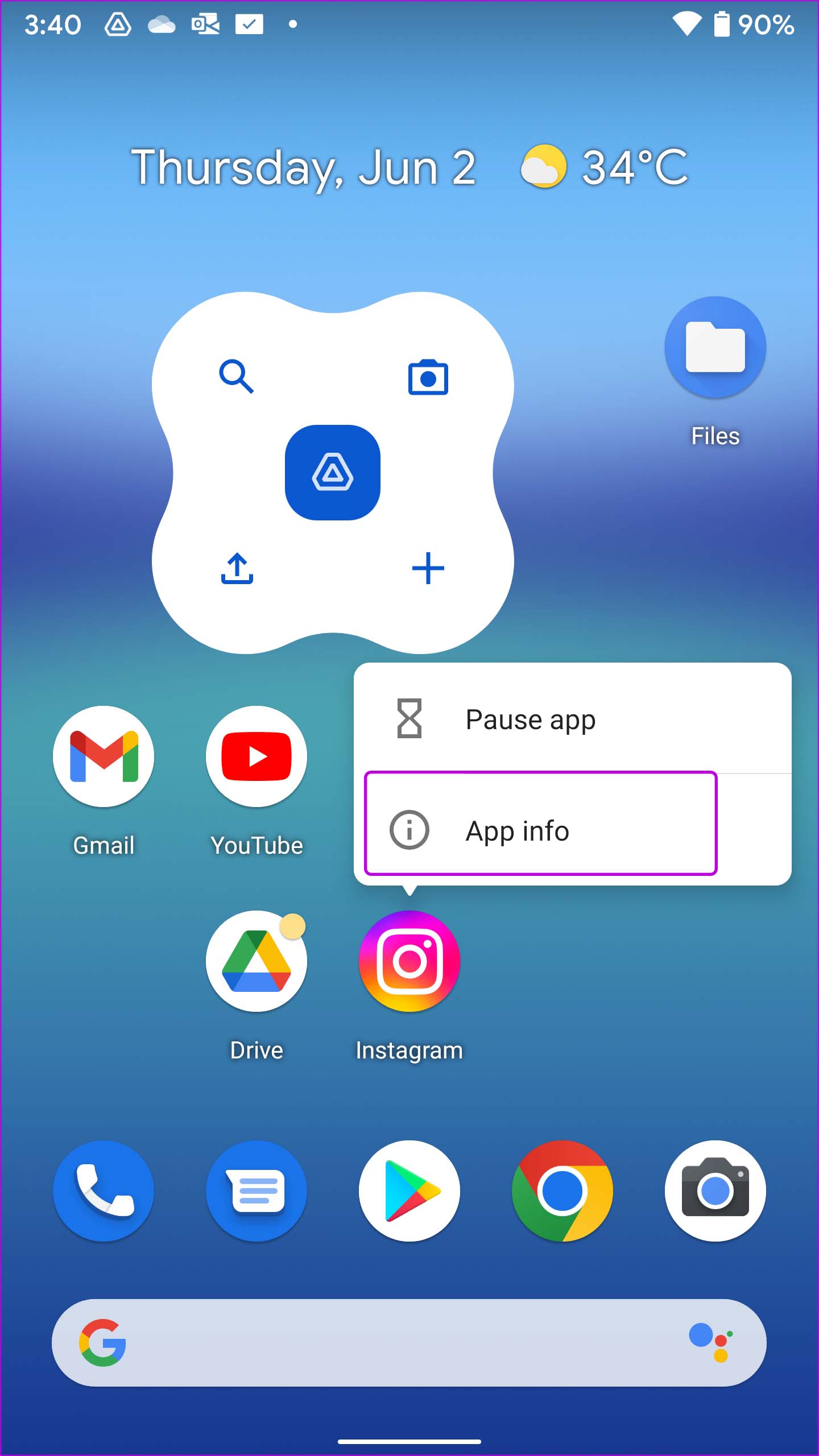
Step 2: Go to Storage & cache menu and clear cache from the following menu.
8. Update Instagram
Instagram story sound might not work on an old app build. The company regularly releases new app updates to add new features and improve overall stability. Open the App Store or Google Play Store and download pending Instagram updates to fix small glitches.
9. Reinstall Instagram
If none of the tricks are working, you have no option but to set up the Instagram app from scratch. Let’s reinstall Instagram on iPhone and Android.
iPhone
Step 1: Long-tap on the Instagram app icon and select Remove App.
Step 2: Tap on Delete App from the following menu.
Step 3: Open the App Store and download Instagram on your phone.
Step 4: Log in with your account details and you are good to go.
Android
Step 1: Open the Instagram app info menu (refer to the steps above).
Step 2: Select Uninstall and confirm your decision.
Step 3: Launch Google Play Store and download Instagram again.
Instagram Stories are Incomplete Without Sound
Instagram stories feel lifeless without music. Use the tricks above and bring back sound to stories. While you are at it, do let us know the trick that worked for you.
Was this helpful?
Last updated on 05 June, 2022
1 Comment
Leave a Reply
The article above may contain affiliate links which help support Guiding Tech. The content remains unbiased and authentic and will never affect our editorial integrity.






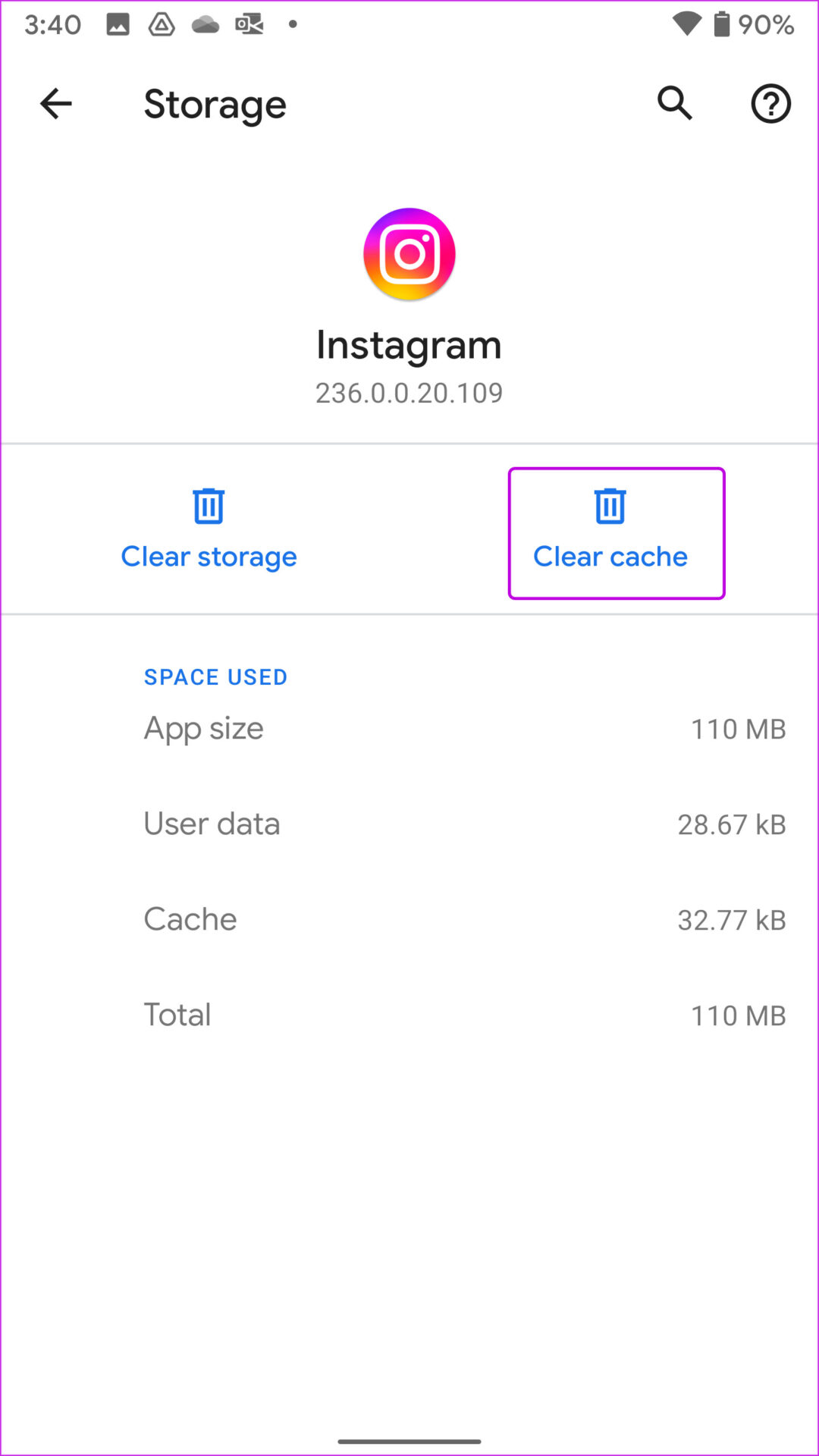
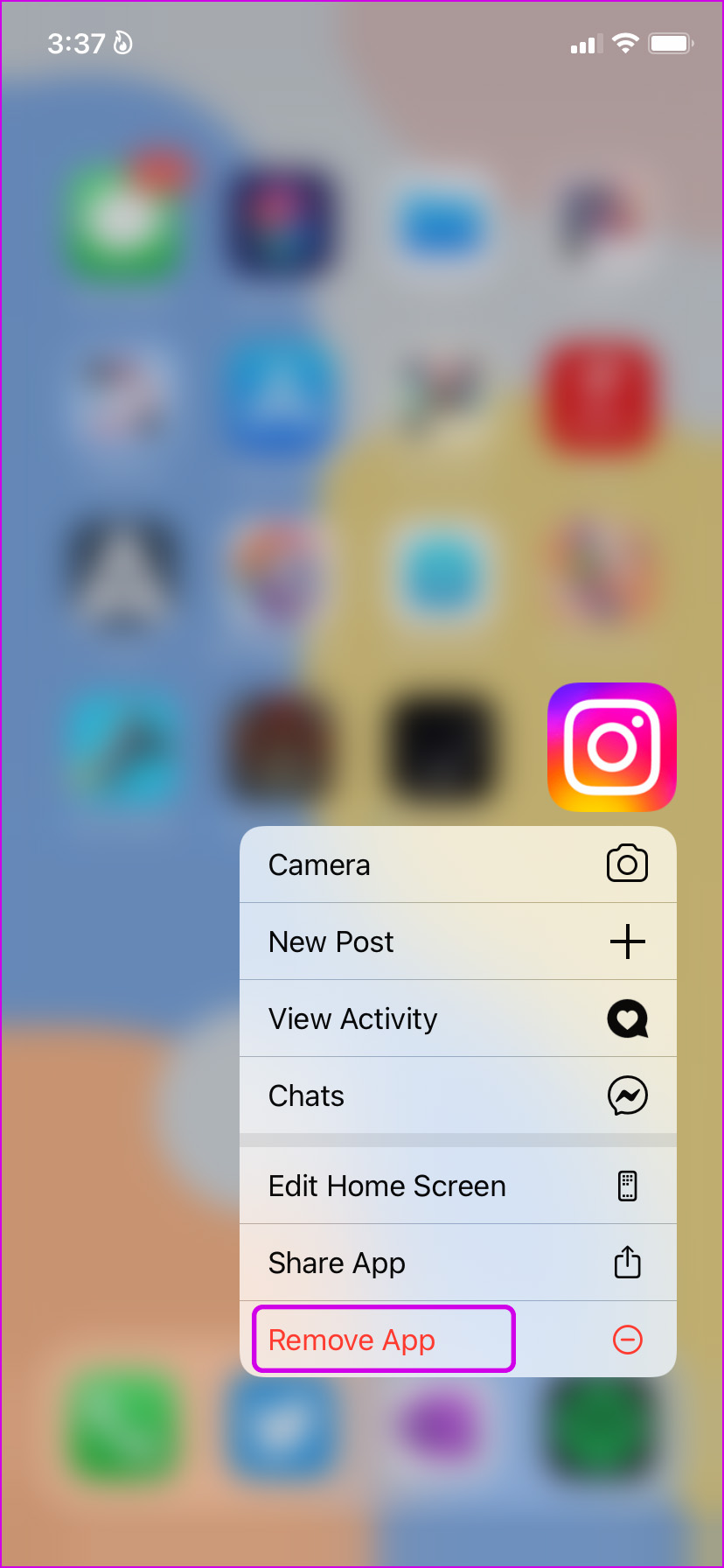


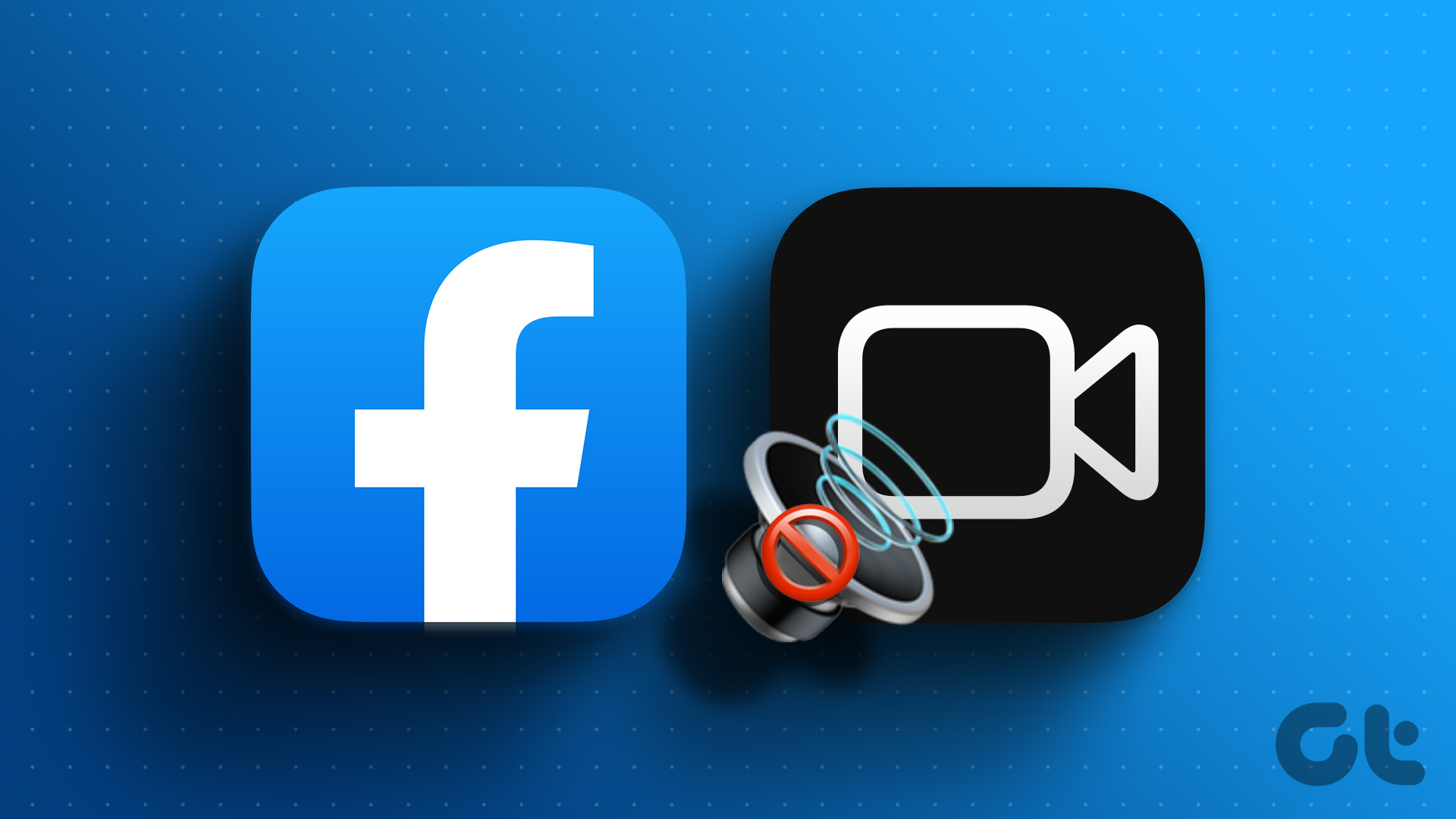
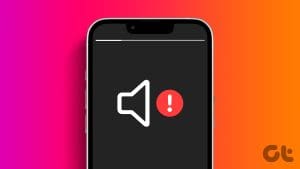
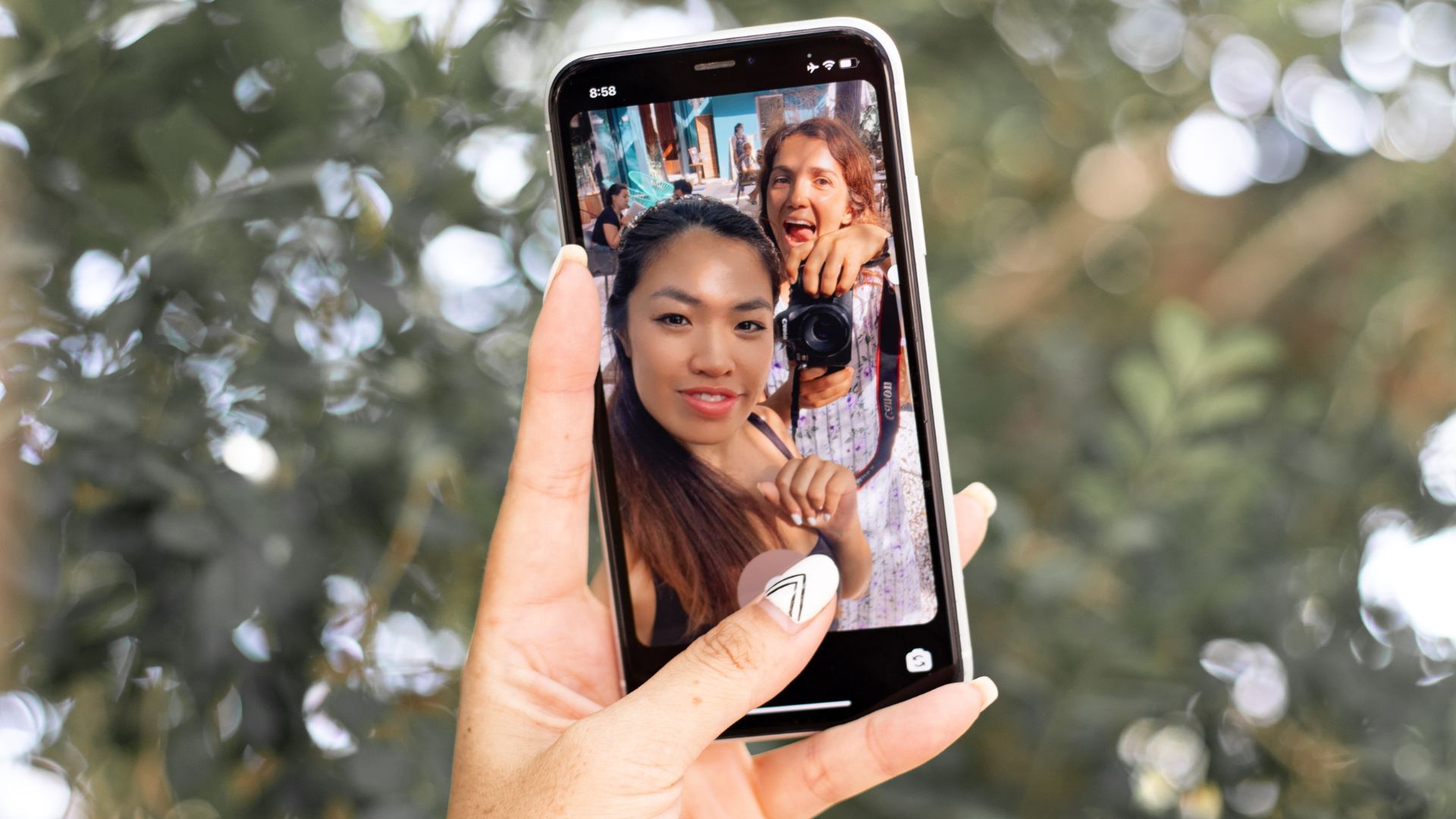

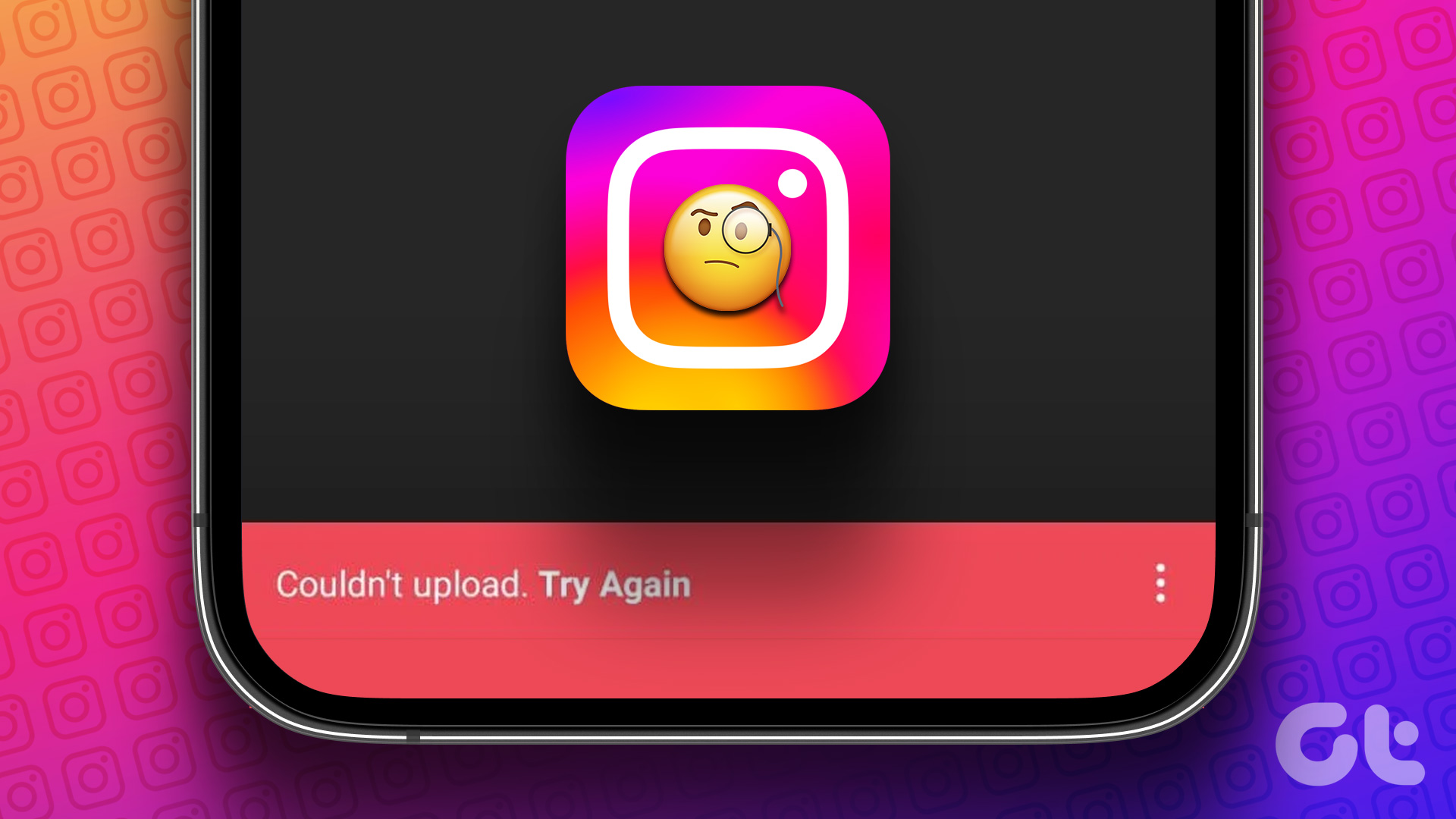
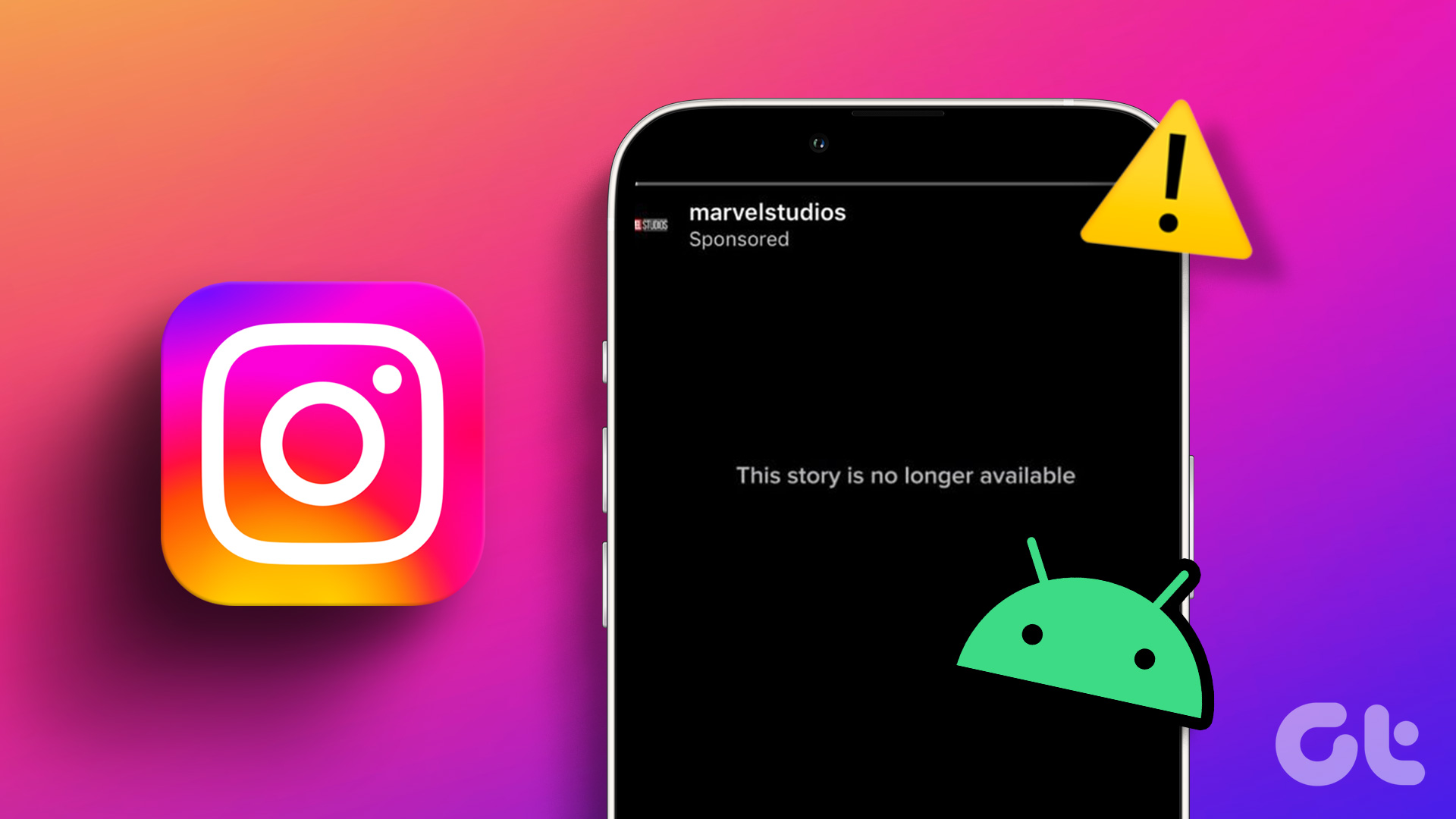

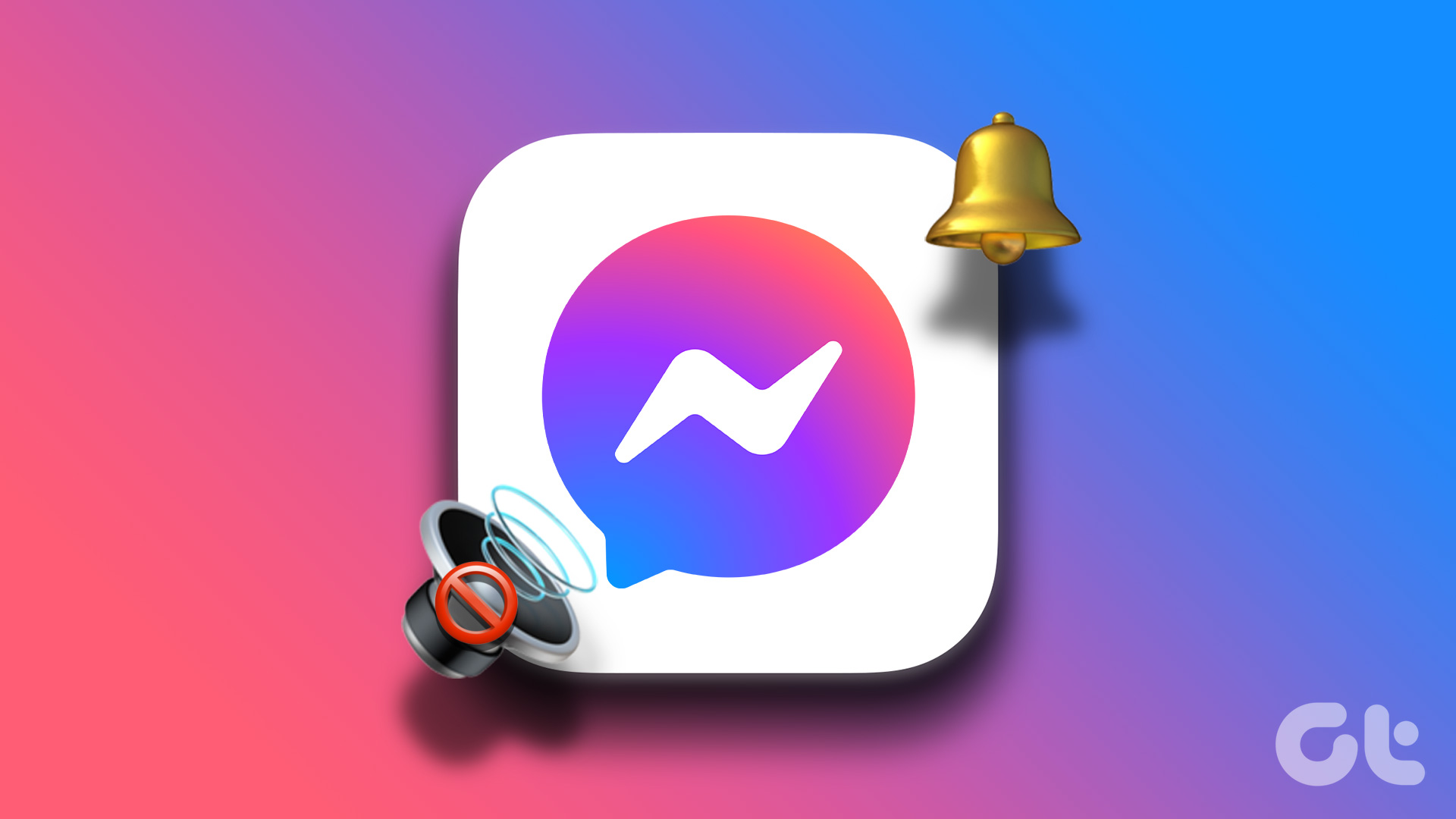
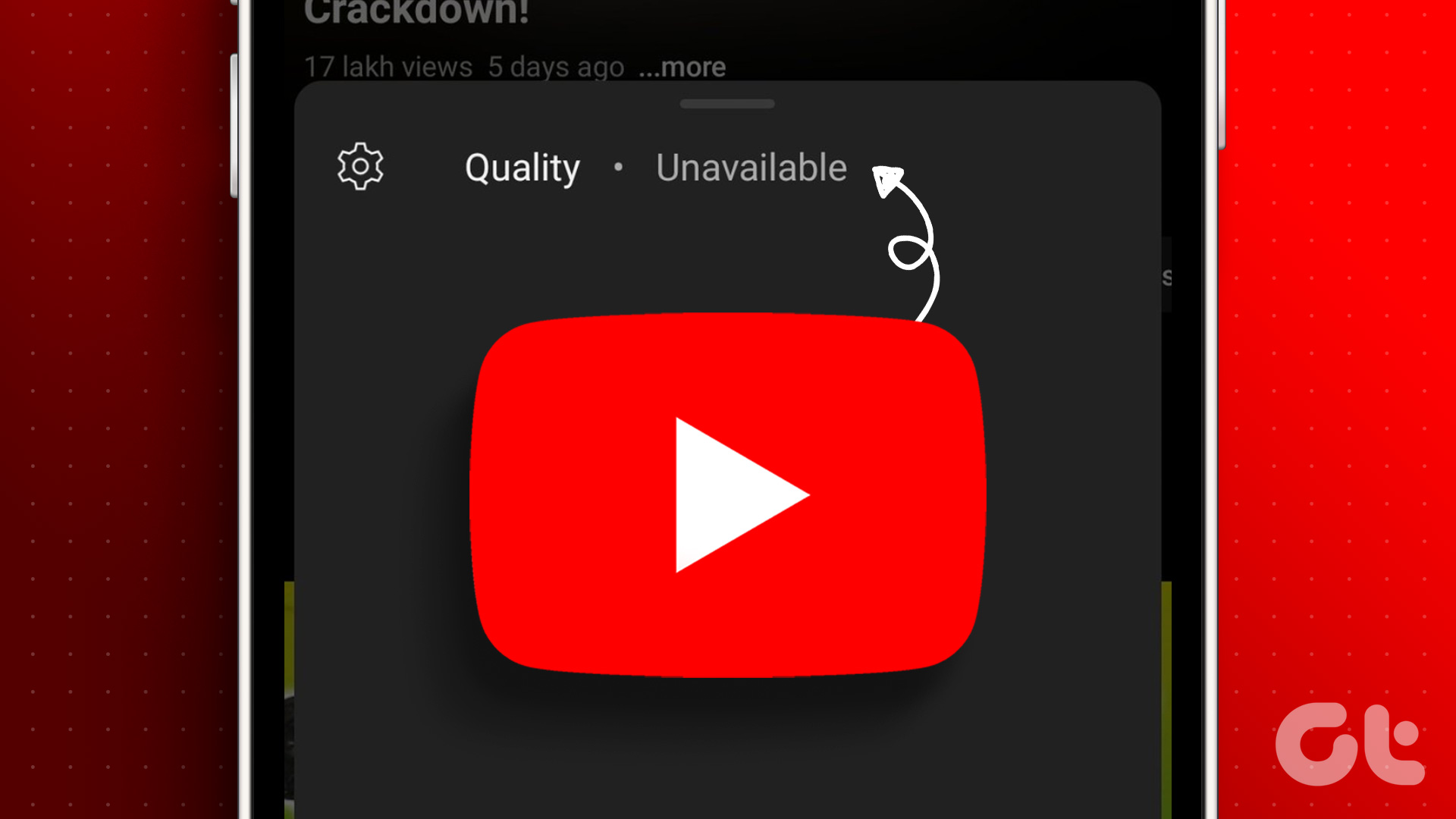
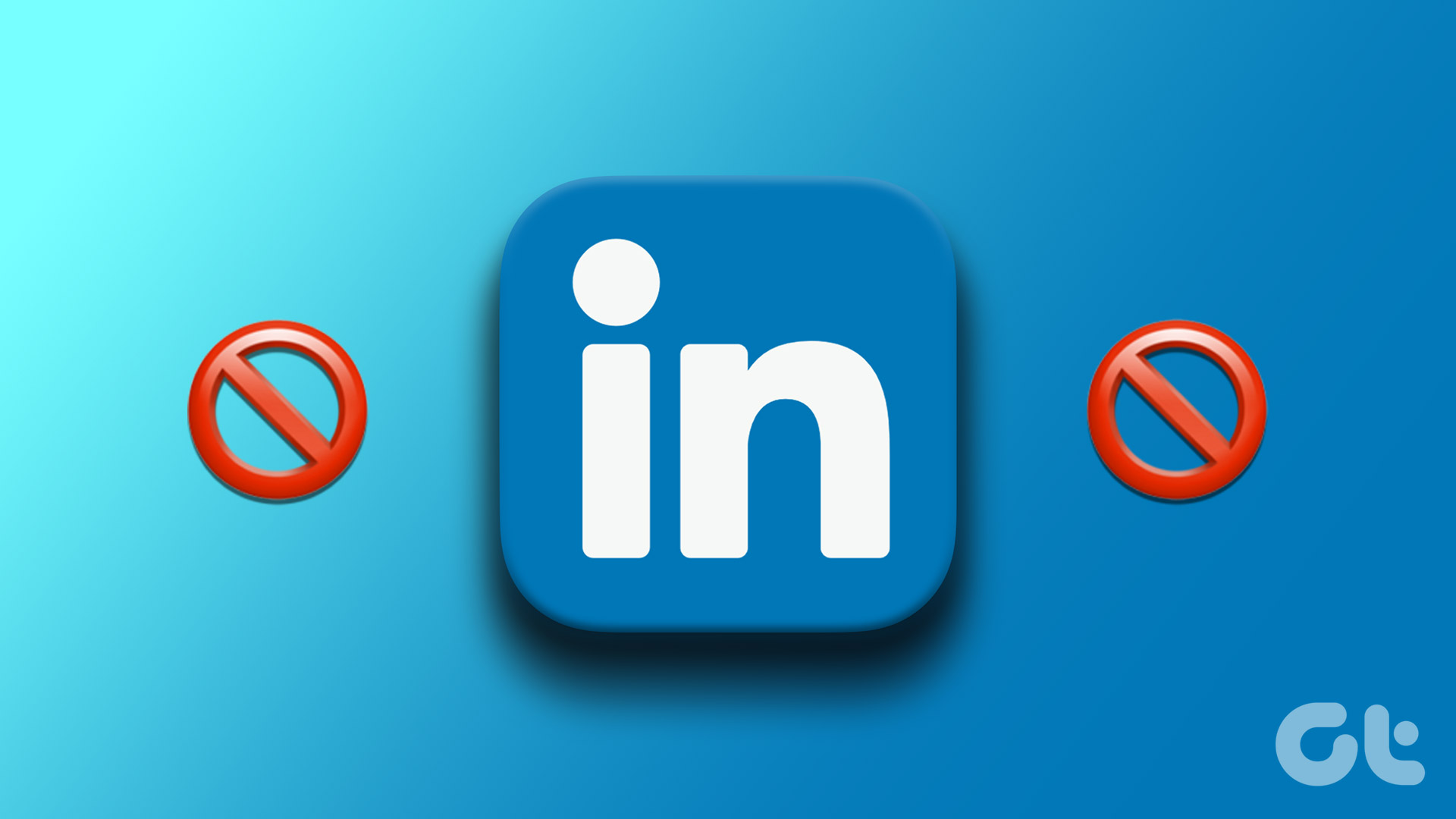
None of this works. Instagram needs to fix this bug.