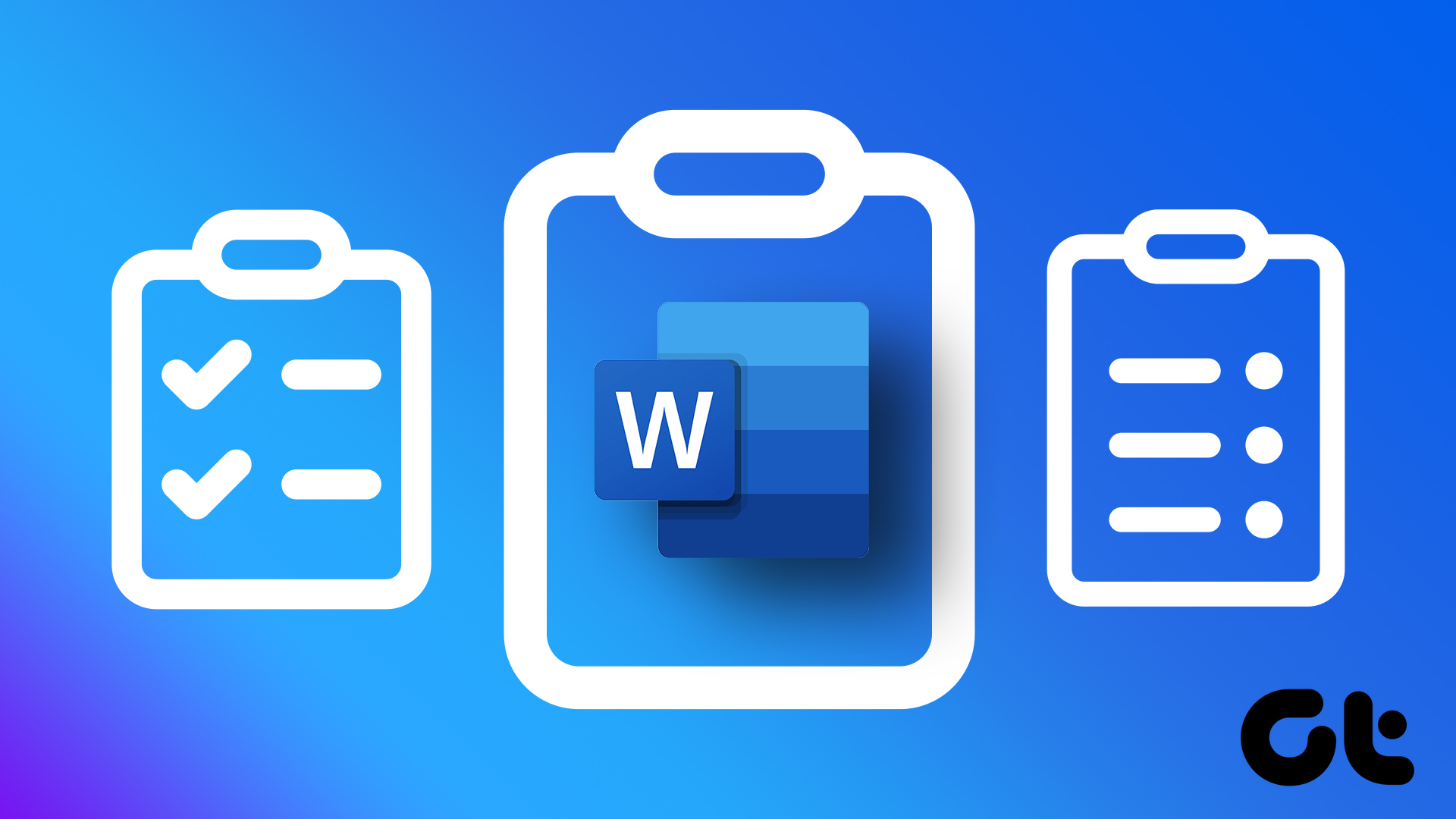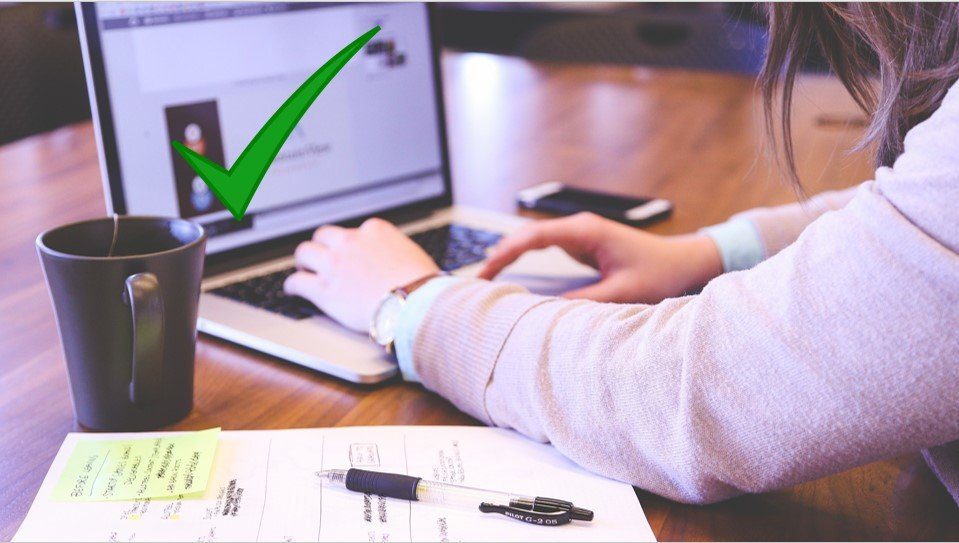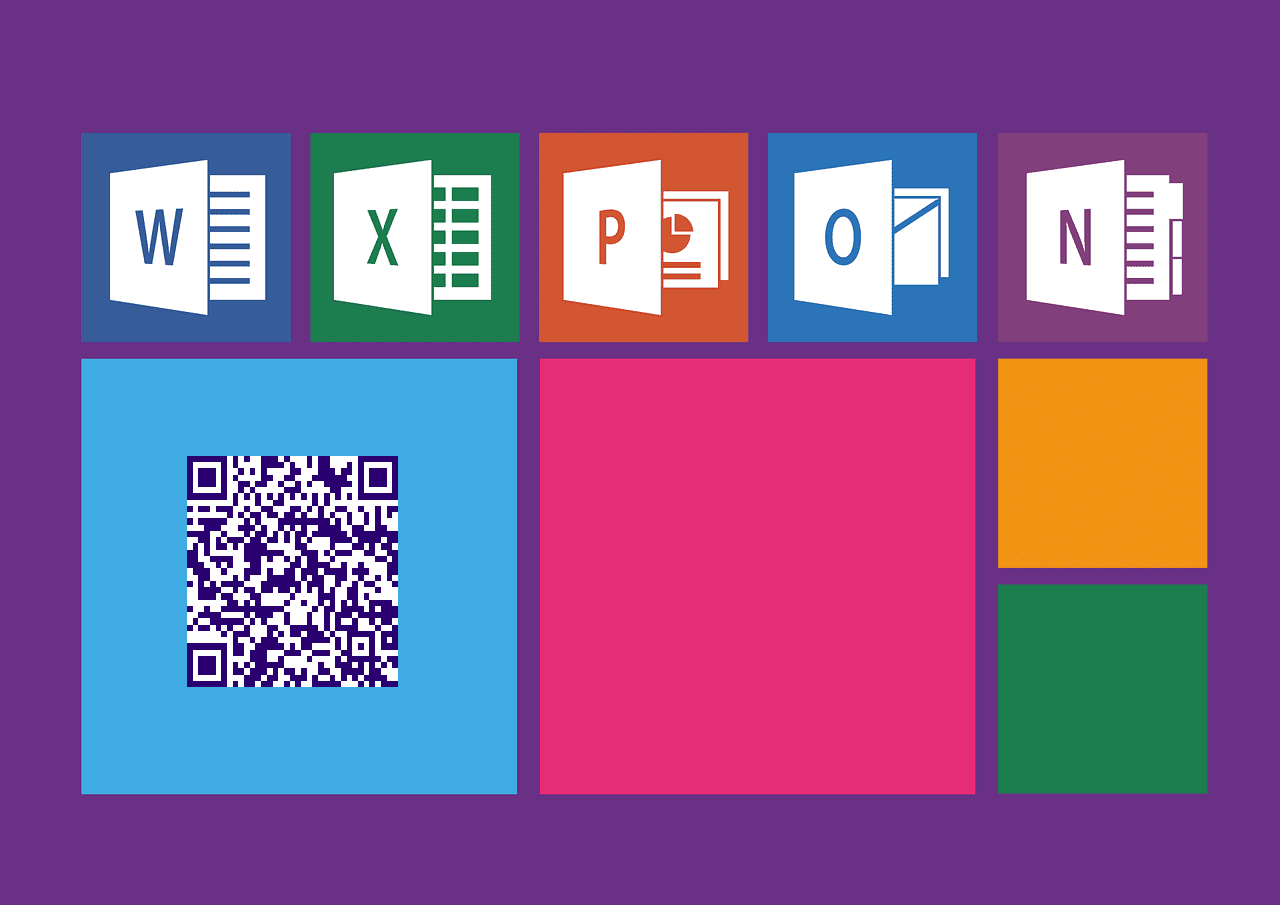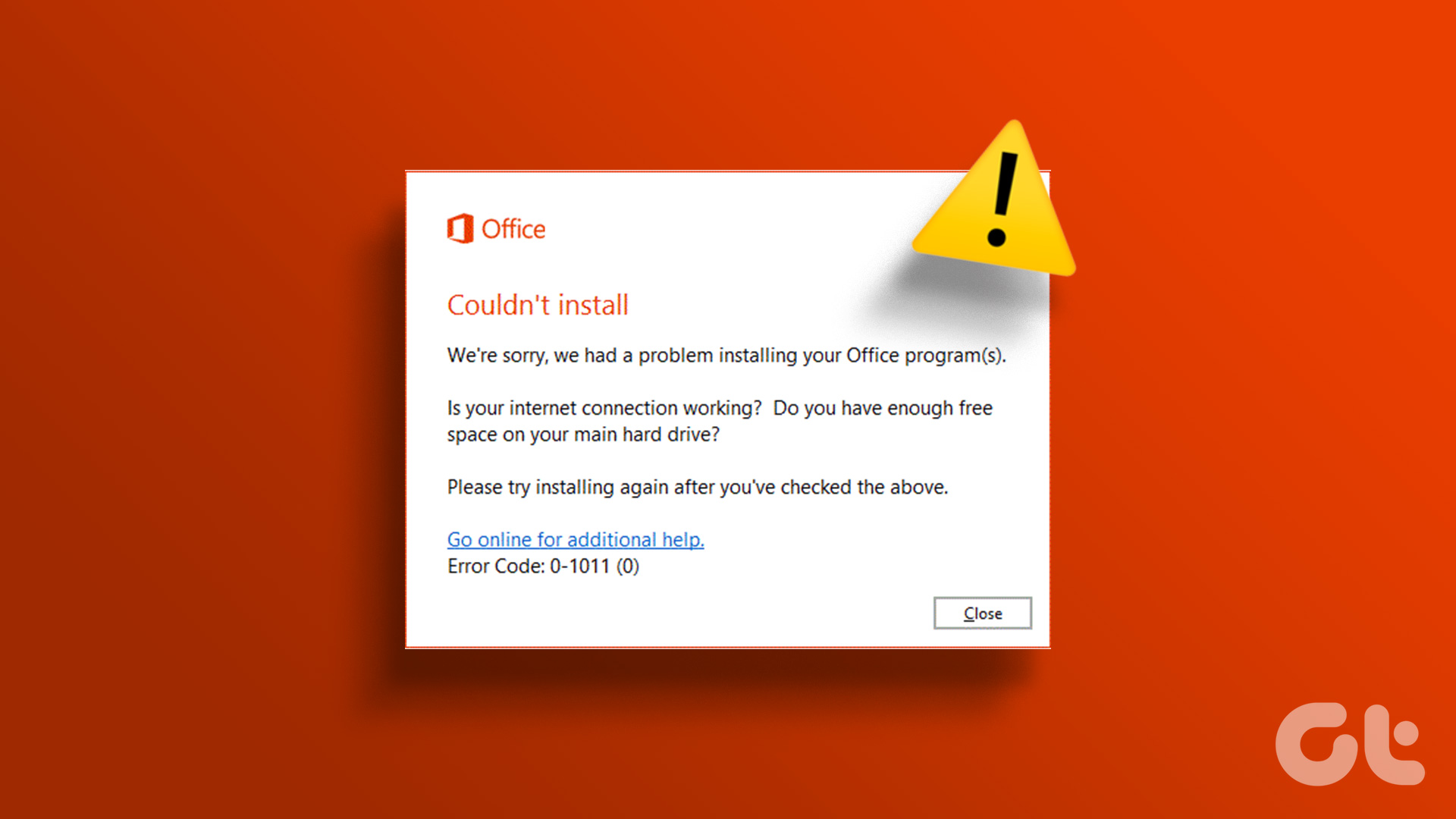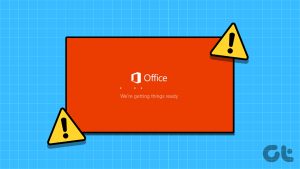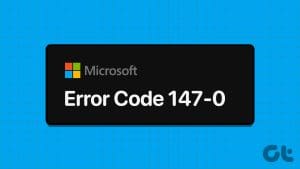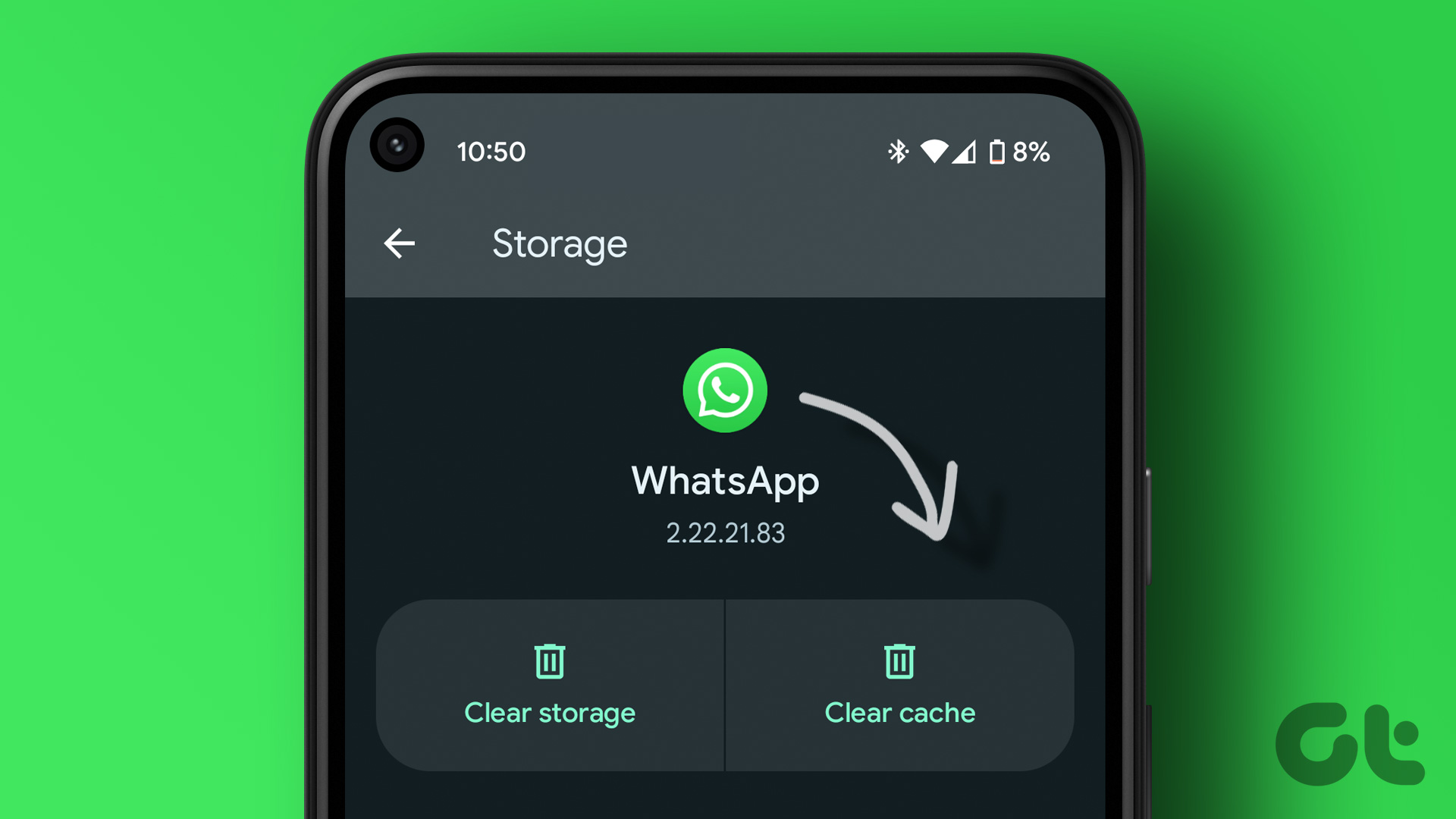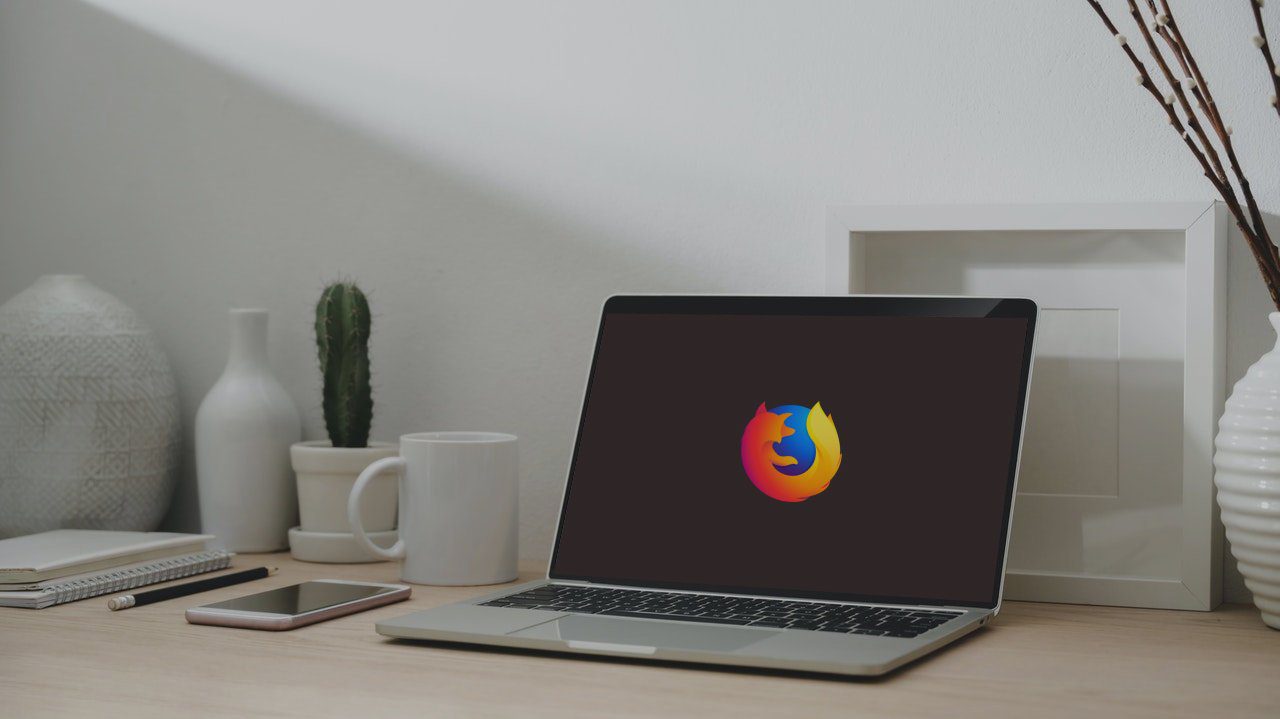How to Set Out of Office in Microsoft Teams
The steps are the same for both Windows and Mac. We will be demonstrating the steps on Windows. However, if you are on Mac, follow along.
Step 1: Open the Microsoft Teams app on your computer. Then, click on the profile picture at the top.
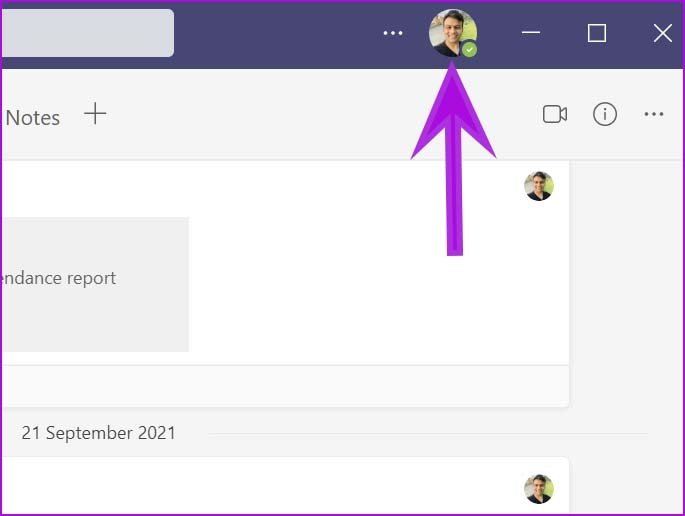
Step 2: Select the Set status message.

Step 3: Click on the Schedule out of office button, and it will open a dedicated Out of Office menu.

Step 6: Enable Turn on automatic replies toggle and add your out-of-office message.
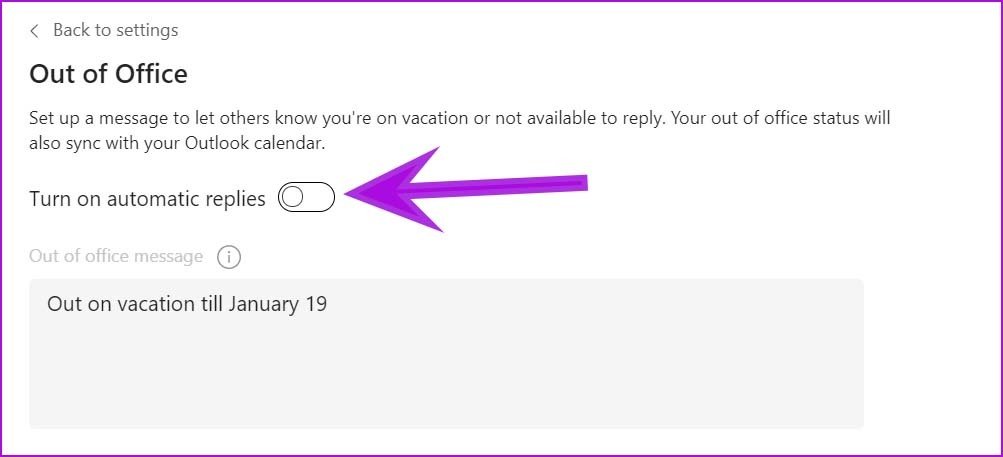
This message will appear when people try to contact you in Teams or open your profile. Teams will send it as an automatic reply in Outlook.
How to Set Out of Office from Teams Settings
Step 1: Open the Microsoft Teams app and click on the three-dot menu beside the profile picture.
Step 2: Go to Settings.
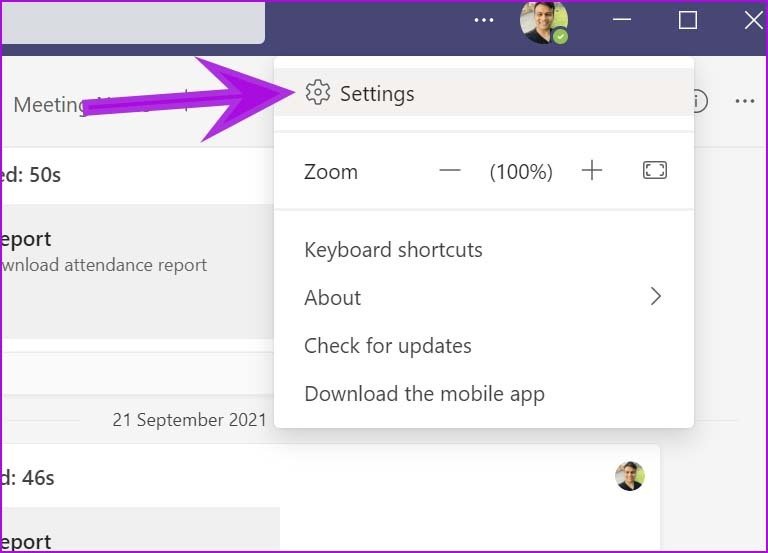
Step 3: Select General, scroll down to the bottom, and click on Schedule.

Step 4: On the next screen, toggle Turn on automatic replies, enter your out of office message, and click Save.
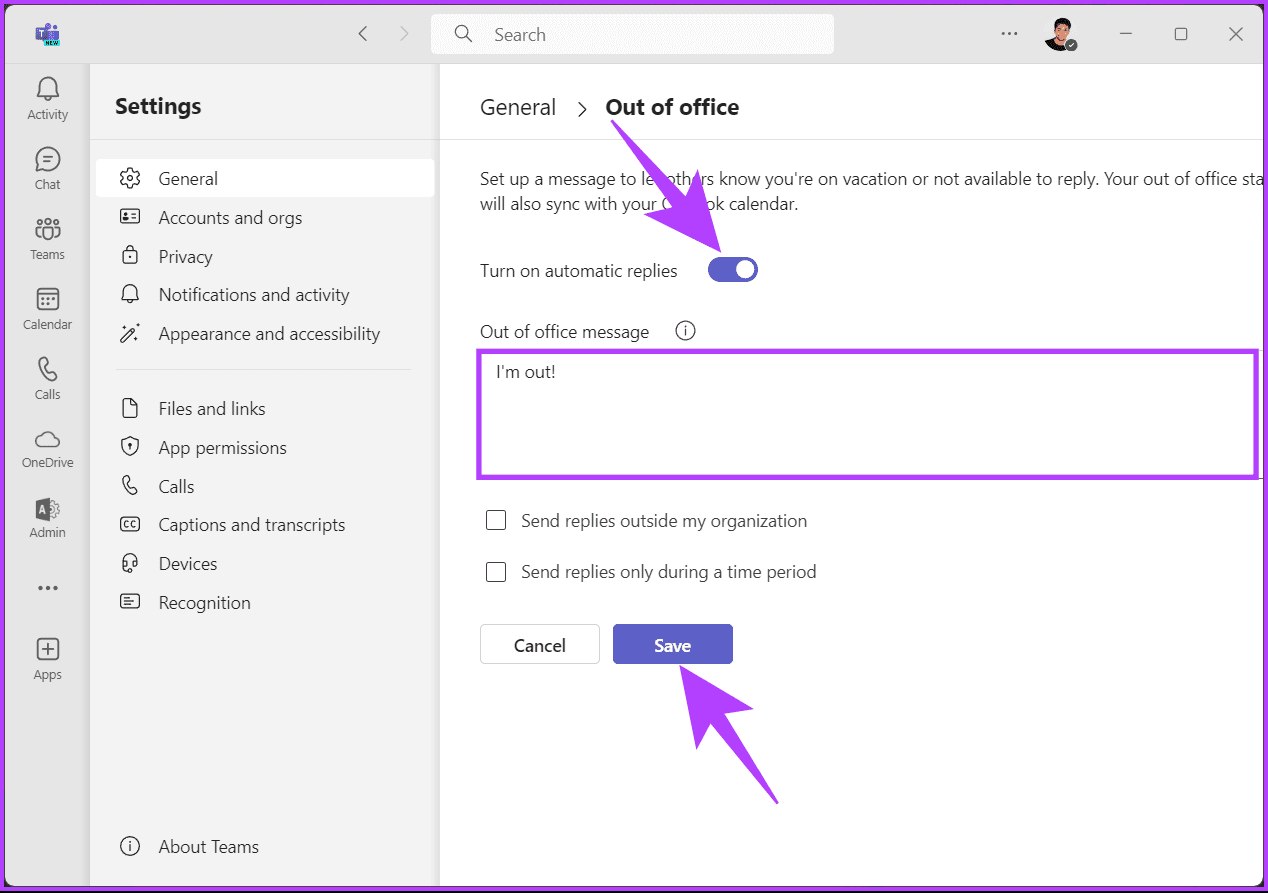
How to Set Status Message in Teams Mobile Apps
The Microsoft Teams mobile apps do not allow setting an out-of-office message. However, you can set a normal status message and clear it after a set time.
Step 1: Open the Microsoft Teams app on iPhone or Android (both use the same UI).
Step 2: Tap on the profile icon at the top.
Step 3: Select the Set status message.
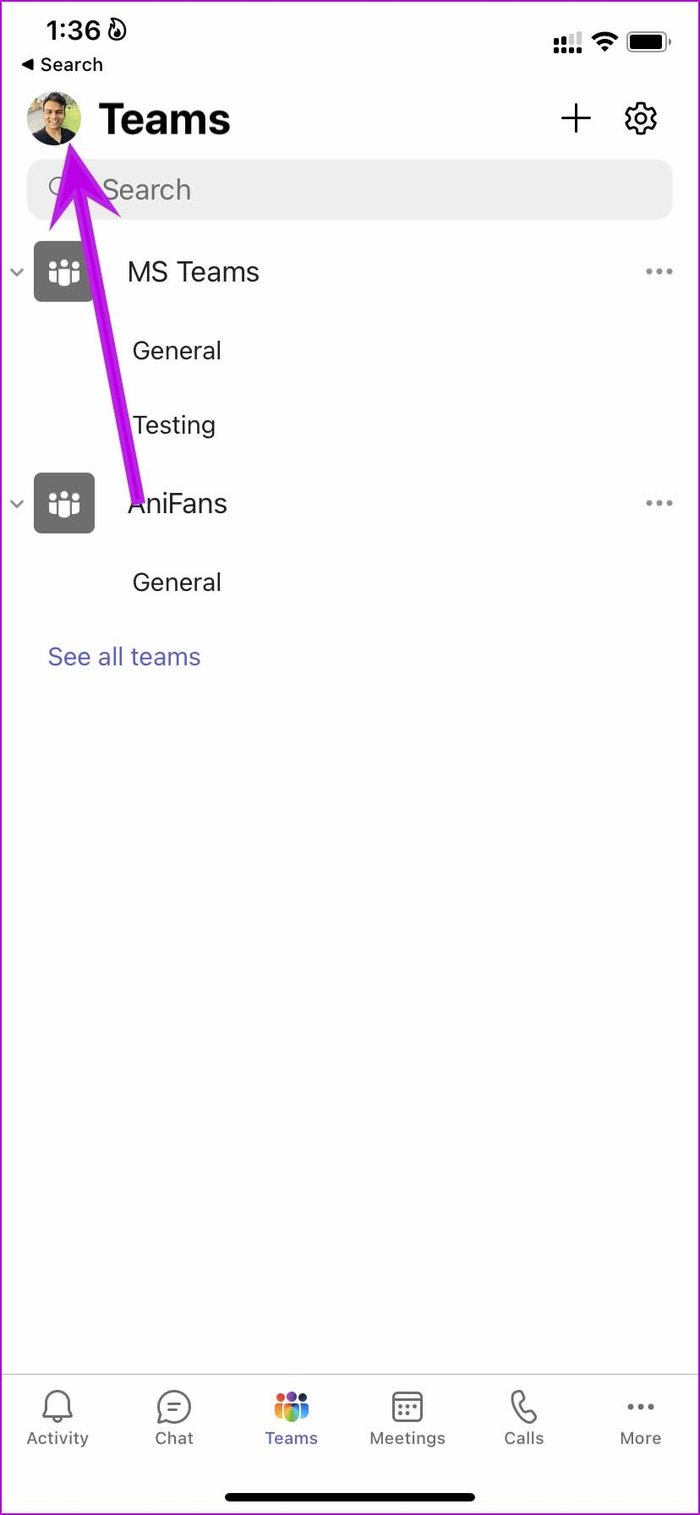
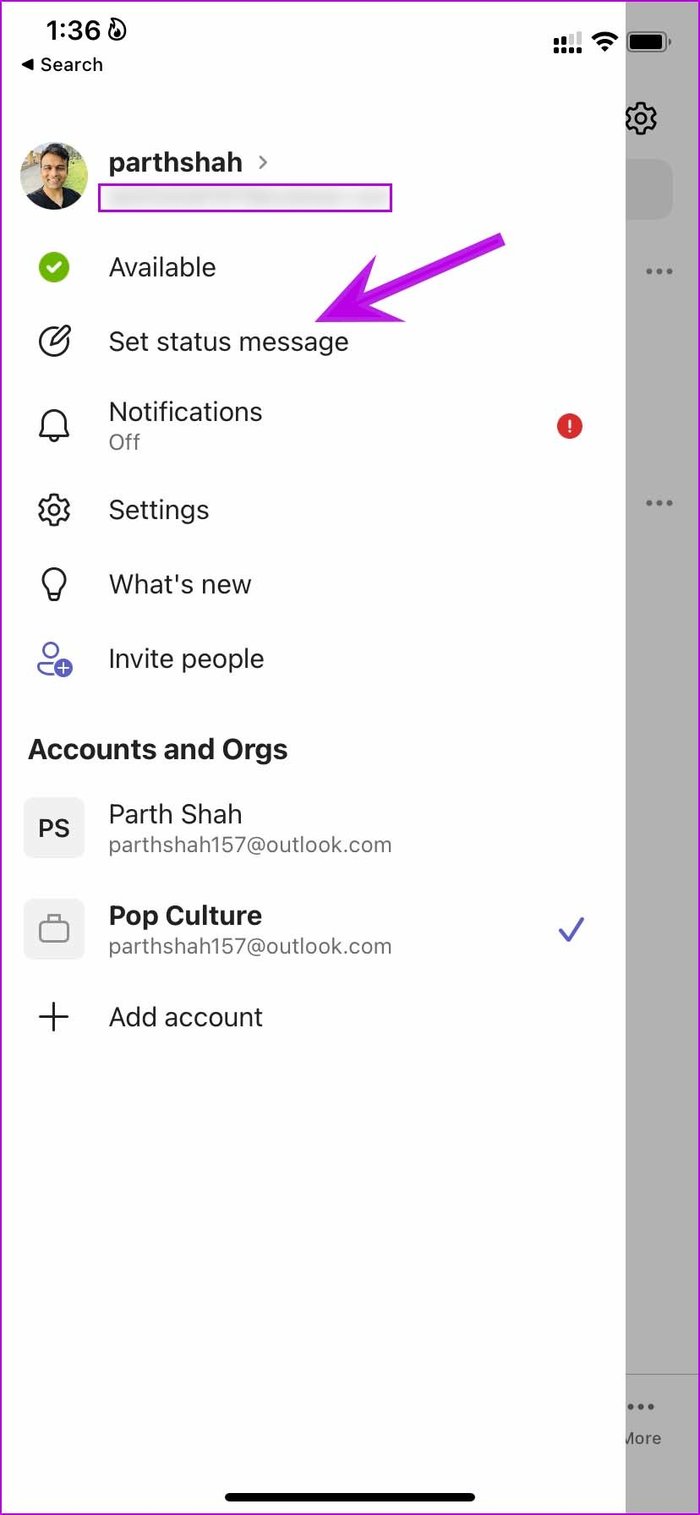
Step 4: Add a status message and toggle on Show when people message me.
Step 5: Set the timer to clear the message after the fixed time automatically and hit Done.
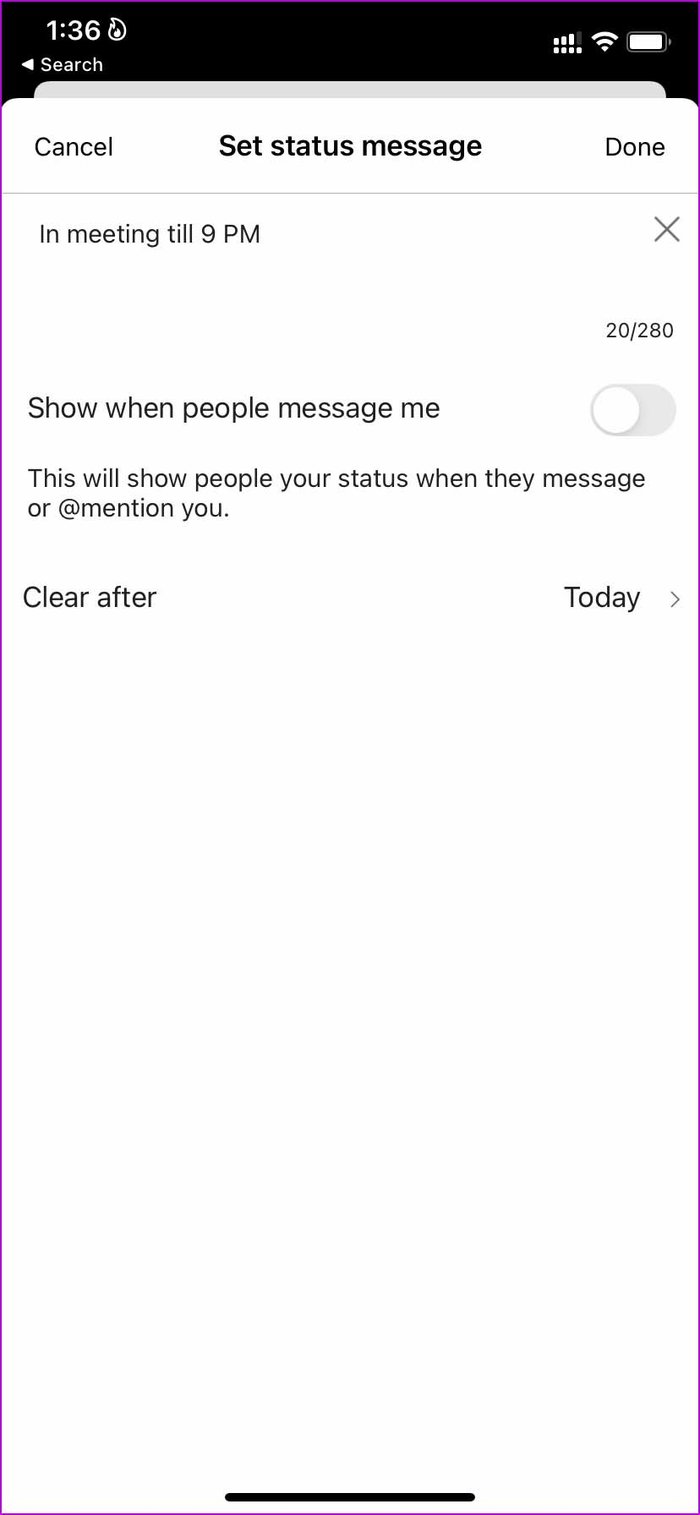
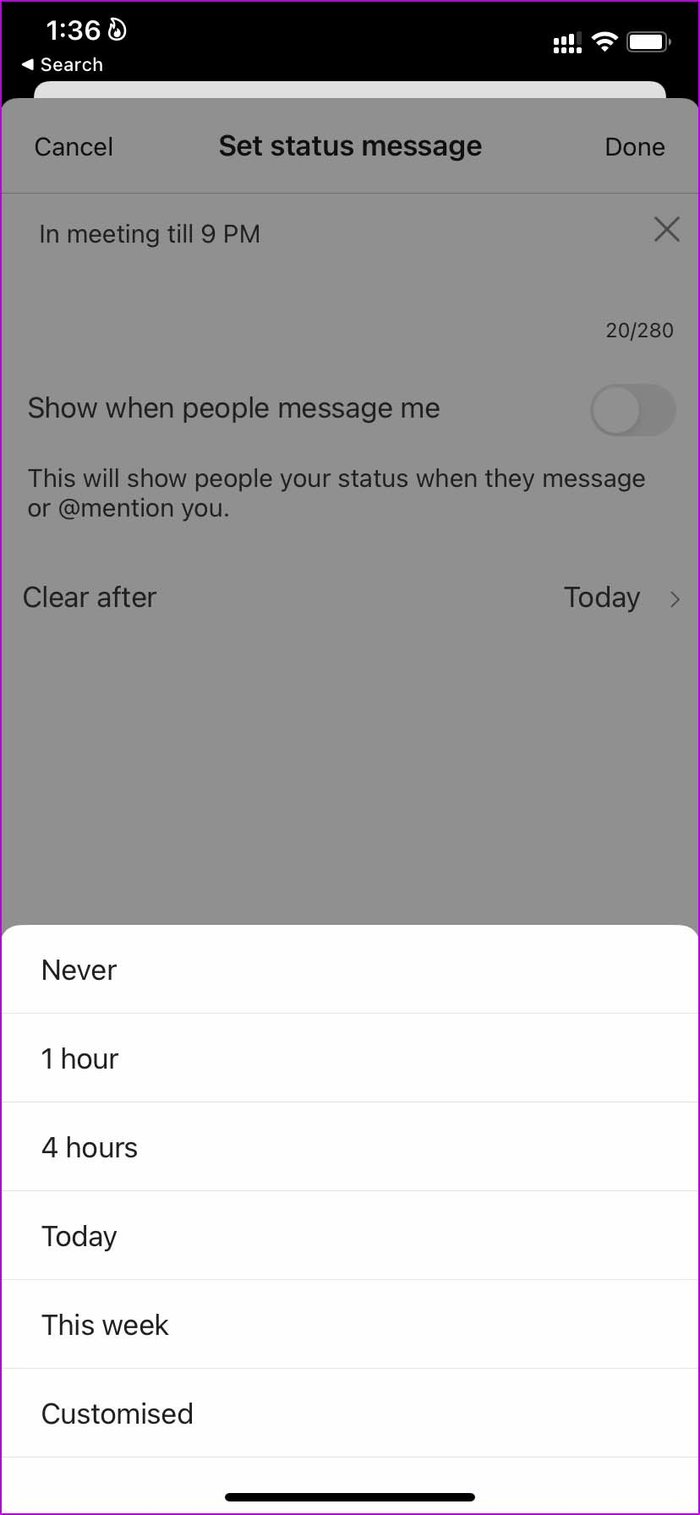
That’s it. All your contacts will see the set status message whenever they try to message you in Teams. Do keep in mind that the same out-of-office message gets synced with Outlook email as well.
Was this helpful?
Last updated on 06 May, 2024
The article above may contain affiliate links which help support Guiding Tech. The content remains unbiased and authentic and will never affect our editorial integrity.