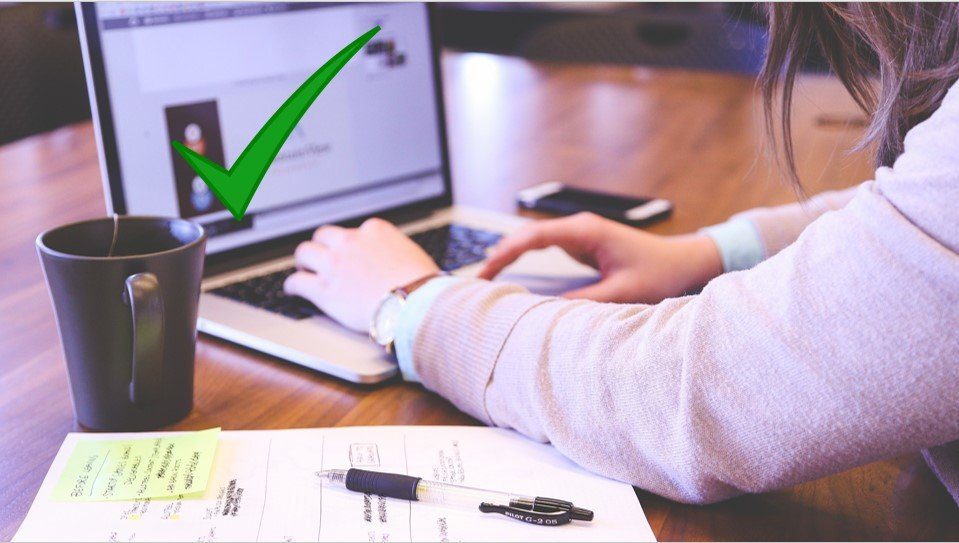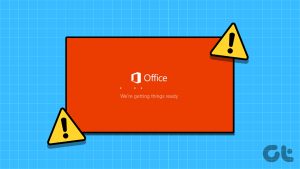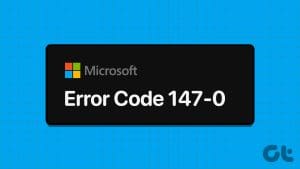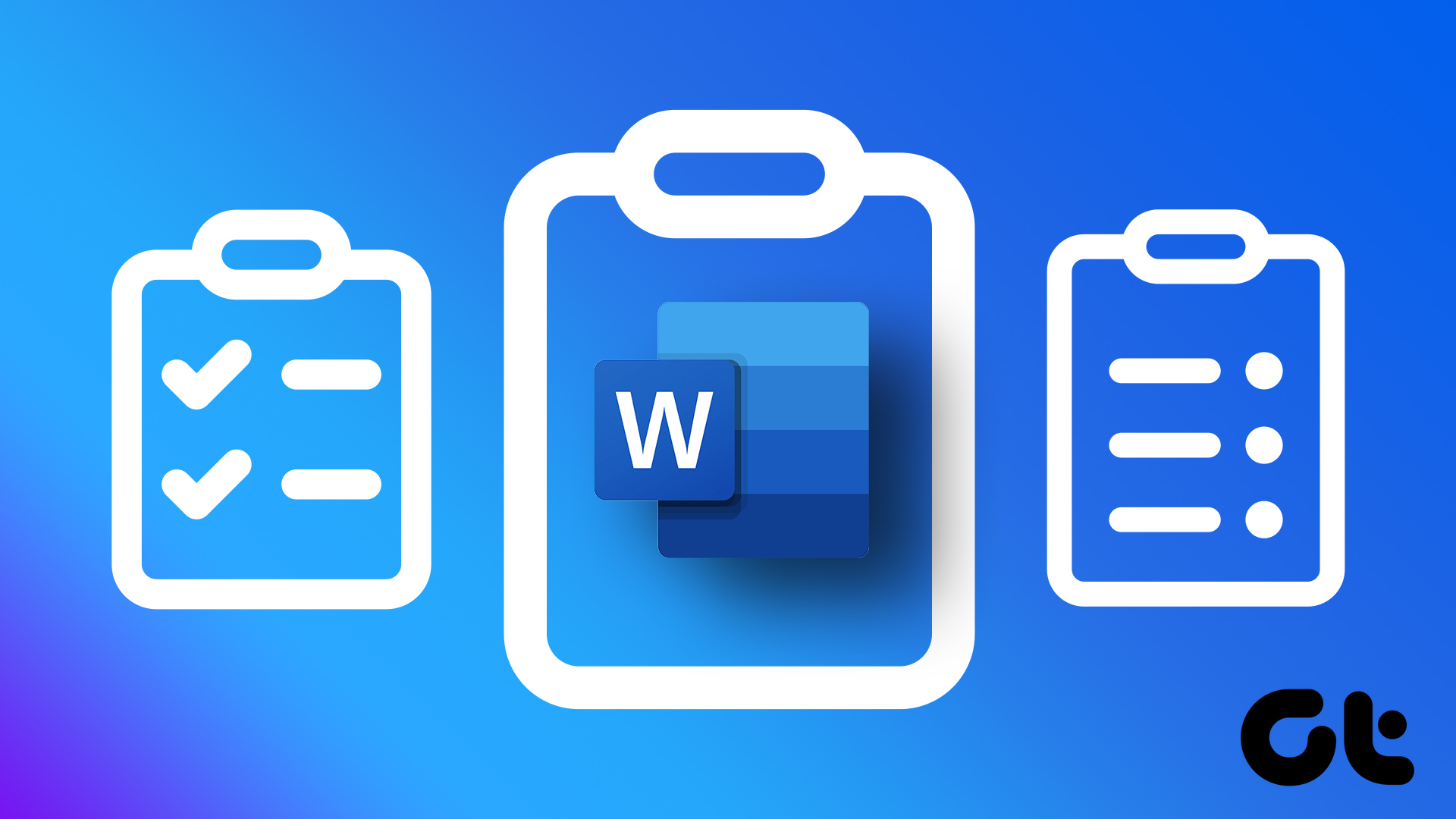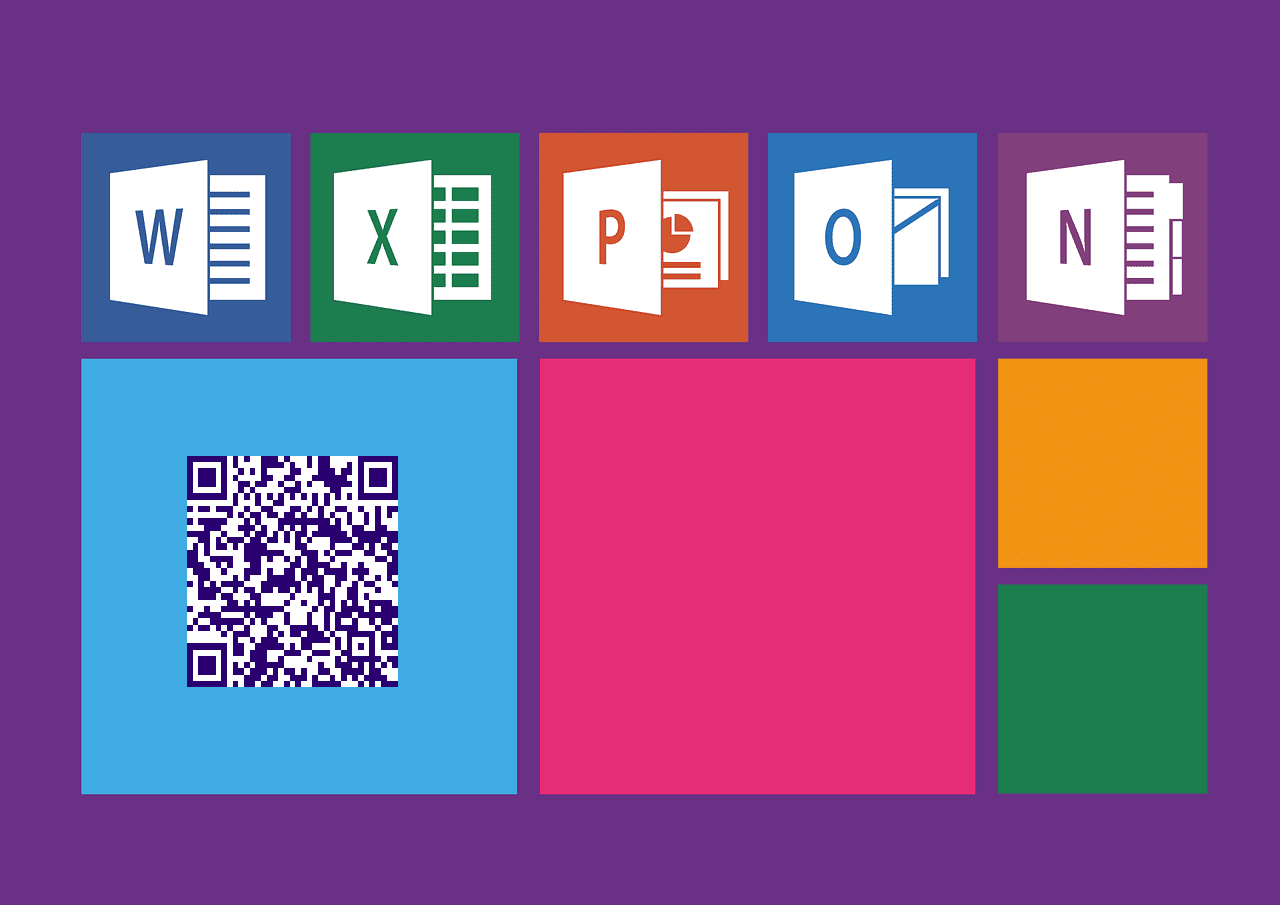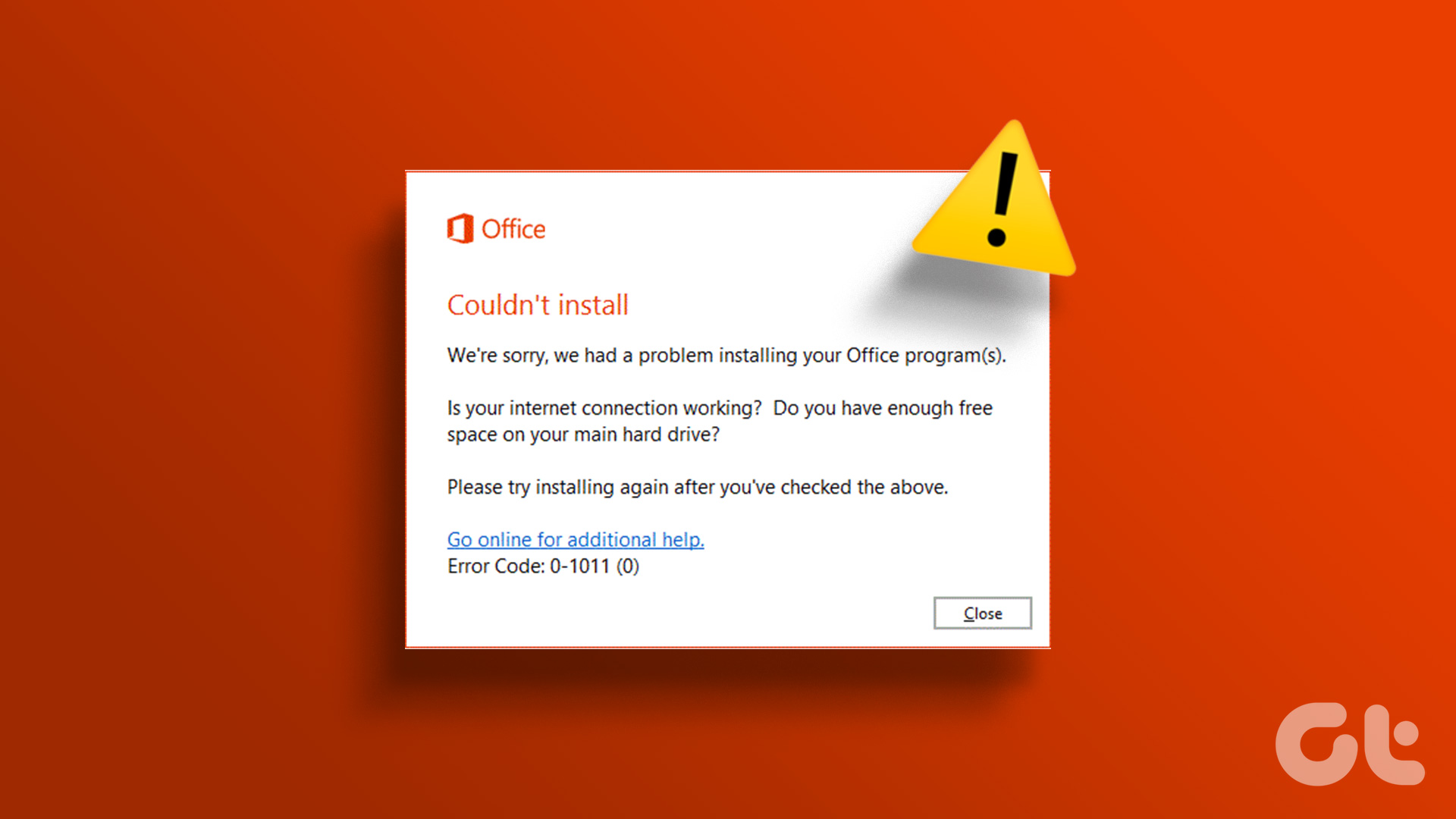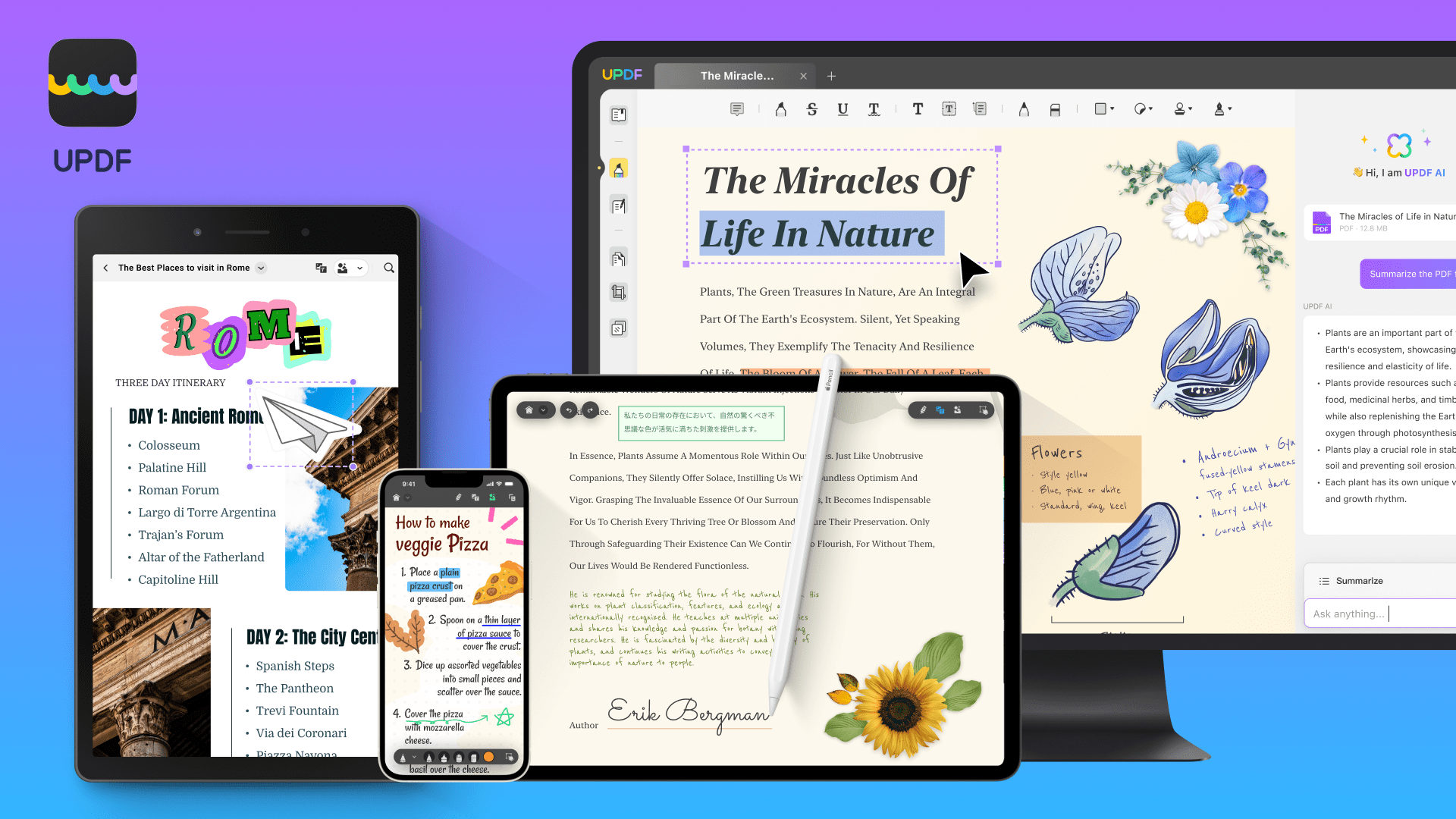Whether a student or a professional, we all rely on the tools that come with Microsoft 365, or as previously called, Microsoft Office, to do the work, collaborate, and share it. So, earlier this year, Microsoft launched the basic version of Microsoft 365 for $2 a month or $20 a year. However, are you looking to access those tools without denting your savings? This article explores the 8 best methods to get Microsoft Office for free.

Microsoft Office includes tools like Word, Excel, PowerPoint, OndeDrive, Outlook, and Teams, among others. While the suite’s subscription costs up to $100 a year to access them across devices and family or team members, it can be expensive for many. So, if you don’t want to shell out on the Microsoft Office subscription, keep reading this article to explore 8 ways to get Microsoft Office for free. Let’s dive right in.
1. Use Microsoft Office on the Web
This is one of the most common and easiest ways of using Microsoft Office for free. Irrespective of your operating system, with a web browser, you can experience and utilize Office apps without needing a local installation. The method is highly recommended if you are a desktop user.

With Microsoft Office on the web, you can access applications like Word, Excel, PowerPoint, and OneNote. While these web apps may not have all the advanced features in the desktop app version, you can easily write, format, insert, and even co-write with your coworker or classmate.
All you need is a free Microsoft account, or you can create a new one and head over to Office’s website and access the Office applications for free. If you want offline access or some advanced features unavailable on the web, the next method will help you.
2. Get Microsoft Office Free as a Student or Teacher
Although this method does not apply to everyone, you may be eligible for free access to Microsoft Office through the Microsoft 365 Education program if you’re a student or teacher. This program offers the full suite of Office applications, including Word, Excel, PowerPoint, OneNote, and more.
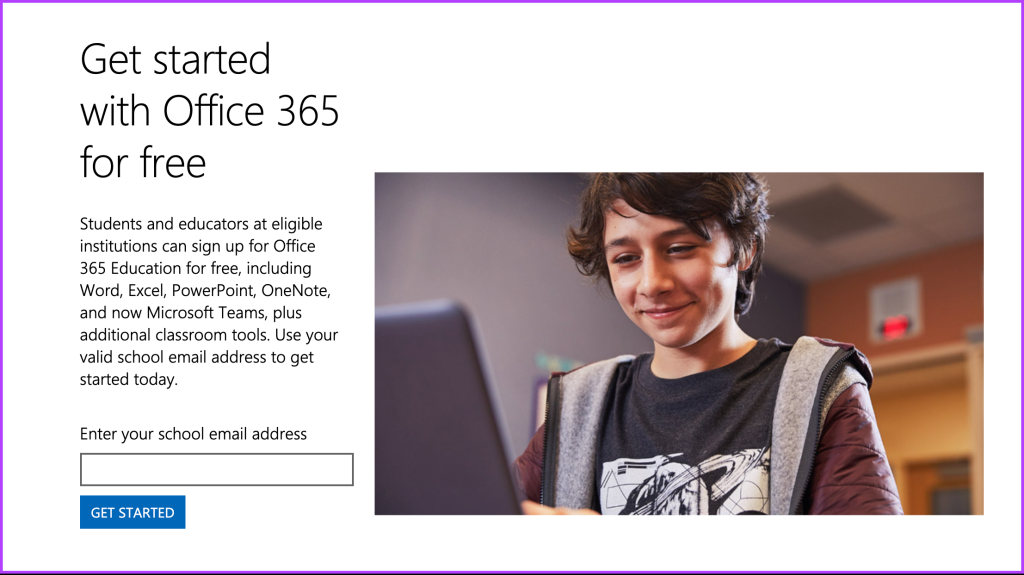
You’ll need a valid school or university email address to take advantage of this offer. If you have it, head over to Microsoft 365 Education website, where it will ask you to enter your school email address and other details to activate your free subscription.
This allows students and teachers to access all the features of Microsoft Office without any cost. You get full access to the Office suite, meaning you can create impressive presentations, write reports, analyze data, and collaborate with classmates or colleagues, making it an invaluable resource for educational purposes.
Also Read: How to repair Microsoft Office installation errors in Windows
3. Use the Free Microsoft Office Mobile Apps
This method is an extension of the first method. However, unlike desktop users, this method is for users who want to get some quick work done on the go. Like in the web version, Microsoft offers free Office access even on mobile devices. All you need is a Microsoft account to log in with and access the products.

Although there are standalone apps for Word, Excel, and Powerpoint, we recommend you download the Microsoft 365 app, which has the functionality of all three. Moreover, it comes with bonus features such as Office Lens. Once you download the app, log in with your Microsoft account and start creating, viewing, or editing the documents.
While some advanced features may require a subscription, mobile apps still provide essential functionality for basic document editing needs. If you don’t want to access just the mobile version but want all the features unlocked without an Office subscription, continue reading.
4. Sign Up for the Microsoft 365 Trial
If you want to experience the full range of features and capabilities offered by Microsoft Office, you can sign up for the Microsoft 365 trial. This trial provides limited-time free access to the complete suite of Office applications, such as Word, Excel, PowerPoint, Outlook, and more.
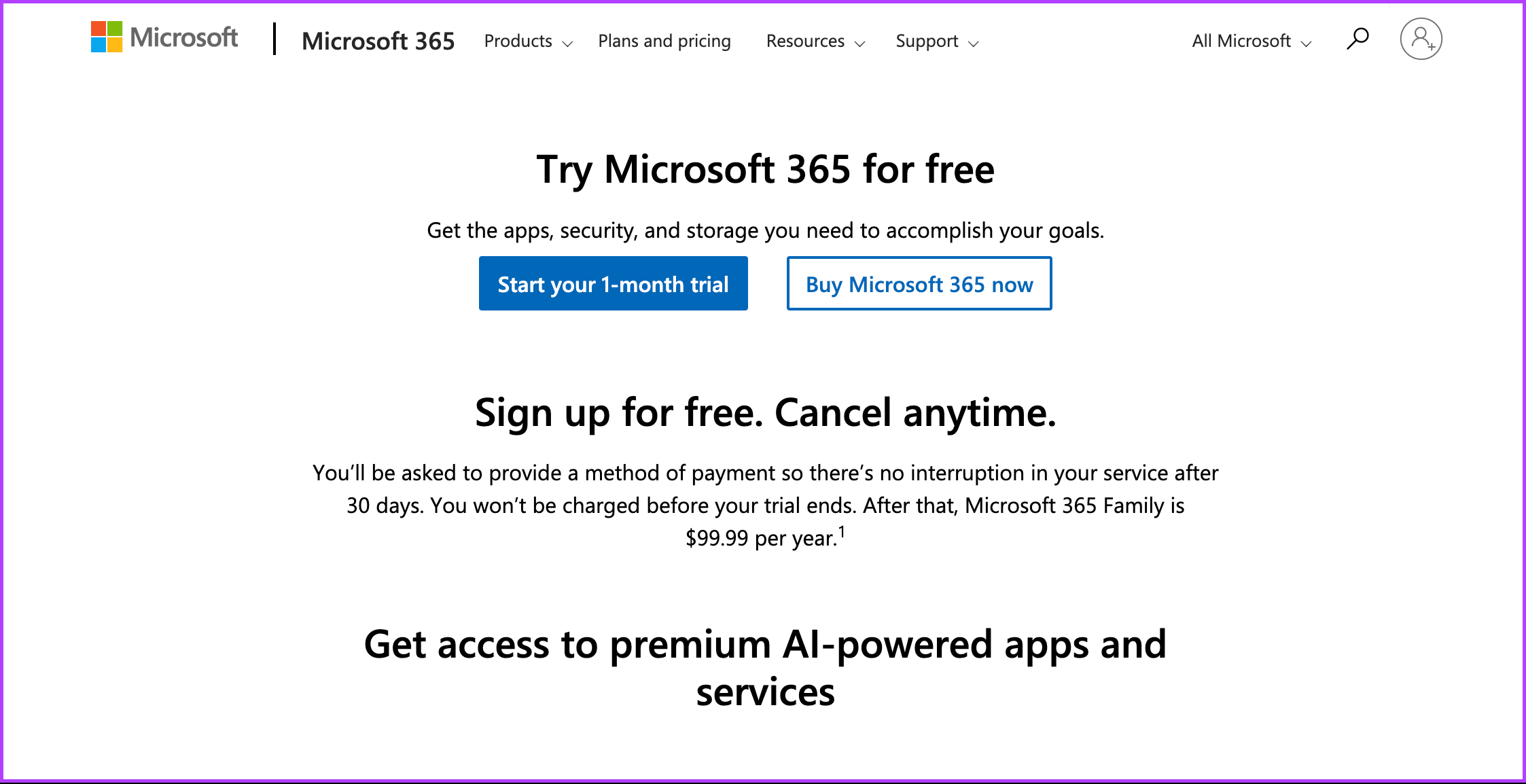
The trial period lasts 30 days, allowing you to explore and evaluate them before committing to the subscription. You can use Office’s advanced features and functions to determine if they meet your needs during this period. After the trial period ends, you will need to subscribe to a paid plan to continue using Microsoft Office.
5. Buy Hardware With Microsoft Office Bundled
If you’re in the market for new hardware, such as a computer or a tablet, consider purchasing a device with Microsoft Office bundled. These deals are not impossible. Some manufacturers offer devices that include a pre-installed version of Office, often as part of their marketing promotions.

These devices may come with a limited-time free trial or a licensed version of Office that does not require an additional subscription. By taking advantage of these offers, you can obtain Microsoft Office at no extra cost when you purchase the hardware. If you are still stuck with a limited-time free offer, the following method may help.
Also Read: How to configure Office 365 email, calendar on Android
6. Join Someone’s Microsoft 365 Home Plan
This method may not always work, but if you have someone in your family or friends with a Microsoft 365 Home subscription, you can ask them to invite you to join their plan. The Microsoft 365 Home subscription allows up to six people to share the benefits of Office on multiple devices.
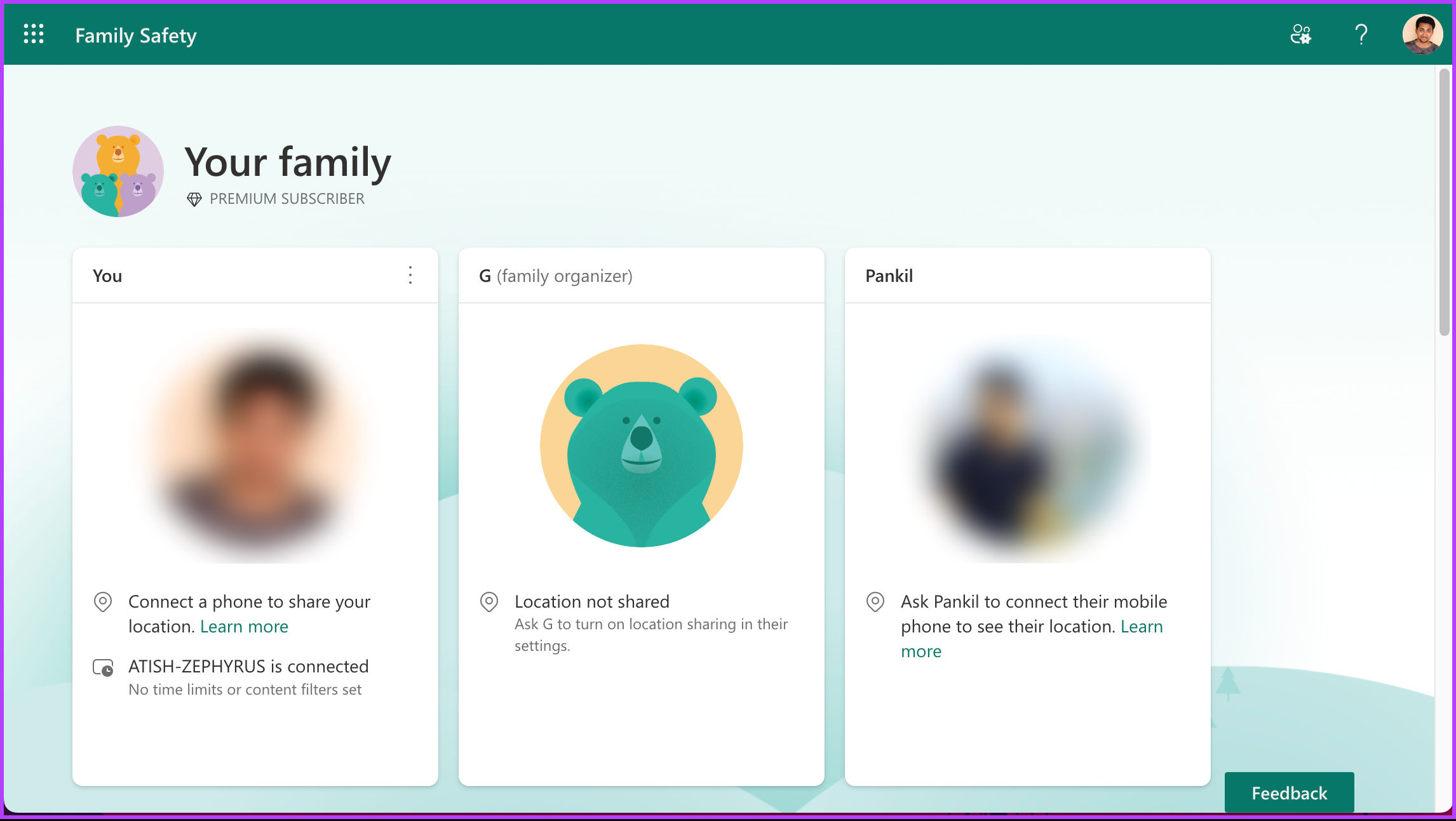
By joining someone’s plan, you can access the complete suite of Office applications without paying for a subscription. You can collaborate on documents, share files, and enjoy all the features of Office together with the plan owner. If you couldn’t find anyone in your circle having a Microsoft Office subscription, move to the next method.
7. Downloading the Old Version of Office
Although Microsoft hasn’t released a free version of Office, you may have paid for it to try or use it back in the day. If so, you can download and re-install it using your Microsoft account. Do note this will only work for versions of Office linked to your Microsoft account.
So, if you don’t need the latest features and can work with older versions of Microsoft Office, download the older edition.
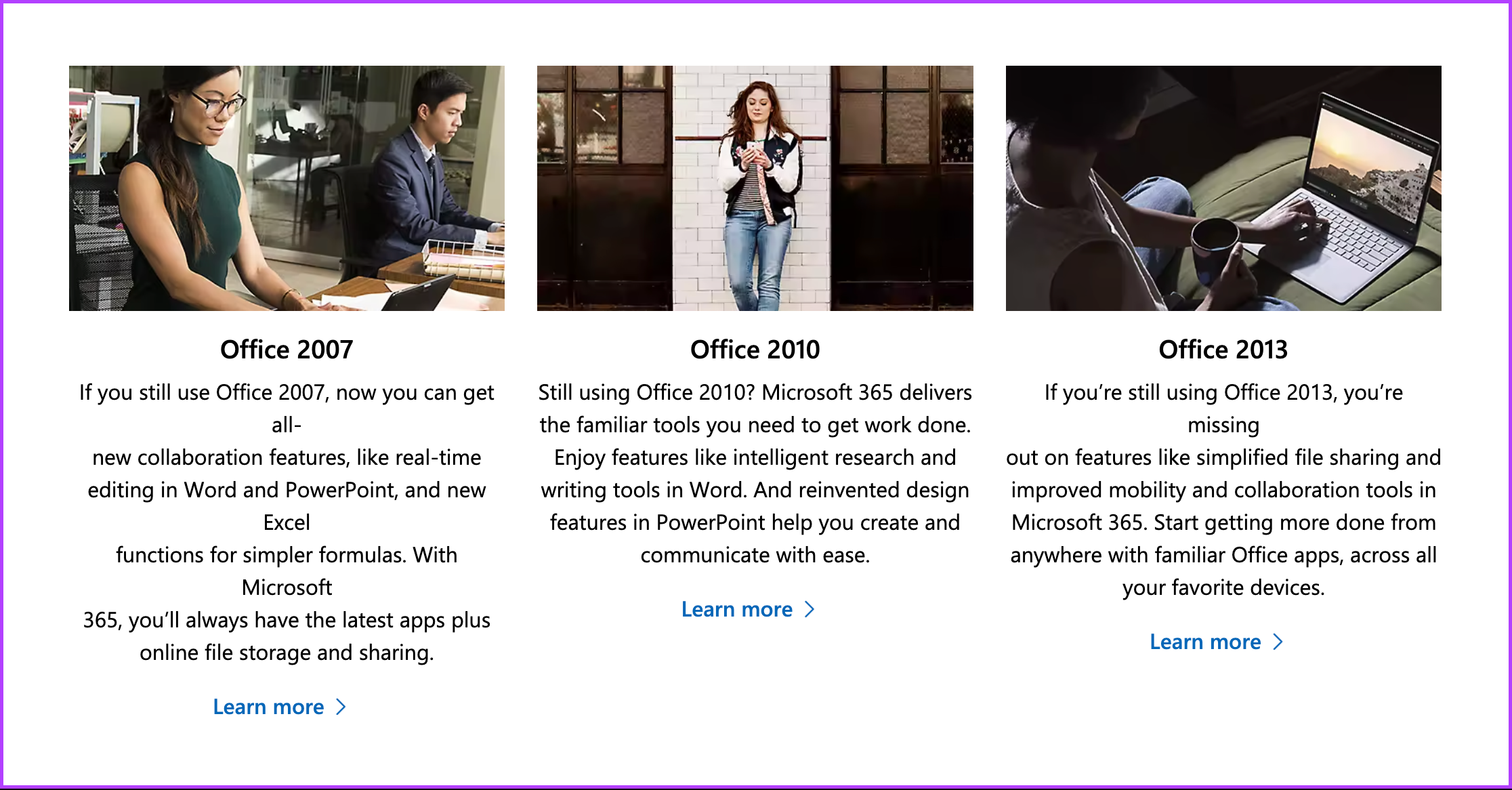
While Microsoft no longer provides official support for these versions, they can still be functional and useful for basic document editing. Various websites offer archived versions of Office software that can be downloaded and installed on your computer.
However, it’s essential to exercise caution when downloading software from unofficial sources and ensure that the website is reputable and trustworthy. If this method doesn’t fall into your bucket, move to the following method.
Also Read: Best ways to disable Office updates on Windows 11
8. Get Free Microsoft Office Alternatives
Lastly, if none of the above options suit your needs, free and open-source alternatives to Microsoft Office offer similar functionality. Open-source office suites like LibreOffice and Apache OpenOffice provide word processing, spreadsheet, and presentation applications compatible with Microsoft Office file formats.

While these options may not have all the advanced features of Microsoft Office, they can be suitable replacements for basic document editing and collaboration needs. You can download these alternatives from their respective websites and use them without cost.
Check out the FAQ section below if you have any queries we missed in this article.
FAQs on Getting Microsoft Office for Free
The system requirements vary depending on the version you’re using. However, you can access Office Online, the web-based version of Microsoft Office, on Windows, macOS, and Linux operating systems. You’ll need a compatible web browser like Microsoft Edge, Google Chrome, Mozilla Firefox, or Apple Safari. A stable internet connection is also required to access and use Office Online.
It’s worth noting that the system requirements may differ for the full desktop versions of Microsoft Office, such as Office 365 or Office 2019. These versions typically have more advanced features and may have specific requirements for your device’s operating system, processor, memory, and storage capacity.
Yes, you can use Microsoft Office for free on a Chromebook. You can access Office Online through the Chrome browser on your Chromebook and use applications like Word, Excel, PowerPoint, and OneNote without needing a subscription or installation of the full desktop versions.
Get Free MS Office
Microsoft Office offers various avenues to use its suite of productivity tools for free. Now that you know how to get Microsoft Office for free using different ways, start using it without worrying about costs. You may also want to read about fixing problems with your Office license error.
Was this helpful?
Last updated on 14 July, 2023
The article above may contain affiliate links which help support Guiding Tech. The content remains unbiased and authentic and will never affect our editorial integrity.