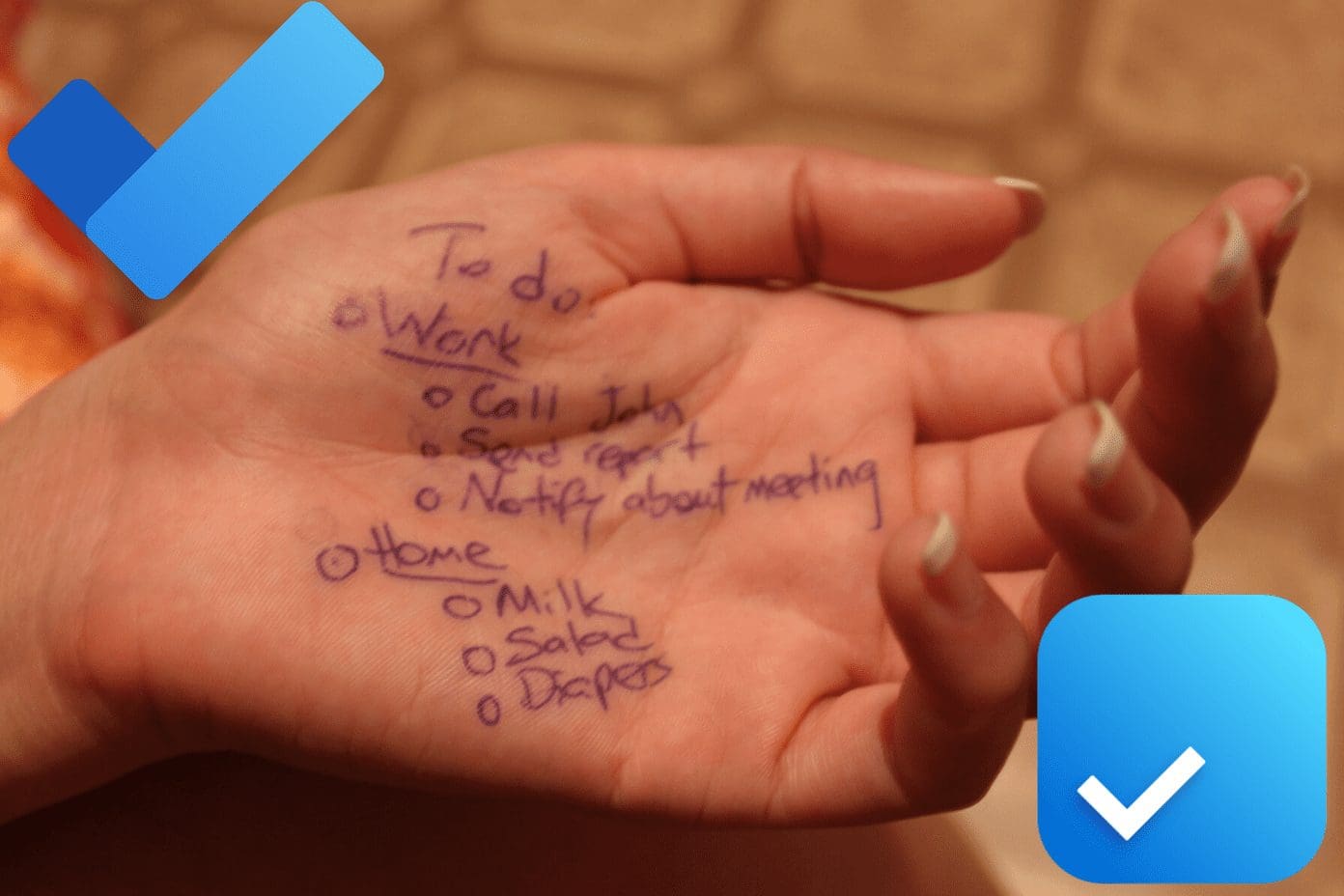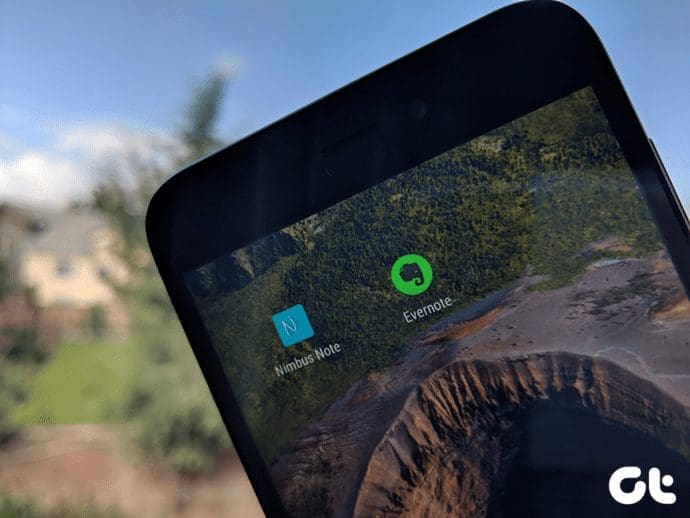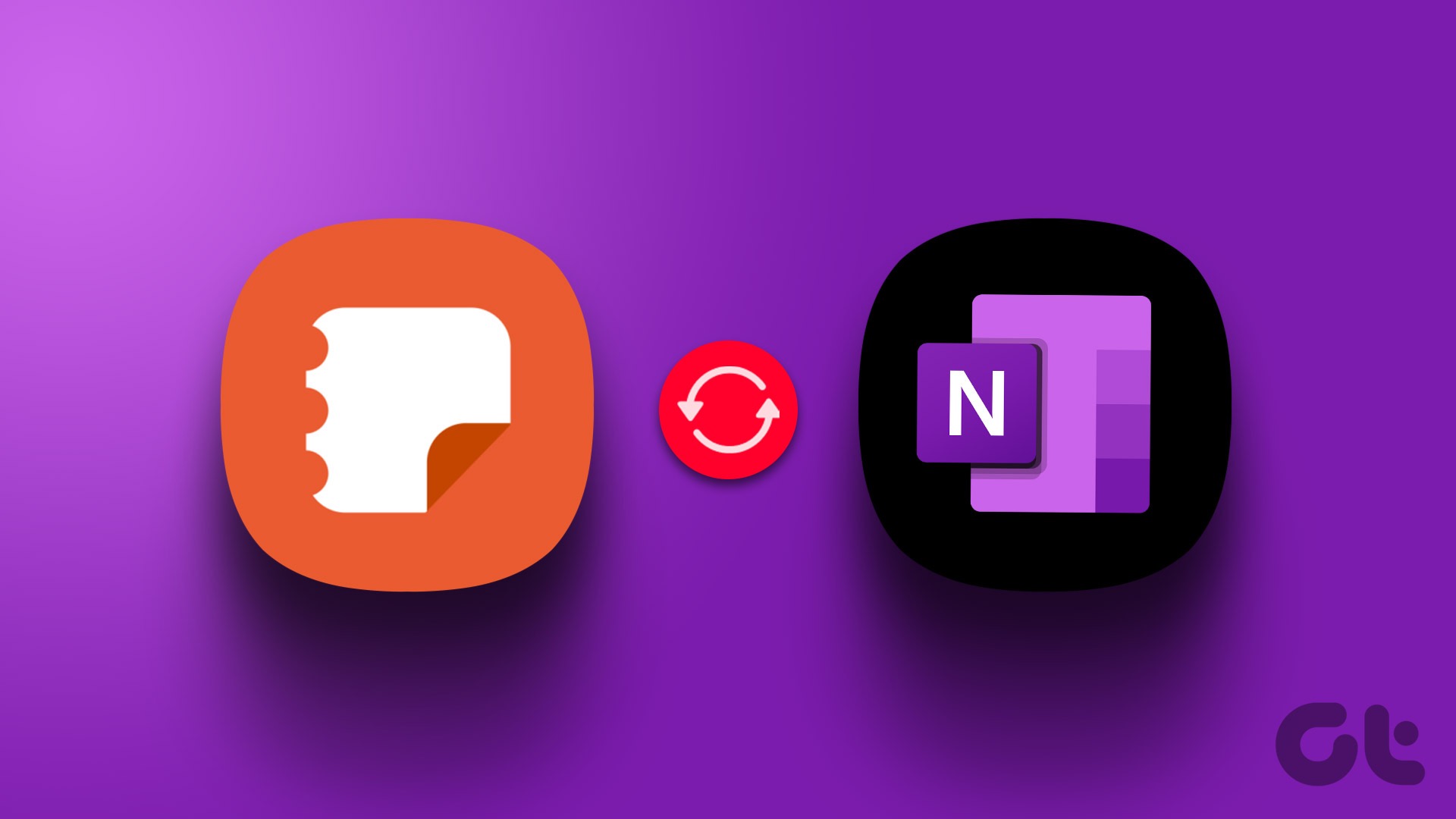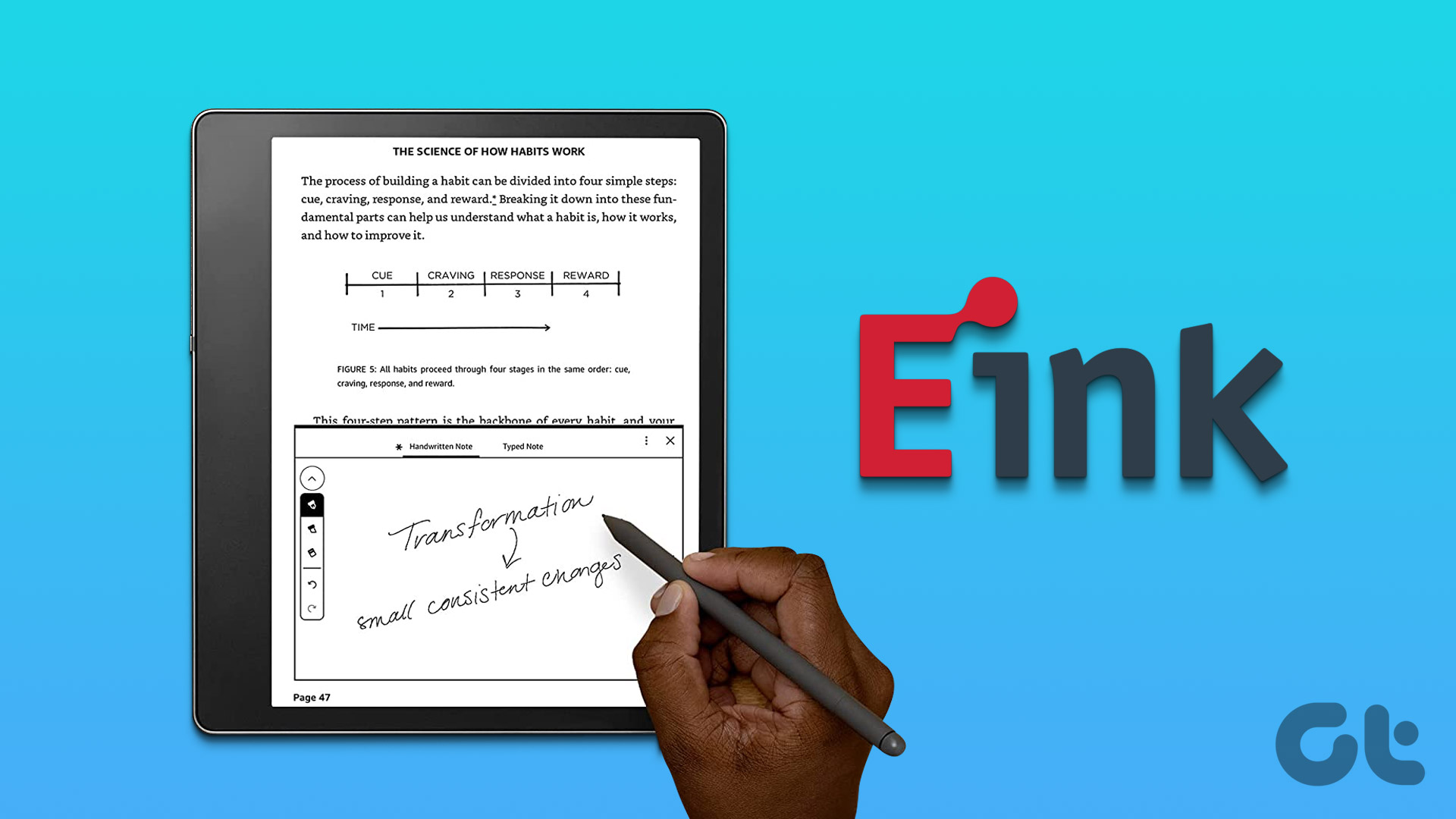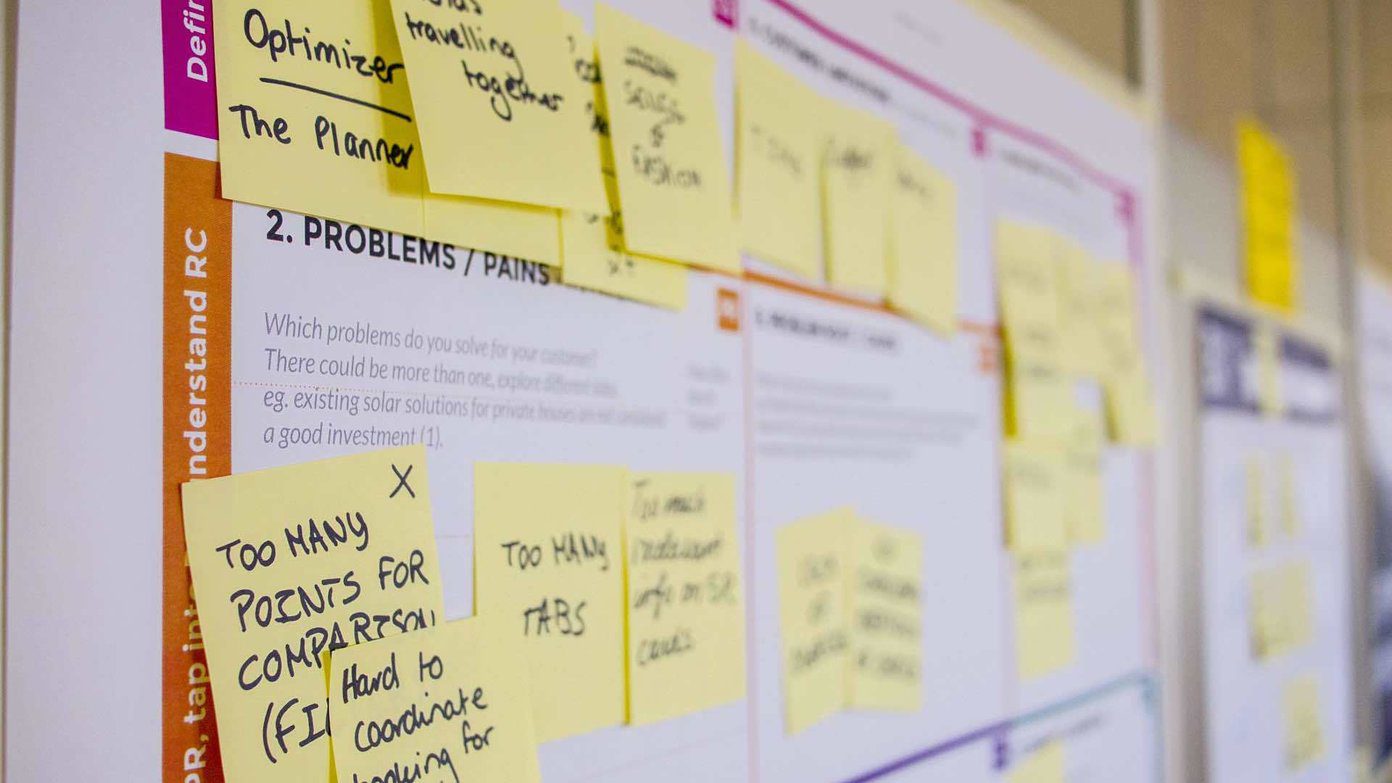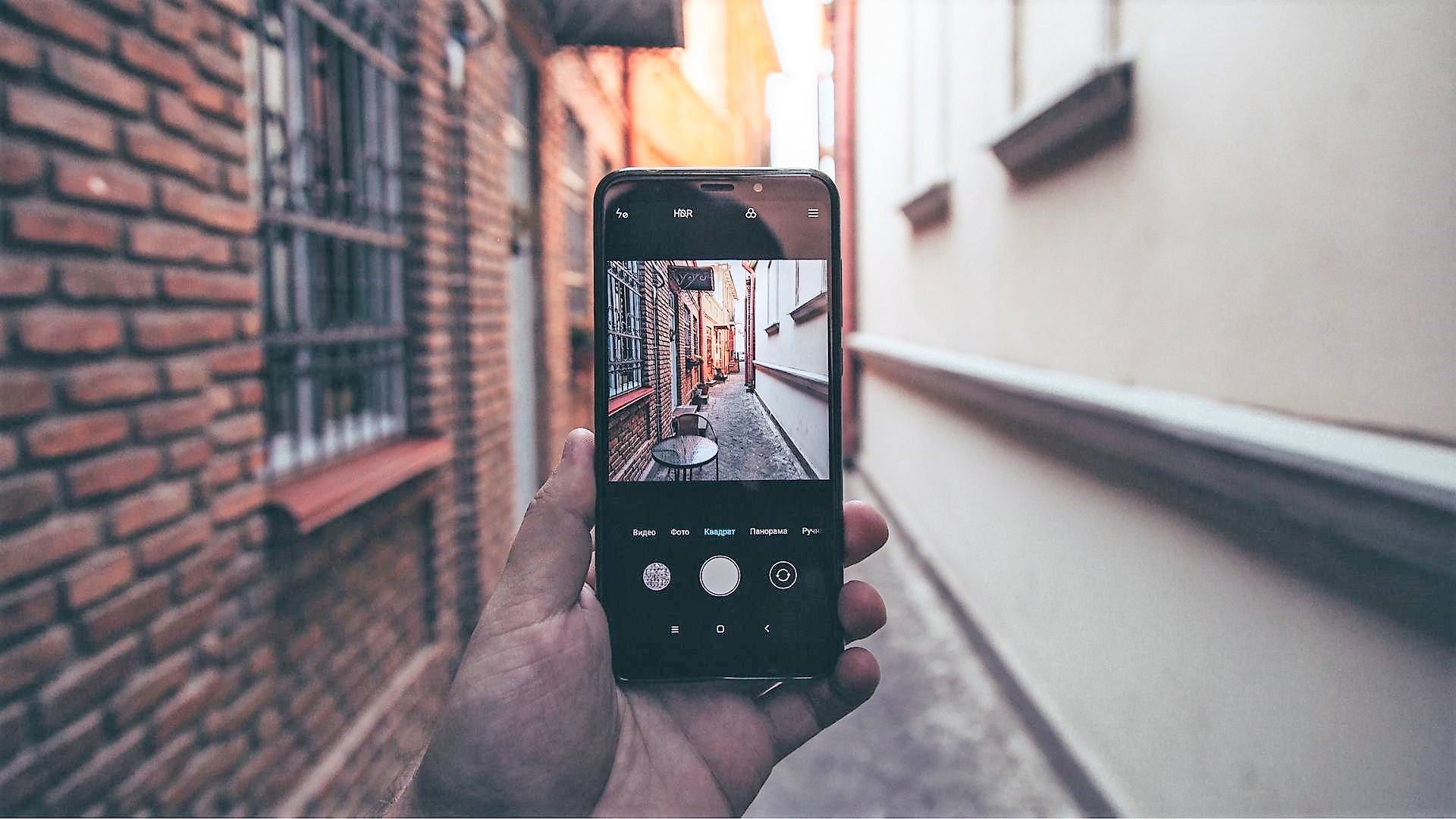Everyone needs a capable note-taking app to jot down ideas and thoughts. Microsoft OneNote is one of the oldest note-taking apps out there that perfectly mimics the traditional notebook. Samsung offers Samsung Notes on all Galaxy devices. The company uses its Galaxy Store to distribute and update the Notes app. And with each major update, Samsung adds new features to the Notes app.

Samsung has partnered with Microsoft to offer a productivity suite on Galaxy devices. Due to the deal, all the Galaxy smartphones now come with both Samsung Notes and OneNote note-taking apps. It can be confusing to choose the right one for users. How about we compare both the apps to find the better pick for you.
In this post, we are going to compare Samsung Note to OneNote. The comparison post will be based on cross-platform availability, UI, features, note-taking options, text editor, sharing, price, and more. Let’s get started.
Cross-Platform Availability
Microsoft OneNote is available on every platform. You can access the note-taking app on iOS, Android, Windows, Mac, and Web. Microsoft also offers OneNote extension to clip web articles to the OneNote app.
Samsung Notes is only available on Android and Windows (the availability is limited to Samsung Windows laptops only).
User Interface
OneNote offers a standard UI across all the platforms. You get the basic three tabs at the bottom for navigation. I had no problems navigating the UI. However, it does feel a bit heavy on low-spec Galaxy M series phone. The experience was inconsistent.

There is no hamburger menu, which is good to see in 2020. OneNote plays nicely with the Android 10 dark theme as well.
Samsung Notes is a part of the company’s big overhaul of apps. Meaning, it carries a giant app banner at the top, and the main options, including notes and adds note icon, are at the bottom. It’s a joy to navigate the UI with one hand. As expected, Samsung Notes also supports the Android 10 dark theme.

Notes Organization
Note organization is a key part of any note-taking app. After some time, you are going to fill the digital cabinet with hundreds of notes. If the notes are not properly organized, then it can be a real head-scratcher to find the relevant note at a time.
OneNote follows the physical book concept to organize notes. You need to create a OneNote Notebook, add a Section in it and create pages to add notes. You can also use the search bar at the bottom to search for notes content. Users can opt for the color codes to further differentiate the Notebooks and Sections.

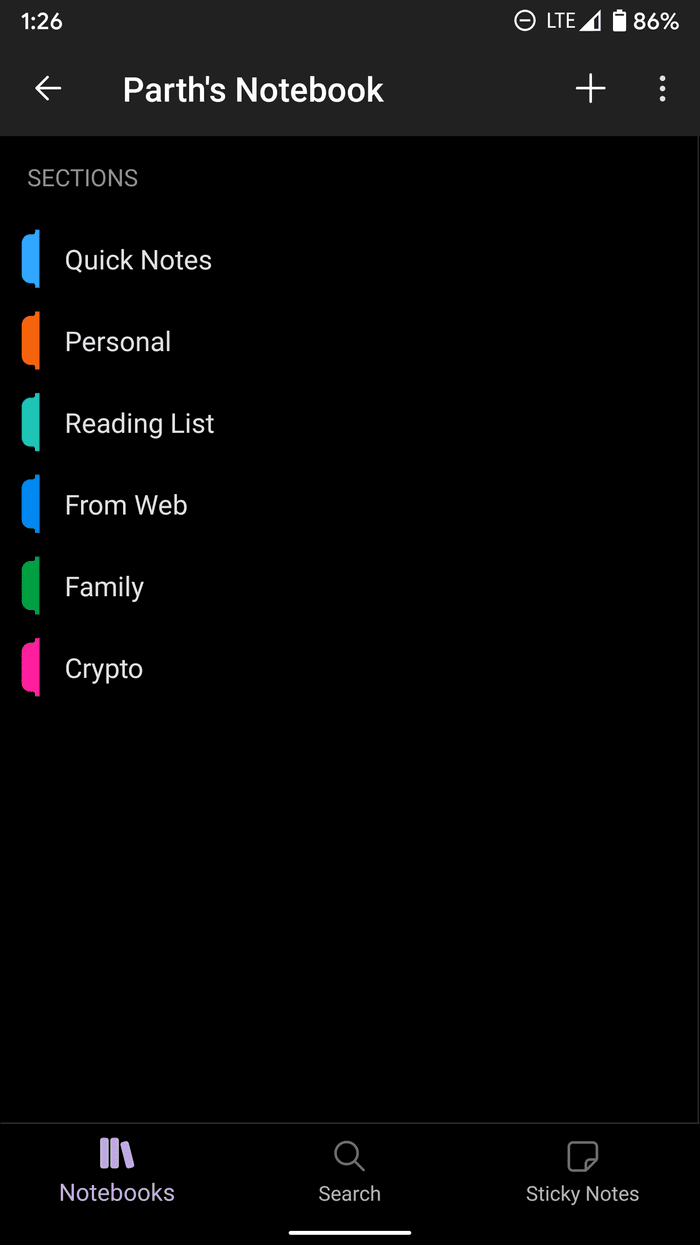
Samsung Notes lets you create notebooks. You can also add categories to a note. Categories work similarly to tags on Evernote. I prefer it compared to OneNote Section/Pages type of organization. It makes a huge difference in organizing notes.
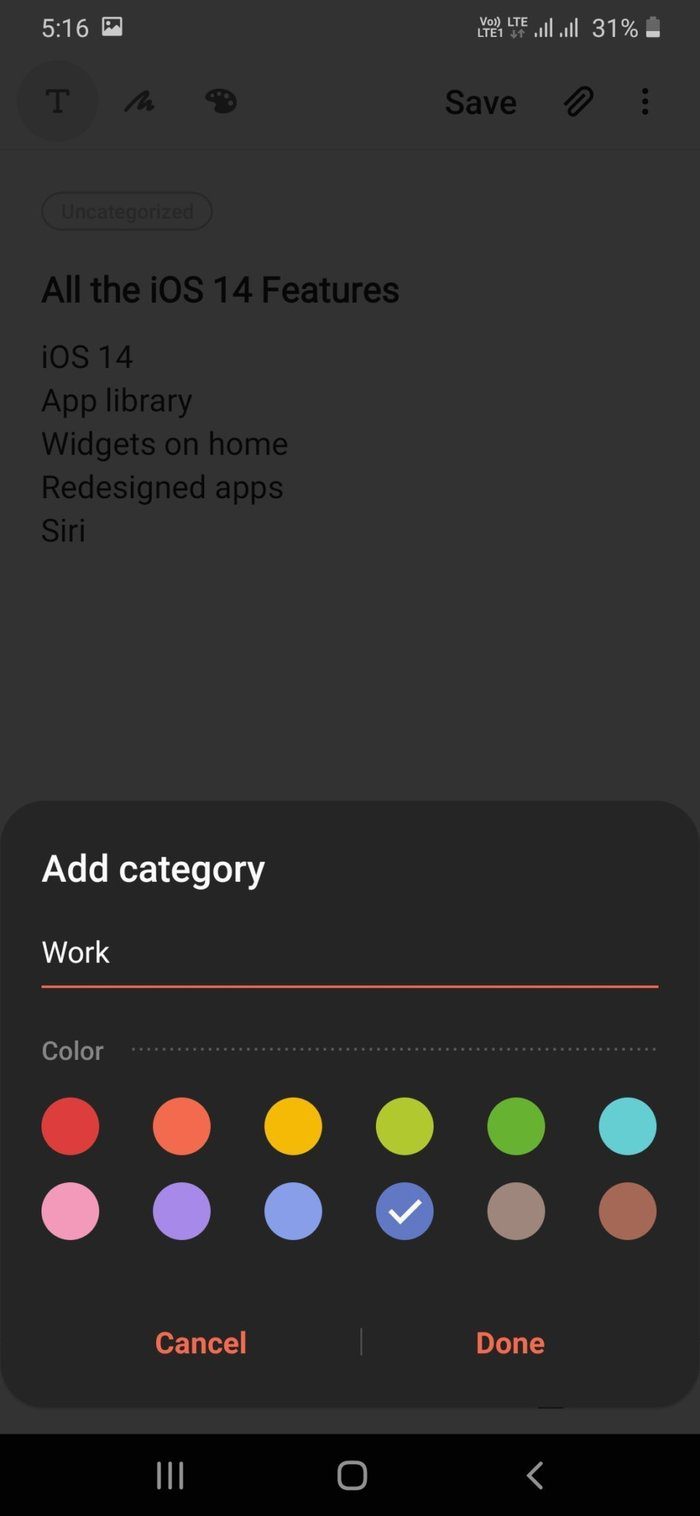
Taking Notes
OneNote and Samsung Notes offer a rich text editor to take and customize notes.
Starting with OneNote, you can create checkboxes, add images, use the microphone to integrate voice notes, use highlighter, and even add bullet points to note. You can also integrate PDF files in the OneNote.
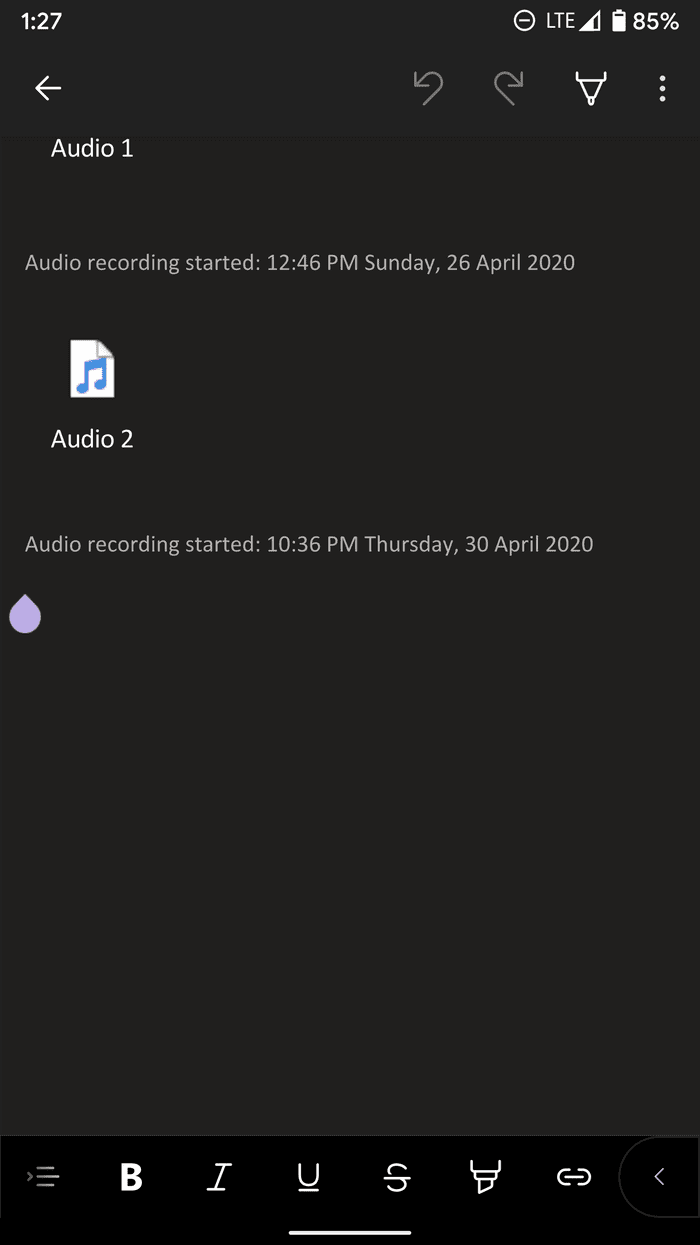
I like how all the options are nicely tucked into the menu bar above the keyboard. It’s easy to see, navigate, and use editing functions.
Samsung Notes offer all the standard text editing option to compose notes. I like how Samsung has added more heading styles to the text editor menu. The ability to add images as well as voice recordings and the audio file is at the upper right corner.

Drawing Capabilities
As expected, both the OneNote and Samsung Notes offer rich drawing functions. On Samsung Notes, tap on the Draw icon at the above and pick a tool from a variety of options.
You can use the pen, pencil, highlighter tool, and tons of color options. Galaxy Note users are going to love Notes app drawing capabilities with the S pen.
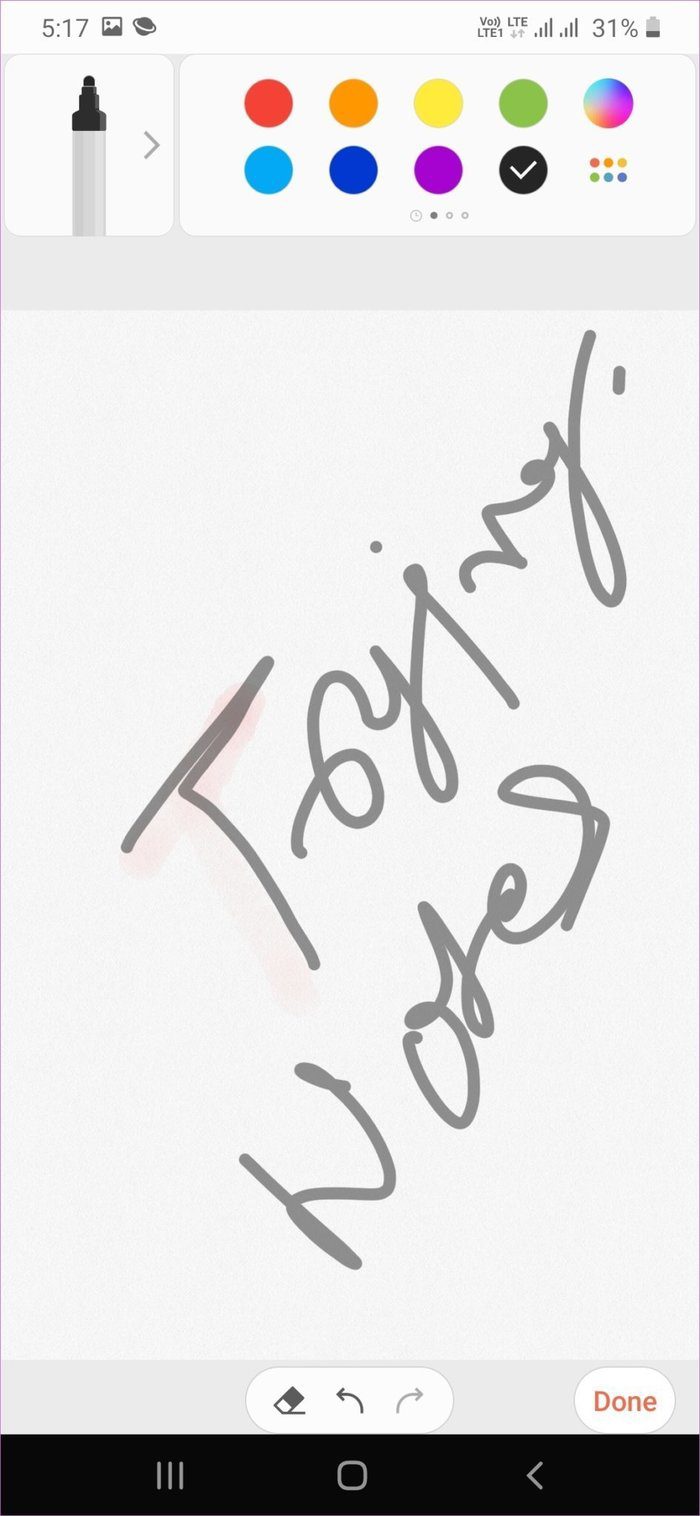
OneNote offers a simple yet effective drawing tool. You can tap on the pen icon and open the drawing menu with a pencil, pen, highlighter, and eraser tool. You can play with different colors and thickness of the tip in the drawing menu.
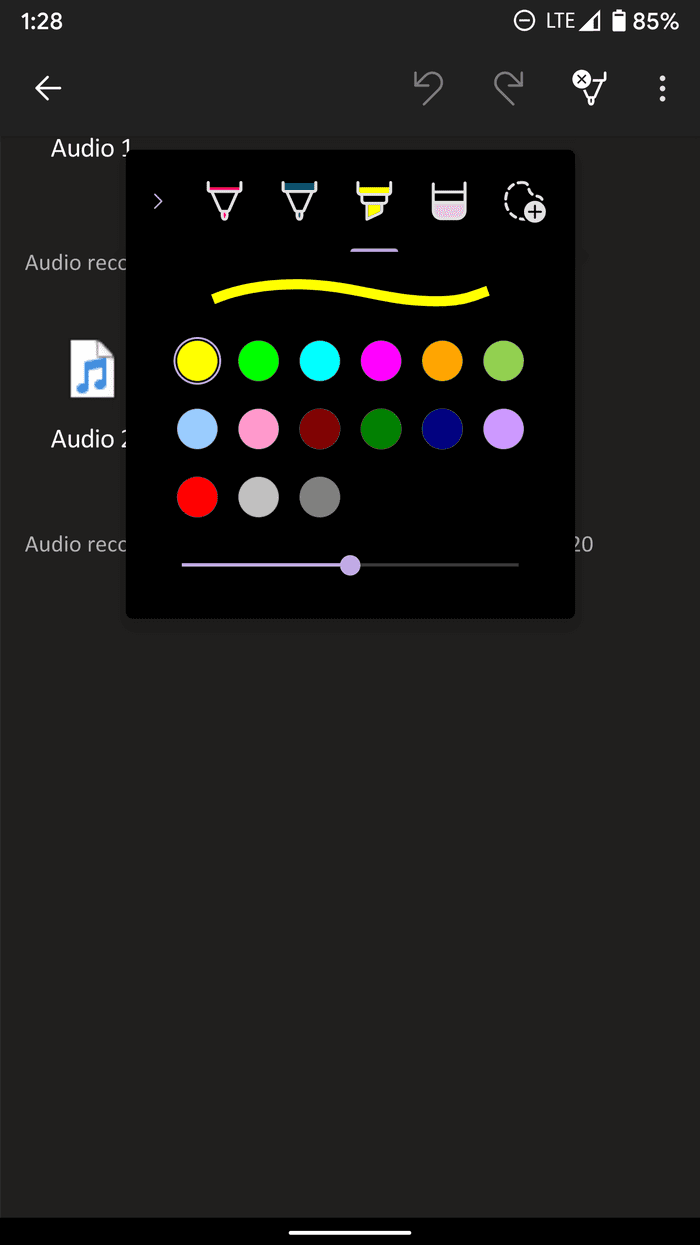
Sharing Notes
Microsoft offers a bunch of sharing options to send the notes. You can share a page as pdf using the default share menu. The better way is, you can share an entire OneNote notebook with others. It lets you and your friends add/modify content simultaneously.
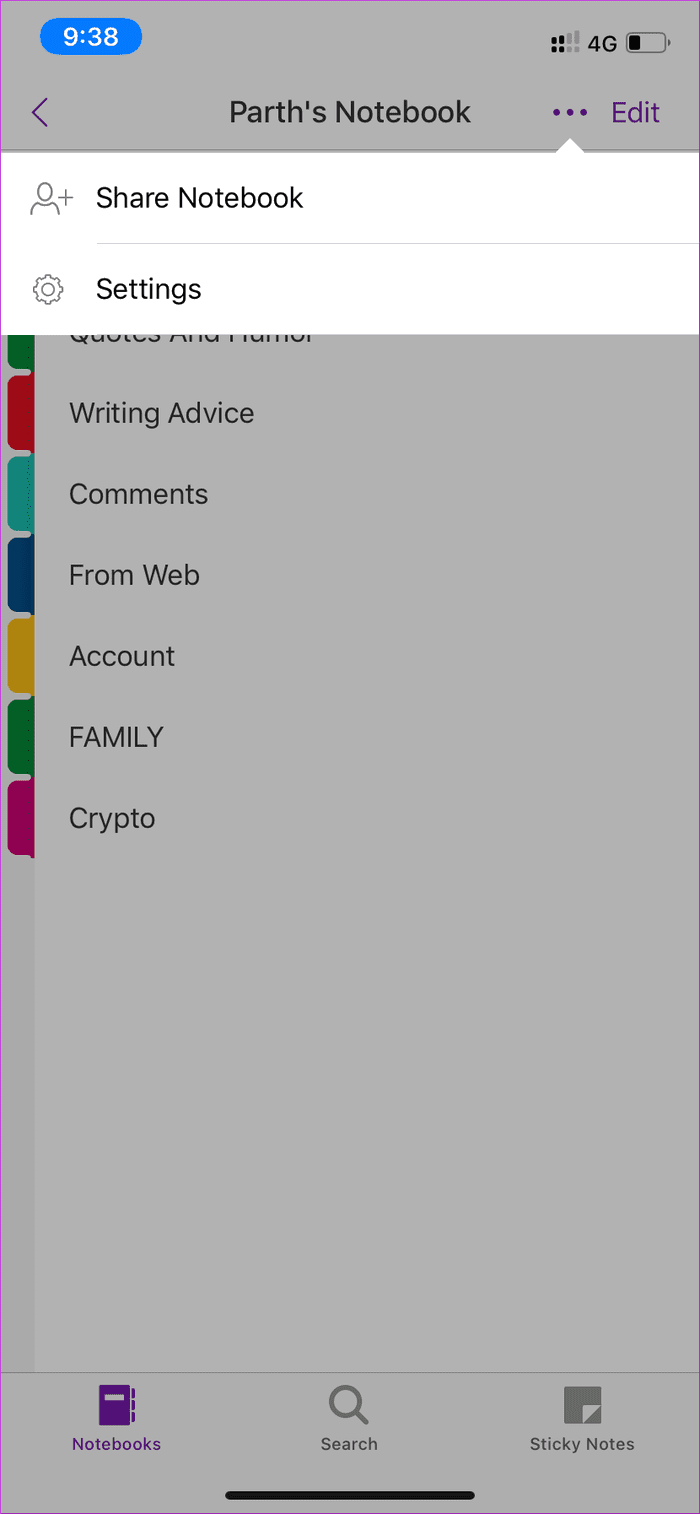
On Samsung Notes, long-tap on any note and select Share. You can share the file in four formats. Users can share it as a Samsung Notes file (.SDOC), PDF file, Image file, or Text file.

Features and Backup
OneNote and Samsung Notes provides a solid search function to find notes. In OneNote, you can also password-protect a section to keep it away from prying eyes. I like how Microsoft has added Sticky Notes integration into the app.
OneNote uses OneDrive to backup and share the data. There is no way to use any other cloud solution to store the data.
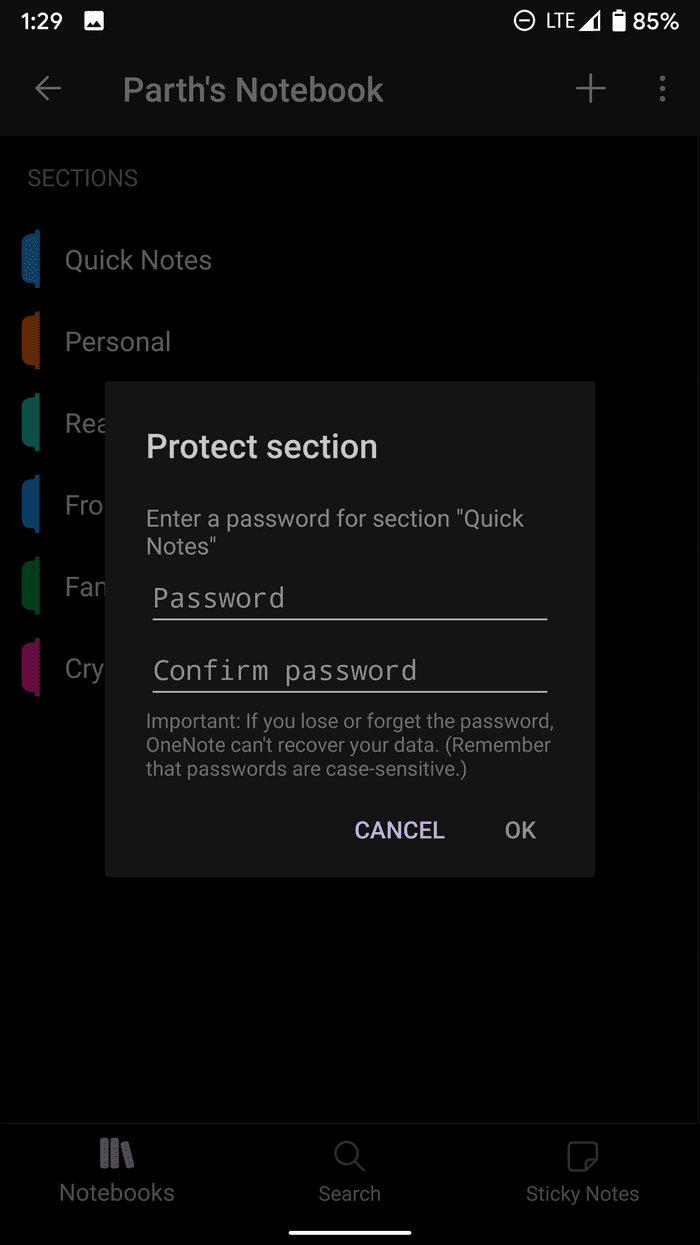
Samsung Notes also offer Lock option to protect notes. Like OneNote, the Notes app also offers a widget to peek and add notes from the home screen. Samsung uses its own Samsung Cloud to sync and store the notes data.

As for pricing, OneNote and Samsung Notes are completely free to use.
Take Notes on the Go
The conclusion is straightforward. OneNote has better cross-platform availability, browser extension support, and good enough features to replace Samsung Notes. Meanwhile, Samsung Notes’ solution has better UI, much-advanced drawing capabilities, and an advanced organization structure. As for me, I’m sticking with OneNote. What about you? Sound off in the comments section below.
Next up: Google Keep is another note-taking app that comes by default on all Android devices. Read the comparison post below with Samsung Notes to pick a better option.
Was this helpful?
Last updated on 07 February, 2022
The article above may contain affiliate links which help support Guiding Tech. The content remains unbiased and authentic and will never affect our editorial integrity.