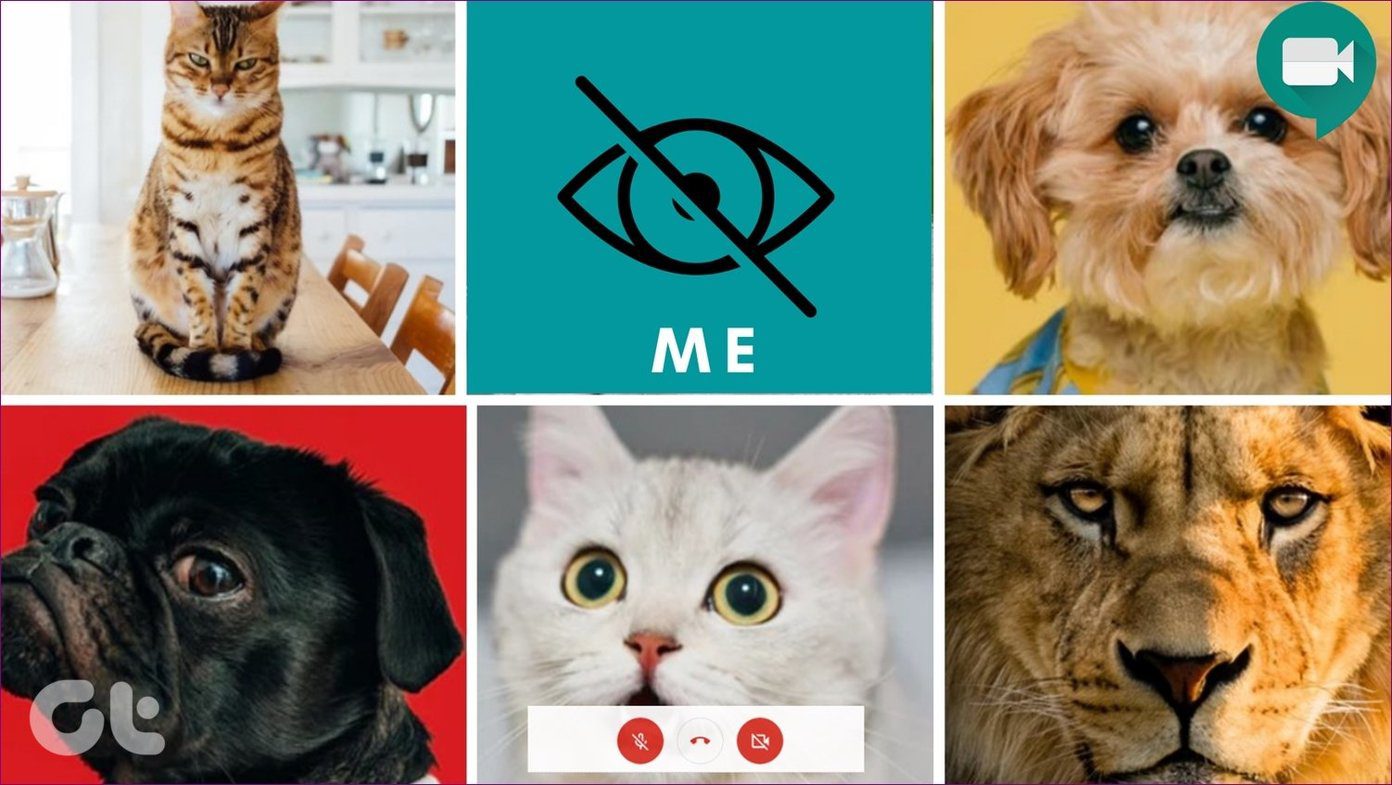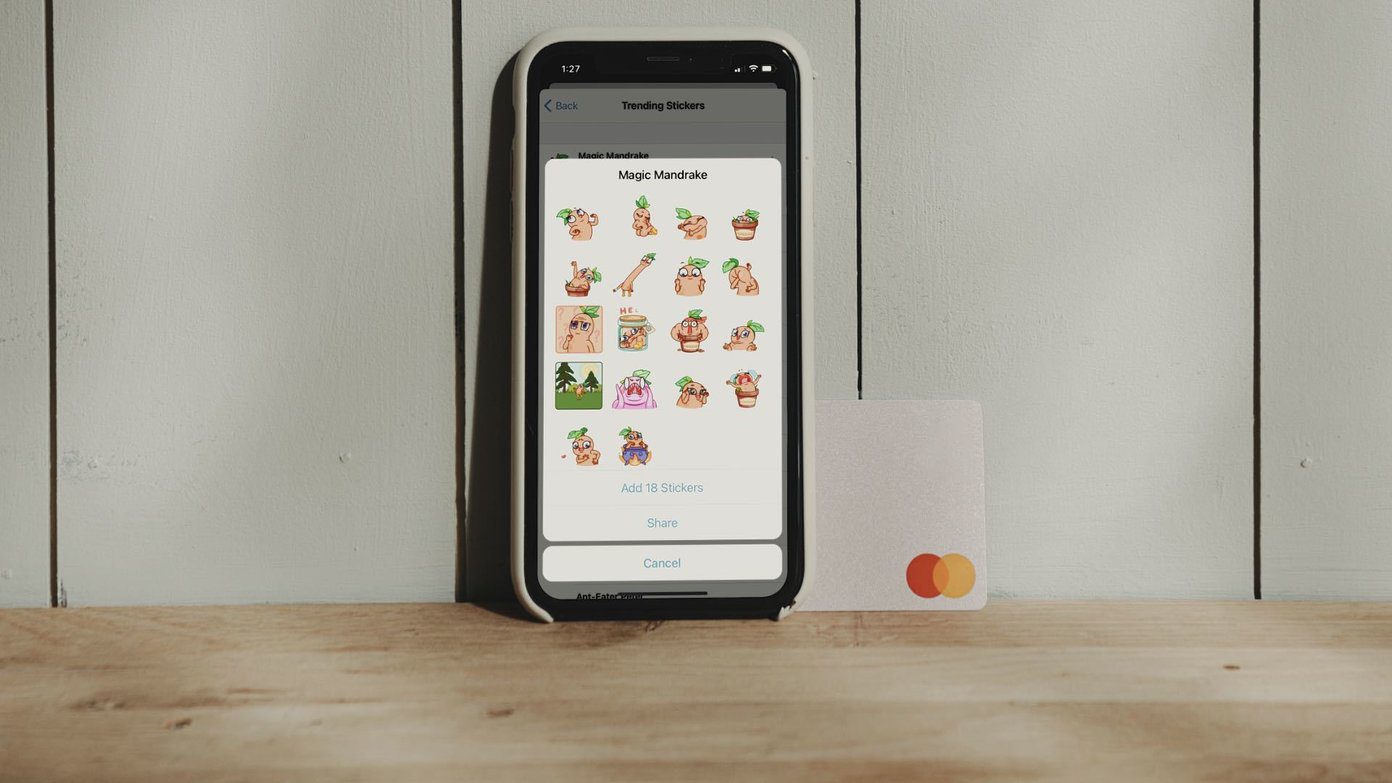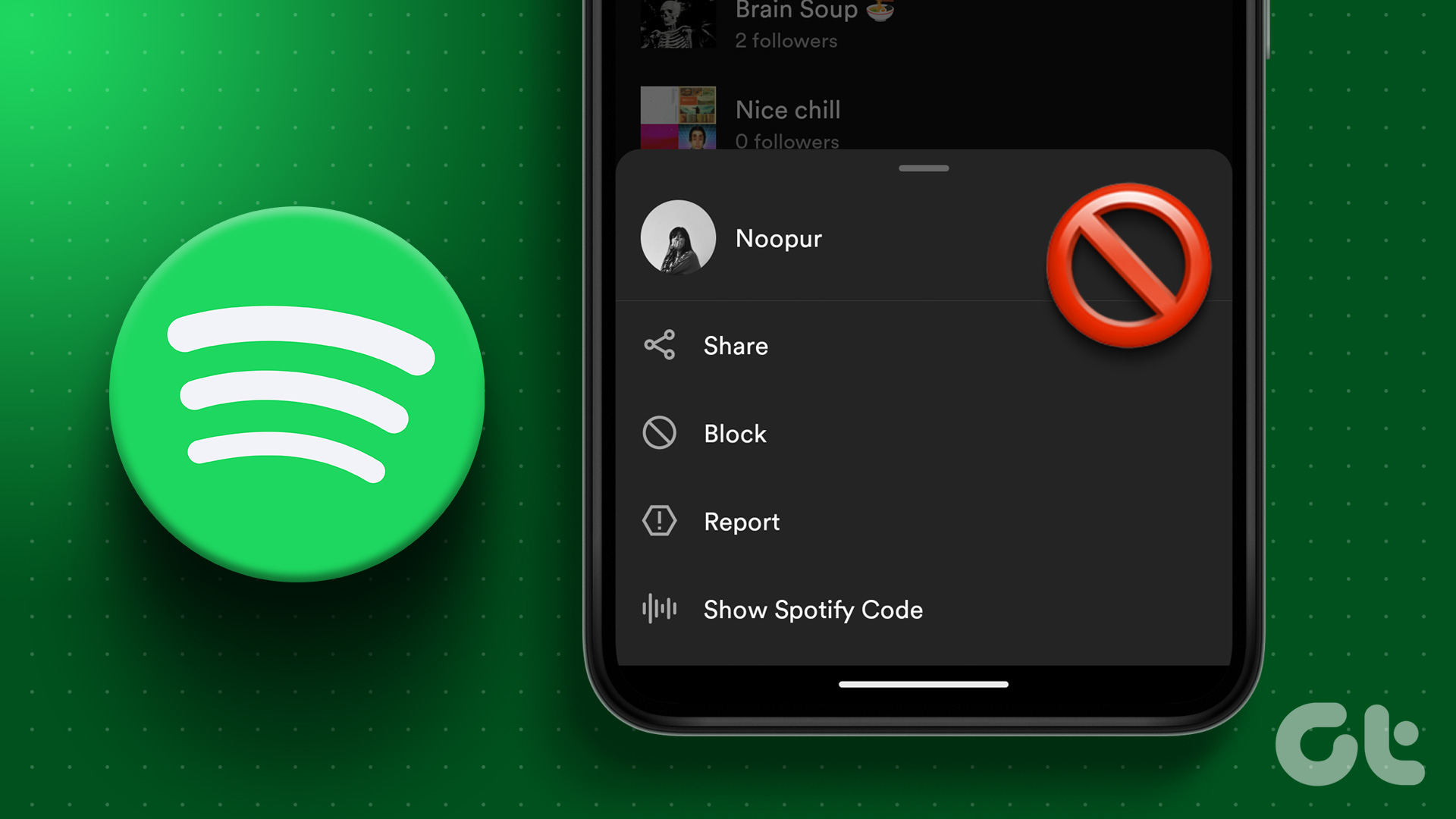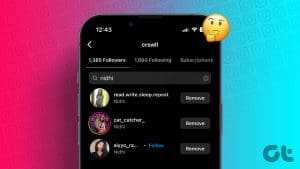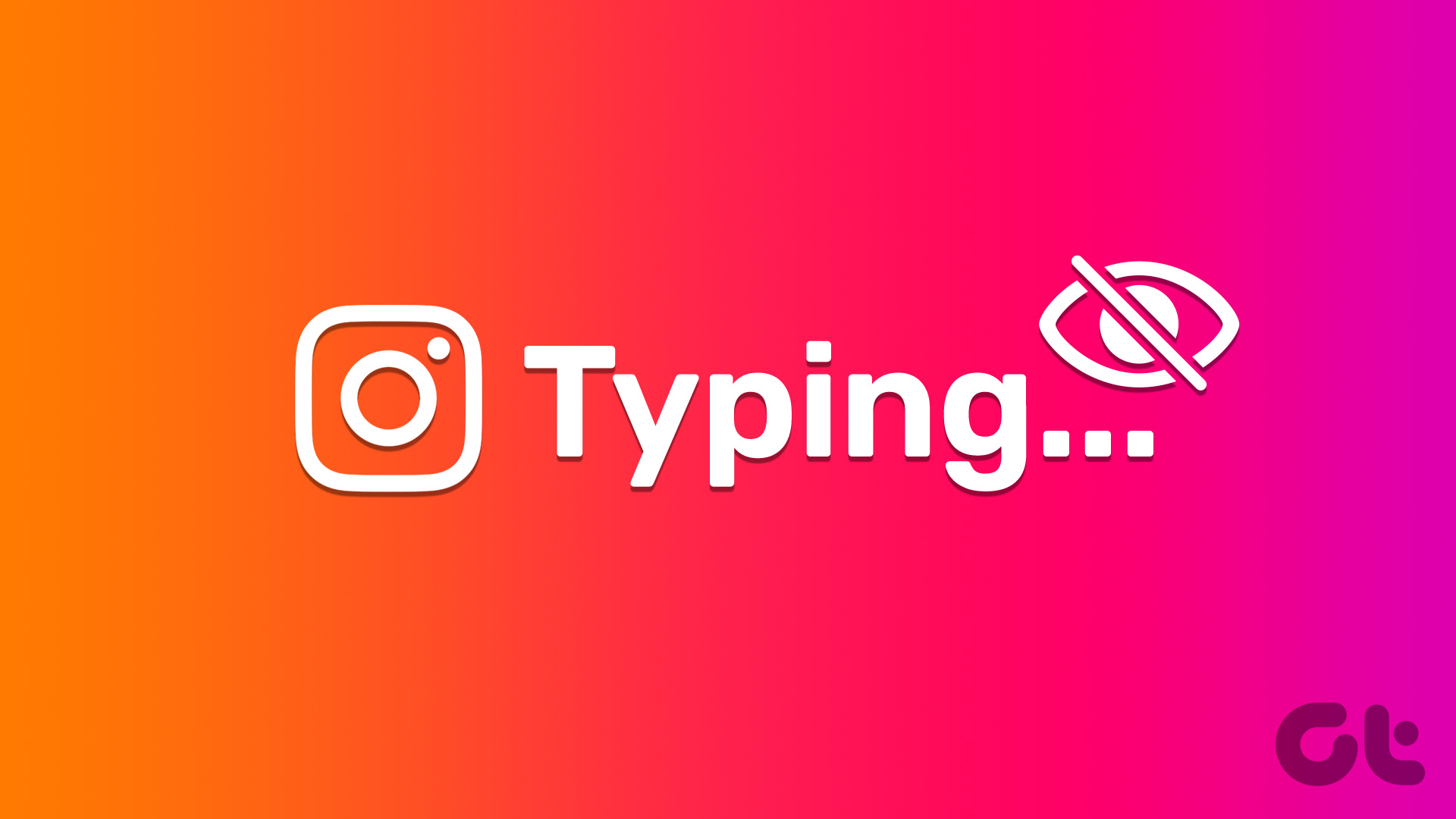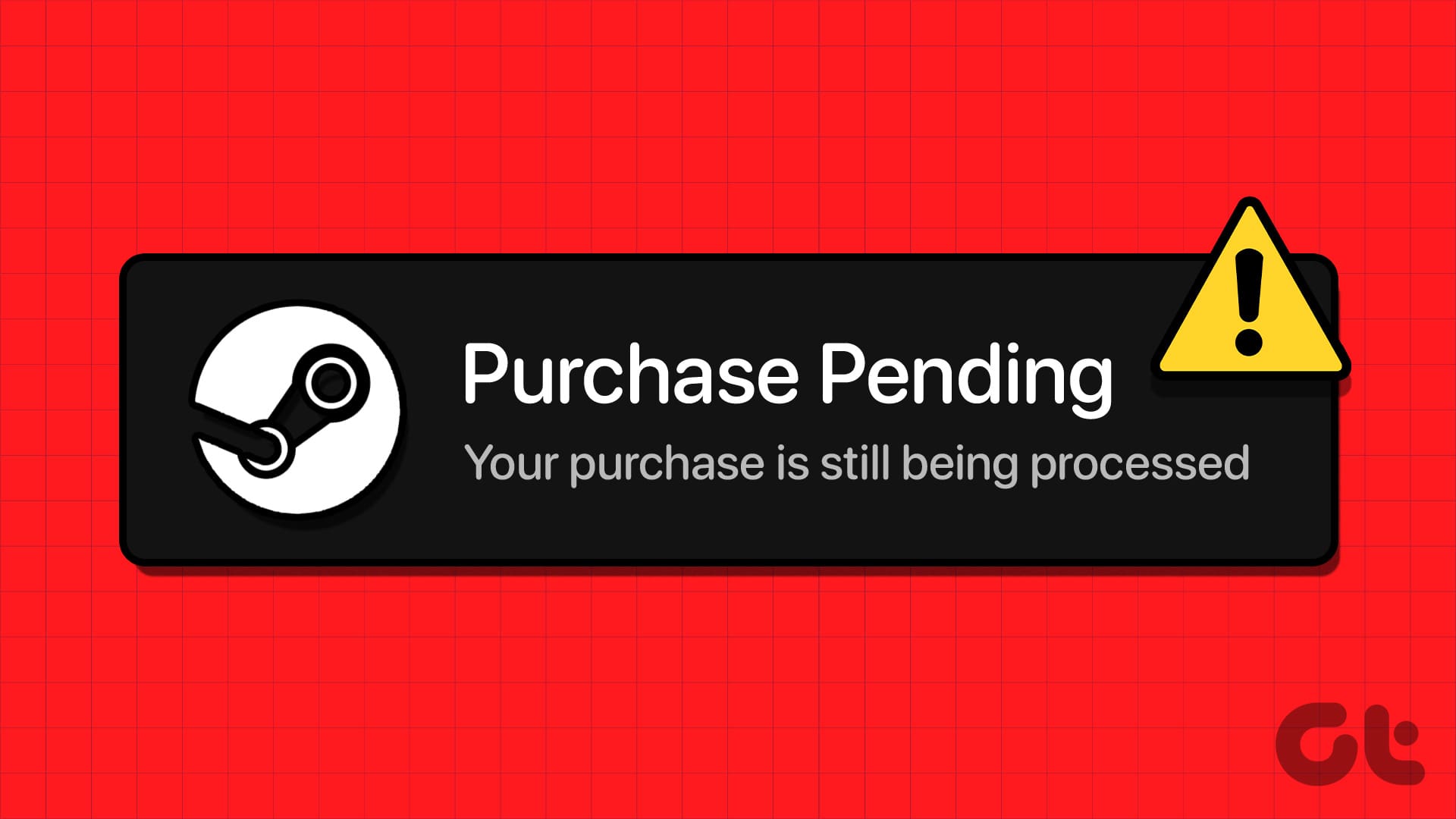Meta has always had an awkward relationship with user privacy. The company has often come under scrutiny for various privacy concerns. Thus, if maintaining privacy is one of your top priorities while using Meta’s products, you can consider removing personal information. In this article, we want to show you how to remove your phone number from your Instagram account.
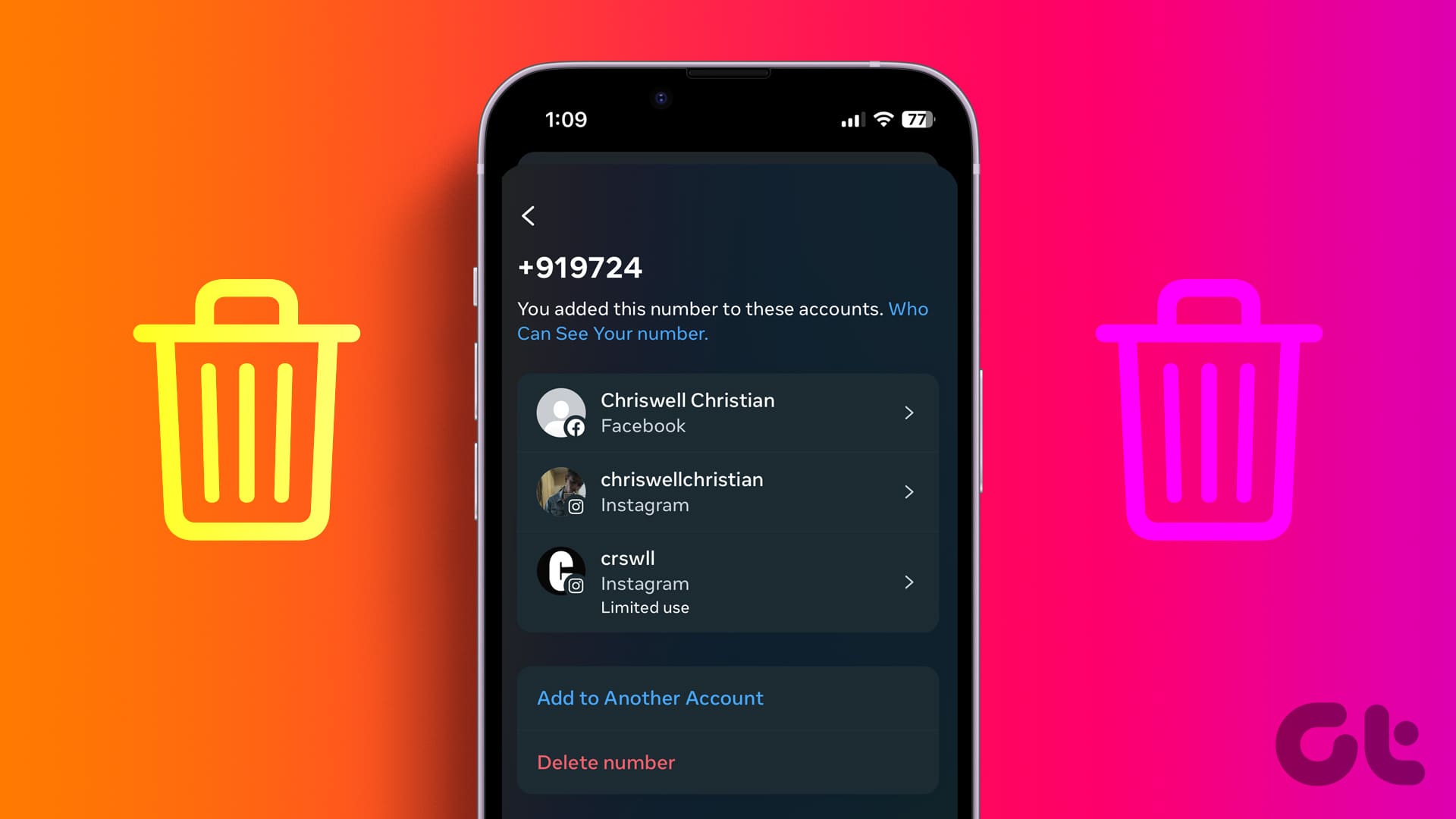
Before we show you how you can delete your phone number from your Instagram account, there are a few things that you need to do and be aware of. Let’s begin with understanding what happens if you remove your phone number from your Instagram account.
What Happens When You Remove Phone Number from Instagram
Here’s what happens when you remove your phone number from Instagram:
- Your Instagram account will no longer be tied to your phone number. This means people cannot find your account on Instagram using your phone number.
- You can no longer recover your Instagram account using your phone number.
- You can no longer use two-factor authentication for your Instagram account.
- Instagram will not be able to communicate with you on your phone number.
What You Need to Do Before Removing Phone Number from Instagram
Earlier, we mentioned that once you remove your phone number from Instagram, you will no longer be able to use your phone number for any purpose on the platform. Therefore, you will have to remove the two-factor authentication on Instagram before you proceed.
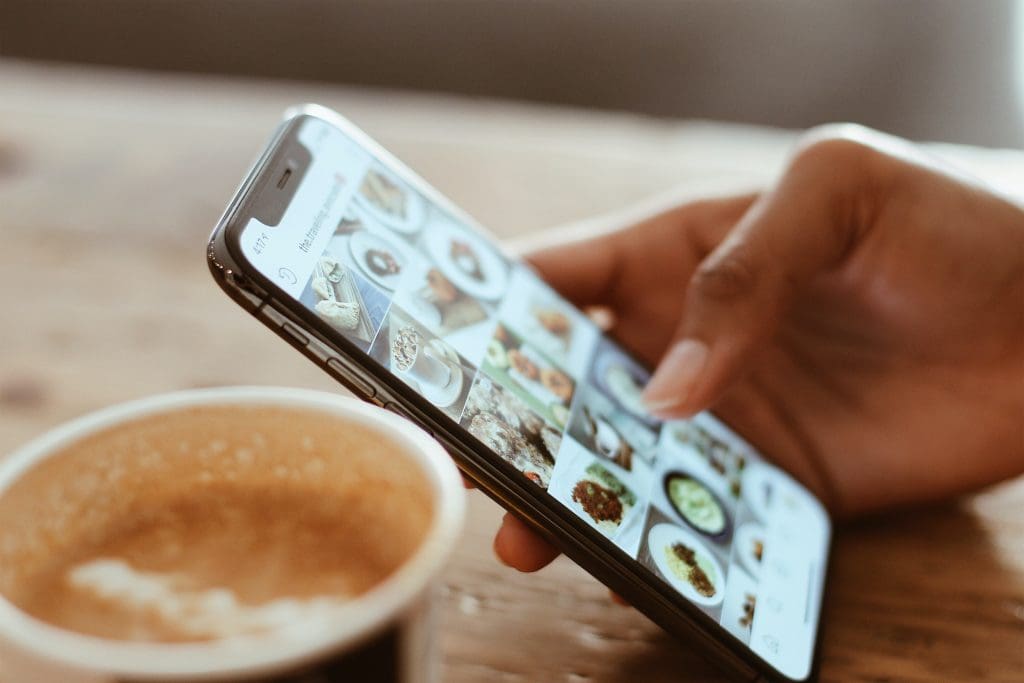
Further, Instagram also needs a way to communicate with you – and if you are considering removing your phone number, you need to have at least one email address linked to your Instagram account.
Here’s how you can remove two-factor authentication and add an email address to your Instagram account before you proceed to remove your phone number.
Remove Two Factor Authentication From Instagram
Here’s how you can remove the two-factor authentication from your Instagram account on both mobile and web.
Remove Two Factor Authentication on Instagram Mobile (iPhone and Android)
Step 1: Open the Instagram app and open your profile section.
Step 2: Tap on the hamburger menu icon and tap on ‘Settings & Privacy’.


Step 3: Tap on Accounts Center.
Step 4: Tap on ‘Passwords & Security’.
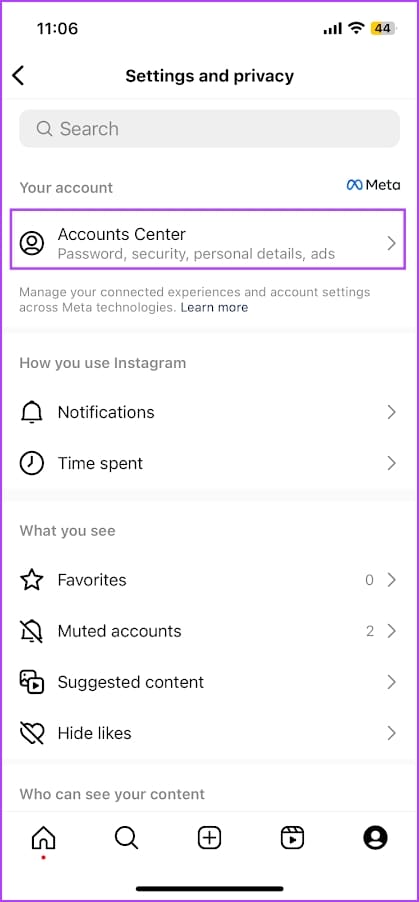

Step 5: Tap on ‘Two Factor Authentication’.
Step 6: Select the Instagram account.

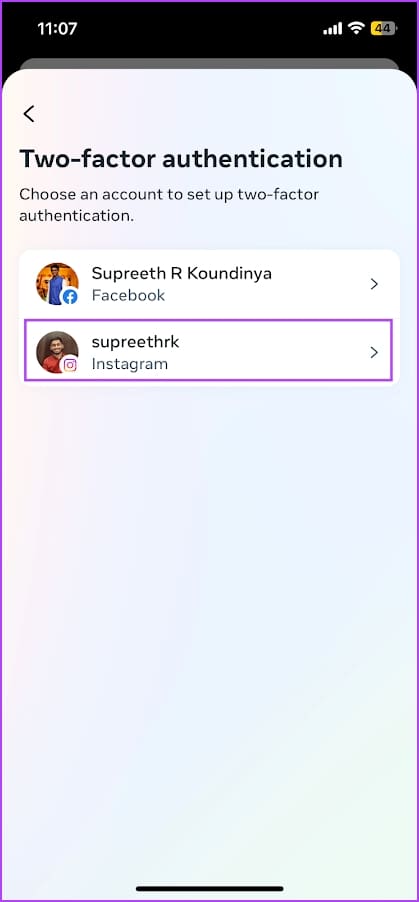
Step 6: Tap on Text message.
Step 7: Turn off the toggle for ‘Text Message SMS’ to disable two factor authentication via SMS.
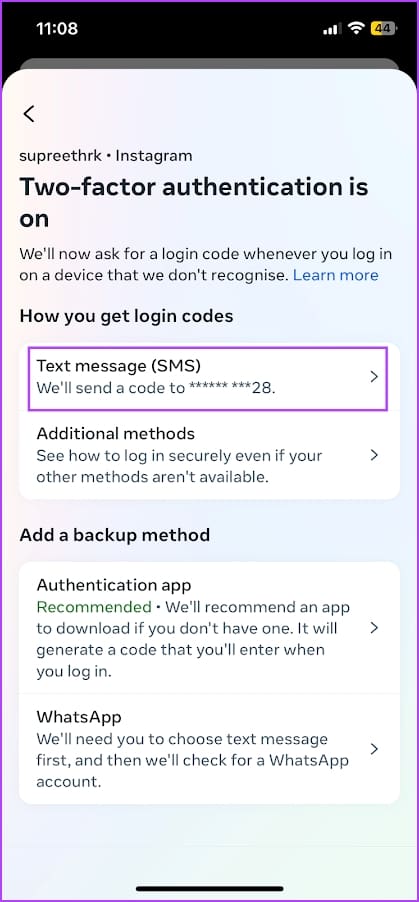
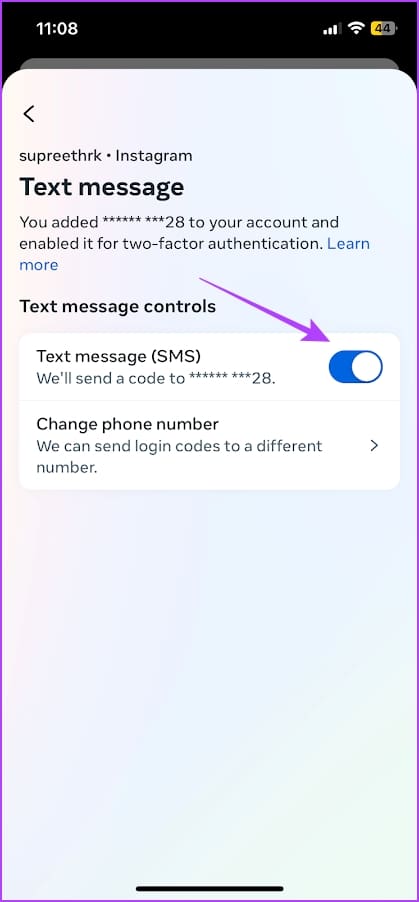
Step 8: Tap on Turn Off to confirm.

Remove Two Factor Authentication on Instagram Web
Step 1: Open and login to your Instagram account on a web browser.
Step 2: Click on the hamburger icon in the bottom right corner and click on Settings.

Step 3: Click on ‘See more in Accounts Centre’.
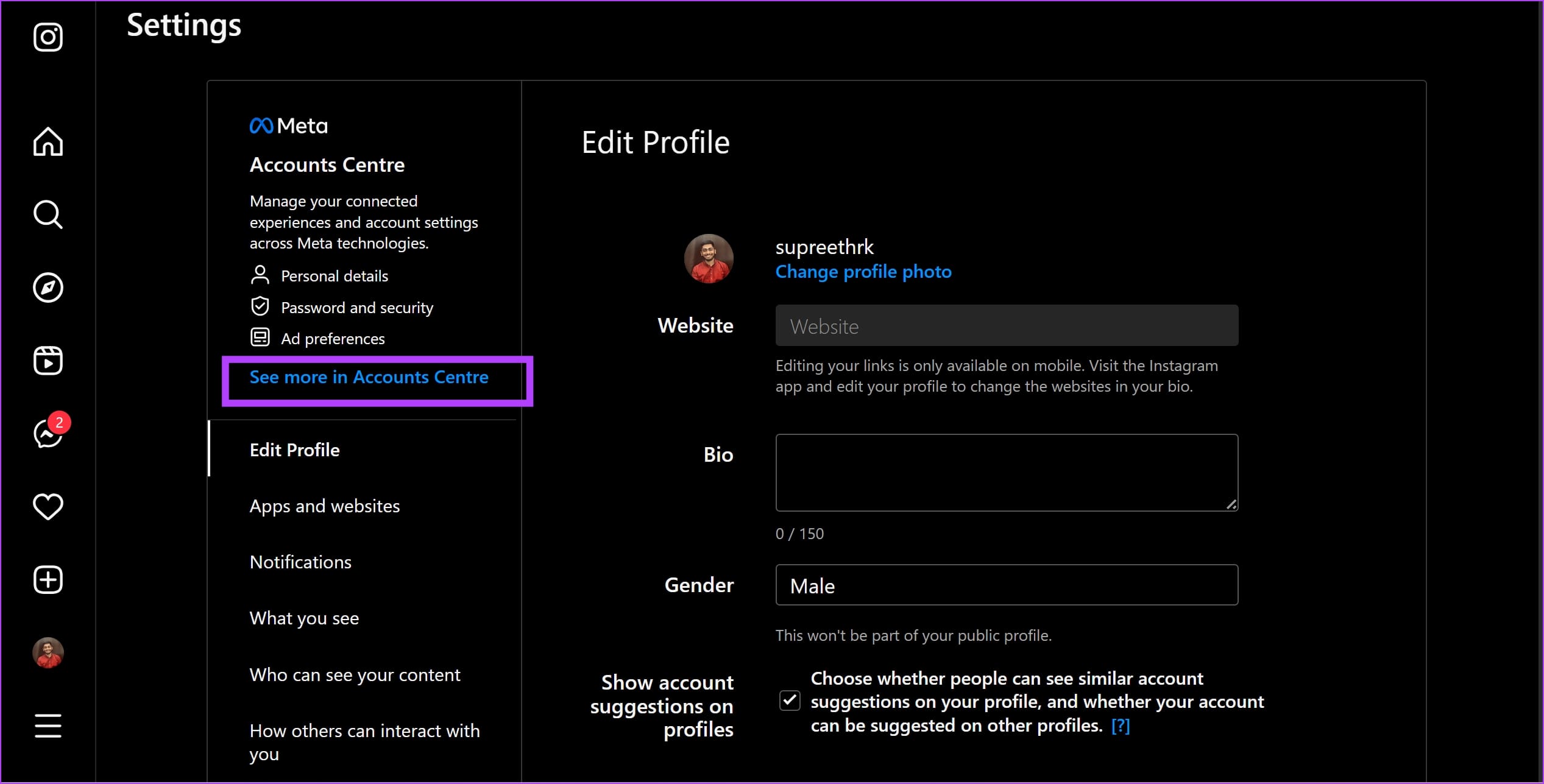
Step 4: Click on ‘Password and Security’ and click on ‘Two-factor authentication’.

Step 5: Click on your Instagram account.
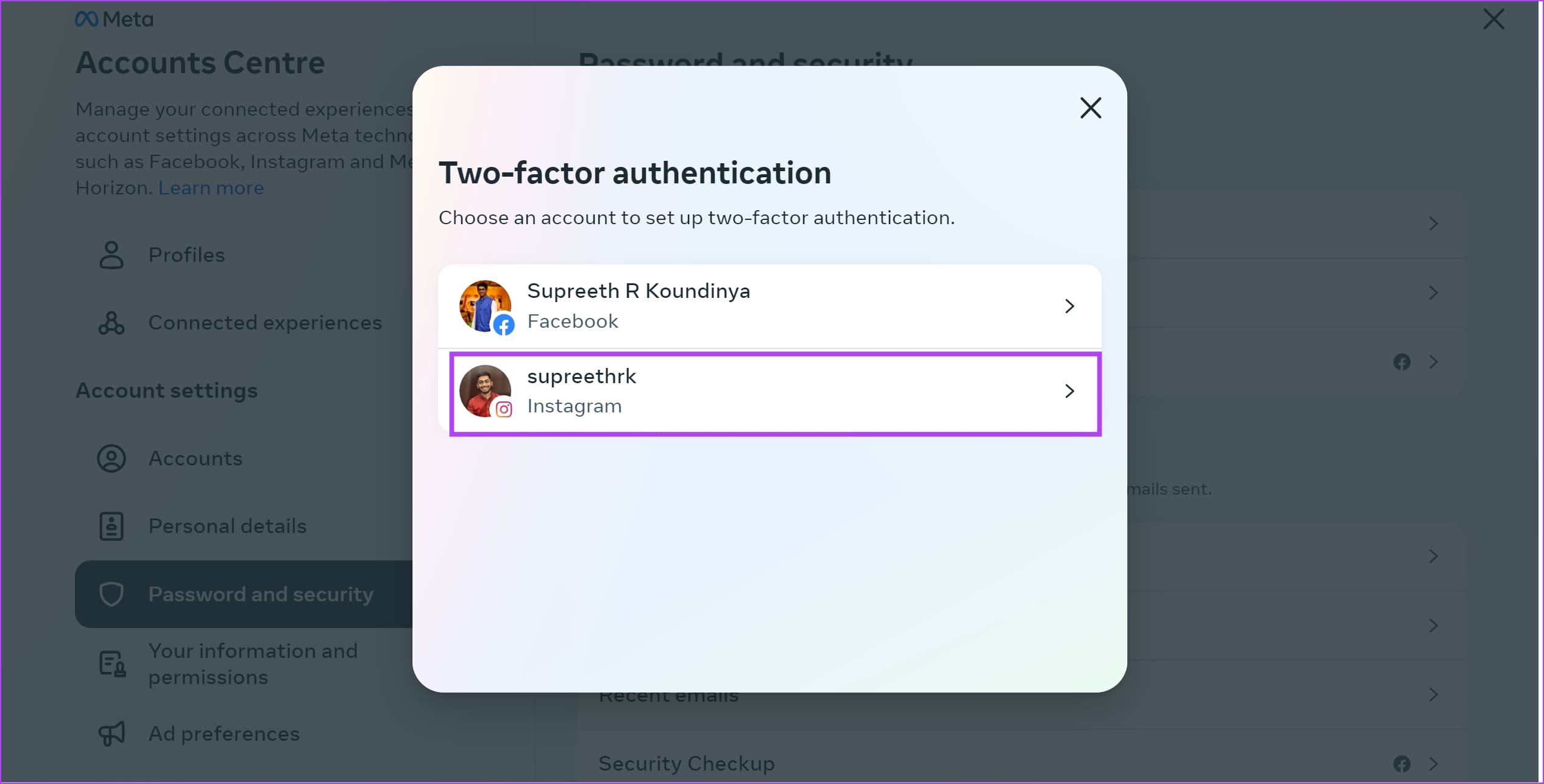
Step 6: Select Text Message.
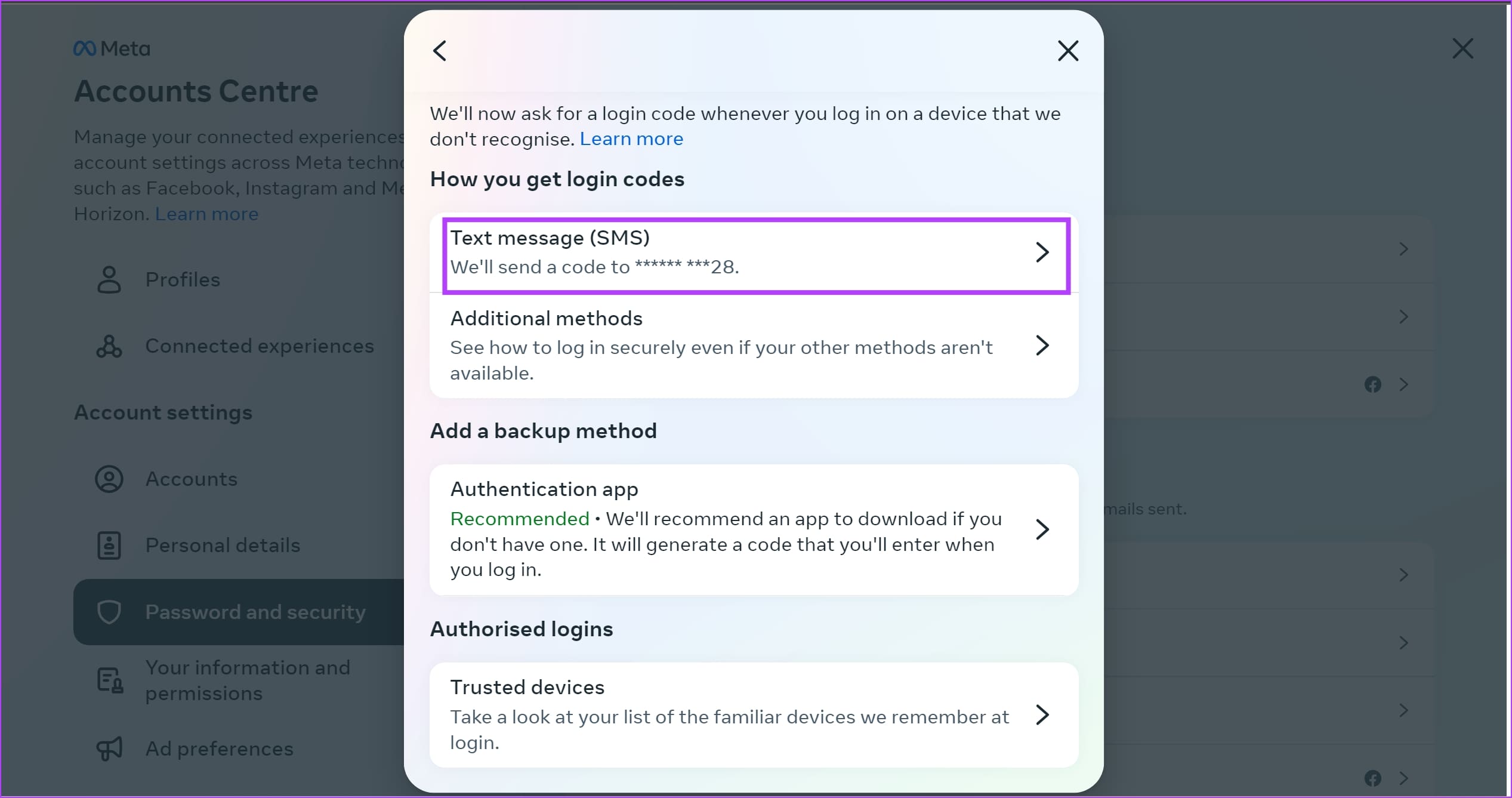
Step 7: Turn off the toggle next to Text message. This disables the two-factor authentication for your Instagram account.
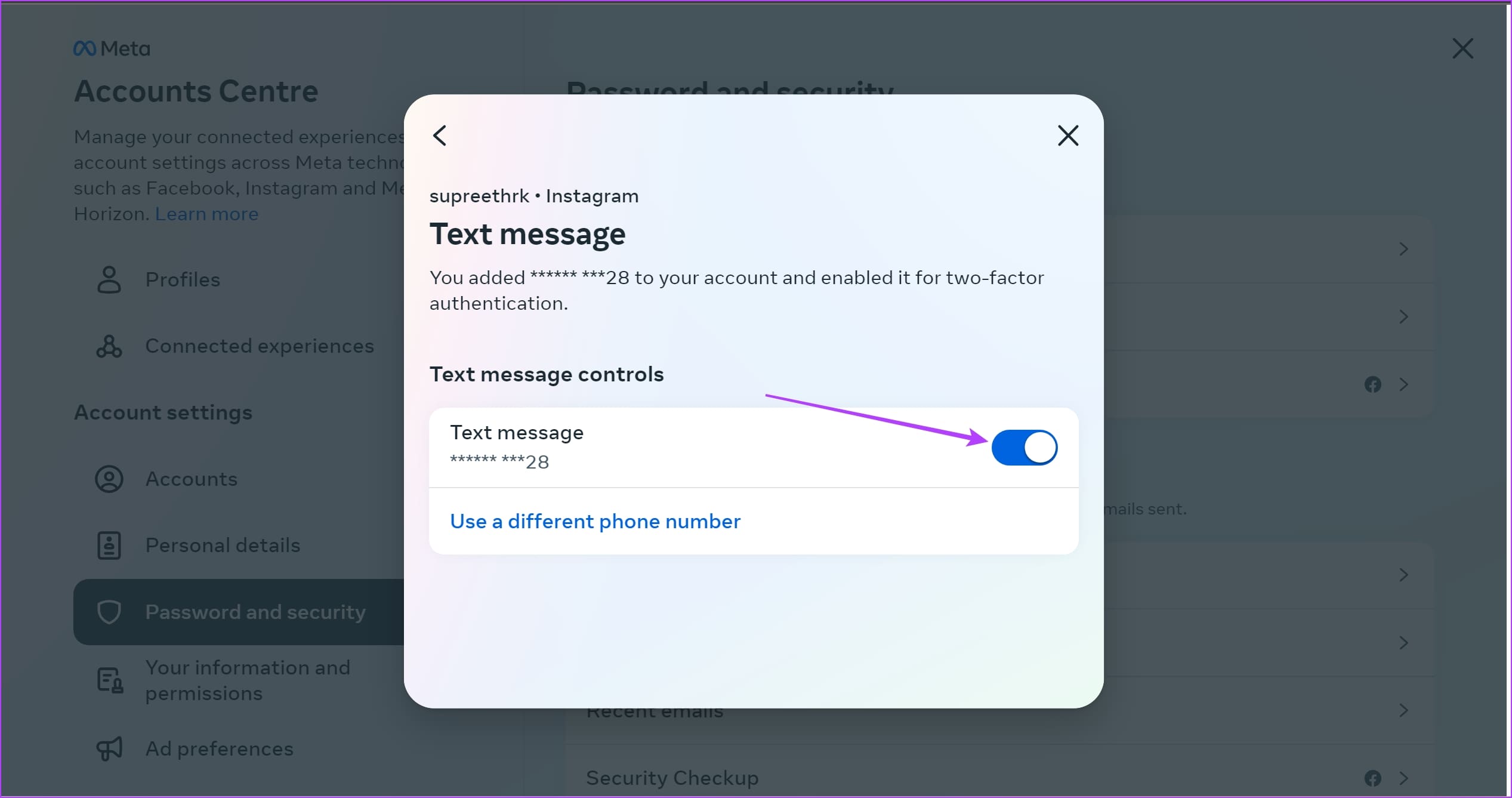
Step 8: Click on Turn Off to confirm.
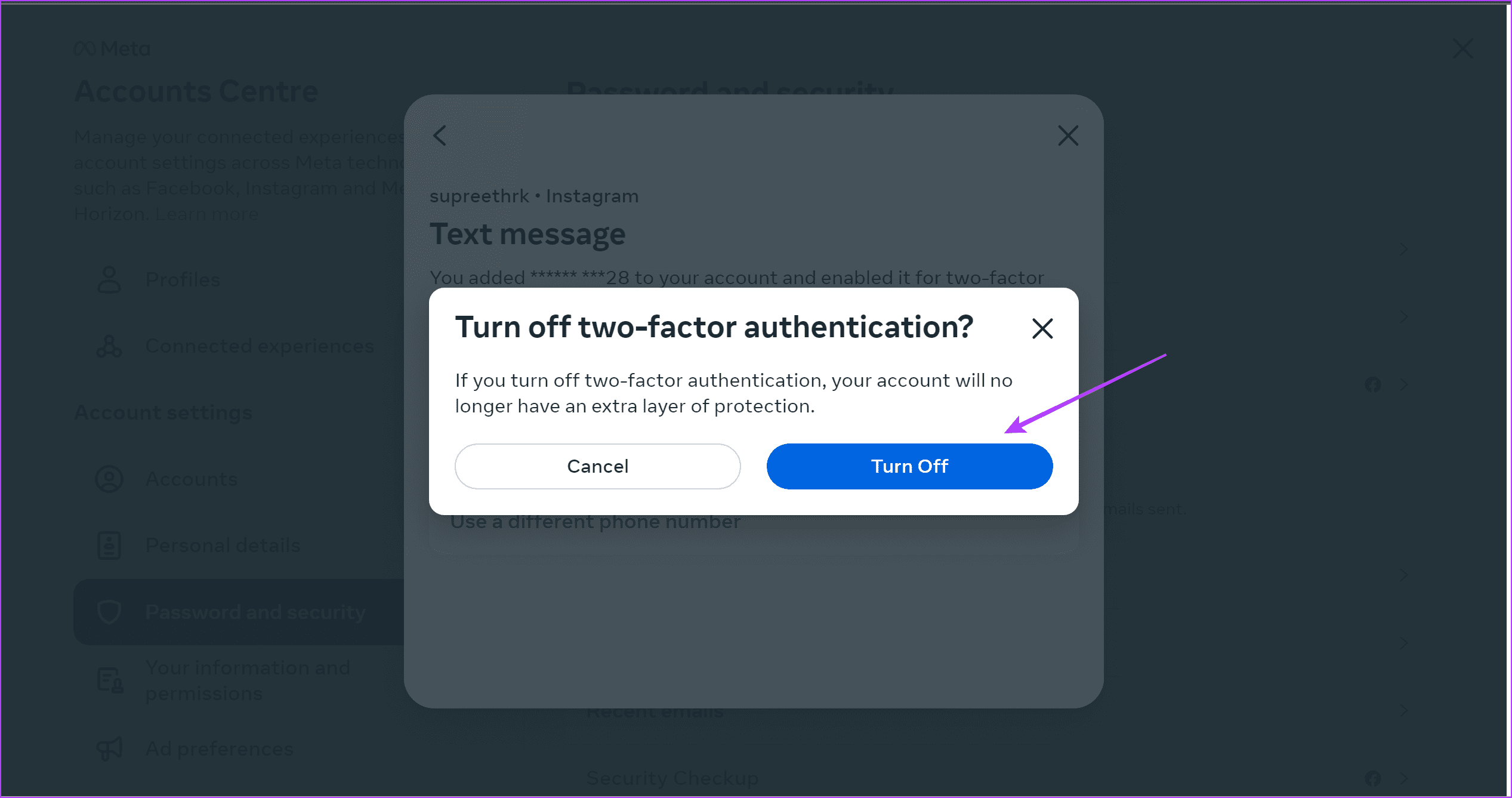
Add an Email Address on Instagram
Here’s how you can add an email address to your Instagram account.
Add an Email Address on Instagram Mobile (iPhone and Android)
Step 1: Open the Instagram app and open your profile section.
Step 2: Tap on the hamburger menu icon and tap on ‘Settings & Privacy’.


Step 3: Tap on Personal details.
Step 4: Tap on Contact info.
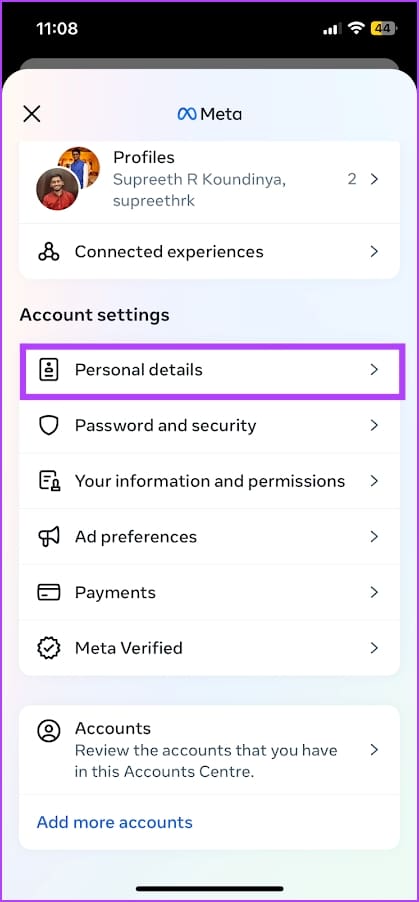
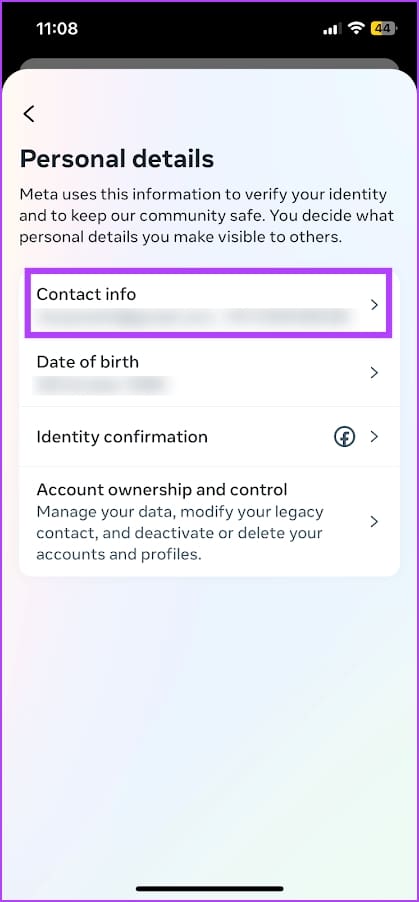
Step 5: Tap on ‘Add new contact’ and enter your email address.
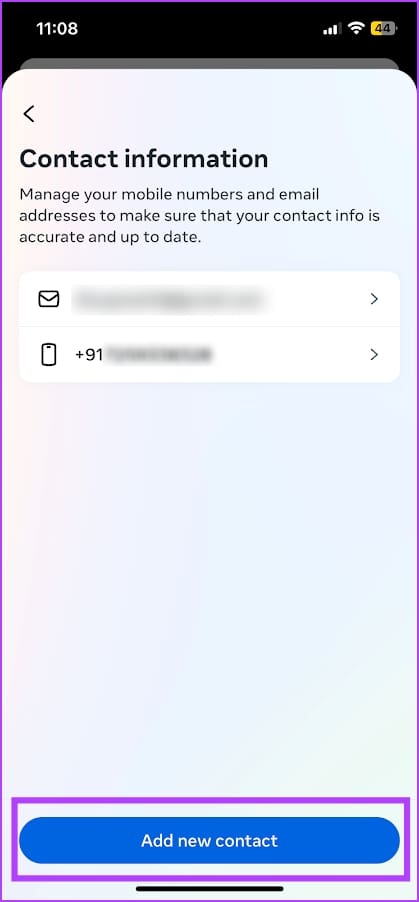
Add an Email Address on Instagram Web
Step 1: Open and login to your Instagram account on a web browser.
Step 2: Click on the hamburger icon in the bottom right corner and click on Settings.

Step 3: Click on ‘See more in Accounts Centre’.
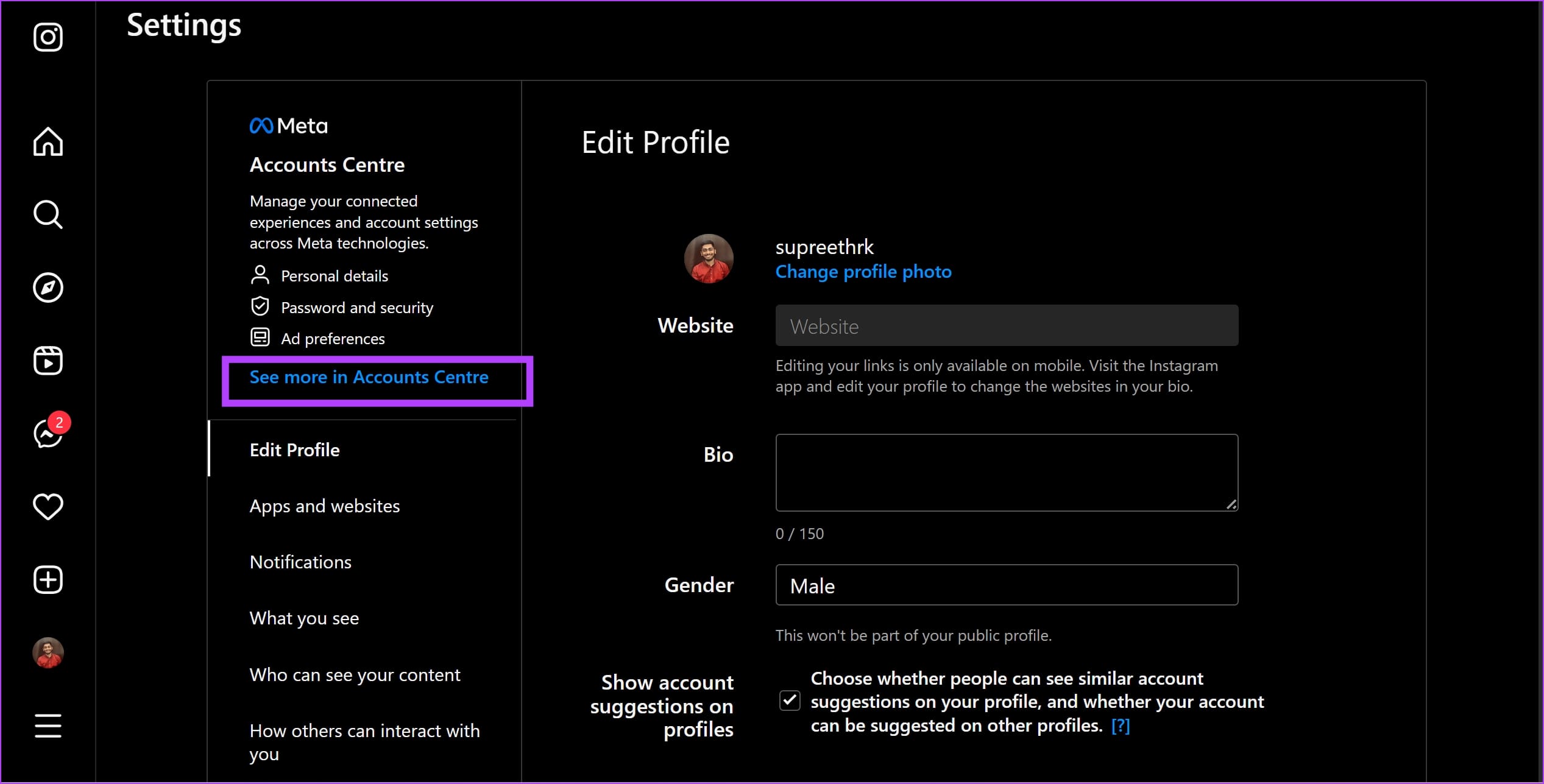
Step 4: Click on Personal Details and click on Contact info.
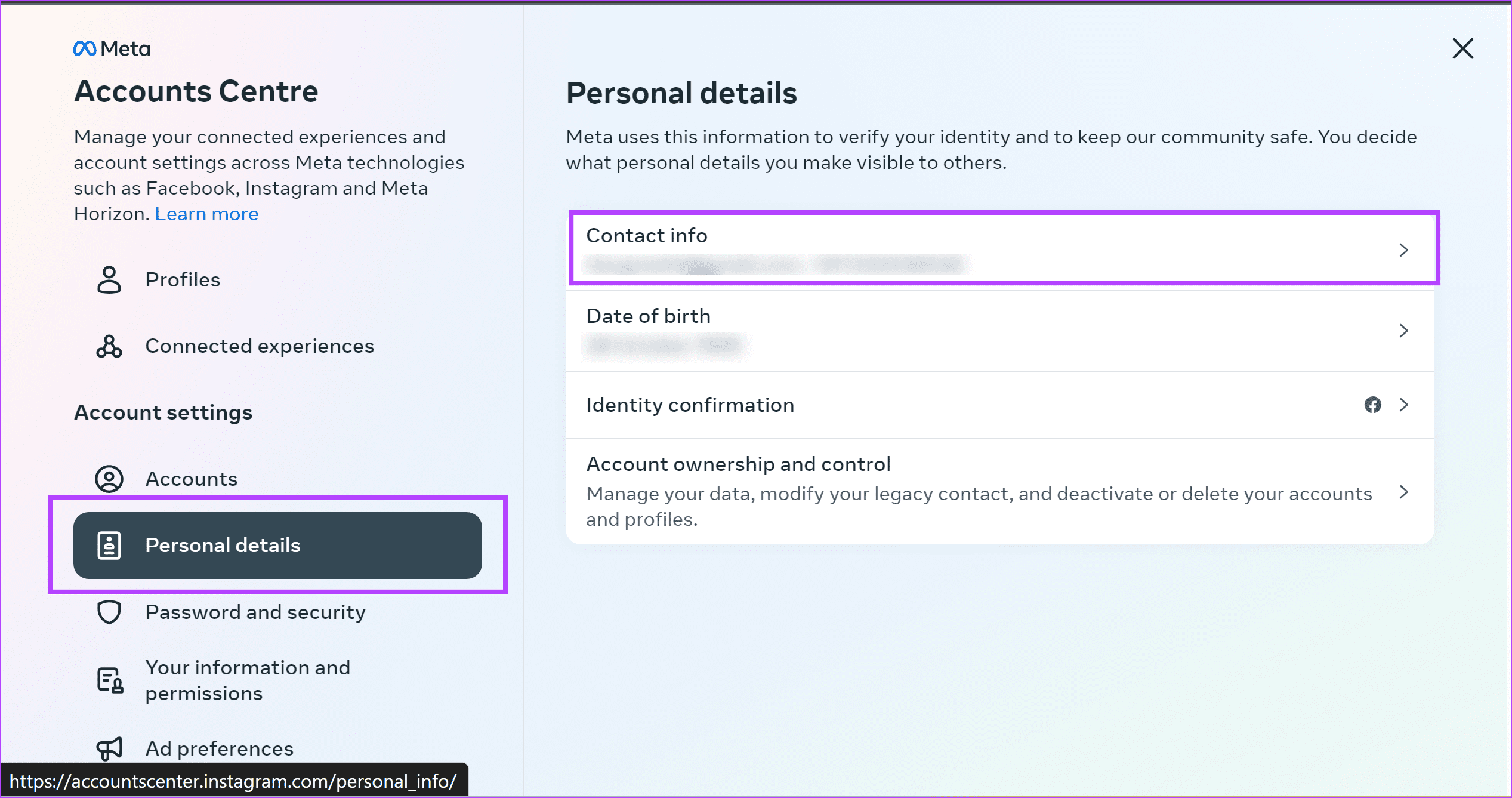
Step 5: Click on ‘Add new contact’ and select ‘Add Email Address’. You will be able to enter your email address.
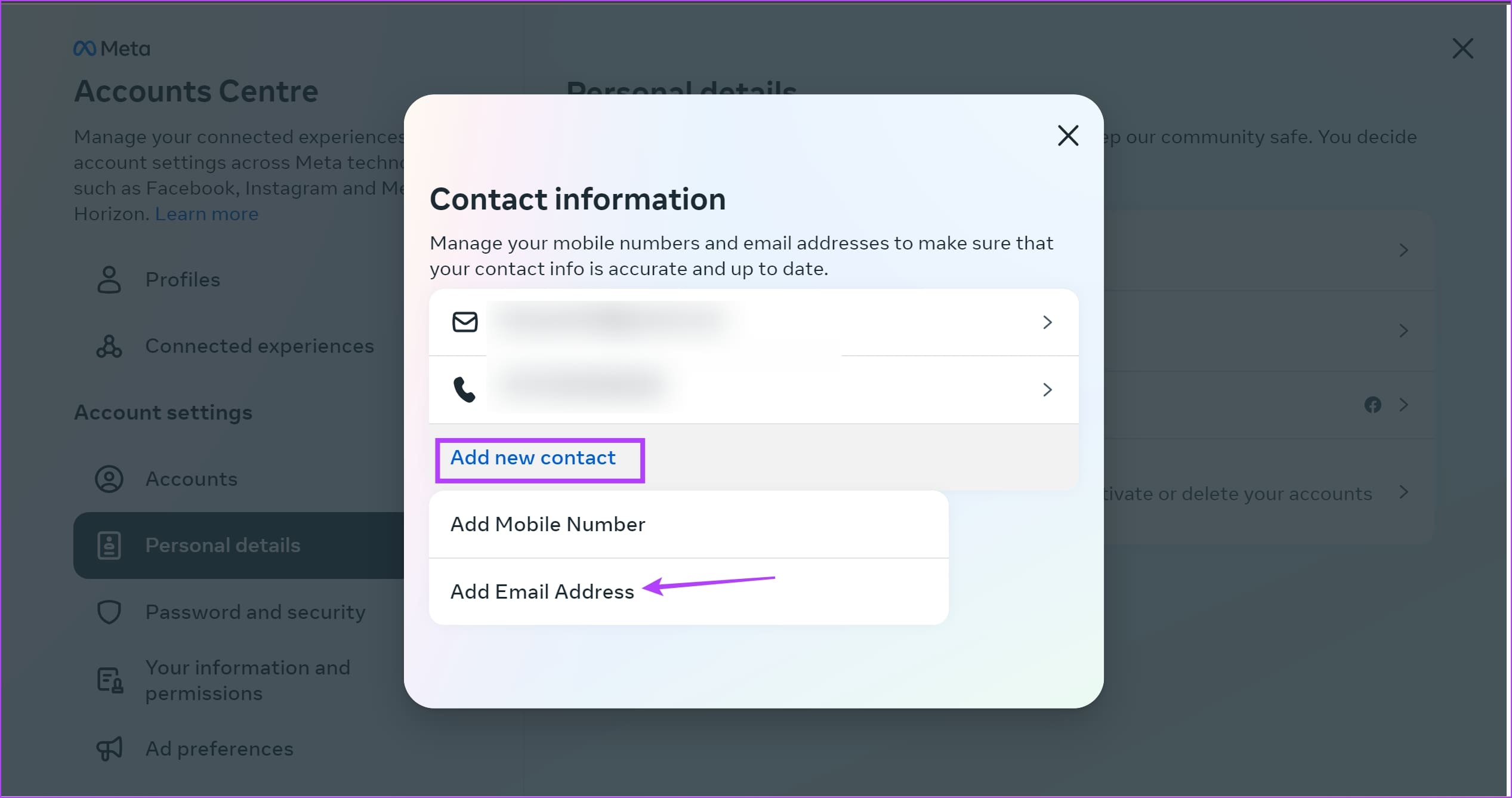
How to Remove Phone Number from Instagram
Here’s how you can remove your phone number from Instagram.
Delete Phone Number From Instagram Mobile (iPhone and Android)
Step 1: Open the Instagram app and open your profile section.
Step 2: Tap on the hamburger menu icon and tap on ‘Settings & Privacy’.


Step 3: Tap on Personal details.
Step 4: Tap on Contact info.
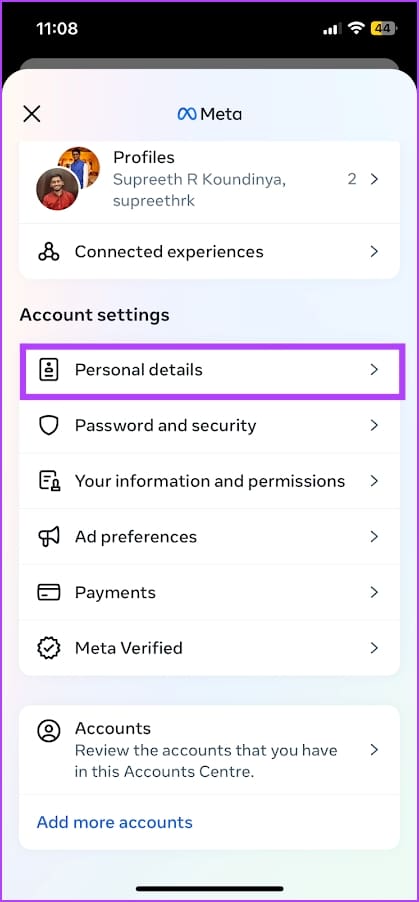
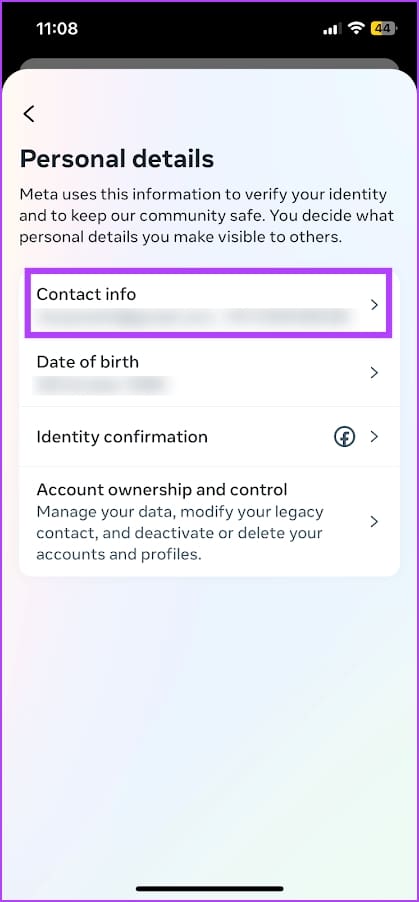
Step 5: Select your phone number under contact information.
Step 6: Tap on Delete number.
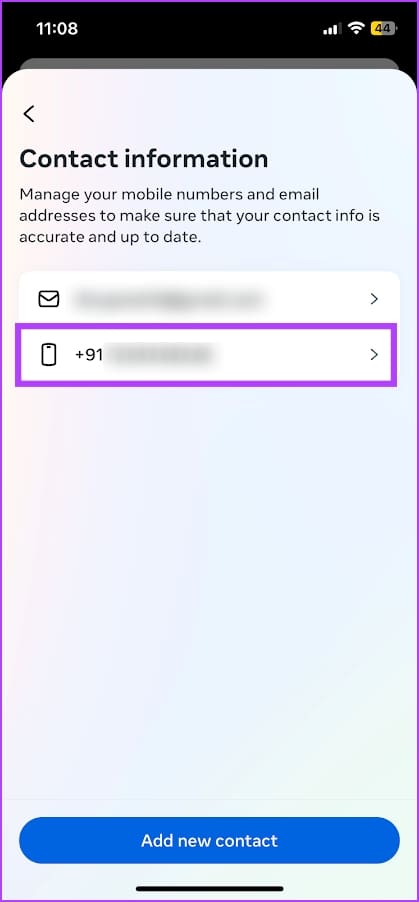
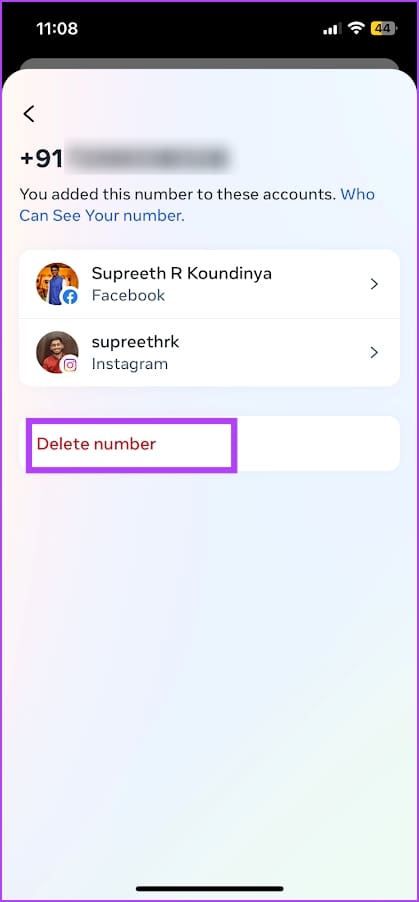
Delete Phone Number From Instagram on the Web
Step 1: Open and login to your Instagram account on a web browser.
Step 2: Click on the hamburger icon in the bottom right corner and click on Settings.

Step 3: Click on ‘See more in Accounts Centre’.
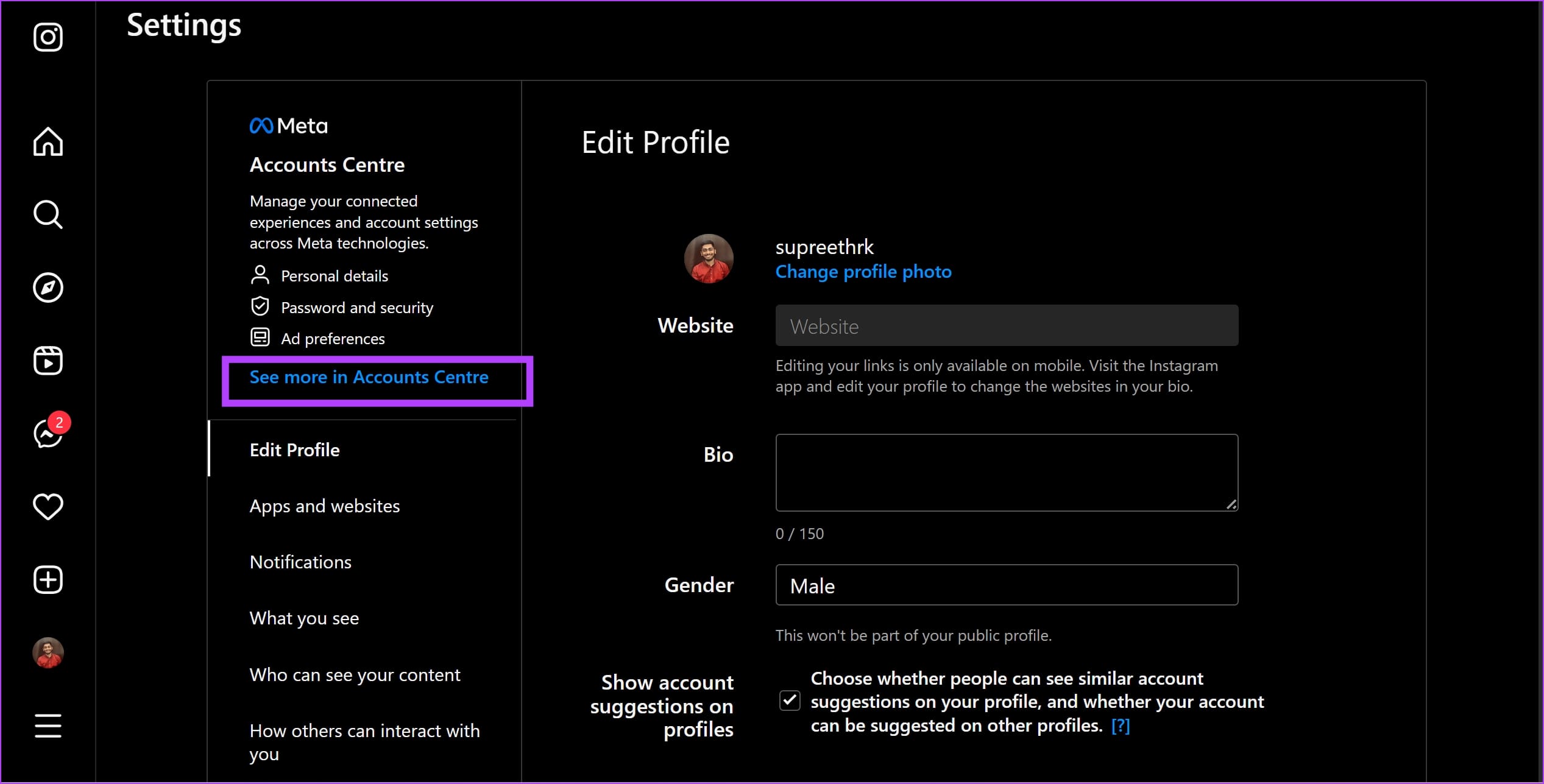
Step 4: Click on Personal Details and click on Contact info.
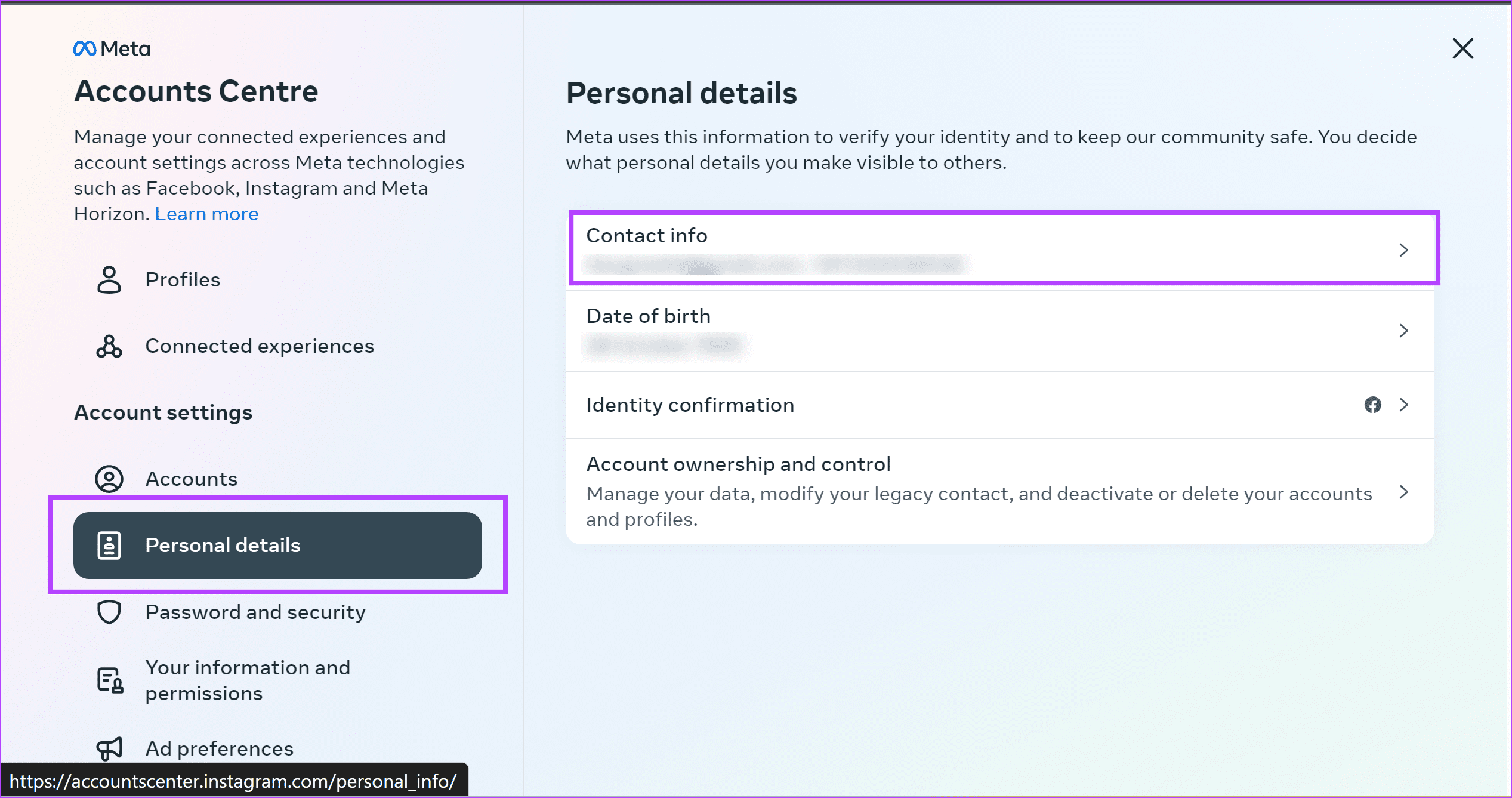
Step 5: Select the phone number.
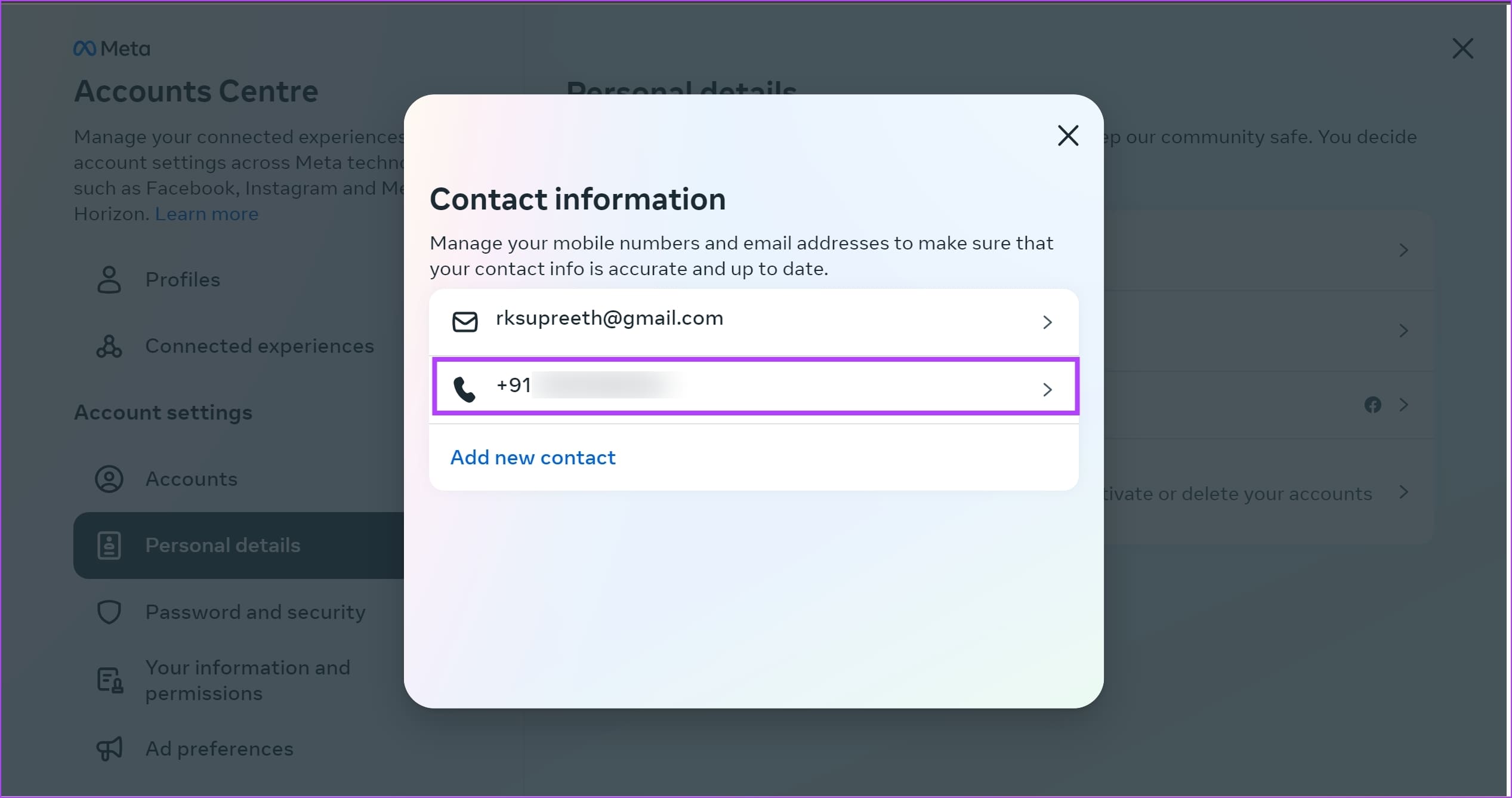
Step 6: Click on Delete Number.

Step 7: Click on Delete to confirm. This should delete the phone number for you on Instagram.

That is everything you need to know on how to delete your phone number from Instagram. If you have any further questions, you can take a look at the FAQ section below.
FAQs on Removing Phone Number From Instagram
No, your phone number will not be visible on your Instagram profile. However, you can choose to make it visible if you are using a professional account.
Yes. You are essentially removing the phone number from your contact profile on Meta – which includes both Facebook and Instagram.
Delete Phone Number From Instagram With Ease
We hope this article helps you remove your phone number from your Instagram account. Thankfully, adding your phone number isn’t mandatory on Instagram accounts, and we’re glad Meta took this approach!
Was this helpful?
Last updated on 21 August, 2023
The article above may contain affiliate links which help support Guiding Tech. The content remains unbiased and authentic and will never affect our editorial integrity.