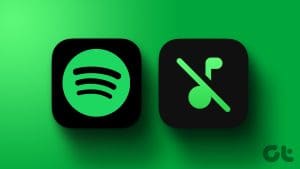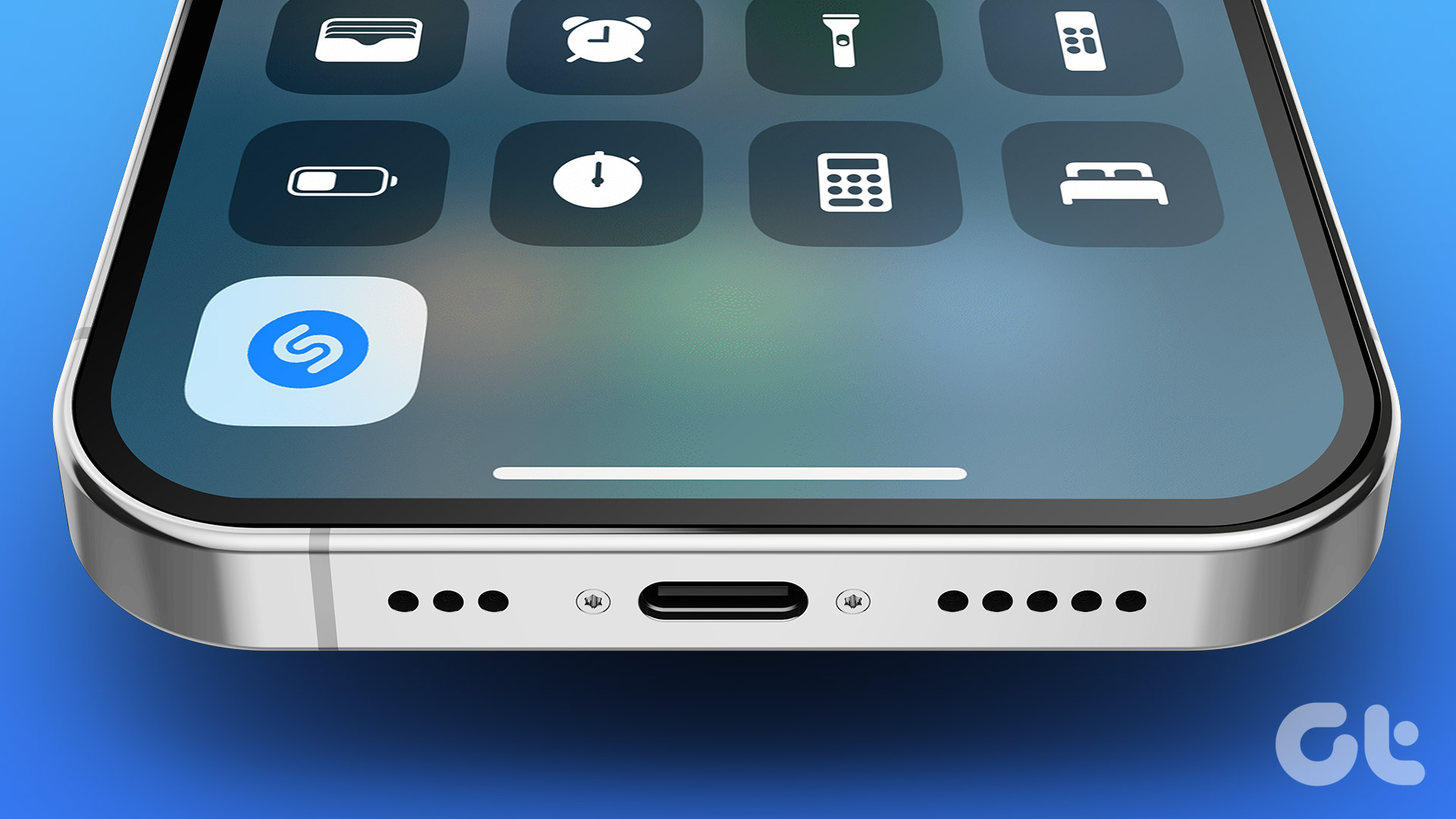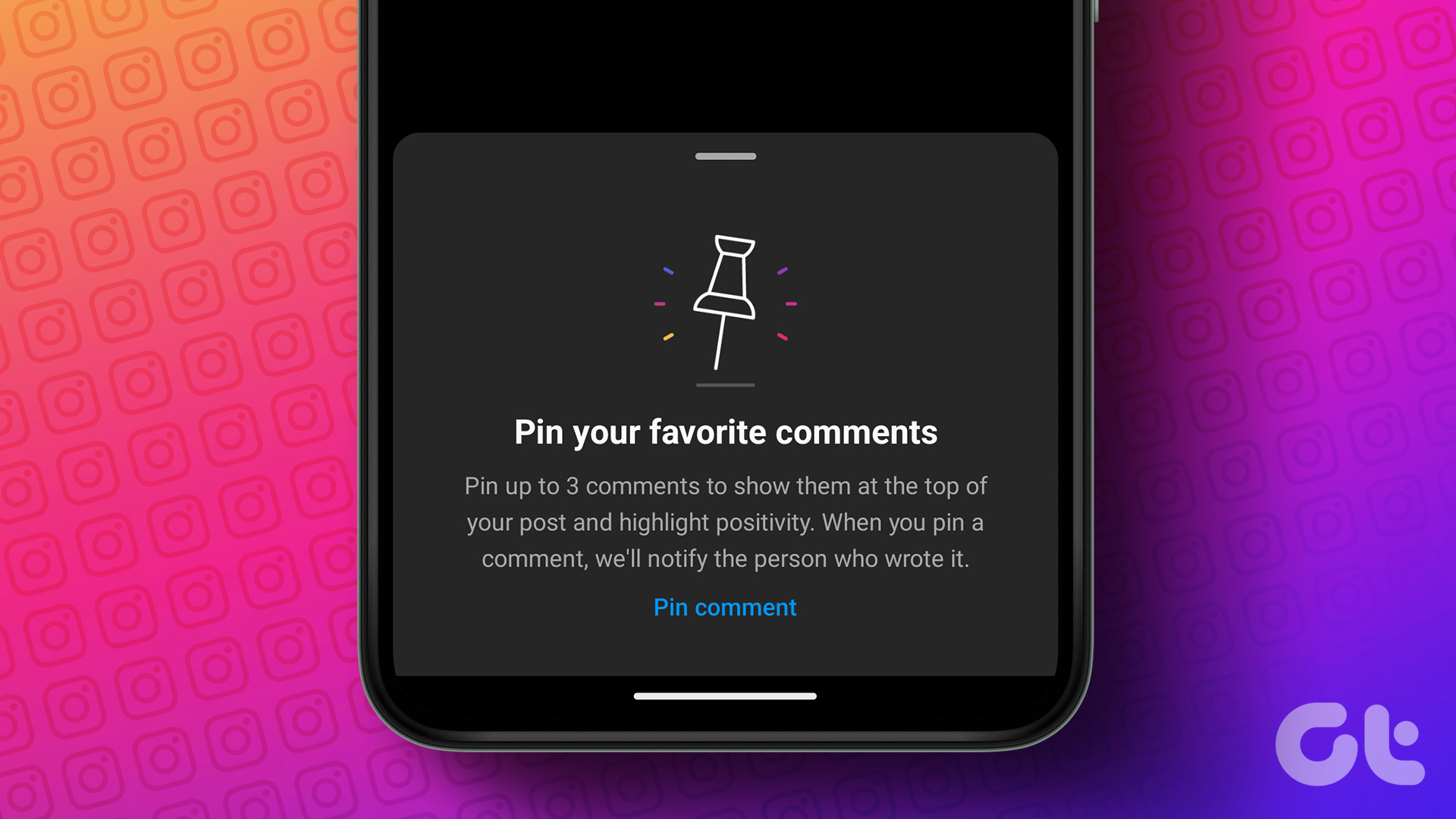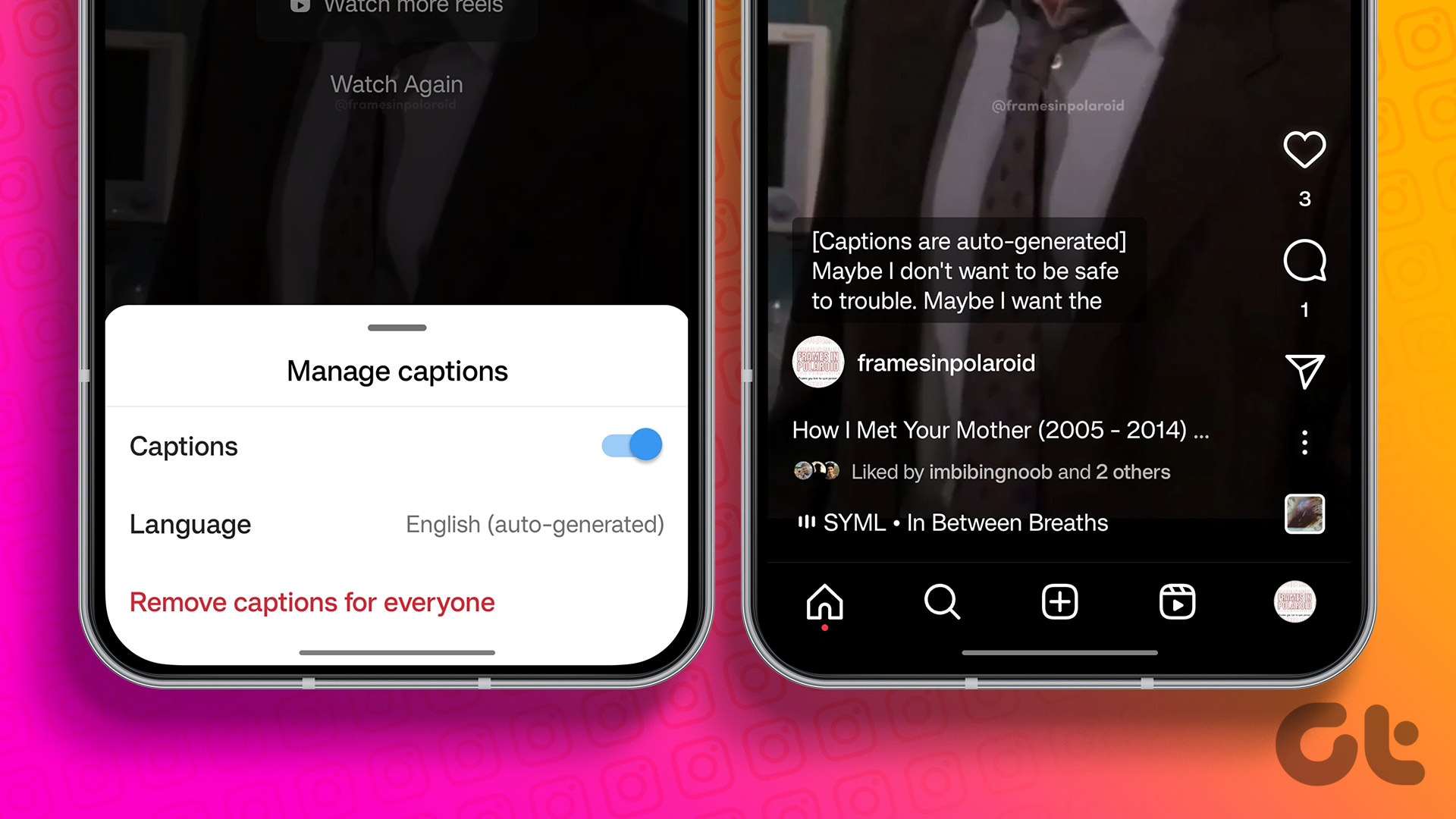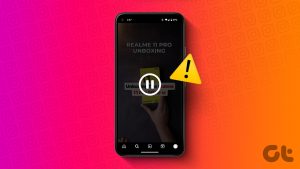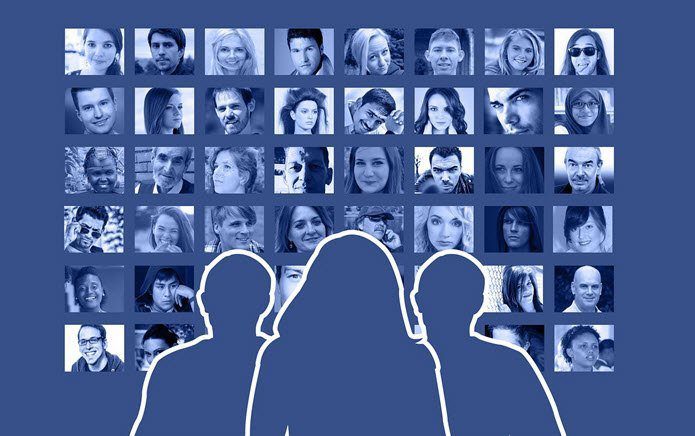Be it ‘Watermelon sugar’ or ‘Can we skip to the good part?’, you just can’t shake off these Instagram Reel earworms. If the maker of the Reel has attached the song, well and good. But, but — if the person who made the Reel forgot to mention the name of the song? Don’t worry, we’ll help you identify songs playing in Instagram Reels.
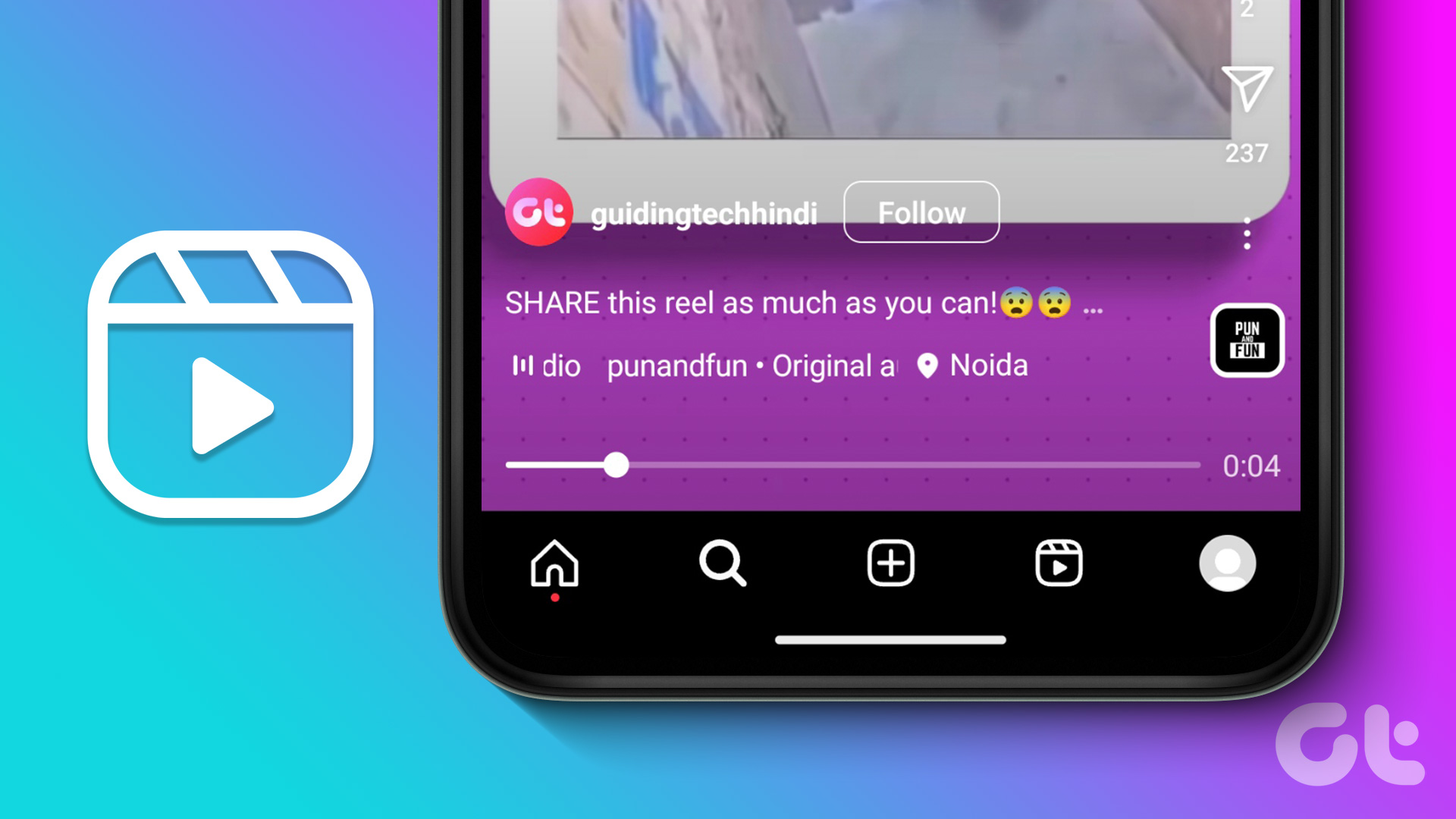
Whether you’re learning how to add music to your Reels or want to groove to the tunes later on, this guide will help you identify Reel music in the blink of an eye. Let’s get started!
1. Find the Song By Tapping the Song’s Name
It’s a lazy day and you’re scrolling through Instagram. You hear a catchy song. You desperately want to know which song it is. In such a case, your first bet is to check if the maker of the Reel has added the name of the song to the Reel. Here’s how you can do so.
Step 1: Open the Instagram app on your phone. Navigate to the reel whose song you wish to identify.

Step 2: Tap on the song tab in the bottom left section of your screen. This will lead you to the song page.


Having figured out the name of the song, you can now either use the audio for your stories or save it for your next post. You can even see other Reels using the same track. This trick should help you identify songs playing in Instagram reels.
2. Find a Song You Heard in Instagram Reels on iPhone
You watch a beautiful Reel. It has a soothing song in the background. But, the maker of the Reel hasn’t attached the song to the reel. As discussed above, several creators forget to tag the song on their Reel. While that can be frustrating, we have a simple hack for you iOS users.
The hack involves using the built-in Shazam music recognition on your iPhone’s Control Center. Here’s how you can find a song that you heard on Instagram Reels on your iPhone.
Let’s first add the Shazam toggle to the iOS Control Center.
Step 1: Open the Settings app on your iPhone and navigate to the Control Center tab. Scroll down to the More Controls section and spot the Music Recognition option. Press the plus sign next to it to add the toggle to the Control Center.


With the toggle added, proceed with the subsequent steps.
Step 3: Open the Instagram app on your iPhone. Play the Reel of your choice. Ensure you play it on the loudspeaker and not via earphones.
Step 4: Then, drag down the Control Center. Tap on the Shazam toggle. Shazam will identify the song. The name of the song will then pop up on the top of your screen.

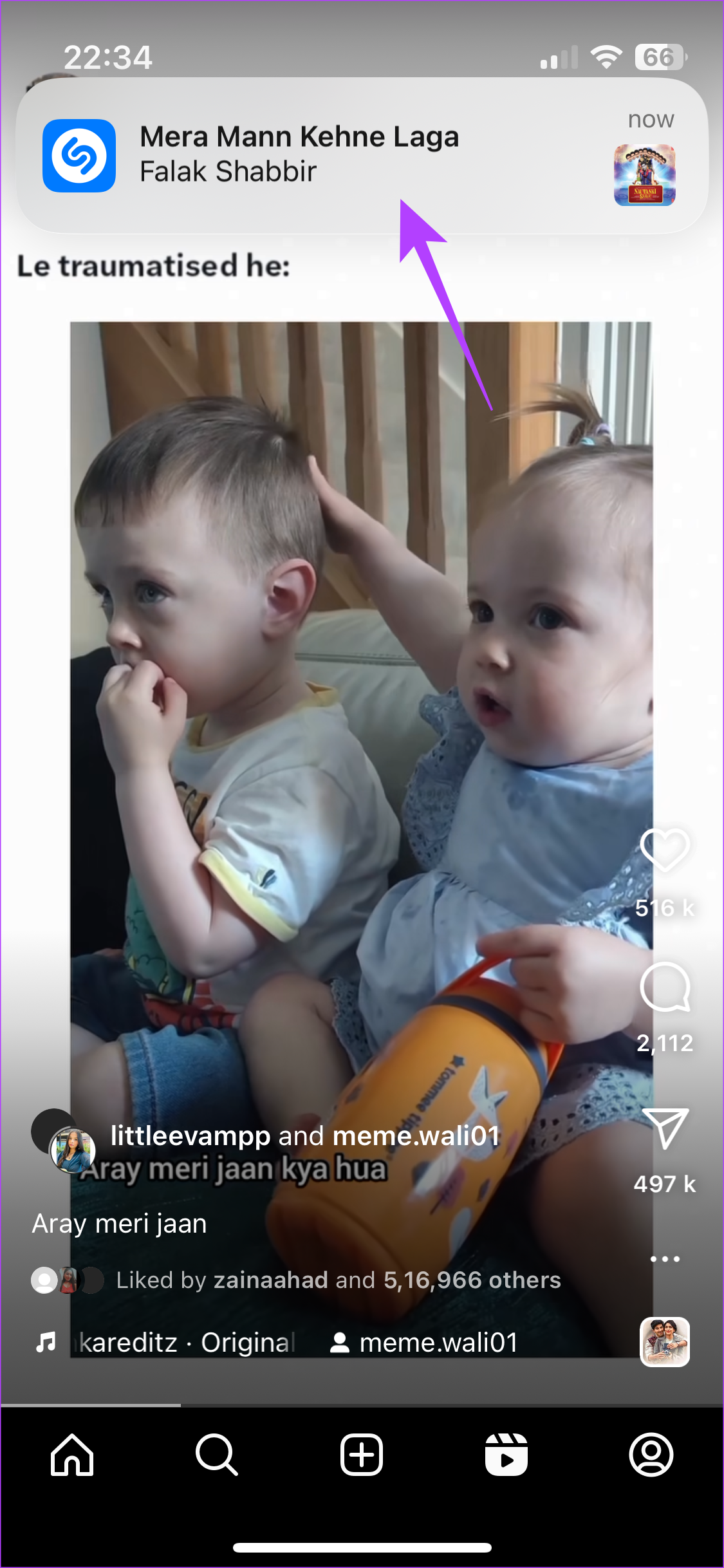
You’ve now enabled Shazam music recognition in your Control Center. Every time you come across a track you want to identify, hit the toggle.
3. Find Music From Instagram Videos on Android
While iPhone users have the luxury of pre-installed Shazam music recognition, Android enthusiasts need not worry. You can find music from Instagram videos by simply installing the
Shazam app on your phone. Here’s how.
Step 1: Install the Shazam app from the Google Play Store using the button below.
Step 2: Open the app and you should see a banner at the bottom saying you can use Shazam whilst using other apps. Tap on ‘Try it now’.

Step 3: Now, scroll down in the Settings app and navigate to Shazam. Enable the toggle next to ‘Allow display over other apps’.


Step 4: Head back to the Shazam app. Then, tap on Try Now. You will now see a floating Shazam icon on your screen at all times.


You can tap on it while watching a Reel to identify the song. However, this isn’t an ideal solution since it’s not visually appealing to have a Shazam button on your screen at all times. So, here’s a quick workaround.
Step 5: Head back into the Shazam app. You should see another banner at the bottom asking you to add Shazam to your Quick Settings. Hit the ‘Try it now’ button. Then, tap on Add tile.


Step 6: Now, bring down the notification panel on your phone and select Disable for Tap to Shazam. This will get rid of the persistent toggle.

Step 7: Open the Instagram Reel of your choice. Bring down the quick toggles from the top.


Step 8: Find the newly added Shazam toggle and tap on it. Grant the app permission to record audio by tapping on ‘While using the app’.


You’ll now see a small pop-up telling you the name of the song.

FAQs for Identifying Songs Playing in Instagram Reels
Reel makers generally attach the name of the music along with the Reel. If you’re unable to see the music alert on the bottom left of your screen, it means that the person has not tagged the song. Nonetheless, even if the Reel maker hasn’t included the song, the simple tricks in the above guide should help you identify the song.
Yes. Shazam can help you identify songs not only on Reels but on stories. The same steps mentioned above are applicable.
The answer is both yes and no. If the name of the song is included in the Reel, it wouldn’t matter whether you’re using headphones or not. However, if you’re using Shazam, you have bad news. Shazam wouldn’t be able to identify that catchy song on your friend’s story if you have headphones on.
Shazam Songs From Instagram
If the maker of the Reel you’re watching has attached the song with it, nothing like it. However, if the Reel has catchy background music with no tag, it can get irritating, right? However, this guide should help you identify songs playing in Instagram reels without much hassle.
Was this helpful?
Last updated on 16 June, 2023
The article above may contain affiliate links which help support Guiding Tech. The content remains unbiased and authentic and will never affect our editorial integrity.