Besides offering different features, Telegram is also known to be one of the most secure apps offering an encrypted chat experience. But with the rise of data theft in the internet world, you need to be sure of securing your data.
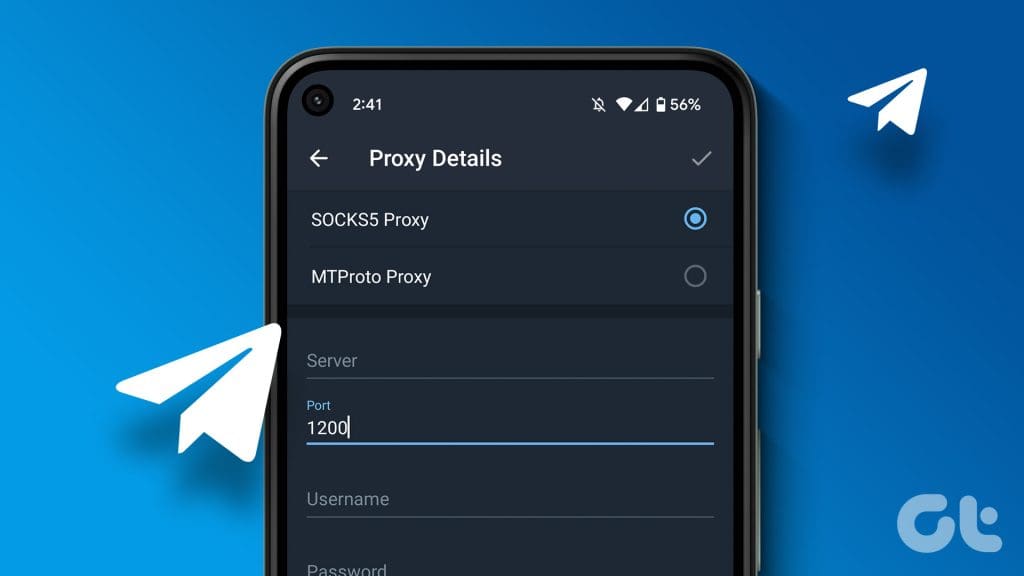
Along with securing your Telegram account from the real world, you can set up a Telegram Proxy connection to prevent unwanted access from the virtual world. This post will share how to set up a Proxy connection on Telegram on your mobile and desktop.
What Is Telegram Proxy
A Telegram Proxy connection will mask your IP address to protect your chats from malicious attempts that can compromise your data. A Proxy server will encrypt your data and hide your real identity from the web server. You can also use a Proxy on Telegram to unblock the app from any restrictions that have been imposed in your country. Telegram supports two Proxies in the app – SOCKS5 and MTProto.
A Proxy is slightly different in comparison to a VPN. Both of them are capable of hiding your IP address. But a Proxy will not encrypt your data traffic and provide better internet speeds. A VPN will also encrypt your current location, masking your IP address. You might not get good internet speeds on a VPN.
How to Set Up Proxy Connection on Telegram on Mobile
Let us start with sharing the steps to access Telegram Proxy settings on iPhone and Android. Ensure you use the latest version of Telegram on your mobile device to get this feature. After that, proceed with the following steps.
On iPhone
Step 1: Open Telegram on your iPhone.

Step 2: Tap on Settings at the bottom-right corner.
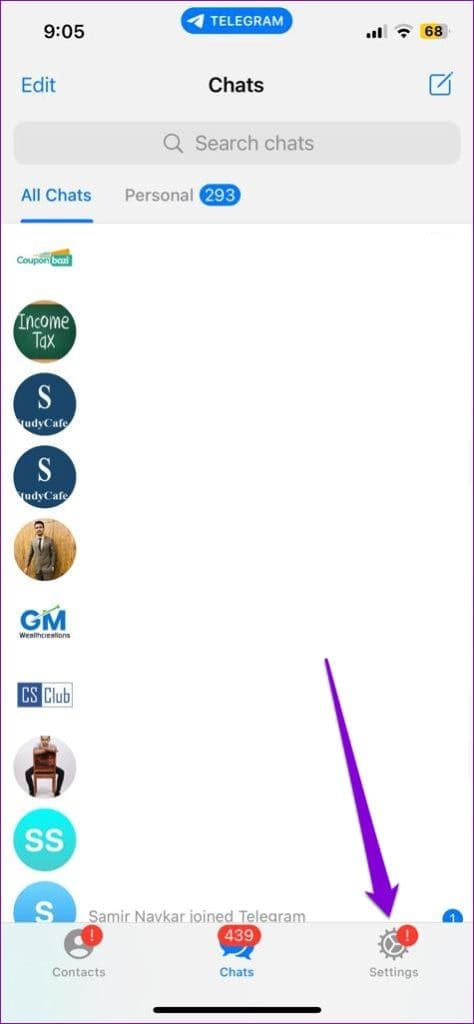
Step 3: Select Data and Storage.
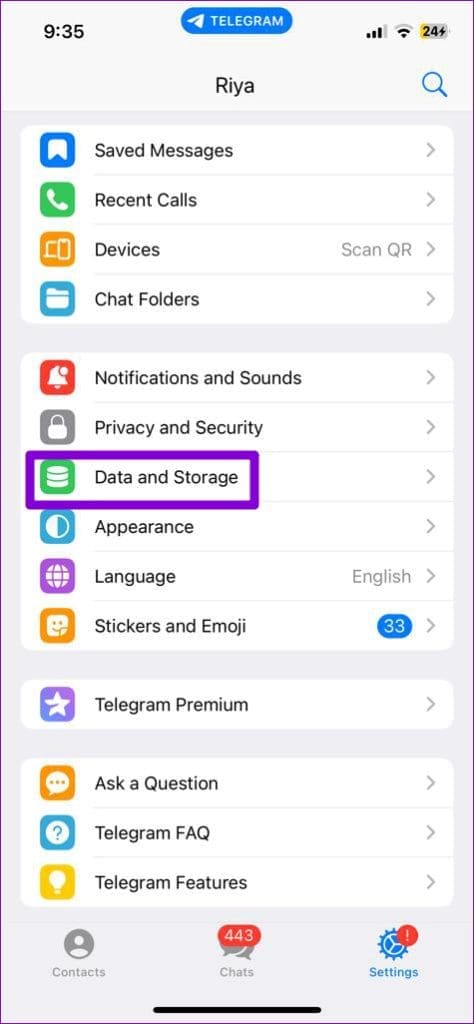
Step 4: Scroll down to the bottom and tap on Proxy.
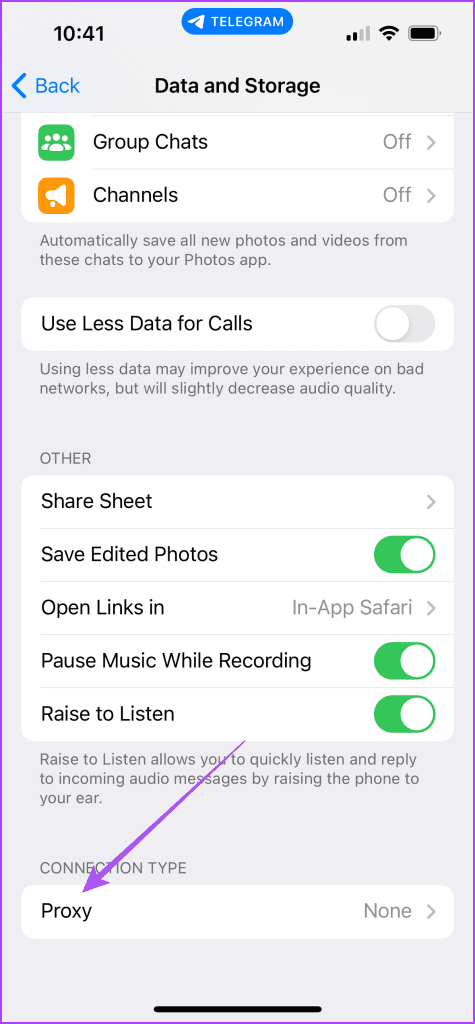
Step 5: Select Add Proxy.
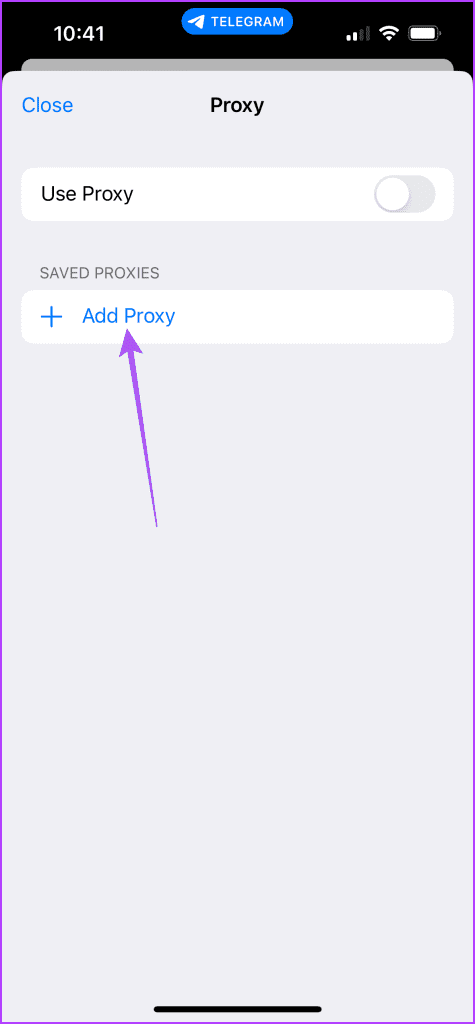
Step 6: You have to enter the server name and the port number of your proxy connection type depending on whether you select SOCKS5 or MTProto.
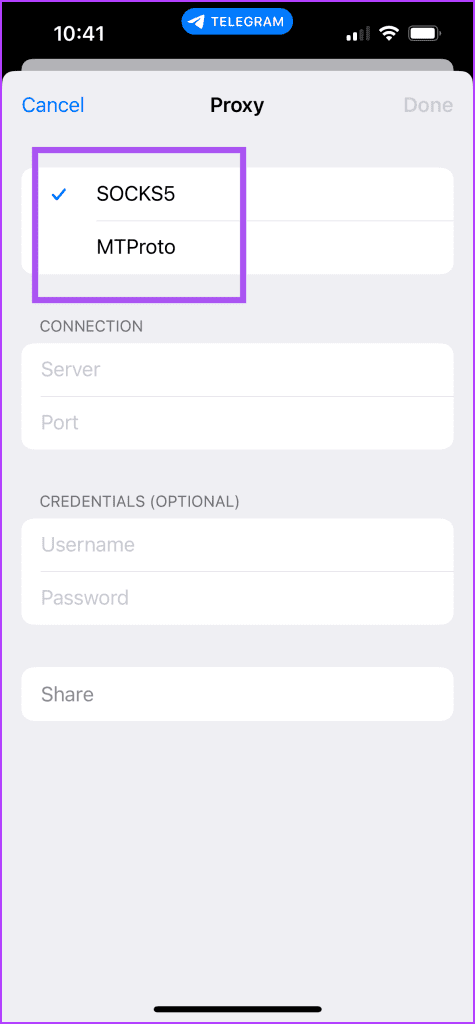
You can use the proxy details from a reputed services provider or you can enter the proxy address from someone who has already set up one.
Step 7: Tap on Done at the top-right corner to confirm the details.
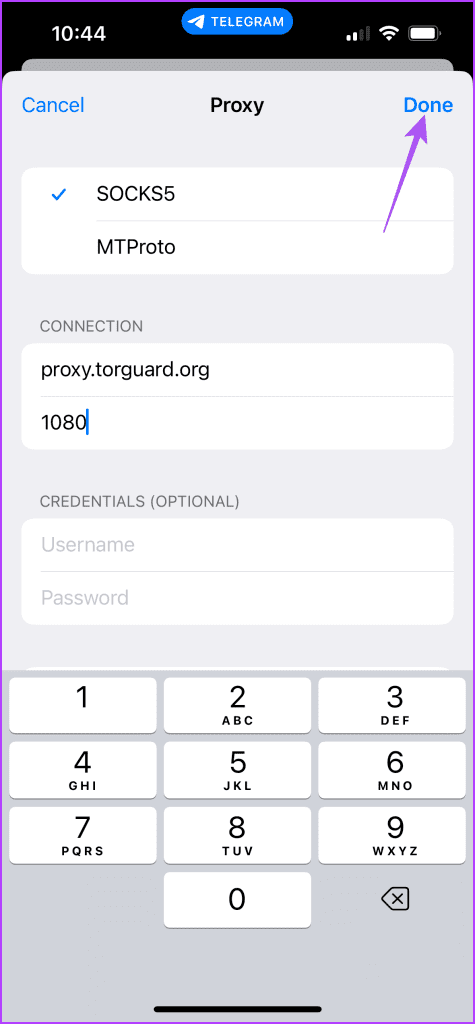
Step 8: Tap the toggle next to Use Proxy to enable it.
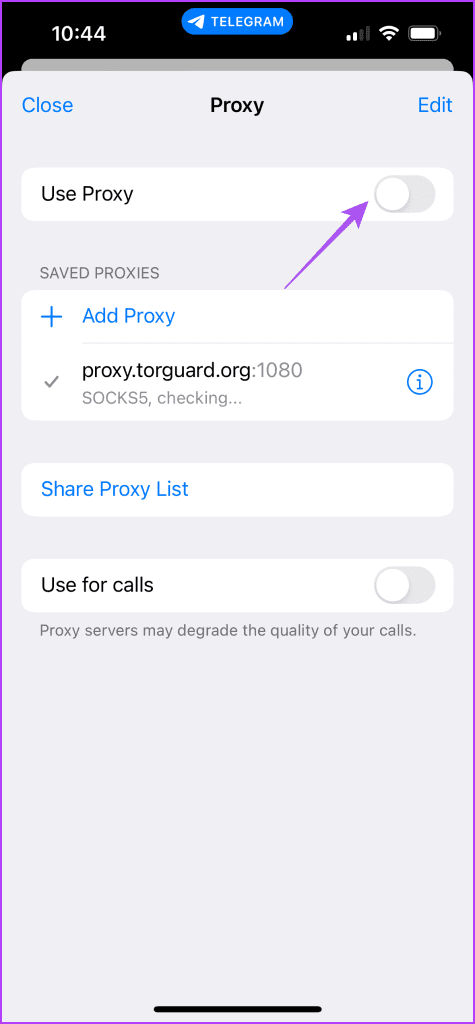
You can also use your proxy connection for calls and share your proxy list.
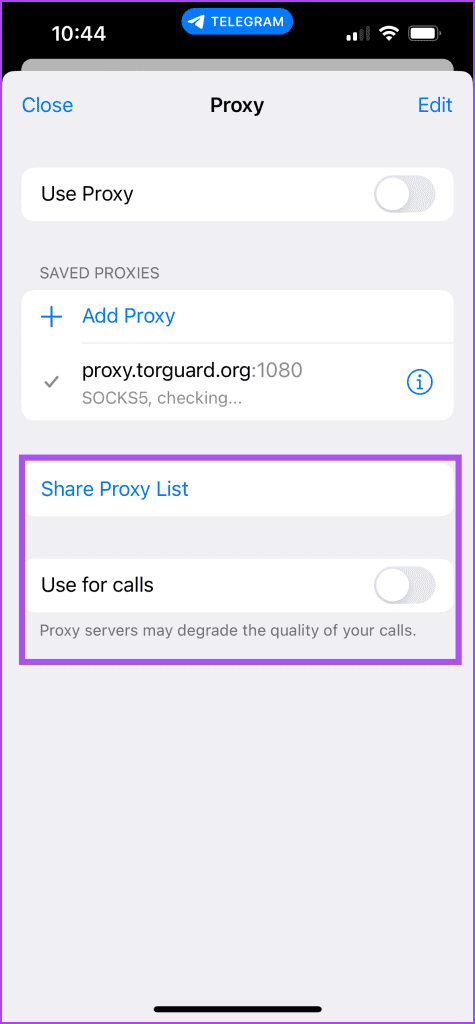
To remove a proxy, just swipe right on the proxy name and tap on Delete.
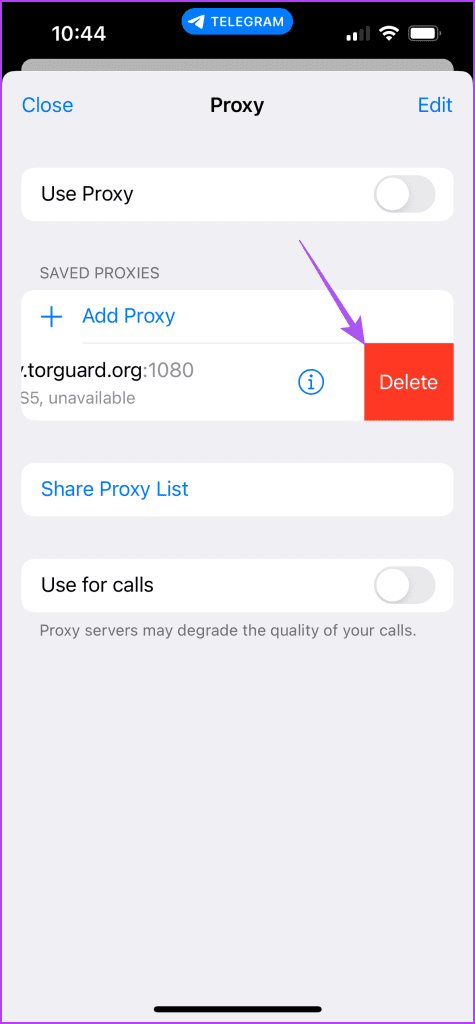
On Android
Step 1: Open Telegram on your Android phone.

Step 2: Tap the hamburger menu icon at the top-left corner and select Settings.
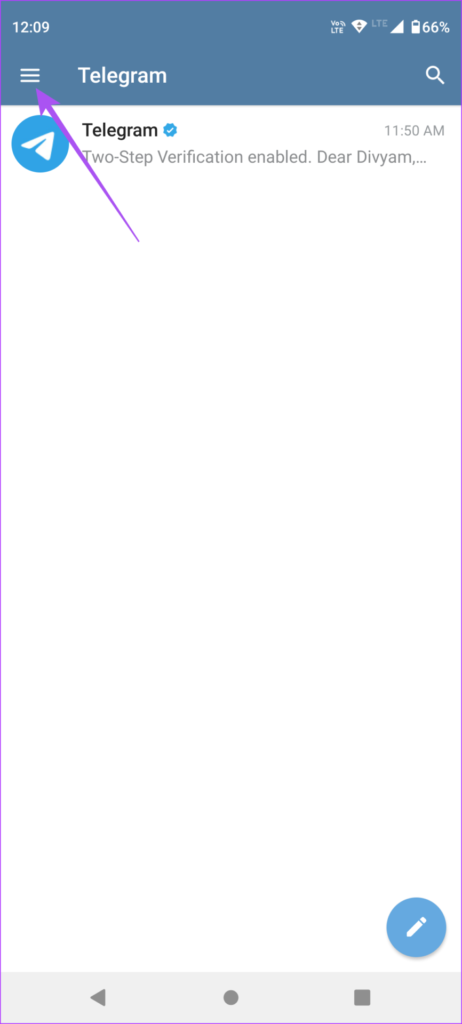
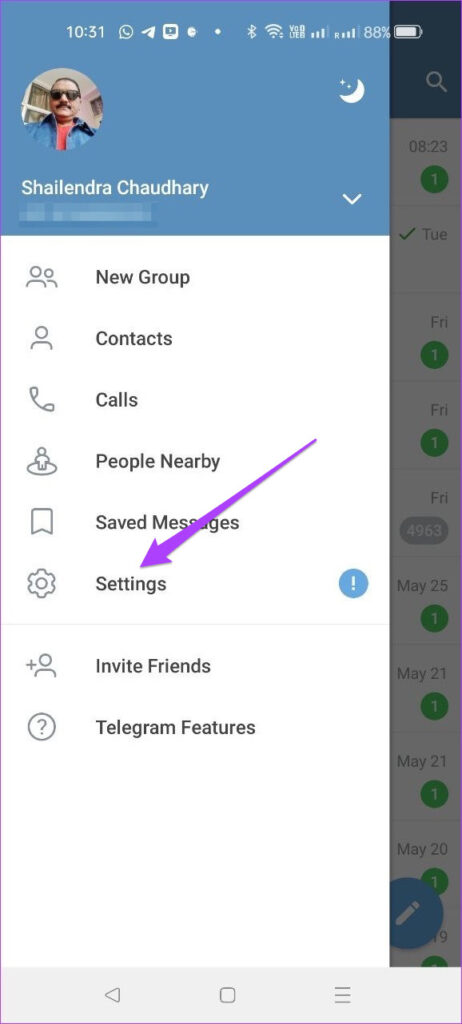
Step 3: Select Data and Storage.
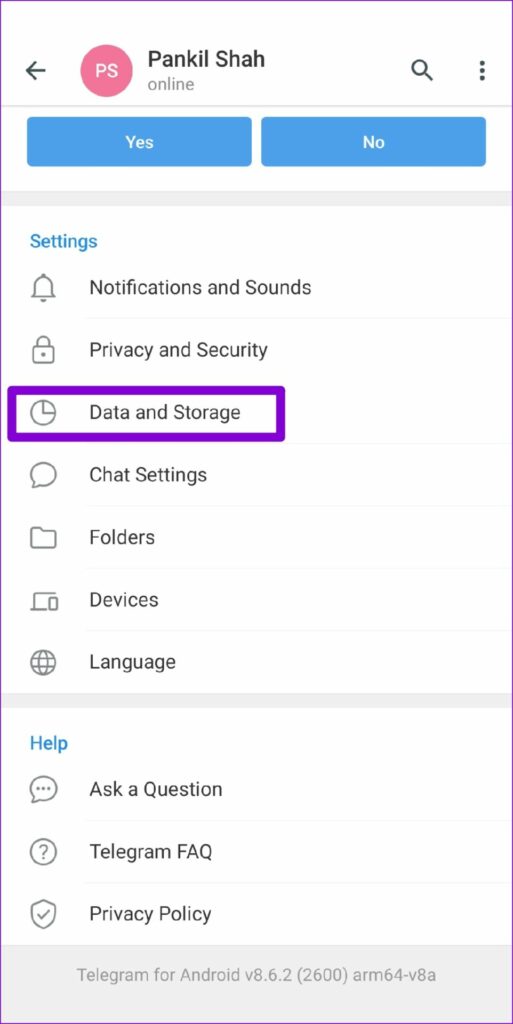
Step 4: Scroll down to the bottom and select Proxy Settings.
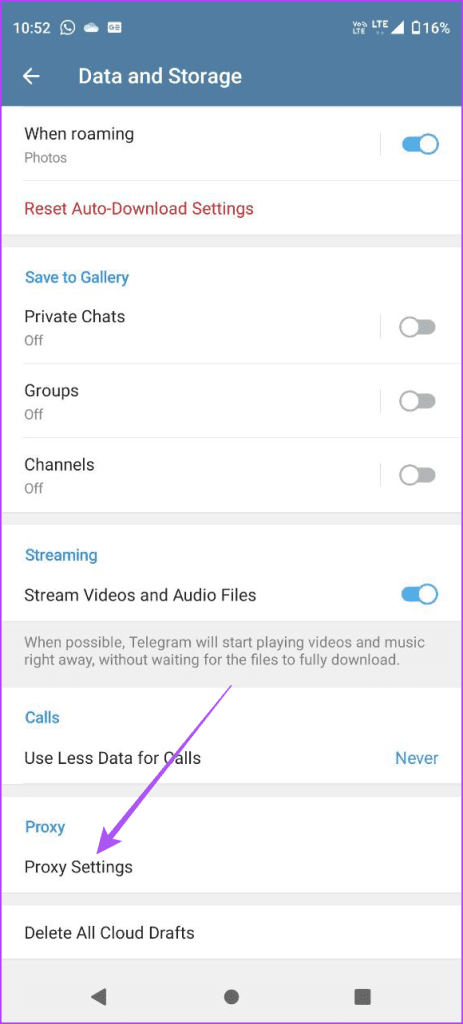
Step 5: Tap on Add Proxy.
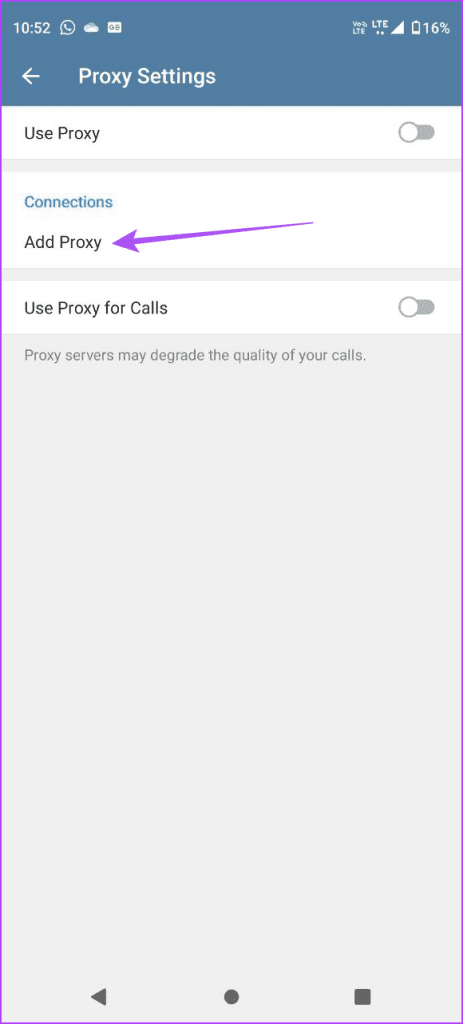
Step 6: Choose your proxy and enter the details like server name and port number.
Step 7: Tap the tick mark icon at the top-right side to confirm.
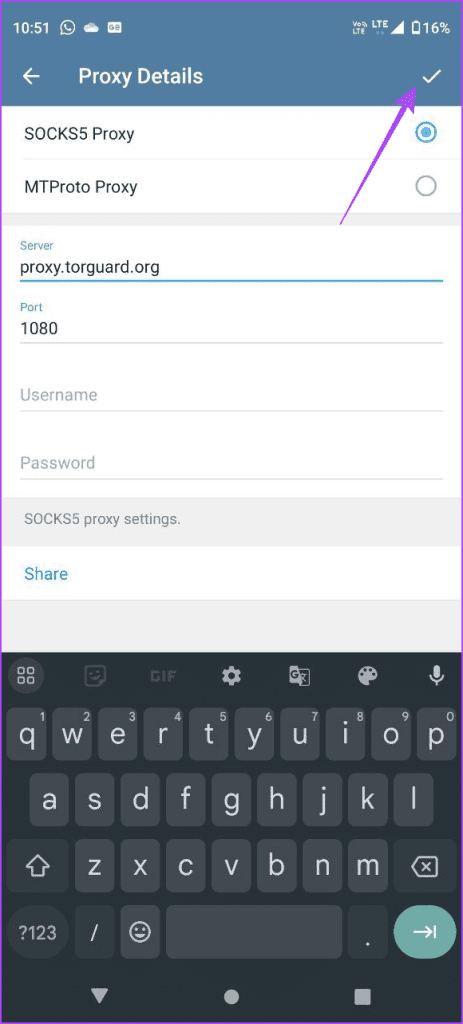
Step 8: Tap the toggle next to Use Proxy to enable it.
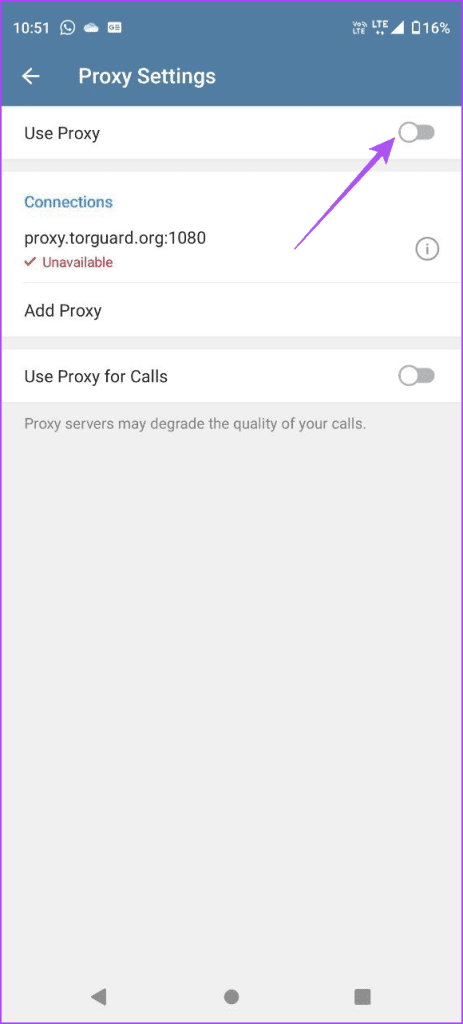
You can also share your proxy settings.
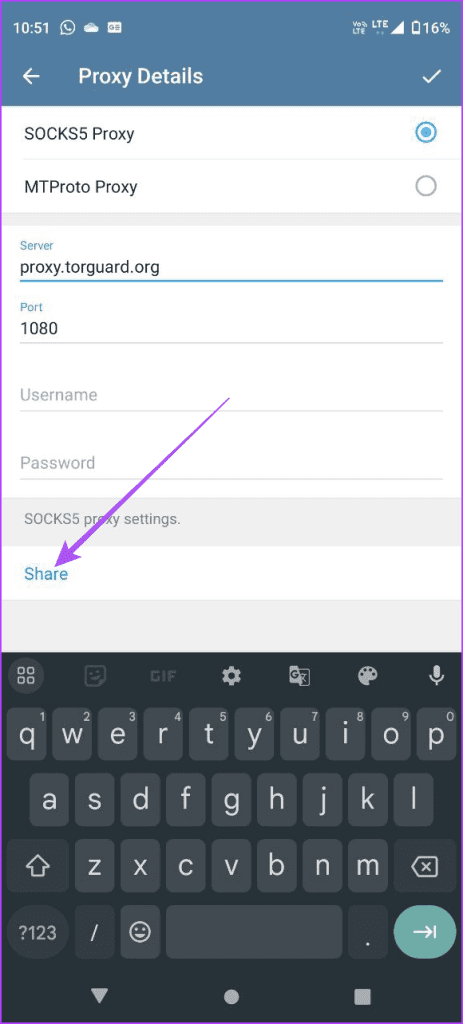
To delete a proxy, long-press on the proxy name and tap the Delete icon at the top-right corner.

How to Set Up Proxy Connection on Telegram on Desktop
The good part is that you can also set up a Telegram proxy on your Mac or Windows. Ensure you have updated the Telegram Desktop app to its latest version. Here’s how to set it up.
Step 1: Open Telegram on your Mac or Windows PC.

Step 2: Click the Settings icon on the left side (Mac).

On a Windows PC, click the hamburger menu icon at the top-left corner and select Settings.
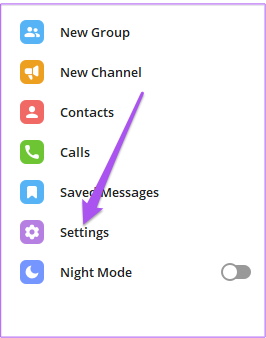
Step 3: Click on Data and Storage.
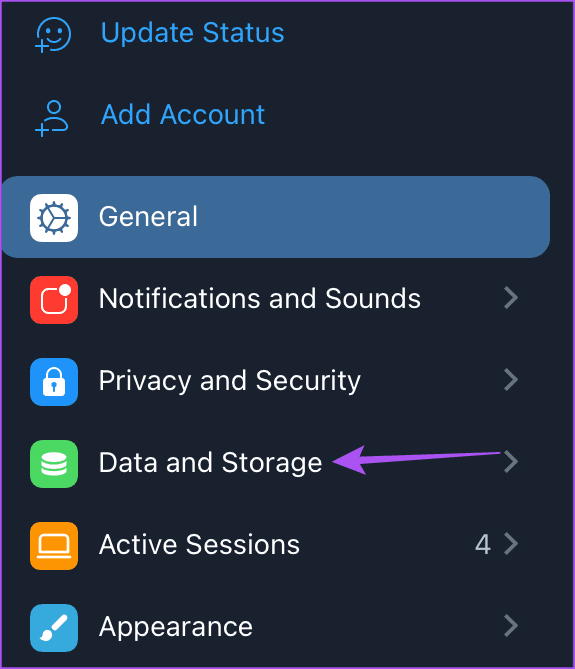
Step 4: Scroll down to the bottom and click on Use Proxy.
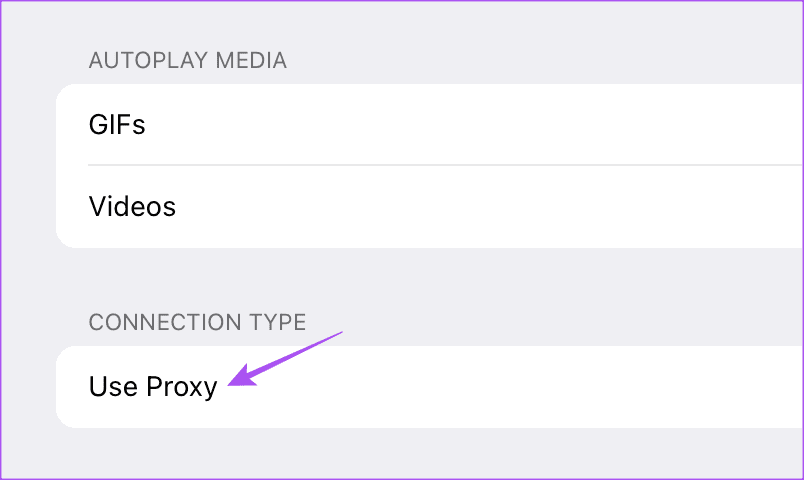
Step 5: Click on Add Proxy.
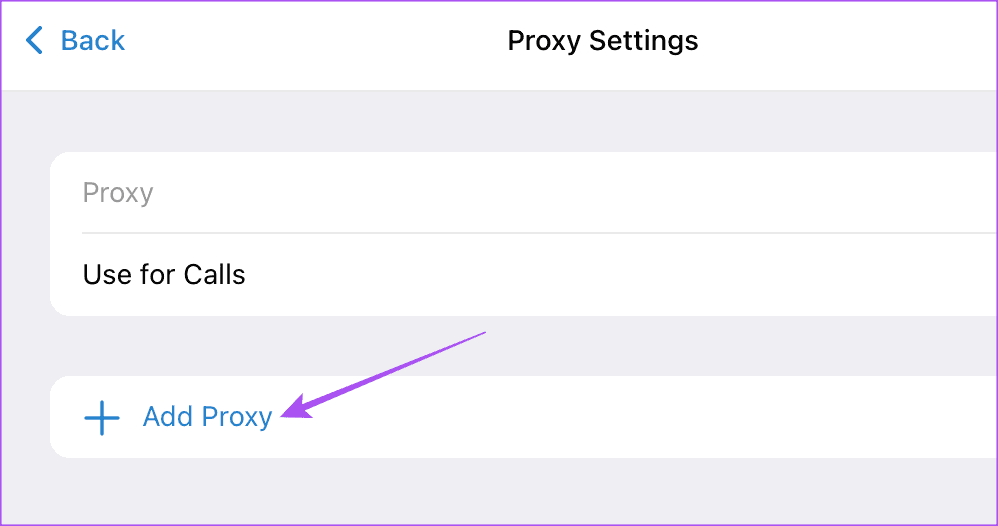
Step 6: Select the Proxy Type and enter the server name and port number.
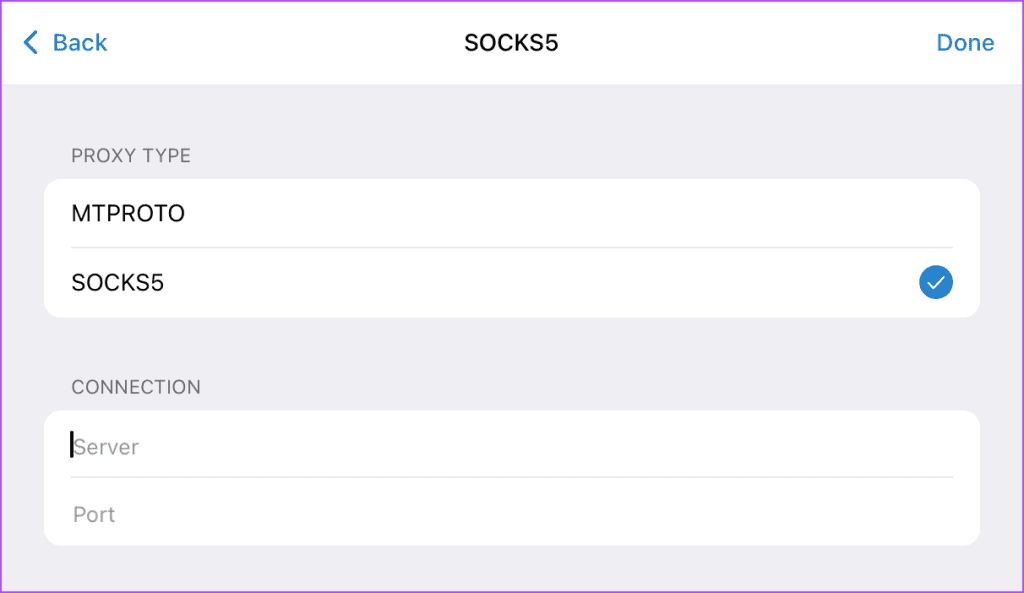
Step 7: Click on Done at the top-right corner.

Step 8: Click the toggle next to Proxy to enable it.
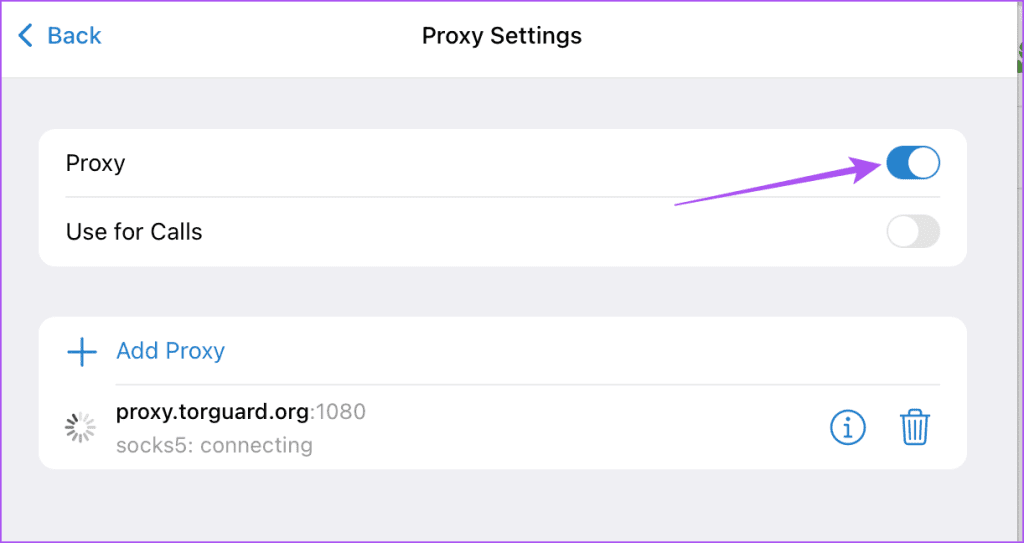
You can delete your proxy by clicking the Delete button.

You can also use your proxy for Telegram calls.
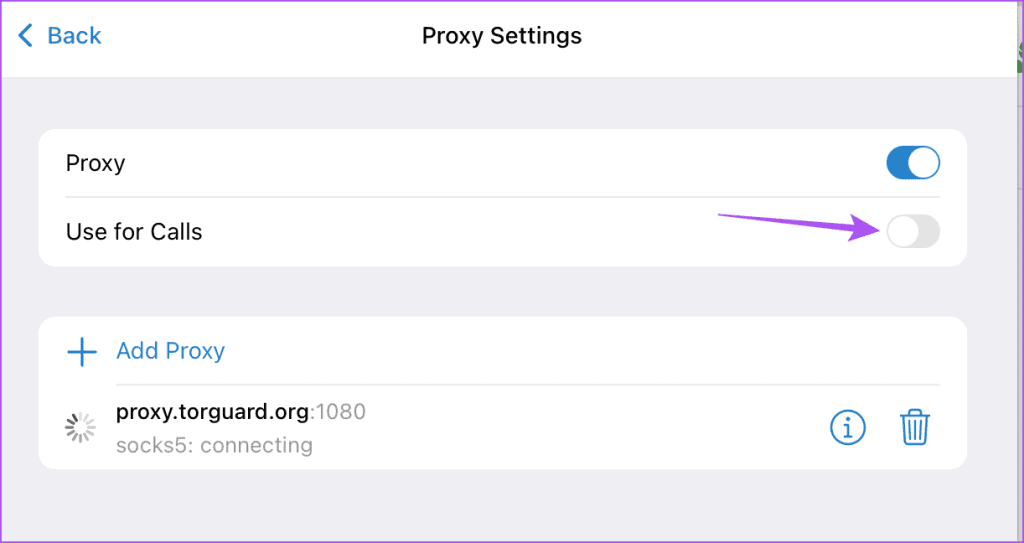
Use Proxy in Telegram
You can set up a Proxy connection on Telegram to safeguard your chats and get better internet speeds. But the app offers more ways to protect your identity. For example, you can also read our post to learn how to hide your phone number on Telegram.
Was this helpful?
Last updated on 25 July, 2023
1 Comment
Leave a Reply
The article above may contain affiliate links which help support Guiding Tech. The content remains unbiased and authentic and will never affect our editorial integrity.


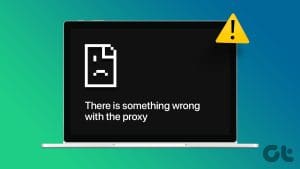
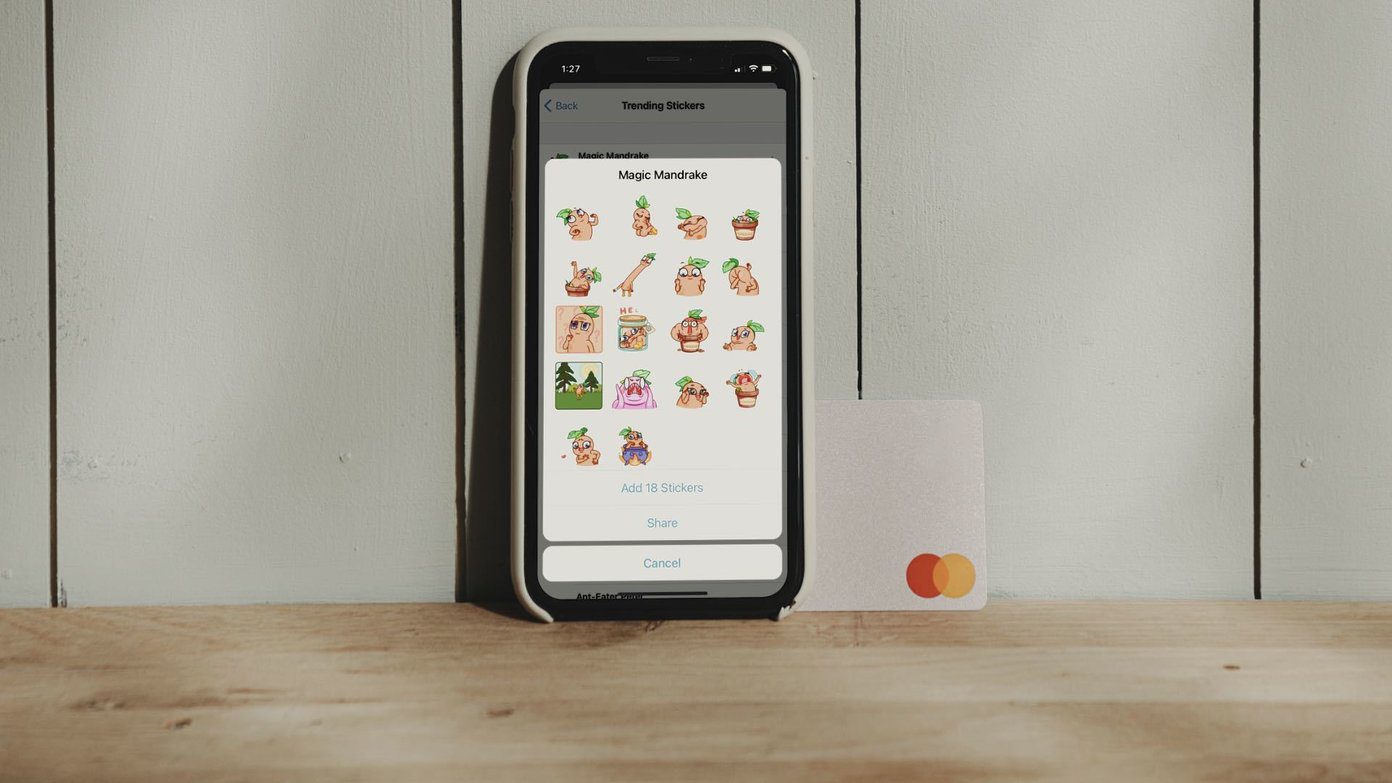
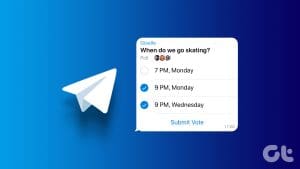
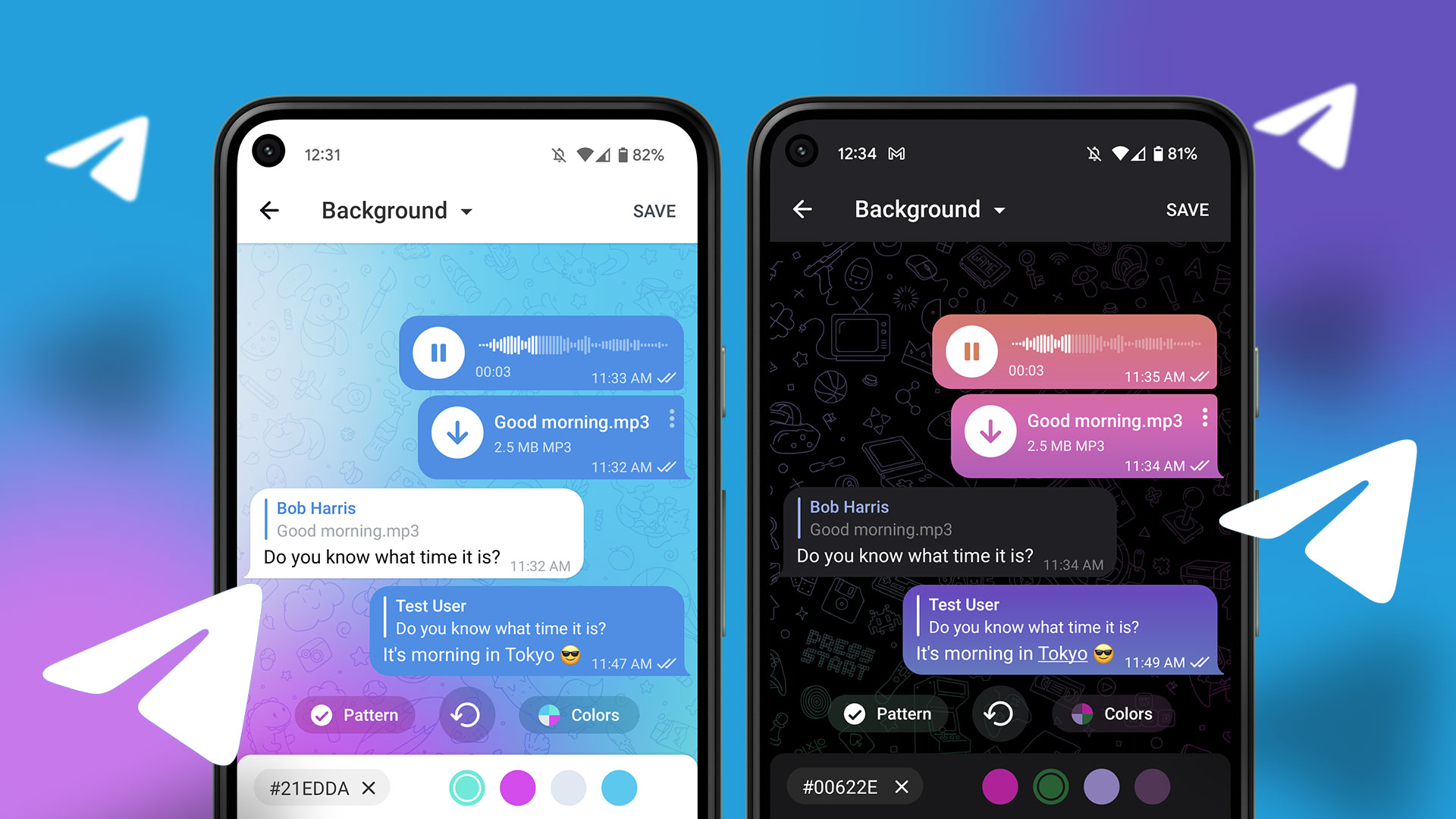
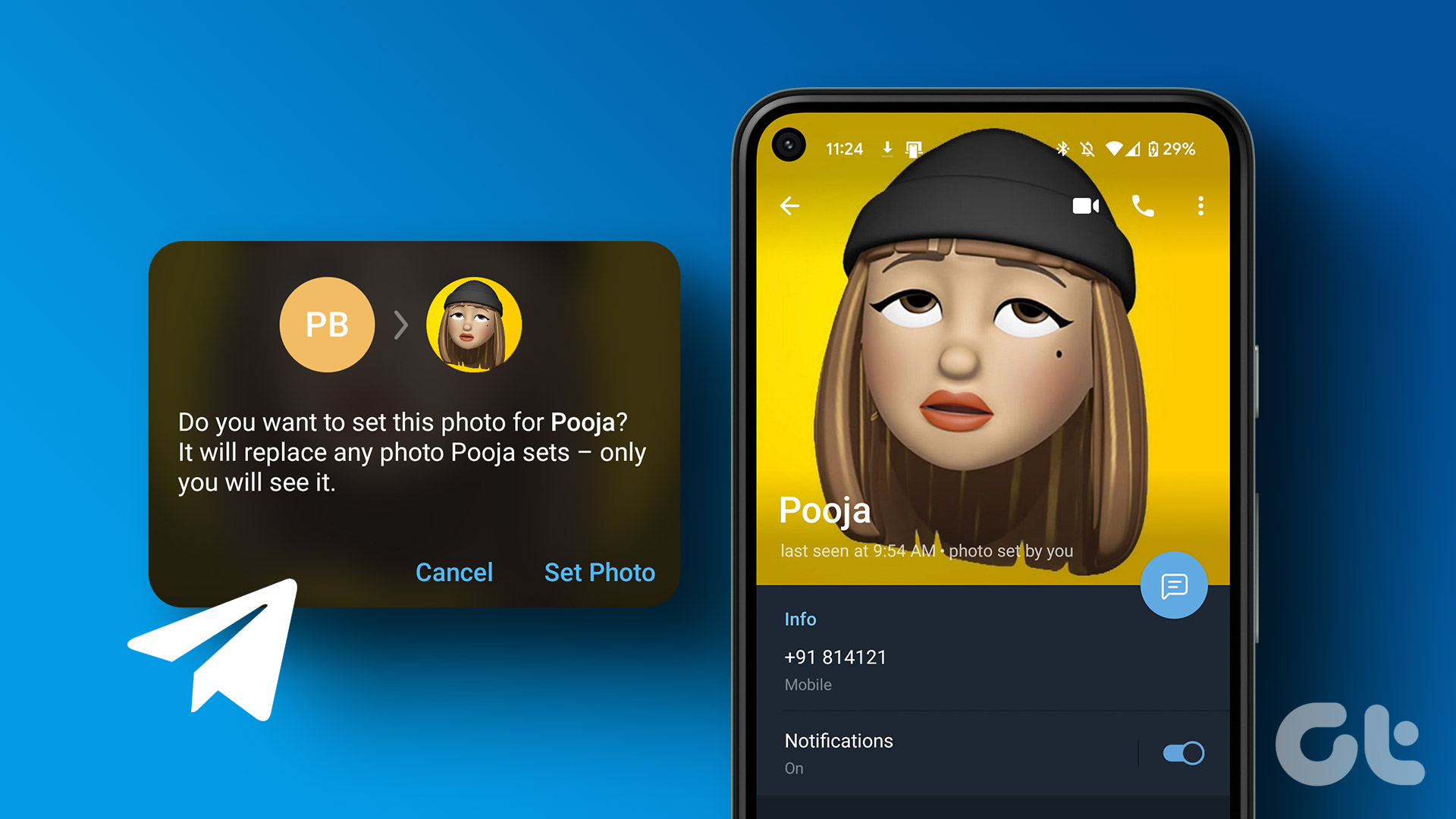
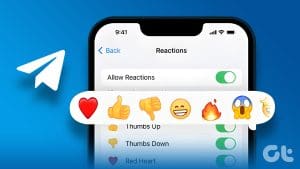

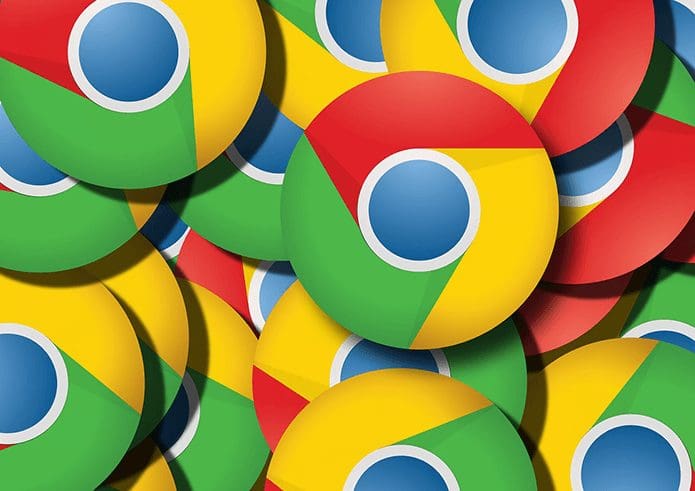
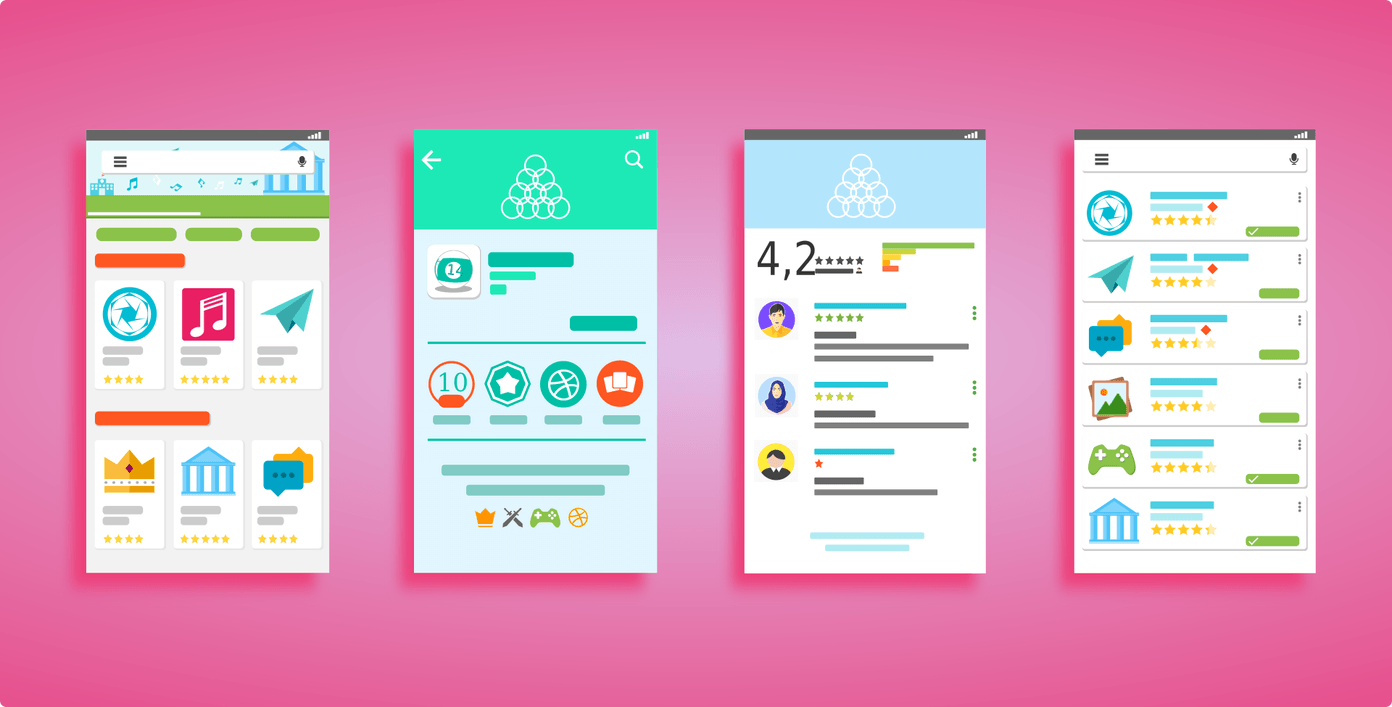
Hey Sr my telegram is banned automatically
So please help
Thanks