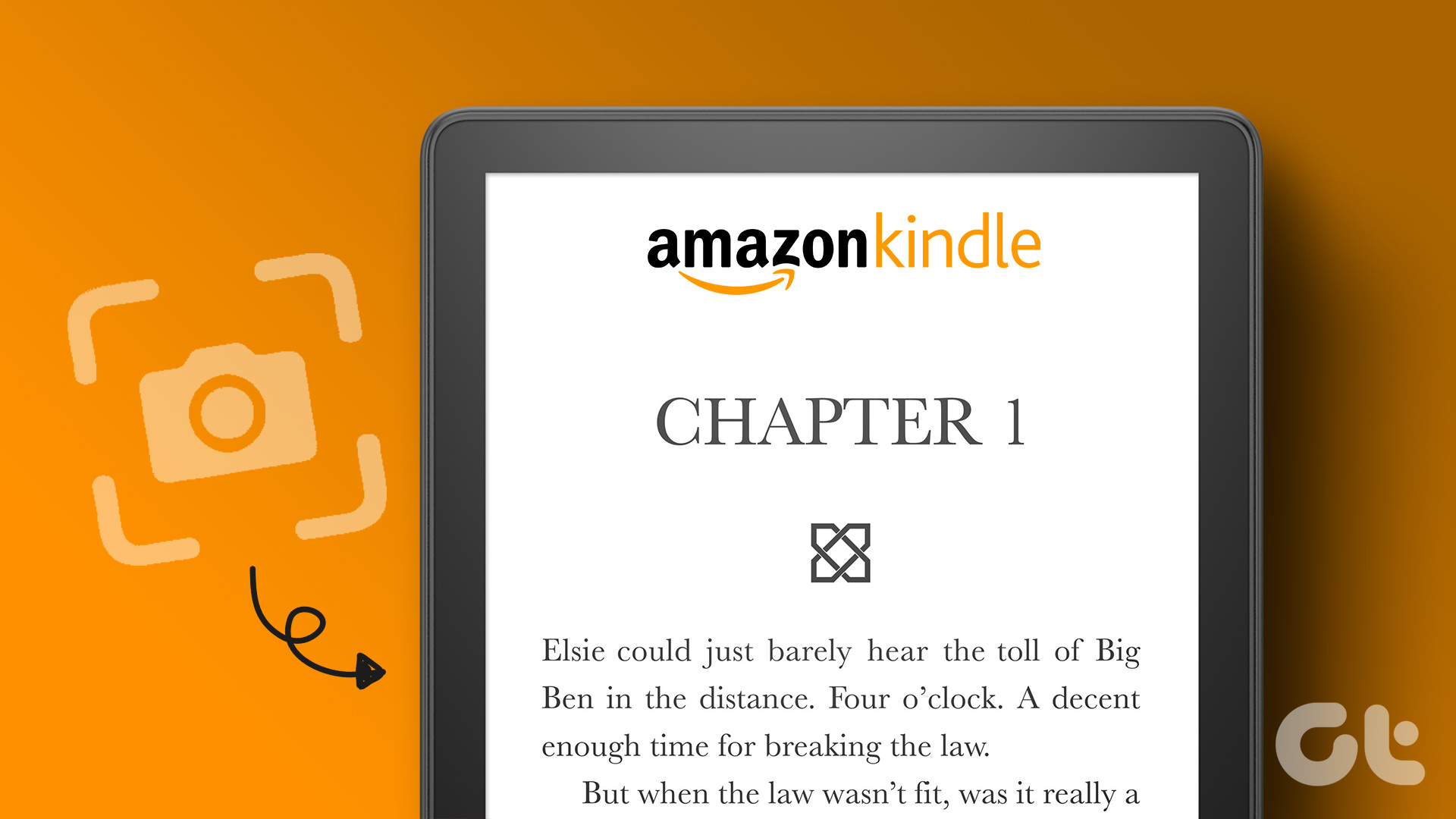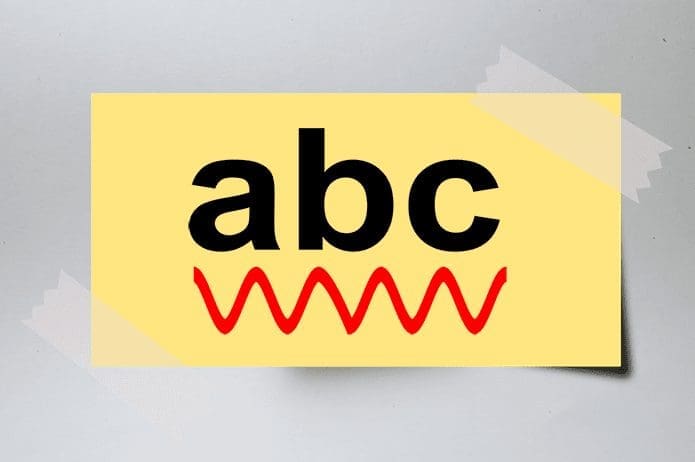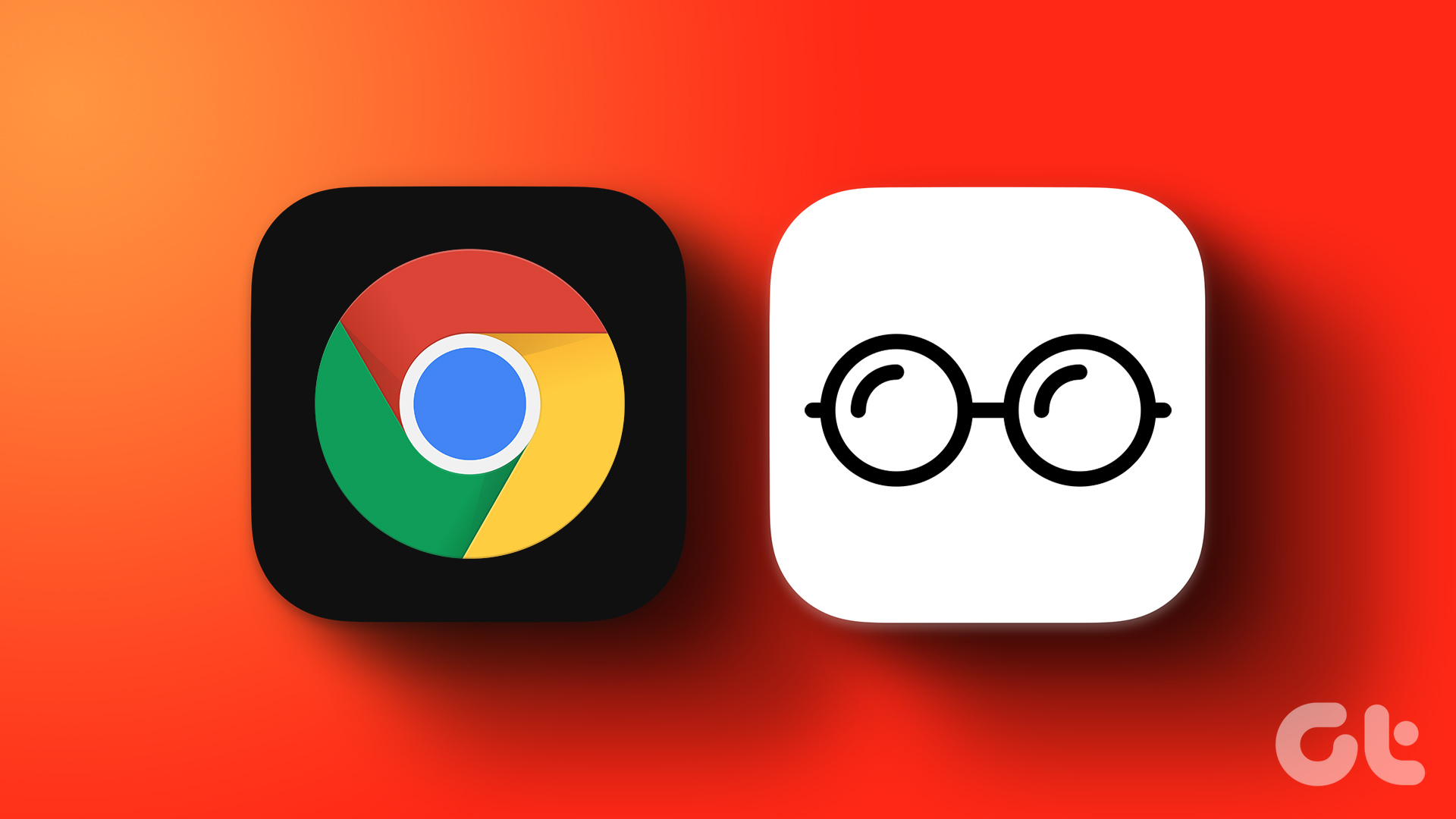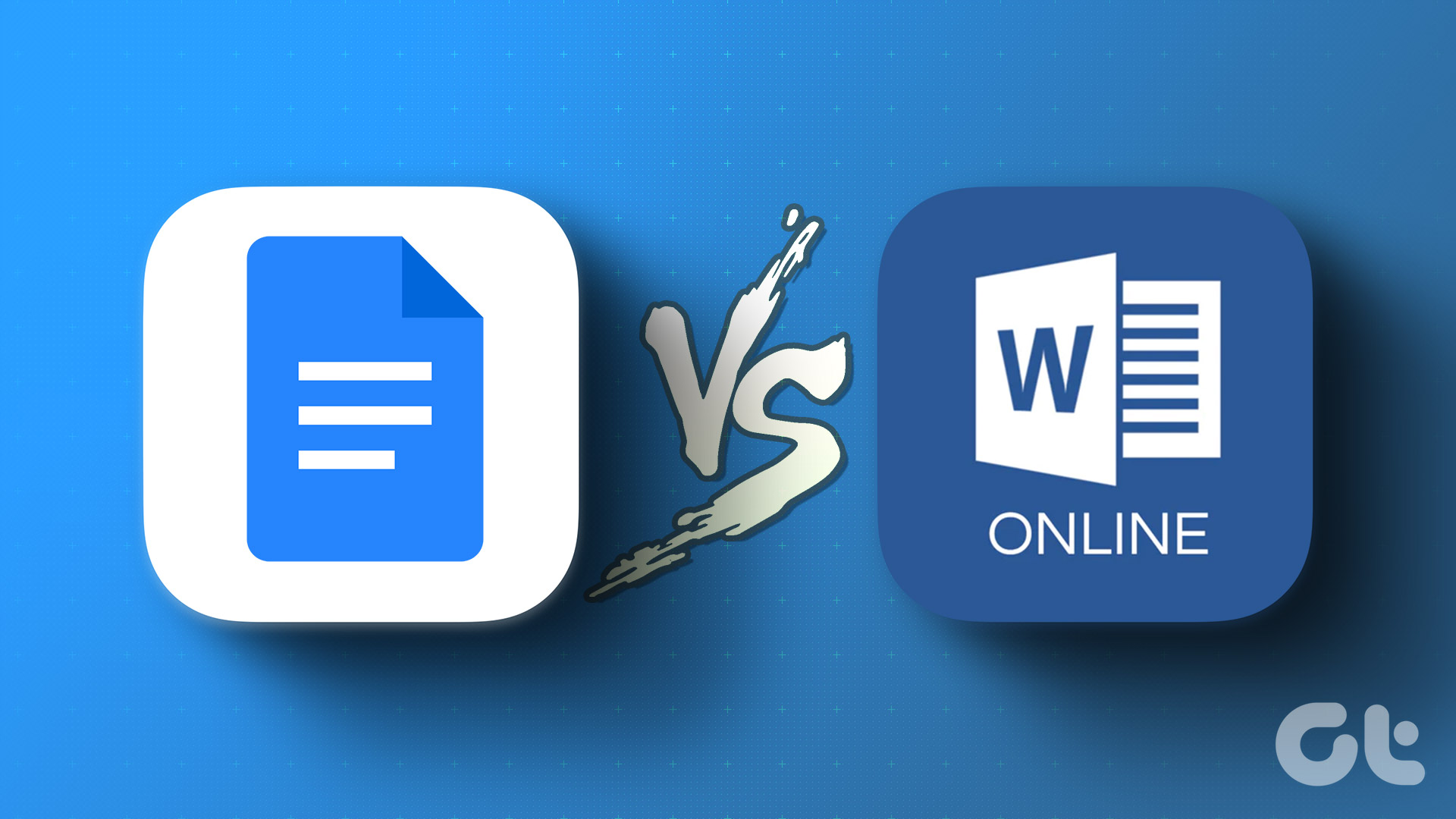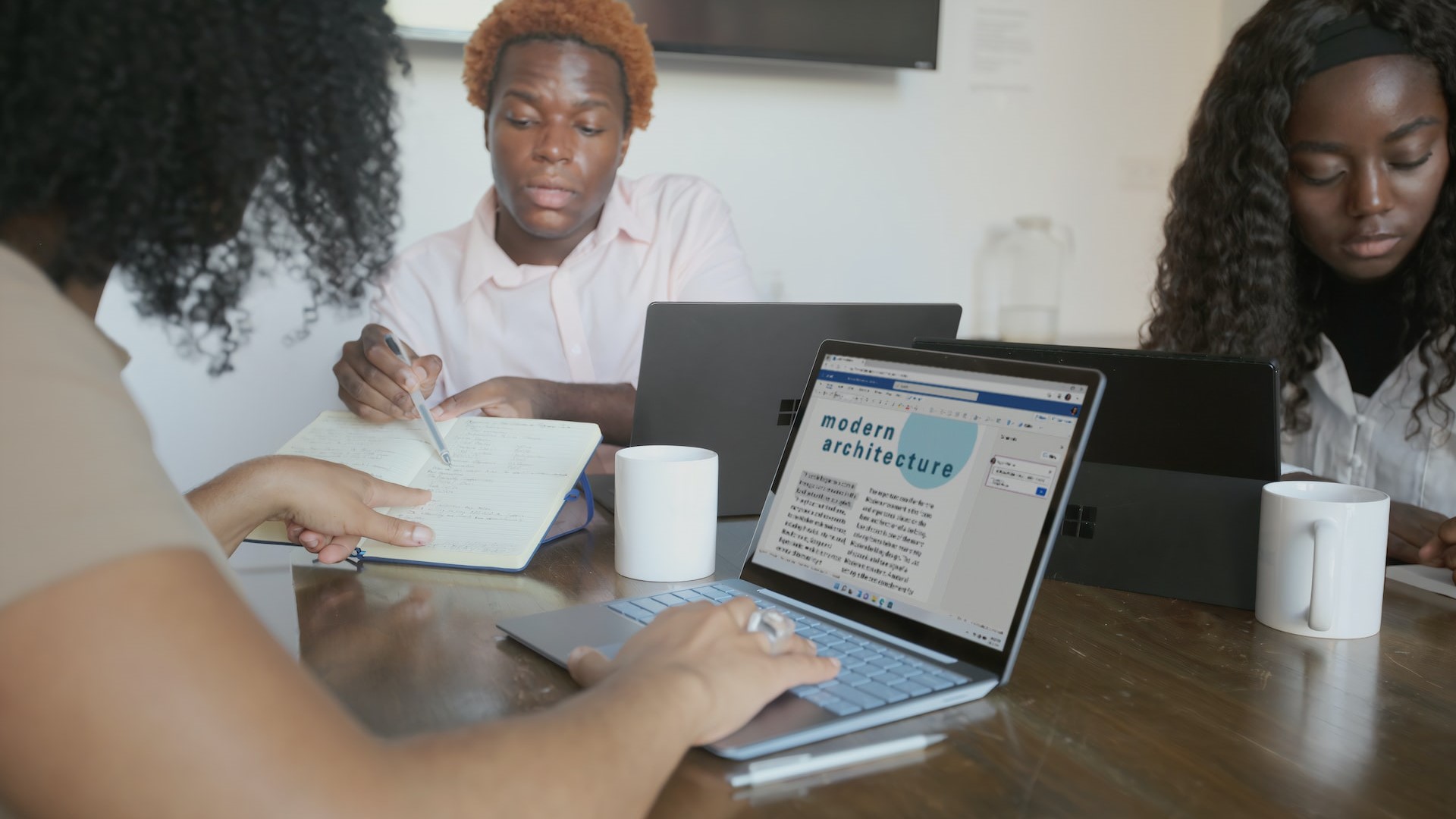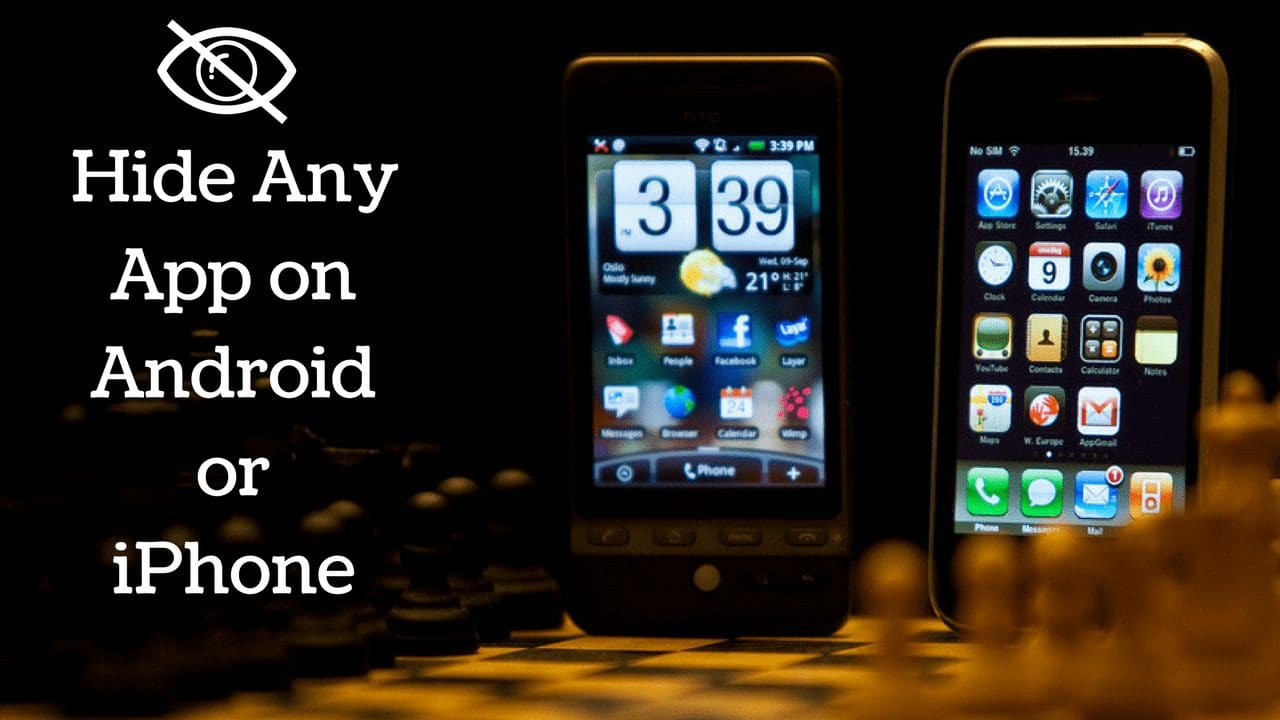The Amazon Kindle has a slew of features to assist you while reading a book, but you wouldn’t need every single one of them all the time. Take Word Wise, for example – when enabled on your Kindle, it may seem to distract your flow of reading the book. If you feel the same, here’s how to disable Word Wise on your Kindle Reader.
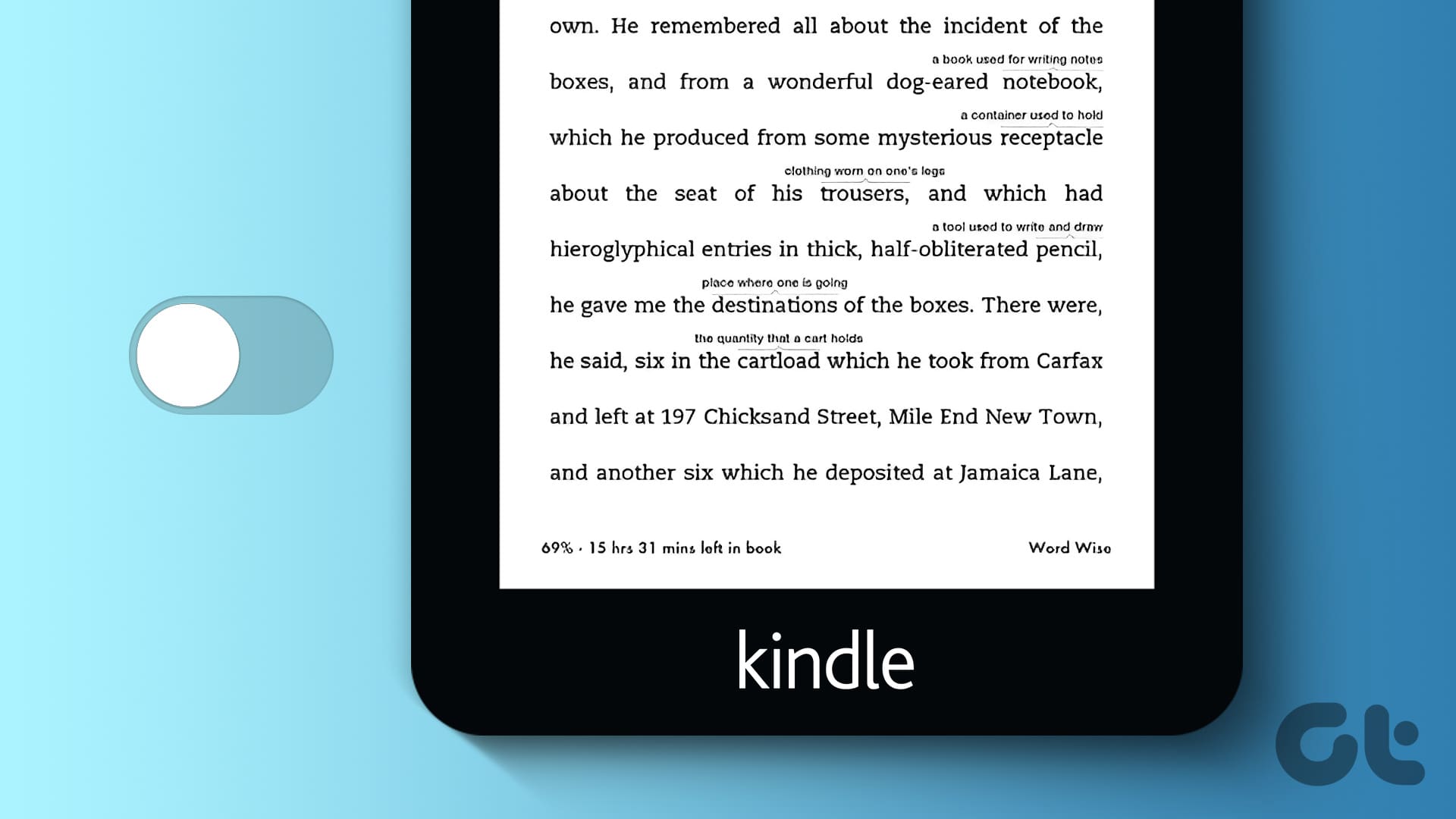
Before disabling Word Wise on your Kindle reader, let us first understand what it is and why you should disable it on a book. Let’s begin.
What Is Word Wise on Kindle
Word Wise is a feature in books purchased on the Amazon Kindle Library. It automatically detects complex words and adds meaning on top of them. While you can use the dictionary by long tapping a word while reading, the Word Wise feature is intended to prevent you from doing this every time by automatically displaying the meanings of the word.
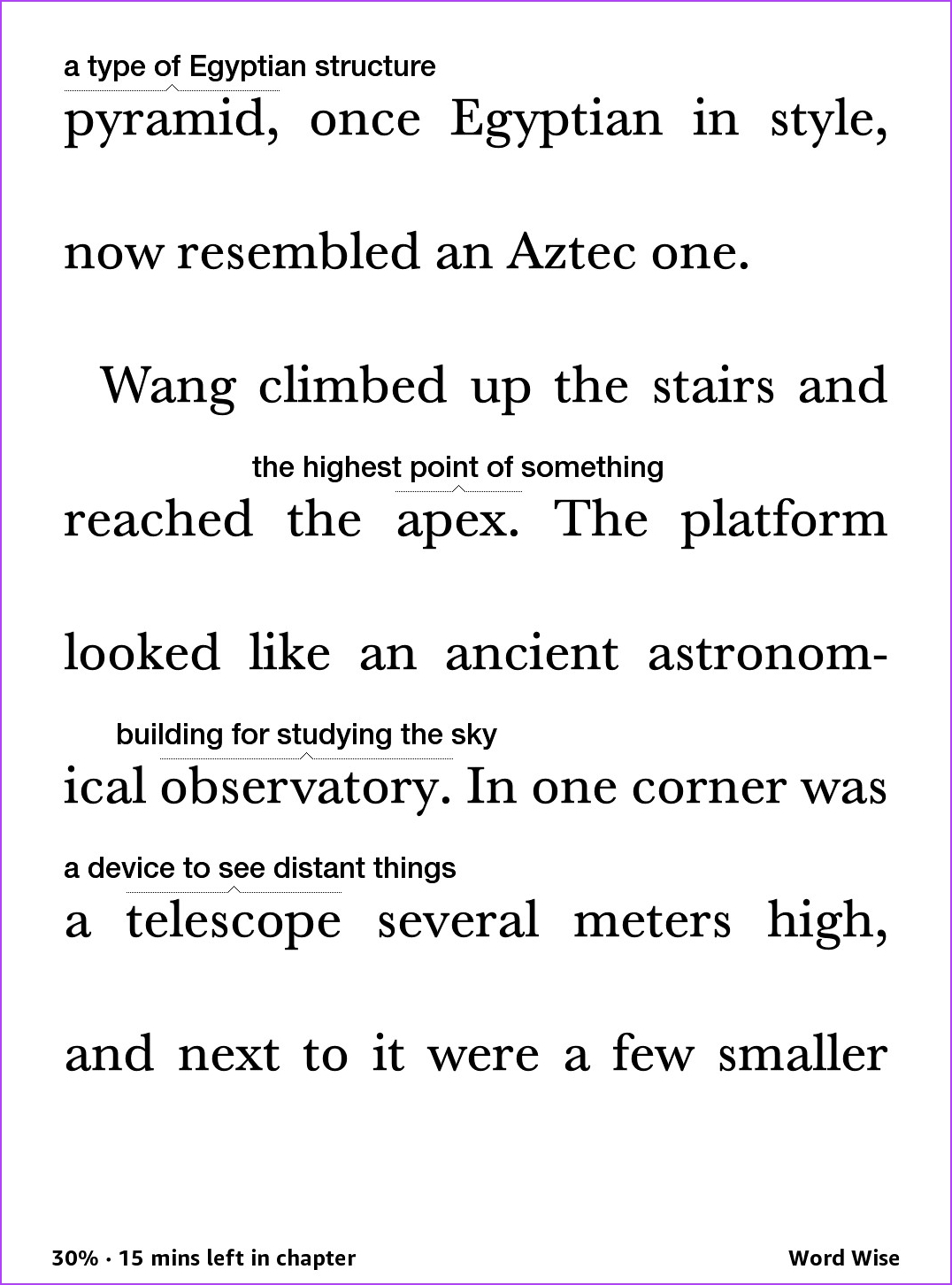
However, Word Wise may not be a feature that you’d prefer while reading a book. Here are a few reasons why you may want to consider disabling Word Wise on Kindle.
- Distraction: Word Wise can sometimes be distracting, as it interrupts your reading flow by displaying definitions of words above the text. You should disable it if you want to focus on the narrative presented by the author solely.
- Reading Level: Word Wise is often more useful for readers at a lower reading level or for language learners. If you’re a seasoned reader, the constant word definitions may not be necessary.
- Preference for Context: You may want to infer the meanings of words from the context of the text rather than relying on explicit definitions. Disabling Word Wise allows you to read without these interruptions.
- Screen Space: Word Wise takes up screen space with its definitions since it significantly increases the space between lines on a page.
Having said that, here’s how you can disable Word Wise on Kindle.
How to Turn Off Word Wise on Kindle
Here are step-by-step instructions to turn off Word Wise on your Kindle reader.
Step 1: Tap anywhere on the page of your book on Kindle. Tap on the ‘Aa’ icon.
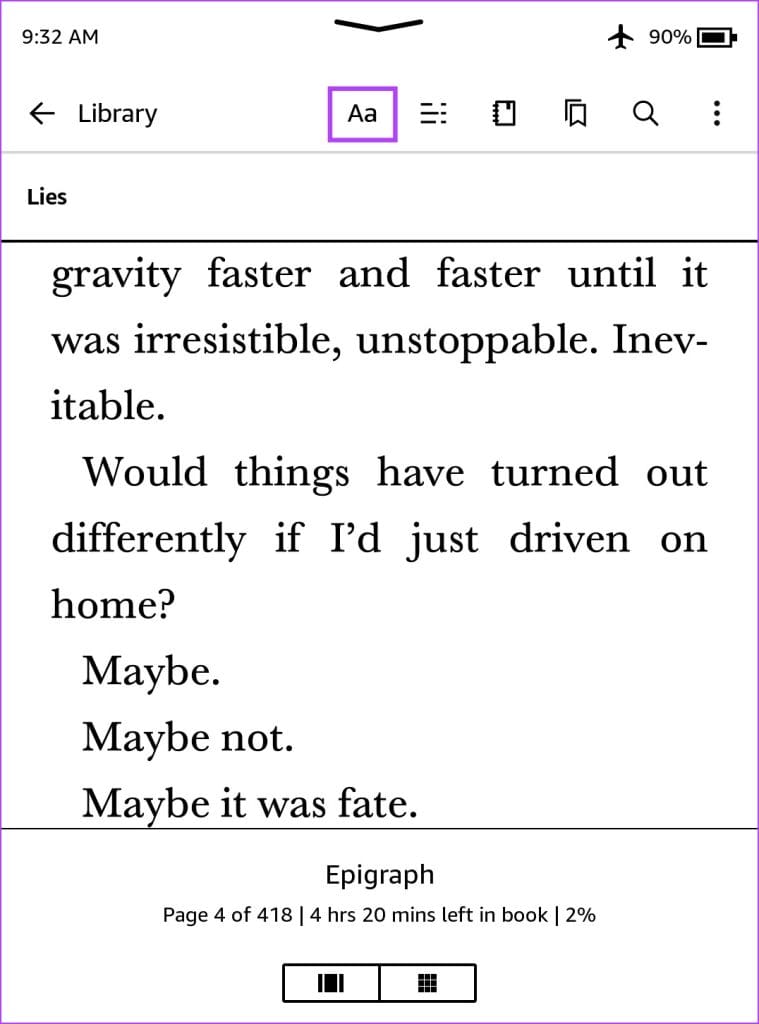
Step 2: Tap on More in the settings ribbon and tap on Word Wise.
Step 3: You can turn off the toggle for Word Wise.
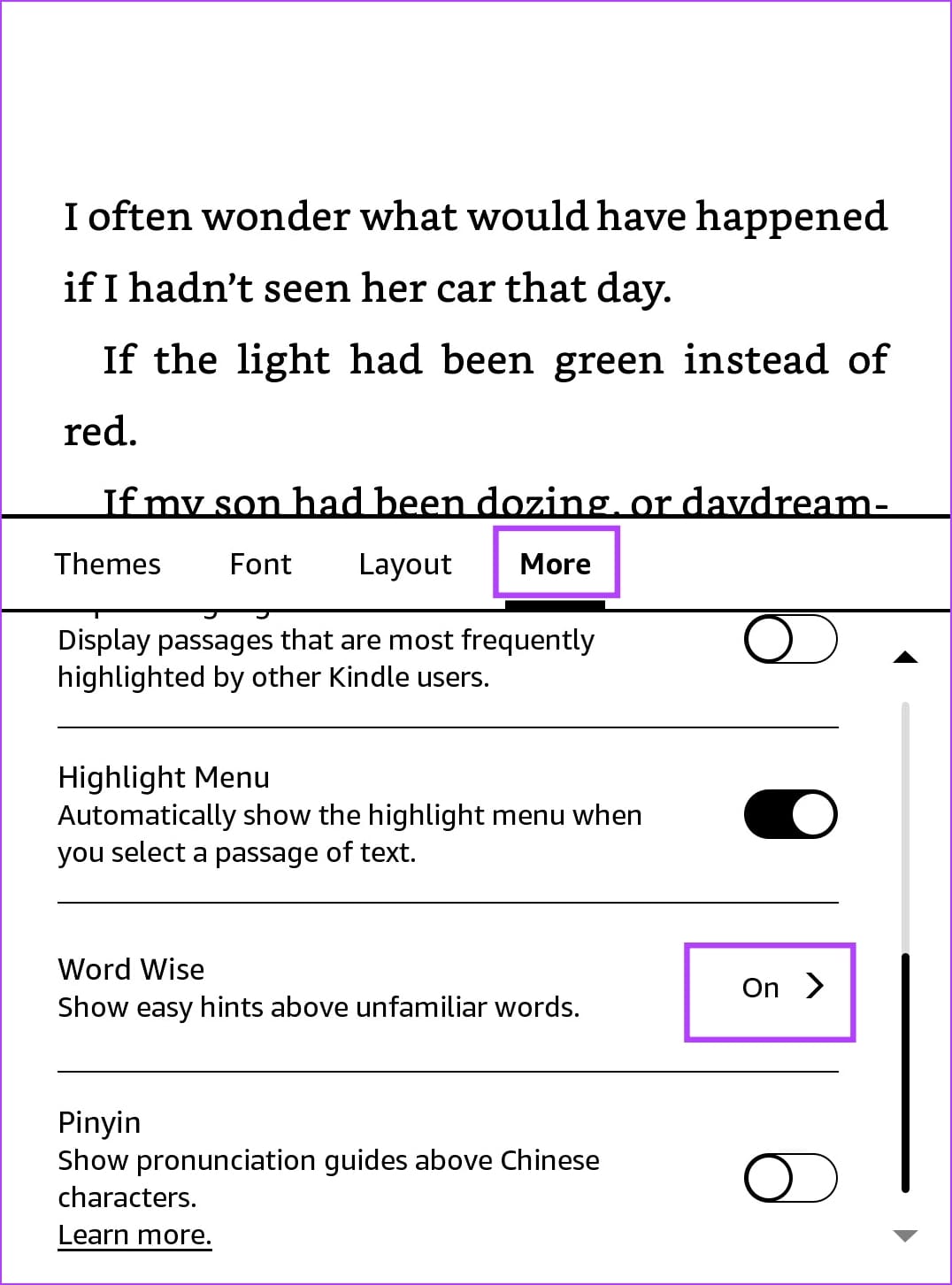
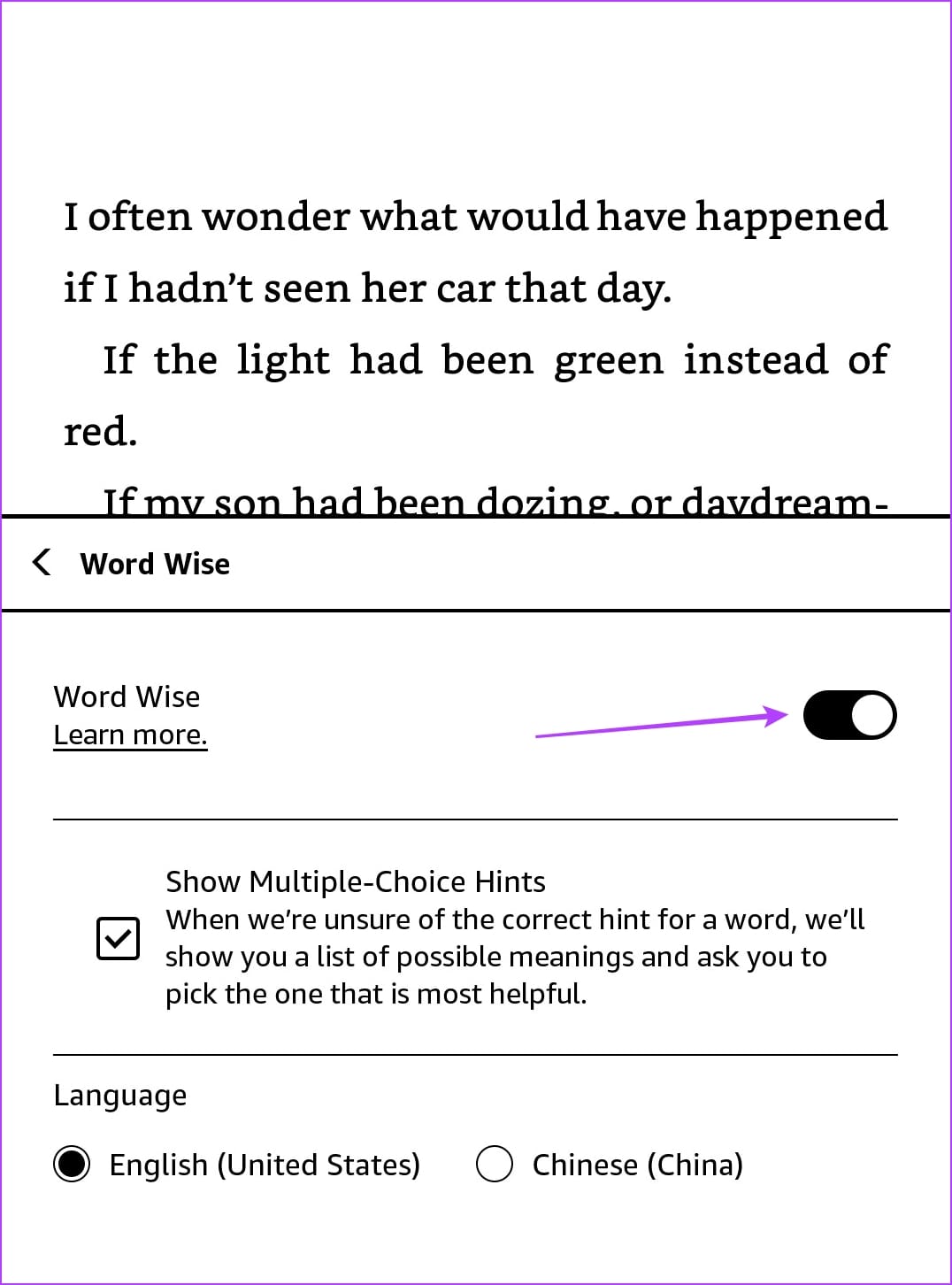
Alternatively, you can directly disable Word Wise from the page of your book. Tap on the Word Wise icon in the bottom right corner and select Hide to disable Word Wise.
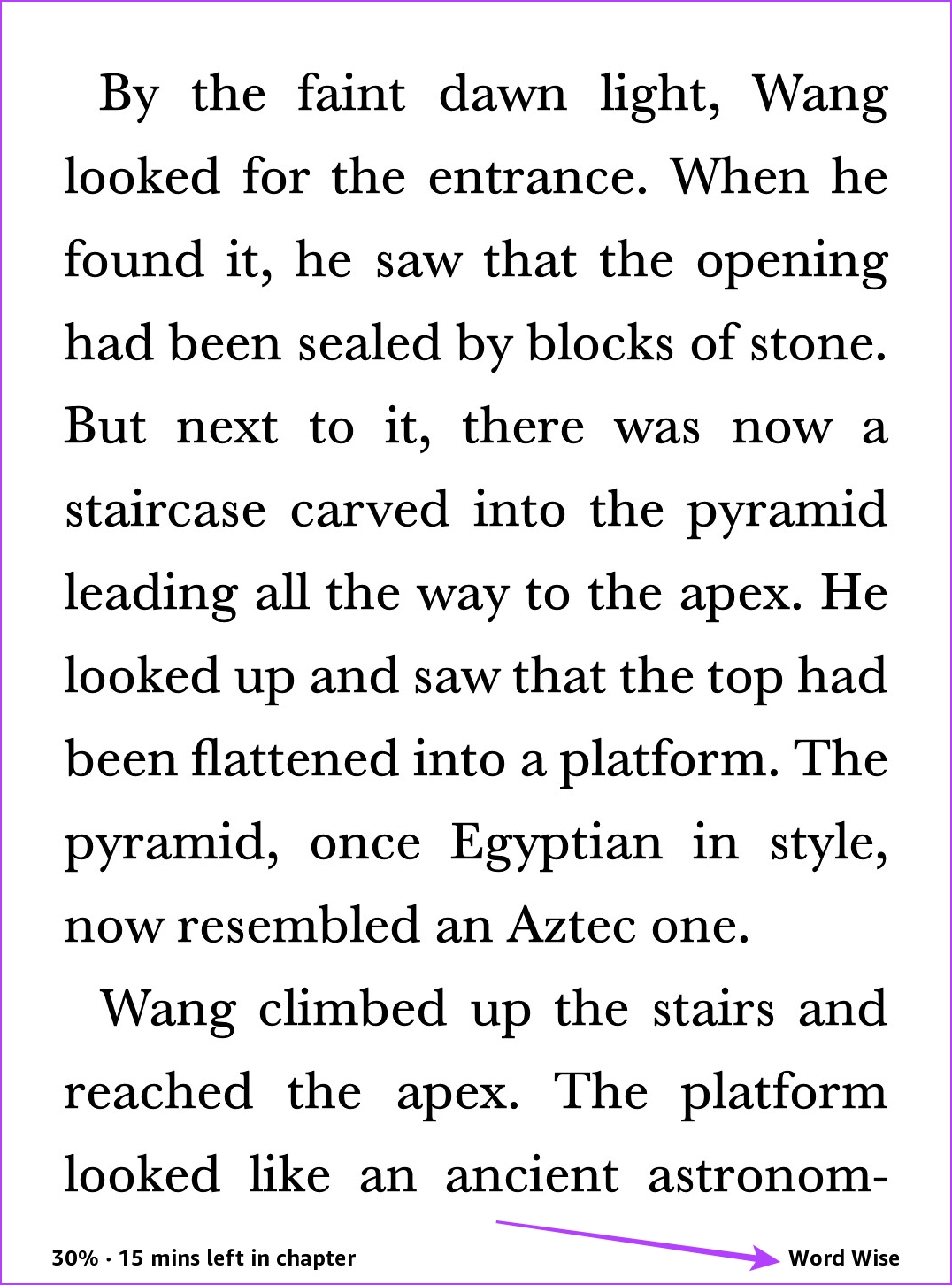
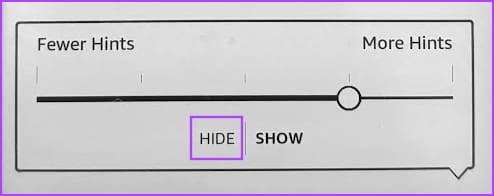
It’s as easy as that – however, if you find Word Wise useful but show meaning for words that aren’t as complex, you can reduce the frequency of Word Wise on your Kindle.
Reduce Word Wise Frequency on Kindle
If you only want to see the explicit definitions of highly complex words, reducing the frequency at which Word Wise displays meanings for words on a page is a more efficient way to use the feature.
Step 1: Open the book, and if your book supports Word Wise, you will see the option in the bottom left corner. Tap on it.
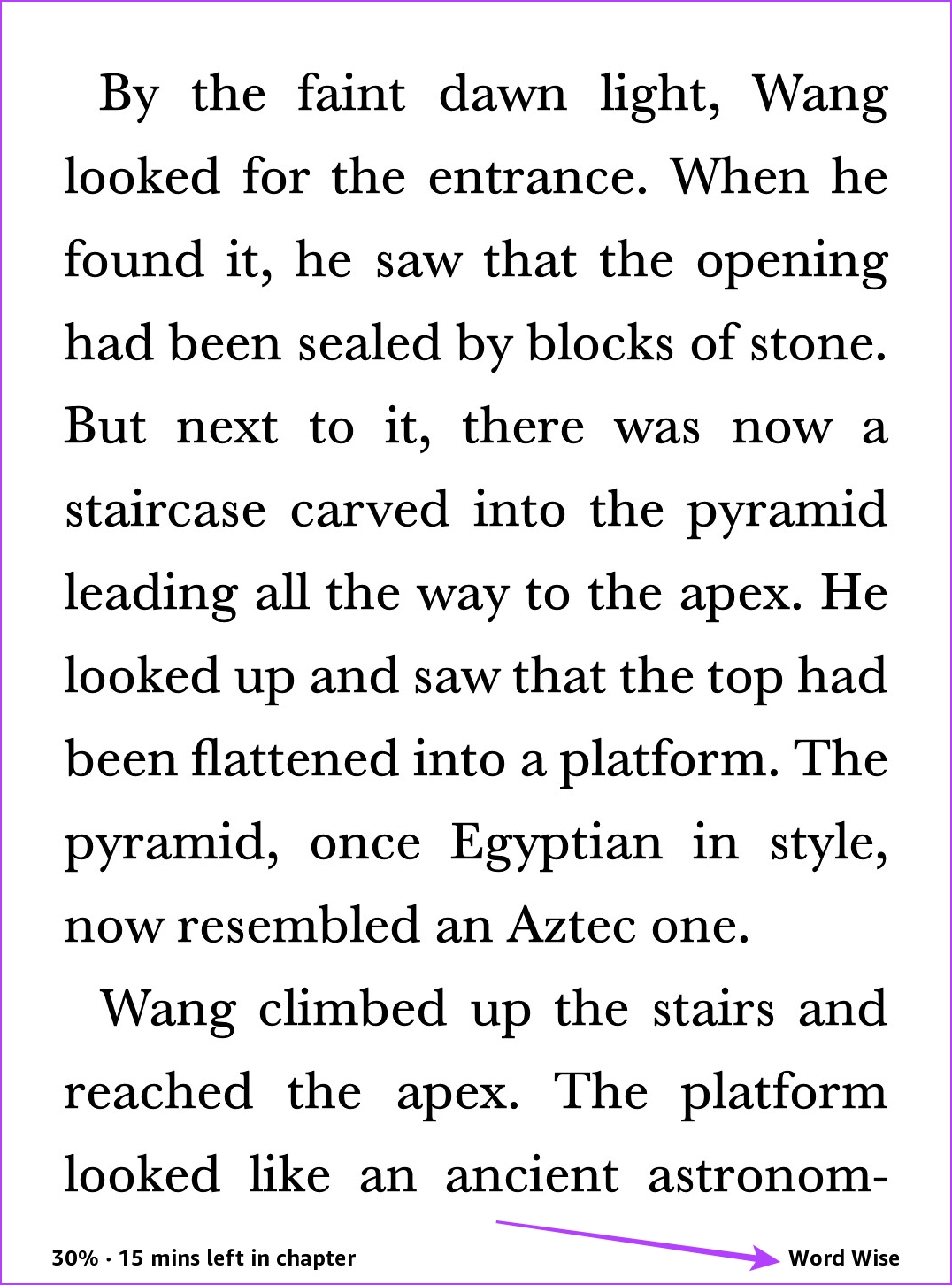
Step 2: Tap on Show. Adjust the slider for the number of words you want to see meanings for.
Fewer Hints mean less number of complex words will have meanings attached. More Hints suggest more complex words will have meaning attached.
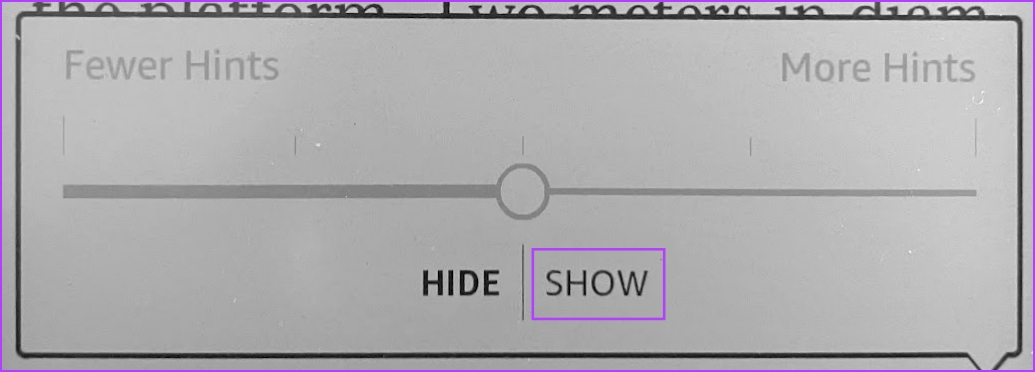

That is everything you need to know about disabling Word Wise on your Kindle Reader.
FAQs on Kindle Word Wise
Most books purchased on the official Kindle store support Word Wise. You can check if the Kindle edition of the book has Word Wise or not from the purchase page on Amazon.
Tap anywhere on a page, and select the “Aa” icon. Select More > Word Wise and turn on the toggle for Word Wise. Next, tap on the Word Wise icon in the bottom right corner and select Show to re-enable Word Wise.
Word Wise is primarily designed for English-language books. It may be unavailable or as effective for books in other languages.
No, you cannot customize the appearance of Word Wise pop-ups. They are displayed in a standard format and there are no options to change their size or appearance.
Word Wise definitions are simplified and designed to provide basic explanations. They may not be as comprehensive or detailed as traditional dictionary definitions, often including pronunciation and usage examples.
Get Rid of Word Wise on Kindle
Why we love the Kindle is that even though it adds the modern, digital touch towards reading, you can still choose to disable them and keep it close to the traditional experience. We hope this article helps you disable Word Wise on your Kindle Reader and enjoy a seamless, distraction-free book reading experience.
Was this helpful?
Last updated on 02 November, 2023
The article above may contain affiliate links which help support Guiding Tech. The content remains unbiased and authentic and will never affect our editorial integrity.