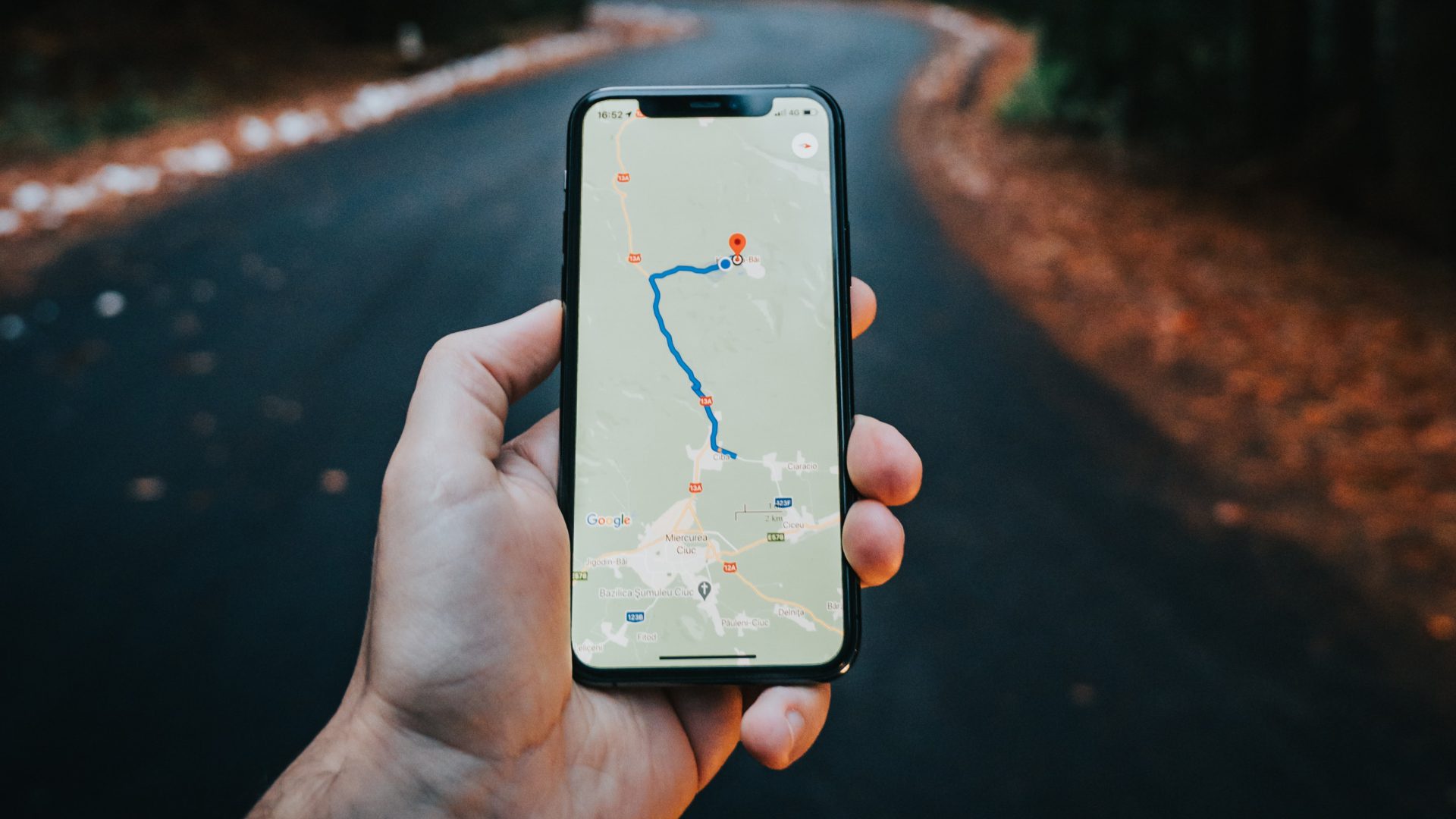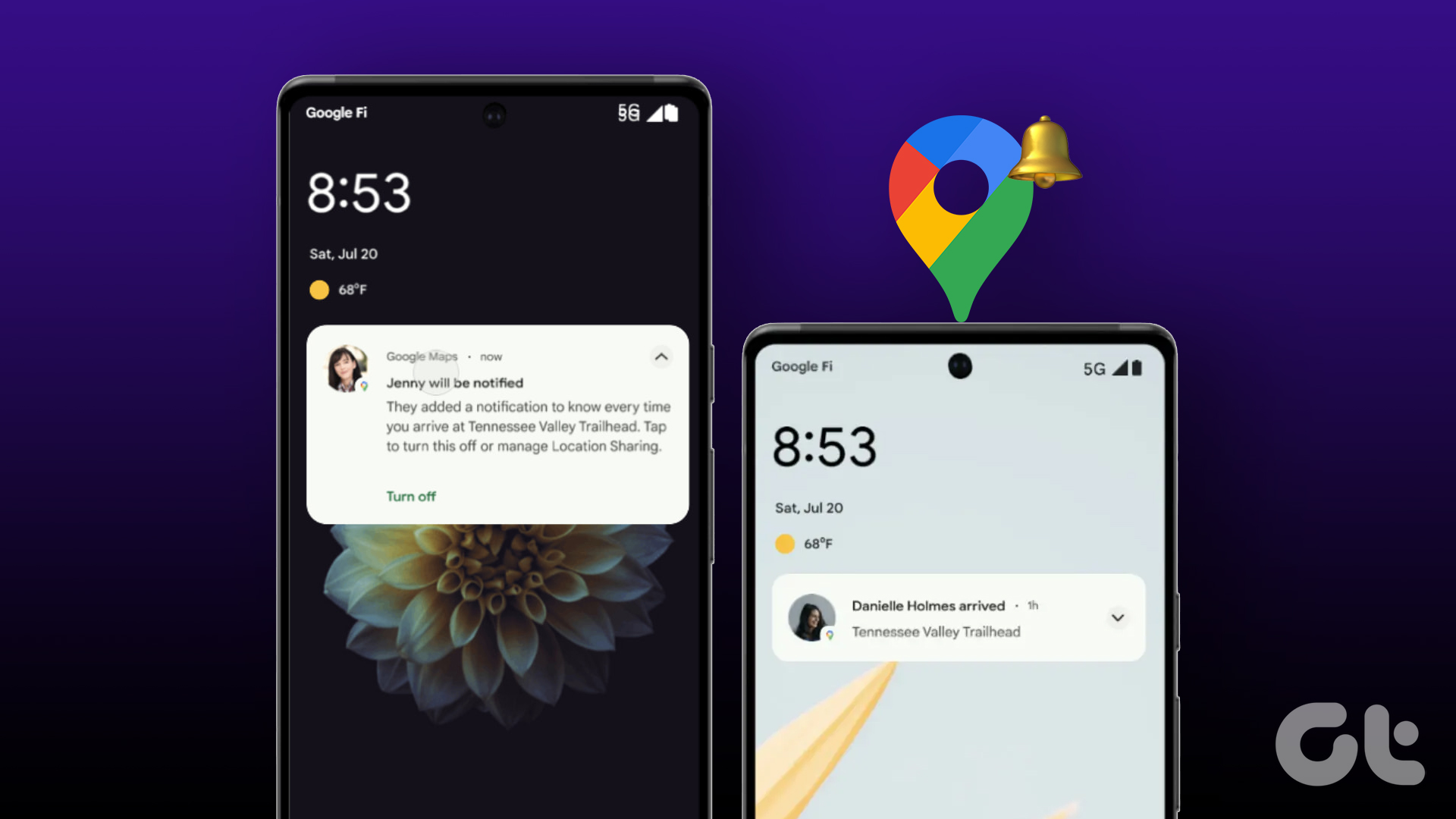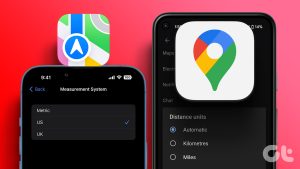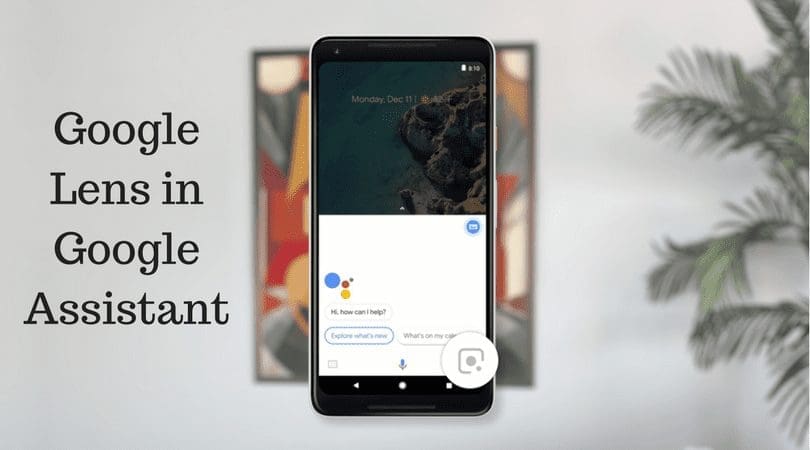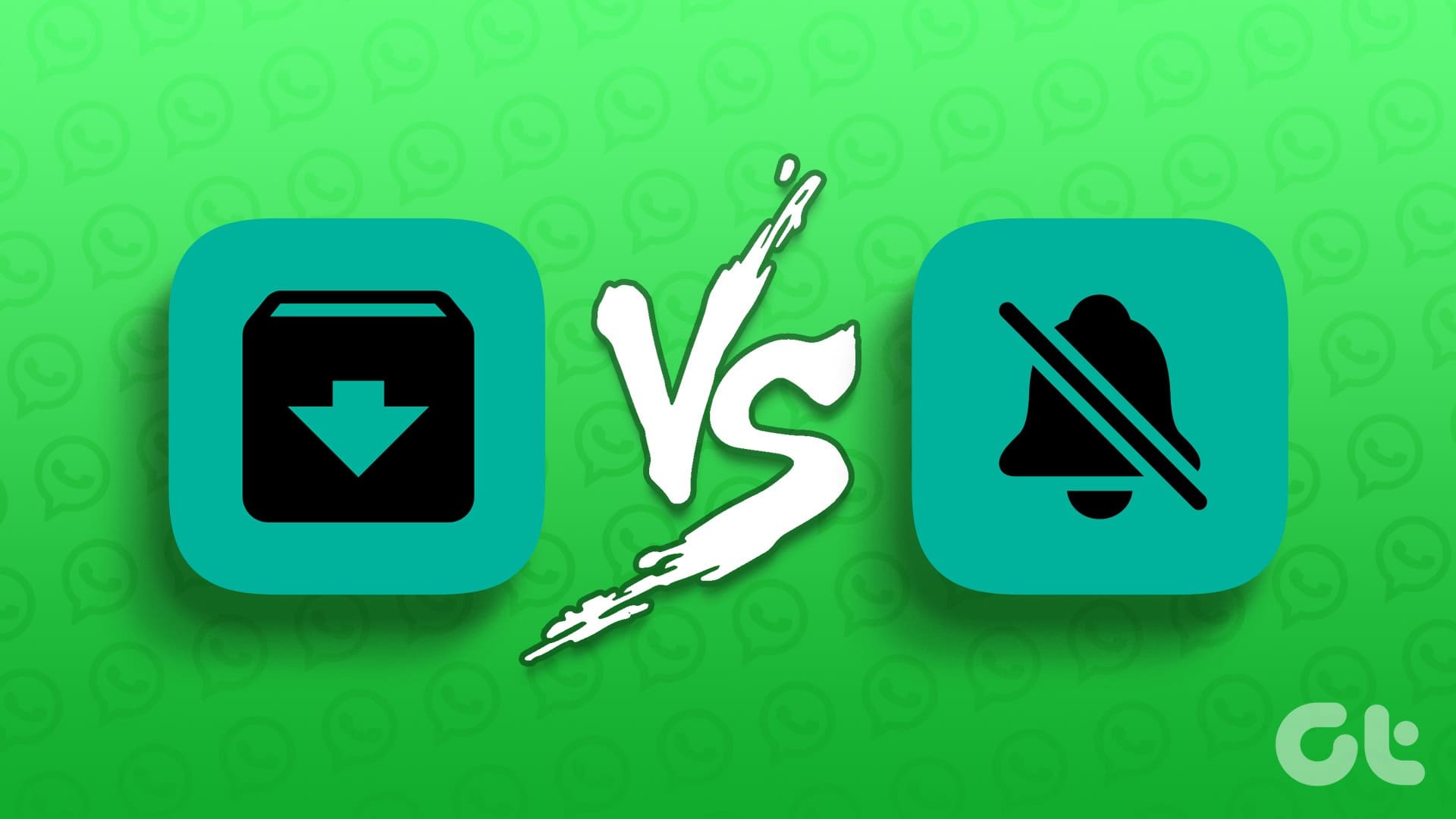Most users are familiar with Google Maps, which offers real-time GPS navigation and information about landmarks and transport conditions. However, they may not be familiar with Google My Maps, which is another aspect of Google Maps. My Maps allows users to create and manage custom Google maps seamlessly. Users can add information to their custom map by adding text or digital media and also draw shapes on the map.
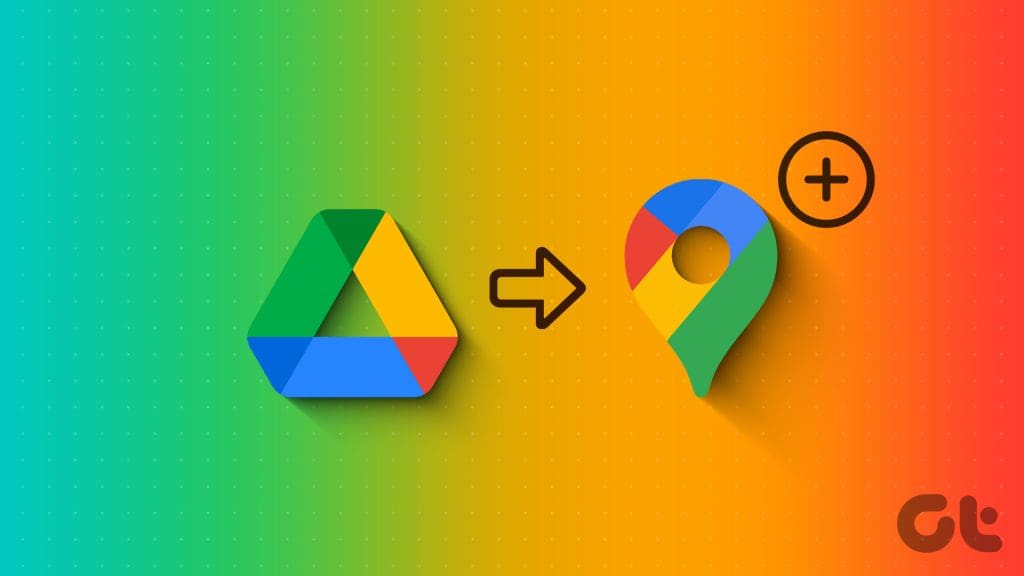
Depending on whether you want to use the created map for a sleuthing game, a crisis response, or just for fun, you can choose to either publicly share the map or maintain it in your Google Drive. Here’s how you can create and manage My Maps in My Maps or from Google Drive.
How to Create a Map
You can create a Map from the My Maps site or via your Google Drive. Here’s how to do so:
From My Maps
Creating a Map from My Maps requires visiting the website. Here’s how to do so:
Step 1: On your preferred web browser, search for Google My Maps or click on the link below.
Step 2: Select the Create a New Map button at the top of the page. This will launch a new map, which you can edit as you wish.
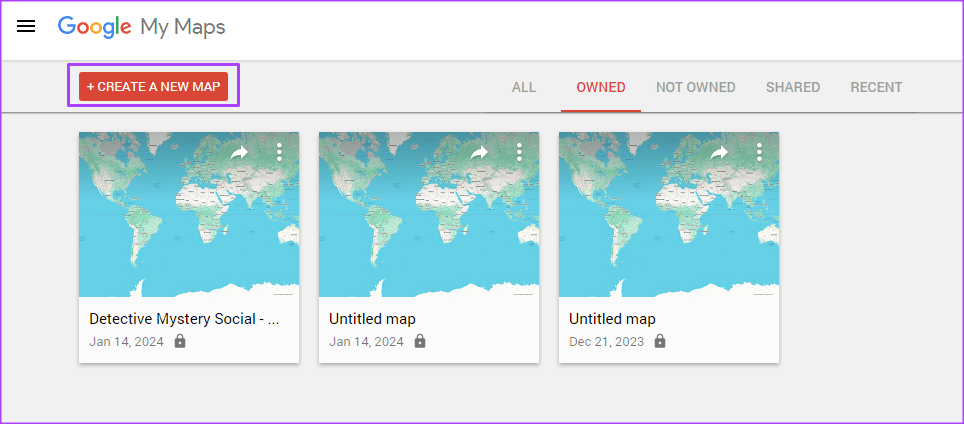
From Google Drive
You can also create a map in My Maps through your Google Drive account. Here’s how:
Step 1: Sign into your Google Account and open Google Drive.
Step 2: Click the + icon at the top left of the page.
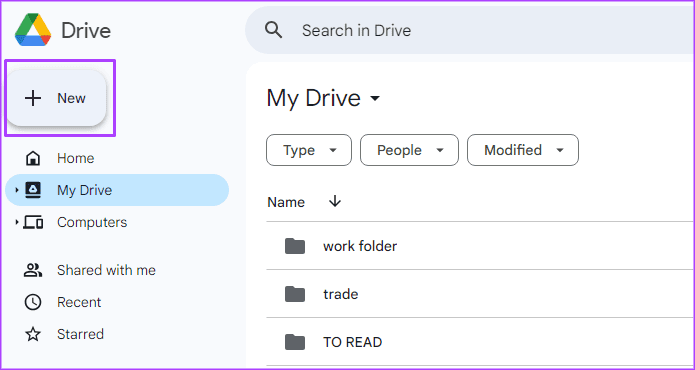
Step 3: Click More.

Step 4: Click Google My Maps. This will launch a new map, which you can edit as you wish.
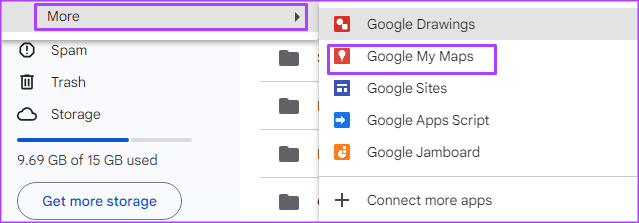
How to Edit the Name of a Map
After creating a new map, Google will present you with a default map view and also name it ‘untitled map’. You can edit the name of the map from My Maps directly or from Google Drive. Here’s how to do so:
From My Maps
Here’s how to edit the name of the map from My Maps.
Step 1: Click the Untitled map text. This will launch the ‘Edit map title and description’ dialog box.

Step 2: In the Map title field, enter your preferred title.
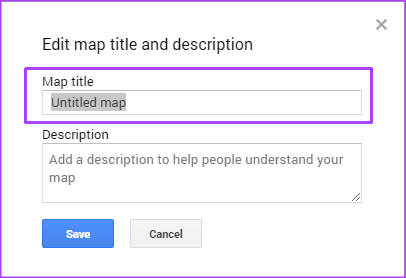
Step 3: In the Description field, enter a description for your map, then click Save.
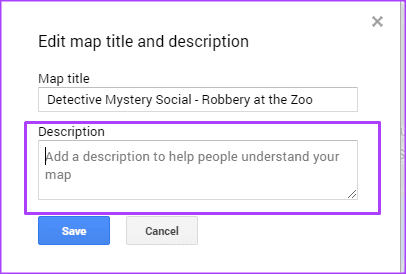
From Google Drive
Here’s how to change the name of your map from Google Drive.
Step 1: Open your Google Drive account.
Step 2: Select your map from the list of recently opened files.
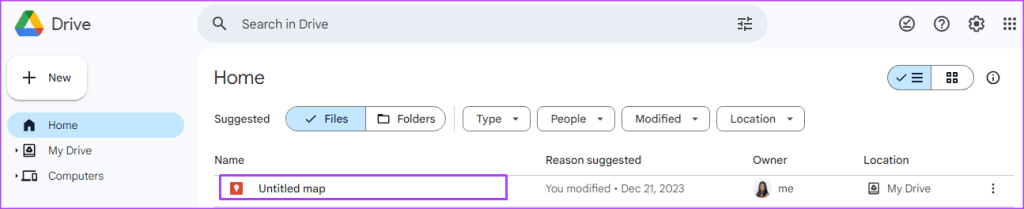
Step 3: Click the More Actions button and select Rename.
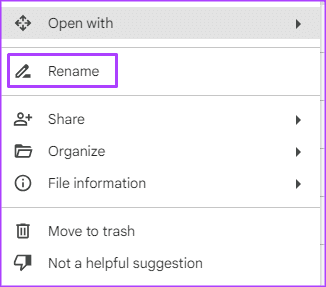
Step 4: Enter a name for your map and click OK.
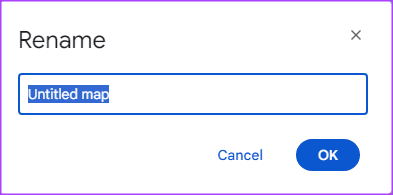
Note: You cannot enter or edit the description of your map from Google Drive.
How to Share a Map
After creating your map, you can share it with others to view. Here’s how to do so:
From My Maps
Here’s how to share your map from My Maps:
Step 1: On your opened map, click the Share icon. This will launch a Share map dialog box.
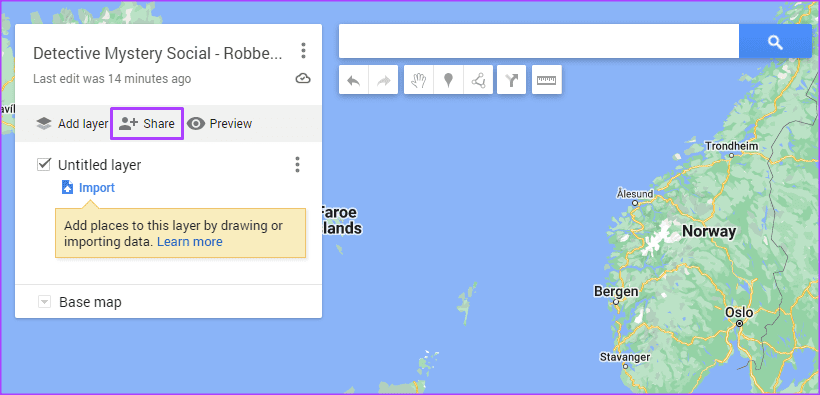
Step 2: Click the toggle for ‘Anyone with this link can view’.

Step 3: If you would like to make the map available in the public domain, click the toggle for ‘Let others search for and find this map on the internet’.
Step 4: Click Share on Drive to save your changes.
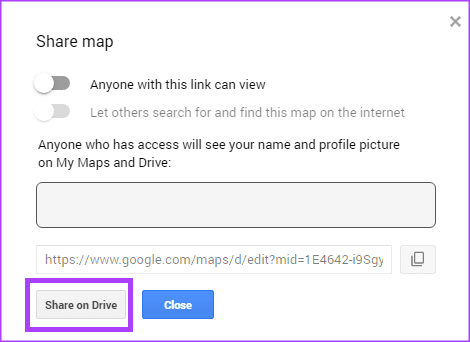
From Google Drive
Here’s how to share your map from Google Drive:
Step 1: Open your Google Drive account.
Step 2: Select your map from the list of recently opened files.
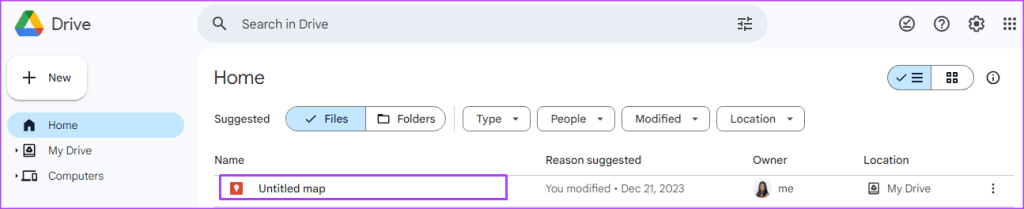
Step 3: Click the More Actions button and select Share.
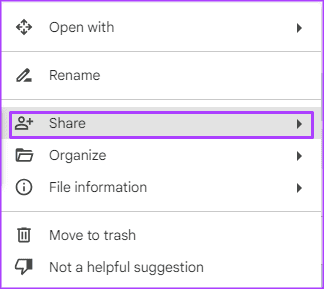
Step 4: Select Share or Copy link. If you select Share, you will need to provide the email addresses you would like to share the map with. If you select Copy link, those you share the link with can view the map.
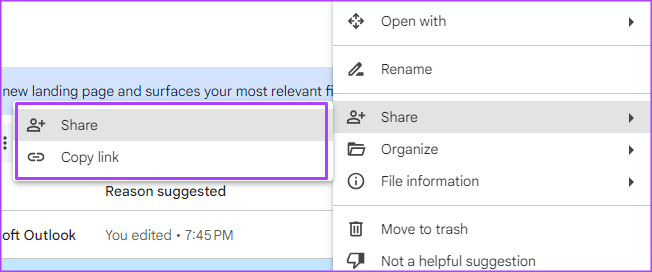
How to Delete a Map
You can send a map to the delete folder from My Maps or Google Drive. Here’s how to do so:
From My Maps
Here’s how to delete your map from My Maps.
Step 1: On your opened map, click the More actions icon beside the map name.
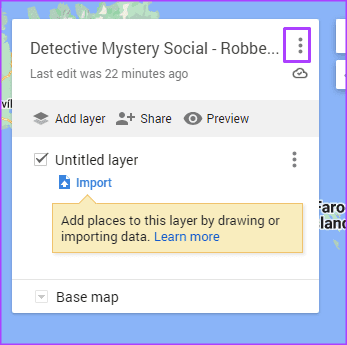
Step 2: Select Move to Trash.
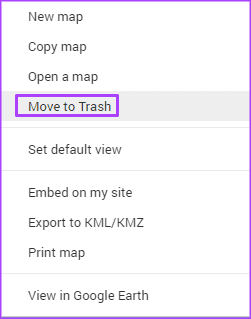
From Google Drive
Here’s how to delete your map from Google Drive.
Step 1: From your Google Drive, select the map from the list of recently opened files.
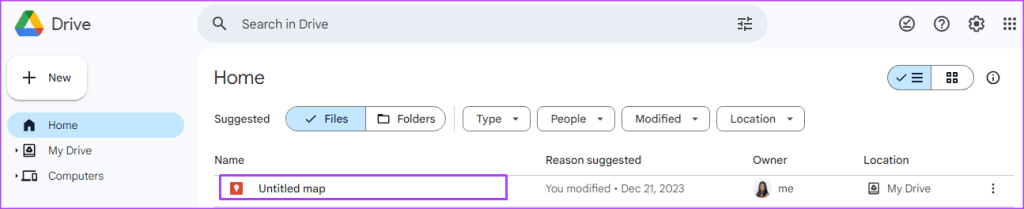
Step 2: Click the More Actions button and select Move to trash.
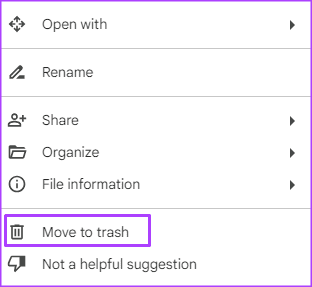
Using Google Sky Maps
Now that you know how to create and manage custom maps on Google My Maps, you may want to visit another map type. If you are interested in the solar system or star gazing, Google Sky Map is another handy utility that you should explore.
Was this helpful?
Last updated on 24 January, 2024
The article above may contain affiliate links which help support Guiding Tech. The content remains unbiased and authentic and will never affect our editorial integrity.