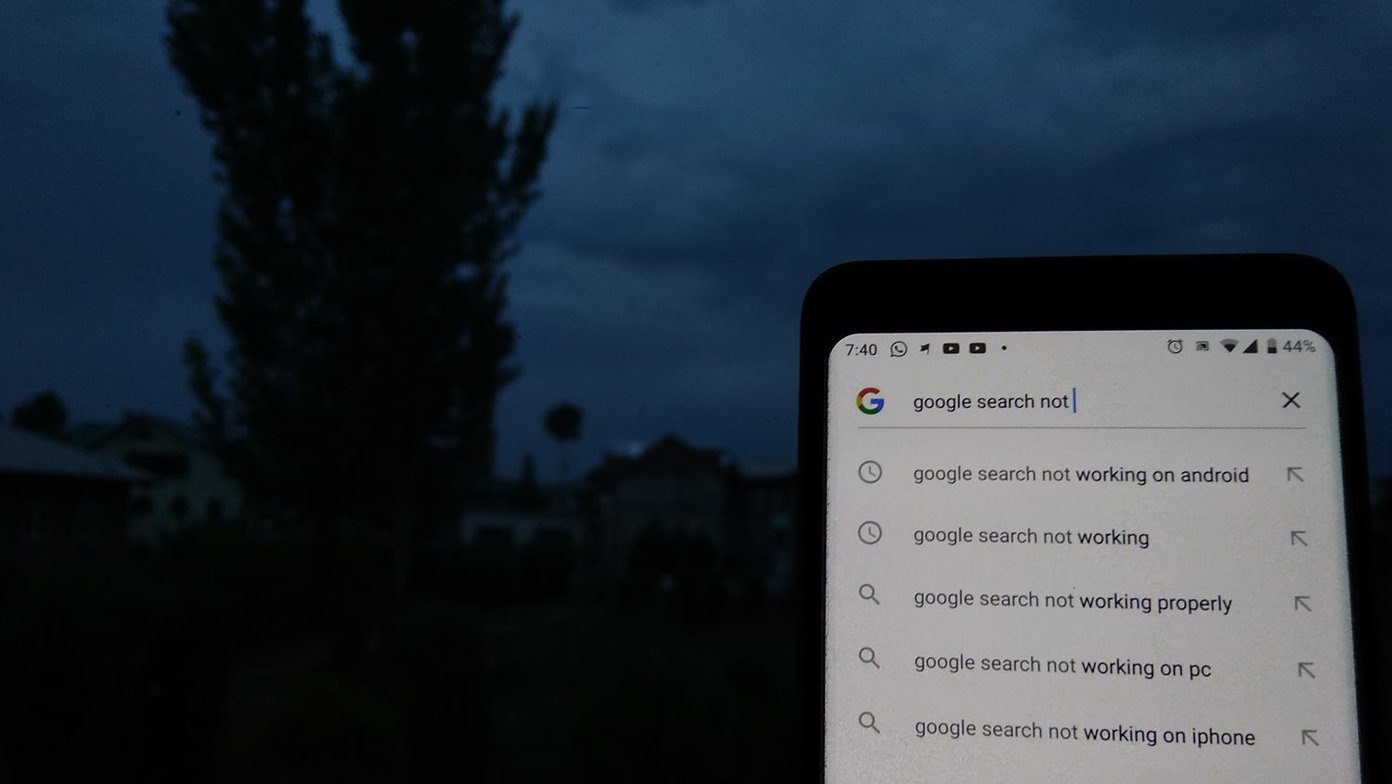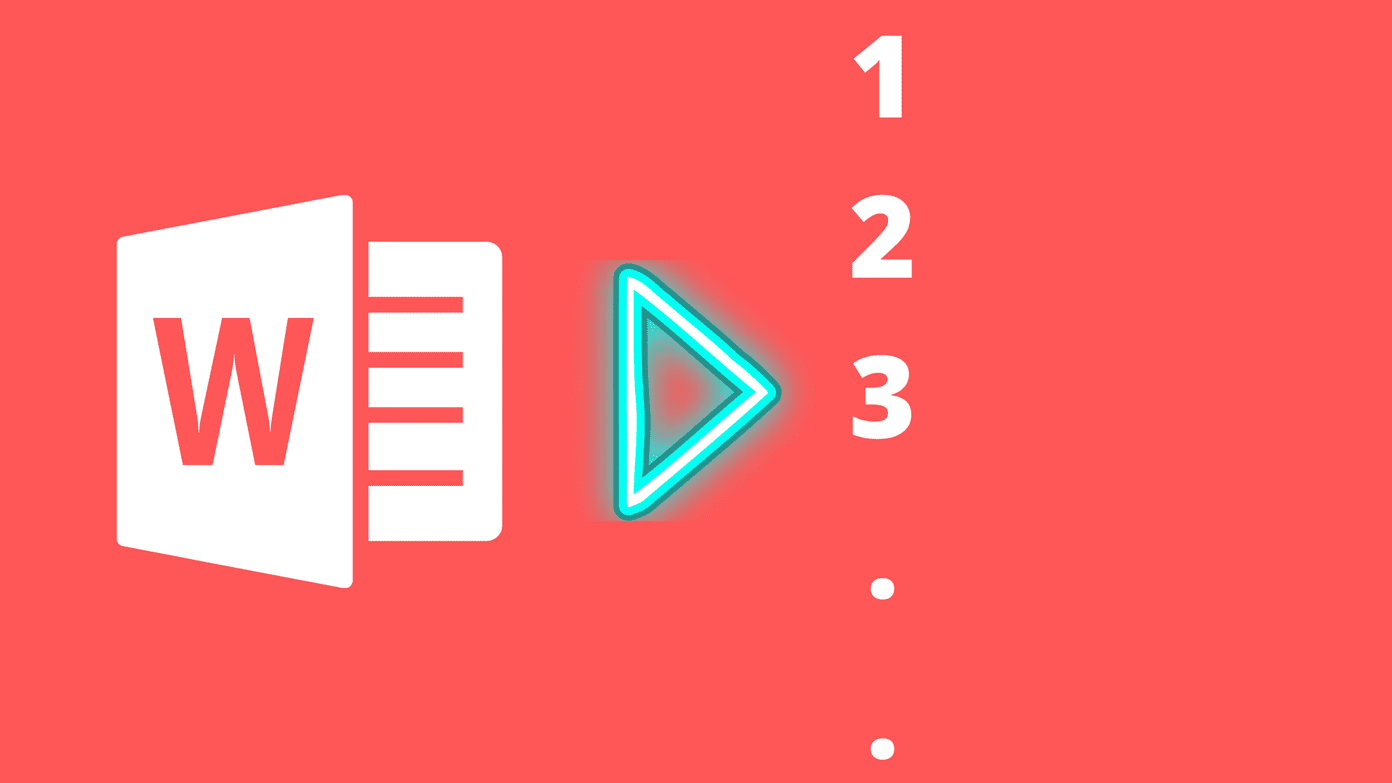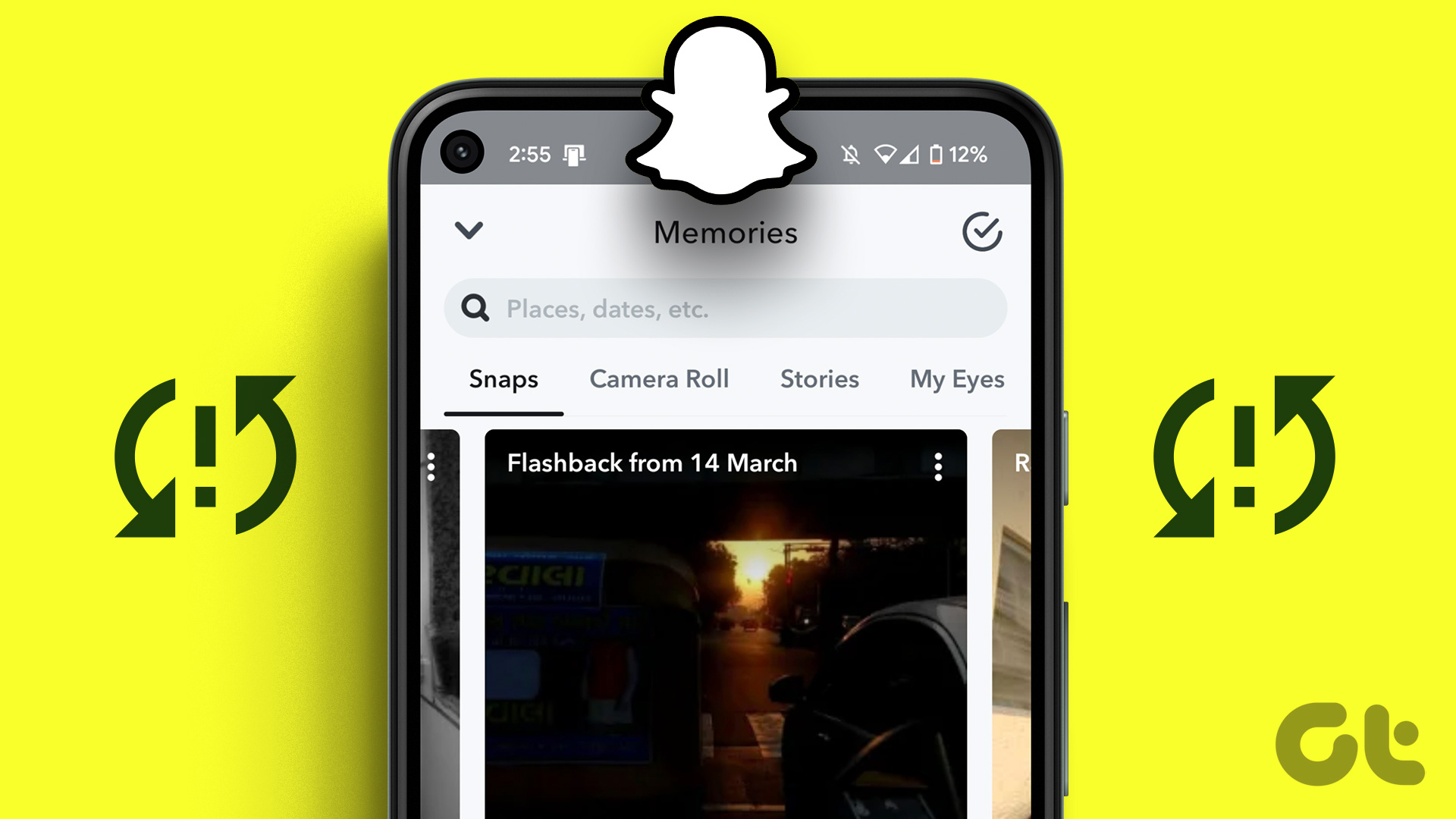The line numbers in Google Docs are similar to page numbers. Where page numbers help to identify the number of a page, line numbers count the lines of a document. The appropriate line number appears next to each line in Google Docs. Line numbers appear for lines with and without text.

The line number feature is useful when working with documents with large amounts of text. In a field like law, it is quite common to see contracts and other legal documents contain line numbers. That is because the line numbers make referring to specific lines in the documents easy. Here’s how to add and remove line numbers in Google Docs.
How to Add Line Numbers in Google Docs
In Google Docs, you can add line numbers to the entire document or just select sections of the document. Here are the steps to perform that:
Adding Line Numbers to an Entire Document
To show the line numbers within a document in Google Docs, here’s what you need to do:
Step 1: Open the Google Docs site in your preferred web browser and open the file. If you have the Google Docs app on your phone, you can launch it and open your document.
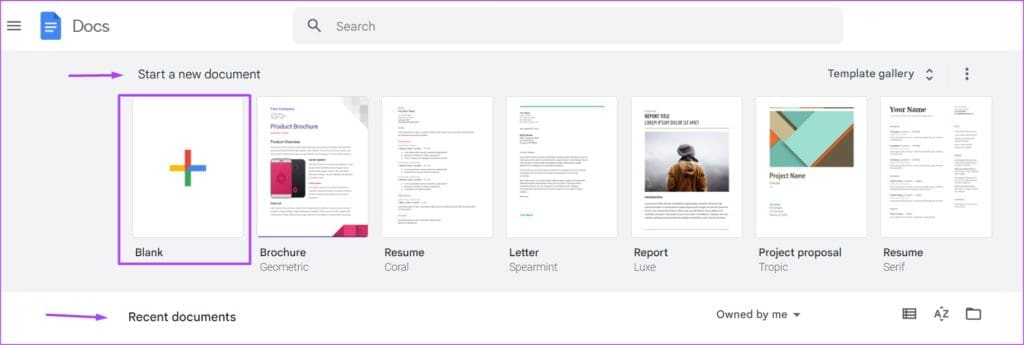
Step 2: On the Google Docs ribbon, click the Tools tab.
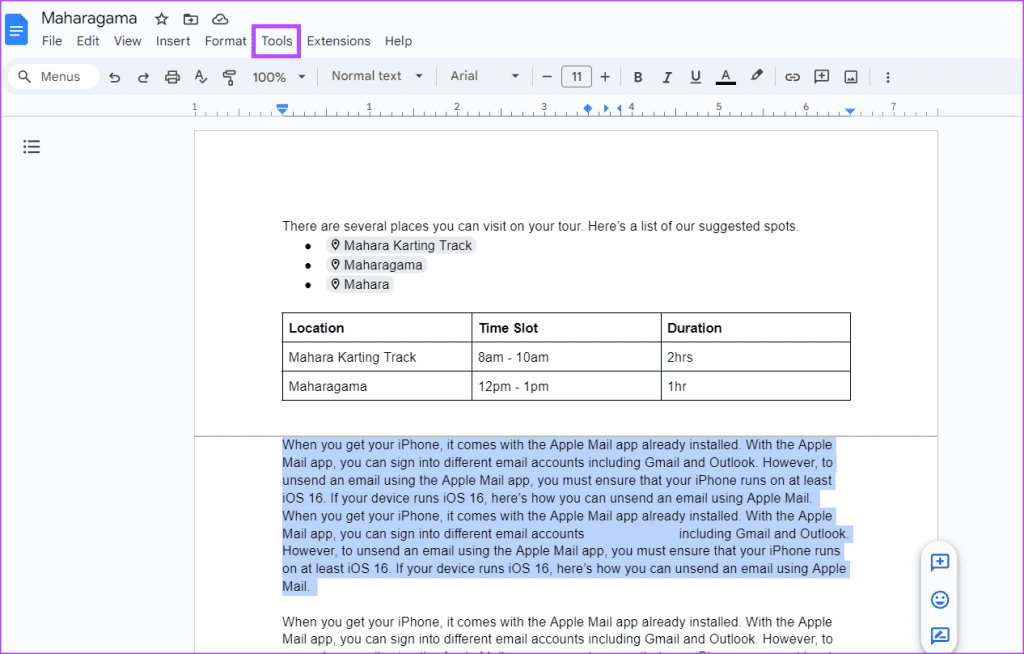
Step 3: Select Line numbers from the Tools list.
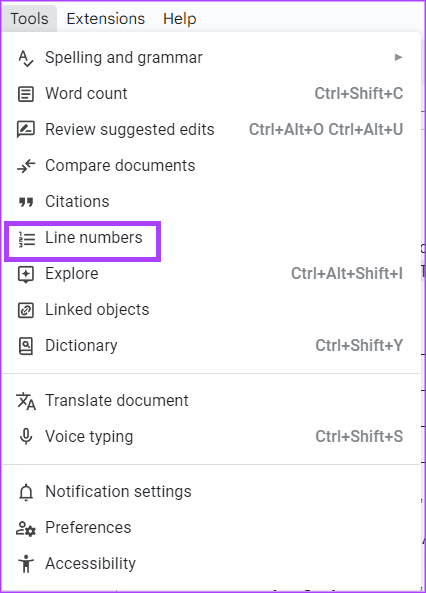
Step 4: From the Line numbers sidebar, tick the box beside Show line numbers.
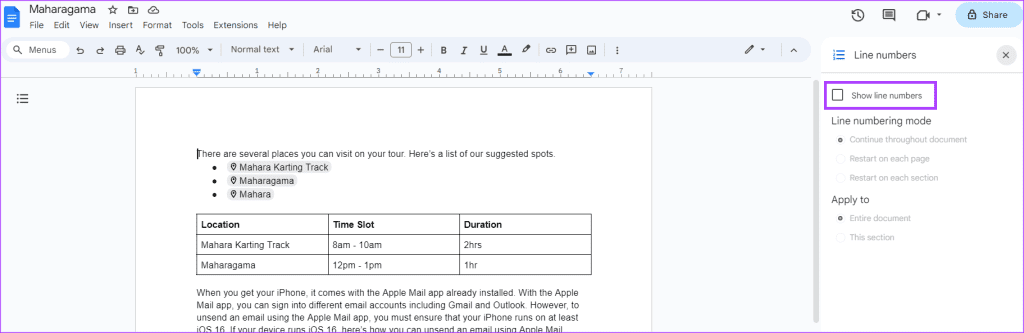
By default, this will show the line numbers in the entire document. As you add new lines, the line numbers should also increase.
Adding Line Numbers to a Section of a Document
To add line numbers to only certain sections of your document, you need to insert section breaks into the document first. Here’s how to do so:
Step 1: In your Google Docs file, select the section of the document you would like to add line numbers to.

Step 2: On the Google Doc Ribbon, click the Insert tab.
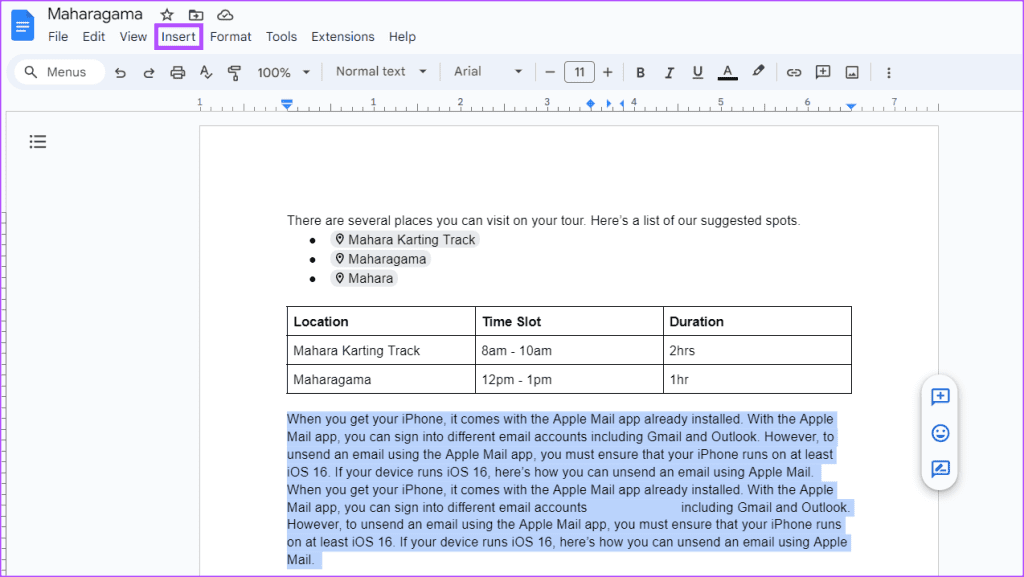
Step 3: Select Break from the Insert list.

Step 4: Select either Section break (next page) or Section break (continuous).
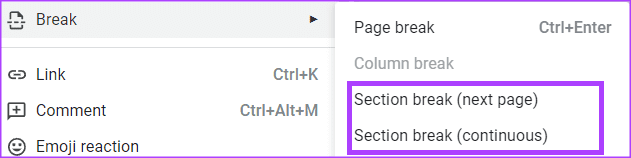
Step 5: On the Google Docs Ribbon, click the Tools tab.
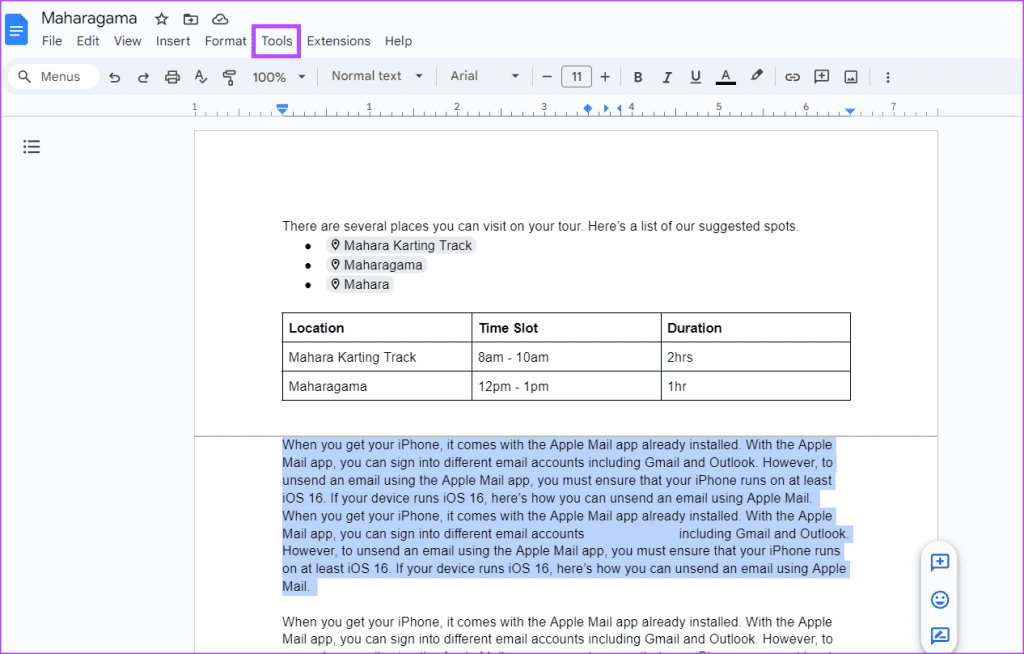
Step 6: Select Line numbers from the Tools list.
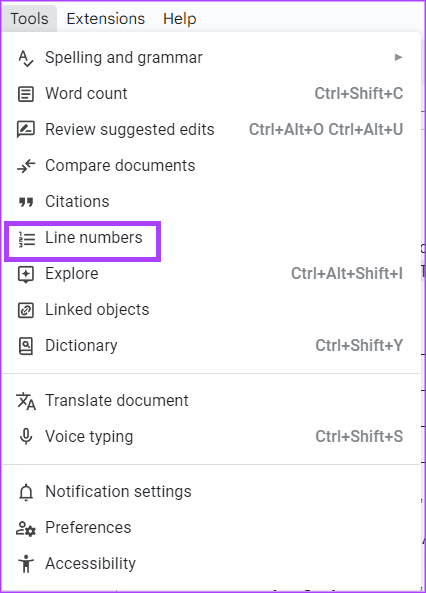
Step 7: From the Line numbers sidebar, tick the box next to ‘Show line numbers.’
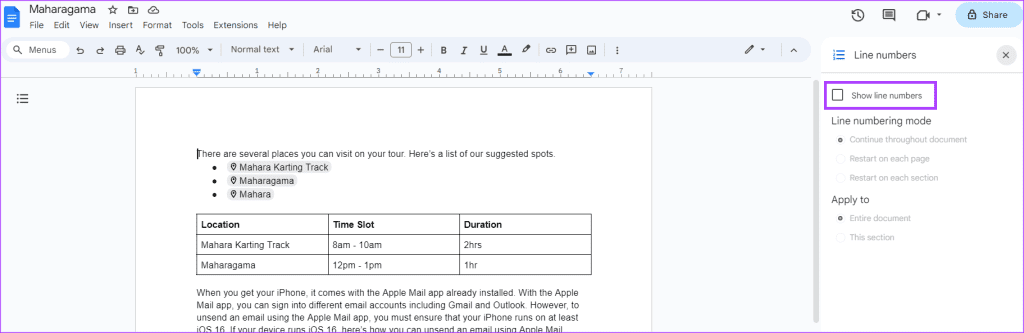
Step 8: In the Apply to section, select This section.
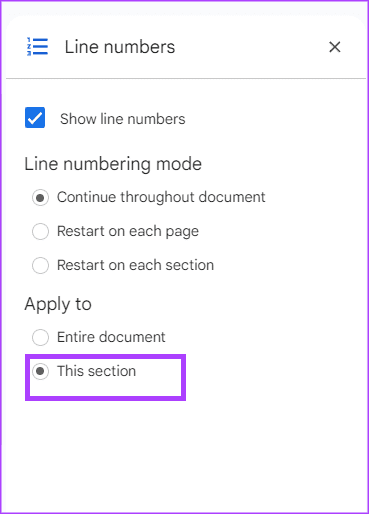
Line numbers will only feature in the section selected.
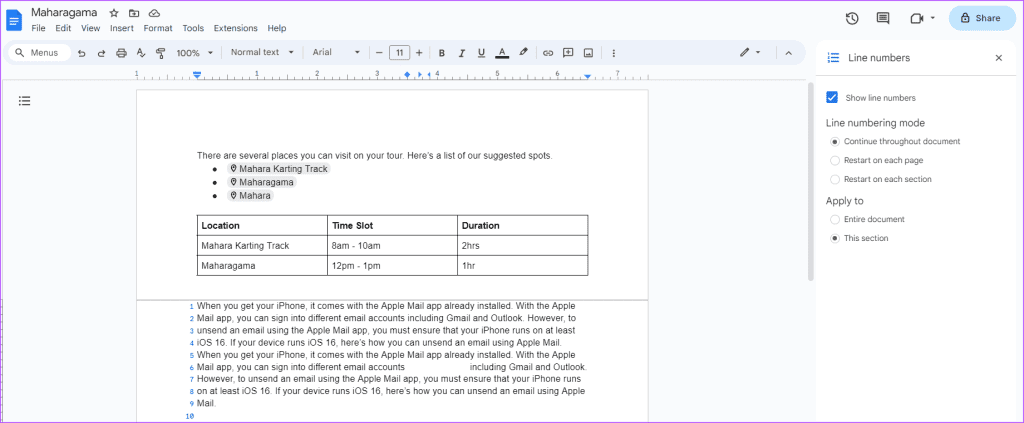
Restarting Line Numbers for New Pages or Sections
When you add line numbers to Google Docs, by default, it continues throughout the document numerically. However, you can change this to have the line numbers restart for each page or section in Google Docs. Here’s how to do so:
Step 1: On the Google Docs Ribbon, click the Tools tab.
Step 2: Select Line numbers from context menu.
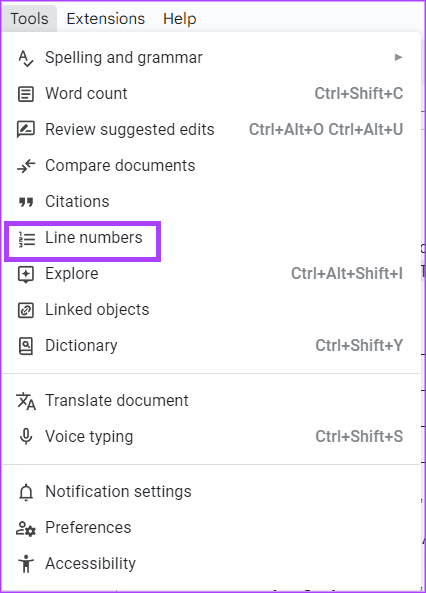
Step 3: From the Line numbers sidebar, tick the box beside Show line numbers.
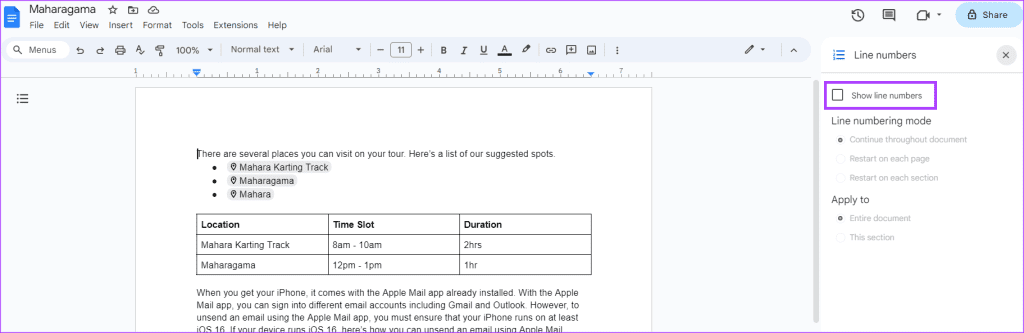
Step 4: In the Line numbering mode section, select either:
- Restart on each page; or
- Restart on each section

Step 5: In the Apply to section, select where you would like to apply your line numbering mode selection to:
- Entire document
- This section
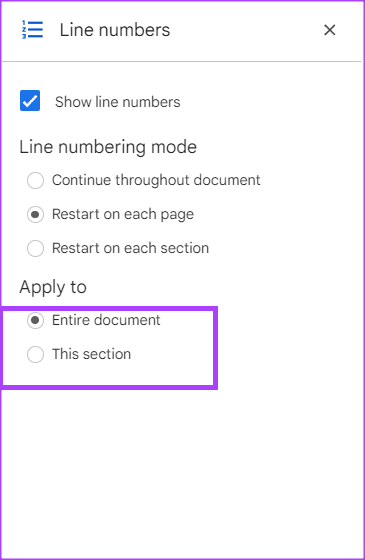
For each section or page of the document, the line numbers should start from 1.
How to Remove Line Numbers in Google Docs
If your document no longer requires line numbers, you can easily remove it from your document on Google Docs. Here’s how to do so:
Step 1: On the Google Docs Ribbon, click the Tools tab.
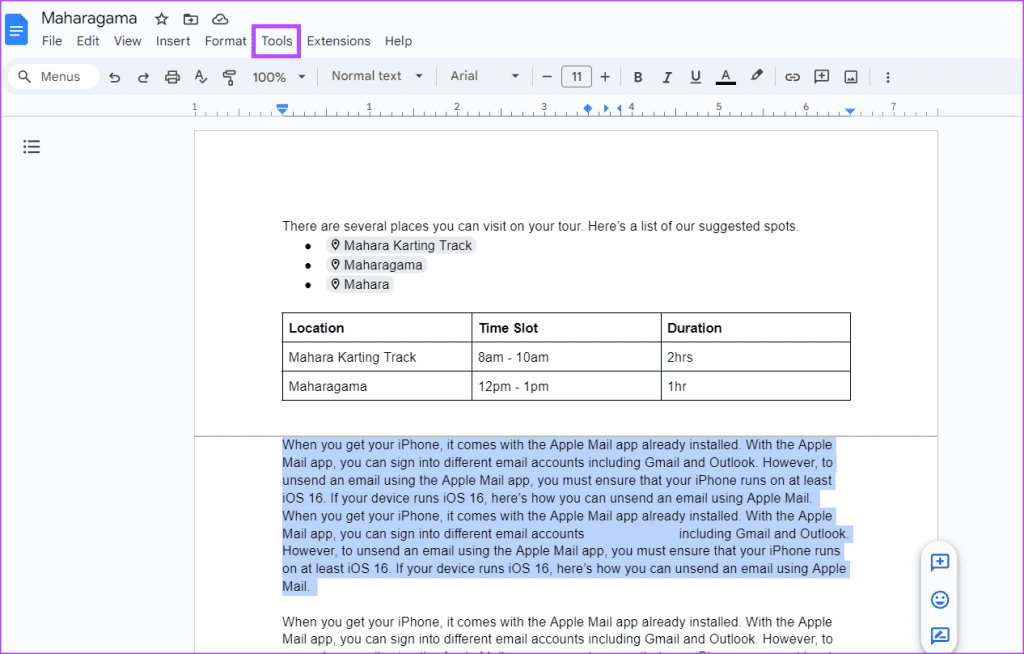
Step 2: Select Line numbers from the context menu.
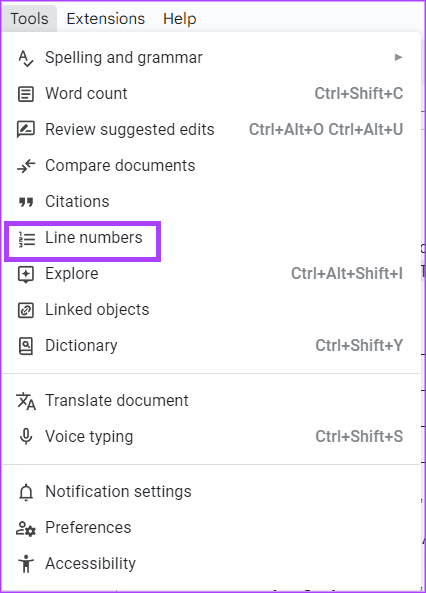
Step 3: From the Line numbers sidebar, untick the box beside Show line numbers.
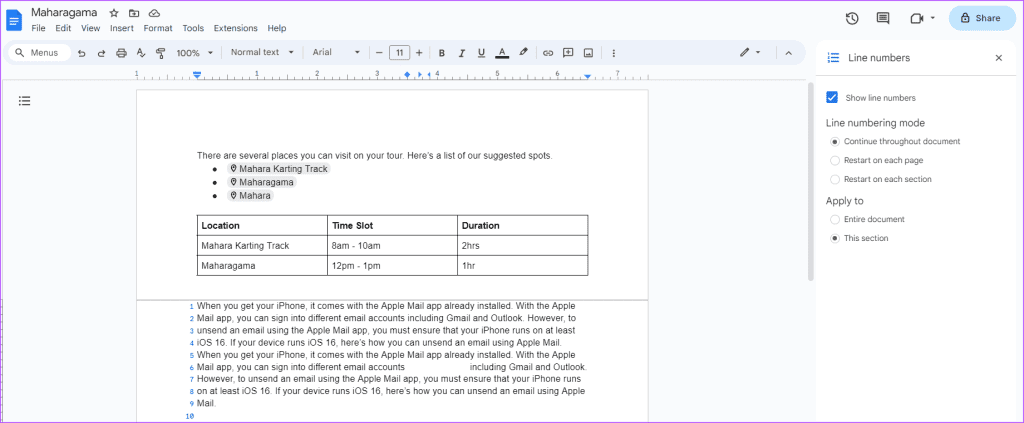
Creating a Pageless Document in Google Docs
Line numbers can only show on Google Docs with the pages format. If your Google Docs is pageless, the line numbers will not show. A pageless Google Doc is a document without page breaks and you can adjust the Google Docs page setting to get this format.
Was this helpful?
Last updated on 31 August, 2023
The article above may contain affiliate links which help support Guiding Tech. The content remains unbiased and authentic and will never affect our editorial integrity.